Qardio QardioBase User Manual
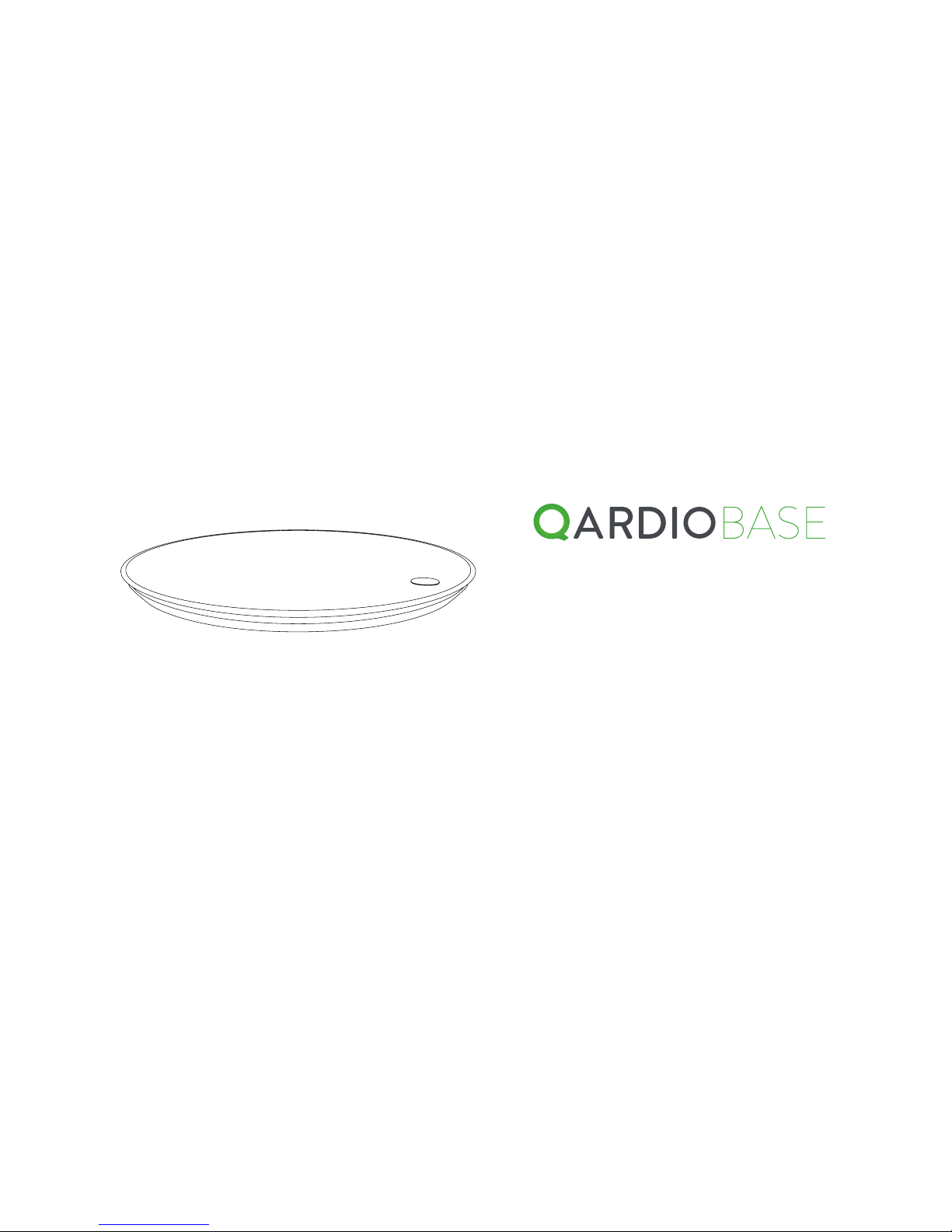
START YOUR DAY WITH A SMILE
User Manual
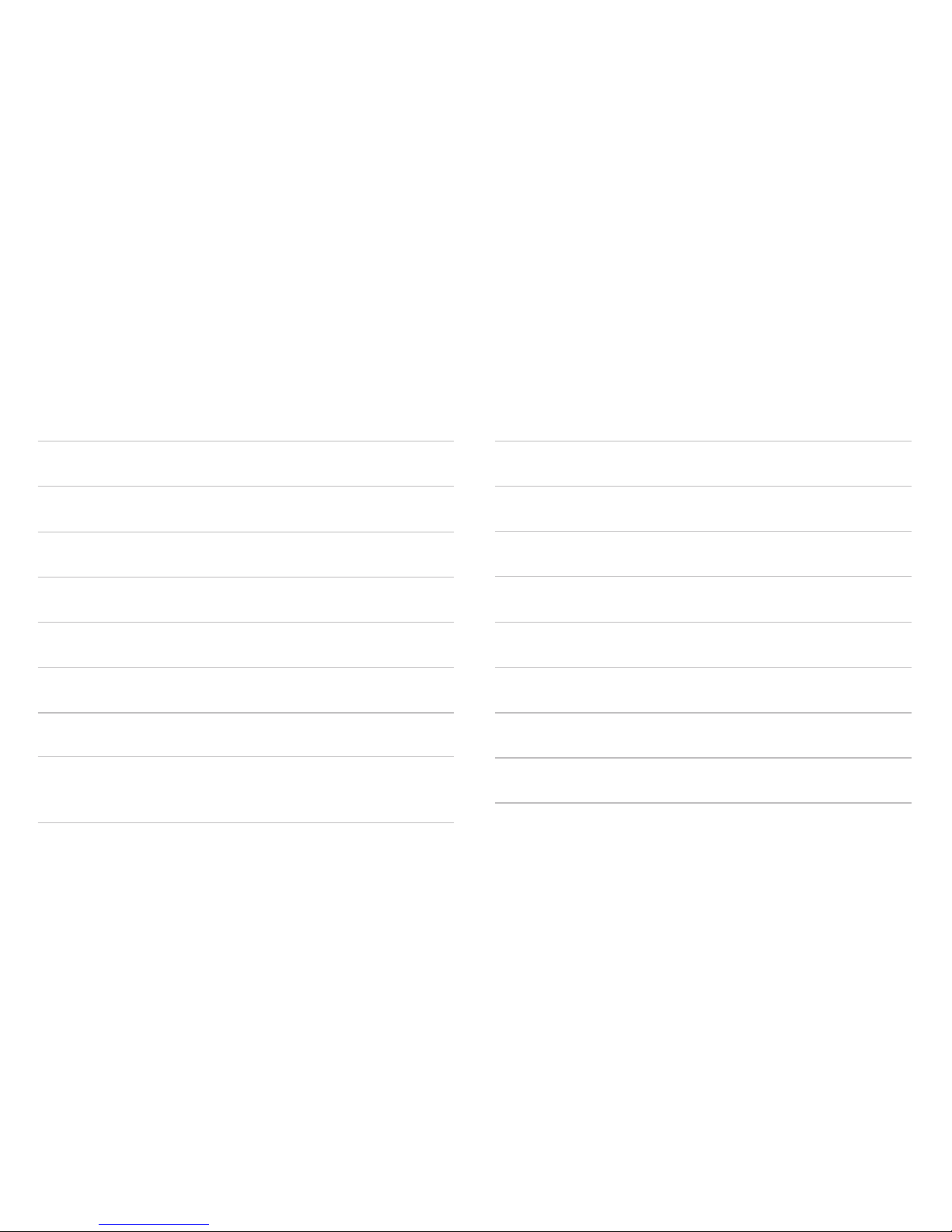
1
Introduction 3
Intended Use 4
Important Safety Warnings and Precautions 4
Package Contents 5
Requirements 5
Using QardioBase For The First Time 6
How To Turn On/Off QardioBase 8
Activating Special Modes 9
Detailed Instructions for Correct and 12
Reliable Measurements
Using QardioBase with Multiple Users 14
Changing Weight Measurement Unit and Other Settings 14
Setting Goals 15
Re-assigning a measurement 16
Checklist For an Accurate and Reliable Measurement 17
Body Composition Measurement 19
Changing Your Wi—Fi Network 20
Care and Maintenance 21
Replacing The Batteries 21
TABLE OF CONTENTS
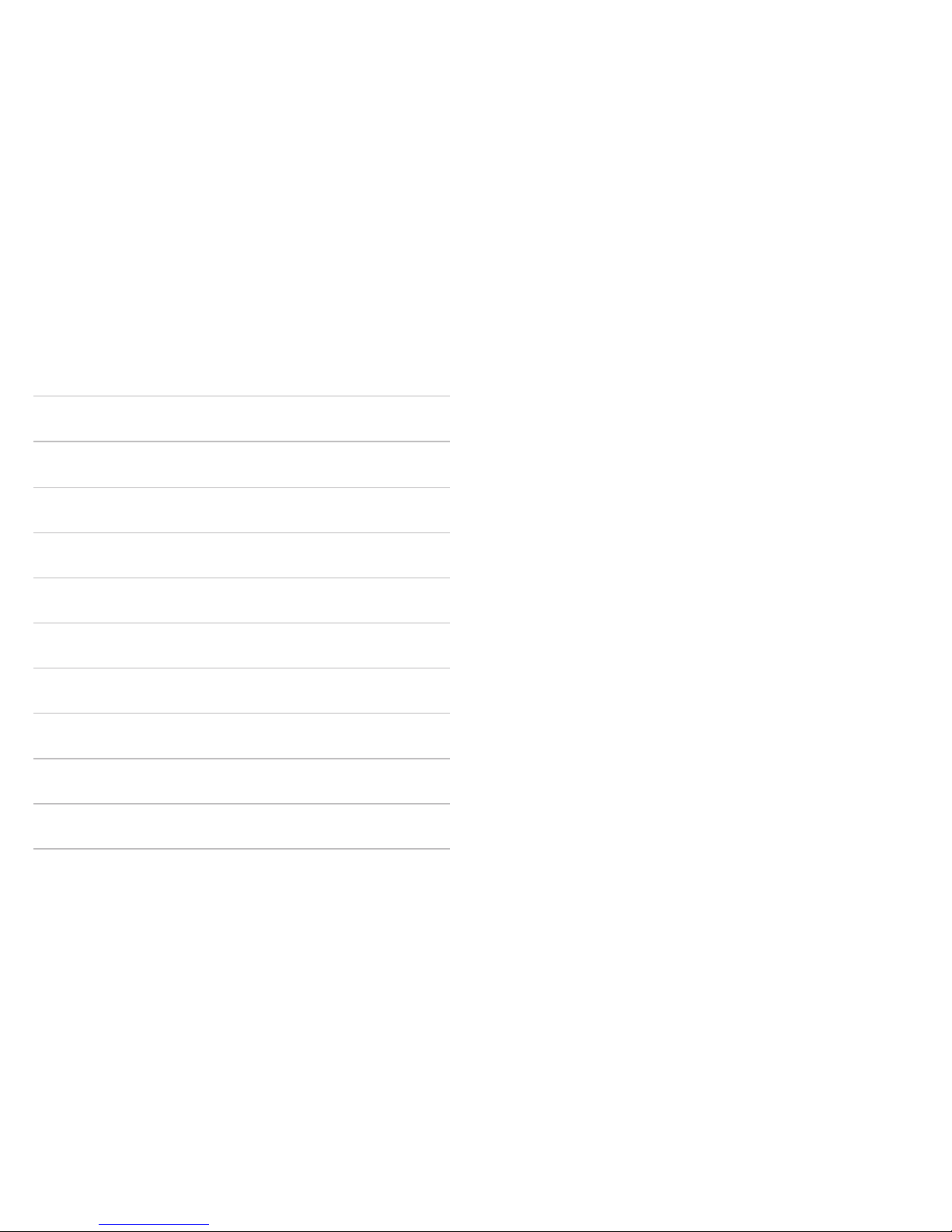
2
AAA Alkaline Batteries Usage and Storage 22
Resetting QardioBase on iOS 23
Resetting QardioBase on Android 24
Customer Service Contact 25
Three-Year Limited Warranty 25
Troubleshooting 26
QardioBase Technical Specifications 30
Disposal 31
FCC Statement 31
RF Statment 33
Explanation of Symbols 35
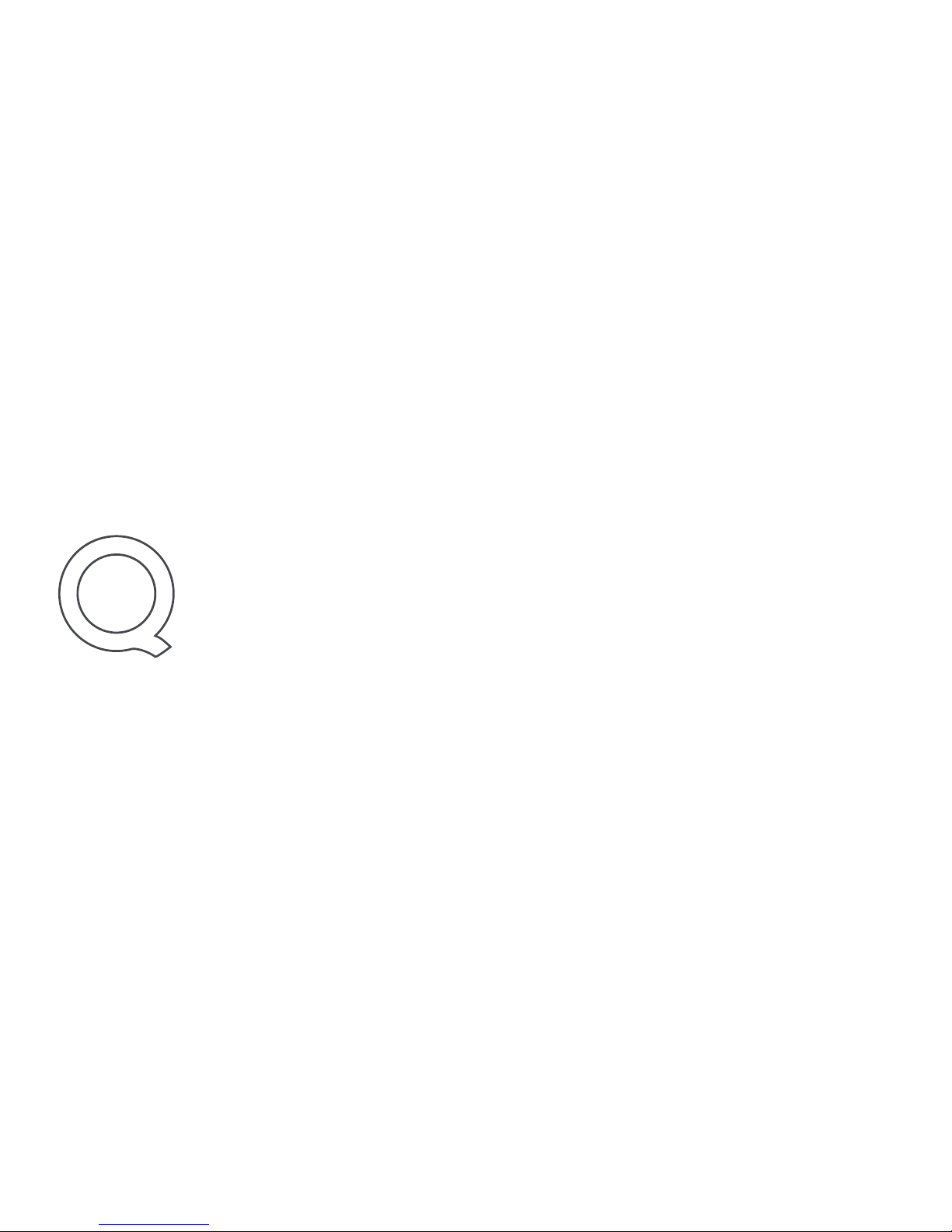
3
QARDIOBASE SMART SCALE: START YOUR DAY WITH A SMILE
Step up to a happier, healthier you. QardioBase is the wireless smart scale and body
analyzer that combines intelligent features, ease of use, and sleek design to make weight
and health management an integral part of your everyday life.
QardioBase gives you a broader view of your fitness and wellness. When used with the
companion Qardio App it allows you to measure your body mass index (BMI), % muscle
mass, % body fat, % water and % bone composition in addition to your weight. Your data
is then automatically uploaded to your Qardio user account.
Please read through these instructions carefully so you understand all functions and
safety information. We want you to be happy with your QardioBase. If you have any
questions, problems or suggestions, please contact Qardio’s Customer Service at
support.getqardio.com, or visit our website www.getqardio.com for more information.
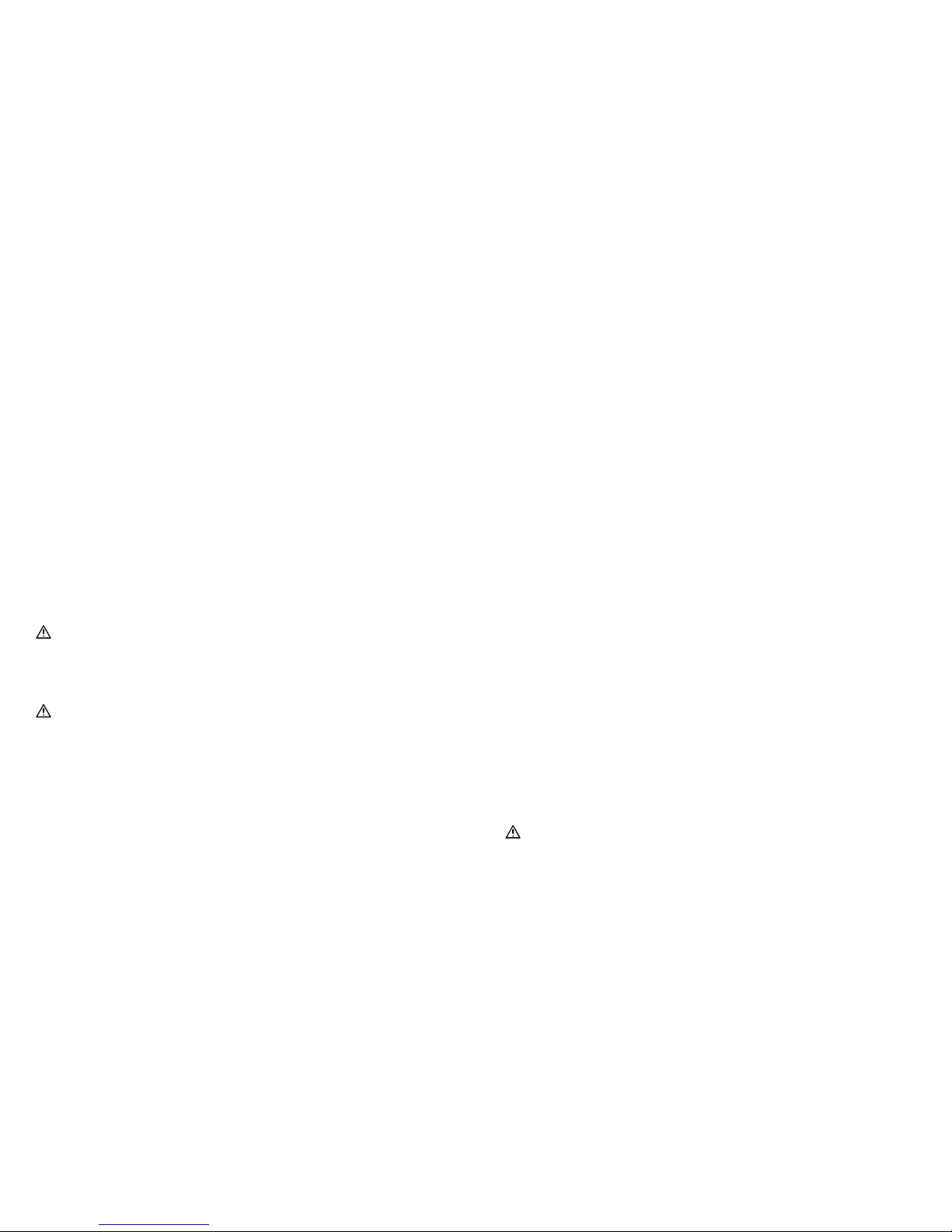
4
INTENDED USE
QardioBase is a body analyzer that measures body weight and
uses BIA (bioelectrical impedance analysis) technology to
estimate the body fat percentage and body composition of an
individual. It is intended for home use only. QardioBase should
not be used to diagnose or treat any medical condition.
IMPORTANT SAFETY WARNINGS
AND PRECAUTIONS
Please read the User Manual carefully before using the
QardioBase wireless smart scale and keep it handy for
future reference.
QardioBase is safe to use by individuals that are 10 years old
or older. People fitted with an implantable medical device
must only use QardioBase in “Weight Only Mode”, which
disables the body composition analysis. Do not use this
product before first activating the “Weight Only Mode”, if
you have implanted electronic medical devices, such as
pacemakers or defibrillators. See “Activating Special
Modes” for important information on “Weight Only Mode.”
Please refer to the instructions of the manufacturer of
your implanted medical device for further information.
• If you are pregnant, please activate “Pregnancy Mode” or
“Weight Only Mode” from the Qardio App before using
QardioBase .
• This body analyzer/scale passes a small low—level electrical
signal through the body. “Weight Only Mode” or
“Pregnancy Mode” must be selected to deactivate this
function.
• Do not use this product if you have temperature.
• Do not use this product if you are in dialysis, if you have
oedemas on your legs, if you suffer from osteoporosis,
or if you have dysmorphias.
• Not intended for use by children under the age of 10.
Do not use this unit on slippery surfaces such as wet floors.
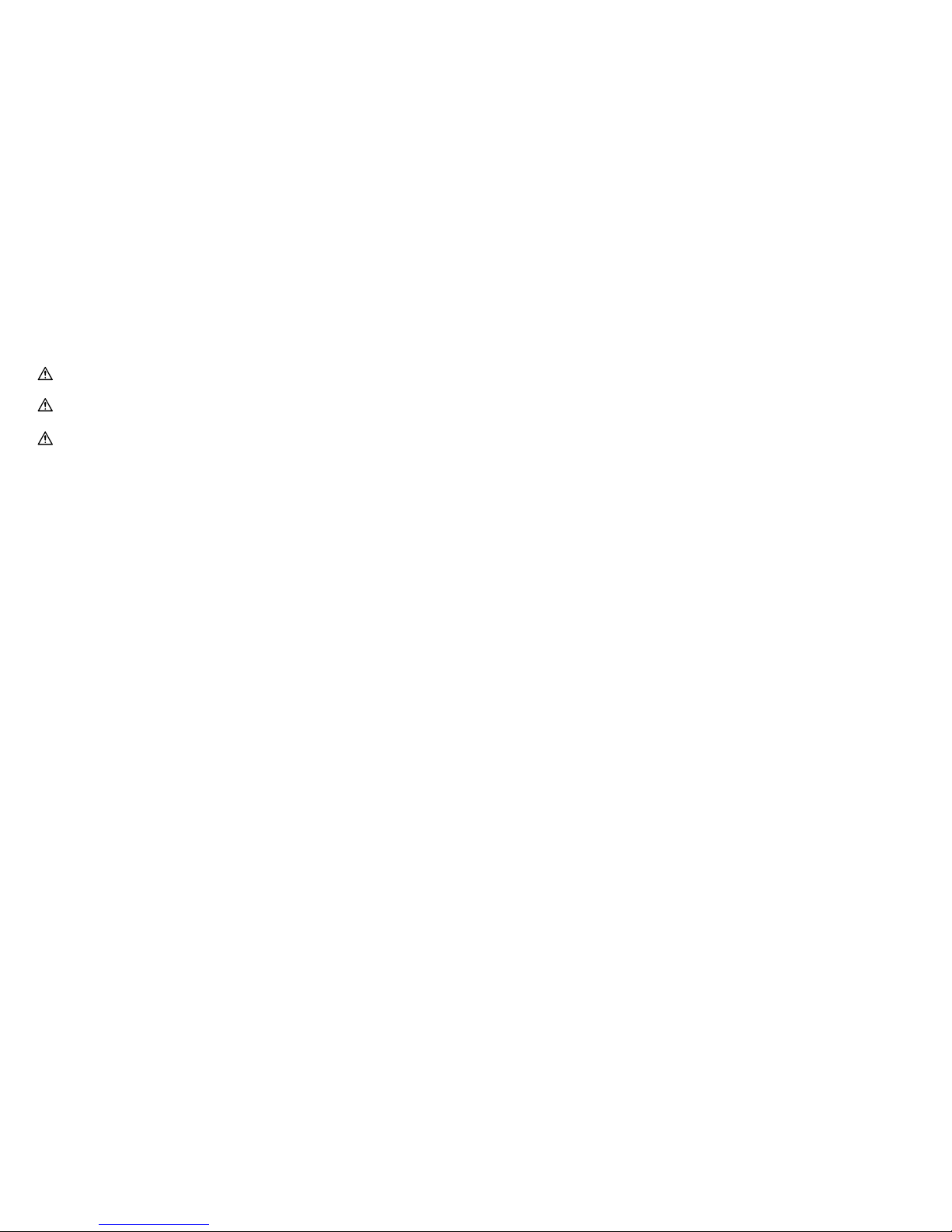
5
Do not use when wet or with wet feet.
The surface of the scale is slippery when wet.
Do not use the QardioBase smart scale and body analyzer
for any purpose other than measuring weight and body
composition.
• QardioBase should not be used to treat or diagnose any
medical condition. Always consult your physician to
determine what is ideal for you. QardioBase and the Qardio
App should be used in conjunction with professional medical
advice, diagnosis, or treatment, and not as a substitute, or a
replacement for it.
PACKAGE CONTENTS
• QardioBase wireless smart scale
• 8 AAA Alkaline Batteries, already pre-installed in the
QardioBase. Upon first use, pull the two small plastic tabs
inserted in the battery compartment. By removing the tabs
you will prepare your QardioBase to be turned on for the
first time.
REQUIREMENTS
Requires:
• Bluetooth 4.0, and
• iPhone, iPad or iPod with iOS 7.0 (or later), or
• Android Phones and Tablets with Android 4.4 “KitKat”
(or later)
Your QardioBase connects to your home’s wireless network
with the following network configurations:
• Wi-Fi 802.11 (b / g / n).
• WPE / WPA / WPA2 security protocols.
In order to use your QardioBase wireless smart scale, you must
download the free Qardio App from the Apple App Store or
Google Play, or go to www.getqardio.com.
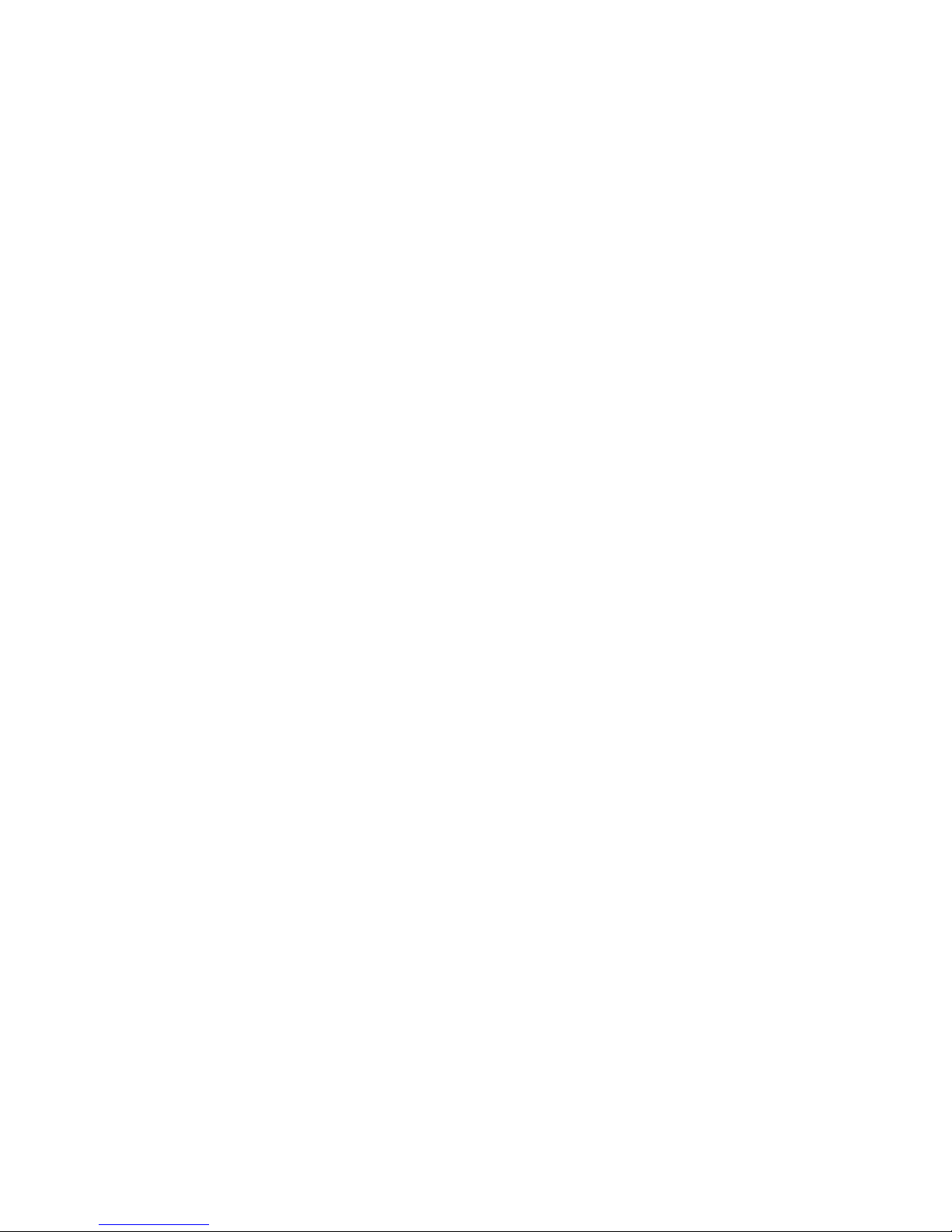
6
Download the Free Qardio App
1. Download the free Qardio App: on your mobile phone or
tablet go to www.getqardio.com and when prompted,
download the app. Alternatively, go on the iTunes App Store
or Google Play. The Qardio App is available for free.
2. Open the Qardio App on your phone or tablet. If requested,
you should enable Bluetooth on your device. You can enable
Bluetooth under the Settings menu on your smartphone
or tablet.
3. Create a new user account, or login with your existing user
name and password. If you are a new user, follow the
on-screen instructions to register and set up your Qardio
personal profile. Choose QardioBase as your device to
proceed with setup.
USING QARDIOBASE FOR THE FIRST TIME
4. With the Qardio App open, step on and stand on your
QardioBase to associate your QardioBase with your phone
or tablet. Follow the instructions in the Qardio App to
perform set up (at this stage QardioBase is in setup mode
and will not perform weight measurement).
IMPORTANT: QardioBase is safe to use by individuals that
are 10 years old or older. People fitted with an implantable
medical device should only use QardioBase in “Weight Only
Mode”, which disables the body composition analysis. Do not
use this product before first activating the “Weight Only
Mode”, if you have implanted electronic medical devices, such
as pacemakers or defibrillators. See “Activating Special Modes”
for important information on “Weight Only Mode.” Please refer
to the instructions of the manufacturer of your implanted
medical device for further information.
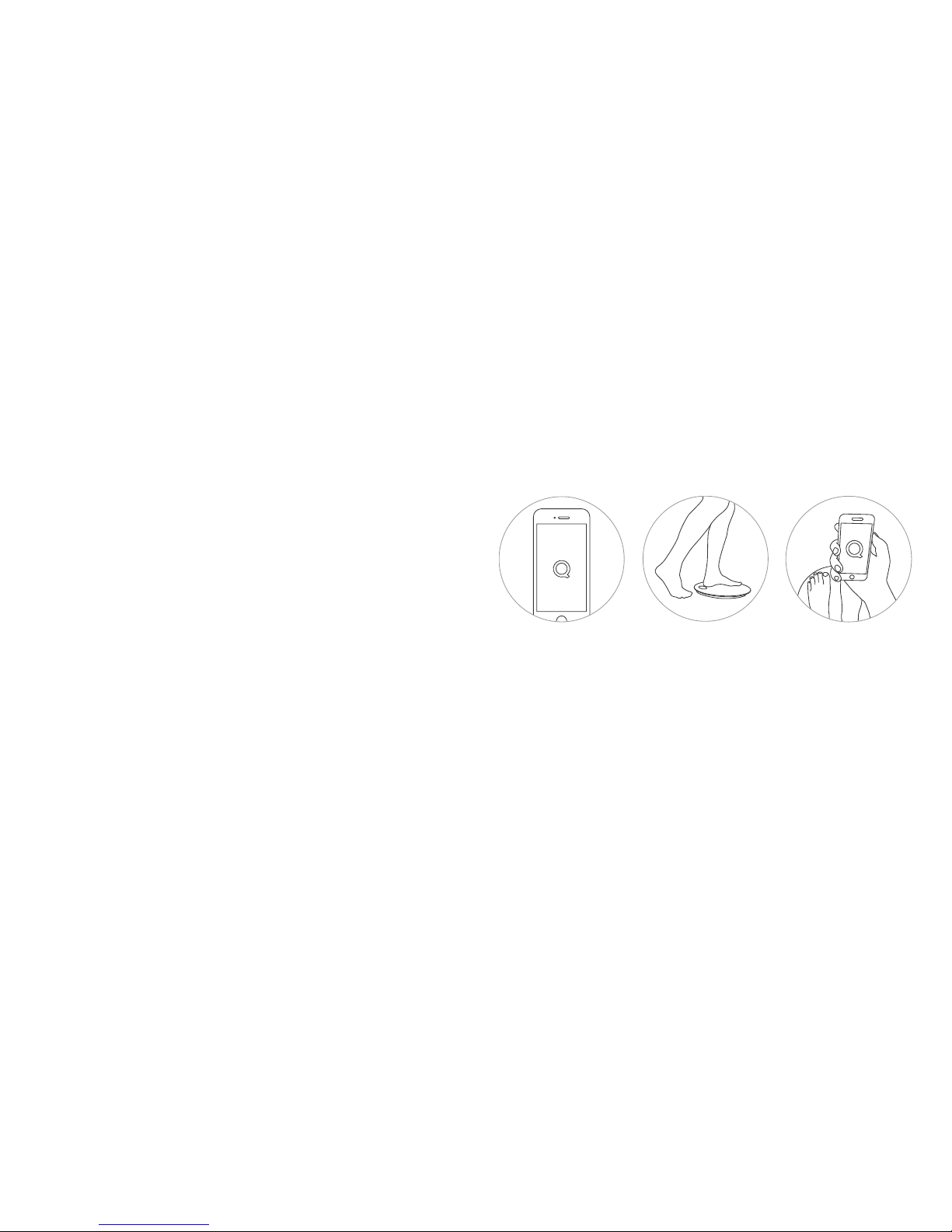
7
5. Connecting QardioBase to your Wi-Fi network allows your
weight data to be transmitted without the need for your
phone/tablet. If you would like to connect QardioBase to
your Wi-Fi network, follow the instructions on the screen of
your phone or tablet. To connect QardioBase to your Wi-Fi
network you will need to know the following information:
• Wireless network name (SSID).
• WEP / WPA / WPA2 password
(if applicable).
• If you do not know this information, you can refer to
the manufacturer of your wireless router or contact your
Internet service provider for assistance.
6. You can enable one of QardioBase Special Modes
• Normal Mode
• Smart Feedback Mode
• Weight Only Mode
• Pregnancy Mode
See “Activating Special Modes” for more information
Let’s get started!
Commençons!
Balance Connectée et Analyseur Corporel
Wireless Smart Scale and Body Analyzer
Commençons!
Open the Qardio App
(Step 1)
Set up
(Step 2)
Measure
(Step 3)
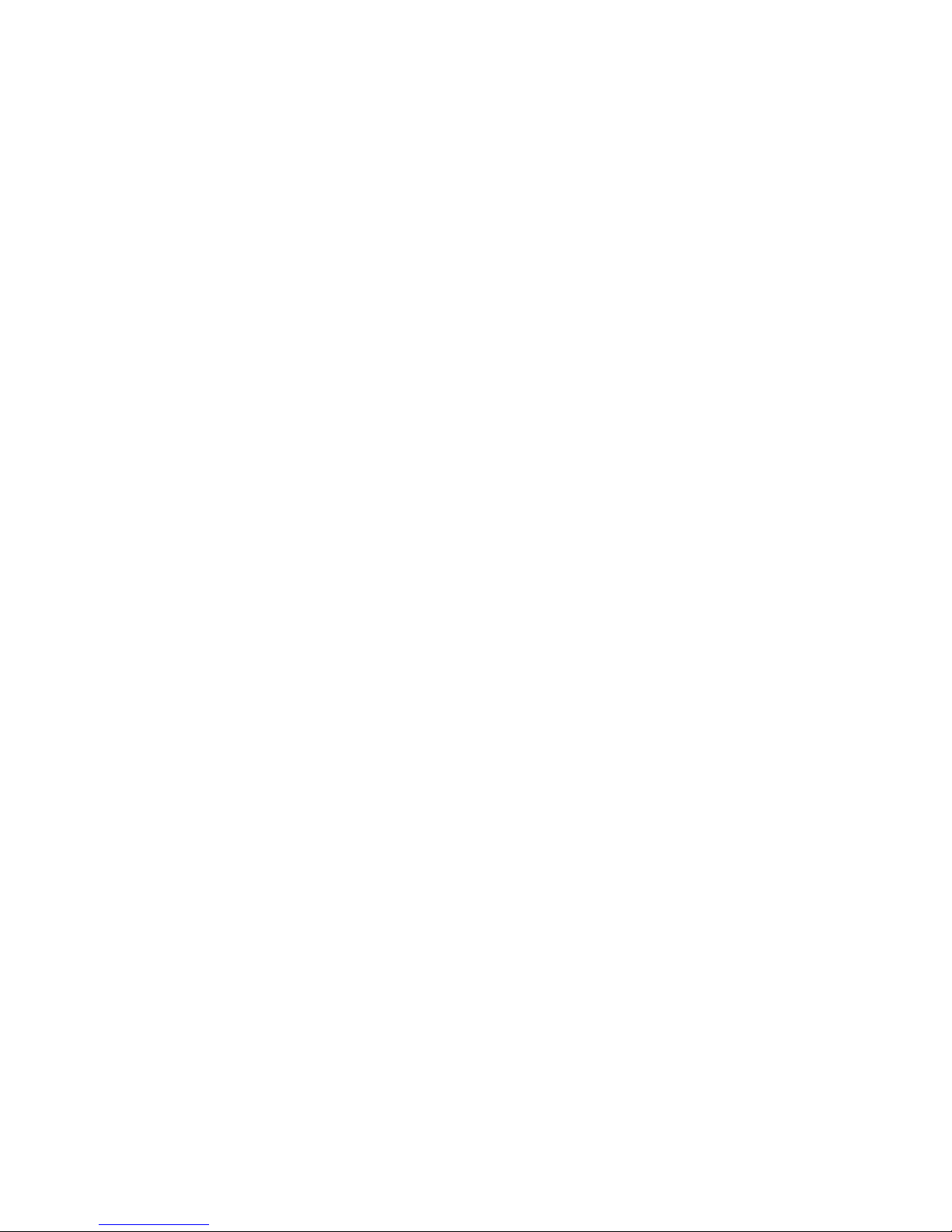
8
7. After setup is complete, you can step on QardioBase to
perform a weight measurement. By default, weight will
display first, followed by % body fat. If you have shoes on,
or if you have “Weight Only Mode” or “Pregnancy Mode”
on, QardioBase will only display your weight. The Qardio
App will show detailed body composition data, including
weight, % body fat, % muscle mass, % water, % bone mass
and BMI.
If you have set up Wi-Fi you don’t need your phone/tablet to
record your measurement. Step on QardioBase with the
metal circle on the same side of your heels and your feet well
apart for a correct body composition measurement.
As with any scale: in order to ensure safety, as well as to
ensure measurement accuracy, you should always make sure
that your feet and the scale surface are dry before stepping
on QardioBase.
HOW TO TURN ON/OFF THE QARDIOBASE
To turn on QardioBase step on it, or tap it with your foot.
The device turns itself off automatically after a few seconds
of inactivity.
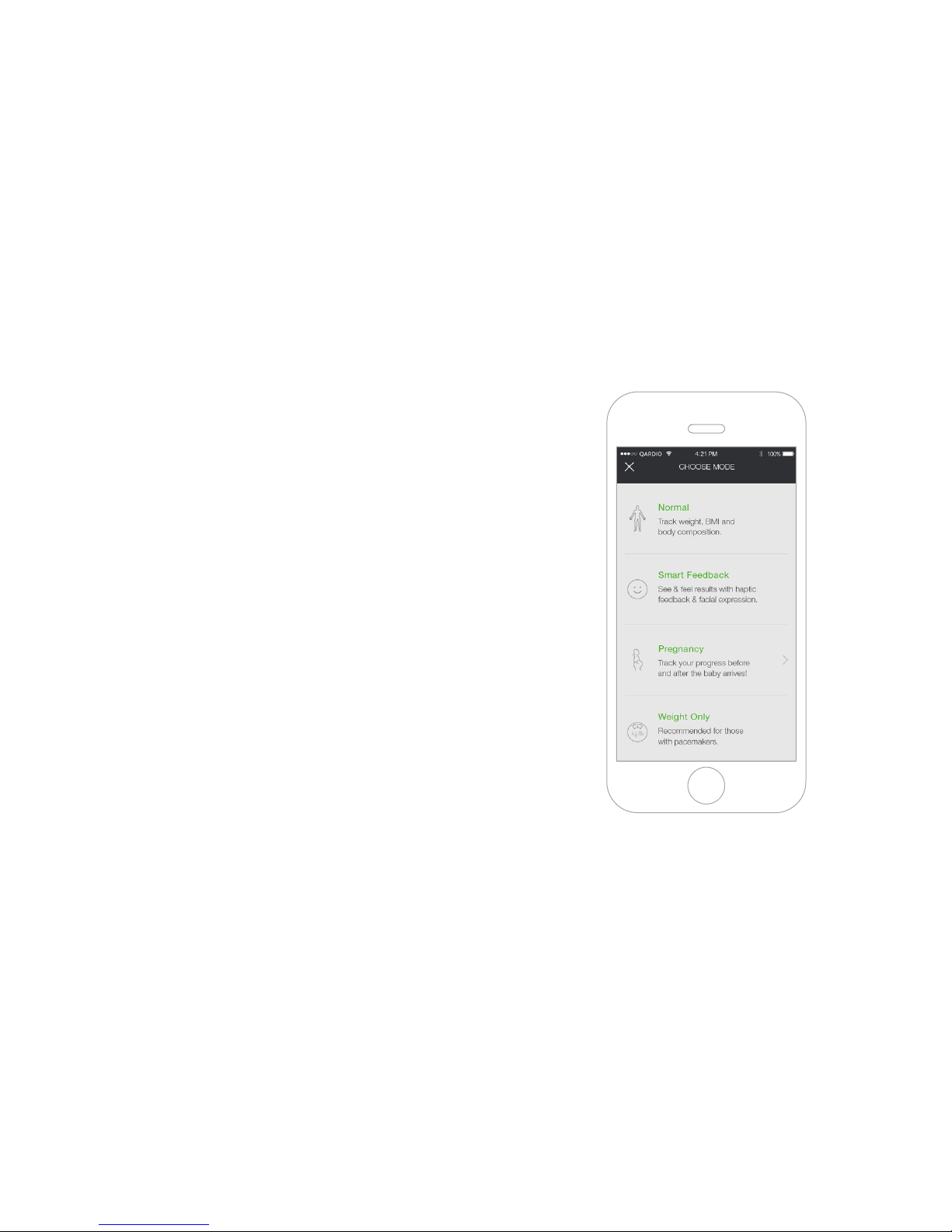
9
ACTIVATING SPECIAL MODES
You select the mode of measurement upon configuration, and
you can also change the mode selection by choosing the
“Mode” button in the upper right hand corner. Alternatively, you
can go into the Settings section of the Qardio App and scroll
down to QardioBase, select “Mode setup.”
Normal Mode
“Normal Mode” will perform body weight measurement and
body composition analysis. In this mode QardioBase will display
weight first by default, followed by % body fat. If you have shoes
on, QardioBase will only display your weight. To take an
accurate body composition measurement ensure you are
completely barefoot. The Qardio App will show detailed body
composition data, including weight, % body fat, % muscle mass,
% water, % bone mass and BMI.
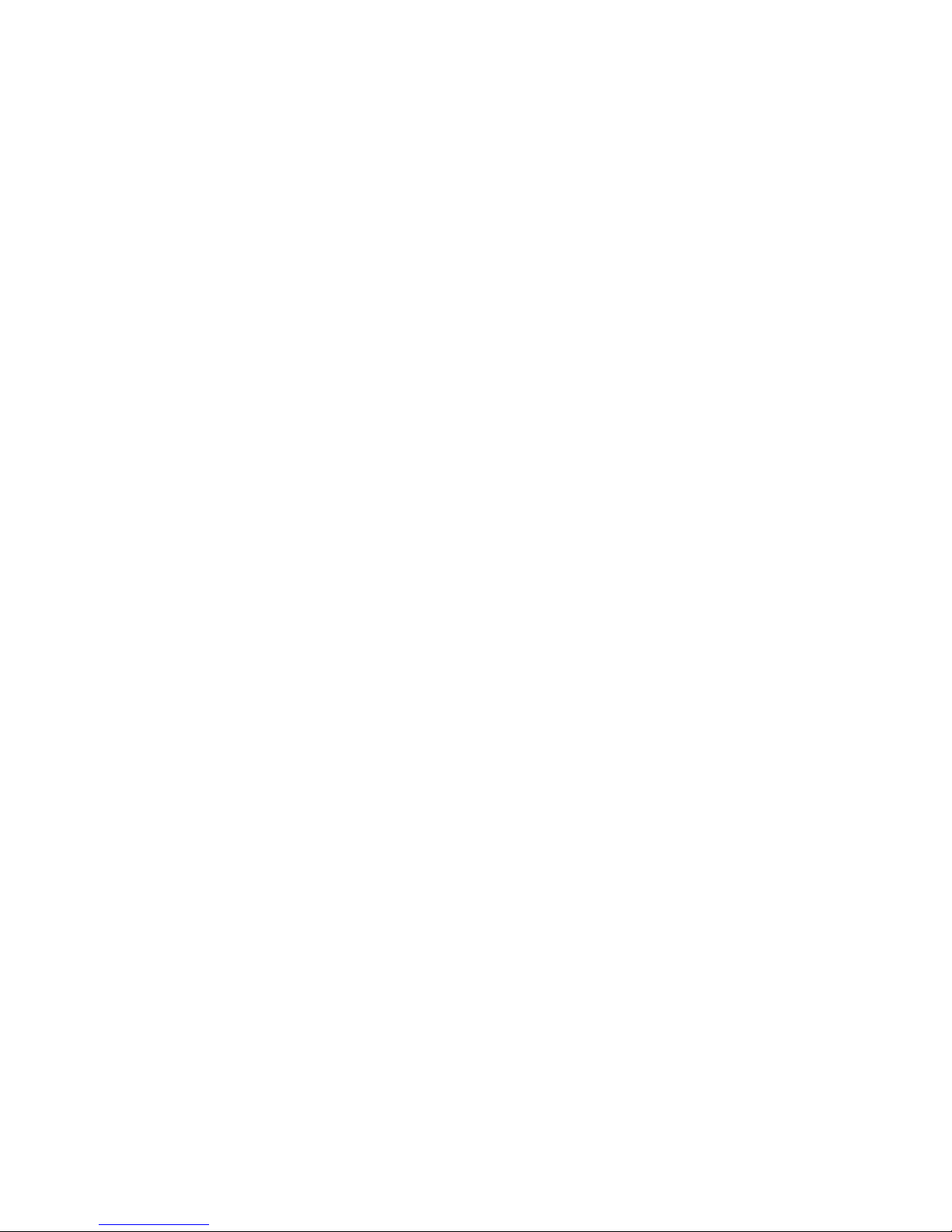
10
ATTENTION: QardioBase is safe to use by individuals
that are 10 years old or older. People fitted with an
implantable medical device must only use QardioBase in
“Weight Only Mode”, which disables the body composition
analysis. Do not use this product before first activating
the “Weight Only Mode”, if you have implanted electronic
medical devices, such as pacemakers or defibrillators. See
the section on “Weight Only Mode” for more information.
Please refer to the instructions of the manufacturer of
your implanted medical device for further information.
Pregnant women are recommended to use QardioBase is
“Pregnancy Mode” or “Weight Only Mode.”
Smart Feedback
Enable “Smart Feedback Mode” and set your weight
target to have QardioBase display facial expressions
indicating your progression of your weight and body
composition data towards your target.
In “Smart Feedback Mode”, your weight and detailed
body composition data, including weight, % body fat, %
muscle mass, % water, % bone mass and BMI are not
displayed on the scale, but are accessible on the Qardio
App. If you have shoes on, or if you have “Weight Only
Mode” or “Pregnancy Mode” on, QardioBase will only
display your weight.
You can also activate “Haptic Feedback.” With Haptic
feedback, QardioBase vibrates under your feet to indicate
that a measurement is completed. You can activate
“Haptic Feedback” by selecting “Haptic setup” in the
settings of your Qardio App.
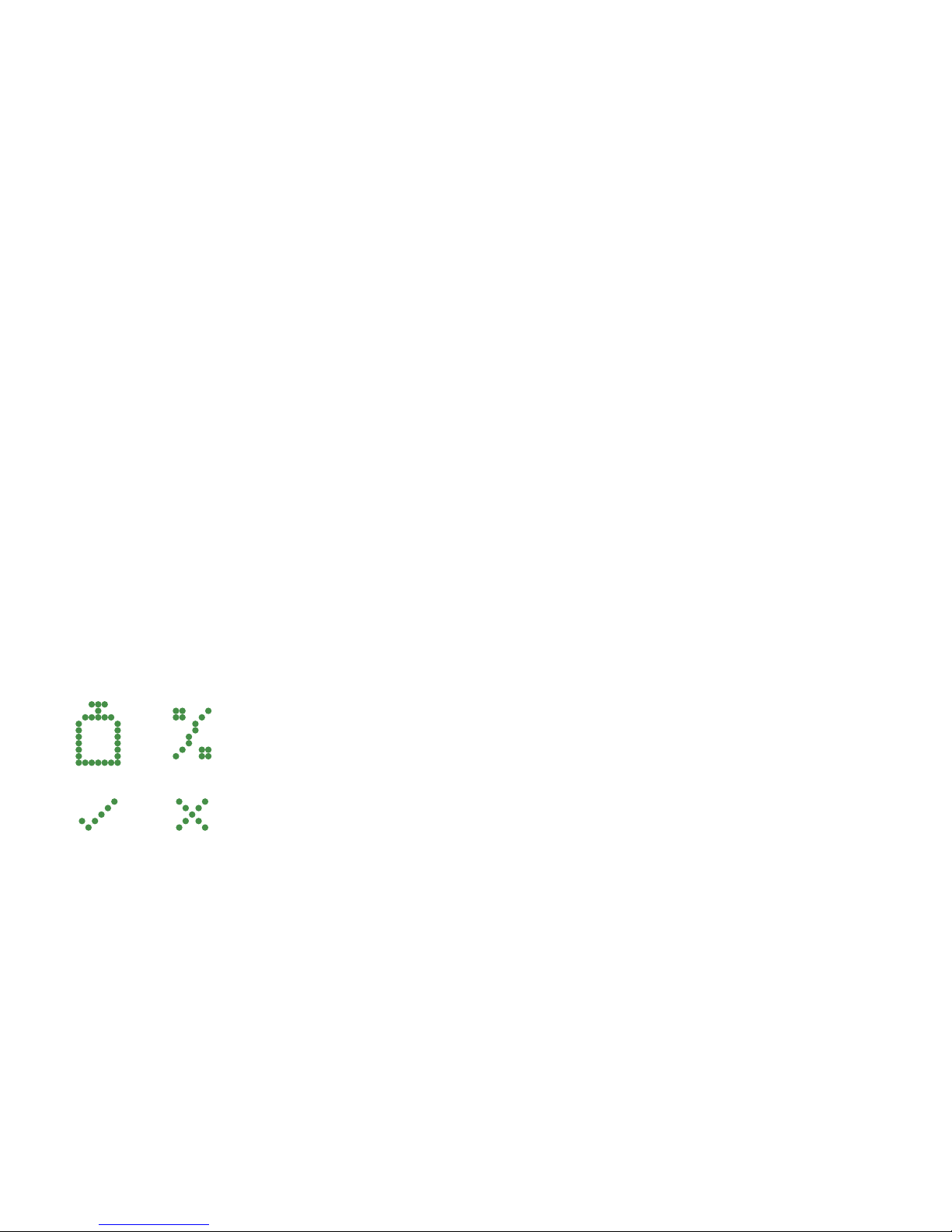
11
Weight Only Mode
“Weight Only Mode” will perform a body weight
measurement without body composition analysis. If you
have an implantable device such as a pacemaker or
defibrillator, “Weight Only Mode” must be enabled
before you use QardioBase.
When “Weight Only Mode” is enabled you will see the
icon below, which indicates that body composition is
disabled and the scale will only take a weight
measurement.
If you have an implantable device such as a pacemaker
or defirbrillator, you should always check that you have
“Weight Only Mode” properly enabled by tapping the
scale with your foot before stepping on. When the
weight only mode icon displays you will know it is now
safe to step on the scale to take your measurement.
Pregnancy Mode
QardioBase can be used to measure your weight
progress during this special time, and beyond. In
“Pregnancy Mode” QardioBase performs a body weight
measurement without body composition analysis and
will display a smile rather than your weight. The Qardio
App tracks your weight change during pregnancy, and
after your baby’s birth helps you track your progress
towards your original weight.
A weight measurement will be
taken without body composition.
To ensure that you are in “Weight
Only Mode” please check for this
symbol before taking your
measurement.
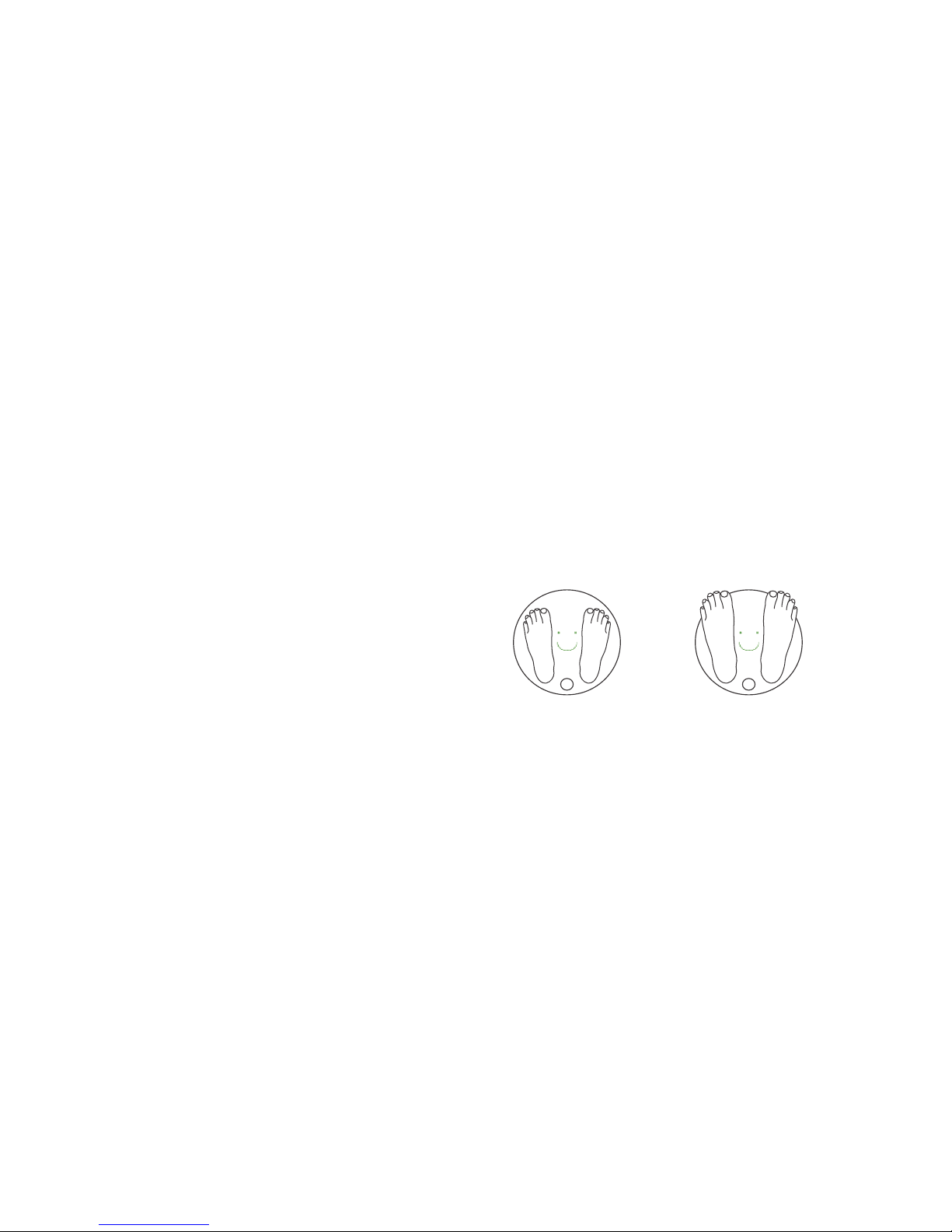
12
DETAILED INSTRUCTIONS FOR CORRECT
AND RELIABLE MEASUREMENTS
You can make reliable body weight and body composition
measurements with the following steps:
1. Step on you QardioBase to perform your measurement.
2. Stand still on the platform of the scale with bare feet. Do
not worry if your feet appear too large for the unit, as
accurate measurements can still be obtained if your toes
extend outside the platform.
3. After a few seconds the measurement results will display.
By default, weight will display first, followed by % body fat. If
you have shoes on, or if you have “Weight Only Mode” or
“Pregnancy Mode” on, QardioBase will only display your
weight. The Qardio App will show detailed body
composition data, including weight, % body fat, % muscle
mass, % water, % bone mass and BMI.
If you have set up Wi-Fi you don’t need your phone/tablet to
record your measurement. Step on QardioBase with the metal
circle on the same side as your heels and your feet well apart
for a correct body composition measurement.
As with any scale: in order to ensure safety, as well as to ensure
measurement accuracy, you should always make sure that your
feet and the scale surface are completely dry before stepping
on QardioBase.
Heels positioned on either
side of round feature
Toes may overhang
measurement platform
