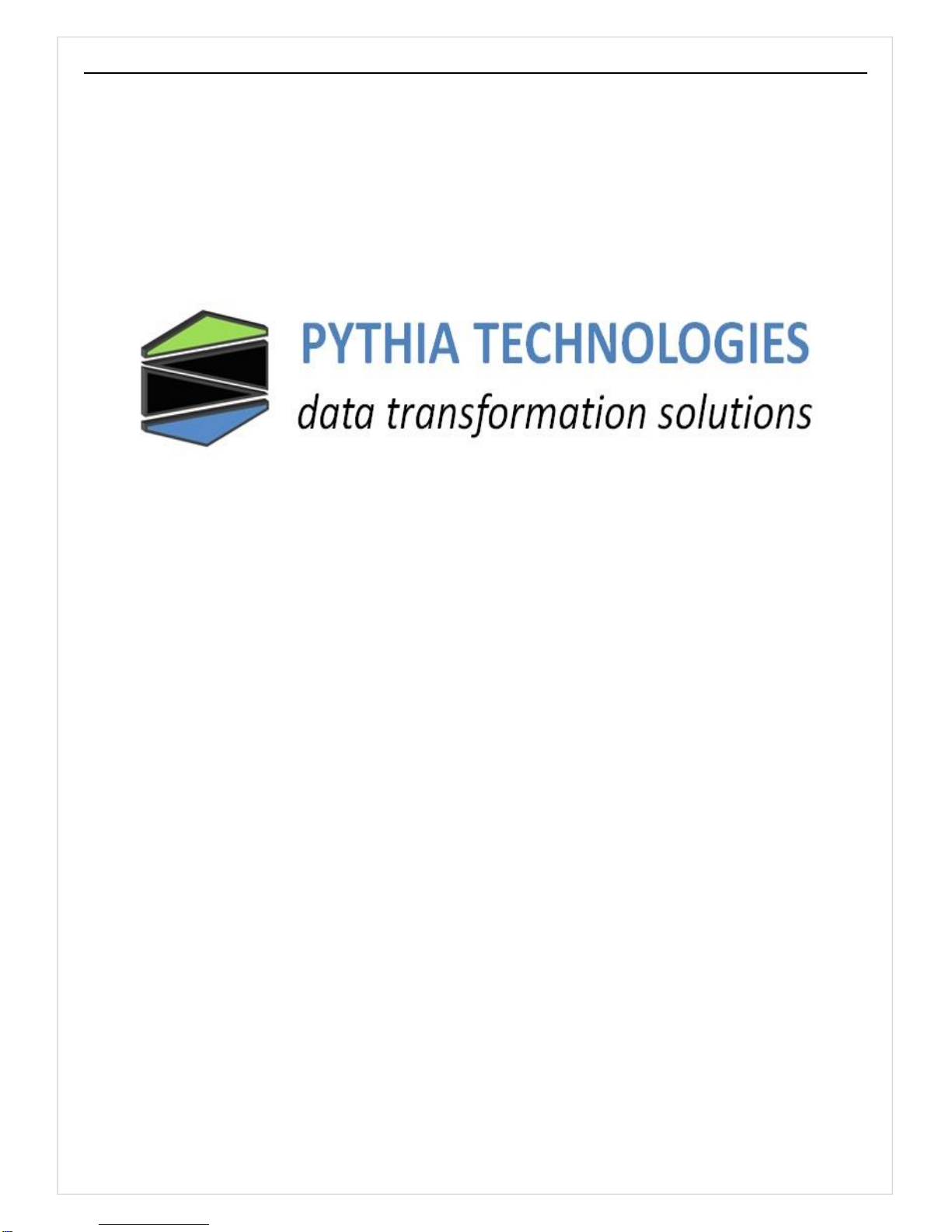
Pythia Technologies Inc. - 740-363-2272 www.pythiatech.com
1
Micro Server Level 0 for Modbus (MS0-MBT)
User Guide
7/2016

Pythia Technologies Inc. - 740-363-2272 www.pythiatech.com
2
Table of Contents
CHANGE HISTORY ........................................................................................................................................... 3
1. INTRODUCTION ...................................................................................................................................... 4
2. TERMINAL BLOCK CONNECTOR ............................................................................................................. 4
2.1 RS-422 4-WIRE ................................................................................................................................ 4
2.2 RS-485 2-WIRE ................................................................................................................................ 5
3. IP ADDRESS AND SERIAL PORT CONFIGURATION ................................................................................. 5
3.1 NETWORK CONFIGURATION ................................................................................................................. 5
3.2 SERIAL PORT CONFIGURATION .............................................................................................................. 8

Pythia Technologies Inc. - 740-363-2272 www.pythiatech.com
3
Change History
Date
Version
Change
August, 2012
2
Update to latest standards
February, 2015
3
Latest drawings
July, 2016
4
Updated for new firmware release

Pythia Technologies Inc. - 740-363-2272 www.pythiatech.com
4
1. Introduction
The Pythia Tech MicroServer Level 0 for Modbus (MS0-MBT) provides data translation for Modbus/RTU
to/from Modbus/TCP. The User Guide provides assistance with connecting and configuring your MS0 to
your equipment.
Device 1
Device 2
Device 3
Device 4
Modbus RTU
Modbus RTU
Modbus TCP
Modbus TCP
2. Terminal Block Connector
By default, the terminal block connector is configured for RS422 2-wire. The labeling of the connector
represents the Modbus slave device connections. To simplify wiring, the connector’s TX/RX lines are
swapped internally.
2.1 RS-422 4-wire
Connector
Modbus Device
2-pair STP, 18-24ga.
4-wire
Master Device
UP
Gnd
Rx+
Rx-
Tx+
Tx-
POWER
n/a
GND
GND
RX+
RX+
RX-
RX-
TX+
TX+
TX-
TX-

Pythia Technologies Inc. - 740-363-2272 www.pythiatech.com
5
2.2 RS-485 2-wire
Note: The RX/TX+ wires are connected and the RX/TX- wires are connected as shown below.
Connector
Modbus Device
2-wire
Master Device
Gnd
Rx+
Rx-
Tx+
Tx-
DOWN
STP, 18-24ga.
POWER
n/a
GND
GND
RX+
n/a
RX-
n/a
TX+ + TX-
-
3. IP Address and Serial Port Configuration
The IP address and serial port can be configured using a network cable and your computer.
The default configuration for the MS0 is:
IP address: 169.254.254.1, 255.255.0.0
Serial port: RS485 2-wire 9600,8,N,1
3.1 Network Configuration
Your computer must be configured with a static IP address. Connect the network cable to your computer
and to the MS0. Configure your computer with 169.254.254.100, 255.255.0.0.
Launch the your Telnet program
Enter “169.254.254.1” for the IP address, “9999” for the port number.

Pythia Technologies Inc. - 740-363-2272 www.pythiatech.com
6
When prompted, press the “Enter” key”
Enter “1” to change the IP address
Enter the IP address configuration provided by your network administrator. For example:
10.0.0.100, 255.255.255.0, 10.0.0.254
IP address configuration is complete. If additional changes are required, repeat the above steps.

Pythia Technologies Inc. - 740-363-2272 www.pythiatech.com
7
Enter “2” to change the Serial and Mode Settings. For example: MS0 is connected to Modbus
Slave device using Modbus/RTU with communication settings RS-485/2-wire 19200,8,N,1.
o Enter “1” for Modbus slave device
o Enter “1” for Modbus/RTU
o Enter “3” for RS-232, “2” for 4-wire or “3” for 2-wire.
o Enter the serial parameters 19200,8,N,1.
Other Serial Parameter Examples: 9600,8,N,1 9600,8,E,1 38400,8,N,1 19200,7,E,1
Serial and Mode settings is complete
NOTE: Do not change the “Advanced Modbus Protocol settings” unless directed to by factory
support.
Enter “S” to save the changes and to restart the MS0.
Remove the direct connected network cable and plug the MS0 into a network switch.
If you changed your computer’s IP address configuration, change it back to the original settings.

Pythia Technologies Inc. - 740-363-2272 www.pythiatech.com
8
Plug your computer into a network switch and “PING” the MS0 to verify network
communications.
3.2 Serial Port Configuration
To use the serial port configuration method, your computer must have a serial communications port –
either an internal port or external USB port.
Remove the terminal block connector from the MS0

Pythia Technologies Inc. - 740-363-2272 www.pythiatech.com
9
Connect a DB25M straight-thru serial cable to the computer serial port and the MS0’s DB25 port.
Disconnect power from the MS0.
Launch and configure your serial communications program for 9600,8,N,1.

Pythia Technologies Inc. - 740-363-2272 www.pythiatech.com
10
Connect/Open the communications session. NOTE: DO NOT POWER ON MS0 YET.
Simultaneously, press and hold the “X” key and power on the MS0.
NOTE: The MS0 must be power cycled and the “X” key held down to enter setup mode.
When prompted, press the “Enter” key” and following the instructions above for configuring the
MS0.
© 2016 Pythia Technologies, Inc. All rights reserved. No part of this document may be transmitted or reproduced in any
form without retention of Pythia Technologies Inc.
175 S. Sandusky Street, Suite 321 Delaware OH 43015 Tel. 740.363.2272
Sales@pythiatech.com. Support@pythiatech.com
