Pyle Sports PSGP310 Quick Start Manual
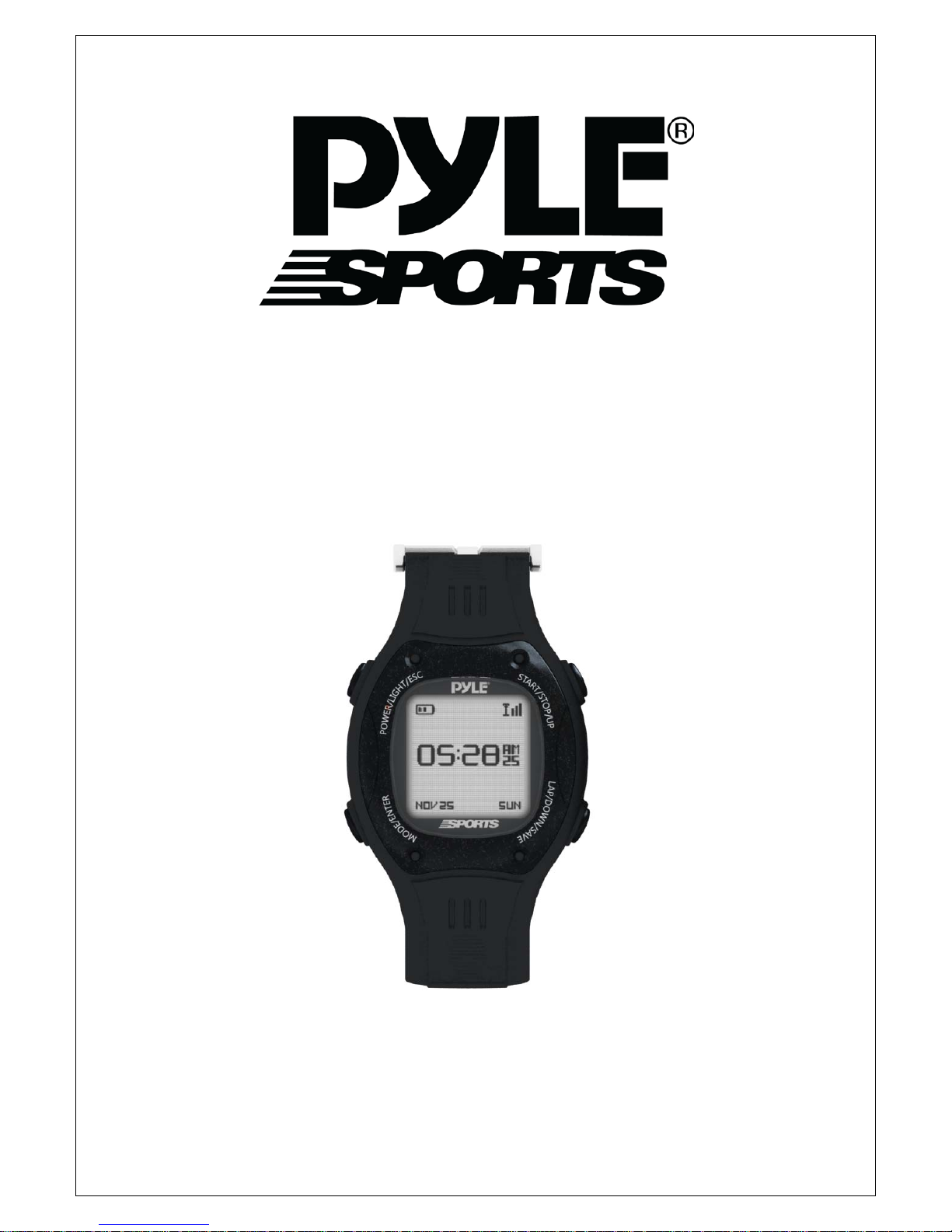
1
PSGP310
Personal GPS Training Watch
Quick Start Guide

2
What is GPS?
The Global Positioning System (GPS) is a space-based satellite navigation
system that provides location and time information in all weather conditions,
anywhere on or near the Earth where there is an unobstructed line of sight to four or
more GPS satellites. The system provides critical capabilities to military, civil and
commercial users around the world
CAUTION!
Before first time using device, please fully charge the device.
Device may get wet after activity, please be noted to dry device before connect
USB charging cable.
Before start training, please let antenna face to sky to get GPS fix

3
Symbol Explanation
Symbol Explanations
GPS status indicator
Solid with 1 bar: 3D fix with poor signal
Solid with 2 bar: 3D fix with good signal
Solid with 3 bar: 3D fix with strong signal
Timer icon when training is getting started
Heart rate monitor indication (PSGP410 only)
Battery capacity indication
Speed information indication
Distance information indication
Lap count indication
Current lap distance
Current lap time
Screen Pages Explanation
In Menu pages, there are five pages:
View Page: This page is for performance review.
Race Page: This page is setup for training conditions and GHOST.
Go to Page: This page is setup for ROUTE and location finding.
Setup Page: This page is setup for device, status check.
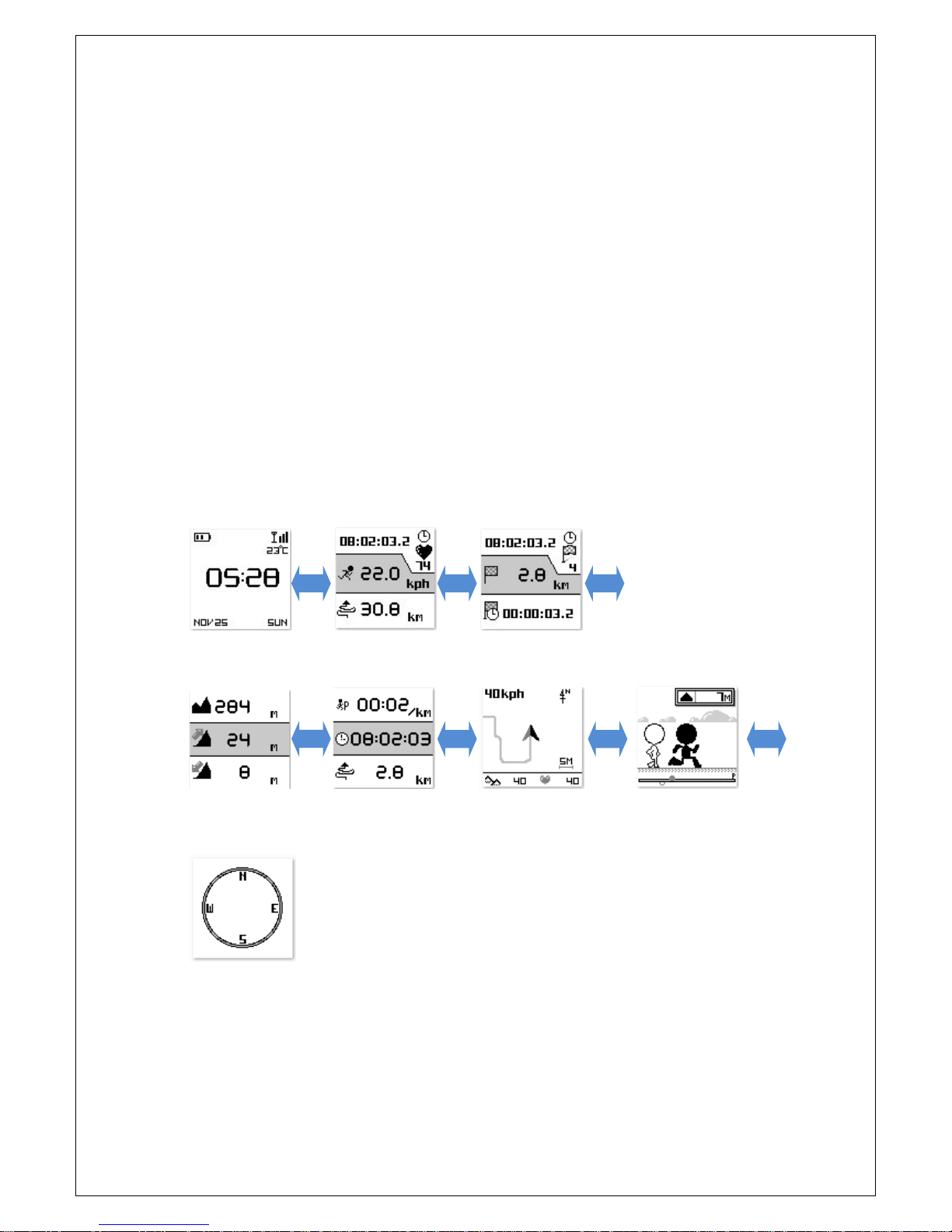
4
In Screen Pages, there are seven pages:
Time Page: This page shows time information.
Timer Page: You may start training and see the training performance there.
Split information Page: You may start training and see the training performance of
current lap there.
Custom Page1: The page item can be configurable and see the performance
information.
Custom Page2: The page item can be configurable and see the performance
information.
Ghost Page: The page will appear and how the race information when the GHOST
function is active.
Map Page: The page will appear the map information with current trace.
Ghost Page: The page will appear competition result when the GHOST function is
active.
Compass Page: This page will be available in W3.
Time Page Timer Page Split informaiton page
Custom Page1 Custom Page2 Map Page Ghost Page (if enable)
Compass page (PSGP410 only)
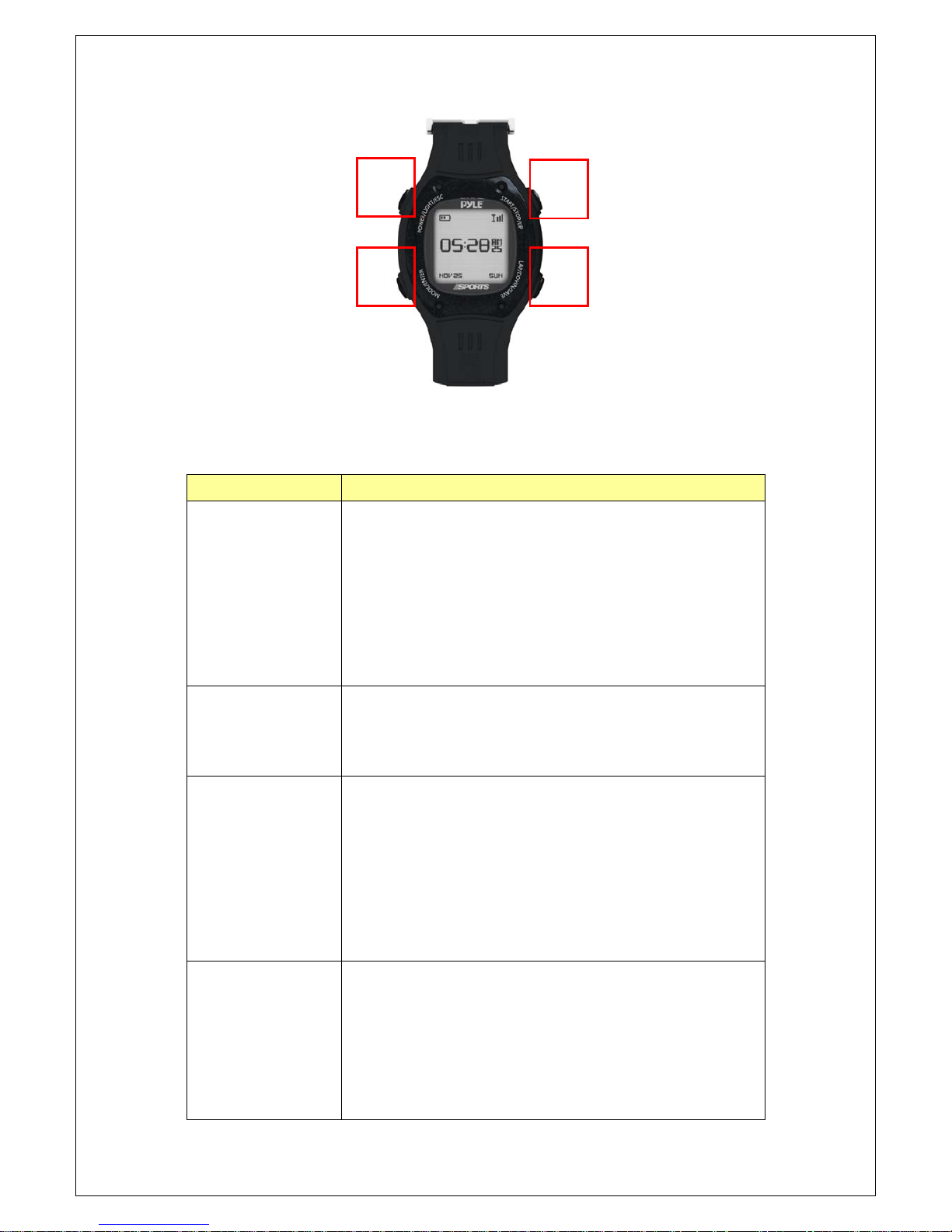
5
Button Definition
Button Description
1. Power/ESC Press 2 seconds to turn on/off device.
When device is on, quickly press this button will turn
on/off the backlight.
Press and hold this button for 10 seconds to do hardware
reset if the system is halted.
In Menu mode, press ESC button shortly to escape from
the current page and go back to the previous page.
2. PG /ENTER Switch between the screens of Menu and Screen pages.
Press 2 seconds to enter between Menu page and Screen
Page alternatively.
3. Up /Start/Stop
To press UP to up to scroll up highlighting an item in
Main Menu page.
In Timer page, press START button to start timer to start
training.
In Timer page, press STOP button to stop timer in
training.
In Map mode, press for zoom in.
4. Down/Lap/Save To press Down to scroll down highlighting an item in
Menu page.
In Timer page, when timer is counting for training, press
Lap button to create a lap.
Stop timer while in training, press SAVE button to save
training.
1
2 4
3
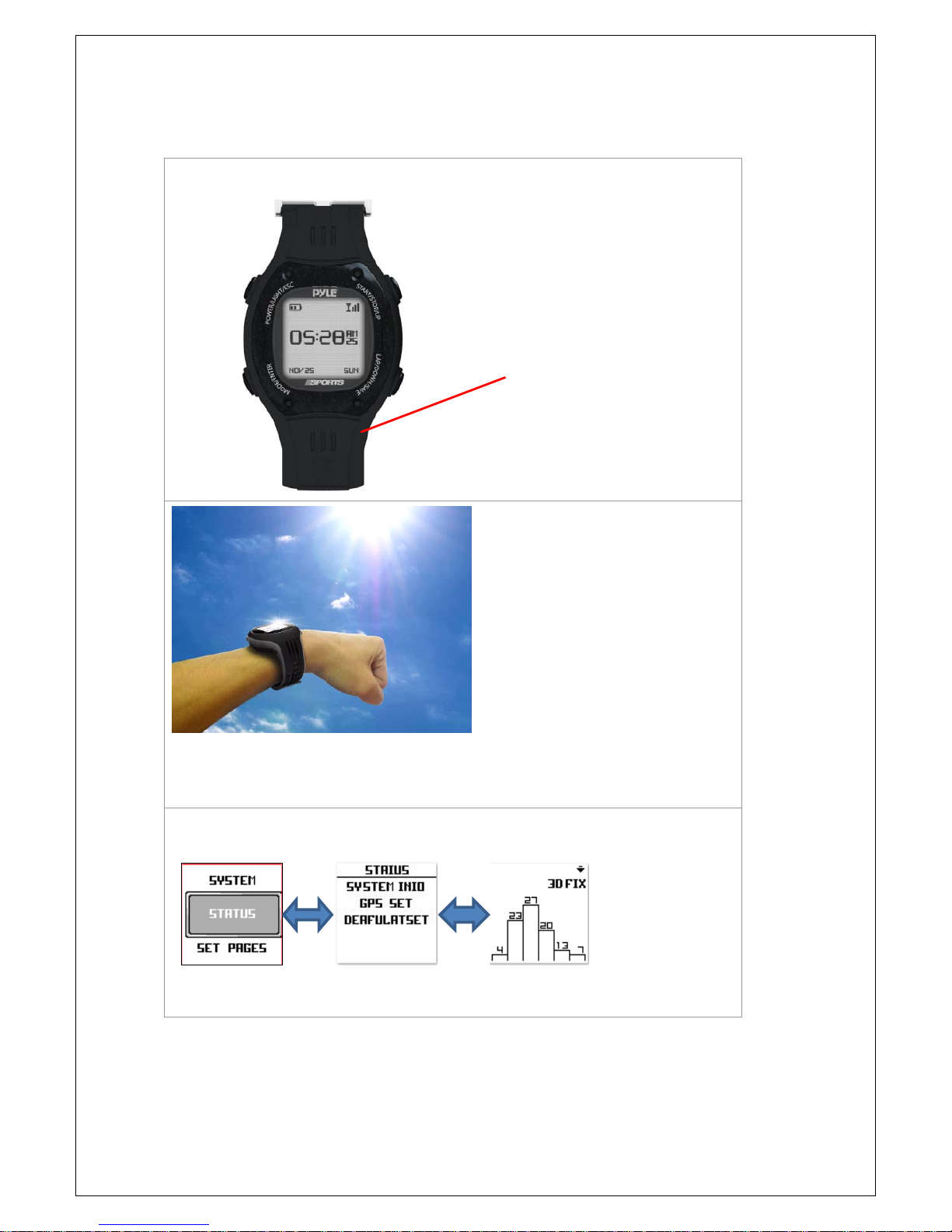
6
GPS Reception Check
The GPS antenna is located the
upper side of the watch. Face this
towards the sky for a better
reception.
Please hold watch towards the sky
to get the best signal and to get
GPS fix for training.
You may check the GPS reception status with the screen below:
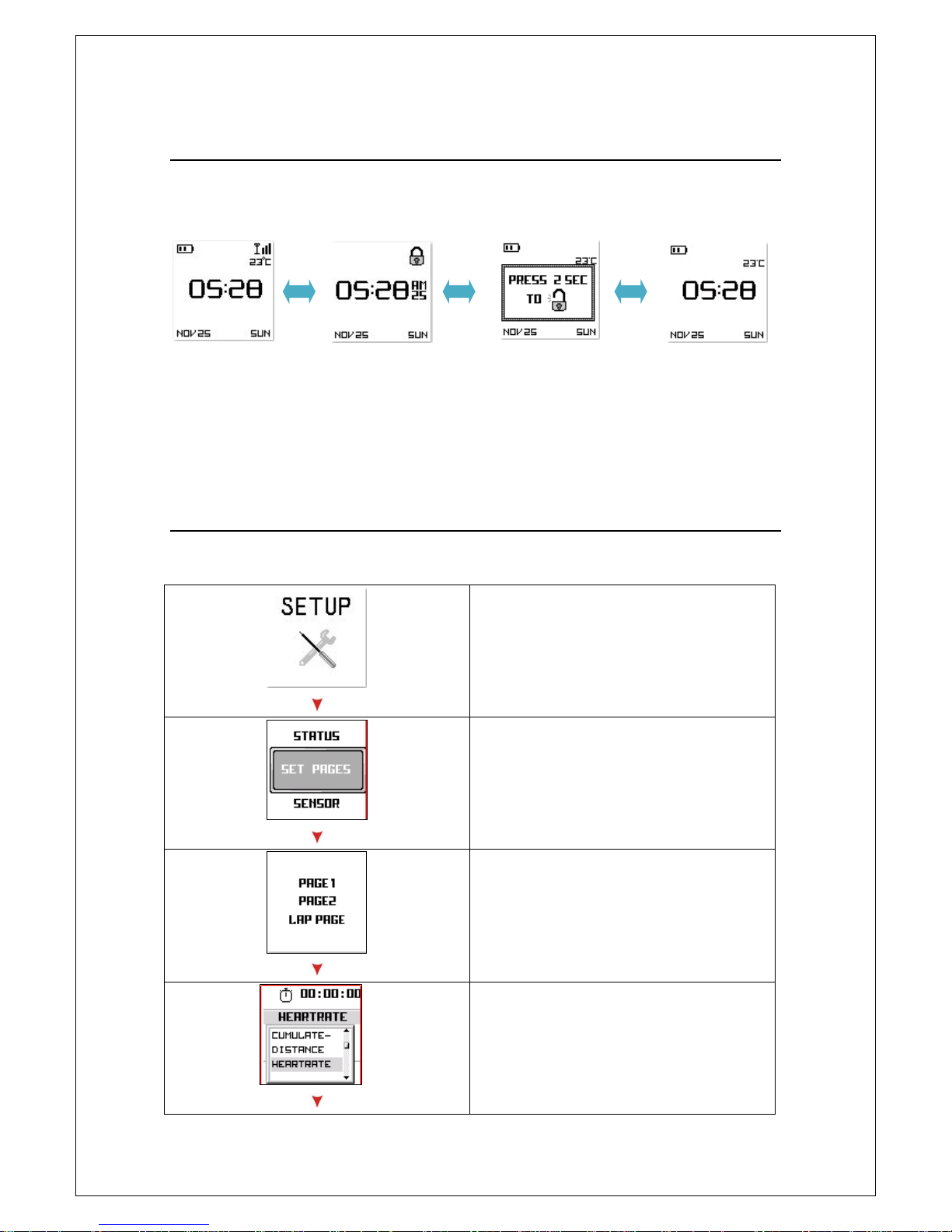
7
Make your device as a normal watch
Due to device can operate under Time Mode up to four weeks. So you can wear it as
normal watch. You may follow the bellow procedure to make it as watch:
If standby under time page for 3 minutes, the system will enter to T ime Mode.
If you press any key, the system will pop message to ask you press any key for 2 sec to return normal
operation.
How to Set Up Custom Page
Set up the custom pages to give more information you like before your training.
1. Press ‘’Page button’’ 2s to enter
MAIN MENU and select SETUP.
2. Choose ‘’ SET PAGES’’ then press
‘’Enter button’’.
3. Chose ‘’ SET PAGE’ then press
‘’Enter button’’ to setup custom
page
.
4. You can select the parameter you
want to see.

8
5. After setup, you can see the
information on custom page.
6. You may setup “LAP PAGE” to edit
the information you want to see in
LAP page.
7. You can select the parameter for
LAP page.
8. The lap page will appear when the
lap is active in training.
How to configure your device before training
Before getting training, you may configure your device in the best condition to get
more accurate performance.
a. Device Setting
1. Please press Page button 2s to enter
Main MENU and then chose SETUP
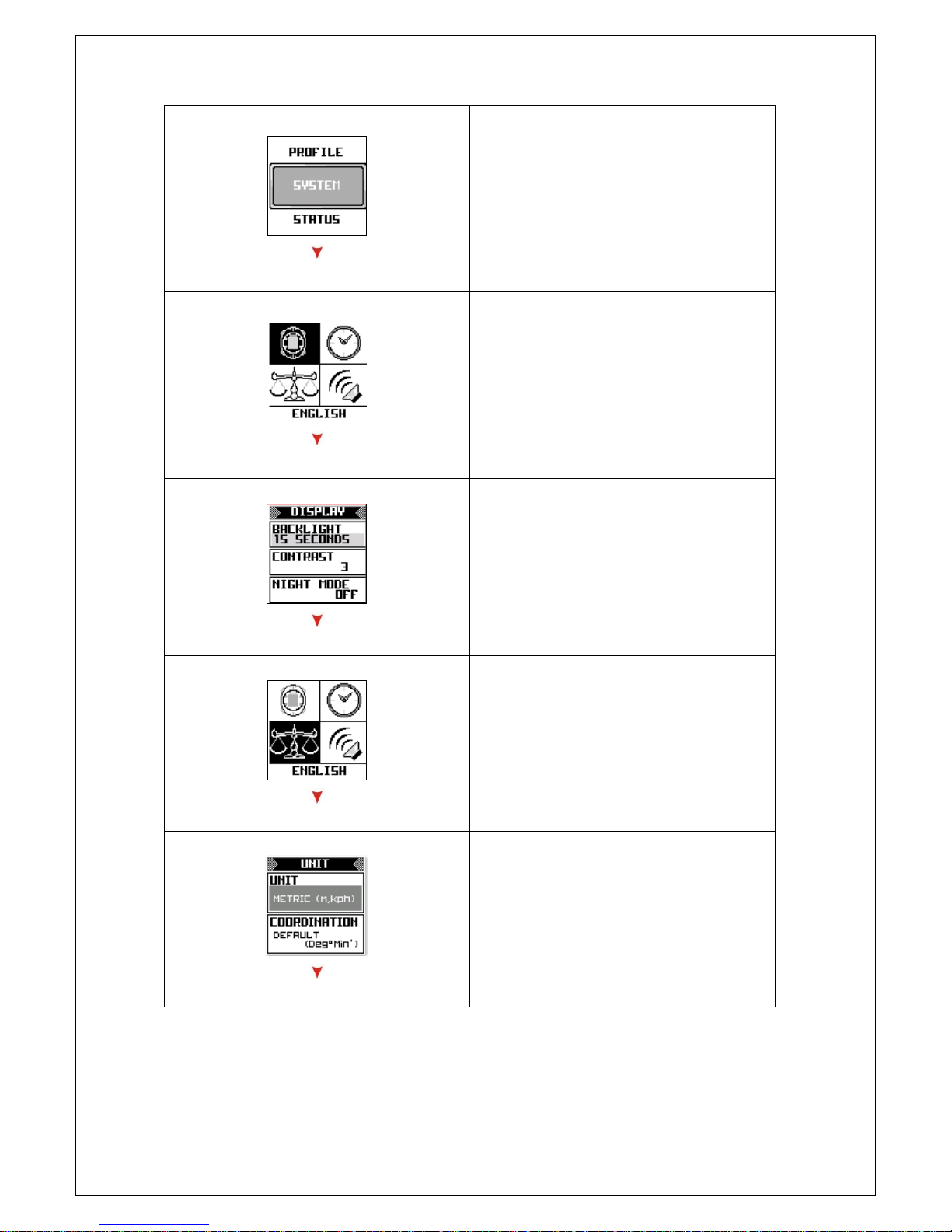
9
2. To press UP and Down button to
select each item for definition.
3. To select Display icon to setup
display
4. You may setup the contrast,
backlight and night mode in this
item.
5. Go to select UNIT.
6. You may setup units and
coordination type that you prefer.
