
USB
Converter
<S;;;~PYLI!PR()
VINTAGE
_.pyleaudio.com
MODEL:
PADRI3
Operating
Instructions
Manual

Location
of
controls and Indications
Model ports details.
The
converter
has
only 4 connections,
including
2xRCA
audio
input
ports,
1xUSB
output
port
and a 3.5mm
head-phone
audio
output
port.
FRONT PANEL
1.) Headphone port
2.) Volume control
3.)
Indicator
light
BACK PANEL
4.)
USB
port
5.)
ReA
port
5
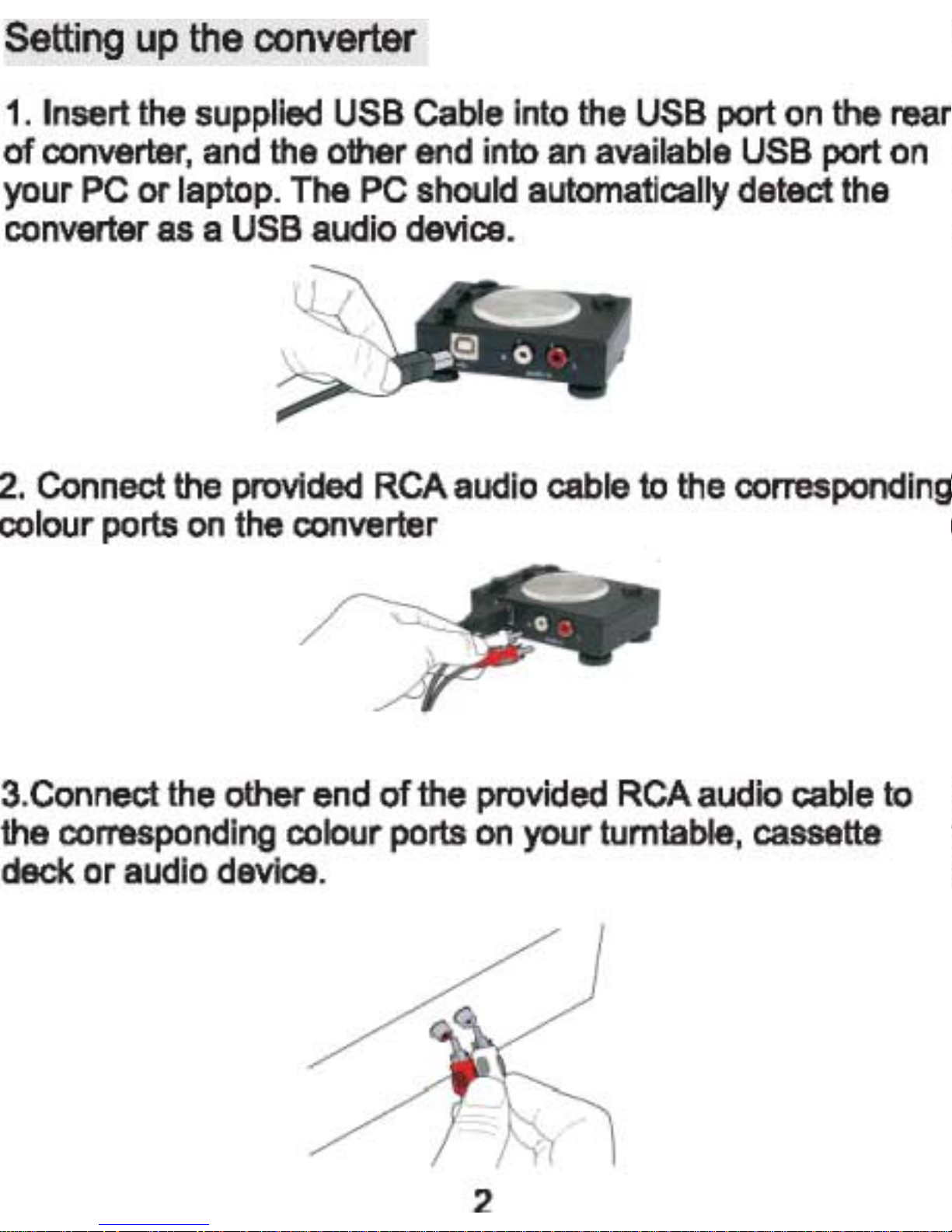
Setting up the converter
1.
Insert Ihe supplied USB Cable into the USB port on the rear
of
converter,
and
the
other
end
into
an
available
USB
port
on
your PC
or
laptop. The PC should automatically detect the
converter
as
a USB
audio
device.
2.
Connect the provided RCA audio cable to the oorresponding
colour
ports
on
the
converter
3.Connect
the
other
end
afthe
provided
RCA
audio
cable
to
the
corresponding
colour
ports
on
your
turntable,
cassette
deck
or
audio
device.
2
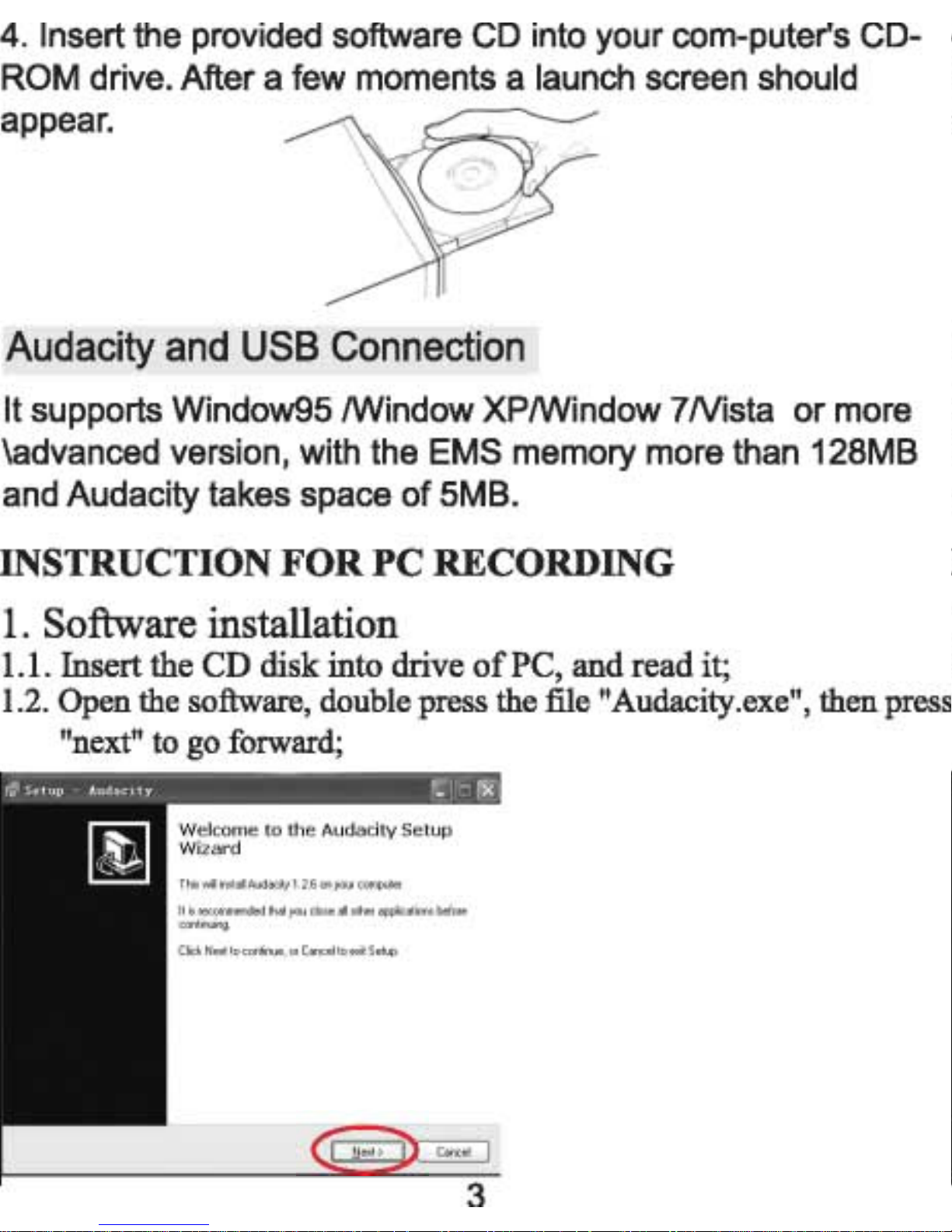
4. Insert the provided software CD into your com-puter's CD-
ROM drive. After a few moments a launch screen should
appear.
Audacity
and
USB
Connection
It supports
Window95lWindow
XPlWindow
7Nista
or
more
\advanced version, with the EMS memory more than 128MB
and Audacity takes space
of
5MB.
INSTRUCTION
FOR
PC
RECORDING
1.
Software installation
1.1.
Insert
the
CD
disk into drive
of
PC,
and
read
it;
1.2. Open the software, double press the file "Audacity.exe", then press
"next" to go forward;
Welcome
to th
e Audaci
ty Setup
Wizard
T hi!..II"'
I
"AYdocl
~'.2.
Son)O.l~",
~~
I
r...t)lOUcio;e"OH""oppIicot"""Mlor.
C
ictN.>:tloccrl
....... orCroc
.. lo.
" S
..
""
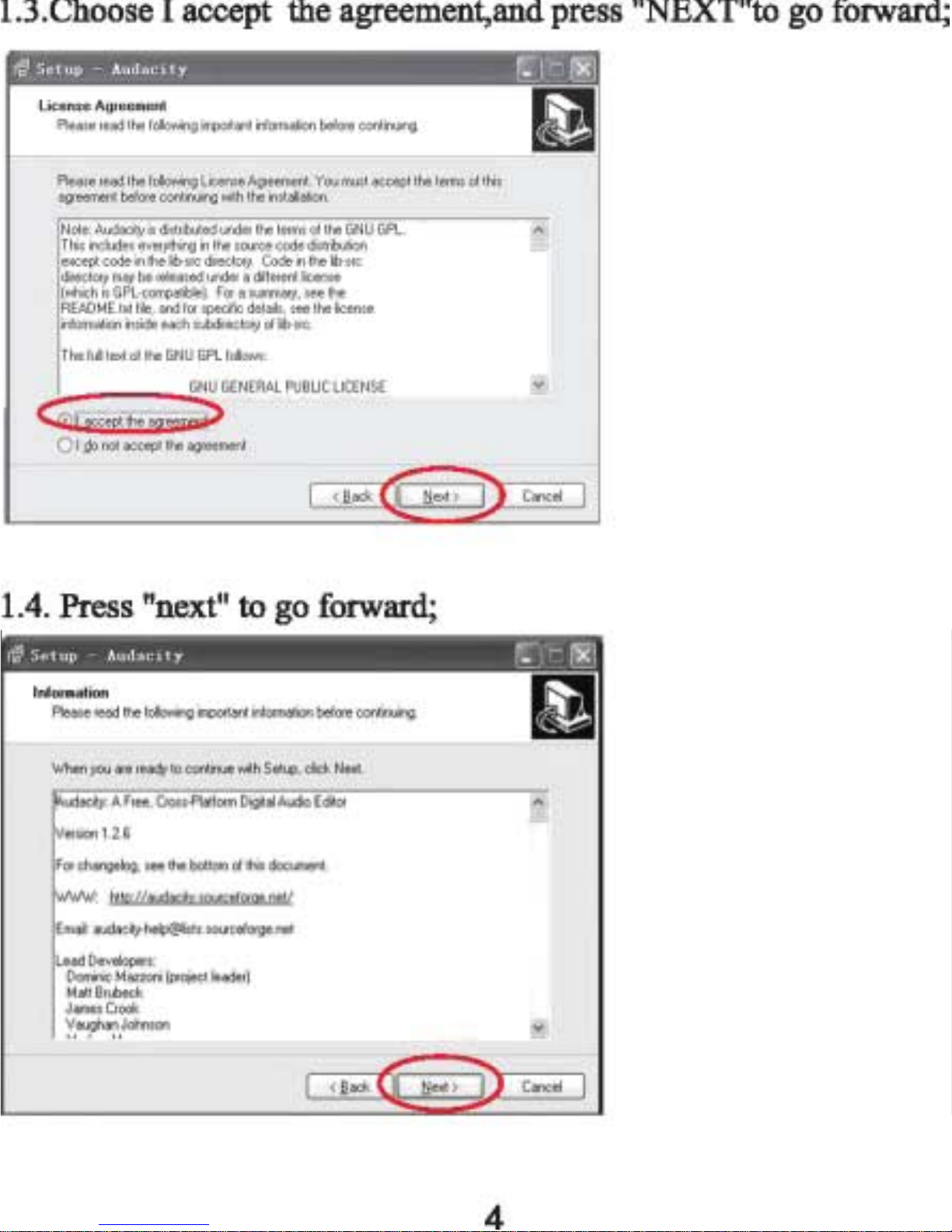
1.3.Choose I accept the agreement,and press "NEXT"to go forward ;
Setup
AudaCIty
r.:J
;-
L
ice
nse
A~reement
It:3
PIe.,.
r
.od
lhe
l
~rrwrt""rlormol""'belor.conI~
~
PIe
...
r
.odlhel~L..icenoeAgr_,YOlJrrlJdoccepllhe
l
",mooJlm
lq-.erlbeloreoOl'Jl~""
h
lherutolol"'"
N
oI.;ACJdociI)J~"'
lr
b.,;edcrder
lhel",,,,,oJIheG
NU
GPL
T
r;,O:-d..de,e
v
")'I~"'lhe!O.lo.oodedotl
r
b.,;on
excopicoder,lhe
lib-src
dirocl"".
Code
r, lhelib-
src
dirocior
ymoyber ...
edcrder.dll ......
Iicen<.
l
..n.:hi'GPL~blelFor
• ....,..,....y
,'
.. lhe
AEADME
.lxtl
ile.oo:J
lor,
peckde<:oiI, . , ee l
heiceme
rlormol>::<1r,oidoo."""nMoclory oJlib·"c
Thellll
lextoJ lheGNUGPLI_,
1.4. Press "next" to go forward;
A
Fr
...
Crota-PIoIIorrn
DlgiloIAudroEdtor
orlionUS
For~_lhIboItomoJtro.doer.merIl
E"'~~~lOI.lctlor~""
ludO~.
~;~
.....
lProIect
leode<
J
J.".."Cr"",
y.~.J<Mtao

1.5. Choose the desitination location, and press to go forward;
Setup
Audanty
~
-
SelectDettiMtionLocation
W'her.~AlJd.>cl:ybo.,'tolod
?
L.1
Set~"''''
t
''
Audao<y
n: othefolowrig
f
ader
AtleaotS.3MSclf,eedokopa.:
...
,
oq..;,ed
1.6. Press "next" to go forward;
...
... , " " ....
,
~
c
5.ctc
ct
...
ddb>n.:lI T
...
k.
W'''h"°rli-'''I''''h
~
'o''rlt'
.
I"'
"",
..
'
.f·
f..,""'O
.....
.;'
...
,' 10,k
'Y'
, w
..
.HI~o
f..,"~"'I"'_
..
hlo
;0"..,1'"(1
....... ,-;-
.•
Ih
o~
d"U1o.
...

1.7. Waitting for installation finished,
and
press "finish"
to
end
the
installation;
--
~
Auda
c1ty
F1CSt
Run
~
Choose
L&J\{Ilage
for
Audaci
ty
to
use
Kn*lii~mjjj,iiiiiiiiiiiiiiiiiiiiiiiJ
~
.
J
OK

2.Recording:
2.1. Open the software;

2.3.Audacity Preferences
i---'
p
...
*
~.c;
":
:.,.~~"'
'''''
l'
,''
'e'
'h
l''
''('
'
''-_
'I
.'m'w
'''
I''
''d".
t
''
''',
w'l
..!.l!l
I:
~
I
:
~~'.-
--
~
~
-.
~
:
r::~::
..
'~
":'
,
.......
_
..
~
j
rS.
f ....
Pl
..
' ..
_'n
.. ... " ... .. l
...
......
')
"'
NOTE: you need to check your computer audio properties, the
sound recording should be selected "sss usb Audio
Device" as below.
doPropcrClcs
ru
L:~
T:
'~~
------
v
..,j
~~
;J'
•
..
" "
/'~
."
.-
SSS
USB
Au
di 0 O.vi
c:.
'Iu
AC.x-U
~
O:::":~~"~_"\""""
~~

Adjust the output and input volume.
,
~
utPut
XOlume
..
~
1"
1/
VOlum
-;
~
-'
~~~
~"5"
:1
",
~
=t
~
J'
~.
.
I
"·,,~
'"
1
1111>
""I~>I"'I
""
1,,1
1'
1f'l
el
.e.
ll
CL
",
,",.
J
1.
0
0;
0
1.0
Z.O 3.
.j,Q
button·
to
record the disc, the left
and right tracks will show on the interface;
~
.
~.
'" '"
,;;, R.
~f~~~I'"''''''·'''·''·'''''
::1
~
I
2.5.1 Press this button -,start recording.
2,5,ZIDClick the ... button to skip to start;
2,5,3(7)
Click
the
~
button to skip to end;
2,5.4@Click the
~
button
to play;
2.S.S®Click
the
II
button to pause the record play.
2,5,6®lClick the _ button to stop the recording,

Export
the
Music
Files
for
WAV,MP3,Format.
Once
you
have
finished
recording,
you
should
save
your
music
to
the
computer.
Click
File
menu
and
move
down
to
Export
as
WAY
format,
MP3format
or
Ogg Format.
Click
on
any
format
to
save
the
music.
and
you
will
be
asked
for
the
file
name
of
the
music
recording.
Note:
Audacity
does
not
export
MP3
files
directly,
you
should download the LAME MP3 encoder. Alink to find
LAME MP3 can be found at
http://audacitv.sourceforge.net
I
fdo
not
see
the
sund
waves
on
the
Interface,when
please
adjust
the
line
in
volume
as
follows;
software
list.
Open
the"Audacity"software,click
Main
Menu.
Select
"edit",
"Parameter",
"File
Formats",
and
dick
the
"Searcher"
10

3.3)
After opened, it will come
to
the following menu, click
"YES" to go to
"Uame-enc.
dll", and find the file"s
location.
"'0' __
0>
1" . .• " •• '.
~'~
__ '
u_'_.I
"'
__
~'I"",
I M
,,-
".'QoM;,,·
["'"""
.
..
....
:~~~
...
.
....
11

to
finish
the
installation.
Cl.
lt;:>".,.
~
:5
:::;
:~"
","
,.,
'-".,
~ w
'n
e g
,;::;",,,,
...... u"
)
Iil
"~
"'-""xO,

Listening to the recording
Headphone Connection
The
converter
gives
you
the
ability
to
listen
to
your
music
as
you
record
it.
There
is a 3.Smm
audio
port
and
volume
controls
on
the
front
of
the
unit.
J-
-
~
-
_
"
~
'
,
.--.
3.5mm
audio
port
Volume
control
headphone
output
allows
you
to
listen
to
the
recording
in
p
rivate
so
you
do
not
disturb
those
around
you
at
the
time.
Use
the
supplied
earphones,
or
alternatively,
use
your
own
h
eadphones
with
the
3.5mm
plug.
The
volume
control
on
the
ront
of
the
converter
allows
you
to set
the
appropriate
l
istening
level.
Note:
The
volume
control
does
not
effect
the
recording
levels.
