Page 1
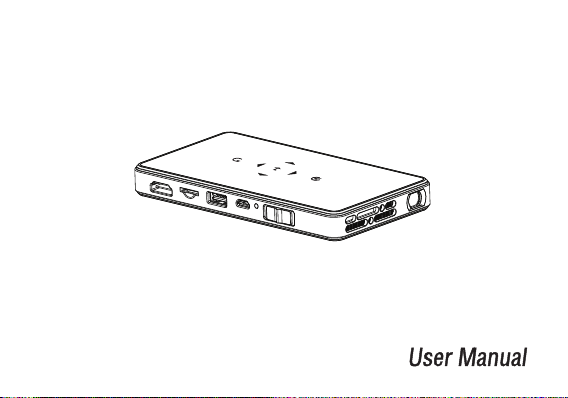
PRJWIFI70
HD Pocket Pro Smart Projector
with WiFi Multimedia Entertainment Streaming
Color and appearance may differ with the icons in this manual ,Product
specifications may vary due to the improved performance without notice
Page 2
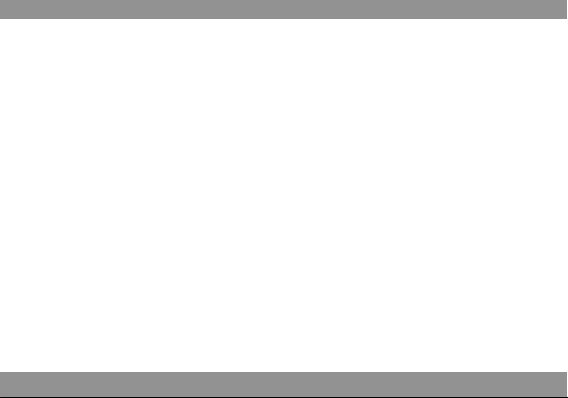
Product Features
HD Pocket Pro Smart Projector
with WiFi Multimedia Entertainment Streaming
Model: PRJWiFi70
Features:
• Smart & Next-Generation Multi-Functional Projector
• Lightweight, Portable, Powerful, Versatile
• Full HD 1080p Support
• Built-in WiFi Network & Wireless Media Streaming Ability
• AirPlay / Miracast: Wirelessly Mirror / Data Transfer
(The Pocket Pro Projects Your Smartphone or Tablet's Screen)
• Easily Project Your Favorite Images, Videos, Movies & More
• HDMI Connector for HDTV, Laptop, Computer Compatibility
• Adjustable Projection Display (Up to 100'' inches)
• USB Flash Port + Micro SD Memory Card Slot
• Simple & User Friendly Control Interface Menus
• eReader: Ability to Display & Scroll Text Files
• Power Bank Function for Device Charging
• (6) Level Button-Activated Zoom Ability
• Automatic Slideshow / Image Preview Feature
• Video Slow Motion & Frame-by-Frame Skipping
• Picture Flip/Rotate Function (90°, 180°, 240°, 360°)
• Up to 3 Hour Battery Life
• Headphone Jack, 3.5mm
• Built-in Stereo Speaker
• Manual Focus Lens
• Works with Mac & PC
• Multi-Language Support
• Perfect for Home, Office or Classroom!
• Great for Conference Room Presentations
• Lightweight, Portable, Powerful, Versatile
• Full HD 1080p Support
• Easily Project Your Favorite Images, Videos, Movies
• Adjustable Projection Display (Up to 100'' inches)
• USB Flash Port + Micro SD Memory Card Slot
• Simple & User Friendly Control Interface Menus
• Top Panel Illuminated Touch-Button Controls
3
Page 3
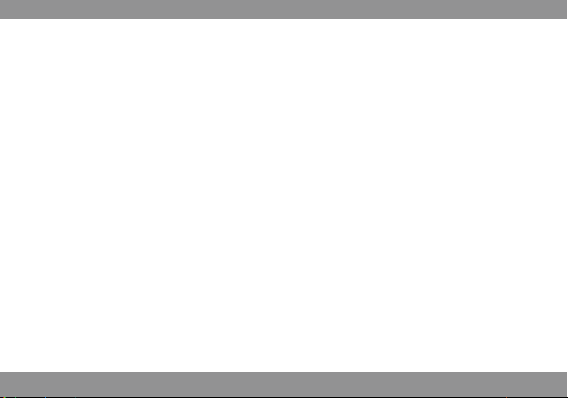
Safety Instructions
• To ensure the safe use of this projector, please read and become familiar with this manual before use.
• Please select the adaptor specified by the company, other adaptors may cause damage to the projector.
• Unauthorized disassembling, modification, throwing or dropping of this projector is strictly prohibited. Otherwise
this projector might break or become faulty.
• Projector must be repaired by professionals only; otherwise it might cause further damage.
• Unless it's by a qualified technician, please do not modify or replace the built-in battery by yourself.
• Place this projector away from liquids. If liquid happens to spill on it, please power the projector off immediately.
If not, it could cause irrecoverable damage.
• Please use the projector in a well-ventilated area with a temperate of 0-35°C / humidity 0-85% / Altitude 0-2000m.
• Blockage to the air vents are strictly prohibited, otherwise, high temperates inside the projector will cause
irrecoverable damage or may even be a fire hazard.
• Do not use the projector under areas with a lot of light, dirt, or dust. Strong magnetic fields are also prohibited.
• Do not look directly into the projector lens while it's working; it may hurt your eyes.
4
Page 4
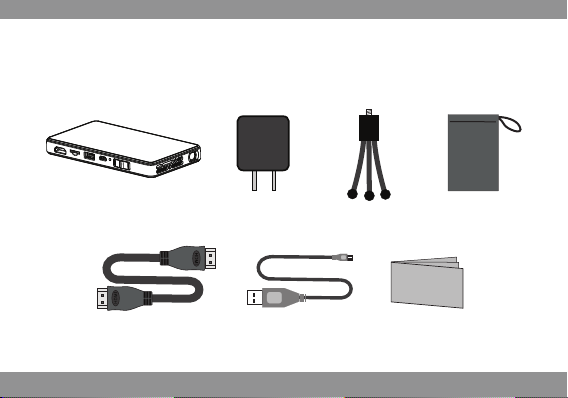
Packing List
Please unpack the box carefully, and check for the below items.
Projector
HDMI CABLE
Adaptor
USB CABLE
Tripod
5
Carrying Bag
Warranty Card
Page 5
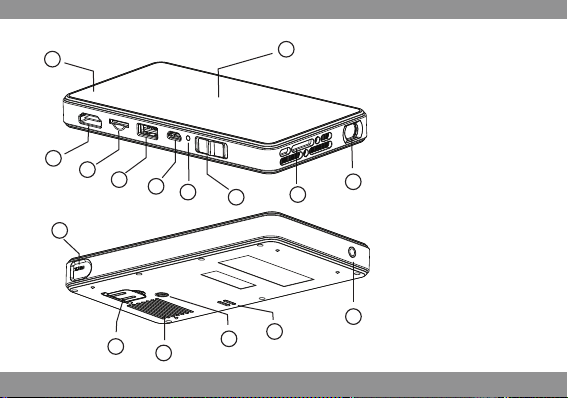
Summary
10
8
7
11
9
6
5
4
3
12
13
14
2
15
6
1. Lens
2. Air outlet
3. ON/OFF /Charging Switch
4. Charging Indicator
5. DC
6. USB Interface
7. Micro SD Card
8. HDMI/MHL
9. Touch Key
1
10. Battery Level Indicator
11. Focus
12. Support Knob
13. Air Inlet
14. Tripod Hole
15. Speaker
16. Headphone
16
Page 6
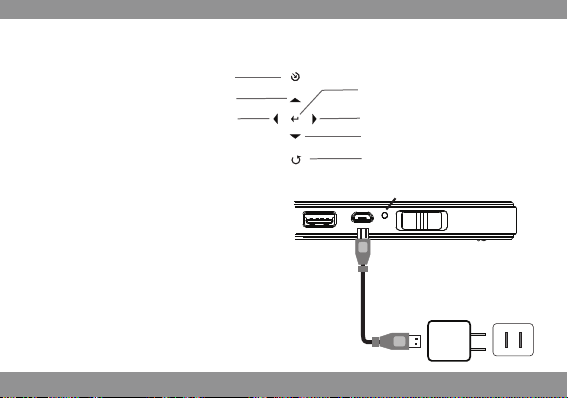
Touch Key
Source
Up/Vol+
Left/Previous/Fast Backward
Charging
• When charging this device, insert one end of
the USB cable to the USB of the projector,
the other end to the PC/Laptop/mobile
device, power adaptor or original adaptor.
• If the device is fully charged, the LED light
will shut off.
• Please turn the projector off before charging.
• Place the switch above in the middle
position and it will charge the battery.
Please use the included USB cable to charge
OK/Menu
Right/Next/Fast Forward
Down/Vol-
Return
Charging Indicator
Power Adaptor
7
AC
Page 7
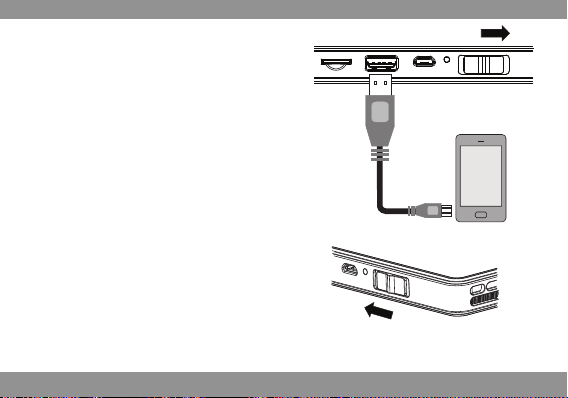
Charging for Mobile Devices
The internal battery can not only be used
for projection, but also can charge your
phone. Push the power switch to the right
in order to reach the charging mode. Plug
one end of the USB cable to the projector;
the other end goes into your smartphone.
(Note: Power charging for tablet is unavailable)
Power Indicator
Blue: Full
Green: Normal
Red: Low
USB 5V 500mA
Turn the Projector On/Off
Push the switch towards the left for
3 seconds to turn the projector On/Off.
Brightness Mode
A quick push of the switch towards the left will allow
you to switch freely between the standard mode and
brightness mode.
Note: Under Wireless Display Mode, the brightness can
not be adjusted. You can adjust it under the other modes, and then switch it back to Wireless Display.
8
Page 8

Mobile Devices Connect to Projector
HDMI Connection
• Use the HDMI cable to connect the HDMI
output device and projector. The projector will select
the source automatically after a few seconds
or you can also select the source manually.
• Micro SD Card (Max 32GB support)
• USB (Max 32GB support)
• USB cable charge for mobile devices
(Note: USB port does not support mobile hard-drive play)
• Headphone Interface
• 3.5mm Audio output
(Earphone or other connection)
Focus Adjustment
You can move the Focus Wheel on the projector to
manually adjust the focus to make the image more clear.
9
Page 9

Select the Source Input
Press【 】to change the input channel. There will be a corresponding icon and character
for each input source. You can select the desired input from here.
Wireless Display
Wireless Display
If you select Wireless Display, you can connect your smartphone or tablet wirelessly
to the projector through a WiFi network.
Micro SD Card
If you select the Micro SD input, you will be able to play content from the Micro SD
card that is inserted in the projector
10
Page 10

USB
Select the USB input to have the projector play content off of an external hard drive
or a flash drive.
HDMI
Select the
output.
HDMI input to have the projector connect to a device with an HDMI
USB/Micro SD Media Play
Press the【 】button on your projector while a video is playing to enter the quick operation menu.
Press the【 】【 】button to choose the function you need, and press【 】to confirm. Press
【 】to exit out of the menu.
Pause
List
Next.
FB
Info
Slow FW
Prev.
FF
Step FW
Zoom In
Stop
Zoom Out
Repeat
Move
Set A
Setting Menu
Press the【 】button on the projector long, appear corresponding menu, press 【 】【 】
【 】【 】to select the menu you want to adjust, press 【 】or【 】【 】to enter
menu, press 【 】to quit after adjustment.
11
Page 11

Wireless Display Mode Select (Optional)
The following screen will appear when you've selected the Wireless Display Mode. There
are two modes under Wireless Display; slide the projector On/Off button towards the left
to switch between Miracast and DLNA.
Name: Projector-XXXXXX
Status: Waiting for connection...
LAN:
Device :
MAC:
PORT:
Difference Between Miracast And DLNA
The Miracast can mirror the audio or images of a smartphone/tablet to the projector via wireless signal.
When the device becomes locked, the projector will stop mirroring. The smart device must have the Miracast
function. If you want to know whether your phone or table supports Miracast or not, please consult your
distributor.
The DLNA mode can mirror the audio or image of a smartphone/tablet to the projector via wireless signal.
When the smart device becomes locked, the projector will NOT stop mirroring.
You can find more information regarding Miracast and DLNA on the internet.
Version: 3.0.0-rc3
12
Projector on/off
Push forward to switch between
Miracast and DLNA.
Page 12

Miracast
Open the WiFi settings on your smartphone or tablet, locate the projector and select it. After
it connects, you will be able to mirror any images or audio through the projector.
Version: 3.0.0-rc3
Selected WiFi-Display Mode
• There may be a compatibility problem for certain Android versions; make sure that your operating system
is up to date and the newest version.
• In order for their to be seamless streaming with unaffected performance, there can not be any obstacles
between the projector and smartphone/tablet. The distance should not exceed 5m.
• Miracast is a very demanding application and may require a lot of your phone's processing power. Please
close any other applications on your phone if you experience latency or delay. If the problem persists,
try closing the application and restarting it.
• If the initial connection failed, close out of your WiFi settings and attempt to re-connect.
Name: Projector-XXXXXX
Status: Waiting for connection...
LAN:
Device :
MAC:
PORT:
Default name
13
Page 13

Several Smart Phone Miracast Connection
The setting and name of Miracast of smart phone or tablet is different, please refer to its detailed description.
Connection Instruction:
Samsung Phone
1. Enter the menu of Samsung
S3 to find the settings option.
2. Select "More Settings".
3. Select "AllShare Cast"
4. Find "P-XXXX", click on it and wait few seconds. Then,
the projection image will mirror the screen of the Samsung S3.
Projector-XXXX
14
Page 14

DLNA
Under DLNA mode, you may view photos, movies, music that are on your smartphone on your
projector via wireless transmission technology. Before using DLNA, the smart device needs to
install a software application that support DLNA, such as PPTV, Tencent video, Soho Video, etc.
The method for using your iPhone or your Android is basically same.
Open the WiFi settings of your smartphone/tablet and find the default name.
Connect to it by using the input the password“12345678".
Default name
Name: Projector-XXXXXX
Status: Waiting for connection...
LAN:
SSID:
WAN:
Open WiFi and connect to `LOLLIPOP-XXXXXX` (password:12345678)
And then open web browser on your device and visit
http://192.168.49.1/index html
Selected WiFi-Display Mode
Password
15
Page 15

Play Local Video By DLNA
To use the app, iMediaShare Lite-v4.02 as an example, open iMediaShare Lite, select "My
Videos" and then select“P-XXXXX" to connect to your projector.
Projector-XXXX
Phone Control Interface
Note: Certain software does not support streaming media by using DLNA.
16
Page 16

Play Internet Content by using DLNA
After successfully connecting to your project, open your browser and input"192.168.49.1".
Select , click "Scan", and then select the network you want to connect to. Input the
password of the network, connect to the wireless router. After connected successfully, enjoy
home entertainment share.
Scaning Wireless network
XXXXXXXX
Select Wireless Network
Input Password
17
XXXXXXXX
Page 17

Menu Introduction
Click“ ”, display the wireless network
selection menu and select the wireless network.
Click“ ”to switch between Miracast
and DLNA.
Click“ ”to show the control buttons.
Select control play by video or control by client.
Click“ ”to adjust the picture aspect.
18
Page 18

Some client software should open the DLNA screen in the "Settings" menu. If the
DLNA does not open, there is no DLNA Icon on the control menu of player.
19
Page 19

If the transfer process is not smooth or the buffer time is too long, this could be because the
distance between the smart device and the wireless router is too great. Sending and receiving data
will drop significantly, resulting in slow data transfer. Either replace your router with a high-powered
alternative, or place the smart device near your current router. The other reason may be that the
bandwidth of router is too small; we suggest you select a wireless router with a bandwith above
150M.
If the screen is freezing during playback, please restart the projector. The smart device should
use the same wireless network if you want to use DLNA. The version of client should be the latest
version. Certain old versions do not support DLNA.
20
Page 20

Mirror iPhone/iPad By DLNA
1. Switch to DLNA mode.
(If the projector and the mobile
phone are under same wifi, please
skip the step 2 and 3.)
2. Enter Settings on your iPhone/iPad,
select WLAN. Find the default
device name "Projector-XXXX", and
input password "12345678".
3. To connect your projector
with wifi, please check
page 37. If there is no wifi
here, please skip this step.
4. Slide from the bottom
of the screen to enter the
control center. Select "Airplay".
5. After selecting Airplay, you
can find the selectable
device "Projector-XXXX".
6. Select mirror, then the
projection image is your
phone mirrored screen.
PXXXXXXX
PXXXXXXX
PXXXXXXX
Note:
Some Apple products will not support screen mirroring function, such as: iPhone 4, 4S, iPad and earlier ones.
Please update your IOS to 7.0 version or above.
Under Airplay mode, because of the iOS limit, you cannot use safari with 3G or 4G.
Projector-XXXX
21
Page 21

Technical Specifications
Lamp
HDMI
WiFi
Speaker
Battery
Weight
Product Name
Native Resolution
Display Technology
Projection Size
Media Player
Support Storage Device File System
Headphone Output
Power Supply
Power Output
Projection Mode
Charging Mode
Power Consumption
Working Temperature
Working Humidity
Dimension(L×W×H)
HD Pocket Projector
854×480
DLP
R,G,B LED
37.8''@1m
Standard HDMI Input
AirPlay DLNA/Miracast*
Built-in 1080P media player
Micro SD USB
3.5mm stereo headphone
8Ω/1W
5V 2A
5V 500mA
5000mAh Li-ion Battery
150%
Max 120 minutes
(Can charge Samsung Galaxy S2 times)
Projection: 6W Charging: 3W
32°F-102°F
0-85%
5.7"×2.8"×.6"
190g
22
