Pyle Pro 1015, 1020, PYD1010, PYD1015, PYD1020 Owner's Manual
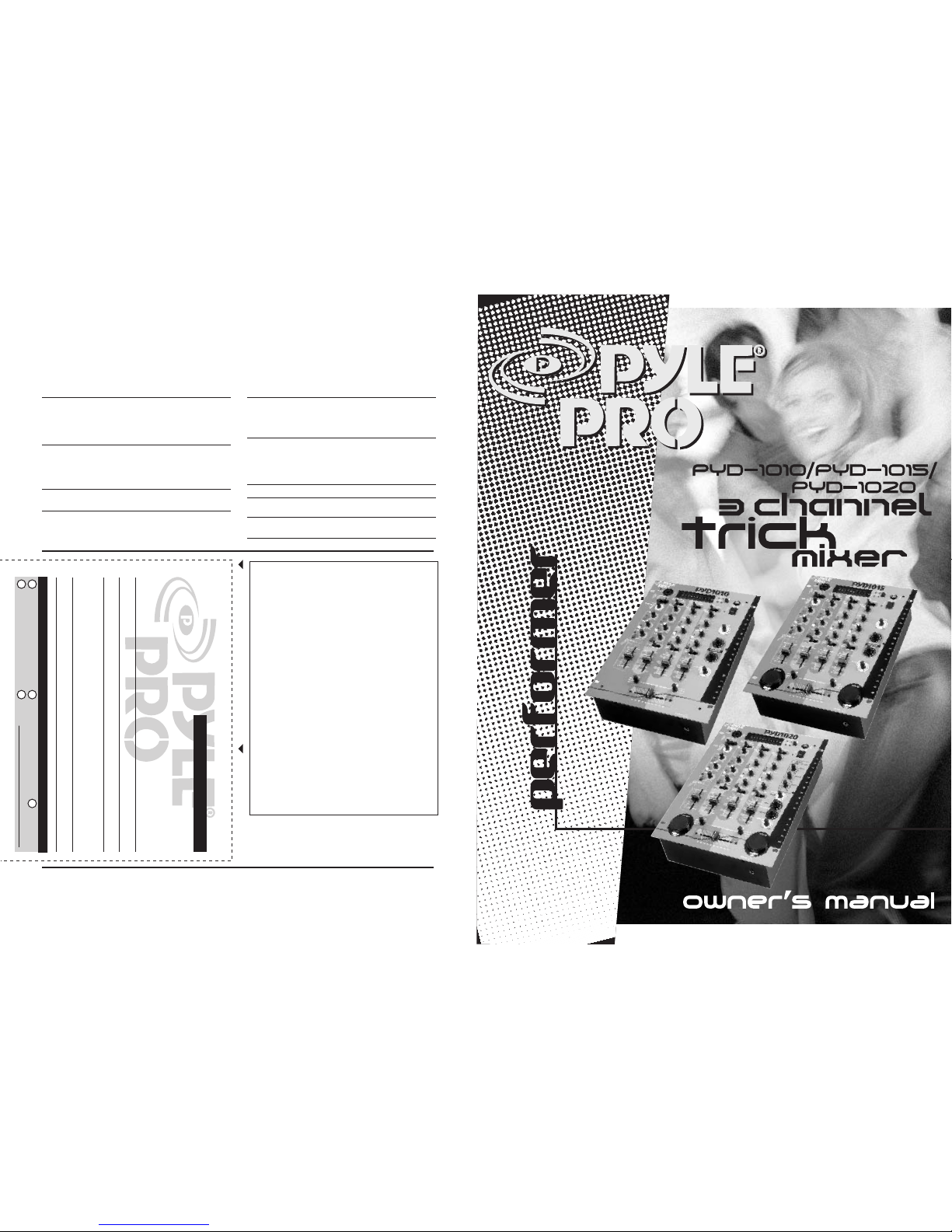
14 – Pyle Pro Mixer Owner’s Manual
All PYLE PROproducts are carefully constructed and testedbefore
shipment. Units purchasedin the USA are warranted tobe free of
defects in materialand workmanship for two (2) yearsfrom the date
of purchase. Thiswarranty is limited to the originalretail purchaser
of the mixer.
Should the unitfail due to factory defectsin material or workmanship,
your unit willbe repaired or replaced at thesole discretion of PYLE.
To obtain warrantyservice, you must first call ourConsumer Return
Hotline at (718)236-6948 to obtain a Return AuthorizationNumber.
This R.A. #must appear on the outside ofyour package and on all
paperwork relating toyour return.
When returning theunit to us forwarranty service, it must becarefully
packed and shipped,prepaid, to:
R.A.#: _____________
PYLE PRO ServiceCenter
1600 63rd Street
Brooklyn, NY 11204
You must alsoinclude the following items with yourreturn:
• A copy ofyour sales receipt or other proofof purchase
• A brief letter,indicating the problem you are experiencingwith
the product
• Include inyour letter your return address,daytime phone number
and R.A. number
• Also include acheck or money order for $15.00for return
shipping, handling andinsurance, or provide yourVisa/MC number with
expiration date.
Our obligationunder this warranty islimited to therepair or replacement
of the defectiveunit when it is returned tous prepaid. This warranty
will be consideredvoid if the unit was tamperedwith, improperly
serviced or subjectto misuse, neglect or accidental damage.
Limited Warranty
PYLE PRO MIXERS
warranty registration card
Thank youfor purchasing thisPYLE
product. To activateyour
warranty, please mailthis card
within 10 days.
Name
Address
City, State ZIP
Model No. Serial #
(if available)
Date of Purchase
Purchased at:
Music Products Store
Catalog Merchandiser
Sound Contractor/Installer Mail Order
Other
Please complete warranty card, detach and return
Specifications
PYD1010/1015/1020
Input Sensitivity/Impedance
Mic
Phono 1-2
Line 1-6
Output Level
Master
Zone
Record
Frequency Response
S/N Ratio (at 1 kHz)
Mic
Phono
Line
1.5 mV/600 Ohms
3.0 mV/50K Ohms
150.0 mV/27K Ohms
1.5 V/10-kOhms
1.5 V/10-kOhms
150mV/10-kOhms
20Hz – 20kHz +/- 3 dB
55 dB/1.5mV input
65 dB/3.0mV input
70 dB/150.0 mV input
Distortion
Mic
Phono
Line
Tone Control
Treble
Mid
Bass
Talkover Attenuation
Power Source
Dimensions, inches
(mm)
Weight, lbs (kg)
0.50%
0.08%
0.05%
10kHz; +10/-30dB
1 kHz; +10/-30dB
100Hz; +10/-30dB
-16dB
120 VAC, 60Hz/230 VAC, 50 Hz
10.25 x 3.6 x 14.0
(260 x 92 x 355)
9.5 (4.3)

Your PYLE PRO Series Performance Mixer
is a sophisticated control center, perfect for mixing sound from multiple playback sources such as
microphones, tuners, CD players, turntables or the audio outputs from a VCR. This mixer is ruggedly
constructed for home or professional use. Wide range volume controls permit you to adjust sound levels
accurately to achieve just the right mix for playing through your speaker system or for recording.
Please read this manual thoroughly before you attempt to set up and use the mixer. It contains a
range of suggestions and instructions to insure safe usage. Set up and used properly, you can expect
years of trouble-free service from this product.
Input/Output Features: PYD1010/1015/1020
Stereo Line Inputs let you connect most high-level audio
sources, such as CD players, tape deck, tuner or VCR.
Dual Purpose Stereo Inputs for using a turntable with a
magnetic cartridge OR a high level input source
MIC2 Microphone rear panel
connector permits you to connect a
balanced or unbalanced low
impedance microphone with1/4” plug.
Ground Screw for turntables
Input Select Switches – set these switches based onwhat
is plugged into Phono1/Line1 and Phono2/Line3 input jacks
Output Jacks to connect the mixer to a
receiver or amplifier –choose to use cables
with either 1/4” jacks or RCA plugs.
Zone Output Jacks to connect themixer
to a second receiver or amplifierpowering
speakers in the DJ booth or in a remote
location
Record Output Jacks to connect the
mixer to a tape deck for recording the
mixed program
Features and Controls: PYD1010 Mixer
Dual Display Meter displays your choice
of Master Input Left and Right Levels, or
Phones Output Levels for CUE and PGM
MIC Talkover
Switch lowers the
level of inputsources,
permitting you to talk
over them using a
microphone
Zone Level Control permits
adjustment of the volume of the
Zone Output, if you have
installed speakers in the DJ
booth or a remote location
Balance Control adjusts the
balance between Left and Right
speakers
Master Level Control adjusts
the mixer’s overall output
volume level
Input Source Selector letsyou
easily select your choiceof audio
inputs for mixing
Channel Gain
Controls let you
adjust the gain of
each input source
Channel Tone
Controls permit
adjustment of the
treble, midrange
and bass of a
selected input
Kill Tone Frequency
Buttons let you
eliminate the selected
frequency range
instantly (great for
special effects); the
LED is illuminated
when the kill switch
is activated.
BNC lamp socket allows you
to add a 12V/3W lamp to
illuminate the control panel
MIC 1 Level
Control adjusts
the microphone
volume level
within the mix
Channel Level Controls
allow fingertip control of all
sound mixing and fading
Crossfader Assign Switches
(A and B) let you select theinput
sources for crossfade mixing
Crossfader Control
lets you quickly and smoothly
switch and mix between two
playing input sources
Cue Level Control sets the
listening level for the
headphones
Power Switch and LED
indicator
Meter Mode Switch and LED Indicators permit
you to display either Cue and Summed Program
levels OR Left and Right Channel Levels
Headphone Jack accepts 1/4”
plug
MIC 1(DJ Mic)
Input Jack
accepts balanced
or unbalanced
inputs with either
XLR or 1/4” plug
Cue Selectors let you“preview”
an input source, using the
headphones, so you can adjust
the volume prior to mixing it in
MIC 2 Level
Control controls the
volume of the
secondary
microphone
Pyle Pro Mixer Owner’s Manual – 1i – Pyle Pro Mixer Owner’s Manual
Owner’s Manual Table of Contents
Input/Output Features
Features and Controls: PYD-1010
Features and Controls: PYD-1015
Features and Controls: PYD-1020
Presetting Controls Before Use
Connecting the Outputs
Playing the Mixer’s Output Signal
Recording the Mixer’s Output Signal
Monitoring the Mixer’s Output Signal in DJ Booth
Connecting the Mixer Inputs
Connecting the Lamp
Using Headphones
Using the Mixer Controls
Using the Microphone
Using the Crossfader
Using the Gain Controls
Using the Tone Controls
Using the Kill Frequency Switches
Using the Zone Level Control
Using the Master Balance Control
Using the Master Level Control
Dual Meter Modes
Using the Punch Controls
(PYD-1015/PYD-1020)
Using the Echo Controls (PYD-1020)
Troubleshooting
Care and Maintenance
Specifications
Warranty
i
1
2
3
4
5
6
7
9
9
10
11
12
13
14

Features and Controls: PYD1020 Mixer
Dual Display Meter displays your choice
of Master Input Left and Right Levels, or
Phones Output Levels for CUE and PGM
MIC Talkover
Switch lowers the
level of inputsources,
permitting you to talk
over them using a
microphone
Zone Level Control permits
adjustment of the volume of the
Zone Output, if you have
installed speakers in the DJ
booth or a remote location
Balance Control adjusts the
balance between Left and Right
speakers
Master Level Control adjusts
the mixer’s overall output
volume level
Input Source Selector letsyou
easily select your choiceof audio
inputs for mixing
Channel Gain
Controls let you
adjust the gain of
each input source
Channel Tone
Controls permit
adjustment of the
treble, midrange
and bass of a
selected input
Kill Tone Frequency
Buttons let you
eliminate the selected
frequency range
instantly (great for
special effects); the
LED is illuminated
when the kill switch
is activated.
BNC lamp socket allows you
to add a 12V/3W lamp to
illuminate the control panel
MIC 1 Level
Control adjusts
the microphone
volume level
within the mix
Channel Level Controls
allow fingertip control of all
sound mixing and fading
Crossfader Assign Switches
(A and B) let you select theinput
sources for crossfade mixing
Crossfader Control
lets you quickly and smoothly
switch and mix between two
playing input sources
Cue Level Control sets the
listening level for the
headphones
Power Switch and LED
indicator
Meter Mode Switch and LED Indicators permit
you to display either Cue and Summed Program
levels OR Left and Right Channel Levels
Headphone Jack accepts 1/4”
plug
MIC 1(DJ Mic)
Input Jack
accepts balanced
or unbalanced
inputs with either
XLR or 1/4” jack
Cue Selectors let you“preview”
an input source, using the
headphones, so you can adjust
the volume prior to mixing it in
MIC 2 Level
Control controls the
volume of the
secondary
microphone
Pyle Pro Mixer Owner’s Manual – 32 – Pyle Pro Mixer Owner’s Manual
“Punch” buttons let youquickly
and easily switch the input
sources on and off for unusual
and exciting effects
Echo Controls permits you to
add in this spatial sound for
special effects or tailoring of the
sound to a particular listening
environment
Features and Controls: PYD1020 Mixer
Dual Display Meter displays your choice
of Master Input Left and Right Levels, or
Phones Output Levels for CUE and PGM
Zone Level Control permits
adjustment of the volume of the
Zone Output, if you have
installed speakers in the DJ
booth or a remote location
Balance Control adjusts the
balance between Left and Right
speakers
Master Level Control adjusts
the mixer’s overall output
volume level
Input Source Selector letsyou
easily select your choiceof audio
inputs for mixing
Channel Gain
Controls let you
adjust the gain of
each input source
Channel Tone
Controls permit
adjustment of the
treble, midrange
and bass of a
selected input
Kill Tone Frequency
Buttons let you
eliminate the selected
frequency range
instantly (great for
special effects); the
LED is illuminated
when the kill switch
is activated.
BNC lamp socket allows you
to add a 12V/3W lamp to
illuminate the control panel
Channel Level Controls
allow fingertip control of all
sound mixing and fading
Crossfader Assign Switches
(A and B) let you select theinput
sources for crossfade mixing
Crossfader Control
lets you quickly and smoothly
switch and mix between two
playing input sources
Cue Level Control sets the
listening level for the
headphones
Power Switch and LED
indicator
Meter Mode Switch and LED Indicators permit
you to display either Cue and Summed Program
levels OR Left and Right Channel Levels
MIC 1(DJ Mic)
Input Jack
accepts balanced
or unbalanced
inputs with either
XLR or 1/4” jack
Cue Selectors let you“preview”
an input source, using the
headphones, so you can adjust
the volume prior to mixing it in
MIC 2 Level
Control controls the
volume of the
secondary
microphone
“Punch” buttons let youquickly
and easily switch the input
sources on and off for unusual
and exciting effects
Echo Controls permits you to
add in this spatial sound for
special effects or tailoring of the
sound to a particular listening
environment
Features and Controls: PYD1015 Mixer
Dual Display Meter displays your choice
of Master Input Left and Right Levels, or
Phones Output Levels for CUE and PGM
MIC Talkover
Switch lowers the
level of inputsources,
permitting you to talk
over them using a
microphone
Zone Level Control permits
adjustment of the volume of the
Zone Output, if you have
installed speakers in the DJ
booth or a remote location
Balance Control adjusts the
balance between Left and Right
speakers
Master Level Control adjusts
the mixer’s overall output
volume level
Input Source Selector letsyou
easily select your choiceof audio
inputs for mixing
Channel Gain
Controls let you
adjust the gain of
each input source
Channel Tone
Controls permit
adjustment of the
treble, midrange
and bass of a
selected input
Kill Tone Frequency
Buttons let you
eliminate the selected
frequency range
instantly (great for
special effects); the
LED is illuminated
when the kill switch
is activated.
BNC lamp socket allows you
to add a 12V/3W lamp to
illuminate the control panel
MIC 1 Level
Control adjusts
the microphone
volume level
within the mix
Channel Level Controls
allow fingertip control of all
sound mixing and fading
Crossfader Assign Switches
(A and B) let you select theinput
sources for crossfade mixing
Crossfader Control
lets you quickly and smoothly
switch and mix between two
playing input sources
Cue Level Control sets the
listening level for the
headphones
Power Switch and LED
indicator
Meter Mode Switch and LED Indicators permit
you to display either Cue and Summed Program
levels OR Left and Right Channel Levels
Headphone Jack accepts 1/4”
plug
MIC 1(DJ Mic)
Input Jack
accepts balanced
or unbalanced
inputs with either
XLR or 1/4” plug
Cue Selectors let you“preview”
an input source, using the
headphones, so you can adjust
the volume prior to mixing it in
MIC 2 Level
Control controls the
volume of the
secondary
microphone
“Punch” buttons let youquickly
and easily switch the input
sources on and off for unusual
and exciting effects
“Punch” buttons let youquickly
and easily switch the input
sources on and off for unusual
and exciting effects
