Page 1
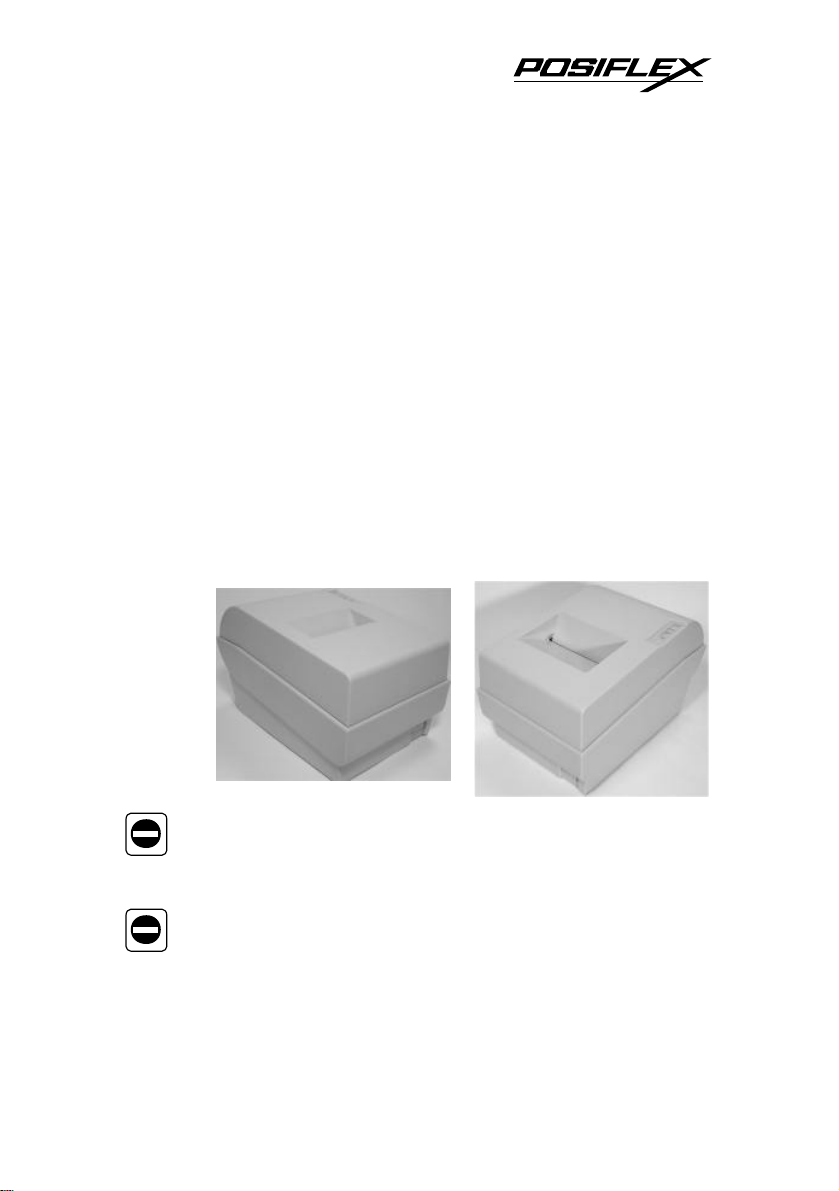
is product yourself.
Do not connect cables in ways other than those mentioned
in this manual. Different connections may cause equipment
PP5600 SERIES
POS PRINTER
USER’S MANUAL
Rev.: A
damage and burning.
Never attempt to repair th
Improper repair work can be dangerous.
Page 2
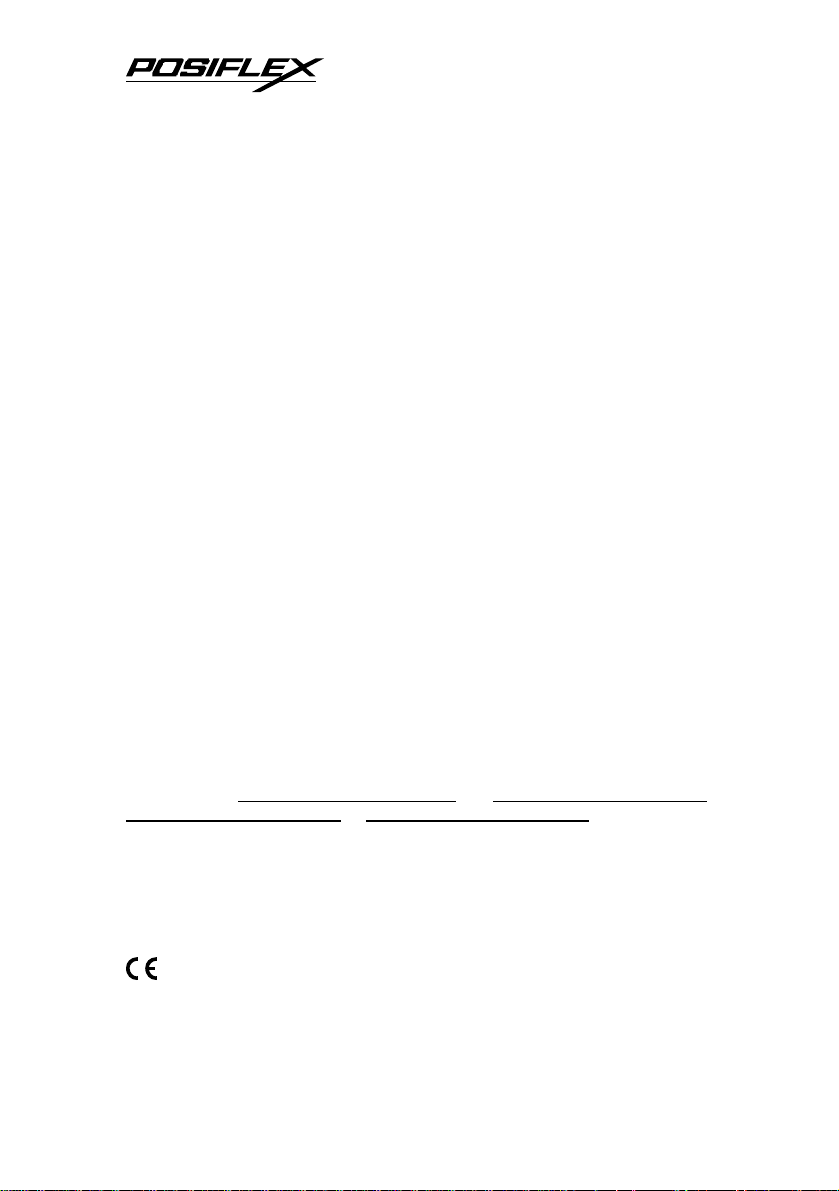
Federal Communications Commission Radio Frequency
Interference Statement
This equipment has been tested and found to comply with the limits for a Class A digital device,
pursuant to Part 15 of the FCC Rules. These limits are designed to provide reasonable protection against
harmful interference when the equipment is operated in a commercial environment. This equipment
generates, uses, and can radiate radio frequency energy and, if not installed and used in accordance with
the instruction manual, may cause harmful interference to radio communications. Operation of this
equipment in a residential area is likely to cause harmful interference in which case the user will be
required to correct the interference at his own expense.
For compliance with Federal Noise Interference Standard, this equipment requires a shielded cable.
This statement will be applied only for the printers marketed in U.S.A.
CE manufacturer’s Declaration of Conformity
(EC Council Directive 89/336/EEC of 3 May 1989)
This product has been designed and manufactured in accordance with the International Standards
EN50081-1/01.92 and EN50082-1/01.92 following the provisions of the Electro Magnetic
Compatibility Directive of the European Communities as of May 1989
Warranty Limits
Warranty will terminate automatically when the machine is opened by any person other than
the authorized technicians. The user should consult his/her dealer for the problem happened. Warranty
voids if the user does not follow the instructions in application of this merchandise. The manufacturer is
by no means responsible for any damage or hazard caused by improper application.
About This Manual
This manual is aimed to assist the user to utilize the PP5600 series which is a series of POS
printers delicately designed to work with either serial or parallel interface connection. This manual
covers both operational and technical aspects.
The manufacturer of the PP5600 series heartily apologizes to the user for reserving the right to
change or to modify this manual without notice due to the rapid and constant progress and improvement
on science and technology. The user may always obtain the most up to date information through our
web site: http://www.posiflex.com.tw, http://www.posiflextw.com,
http://www.posiflexuk.com or http://www.posiflexusa.com
© Copyright Mustek Corp. 2004
All rights are strictly reserved. No part of this documentation may be reproduced, stored in a
retrieval system, or transmitted in any form or by any means, electronic, mechanical, photocopying, or
otherwise, without the prior written consent of Mustek Corp. the publisher of this documentation.
P/N: 19380900020
Page 3
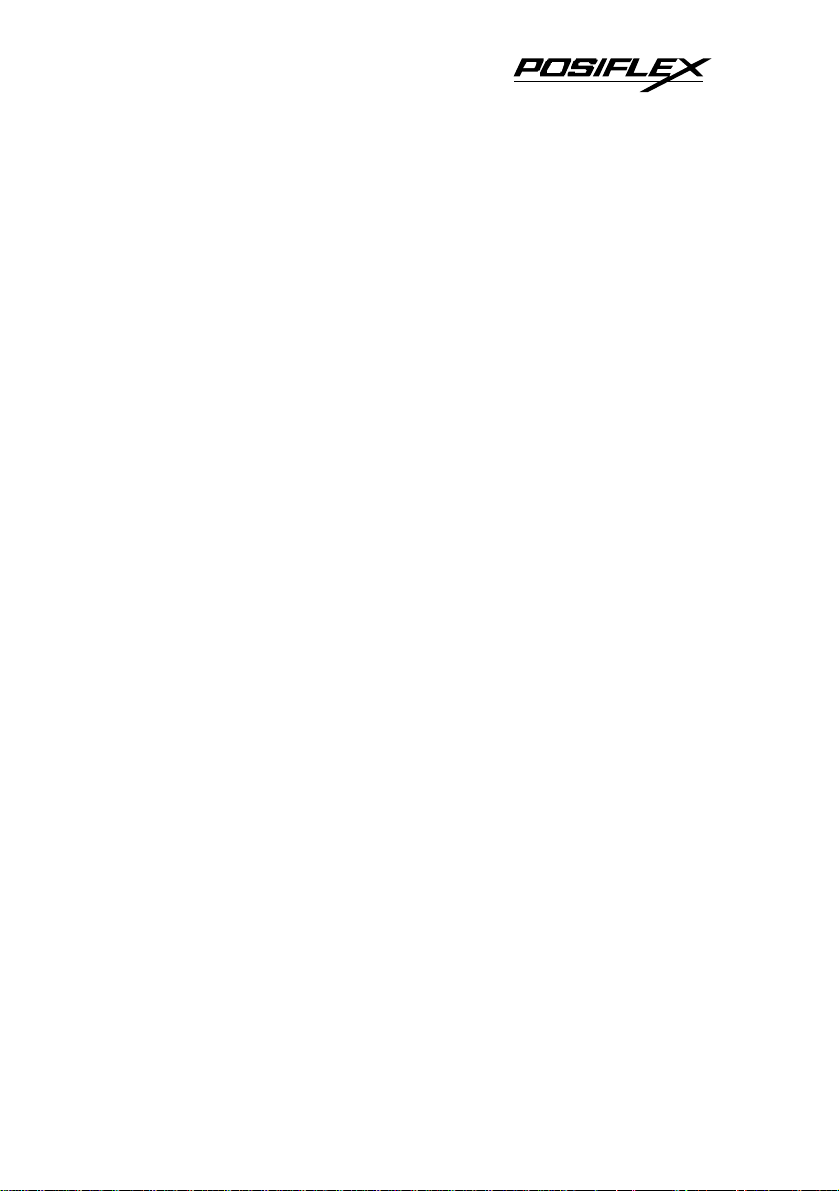
Table Of Contents
BEFORE STARTED . . . . . . . . . . . . . . . . . . . . . . . 1 -- 1
CONGRATULATION . . . . . . . . . . . . . . . . . . . . . . 1 -- 1
PRODUCT BRIEFING . . . . . . . . . . . . . . . . . . . . . 1 -- 1
Descriptions . . . . . . . . . . . . . . . . . . . . . . . . . . 1 -- 1
Features . . . . . . . . . . . . . . . . . . . . . . . . . . . . . 1 -- 2
MODELS . . . . . . . . . . . . . . . . . . . . . . . . . . . . . . . . .1 -- 3
UNPACKING . . . . . . . . . . . . . . . . . . . . . . . . . . . . . 1 -- 3
OPTIONS . . . . . . . . . . . . . . . . . . . . . . . . . . . . . . . . 1 -- 4
IMPORTANT TIPS . . . . . . . . . . . . . . . . . . . . . . . . 1 -- 5
MAIN PARTS ON THE EXTERIOR . . . . . . . . . 1 -- 6
INDICATORS . . . . . . . . . . . . . . . . . . . . . . . . . . . . 1 -- 7
QUICK START-UP . . . . . . . . . . . . . . . . . . . . . . . . 2 -- 1
CONNECTING CABLES . . . . . . . . . . . . . . . . . . . 2 -- 1
Serial connection . . . . . . . . . . . . . . . . . . . . . . 2 -- 1
Parallel connection . . . . . . . . . . . . . . . . . . . . 2 -- 1
Peripheral connection . . . . . . . . . . . . . . . . . . 2 -- 1
Power connection . . . . . . . . . . . . . . . . . . . . . 2 -- 2
LOADING / REPLACING RIBBON CASSETTE . . . .
. . . . . . . . . . . . . . . . . . . . . . . . . . . . . . . . . . . . . . . . . . 2 -- 2
LOADING PAPER . . . . . . . . . . . . . . . . . . . . . . . . .2 -- 4
SELF TEST . . . . . . . . . . . . . . . . . . . . . . . . . . . . . . . 2 -- 5
SPECIAL ADJUSTMENTS . . . . . . . . . . . . . . . . . 2 -- 6
Paper near end sensor . . . . . . . . . . . . . . . . . .2 -- 6
DIP switch setting . . . . . . . . . . . . . . . . . . . . .2 -- 6
MAINTENANCE GUIDES . . . . . . . . . . . . . . . . . . . . 3 -- 1
MAINTENANCE GUIDE LINES . . . . . . . . . . . . 3 -- 1
GENERAL CLEANING . . . . . . . . . . . . . . . . . . . .3 -- 1
TROUBLE SHOOTING . . . . . . . . . . . . . . . . . . . .3 -- 1
General problems . . . . . . . . . . . . . . . . . . . . . 3 -- 1
i
Page 4
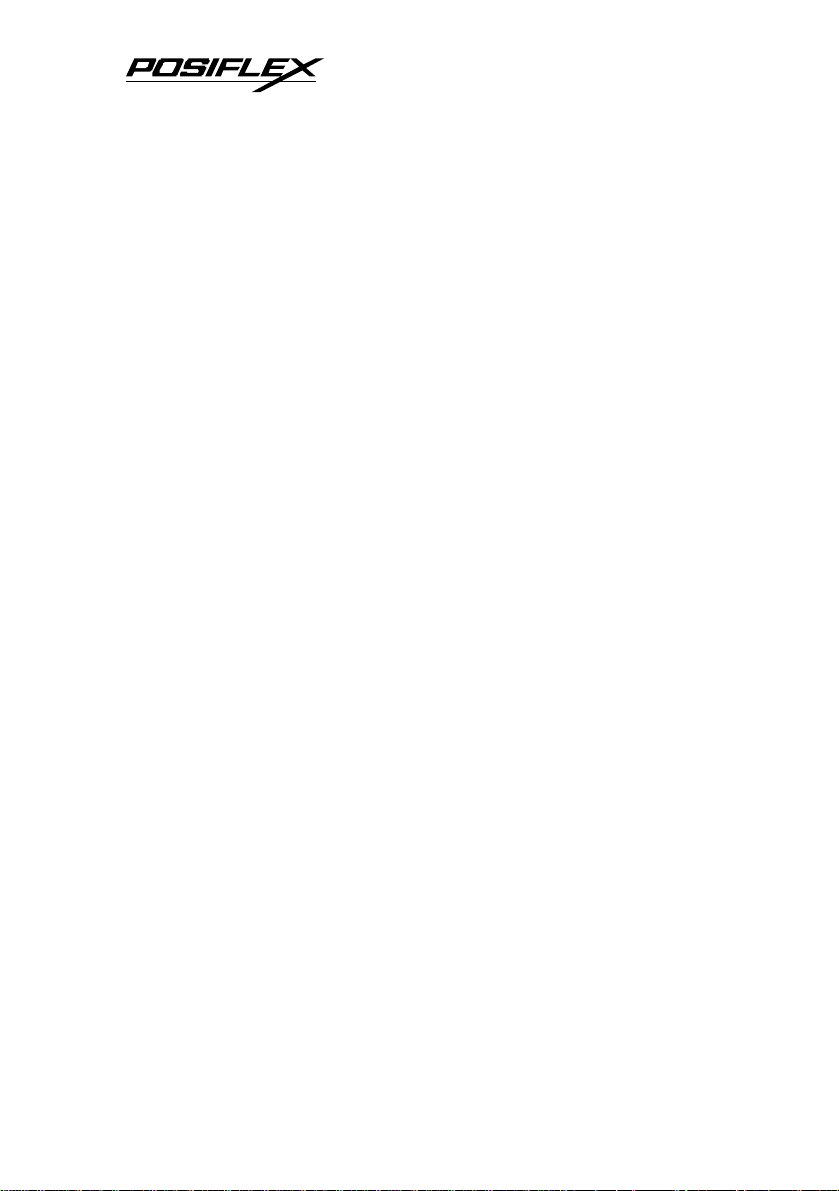
Printing problems . . . . . . . . . . . . . . . . . . . . .3 -- 2
Paper jam problems . . . . . . . . . . . . . . . . . . . 3 -- 3
Auto cutter problems . . . . . . . . . . . . . . . . . . 3 -- 3
SPECIFICATIONS . . . . . . . . . . . . . . . . . . . . . . . . . . . 4 -- 1
PRINTER . . . . . . . . . . . . . . . . . . . . . . . . . . . . . . . . 4 -- 1
PAPER . . . . . . . . . . . . . . . . . . . . . . . . . . . . . . . . . . .4 -- 1
RIBBON CASSETTE . . . . . . . . . . . . . . . . . . . . . . 4 -- 2
POWER ADAPTOR . . . . . . . . . . . . . . . . . . . . . . . 4 -- 2
ii
Page 5
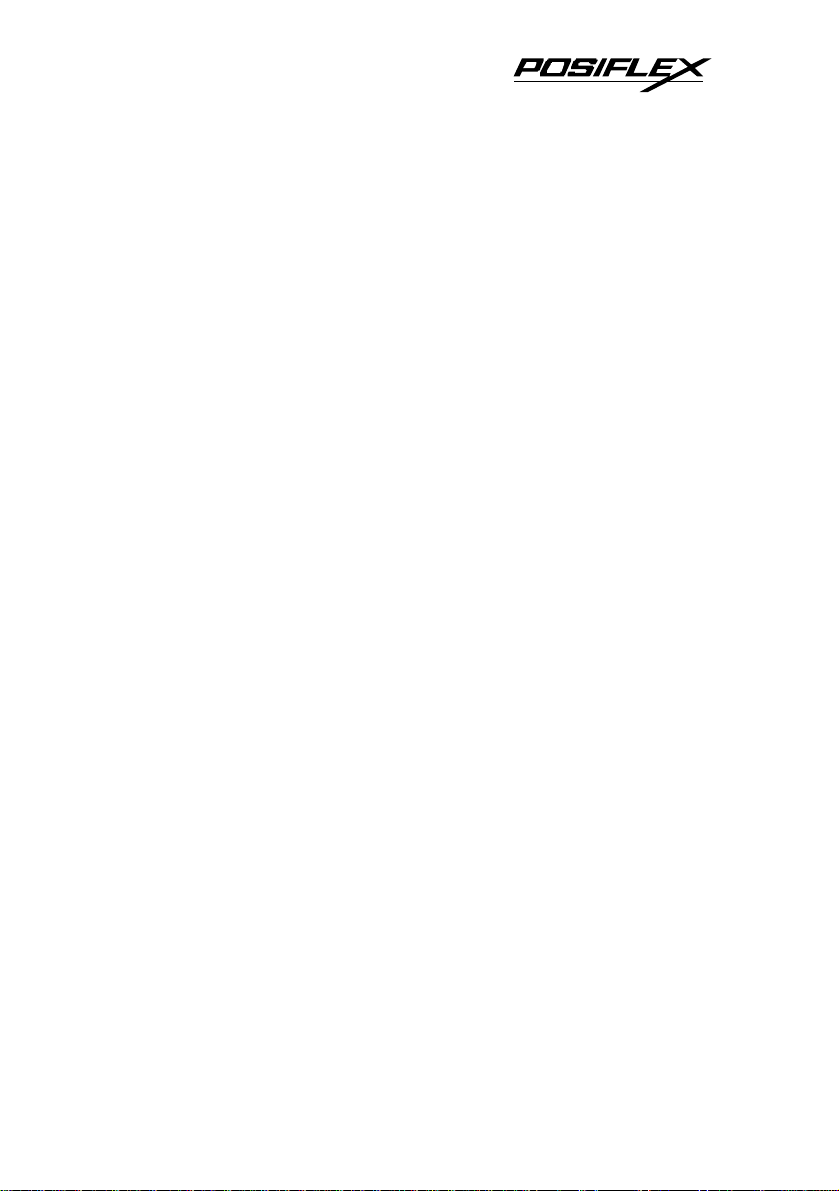
I. BEFORE STARTED
A. CONGRATULATION
You have made a very wise decision by purchasing the easy
loading; high performance; high reliability 9 pin dot matrix
impact printer Aura PP5600 series of Posiflex products. This
series of printers has been elegantly designed for a Point-Of-Sale,
kitchen & kiosk application. The manufacturer of this printer not
only wishes to take this opportunity to congratulate your smart
investment on buying this printer but also likes to express the
wishes for your prosperous future by using it.
B. PRODUCT BRIEFING
1. DESCRIPTIONS
The Aura PP5600 series printer is a stream-lined low profile
40 column 9 pin dot matrix easy loading impact printer designed
to fit the Posiflex POS system perfectly well and also for other
POS printing applications. The Aura PP5600 series printer serves
the stand-alone desktop application. The print mechanism applied
in this printer series is remarkably reliable. as well as the wall
mount application
The Aura PP5600 series utilizes friction type paper feed
mechanism and supports two types of interface input in one
machine through semi-automatic detection on which type of cable
connected. The interfaces are RS232 for serial interface and
Centronics mode for parallel interface. Cabinet color is selectable
between beige and charcoal.
The Aura PP5600 supports an optional guillotine type auto
cutter for paper partial cut and a standard manual cut mechanism.
1 - 1
Page 6
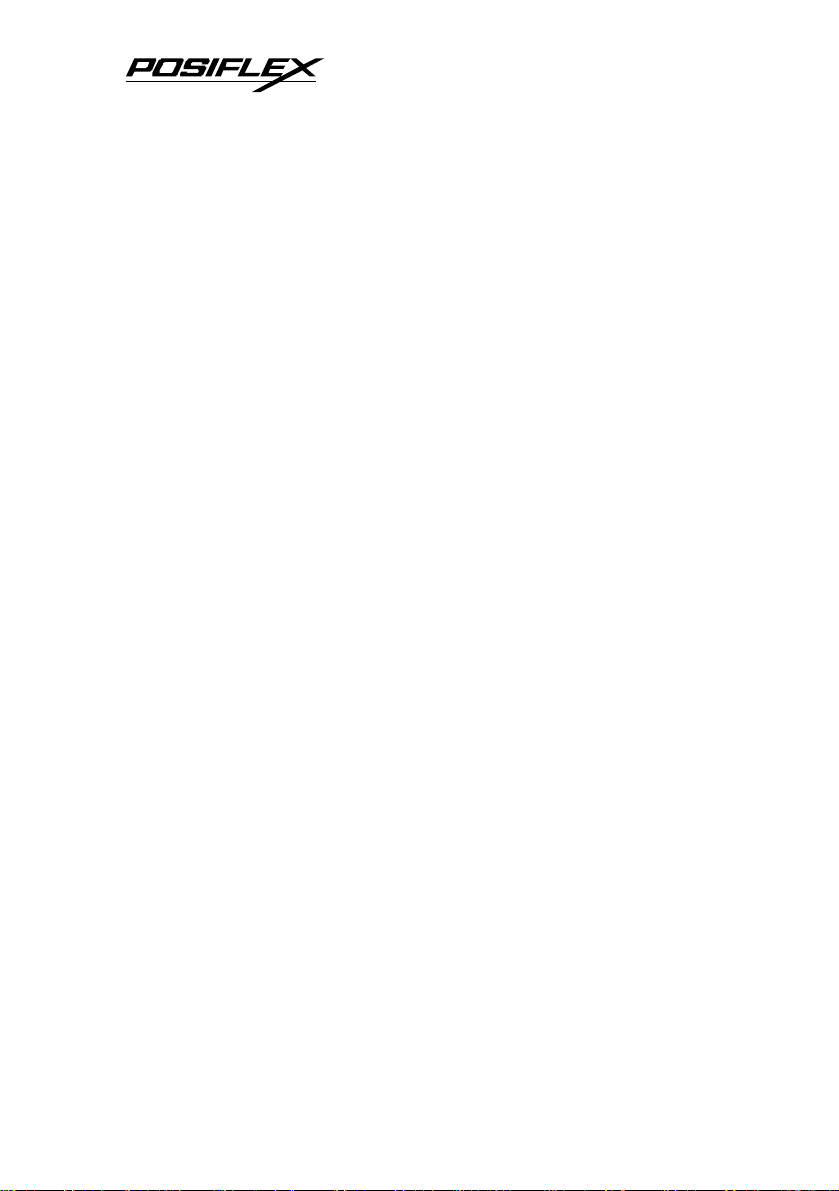
2
It even supports some enhancement capability for reminder
function to persons around. It can be used to drive a separately
purchased kitchen bell for such reminder function in noisy
environment. This printer also supports application in different
countries of various kinds of power systems by changing the
power cord to the power adaptor. The Aura PP 5600 series also
supports an optional journal paper roll rewinder when non-carbon
copy paper roll is used.
2. Features
• Dot matrix 9 pin printer head
• Bi-directional printing with logic seeking
• Friction type paper feed
• 40 columns for 16.9 CPI
• Print on ordinary paper or up to 3-fold non-carbon copy paper
• DC 24V powered
• Selectable parallel or serial (RS232C) interface by detection
on cable change and DIP switch settings
• 5 character code pages for code range 80h to FFh supported:
USA & Europe PC437, PC850, PC860, PC863, PC865
• 15 international character sets of a dozen characters each
within code range 20h to 7Fh supported: USA, France,
Germany, England, Denmark, Sweden, Italy, Spain, Japan,
Norway, Denmark II, Spain II, Latin America, Korea, Croatia
• Versatile print function as emphasized printing and
underlining set by software print commands
• About 20KB input buffer available enabling simultaneous
printing and data receiving
1 -
Page 7
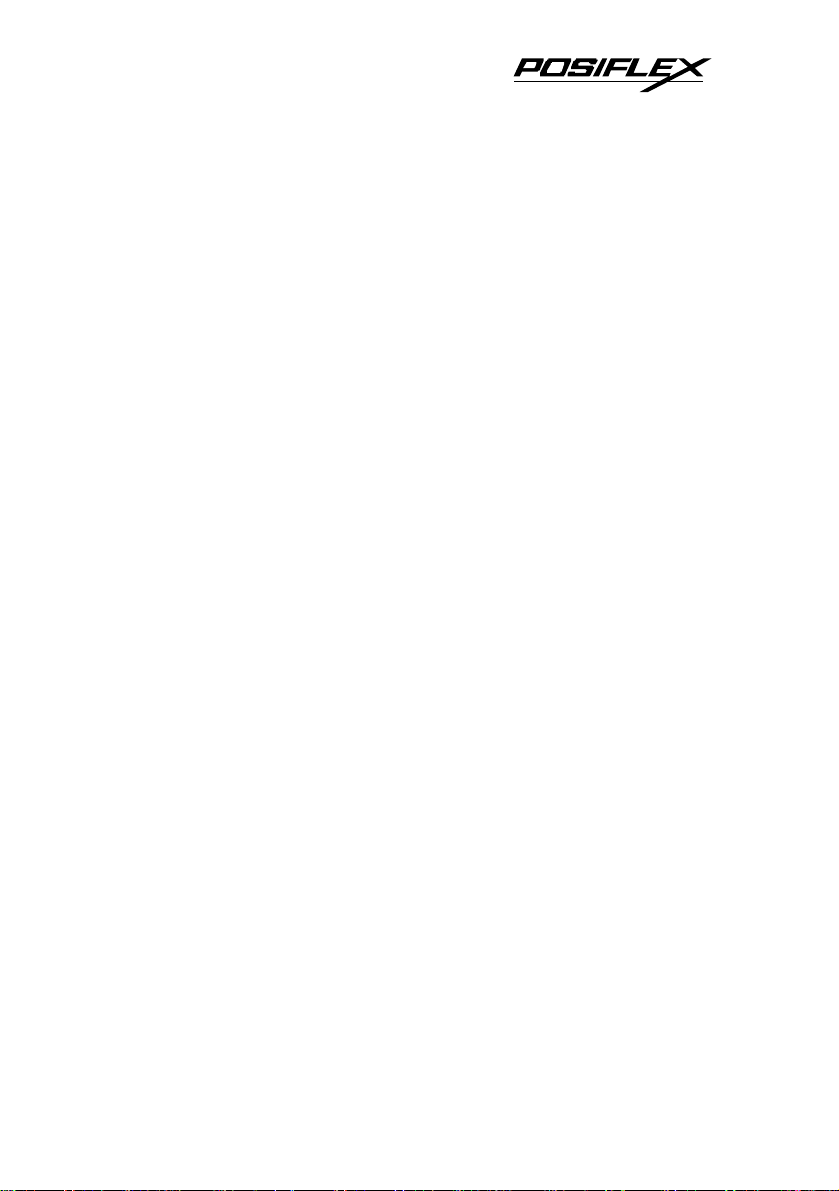
• Supports Posiflex kitchen bell drive when used as kitchen
printer
• Hardware hand shaking in serial interface through DIP switch
selection
• Manual paper cut mechanism for PP5600D or guillotine type
auto cutter plus manual cut mechanism for PP5600B
• Supports ESC command
• Dimension: 228 mm (l) x 158 mm (w) x 140 mm (h)
C. MODELS
PP5600D – with manual cutter
PP5600B – with auto cutter
PP5600A – with take up rewinder and auto cutter
D. UNPACKING
Followings are items you may find when you carefully
unpack the carton that delivers Aura PP5600 series printer. If
there is any discrepancy or problem, contact your dealer
immediately. Be sure to save the packing materials in case the
printer needs to be shipped at some point in the future.
• The printer itself.
‚ Test paper roll 76 mm in width.
ƒ Ribbon cartridge
„ One of the interface cables:
a Serial cable with 9 pin D sub Female to 9 pin D sub Male
connectors
b Parallel cable with 25 pin D sub Male to 25 pin D sub
Female connectors
1 - 3
Page 8
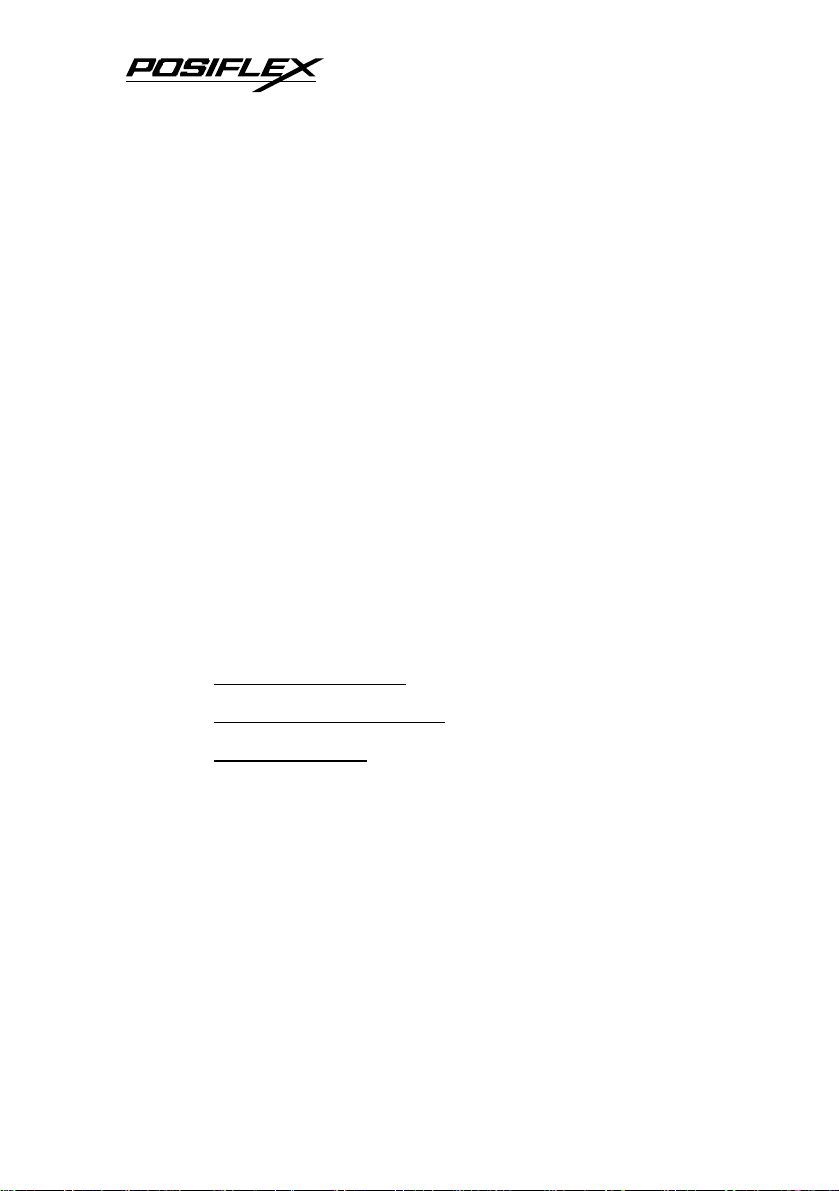
4
Length of the interface cable depends on whether the order
includes the power adaptor. When power adaptor is included, the
interface cable is 6 ft long for stand alone application. When the
power adaptor is not included in the order, the interface cable is a
shorter one for integrated application in Posiflex POS system.
… One of the power sources:
a Power adaptor + power cord (depend on country type
ordered).
b Power supply cable (when no power adaptor ordered)
This printer power supply cable is used to supply power to
the printer from the PB or PST series of Posiflex POS system.
† This User’s Manual
E. OPTIONS
The underlined items below must be well defined in order, they
can not be field added or changed.
• Paper near end sensor
• Special language selection
• Case color option
• Inked ribbon cartridge
• Kitchen bell
• Guillotine type auto paper cutter
• Journal paper roll rewinder
• Wall mount kit
• Paper roll
1 -
Page 9
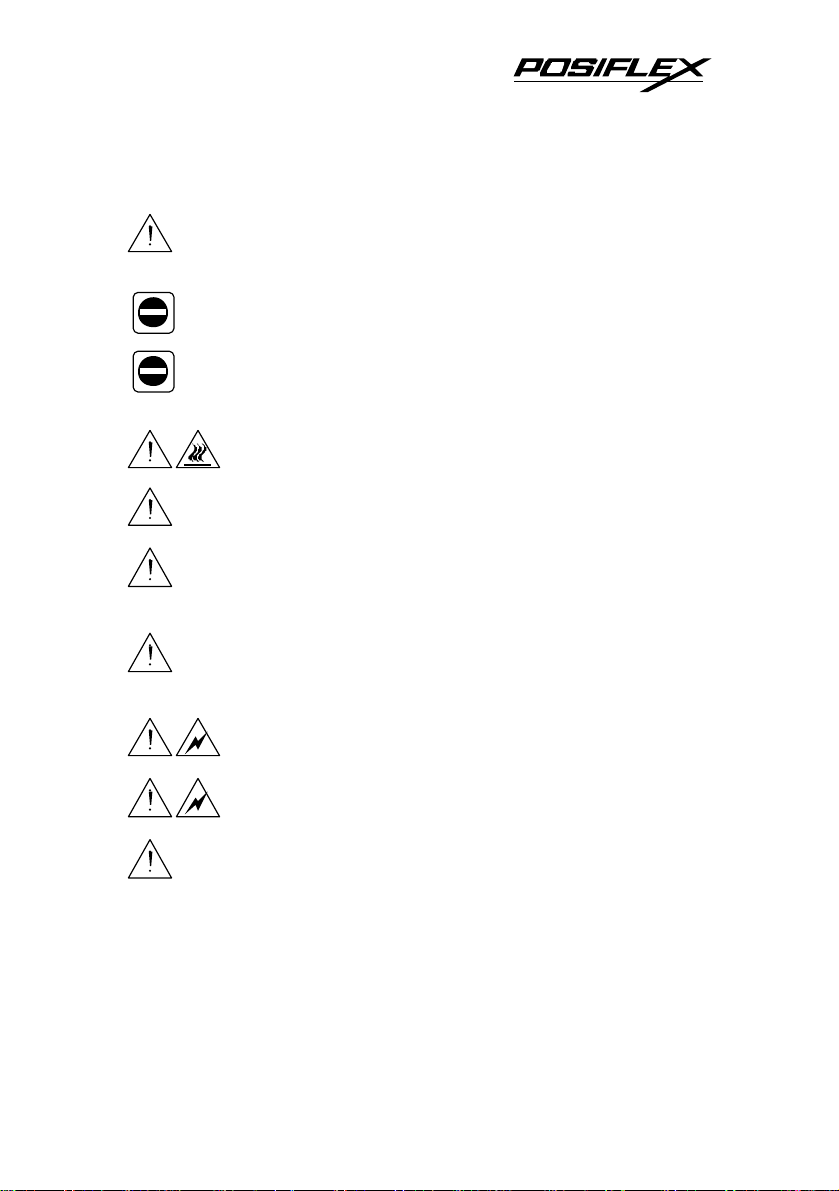
Do not set any liquid or drinks such as coffee on the
Choose a place that is well ventilated and free from direct
Use a grounded AC power outlet. Use only the power cord
Do not touch any connector contacts to avoid
Do not use a power outlet of a circuit shared with any
equipment that uses a lot of power, such as a copier or a
coffee maker.
with any
equipment that causes great electrical noise, such as
motors.
Ideal room temperature is from 5ºC to 40ºC. Ideal humidity
Otherwise, both printer and telephone line may be
damaged.
F. IMPORTANT TIPS
Place the printer on a sturdy, level surface.
sunshine and excessive heat, dust, smoke or fume.
Never attempt to disassemble or modify this product.
Unauthorized interior access voids product warranty.
Do not connect a telephone line to the peripheral port.
Do not touch the print head after printing.
It can become very hot.
and power adaptor furnished with the printer.
Do not use a power outlet of a circuit shared
printer case.
possible electrostatic damage.
is from 20% to 85% RH (no condensation).
1 - 5
Page 10
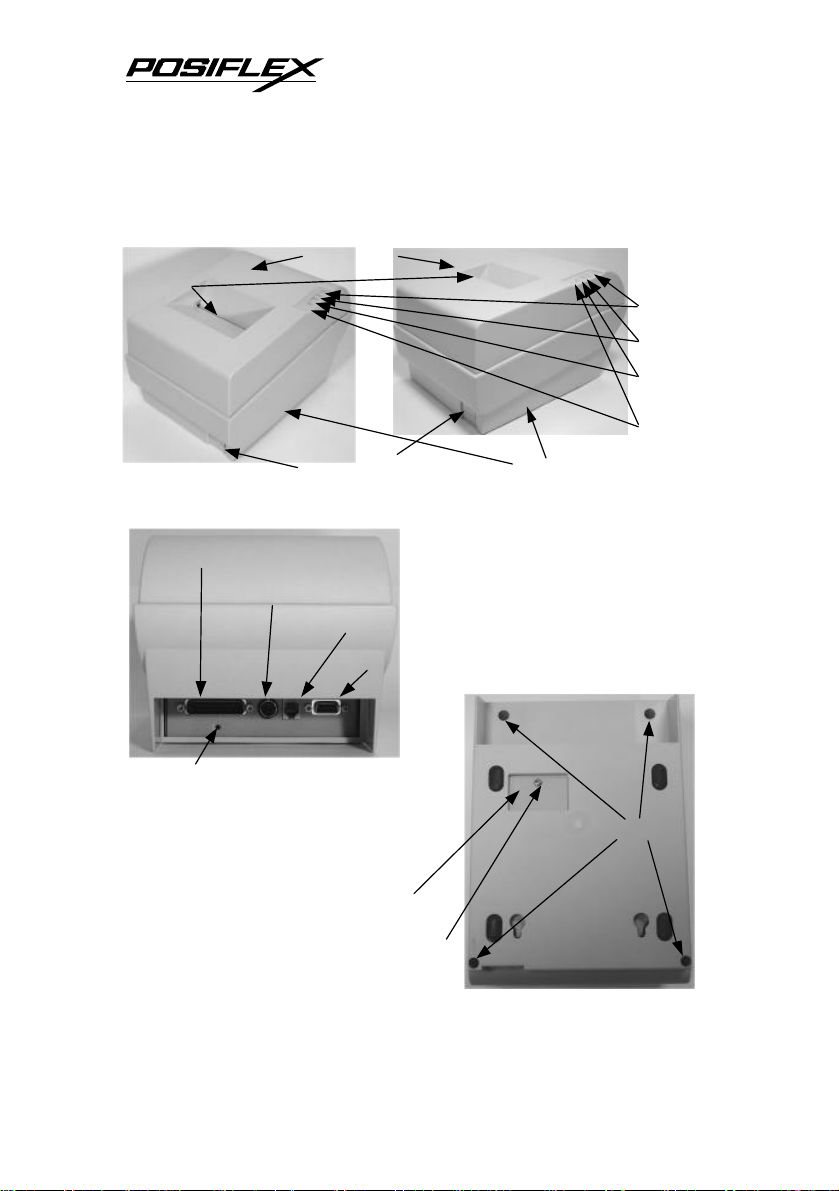
6
Pa
rallel Connector
Manual
Paper Out
LED
G. MAIN PARTS ON THE EXTERIOR
Top Cover
Cutter
PP5600B
PP5600D
Power LED
Error LED
FEED Button
Frame Ground
Power Switch
Power Connector
Peripheral Connector
Bottom View
Setup Window
Window Plate Screw
Rear View
Serial Connector
Bottom Cover
Screws
1 -
Page 11

Interior View
Lift Tab
Indicators
• Power LED: green
• Error LED: red
• Paper Out LED: red
Auto Cutter
Ribbon Cassette Area
Paper Guide Roller
Paper Roll Area
1 - 7
Page 12
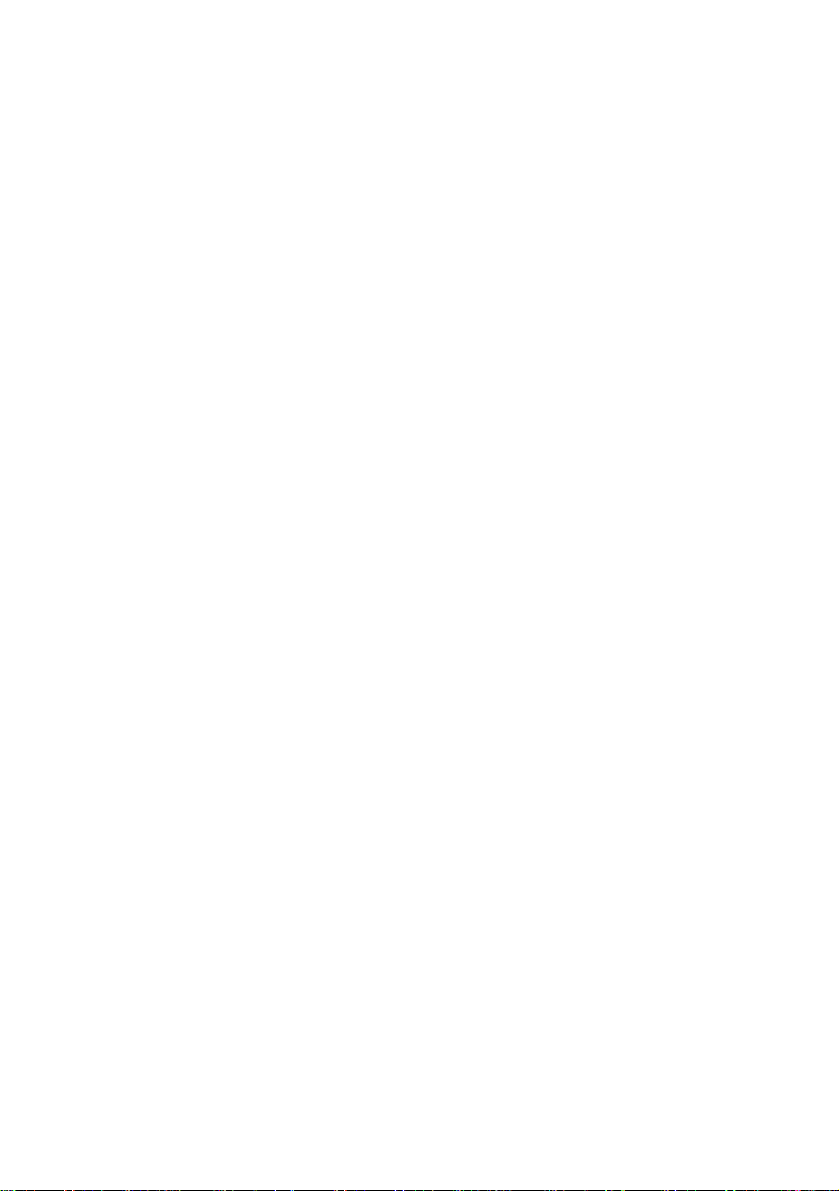
Page 13
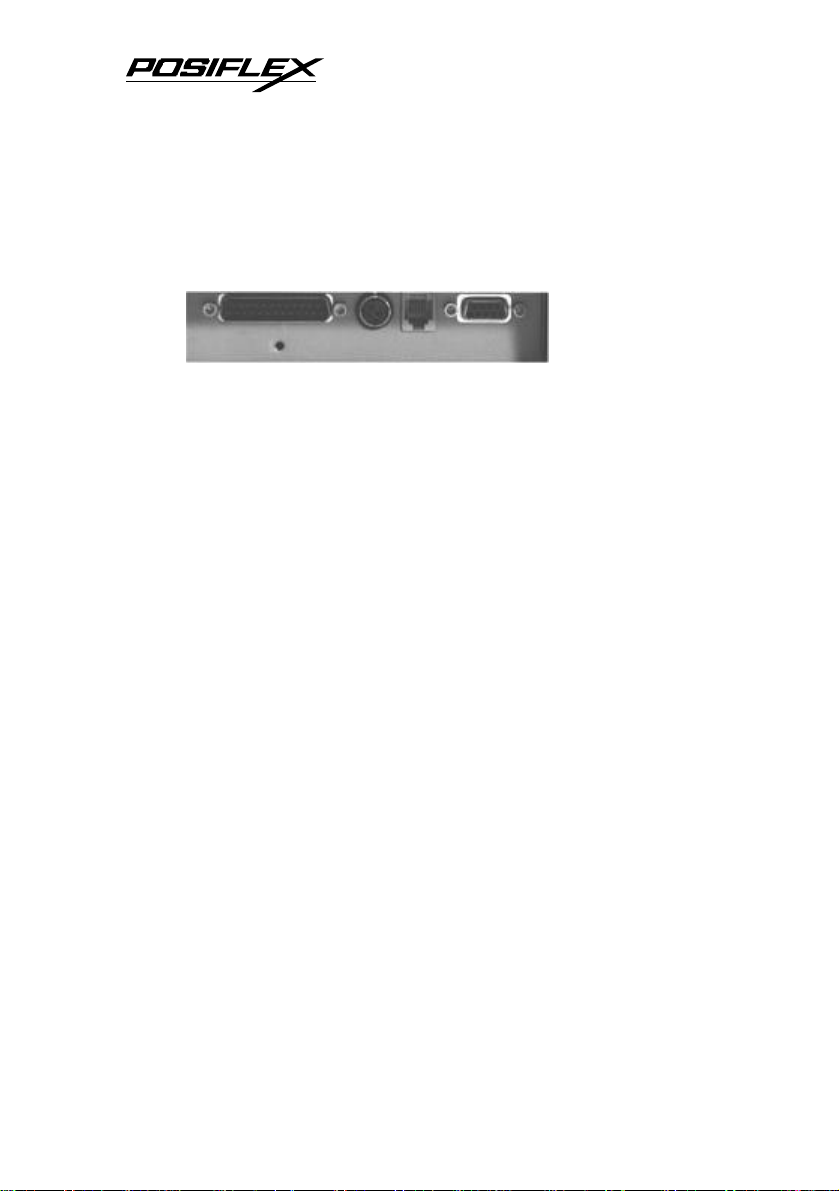
II. QUICK START-UP
A. CONNECTING CABLES
1. Serial connection
All the external connectors are in the recessed area at the
rear bottom. The serial connector is a 9 pin D sub Female
connector at the right in the picture above. Apply the male
connector of RS232 cable to this port for serial application. Please
note that when serial connection is used, there must be no cable
connection at the parallel port on the printer. The default protocol
used in serial connection is 9600 bps, none parity check, 8 data
bits, 1 stop bit.
2. Parallel connection
The parallel connector is a 25 pin D sub Male connector at
the leftmost location in the connector area. Apply the female end
of the parallel cable at this port for parallel application. Please
note that when parallel connection is used, there must be no cable
connection at the serial port on the printer. Please also check the
DIP switch settings inside the service window at bottom side of
the printer following instructions later in this chapter.
3. Peripheral connection
The peripheral controller is a RJ11 jack near the serial
connector. With use of Posiflex cash drawer cable 20863018001
(CCBLA-180-1), this port can control a Posiflex cash drawer
CR3100 or CR3200 or CR4000 or CR4210. If a Posiflex special
2 - 1
Page 14

2
split cable 20867023800 (CCBLA-238) is used instead, this port
can control two cash drawers of above models.
When the printer is used as a kitchen printer, please use this
port for kitchen bell connection instead.
4. Power connection
The power connector is a 3 pin jack between the peripheral
connector and the parallel connector. Either a Posiflex supplied
power adaptor or a printer power cable from a Posiflex POS
system can be connected to this connector to supply power for
this printer. During insertion of the power plug, be sure to hear
the click to obtain a firm contact.
CAUTION: Before doing the insertion or extraction of the
power plug, be sure to pull the outer sleeve of the
plug backward to release the internal latch.
Failure to do this could damage the power plug.
Such damage is considered as an artificial
destruction and is not covered by the warranty.
When all the above cable connections are made correctly,
you may connect your power adaptor to the wall outlet. Make
sure that the type of power cord and the voltage requirement of
the power adaptor meet the local power conditions. Do not turn
the power on for the moment.
2 -
Page 15

Ribbon feed knob
Lift
Fastening
Knob
B. LOADING / REPLACING RIBBON
CASSETTE
• Turn off the power to the printer.
• Lift the front end of the top cover
to remove it.
• Open the auto cutter by pulling the
tab up if it is installed in the printer.
(PP5600B)
• Remove slack in the ribbon by
turning the ribbon feed knob of the
ribbon cartridge counterclockwise. The
ribbon must be properly tightened to be
able to set in position in installation.
Never turn the knob the other way
round or the ribbon may mess up inside
the cassette and ruin the whole
cassette.
• If in process of replacing the
ribbon cassette, the cassette shall
be removed in the manner that the
side of the knob is pulled up first
with the end of the holding tab
remain held down.
• Place the ribbon cartridge in
position as shown in the picture.
Seat the side with the holding tab
first then press down the whole
cassette. Rotate the ribbon feed
knob counterclockwise during the
action pressing down the ribbon
cartridge into position to help the
installation operation if necessary.
Pull up this end to remove
Pressing this end
Seat this end first
Tab
2 - 3
Page 16

4
Seat lug outside
š
Î
• Turn the knob counterclockwise to remove slack in ribbon for
use.
• Apply even force
to close the auto
cutter (PP5600B)
so that the small
lug of auto cutter
can seat in right
position on the
bracket of the
print mechanism
as in the picture.
• Close the top cover by fitting its rear end lug first for ribbon
replacement only or go on loading paper as in next paragraph.
bracket below
C. LOADING PAPER
1. Drop the paper roll inside the paper compartment in the
orientation as shown in left picture below.
2. Cut the leading edge of paper roll perpendicular to paper
direction and now please turn on the
power to the printer by pressing the
power button in front side of the
printer. Insert the leading end of the
paper roll into the paper intake slot on
print mechanism. Insert the paper till
you feel the front end caught by the
2 -
Page 17

paper feed roller inside the print mechanism then the paper
will automatically advance to proper position (paper exit of
print mechanism). In case there was a slip at the insertion of
the leading end of paper roll and you want to keep same
heading clearance, you may press the FEED button to
advance the paper to position.
3. Close the top cover back. Should the front end of paper roll
tend to curl as when it comes near end of the paper roll, it is
advisable to press the FEED button to check if the paper
comes out of the slot in top cover. Engage manual support to
make sure it comes out if it fails.
D. SELF TEST
Press and hold down the
feed button while turning on
the power. The printer will then
perform a self test and print out
some major settings detected as
in picture at right. You may
turn off the power and turn it
on again to resume normal use
of the printer at this stage. You
may also press the feed button
at this moment to have the
printer further print out some
basic font used and a special
pattern to have the self test
proceedings completed as in
the picture on next page. Please
note in the first part that both serial and parallel interfaces are
indicated. That means the printer is working on an auto-sensing
and auto-select algorithm. The pattern of long vertical lines at
2 - 5
Page 18

6
Sensor Head
bottom of the slip is an
indicator for adjustment on socalled bi-directional printing
offset.
E. SPECIAL ADJUSTMENTS
1. Paper near end sensor
If the paper near end sensor is
installed in the printer and enabled, a
fine tuning on the position of the
paper near end sensor may be
required for different outer diameter
of the paper roll bobbin. Please refer
to the picture at right from inside the
paper roll compartment that there are
a fixing screw and a sensor head in the wall. Slightly release the
fixing screw using a blade screw driver or suitable coin to adjust
the position of sensor head. For smaller roll diameter, the sensor
head should go lower.
Fixing Screw
2. DIP switch setting
In setup window on bottom plate of
the printer there are 2 DIP switches. The 4
position switch at the right is coded S1 and
controls bi-directional print offset. The 8
2 -
Page 19

position switch at the left is coded S2 for general printer settings.
a.Bi-directional printing offset - S1
Pos. 1
Pos. 2
Pos. 3
Pos. 4
Off On Off On Off On Off On Off On Off On Off On Off On
Off Off On On Off Off On On Off Off On On Off Off On On
Off Off Off Off On On On On Off Off Off Off On On On On
Off Off Off Off Off Off Off Off On On On On On On On On
Value 0 1 2 3 4 5 6 7 8 9 10 11 12 13 14 15
The offset values in above table are in unit of half dot.
The bi-directional printing offset actually is well adjusted
and requires no further action when a new printer is received.
However, after long period of usage some internal mechanical
clearance will vary. This clearance can be observed from the
offset pattern printed in bottom of self test.
Whenever the lower part of the long vertical lines is shifted
horizontally away from the upper part by about one dot width, the
offset value should be adjusted to move it back for decent print if
bi-directional print is engaged. Increasing the offset value by
changing the S1 setting can move the lower part to right and
decreasing the value moves the lower part to left.
b.Printer general setting – S2
Switch
2-1 Hand shaking mode X-ON/X-OFF
Function ON OFF
DTR/DSR
2-2 Data bit 7-bit data 8-bit data
2-3 Parity check Parity check
2-4 Parity selection Even parity
No parity check
Odd parity
2-5 Baud rate (bps) 4800 9600
2-6 Busy on Buffer full Off line or Buffer full
2-7
Column spacing
(columns per line)
2-8 Print direction Uni-direction
2 half dots
(42 / 35)
2 - 7
3 half dots
(40 / 33)
Bi-direction
Page 20
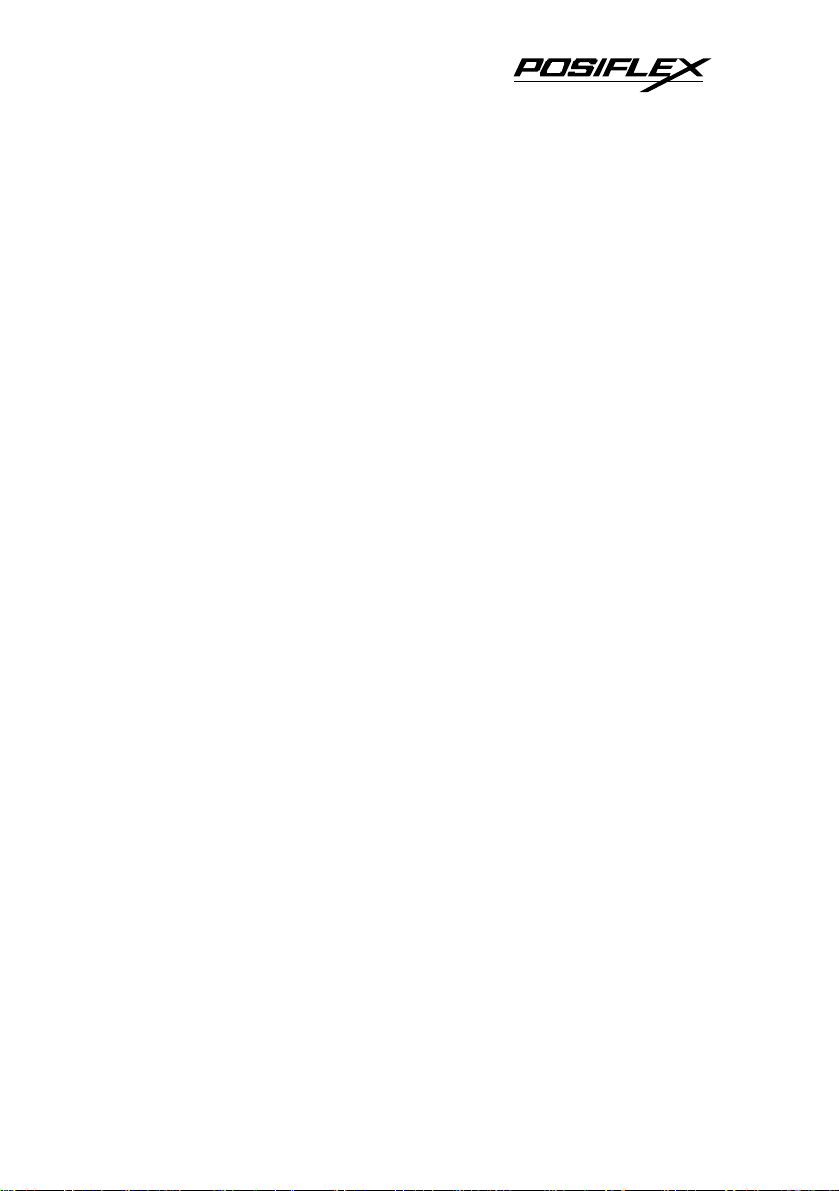
8
Positions 1 to 6 of the S2 switch define the communication
protocol and handshaking criteria in RS232 interface. They shall
always be set to positions 1 to 4 OFF with position 5 set to ON for
parallel interface application.
Position 7 of S2 alters the horizontal spacing between
characters to get different print density on same font format.
Position 8 of S2 determines whether to print only in one
direction of print head operation or in both directions.
All positions of S2 default to OFF when printer delivered.
3. Wall mount application
In wall mount application, the paper near end sensor will
not have proper operation and it is suggested not to install it.
2 -
Page 21
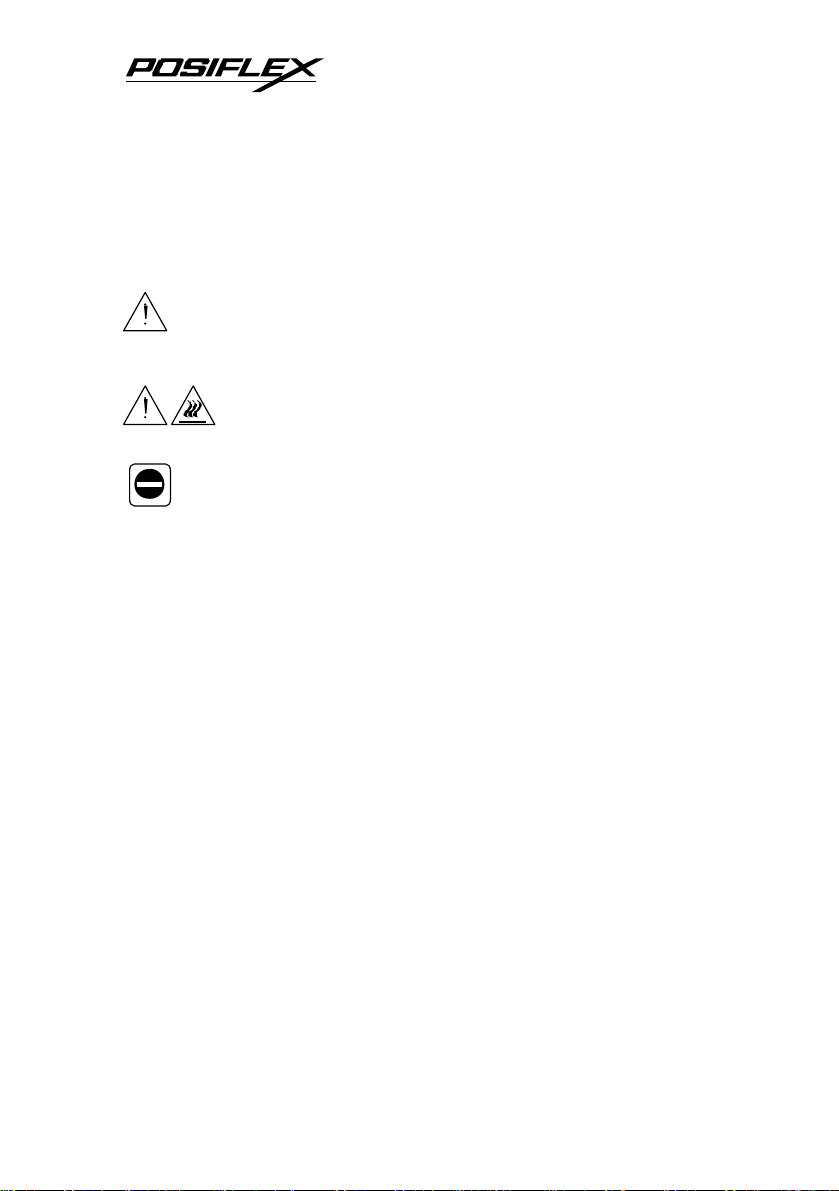
thinner, trichloroethylene
alcohol, or ketone based solvents on the printer’s plastic and
Please pay attention not to be hurt by any sharp edge of the
III. MAINTENANCE GUIDES
A. MAINTENANCE GUIDE LINES
Always turn off and disconnect power before start.
metal parts when handling the interior of the printer.
any dust or paper scraps accumulation inside the printer. Check
also the area of the auto-cutter regularly.
Do not touch the print head and motor after printing.
It can become very hot.
Never use benzene, benzine,
rubber components.
B. GENERAL CLEANING
Please use a soft hair brush or compressed air to clear away
C. TROUBLE SHOOTING
This section gives solutions to some printer problems you
may have.
1. General Problems
No LED lights up on control panel when switched on –
Make sure that the power supply cables are correctly plugged into
the printer, the power adaptor and to the power outlet. Make sure
that power is supplied to the power outlet. If the power outlet is
controlled by a switch or timer, try use another outlet.
3 - 1
Page 22
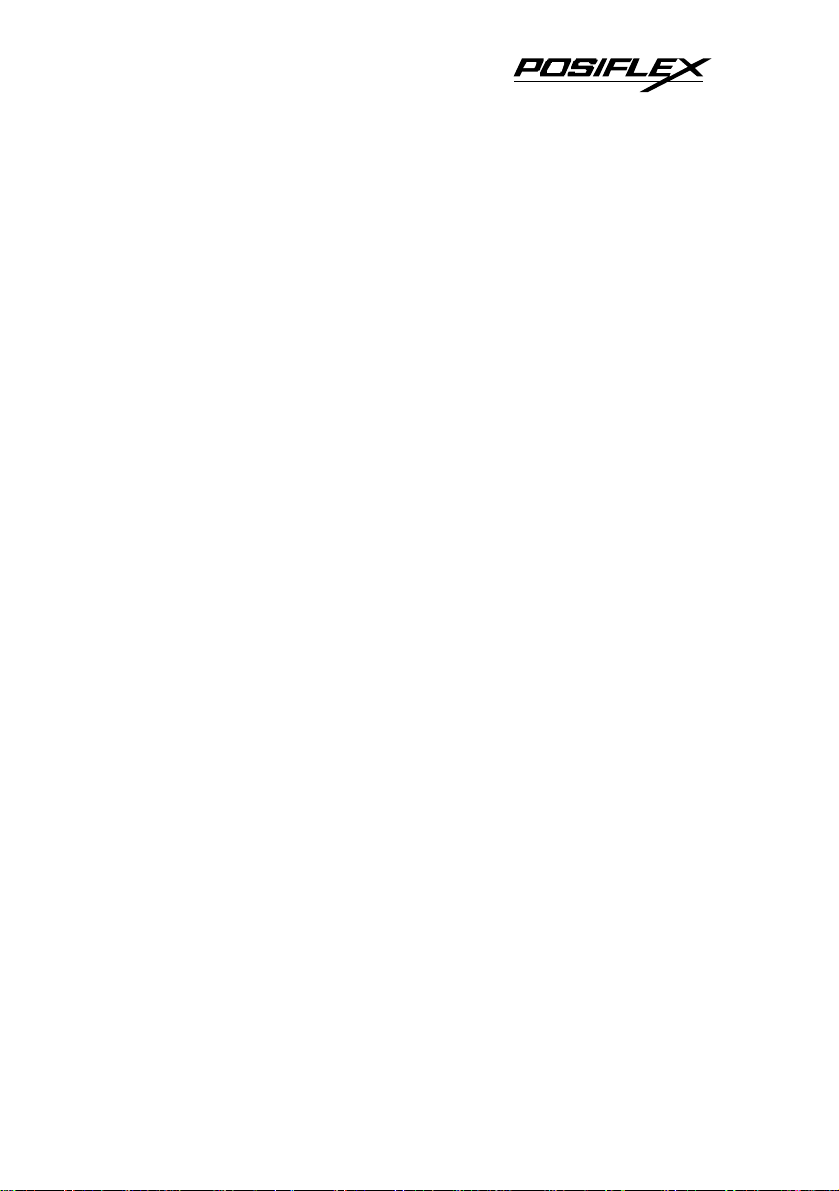
2
2. Printing Problems
Nothing can be printed with ERROR LED ON – Check
the Paper Out LED. If it is ON, most probably the paper roll is not
installed or is at or near the end. Install a new paper roll. If the
Paper Out LED is OFF, please check for paper jam described in
next item.
If there is no paper jam and the printer has been printing for
quite a period of time, the print head may be overheated. It will
usually cool back in few minutes and the printing will resume.
If there is no paper jam and the print head is not overheated,
turn off the printer and wait for half a minute then turn it back on.
If the problem still remains, contact a qualified service person.
Nothing can be printed with ERROR LED OFF – Try to
run self test according to previous chapter to check if the printer
itself works properly. If the self test passes, check the following:
a. Check the connection of the interface cable at both the
printer and computer ends. Also make sure that this cable
meets the specification required for both the printer and
the computer and also the settings by software.
b. Check the printer data communication settings against the
computer. The printer settings can be found easily on the
self test print out.
If the problem remains or the self test fails, contact your
dealer or a qualified service person.
Poor printing quality – Contaminants like paper scraps and
dusts on the print head or near worn out inked ribbon can lower
the print quality drastically. Clean the print head replace the
ribbon cassette as required.
3 -
Page 23

3. Paper Jam Problems
Paper is jammed inside the printer – Please follow
procedures below.
• Turn off the printer.
• Open the top cover after the print head cools down.
• Cut the paper roll from the paper intake slot with a pair of
scissors.
• Open the auto cutter by pulling the tab up if it is installed in the
printer. (PP5600B)
• Turn the printer power back to on.
• Press the FEED switch to forward the paper out of the paper
guide. Engage mechanical help like tweezers or manual pull if
necessary.
• Clean the paper path when necessary.
• Reload the paper as instructed in “LOADING PAPER”.
opening the auto cutter. Please first resolve the auto cutter
problems per description in next item and then come back to deal
with the paper jam. Please also clear away any contaminants
accumulated in the cutter track.
scraps fall into the auto cutter unit, the auto cutter could get stuck.
In such case, please open the top cover and find adjustment
window in the auto cutter as shown in the picture on top of
following page. Please apply a small cross head screw driver to
turn the plastic screw in the window and to move the cutter blade
along the track and reset it to home position.
Do not touch the print head and motor after printing.
It can become very hot.
If the auto cutter is jammed, you may have difficulty
4. Auto Cutter Problems
If any materials like a staple or paper clip or excessive paper
3 - 3
Page 24

4
spindle
down
šÎš
Î
To check for home position of the auto cutter, please open
the auto cutter and look into the blade slot and the spindle hole as
in pictures below. Use proper tool to cut away the paper around
auto cutter if it presents obstacle to the actions. Clear away any
paper scraps from the auto cutter once it is reset to position.
Blade Slot
Auto Cutter Adjustment Window
Retract blade from the slot
Move
Spindle Hole
In case it is the auto cutter that fails to respond to the paper
cut command, please contact your dealer or a qualified service
person. However, please use manual cutter as a temporary
alternative measure before this problem is remedied.
3 -
Page 25

IV. SPECIFICATIONS
A. PRINTER
ITEM SPECIFICATION
Printing method Dot matrix impact method
Print head configuration 9 pins
Printing direction Bi-directional; logic seeking
Effective printing width 59.85 mm
Printing speed (max.) 4.0 lines / sec @ 42 columns
Paper feed method Friction auto-feed
Paper load method Drop and auto paper feed
Manual cutter Saw tooth blade
Auto-cutter capability Partial cut (1 point at center left)
Dot Pitch 0.30 (H) x 0.353 (V) mm
Paper feed pitch (min.) 0.176 mm (1/144 inches)
Paper feed holding force Min. 8 N (816 gf)
Paper feed speed (max.) 140 mm / sec
Input power type DC
Input voltage 24 V + / - 5 %
Power consumption 43 W @ printing
Dimension (mm)
Weight 1.6 Kg net (1.9 Kg w/ auto cutter)
228 (D) x 158 (W) x 140 (H)
B. PAPER
Paper type
Paper width 76 + 0 / - 0.5 mm
Paper roll outer diameter 82 mm max.
Paper roll inner diameter 12 + 1 / - 0 mm
Paper thickness
1 ply regular roll paper up to 3 ply
non-carbon copy roll paper
70 ~ 100 um for 1 ply, 60 ~ 80 um for
3 plies
4 - 1
Page 26

2
C. RIBBON CASSETTE
ITEM REQUIREMENT
RECOMMENDED TYPE RC200P
COLOR Purple
RIBBON MATERIAL Nylon 66
RIBBON WIDTH 13 mm
CASSETTE DIMENSION 144.4 (W) x 65 (D) x 26.7 (H) mm
EXPECTED LIFE 3 million characters
D. POWER ADAPTOR
ITEM REQUIREMENT
INPUT VOLTAGE 100 V AC ~ 250 V AC
INPUT FREQUENCY 50 ~ 60 HZ
INPUT CURRENT 1.5 A MAX. @ 115 V AC
OUTPUT VOLTAGE + 24 V DC
OUTPUT POWER 52 W MAX.
STATIC LOAD 0 A ~ 2.2 A
OUTPUT REGULATION + / - 5 %
VPP RIPPLE & NOISE 240 mV
MTBF 30,000 HRS
EMI STANDARDS VDE – B, FCC – B, VCCI – B
4 -
