
DVD Player
Operating Instructions
REMOTE
SENSOR
STANDBY
DSVCD FMAM TVMp3 DTS A-B ALL ST
Before attempting to connect,
or operating this product.
Please read the instructions completely
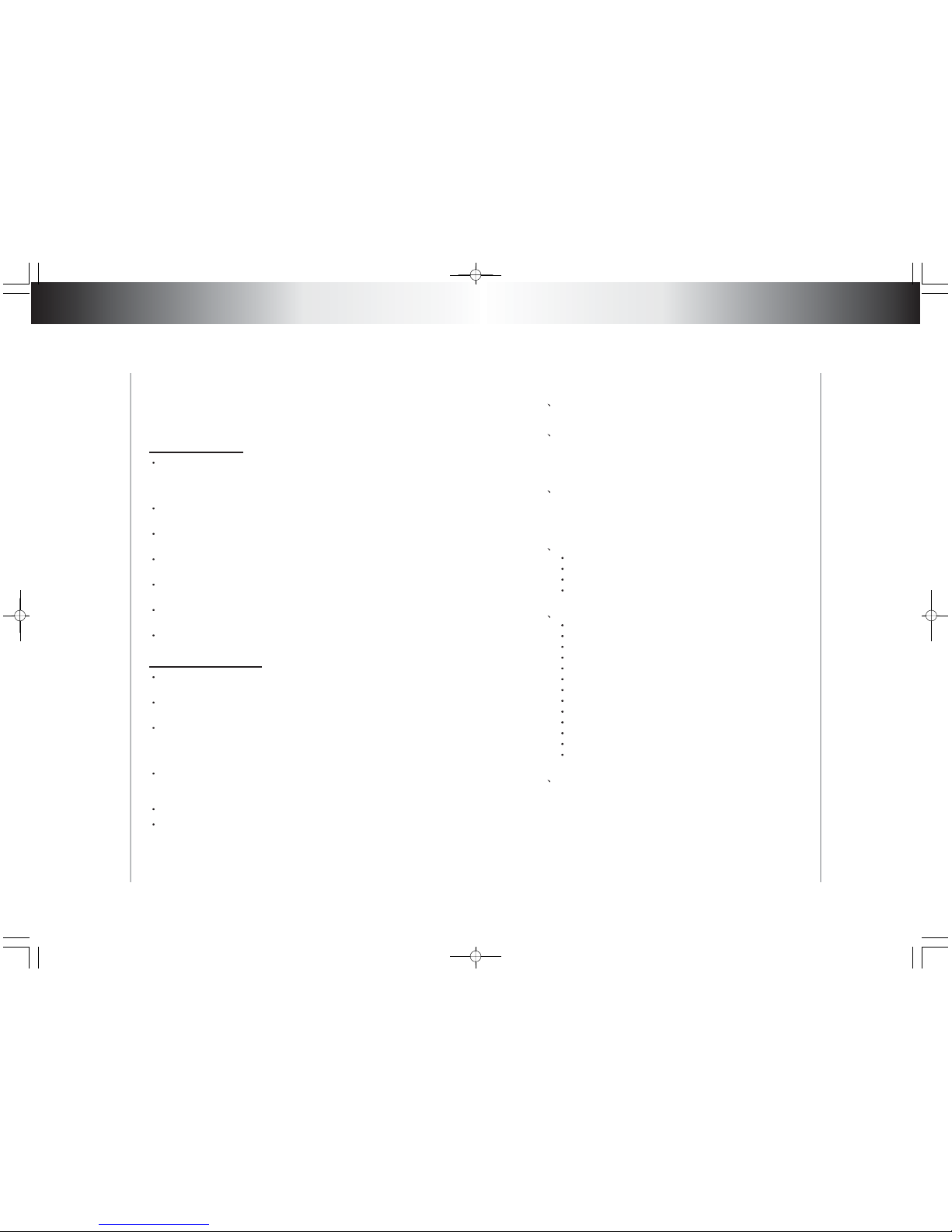
The design and manufacture of this player takes personnel
safety in to consideration. However,any improper operation may
result in electric shock, fire and other hazard. So Please adhere
tofollowing precautions.
There isdangerousvoltage insidethis product, do not open the
cabinet by yourself to preventelectric shock. Anyservice please
contact professional technician to perform. Replacement shall
applythe componentsrecommendedby themanufacturer;
Safetyprecautions
Operatingprecautions
To prevent electricity leakage or damage, do not spill
liquid,alcoholin theproduct;
Do not drop anything into the product from ventilation hole of
thecabinet oranyother opening,toprevent electricityordamage;
To power the player must be in line with the mark in the rear
panel;
When the plug of theunit is commented tothe mains outlet,the
unitwill bestillconnected toACeven of thepower is turned off.
To prevent damage caused by lightening, when you are not
goingto usethisproduct, pleaseshutoff the power;
You should clean the cabinet with dry, soft cloth only after the
poweris turnedoff.
Place the product levelly where there is little dust and good
ventilationcondition;
Prevent the product and its supplied remote control from
moisture,heating,vibration ordirectsunlight;
Condensation caused by moisture may happen to the lens
inside the product, it will affect the play effect. In such case
please turn on the power (unload the disc) to operate it for 1~ 2
hours,vaporize thecondensationwith thehome-grownheat;
Do not turn on/off the product frequently. After you turning off
the product, pleasewait forabout 10 secondsprior reopeningit.
Donot playthebroken, scratchedortwisted discs;
Pleasedo notputanything otherthandiscs intothetray;
Whenthe discisimproperly loaded,pleasedo not force.
Table of content
1 _ ______________
2 ______________
3 ________
__
5 _____________
6 _______________
DVD features
Names of parts
Preparation before operation
Frequent operations
System setting
2.1 Frontal panel _________________
2.2 Rear panel __________________
2.3 Remote control ________________
3.1 unpacking and check_______________
3.2 assembling batteries of remote control _______
3.3 connections ____________ ____
Play _____________________
Example 1:Set TV screen ratio mode________ __
Example 2:Set sound mix output mode _______ __
4 ____________ __Basic operations
Mute ______________________
Stop playing ___________________
The use of REMOTE SENSOR___________
Select content to be played with menu _______ _
Play fast forward _________________
Play fast backward ________________
Slow play _____________________
Skip to next chapter/track_____________ _
Skip to previous chapter/track ____________
Select track ___________________ _
Display track List ________________ _
Repeat play_________________
Select Subtitle language _____________ _
Program play ________________ __
Display playing time and state____________
MP3 operations __________________
Example 3:Coaxial output ______________
Example 4:Set age control grade _______ _____
Example 6:Set operation indication or menu display language_
2
2
2
3
4
4
4
5
8
8
9
9
10
10
10
11
11
11
11
11
11
12
12
12
13
13
15
15
16
17
18
18
9
Important Precautions
1
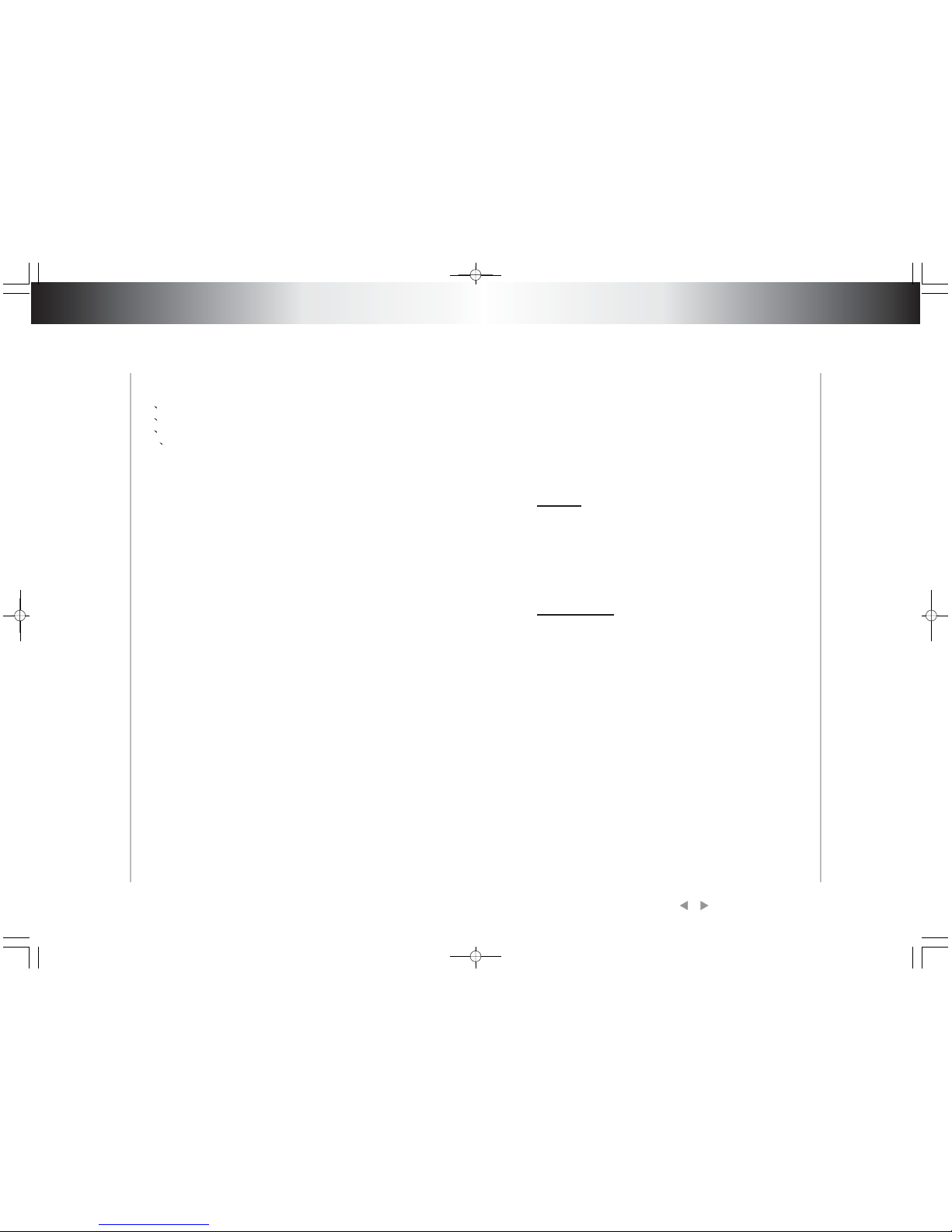
DVD features
1. DVD features
7 ____
8 ______________
9 ______________
10 _______ ________
Functions of buttons in remote contro
Technical terms
Troubleshooting
Specification
l
1
Table of content
20
24
24
25
It provides this multi-mediadisc player high-resolutionimage
with, high-quality soundand surroundsound effect.The DVD
player can play not only DVD discs of various versions, but
alsoVCD, SUPER-VCD,DVCD,CD,MP3,etc.
1. It iscompatible to DVD, VCD, SUPER-VCD,DVCD,CD,
MP3,etc.
2. Multi language onscreenmenu.
3. High quality image with over 500 lines horizontal
pesolution.
1. Dts digital output, provides high-fidelity stereointerface.
3. Multi-angle. Theuser can select different angleat their
optionto watch,e.g.closer angle,fullview, etc.
4. Multi-image ratio. multi-image ratio mode enables the
product to match different types of TV screen.
Features
Other features
2. Multi-language support. DVD supports up to 32-
languagecaption and8-languagedub.
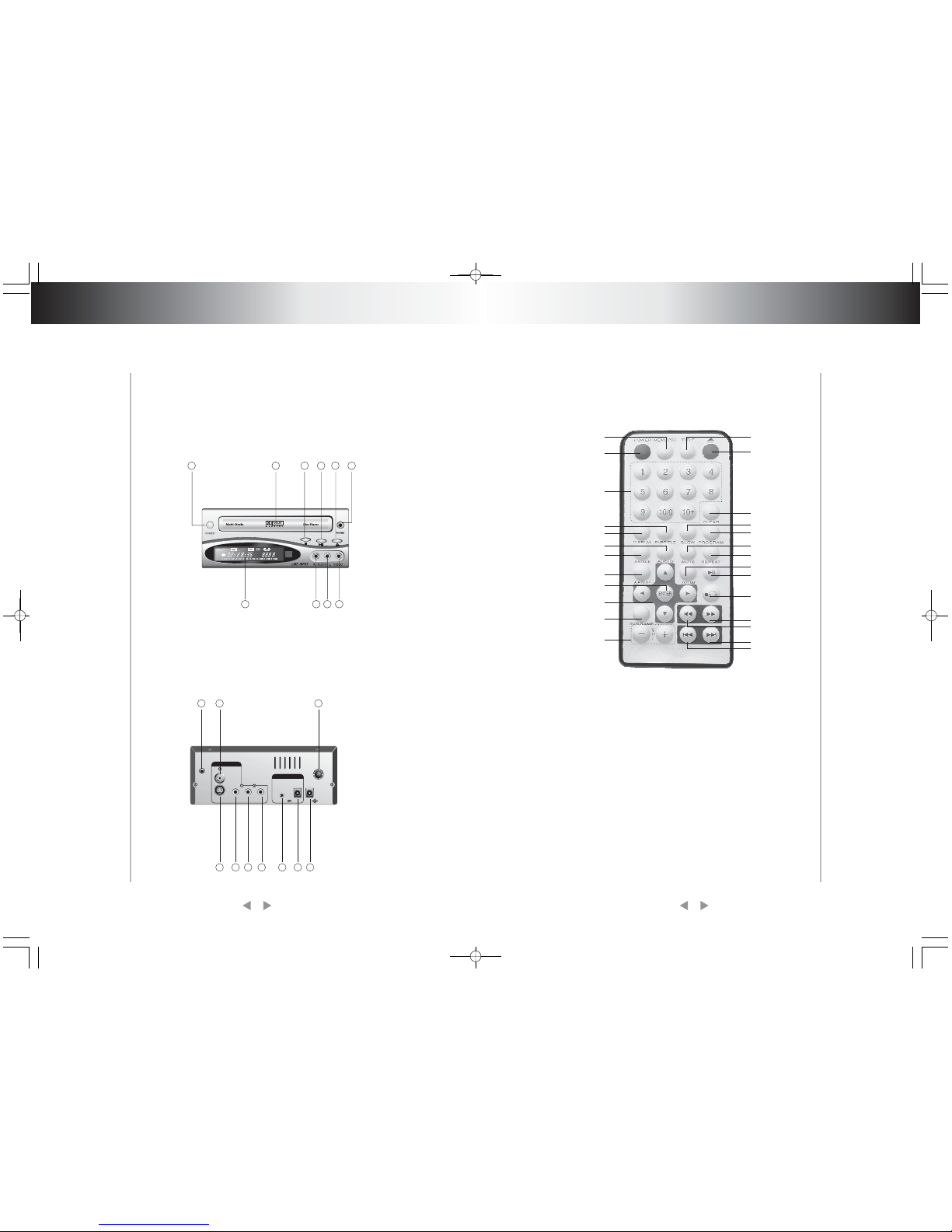
3
Names of parts Names of parts
2.3 Remote control
2
2.2 Rear panel
2. Names of parts
1.COAXIAL
2.S-VIDEO
3.VIDEO
4.AUDIO L
5.AUDIO R
6.REMOTE
SENSOR INPUT
7.FUSE
8.DC 12V IN
9.12V REMOTE
OUT
10.ANT IN
2.1 Front panel
1.POWER
ON/OFF
2.DISK TRAY
3.OPEN/CLOSE
4.LCD DISPLAY
5.PAUSE/PLAY
6.PHONE
7.STOP
8.AUDIO R
9.AUDIO L
10.VIDEO
REMOTE
SENSOR
STANDBY
DSVCD FMAMTVMp3 DTS A-BALL ST
127536
4
8
9
10
1.MENU PBC
2.POWER
3.NUMBER
4.SUBTITLE
5.DISPLAY
6.AUDIO
7.ANGLE
8.SETUP
9.ENTER/SELECT
10.DIRECTION KEYS
11.DVD GAME
12.VOLUME
13.TITLE
14.EJECT
15.CLEAR
16.SLOW
17.PROGRAM
18. MUTE
20.ZOOM
24.BACKWARD
25.NEXT
26.PREVIOUS
19.REPEAT
21.PLAY PAUSE
22.STOP
23.FORWARD
1
3
4
5
6
7
8
9
10
11
12
13
14
15
16
17
18
19
20
22
21
23
24
25
26
2
1
2 3 4 5 6 8 9
7
10
FUSE
12V REMOTE
OUT
DCIN
12V
REMOTE
SENSOR
L-AUDIO-RVIDEOS-VIDEO
DOLBY
DIGITAL
COAXIAL
DC 12V 3A
OUTPUT
INPUT
+
_
RF IN
(FROMANT)
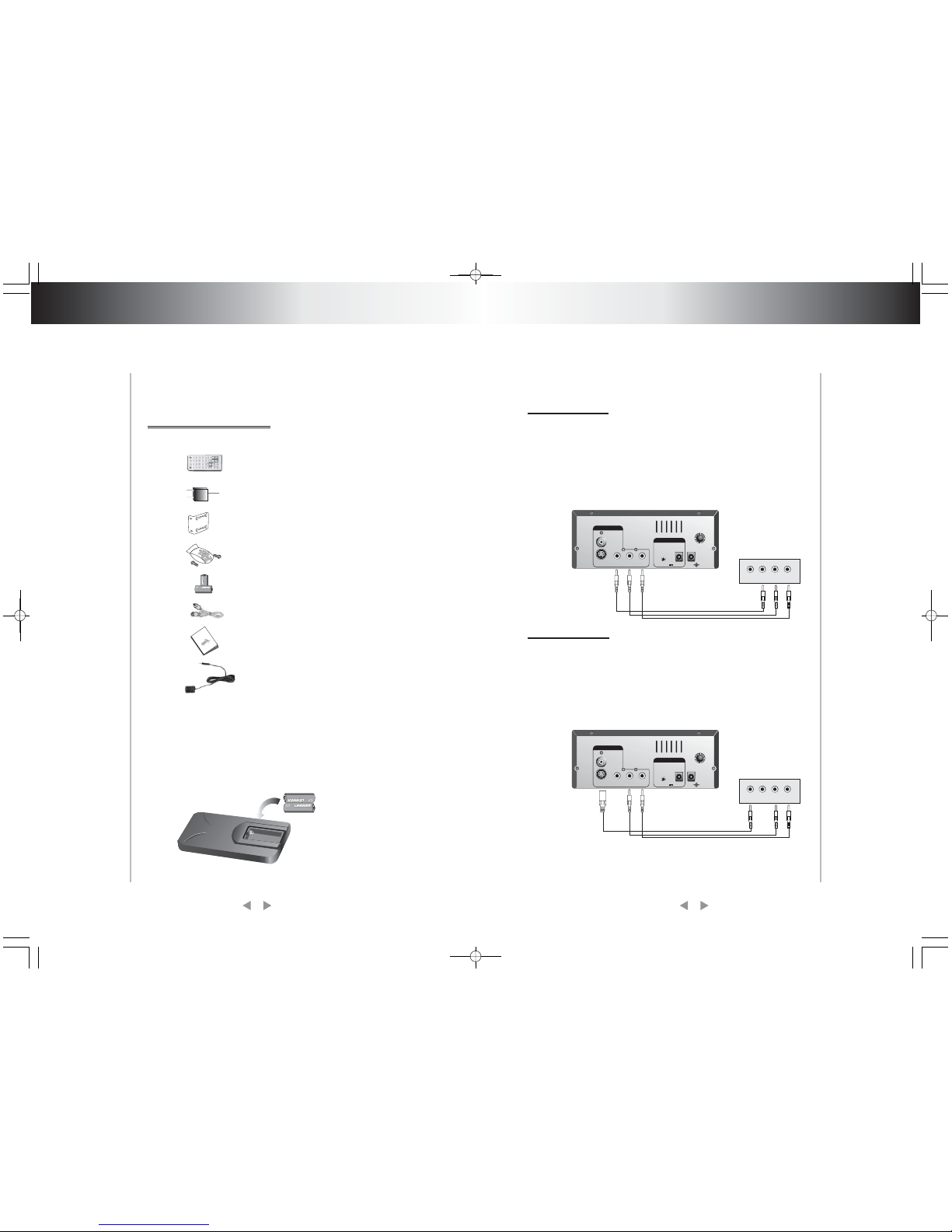
4
Preparation before operation
3. Preparation before operation
3.1 Unpacking and check
Check for the following Accessories:
S-videoterminal
Plug one endof S-videocable intoS-VIDEO socket in back panel
of the product, the other end into TV S-VIDEO socket, then
connect audio cable to TV (notes:do not connect video cable) .
Seediagram blow.
3.3Connections
The video signal is output through s-video or video output
terminal, while audio signalis outputby mixingchannel terminal,
coaxial terminal, dts signal is only output through or coaxial
terminal. There are many solutions to connect TV and this
product, user can select one according to the condition of the
apparatus to be connected. However, be aware to shut off all
powerprior connection.
Names of parts
3.2Assembling batteries of remote control
Open battery compartment ,Insert two 7#Abatteries, makesure
to match "+" and "-" of the batteries to the marks in the battery
compartment. While operating remote control, please point it to
thefrontal panelofthe DVDplayer.
Remote control 1
choke 1
Hanger 2
Screw
Battery 2
Audio/Video cord
Owner's manual 1
Remote sensor
5
-
-
-
D
V
D
P
lay
e
r
DVD+TV
DVD player+TV
TV
TV
WHITE
RED
YELLOW
FUSE
12V REMOTE
OUT
DCIN
12V
REMOTE
SENSOR
L-AUDIO-RVIDEOS-VIDEO
DOLBY
DIGITAL
COAXIAL
DC 12V 3A
OUTPUT
INPUT
+
_
LRVIDEOS-VIDEO
WHITE
RED
FUSE
12V REMOTE
OUT
DCIN
12V
REMOTE
SENSOR
L-AUDIO-RVIDEOS-VIDEO
DOLBY
DIGITAL
COAXIAL
DC 12V 3A
OUTPUT
INPUT
+
_
LRVIDEOS-VIDEO

Note:
It is recomended to connect
to+12V ignition source.
6
7
Preparation before operation Preparation before operation
DVD+AMPDVD+AC
Power connection drawing while operating in room
Connect AC adapter to +12V input
DVD+CHOKE
Power connection for automotive application
DVD WITH TV TUNER + ANTENNA (THIS CONNECTED
ONLY USE IN DVD WITH TV TUNER MODEL)
AMP
WHITE
RED
YELLOW
FUSE
12V REMOTE
OUT
DCIN
12V
REMOTE
SENSOR
L-AUDIO-RVIDEOS-VIDEO
DOLBY
DIGITAL
COAXIAL
DC 12V 3A
OUTPUT
INPUT
+
_
LRVIDEOS-VIDEO
FUSE
12V REMOTE
OUT
DCIN
12V
REMOTE
SENSOR
L-AUDIO-RVIDEOS-VIDEO
DOLBY
DIGITAL
COAXIAL
DC 12V 3A
OUTPUT
INPUT
+
_
-110V 60Hz
ADAPTOR
CAR DC12V
+12V
Ground
+RED
-BLACK
CHOKE
FUSE
12V REMOTE
OUT
DCIN
12V
REMOTE
SENSOR
L-AUDIO-RVIDEOS-VIDEO
DOLBY
DIGITAL
COAXIAL
DC 12V 3A
OUTPUT
INPUT
+
_
FUSE
12V REMOTE
OUT
DCIN
12V
REMOTE
SENSOR
L-AUDIO-RVIDEOS-VIDEO
DOLBY
DIGITAL
COAXIAL
DC 12V 3A
OUTPUT
INPUT
+
_
RF IN
(FROMANT)
ANT

8
9
Mute
StopplayingEJECT
(available to analog audio output
Signalonly)
Push [MUTE] to silence the sound of the
player,press itagain to return to normal
state.
1.Push [EJECT]
2.Push [EJECT]toclose thetray
3.Press [POWER]toturn off the player.
unload the disc until the tray is
ejected. After stopping playing, unload
thedisc untilthetray isejected.
Then turn off power of all connected
equipment.
The use ofREMOTE SENSOR
If you want to put the DVD player in
where you can not see, please insert
REMOTE SENSOR in the REMOTE
SENSOR INPUT, and put REMOTE
SENSOR on where you can see in
automobile, you can control the DVD
player so long as let REMOTE
CONTROLtoward REMOTESENSOR.
4. Basic operation
Basic operation
Basic operation
Ifyou haveconnectedthe producttoTV,
all power lines have been plugged into
receptacles, and loaded the batteries
into remote control, so youcan play the
player.
Turnon TV power
Play
1.Push [POWER]inthe player.
2. Push open/close eject player or [
EJECT] buttons on the remote control
tothe tray.
3.Push [ ] PLAY/PAUSE
If you have connected amplifier, you
should also turn it on, and select proper
amplifier mode according tothe typeof
discsto beplayed.
Control TV remote control to shift TV
toproper videoinputmode (VIDEOIN).
Load a discin thetray, with label side
upward (see following figure), place
singledisc inthetray,
The player will close the tray
automatically and begin to read it, It can
identify different disc format then
display it on the screen of DVD frontal
panel, afterwards if automatically plays
disc, If directory or menu picture disply
in the screen, you can push the
direction buttons [UP], [DOWN],[LEFT]
and [RIGHT] buttons in the remote
control to move lightingband to desired
track, You can directly push number
buttonsto selecttrack.
While playing push [ ] to pause the
playback, push [ ] again to resume
play
Attention:
Whileplaying ifyoufind the
picture is not shown in full
screenor someparthidden or
black and white image
occur,youneedto thesystem,
pleaseselect rightTVsystem
(PAL orNTSC), Please refer
to instructions of [SYSTEM]
IN CHAPTER 6 or examples
inchapter 6.
When the symbol
shows in TV screen, it
signifies invalid operationor
your operation is not
acceptedby theplayer.
REMOTE
SENSOR

10
11
Playfastbackward
Slowplay
While playing you can push [FB] button to play fast backward.
Four speed areavailable toplay forward,press itonce the speed
grows by one shift, when the speed reaches maximum speed,
press[FB] againtoreturn tonormalstate.
While playing push[SLOW] toplay slowlyat differentspeed. You
can play slow forward or backward, three shift speed are
available for eitherof them.Push [SLOW]once, pressit once the
speeddecreases byoneshift, finallyitreturns tonormalstate.
Skiptonext chapter/track
Skipto previous chapter/track
Select track
Display the track list
Whileplaying push[NEXT]button.
Whileplaying push[PREV]button.
Thereare morethanone operationprocedureavailable
A.Push [NEXT] or [PREV] to skip to the next or the previous
trackand play.
B.For those discs with track numbered directly push number
buttons to enter the No. ofdesired trackto play. If the moment
the screen displays , so there may be three possible
reasons:(1) the track in the disc is not numbered; (2) the
number entered beyond the scope; (3) PBC is on (push [PBC] to
shiftPBC state);
C.Selectamong thesongtrack list(referto thenextchapter).
For DVD discs, when PBCis on, push[MENU] to displaythe tradk
list, the moment firstly push [UP], [DOWN] to select a track then
push[ENTER] toplay,
For non-DVD discs, when PBC is on, while playing push
[RESUME] to display the track list, the moment you candirectly
enterNo.to select.
!
We will introduce some regular
operations of different types of function,
the user can perform one or more
operations as you like, In addition
chapter 7details purposes and
operationsof allbuttons
If DVD disc to be played has menu, when
PBC. state is on you can display the
menu by pushing [MENU/PBC] or
[TITLE], whereon you select a popular
part to play. you can operate following
procedures
1.Push[MENU/PBC]
The screen display menu picture, the
content to be selected varies with
differentdisc.
2.Push[UP], [DOWN],[LEFT],[RIGHT]
Move the lighting band to the desired
itemor Madebypushing thesebuttons
3. Push [ENTER] to confirm selecting
theitem
This moment the screen may display a
submenu. You can also push [UP],
[DOWN]. [LEFT], [RIGHT] to confirm
selecting the push [ENTER] to comfirm
theselection
While playing you can push [FF] button
to play fast forward. Four speed are
available to play forward, press it once
the speed grows by one shift, when the
speed reaches maximum speed, press
[FF]again to returnto normal state.
Select part to be played with
menu
Play fast forward
Frequent operation
5. Frequent operation
MENU PBC
ENTER
Frequent operation
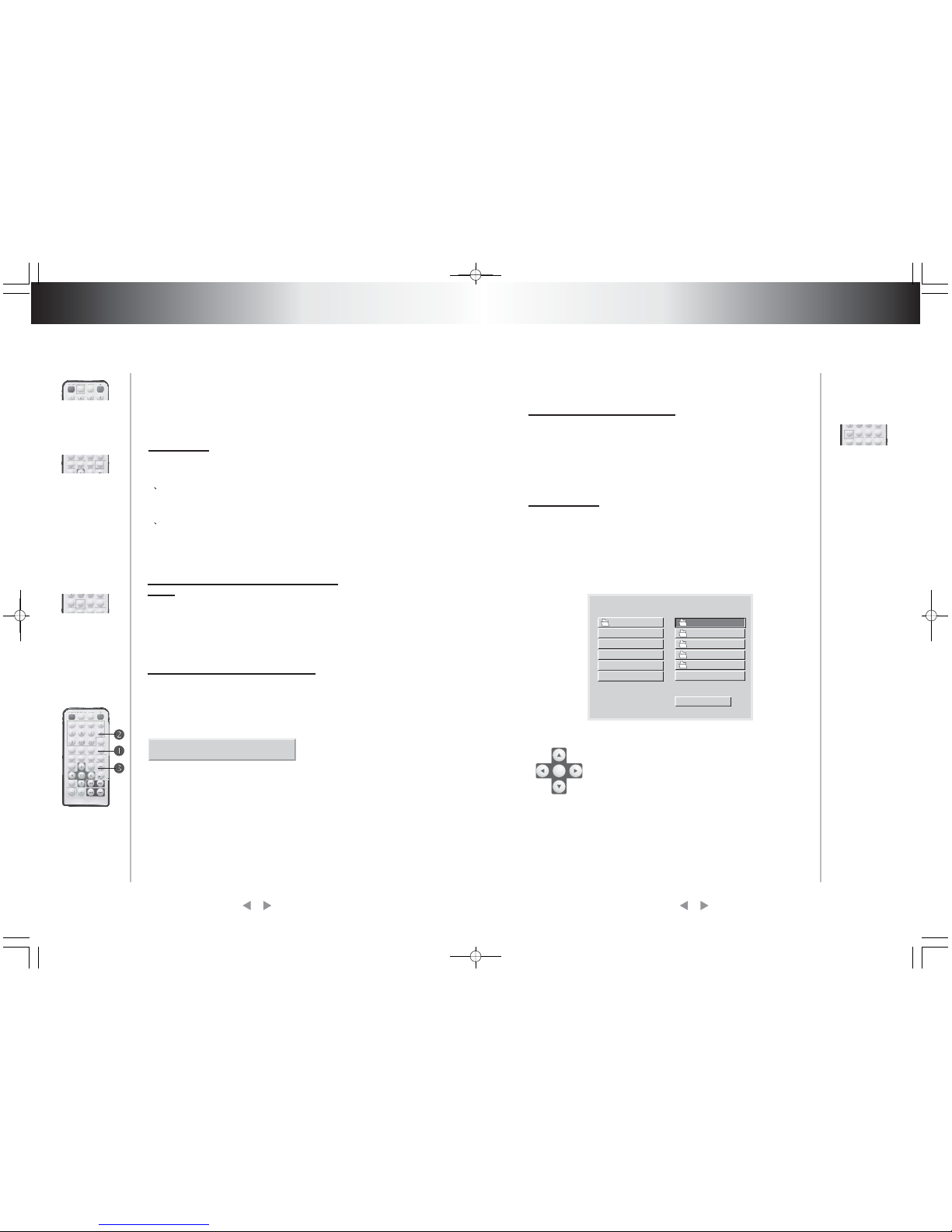
Select subtitle Language
Programplay
(subject the Type
ofdisc)
(subjectto thetypeof Disc)
For DVD disc, you can push [SUBTITLE] to
select the language of caption.e.g. English.
Press it once, the screen will display
availablelanguage alternatively.
WhenPBC isoff,in the stopping state:
1.Push [PROGRAM]
The screen display following figure,
programmingoperation isavailable.
2.Push number buttons to enter the number
OfChapter ortrack
Example:of the user want tofirstly play track
5, thentrack 3,finallytrack 6, so you can enter
5,3,6 orderly. (You can push [CLEAR] button
toescape theenterednumber).
3.Push [PLAY]
Program: P00:00
Theplayer willplayorderly astheuser Defined.
Push [DISPLAY] button, TV screen will display current play time
state, i.e.playing time, remaining time, press [DISPLAY] each
time, the screen willshow a timealternatively (thetime displayed
in the frontal panel accordingly changes), the content to be
displayedeach timewillsubject tothetype ofthedisc.
Displayplayingtimeand state
Frequent operation Frequent operation
12
13
Mp3operation
MP3 is recently introduced disc, which is recorded with MP3
format audio program. This DVD player supports MP3 disc, you
canoperate followingtheseprocedures:
Push [EJECT] to eject tray, load MP3 disc, push [EJECT] again,
TVscreen willdisplayfollowing pictures
Use Direction key to move the cursor and use
Enter key or PLAY key to enter the corresponding
directory or select the corresponding file for
playing. The option list of play modes lists some
play modes. When LEFT/RIGHT key is used to
move thecursor toa certainoption, UP/DOWNkey
may be used to select a play mode. After the
selection is completed, LEFT/RIGHT key may be
used again to move the cursor to the directory or
file to be played. And then press PLAY key (if it is
in the directory, it is probably required to press the
key twice)to start playingthe disc.
You can push [MENU/PBC] to change PBC
state.
Attention:whether the above procedures
workwill besubjectto thetypeof disc.
While playing you can push [REPEAT] to
selectdifferent repeat content.
1 For DVD discs.push [REPEAT] to repeat
chapter push[REPEAT] again to repeat title,
push[REPEAT] again to exit.
2 For non-DVDdiscs, whenPBC is off,push
[REPEAT] to repeat the track content, push
[REPEAT] again to repeat all disc, push
[REPEAT]again to exit.
Repeat play
ROOT ROOT
CAST
XTRAS
PIC
SONGS
FOLDER
0
1
4
2
3
SMART NAVI
PLAY MODE
ENTER

Push [SETUP], the screen will display system setting menu, the
moment you can push [UP], [DOWN] to move the high lighting
band to the desired item, push [ENTER] to display sub-menu. In
the sub-menupush [RIGHT] to enter inferior sub-menu. You can
push [UP], [DOWN] to move the high lighting band in all menu
pictures. Push [ENTER]your selection will be valid.Push [LEFT]
to escape the sub-menu in the rightof the screen. Any time push
[SETUP]or [EXITSETUP]you willescapesystem settingstate.
The high lighting band
indicatescurrent item
The explanation to the
current item
6. System setting
System setting
Following aresome examples offrequent setting the user can
settingother itemsfollowingtheir instructions.
1.Push [SETUP] to enable the screen display the system
setting picture, make sure the high lighting band has been
located in GENERAL SETUP push [ENTER], TV screen will
displayfollowing picture.
Example1:SetTVscreen ratio mode
Frequent operation
14
15
Attention:
While playing, you can
push[PREVIOUS] or[NEXT]
toplay the previoustrack or
thenext one.
While playing you can
push [STOP] to back tothe
menupicture.
There are two kinds of file disc play mode:1. No-menu play mode.2.
Menu play mode. The factory default play mode of this unit is no-menu
play mode. Please refer to the description on [SETUP] setting menu for
the informationon the switchingof play modes.
In the first play mode, after a disc is put into the player and the player
reads the disc, the player will go into [STOP] state and display [STOP]
on DVDdisplay panel.
At this time, you can press a numerical key to select a file and play the
disc starting with the selected file or press [PLAY] key to play the disc
starting with the first file of this disc. This file may be either an MP3 file
or [MPEG] file. When an MP3 is being played,you can press [DISPLAY]
key toview file playtime.
Note:1.If youare not quitefamiliar with thisunitandpress [PROG] key
Or sslect programming function through the menu when the discs
described aboveare played,error operationswill be caused.
2. If your disc contains files of multiple formats, press [STOP] key after
the play of the disc is finished and display the picture that you can`t
usage [UP]or[DOWN ]key controled the menu.But you may press
Previous orNext key toview track numbersin thelist on theright side or
directly pressa numerical keyto select atrack to play.
After a JPEG file disc is read out, you can press PLAY key to start
playing.
GOTO GENERAL SETUP PAGE
SETUP MENU MAIN PAGE
GENERAL SETUP
SPEAKER SETUP
AUDIO SETUP
PREFERENCES
EXIT SETUP
TV DISPLAY
PIC MODE
NORMAL/PS
GENERAL PAGE
ANGLE MARX
OSD LANG
CAPTIONS
SCR SAVER
MAIN PAGE
NORMAL/LB
WIDE
GENERAL SETUP

Example3:Coaxialoutput
Iftheuser usecoaxial terminal tooutputaudio signal,you need to
set the audio output "SPDIF/RAW' or "SPDIF/PCM", you can
operatefollowing theseprocedures:
Push [SETUP] to enableTV screendisplay systemsetting menu
picture, please firstly enter general setting sub-menu,then
select the item "AUDIO OUTPUT" in the menu, then push
[ENTER],TV screenwilldisplay:
2.Push [RIGHT] to enter the sub-menu in the sub-menu in the
right screen. Ifyou want to set the screen to "WIDE", firstly push
[DOWN] twiceto movethe high lighting band to "WIDE'item,then
push[ENTER],
3.Push[MAIN PAGE]to exit system setting.
Notes:threescreen ratiomodes, i,e, 16:9WIDE,4:3 PS,4:3 Lare
available for your selection to enable different discs to matchTV.
the relationship between the videoof disc andscreen ratio mode
areas follows:
Example2:Setsoundmix output mode
1. Push [SETUP] to enable TV screen display system setting
menu picture, push [DOWN] tomovethehigh lightingband to the
item"SPEAKER SETUP",push[ENTER], TVscreenwill display
2. Push [RIGHT] to enter the sub-menu in the right screen,If you
2.Push [RIGHT] to enter the sub-menu in the right screen, push
[DOWN] to movethe high lighting bandto the item "SPDIF/RAW"
or"SPDIF/PCM",then push[ENTER].
3.Push[MAIN PAGE]to exit system setting.
Special indications: if you are not going to use coaxial output
audio signal, you need to set audio output to"ANALOG' output, so
there will be no audio signal to set audio output to "ANALOG"
output, so there will be no audio signal to be output in the
mixchannel.
Video of disc normal 4:3PS 4:3LB 16:9
16:9 16:9
4:3
want to setthe sound mode to "STEREO",firstly push [DOWN]
once to move the high lighting band to "STEREO" item, then
push[ENTER].
3,Push[MAIN PAGE]to exit system setting page.
System setting
System setting
16
17
AUDIO OUT ANALOG
AUDIO SETUP
DYNAMC RANGE COMPRESSION
SPDIF/RAW
SPDIF/PCM
OP MONO
DUAL MONO
DYNAMC
PRO LOGIC
LPCM OUTPUT
MAIN PAGE

Example4:Setage control grade
For original DVD disc, parents can prohibit the those content
inadvisable to children to be played, you can operate following
theseprocedures tosetage controlgrade:
1.Push[POWER]
2.Push [SETUP] to enable TV screen display system setting
menu picture, push [DOWN] till the high lighting bandmove to the
item "PREFERENCE", push[ENTER], thenpush [DOWN]till the
high lighting band move to the item "PARENTAL",TV screen will
display:
3. Push [RIGHT] to enter thesub-menu in the right ofthe screen, if
you want to change the age control grade to 3, push [DOWN] till
the high lighting band move to the item "3PG", the player will
indicate you to enter password, if the ex-factory password has
never been modifiied, youcan pushnumber buttons"4408" inthe
remotecontrol.
4.Push [SETUP] to exit system setting.
1.Push [SETUP] to enable TV screen display system setting
picture, push [ENTER], push [DOWN] till the high lighting band
moveto theitem"OSD LANG",TVscreen willdisplay:
Example 5: Set Operation indication or menu display
language
2. Push [RIGHT] toenter the sub-menuin theright of thescreen. If
you want to set the language of operation indication or menu
display to English, you canpush "UP" or"DOWN" to movethe high
lighting band to "English", then push [ENTER], the language of the
menuin thescreenwill turnintoEnglish.
3.Push[MAIN PAGE]to exit system setting.
System setting
System setting
18
19
3. The submenu SMART NAV in PREFERENCES item is used to set
whether there is a menu when an MP3, MPEG file disc or JPEG file disc
is played.
For other description of this menu, please refer to the User Manual
provided atan earlier time.
12Vremote out
It provides the power
of DC 12V/0.5A when
power of the product
is on. If you turn off
power of theproduct,
itwill have no output.
OUT
12V REMOTE
12V REMOTE
OUT
DCIN
12V
12V 3A
+
_
TV DISPLAY
PIC MODE
ENGLISH
GENERAL PAGE
ANGLE MARX
OSD LANG
CAPTIONS
SCR SAVER
MAIN PAGE
SET OSD LANGUAGE
FRENCH
GERMAN
SPANSH
TV TYPE
AUDIO
SUBTITLE
DISC MENU
PARENTAL
PASSWORD
DEFAULTS
SMART NAV
NO MENU
WITH MENU
PREFERENCES PAGE
SMART NAV TYPE
TV TYPE
AUDIO
SUBTITLE
DISC MENU
PARENTAL
PASSWORD
DEFAUL TS
SMART NAV
NO PARENTAL
PREFERENCES PAGE
SMT PARENTAL CONTROL
2
3PG
4PG13
5
6 PG-R
7 NC-17
8 ADUL T

This chapter will detailthe functionsand operationprocedures of
all buttons in theremote control,for users' instant reference. Most
operation procedures can be referred to relevant content of
chapter4, 5.
When the DVD player is in stop, pause, slow play, fast forward,
fastreverse state,youcan push[ ]to resume normalplayback.
Push[ ] again, theDVDplayer willbepause,push [ ]again,
itwill play.
Push [TITLE] to display the title menu includedin DVD disc. In the
menu picture, you can push [UP], [DOWN], [LEFT], [RIGHT] to
move the cursors to define desired item, then push [ENTER] to
selectthepart tobe played (orthe sub-menu,this moment you can
also push [UP], [DOWN], [LEFT], [RIGHT]to move the cursorsto
definedesired item,then[ENTER] toplay).
Whether it works depends on the type of disc, push [PROGRAM]
toenable userstochange theplayingorder.
Push the button once,the tray will be ejected, press it again to
close the tray. When youwant to load or unload disc, you canuse
thisbutton.
While playing push this button to zoom out the image, push the
button once to enlarge the image by two times, push it twice to
enlarge it by four times, press it another time to resume normal
playback.
While playing DVD, push this button to display the option menu
included inthe disc (whetherit works depends on the type of the
disc). Push this button to shift PBC state. For DVD/SVCD disc,
8.1[ ]
8.2[TITLE]
8.3[PROGRAM]
8.4[EJECT]
8.6[ZOOM]
8.7[MENU/PBC]
(whetherif worksdependson thetypeof disc)
8.5[REPEAT]
Pushthis buttontorepeat chapter,title& disc.
7. Functions of buttons in remote control
Functions of buttons in
remote control
Functions of buttons in
remote control
when PBC is off, while playing you should firstly push [STOP]
button,then [PBC]toopen yet.
8.8[ ]
8.9[ANGLE]
8.10[MUTE]
8.11[ ]
8.12[ ]
8.13[SLOW]
8.14[DISPLAY]
8.15[ ]
8.16[ENTER]
()
()
whetherit worksdependon thetypeof disc
whetherit worksdependon thetypeof disc
While playing DVD disc, push the button to skip to next chapter;
while playing SVCD and other discs, push this button to skip to
nexttrack
while playingDVD disc withmulti-angle function, push [ANGLE]
to play the video in different angles at your option. Push the button
eachtime, theplayerwill beshiftto ascenein anotherangle.
Push this button to silence the sound output through analog
channel.
Pushthis buttonto playfast forwardsilently,press it once, the disc
forward at a new speed andfinally returntonormal playingstate.
Push this button to play fast backward silently, press itonce, the
disc backward at anew speedand finallyreturn to normalplaying
state.
Push this button toplayslowsilently, it can be played slow forward
or backward, press it once to shift a speed and finally return to
normalplaying state.
Push the button to display some data of time, e, g. the current
playingtime, remainingtime,etc.
While playing DVD disc, push the button to skip to previous
chapter; while playing SVCD andother discs, push thisbutton to
skipto previoustrack.
Pushthe buttontoexecute theenteredor theselecteditem.
20
21

8.17[UP], [DOWN], [LEFT], [RIGHT]
8.18NUMBER BUTTONS
8.19[10+]
8.20 [CLEAR]
8.21[SETUP]
8.22[ ]
8.23[SUBTITLE]
8.24 [AUDIO]
When the screen display the menu of DVD disc or system menu,
the player isin waiting state, you can push these buttons to move
thecursor thenselectthe desireditem.
[0], [1].... [9] numberbuttons are usedto enter number, e.g. No. of
track,DVD chapterNo.,time data,etc.
When the No. of a track or a chapter is over 9, firstly push [10+]
thenpush relevantnumber buttons.The buttonis usedto enterthe
number in decade of the No., press it each time, the number in
decadewill increaseby1.
When entering theprogrammed No., push [CLEAR]to cancel the
enterednumber.
Push thebutton,the screenwill display system setting picture, the
user can select some relative constantparameters. The user also
can set it as needed.Detailed operation procedures pleaserefer
tochapter six.
While playing DVD, push the buttononce to pause playing,push it
twice to completely stop playing. Whether this function works
subjectto thetypeof disc.
While playing VCD/SVCD and PBC being on,push [STOP], you
canreturn menu.
Push this button to select caption indication language, e.g.
English, etc. Press it once to change a caption Language.(This
operationworks onlyforthe discwithmulti subtitleencoded).
Push this key to select the languageof sound on the disc, push it
once to change to another language. (This operation works only
forthe discwithmulti languageaudio).
Functions of buttons in
remote control
Functions of buttons in
remote control
22
23
1234
5678
9
10+
CLEAR
8.25 [DVD/GAME]
8.26 [VOL+, VOL-]
Push [DVD/GAME] again, the unit will turn to "GAME"state,you
can watch other program or play game by LINE INPUT on front
panel.
PushVOL+ toincreasevolume, pushVOL-to lowertovolume.
NOTE:DVD WITH TV TUNER MODEL,THE [DVD/GAME]
KEYISEXCHANGEDBY [DVD/TV/GAME]
1.Push [DVD/TV/GAME] one time,the unit will turn to ``TV``
state,then push [SETUP],andchoose AUTOSEARCH,push
[RIGHT] of direction key,and choose ON by direction key.
Then push [RIGHT].This time,the unit will search and
rememberTVproramautomatically.
2.You can choose TV program by [UP] and [DOWN] of
directionkey.
3.Youcan choose TV program bynumberkey.
Fox example,if youwant to choose 18 CH, please push [10
]thenpush[8].
4.Youcan tune finely by[LEFT]and [RIGHT]ofdirectionkey.
5.Push [DVD/TV/GAME] again,the unit will turn to
``INput``state,you can watchother program or play game by
LINEINPUTonfront panel.
0/10
+

TITLE:For DVD disc it is defined as a long complete segment of
image or music or a movie. Eachtitle has a number that makes it
easyto search.
TRACK: The image or music of a VCD or CD. Each track has a
numberfor search.
CHAPTER:It is smaller than title among the units of a DVD, it is
defined as a long complete segment ofimage or music or a movie.
A title is made up of several chapters, and each chapter has a
numberfor search.
CAPTION:The literature in TV screen bottom, generally it is
translationor dialogue,alsorecorded inthedisc.
ANGLE:For some DVD discs, they record pictures filmed from
different angles, the user canwatch asame picturefrom different
anglesat youroption.
Check if the unit is connected securely with other systems
includingamplifier orTV;.
Makesure thedischas beenproperlyin thetray.
Checkwhether thebatteriesenergy issufficient.
9. Troubleshooting
Nosound
Disccannotbe played
.
.Remote control does not work
Twistingimage
Makesure youoperatethe TVoramplifier correctly.
Makesure thesystemsetting iscorrect.
Checkwhether thereisonly discinthe tray.
Makesure thediscis clean
Removebarriers fromthe remotecontrol. Replacethebatteries
withnew ones.
Pointthe remotecontrolat theremotecontrol sensorofthe unit.
10. Specifications
Playable discs:
Videoformat:
Audio format:
Signaloutput:
Functionaloperation:
Output interface:
Powervoltage:
Powerconsumption:
Frequencyresponse:
Audiosignal/noise ratio:
Weight
Productdimension: (mm)
Accessories:
:
DVD/SVCD/DVCD/VCD1.0,1.1,2.0(micro laser
video/audio disc) CD - DA (commonmusic laser
CD), MP3 audio disc,CD-R,CD-RW
MPEG1,MPEG2,PCM, DOLBYDIGITAL,DTS;
MPEG1,MPEG2,PCM, DOLBY DIGITAL,
DTS;analogstereo,
videosignal: NTSCorPAL
video:1.0Vp-p
audio:mix stereo2Vp-p
pleaserefer tochapter 7.
RCA output, high-resolutionsystem (S-VIDEO)
output,coaxialdigital output
DC9.5-24v
15W
DVD:20Hz-20KHz
90dB
2.2kg
audio/video cable, remote control (with
batteries),user'smanual, videoCABLE.
220x160x66
Checkwhether thediscis scratchedorthere isdirtwhereof.
This player is controlled by micro computer,if any trouble occurs,
please turn offthe power,reopen it till 10 minutes later, when there
isnotrouble themoment,you cannormallyoperate theplayer.
This may caused by unstable electricitycurrent or other abnormal
trouble,please turnoffthe power, reopen ittill 10minuteslater.
Buttondoesnotwork
8. Technical terms
Technical terms
Notes:
Any change to the
design and
specifications will
notbe advised.
Specifications
24
25
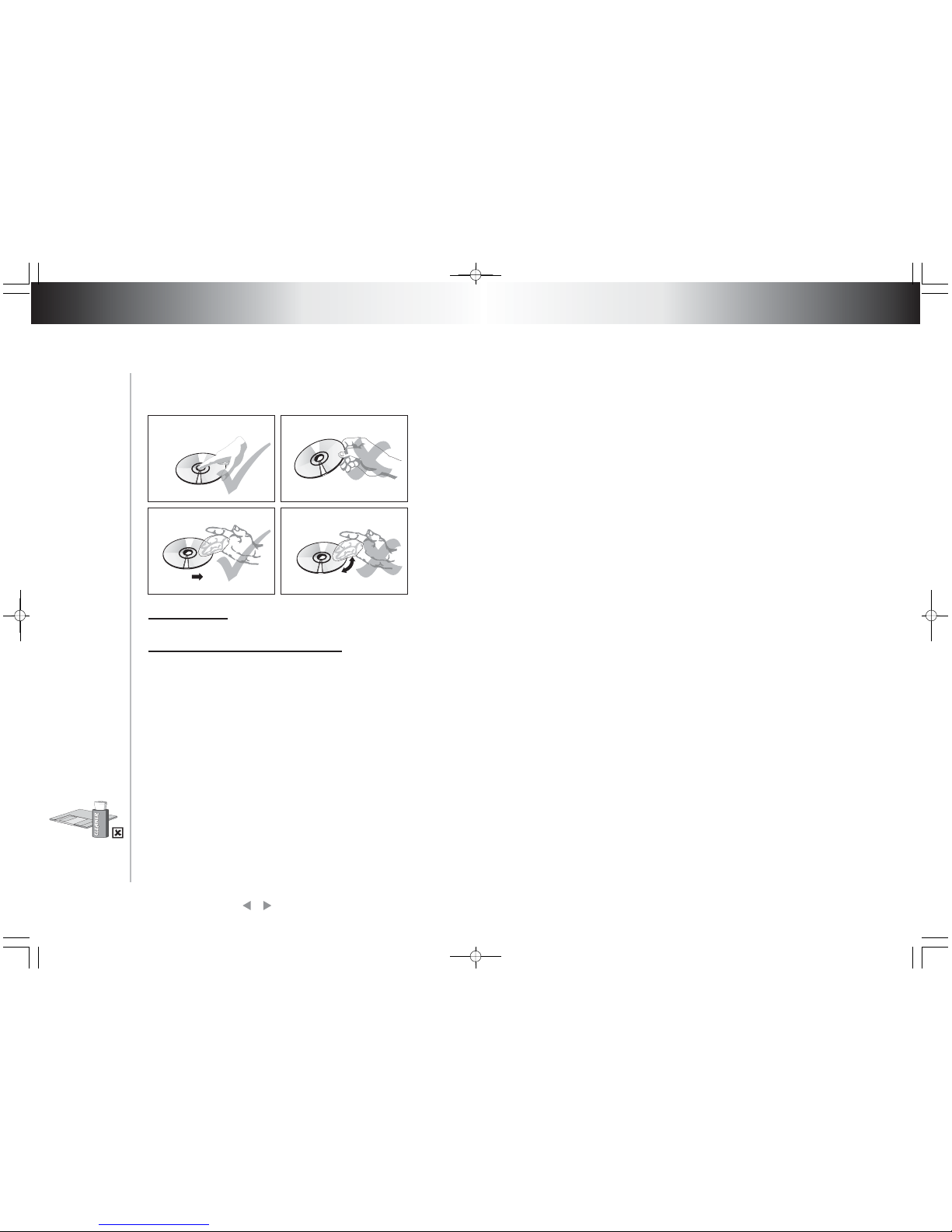
Howtoholddisk
Whentherearestains on the face of disk
Don'ttouchtheface carving information.
wipegenitally withawet clothandthen withadry one.
When a disk is brought from a cold environment toa hot one, there
could be steam on the face of disk. wipe with a dry, soft, smooth
clothbefore using.
How To Deal With Disk
How To Deal With Disk
26
Attention
Don't write on the labeled
side.
Don't use pickup cleaning
preparation. phenyl,
chemical solution,
dispersing solution, antistatic electricity solution or
any otherkind of solutionsto
cleandisk
Don't stick label or gluebasednote ondisk (Don'tuse
disks with remaining glue or
damagedgluey lable)
Don't use scratchingpreventingmaterials orcover,
unlessit isassigned touseon
thismachine.
Don't put or store disk at
following environments.
straight under the sunshine.
/at moist or dusty places at
the exit of hot air or beside
heatinginstallation.
