Page 1
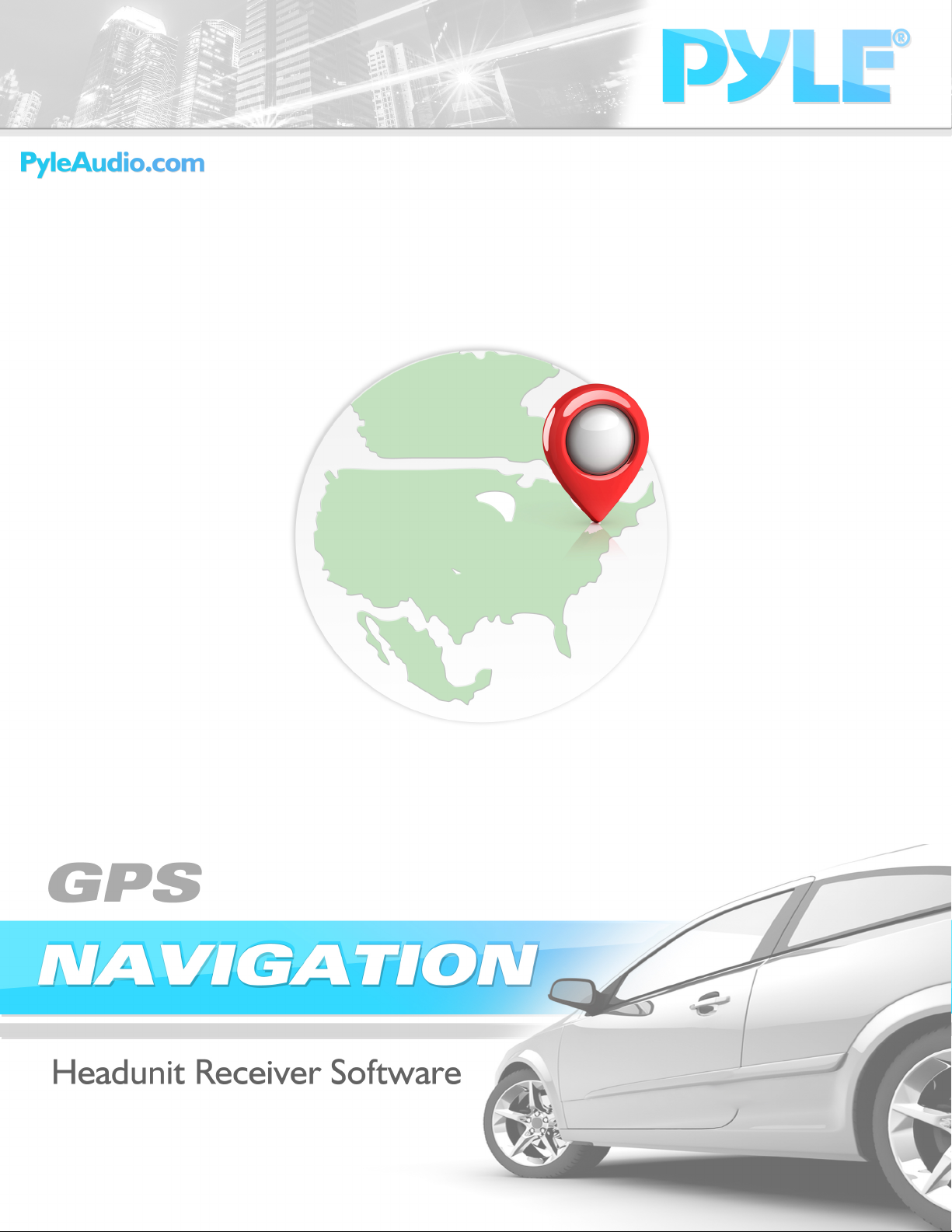
Page 2
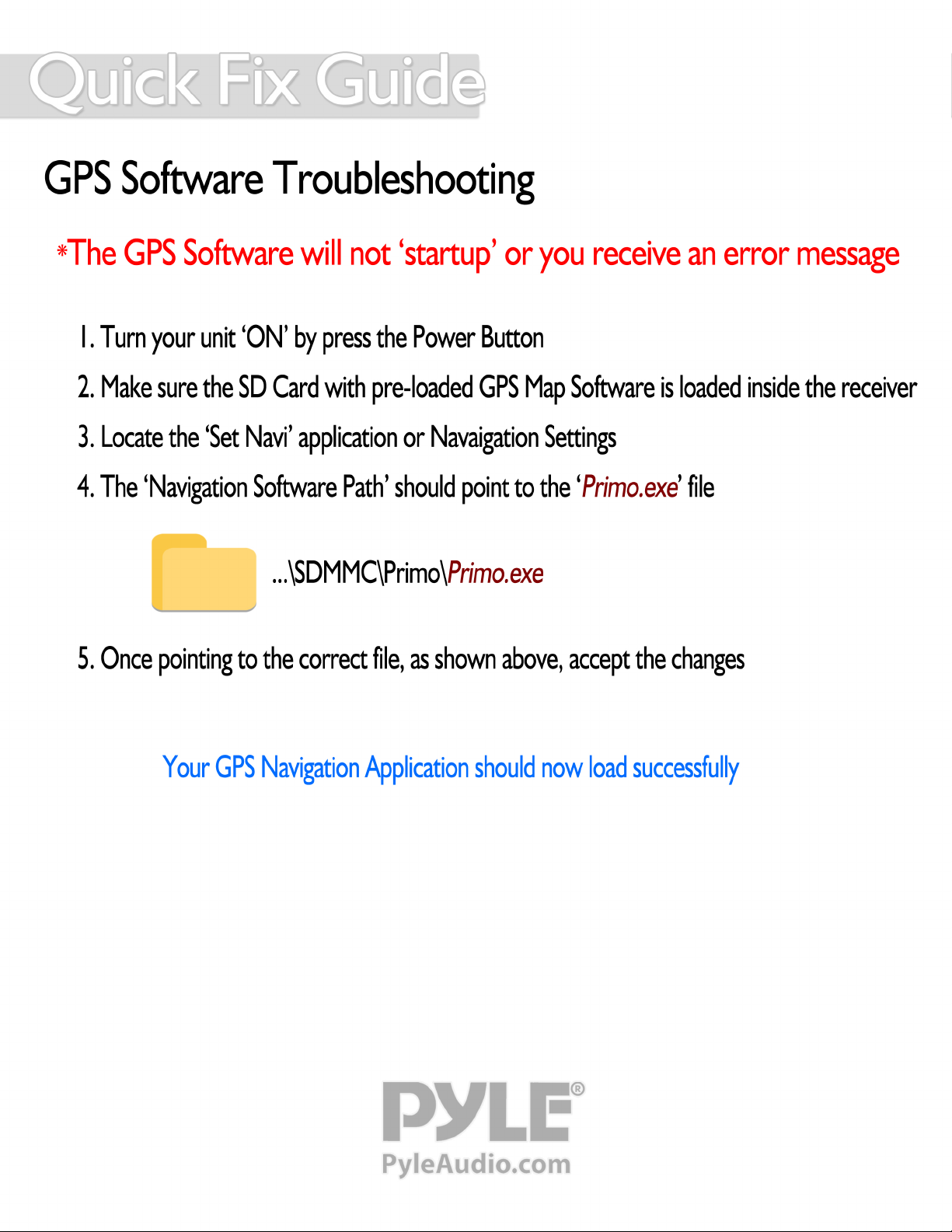
Page 3
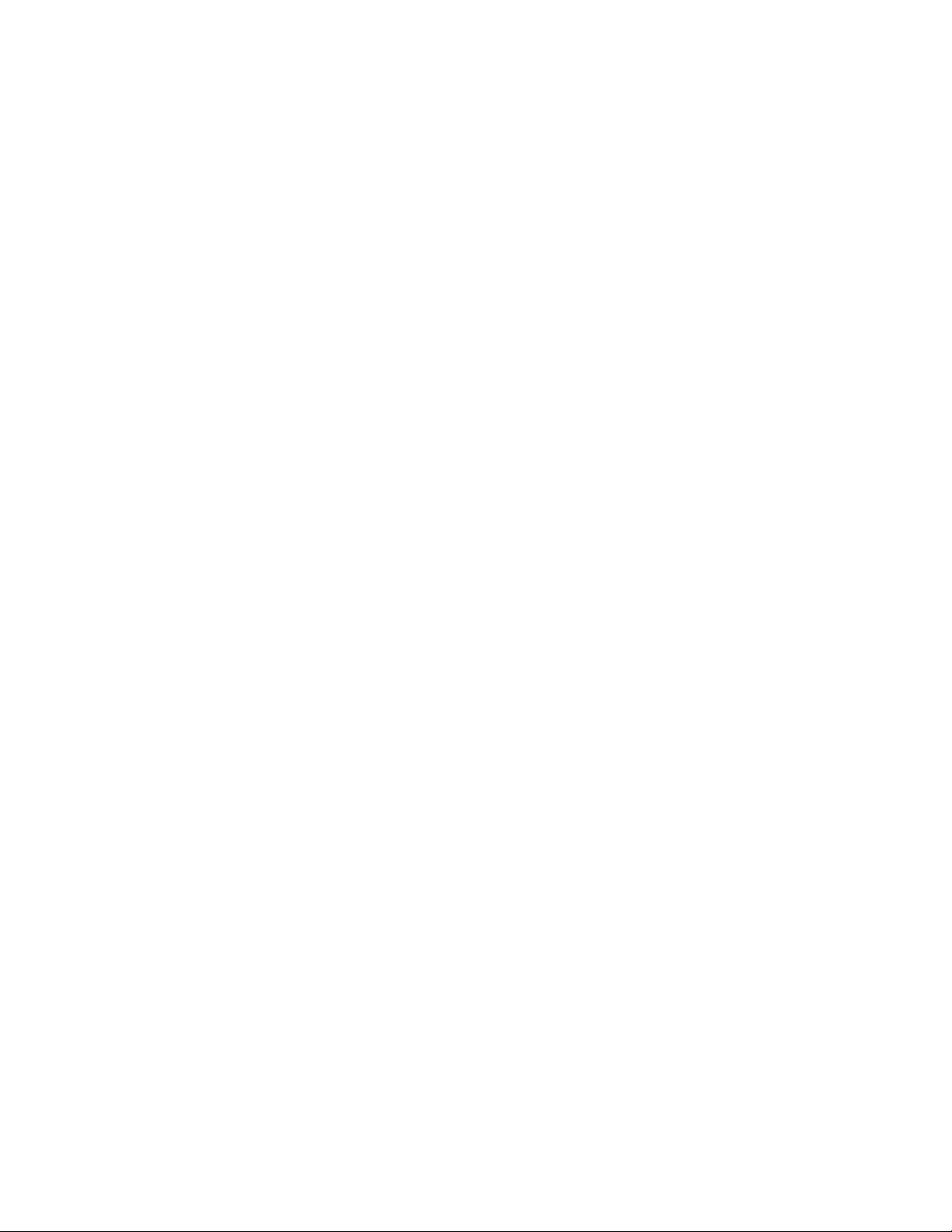
Thank you for choosing the GPS Navigation Software. This software uses GPS satellites for route navigation and creation.
The user guide for In-car navigation should be read thoroughly and kept as reference for future troubleshooting and
assistance. Here, you will find detailed and instructional descriptions of use and allow you to enjoy optimum performance
and vehicle navigation. The GPS antenna connects to your receiver and provides estimation values based on satellite
transmission. It is highly recommended to incorporate one's driving knowledge, judgment and safety when operating and
following GPS Navigation assistance provided by the unit. Several factors influence the GPS accuracy information provided
by the unit and it is recommended to follow instructions given when installing, operating and while using the GPS system.
Please only the GPS Navigation system as a reference to your already keen driving practices. Drive safely and enjoy.
Warnings and Safety information
The GPS Navigation Software help get you to your desired destination. Be sure to plan the route and enter data into the
GPS system prior to being in motion. Your vehicle should be in a secure and preferably parked position prior to departing
on a destination and using the software. Input any instructions or data into the software accurately and when your vehicle
is in a prone position, away from traffic. Only refer to the assistance of the GPS Navigation Software when necessary and
with brief glances when driving. The system should be in a convenient location as to not obstruct with safe and normal
driving habits. Be sure as to not install or mount the system in an area of your vehicle's air bag deployment field, to reduce
the risk of injury or vehicle safety irregularity. If a change needs to made to your route or other destination navigation
settings, be sure to pull over to the side of any road or revert to an area away from traffic and moving vehicles. If you
change course from the pre-defined route, the system will attempt to change driving instructions accordingly, re-route and
provide alternate driving directions as per the newly created route.
This user manual and software navigation guide, is our property. Please keep this manual and use for reference in the
event of troubleshooting, navigation assistance or operator confusion.
Specifications are subject to change without notice.
Read the entire guide and operating instruction carefully. No warranty will be provided due to lack of knowledge or
resulting to comply with information provided by the product. We assume no responsibility for any loss or damage caused
hereby.
A rare occurrence, but always a possibility, the model and the GPS Software may not be 100% accurate with regard to
actual road typography, direction and navigation direction. Due to ever-changing traffic construction and development
please only use navigation assistance as an aid, rather than complete reliance. Be sure to comply with actual road
conditions and follow traffic laws and regulations wherever navigating.
Operation and use of the model and GPS Navigation Software may result in a traffic accident, causing damage to people
and property - please drive safely. We are not responsible for any loss, damage or injury due to an accident.
The device's screens and resolution may appear slightly different than listed in this manual. Due to the continuance of
release of updated firmware versions, screen sizes and product shapes, physical differences may appear in your product.
Disclaimer
Due to continued product developments and upgrades, the information found in this software guide may change or differ
slightly, and instances may occur, without notice. We do not warrant that this guide is error-free.
Page 4
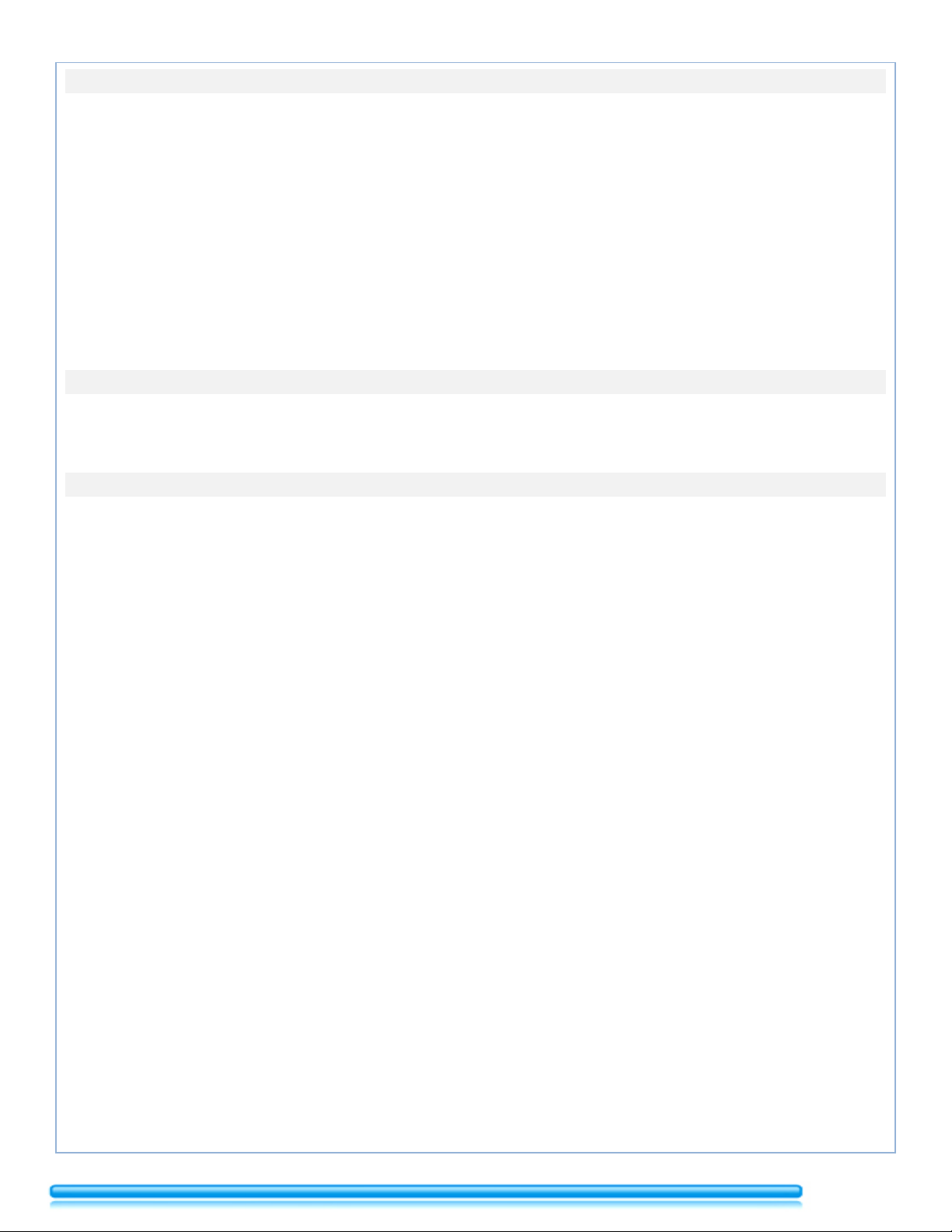
GPS Antenna
Install the GPS antenna more than 19.7in away from the main unit and all other electronic devices. Close proximity of
GPS antenna to electronic devices may cause impaired reception.
To improve GPS reception, install the GPS antenna horizontally on a flat plane.
Do not wax or paint the cover of the antenna.
Install the GPS antenna at least 3.9'' away from the windshield.
Wipe the dirt from the mounting surface before installing the GPS antenna.
GPS mount has a magnetic mount and can be installed on the hood, trunk or roof of the vehicle.
Set Navi - GPS
Browse your map card to select “Primo” - “Primo.exe” map software. Note: You will only need to use this setting if
your map card is removed or if you are replacing your map software with a new version.
Navi - GPS
Navigation is 3rd party software and may differ from layout depicted below. Please check with Map Software provider
for instructions using their software.
Pressing 123 will enable number entry
Tips
-If you deviate from the selected route the unit will automatically recalculate a new route.
-Bluetooth streaming music will not play back during navigation
-If the navigation is having trouble finding a specific locations, try filling in the intersecting street name.
1) Splash Screen - When navigation starts the splash screen will be displayed for a few seconds. Wait for the progress bar
to fully load.
2) Configuration Wizard - In order to best setup the navigation, the configuration wizard will go through step by step
options that can later be changes in the settings menu.
3) Searching for destination - Go down the list of requirements to search for a location.
Country, City or zip, street name and house number
4) QWERTY keypad - After selecting a field use the keypad to input text
5) Results - Search the results displayed. Select one to plan route.
6) Back - Return to change the destination information
7) Zoom - Use + and – to show closer or further view of the route
8) Directions - The next step of the planned route will be displayed overhead
9) More - Access more settings for route
10) Begin route guidance.
11) Route Details
12) Minimize - When exiting the program, selecting “minimize” will allow route guidance to continue while
returning to the home screen.
*Warning: Do not change “cockpit” setting as it will cause an error with the map software.
2.
Page 5
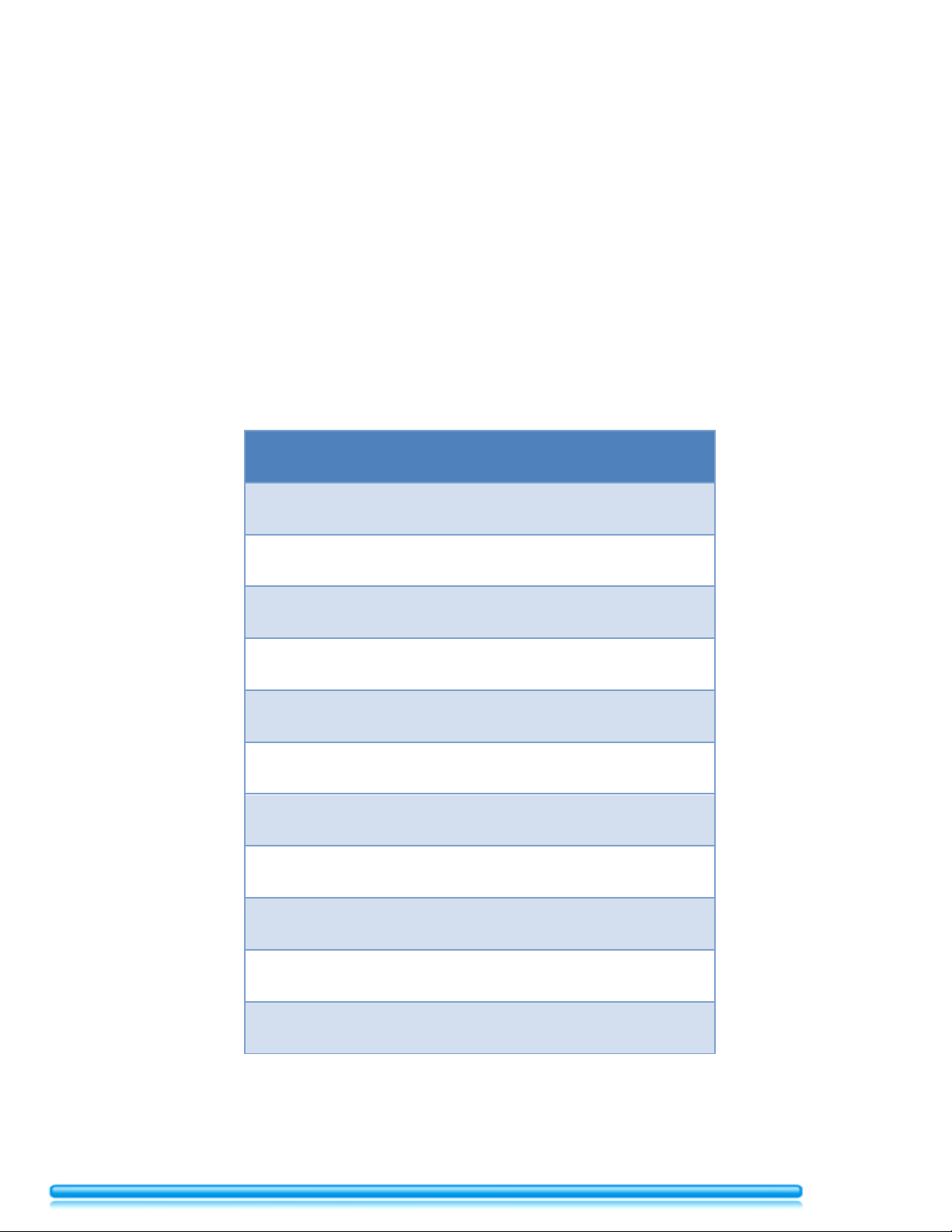
We've designed a truly customizable navigation assistance program that adds convenience along with configurable features
to help get you where you need to go! Choose settings and options most familiar to your personal preferences as you will
need complete control and comfort while on the road. Take the time to setup the software to accordingly and drive safely!
Contents
3 Getting Started - Initial Setup
4 Main Screen Interface
5 System Settings
6 Visual Guidance Settings
7 Destination - Location Input
7 Route Options
8 More 'Additional Options & Settings'
9 GPS 'Main Screen Interface' Display
10 Route Planning & Input Destination
11 Route Calculation
12 In-Navigation Touch Control
3.
Page 6

Getting Started - Initial Setup
Select the navigation icon to startup the software.
After allowing the screen to load, the initial setup should allow you to choose your device program language. Multilanguage support allows you to choose a suitable language for navigation assistance display screens. The system will then
prompt you to accept 'log collection' of input data. Zero personal data will be tracked and this will solely be used for a
better navigation assistance experience when using the software. Accepting this option will allow features like choosing the
input destination to be used at a later time and your preferences to be saved for the next time you decide to use the GPS
Navigation assistance software.
We recommend you press yes and accept the log information.
Voice Assistance: 'Turn-by-Turn' Voice Prompts
The system will prompt you as in which language the GPS navigation directions will be output. Multi-language support
allows you to choose a suitable language for audio output.
Further configurable options to provide you with optimum GPS navigation assistance based on your preferences are
selectable:
Initial Setup Continued...
Units and Formats Options: from here, you will be able to choose from configurable options like distance, fuel and time
format units based on your geographic location or personal preferences.
Route Settings: allow you to configure options including vehicle type, navigation mode and route-planning method - the
user will also have the ability to choose the types of roads to include in the GPS navigation directions including highways,
toll roads, carpool/HOV lanes, unpaved roads, etc.
4.
Page 7

Main Screen Interface
Navigation Menu
A
Power Connection
B
Time Display
C
GPS Signal Strength
D
GPS Navigation Display
E
Destination
F
Route Options
G
More... (Options & Settings)
H
Power (Standby)
I
System Settings
The main screen GPS Navigation interface display
settings. From this screen, you can begin GPS
appears after you have input personal preference
Navigation assistance by pressing Destination and
entering the address of your location.
A: Battery icon appears when the unit is connected to power.
B: Time display icon displays the time based on the time unit selected.
C: Displays strength of the current GPS signal.
D: Displays the GPS course navigation based on directional input.
E: Press this icon to input a destination to travel to.
F: Press this icon to view the GPS navigation settings used to direct you to this route. From here, you will be able to edit the
route destination, see a map view of the entire destination route (from your starting location to the endpoint destination).
G: Gain access to additional settings like an integrated media player interface for music and pictures, unit converter, fuel
consumption tracker, geographical sunrise and sunset map display, trip monitor tracking, calculator, help (displaying a
destination walkthrough 'sample' routes of the GPS navigation function) along with a clothing conversion application.
H: Choose to power off the GPS software, or minimize the screen for use of the car DVR or Bluetooth settings.
5.
Page 8

System Settings
Sound and
Warnings
Volume, Voice Settings, Speed Warning Settings, Alert Point Settings, Warning Sign Alerts, Advanced
Settings: Announce Distance of Next Maneuver.
This icon appears on the GPS Navigation Display once you are navigating to a route. The quick menu can
and more.
Ability to select a 'waiting time' and configure driving timers including an additional driving, continuous
navigation times to your destinations.
Traffic
Add historical traffic patterns to your routes.
Edit vehicle type, navigation mode, route planning method. Here, you can also choose whether or not
use toll roads, ferries, carpool/HOV lanes, unpaved roads and the calculation of green
alternative navigation driving.
User Profile
Create a user profile to save GPS navigation settings and retain them for future destination navigation.
Configurable Options:
Place Markers: Highlights Areas of Interest on the GPS Navigation Display
Pressing 'I' or the settings icon takes you to the system's GPS navigation settings. Pressing the arrows to the right of the
screen will allow you to scroll through settings.
Customize
Quick Menu
Driving Time
Management
Route Settings
Map Settings
be filled with 8 options giving you quick and convenient access to features including favorite locations,
route settings, history, map settings, finds address, traffic, visual guidance settings, itinerary, save route
driving time, minimum and maximum break time. It's all designed to give you a better output of driving
you would like to include or exclude infrastructural traveling methods including highways, period charge
roads, per-
View Mode: 2D, 3D
Viewpoint: Low, Normal, High
Automatic Overview: ON/OFF
Colors: Day, Night, Auto
Day Map Color: 14 Selectable Map Color Options
Night Map Color: 14 Selectable Map Color Options
3D Vehicle Gallery: GPS Directional Navigation Icon
Landmarks: ON/OFF (only in 3D mode)
Buildings: ON/OFF (only in 3D mode)
Relief: ON/OFF (only in 3D mode)
Track Logs: ON/OFF
6.
Page 9

Visual Guidance Settings
Choose what is displayed on your GPS Navigation Display Screen. Choose from data fields including
distance to destination, time left to destination, arrival time, waypoint distance, time left to
eed, speed limit, current time and
altitude.
GPS Navigation Display will include additional areas of interest from the selectable options: gas
centers and more.
The GPS Navigation Display also allows you to display road features like signposts, junctions,
detour.
Menu Animations: ON/OFF
Backlight: Brightness adjustable
FM Transmitter
Frequency Selectable
Program Language: Multi-Language support
Time Zone Setting: Auto Time Zone or configurable
Trip Monitor
Enable auto-saving, Save Track Log
Log Collection
Application Usage Information, GPS Tracks
Start Configuration
Wizard
Reverts you to the original default system setup including voice language selection and units and
formats.
Reset to Default
Reset to system factory settings.
Data Fields
Offer Freeway
Services
Additional Visual
Guidance Settings
Display Settings
Regional (Settings)
waypoint destination, arrival time to waypoint, traveling sp
stations, airports, rest areas, car services, medical, marine, leisure, restaurants, parking, shopping
tunnels, destination route progress bar, offer real-time route alternatives and to offer hints upon
Day Skin Theme/Night Skin Theme: Please note changing the skin themes adjusts the visual display
of the GPS Navigation interface and also shifts the settings and configurations layout, in a style,
other than the default (factory) layout.
Units and Formats Selectable Options BELOW
Distance: Miles/feet, Miles/yards, Kilometers/meters
Fuel Economy: MPG(US), I/100 km, km/I, MPG(UK),
Weight: Metric Ton, Long Ton, Short Ton
Time Format: 12 hours / 24 hours
Date Format: MM/DD/YYYY, DD/MM/YYYY, YYY/DD/MM, YYYY/MM/DD
Date Delimiter: '.' (point), '-' (dash), '/' (slash)
Coordinate Display Format
7.
Page 10

Destination
The GPS software features multiple methods to get you to where you want to go.
Find Address
Travel to your destination by typing in the address
Find Places
Travel to your destination by areas of interest
Travel to your destination by physically pointing to a particular location on the GPS
icons on the left hand side to zoom in and out. Use the blue arrow icon, on the left
hand side, to center the GPS Navigation Display focus back to the selected location.
History
Travel to a previously selected navigation display.
More
Travel to a destination by typing in geographical coordinates.
Find on Map
Route Options
Navigation Display, which will be indicated by a red arrow icon. Use your finger, or the
included stylus pen, to swipe across the screen to browse the map. Use the '+' and '-'
8.
Page 11

Route Options...
Edit Route
Ability to delete your current route or add an additional destination route
Overview
Displays detailed route information including fuel consumption. Press 'more'
navigation, save route and historical traffic.
Cancel Route
Stop navigating to the selected route
*Due to real-time GPS satellite mirroring, this feature does not function.
Please revert to edit your route or input a new desired GPS navigation
address if necessary.
to view route alternatives, itinerary, route settings, simulate 'drive-through'
Avoidances
More 'Options & Settings'
Gain access to additional settings like an integrated media player interface for music and
pictures, unit converter, fuel consumption tracker, geographical sunrise and sunset map display,
trip monitor tracking, calculator, help (displaying a destination walkthrough 'sample' routes of
the GPS navigation function) along with a convenient clothing conversion application.
9.
Page 12
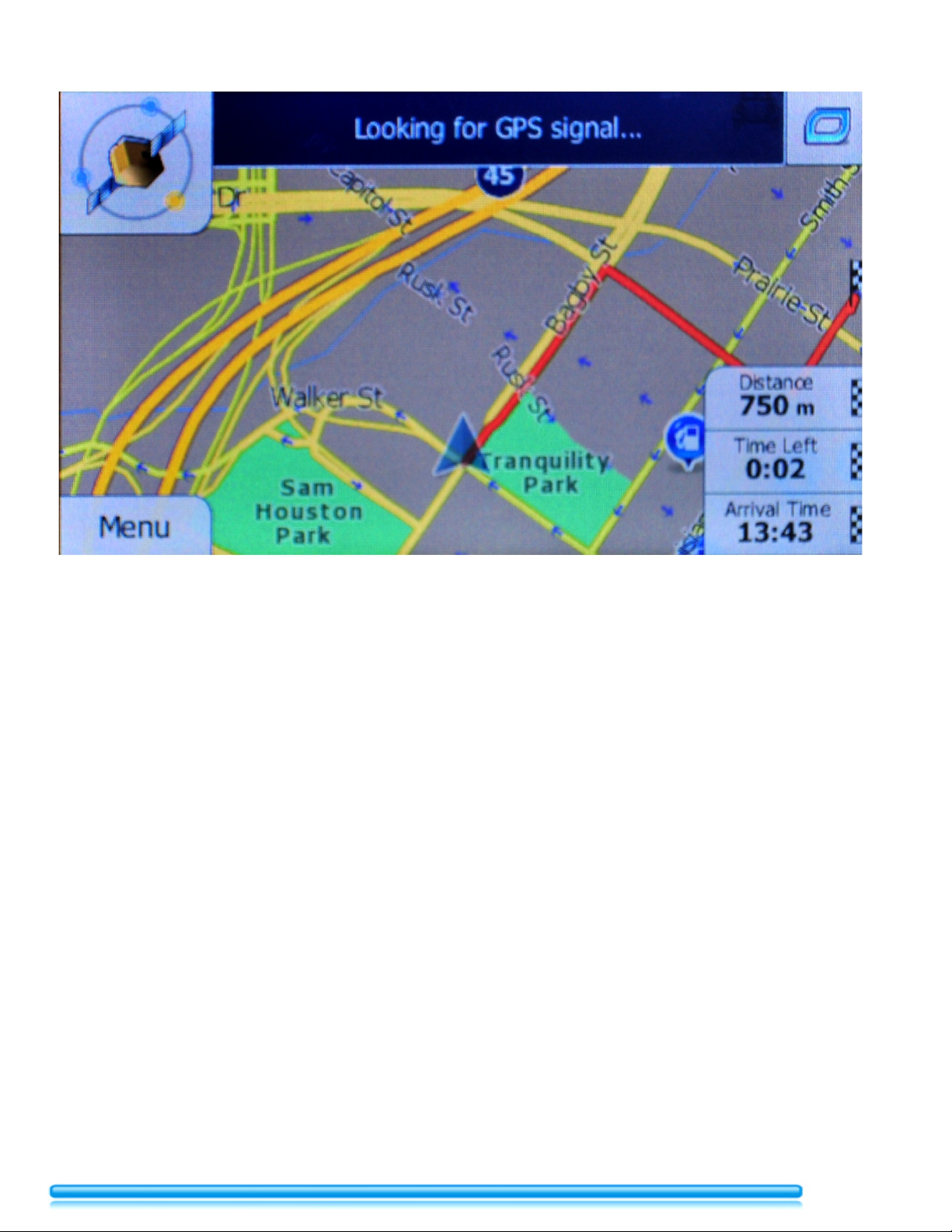
GPS Navigation Main Display
Once you choose a GPS navigation location, the system will search for a GPS signal
and automatically begin to calculate the best route to the destination - according to
the selected configurable options chosen in the previous settings screens.
The circle icon to the top right of the screen display the user-defined 'Customize
Quick Menu' short keys. The user will have quick access to the pre-defined GPS
Navigation options.
Pressing the satellite icon on the top left of the screen displays the GPS information
including signal strength.
The data fields on the bottom right of the screen can be clicked on to collapse the
panel providing a larger area of view of the GPS Navigation Display.
Pressing on 'Menu' takes you back to the previous screen, the 'Main Screen Interface'.
10.
Page 13

Input Destination
After entering the desired GPS location to travel to, the software will then prompt
you choose the selected route as a New Route, Waypoint or Final Destination.
Once choosing the location destination type, the software will then go on and
calculate navigation directions displaying the Route Planning screen. Please allow
the unit some time to load the satellite signal and retrieve mapping directions.
11.
Page 14
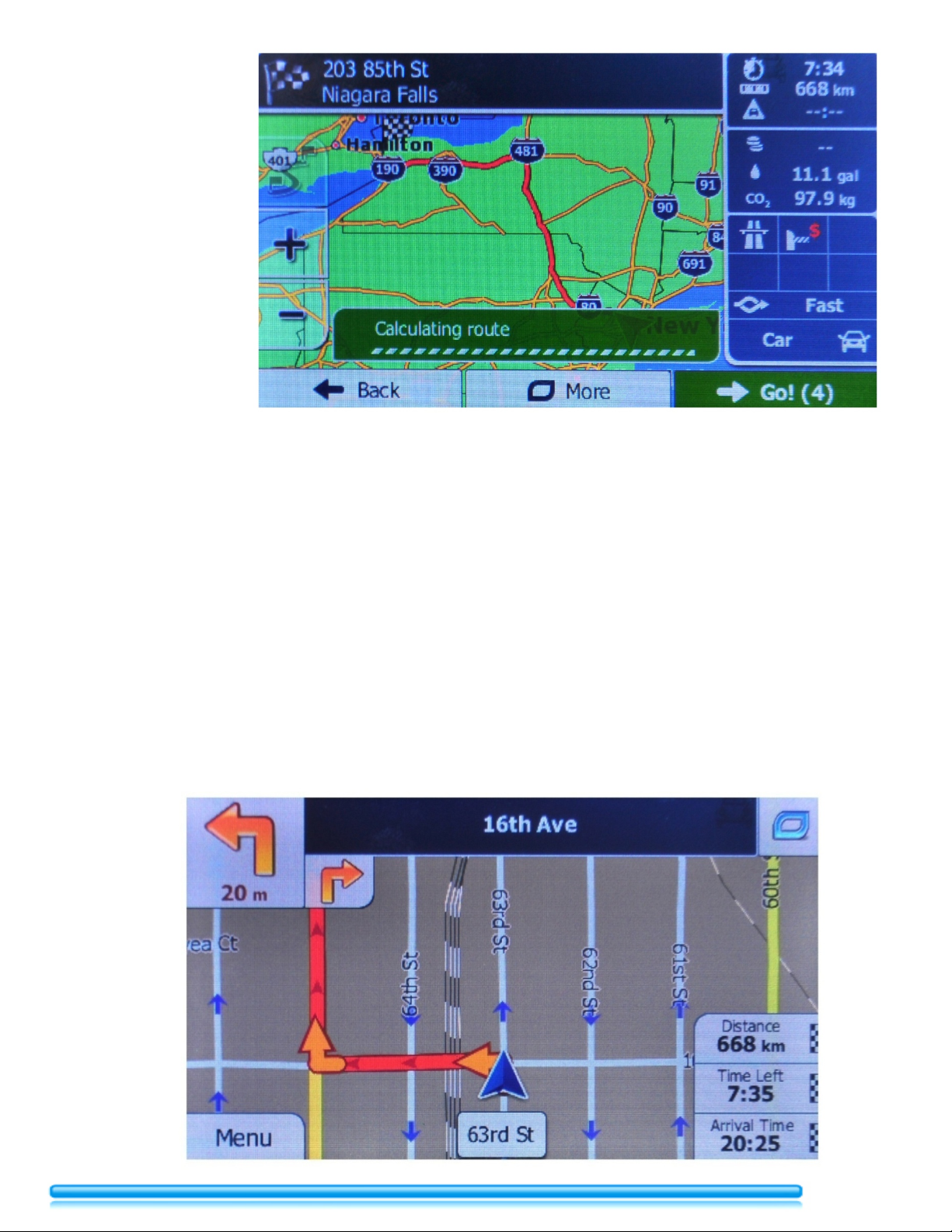
Route Calculation
As your route calculates directions to the destination, route information will be displayed on the
GPS Navigation interface. You can choose to wait for the count-down timer on the bottom right
of the screen or you can press 'Go'.
Once your route is ready to be traveled, and after loading, you will immediately see turn
guidance and hear turn-by-turn voice navigation; if selected within the settings menu. Voice
prompts will provide you audible convenience when nearing an upcoming directional navigation
instruction.
The top left of the screen indicates the next upcoming directional navigation instruction. The
distance appearing directly under this icon is when you need to perform the navigation
instruction. The 'red' line indication provides you with the suggested route to travel.
12.
Page 15

Pressing on the icon in the bottom middle of the page, which displays your current GPS location,
This user manual and software navigation guide, is property of this model. Please keep this manual and use for reference
unlocks further GPS Navigation route information. The software enables you to see detailed
information of your current location along with the address. Pressing Help Nearby will give you
access to located, if any, areas of interested located close to your current destination.
The Back button always reverts you to the previous screen.
The More button provides you with additional functionality from your GPS Navigation Display.
in the event of troubleshooting, navigation assistance or operator confusion.
Specifications are subject to change without notice.
Read the entire guide and operating instruction carefully. No warranty will be provided due to lack of knowledge or
resulting to comply with information provided here. We assume no responsibility for any loss or damage caused hereby.
A rare occurrence, but always a possibility, the model and the Software may not be 100% accurate with regard to actual
road typography, direction and direction. Due to ever-changing traffic construction and development please only use
navigation assistance as an aid, rather than complete reliance. Be sure to comply with actual road conditions and follow
traffic laws and regulations wherever navigating.
Operation and use of the model and GPS Navigation Software may result in a traffic accident, causing damage to people
and property - please drive safely. We are not responsible for any loss, damage or injury due to an accident.
13.
Page 16

