Page 1

MOBILE AUDIO SYSTEM
Instruction Manual
CD PLAYER
WWW.PYLEAUDIO.COM
PLCD21
● AM/FM 2 Band Radio
● Anti-Shock Mechanism
● LCD Digital Display
● Semi-Detachable Front Panel
● Auto Power On
● RCA Line Out
Page 2
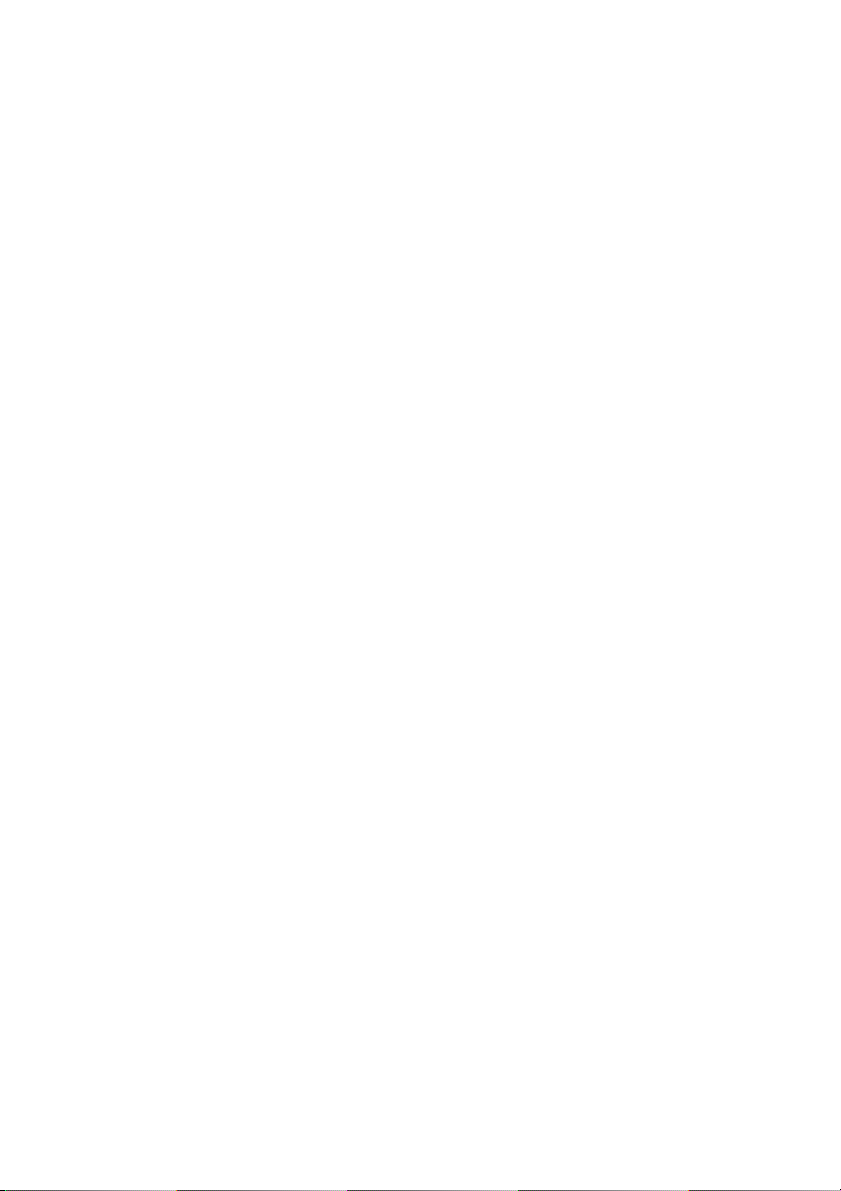
CONTENTS
Installation
1. DIN FRONT-MOUNT (Method A)
2. DIN REAR-MOUNT (Method B)
Using The Detachable Front Panel
Wiring Diagram
Operation
General Operation
Radio Operation
CD Operation
Aux In Operation
Disc Notes
Specification
1
1
2
2
3
4
4
5
6
6
6
8
Troubleshooting
9
Page 3
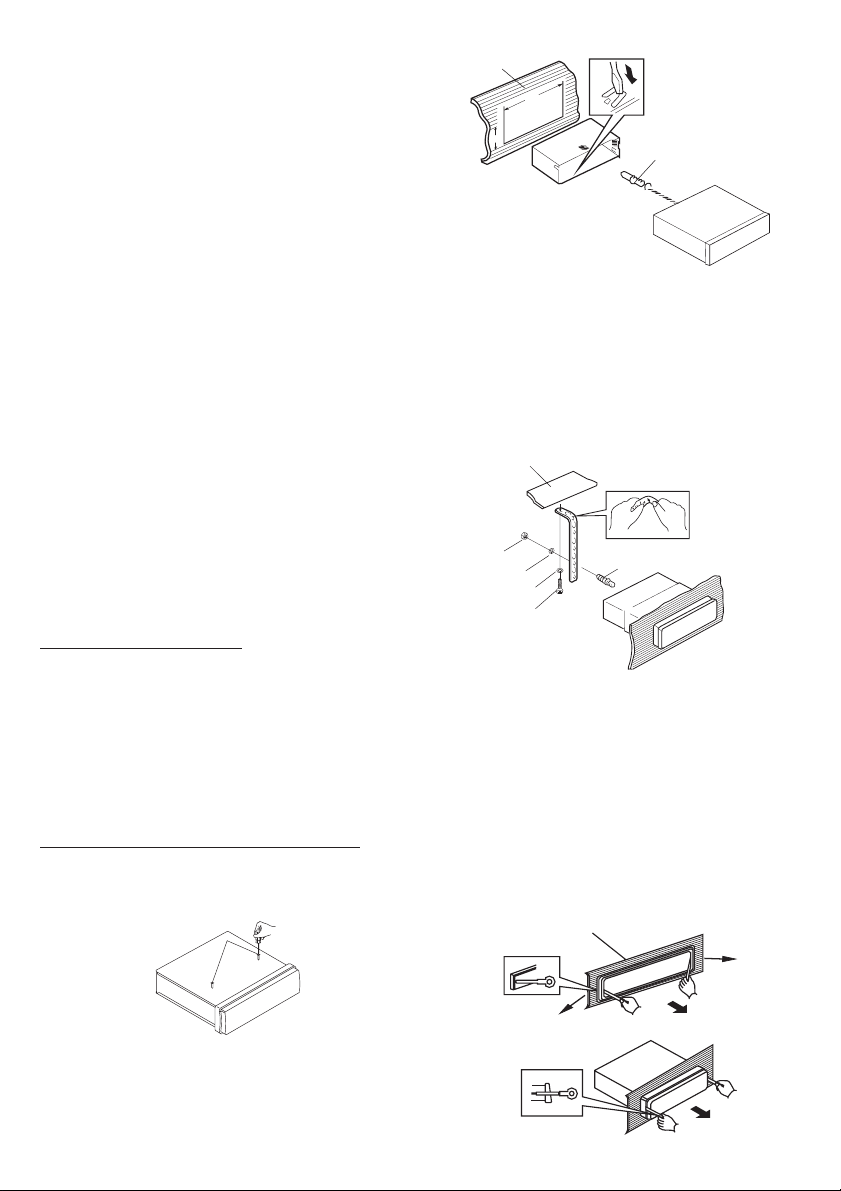
Installation
Notes:
- Choose the mounting location where the unit
will not interfere with the normal driving
function of the driver.
- Before finally installing the unit, connect the
wiring temporarily and make sure it is all
connected up properly and the unit and the
system work properly.
- Use only the parts included with the unit to
ensure proper installation. The use of
unauthorized parts can cause malfunctions.
- Consult with your nearest dealer if
installation requires the drilling of holes or
other modifications of the vehicle.
- Install the unit where it does not get in the
driver's way and cannot injure the passenger if
there is a sudden stop, like an emergency
stop.
- If installation angel exceeds 30°from
horizontal, the unit might not give its optimum
performance
- Avoid installing the unit where it would
be subject to high temperature, such as
from direct sunlight, or from hot air, from
the heater, or where it would be subject to
dust, dirt or excessive vibration.
Din Front/Rear-Mount
This unit can be properly installed
either from 'Front' (conventional DIN
Front-mount) or 'Rear' (DIN Rear-mount
installation, utilizing threaded screw
Holes at the sides of the unit chassis).
For details, refer to the following
illustrated installation methods.
Take Out Screw Before Installation
Before install the unit, please remove
the two screws.
Takeout screws
before installation
1
182
53
(Fig.1)
2
3
1. Dashboard
2. Hoder
After inserting the holder into the
dashboard, select the appropriate tab
according to the thickness of the
dashboard material and ben them
inwards to secure the holder in place.
3. Screw
1
2
3
7
4
(Fig.2)
6
5
1. Dashboard
2. Nut (5mm)
3. Spring washer
4. Screw (5X25mm)
5. Screw
6. Strap
Be sure to use the strap to secure the
back of the unit in place. The strap can
be bent by hand to the desired angle.
7. Plain washer
Removing the unit
1
2
1. DIN Front-Mount(Method A)
Installing the unit
3
1
Page 4
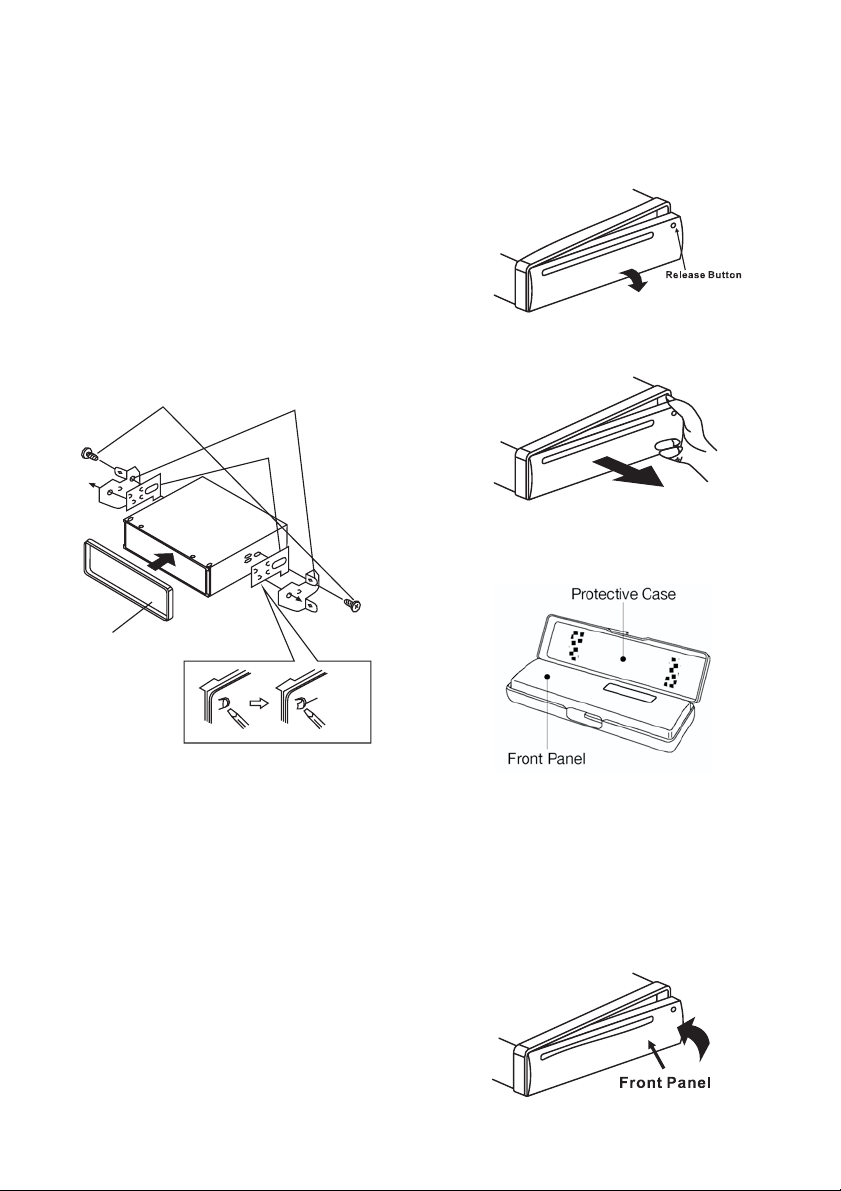
1. Frame
2. Release Frame Key
Insert the release frame key into the
groove at the right side of the frame,
then prize out to remove the frame (You
can also use the key to remove the
frame from the left side.)
3. Release Unit Key
After releasing the frame, insert the
release unit keys supplied with the
accessory into the grooves at both sides
of the unit as shown in figure until they
click. Pulling the keys makes it possible
to remove the unit from the dashboard.
1. DIN Rear-Mount(Method B)
3
1
2
Using The Detachable Front Panel
Removing the front panel
1 Press the release button 1 on
.()
the front panel
2 Pull off the front panel..
REL
.
4
6
5
Tab
1. Factory-installed radio bracket
2. Car radio mounting bracket
3. Screw
4. After aligning the car radio mounting
bracket with the factory-installed radio
bracket, tighten the screws (M5X4mm)
at 2 places on each side.
5. When fixing factory-installed radio
bracket with the screws, use a
standard-tipped screwdriver to pry the
tabs of the car radio mounting bracket
to make them fit into holes in the
factory-installed radio bracket.
6. Movable panel frame.
3 Keep front panel into the case..
INSTALLING THE FRONT PANEL
To install the front panel, insert the
panel into the housing and make sure the
panel is properly installed. Otherwise,
abnormality occurs on the display or
some keys will not function properly.
2
Page 5

Precautions when handling
1. Do not drop the front panel.
2. Do not put pressure on the display or
control buttons when removing or
installing the front panel.
3. Do not touch the contacts on the front
panel or on the main unit body. It may
result in poor electrical contact.
4. If any dirt or foreign substances
adhered on the contacts, they can be
removed with a clean and dry cloth.
Wiring Diagram
5. Do not expose the front panel to high
temperatures or direct sunlight in
anywhere.
6. Keep away any volatile agents (e.g.
benzene, thinner, or insecticides) from
touching the surface of the front panel
7. Do not attempt to disassemble the
front panel.
ANTENNA Socket
White to RCA Lch
Red to RCA Rch
3
Page 6

Operation
General Operation
Front panel
10
:
9
18 19
1315 3 11 12
When you remove the front panel:
42
6
5
7
8
1
17
14
16
20
21
4
Page 7

SWITCHING ON/OFF THE UNIT
Switch on the unit by pressing any button
(except button (1) and button (4))
or inserting a disc to disc slot (18).
When system is on, press button (2) to
turn off the unit.
SOUND ADJUSTMENT
-
adjust volume level.
-()
changing in the following order:
Press button (10) to
the desired sound quality.
- SEL
seconds to enter into the mode,
Press it continually, it is activated as
cyclical mode of following functions for
user's selection.
BEEP →P-VOL
→PRI→HOUR
Select the desired item by press
VOL
/-
LOUDNESS FUNCTION
Press (8) for several seconds
to reinforce the bass output. Press it for
several seconds again to release this
function.
DISPLAYING/ADJUSTING TIME
1. Displaying time:
Press button (15) to show current
information and time on the LCD, and it
returns to original status after 5 seconds.
2. Adjusting time:
Press and hold button (15) until the
clock blinking, you can press
button (10) to adjust hour, and
button (10) to adjust minute.
REL
Press button (10) to
VOL VOL
+/ -
Press button 9 continually will
SEL
VOL VOL
+/ -
Press button (9) for several
MENU
ON/OFF
FREQ/CLK/NO 12/24
button (10) .
BND/LOU
DISP
DISP
→CLK
ON/OFF
VOL
VOL
VOL
adjust
+
+
-
MUTE FUNCTION
Press button (3) to mute down the
sound instantly, press it again to recover
previous volume level.
LCD DISPLAY (19)
Exhibit current frequency and activated
functions on the display (19).
FLASHING LED (21)
The led display will flash if the front panel
is not inserted into the main unit.
RESET FUNCTION
RESET
with either a ballpoint pen or thin metal
object. The button is to be
activated for the following reasons:
- Initial installation of the unit when all
wiring is completed.
- All the function buttons do not operate.
- Error symbol on the display.
Note: if press button, the unit
can't work yet, please use a cotton swab
soaked in isopropyl alcohol to clean the
socket on the front panel.
Radio Operation
SWITCHING TO RADIO MODE
Press button (13) to select radio
mode, the radio mode appears in the
display together with the memory band
and frequency.
SELECTING THE FREQUENCY BAND
Press button (8) to select the
desired band.
The reception band will change between
FM and AM
STEREO/MONO
Press button (16) to select mono or
stereo mode.
MUTE
LCD
button (20) must be activated
RESET
RESET
MODE
BND
.
MON
6
Page 8

TUNE BUTTON
Rotate button to get your
desired broadcasting station.
TUNE (17)
CD Operation
seconds of each track on the current
disc. Press it again to stop intro and
listentotrack.
REPEATING THE SAME TRACK
Press button (6) to continuously
RPT
repeat the same track. Press it again to
stop repeat.
SWITCHING TO CD MODE
1. If there is no CD disc inserted in the
driver:
Gently insert a CD with the printed side
uppermost into the Disc Slot (18) until
you feel some resistance. The disc is
draw into the driver automatically. The
CD playback begins.
2. If a CD disc is already inserted in the
:
driver
MODE
Press button (13) to switch to CD
mode.
LOADING A DISC
Insert the disc into the disc slot (18) with
the printed side facing up; the player will
play the disc automatically.
REMOVING A DISC
Whenever press button (4) to stop CD
playing and eject the disc from the Disc
Slot (18).
SELECTING TRACKS IN SINGLE STEP
-
Press button (11) or button (12) to
skip to the previous track or the following
track. Track number shows on display.
-
Press and Hold button (11) or button
(12) to fast reverse or fast forward. Play
starts from when you release the button.
PAUSE PLAYBACK
Press button (3) to pause CD playing.
Press it again to resume playback.
PLAYING ALL TRACKS IN RANDOM
Press button (7) to play all tracks on
SHF
disc in random order. Press it again to
cancel the function.
Aux In Operation
This system has an external input jack
(14), so you can listen to music from
external devices connected to this unit.
Press the button (13) to switch to
the mode on or off.
Disc Notes
A. Notes on discs:
1. Attempting to use non-standard shape
discs (e.g. square, start, and heart) may
damage the unit. Be sure to use round
shape CD discs only for this unit.
2. Do not stick paper or tape, etc, onto
the label side or the recording side of any
discs, as it may cause a malfunction.
Dirt, dust, scratches and warping
discs will cause desperation.
B. Notes on CD-Rs (recordable
CDs)/CD-RWs (rewritable CDs):
1. Be sure to use discs with following
marks only for the unit to play:
MODE
AUX
PREVIEWING ALL TRACKS
SCN
Press button (5) to play first several
6
Page 9

2. The unit cannot play a CD-R and CDRW that is not finalized. (Please refer to
the manual of your CD-R/CD-RW
recorder or CD-R/CD-RW software for
more information on finalization
process).
3. Depending on the recording status,
conditions of the disc and the equipment
used for the recording, some CD-Rs/CDRWs may not be played on this unit. (see
*1)
*1: To have more reliable play back,
please see following
recommendations:
A. Use CD-RWs with speed 1x to 4x
and write with speed 1x to 2x.
B. Use CD-Rs with speed 1x to 8x and
write with speed 1x to 2x.
C. Do not play a CD-RW which has
been written for more than 5 times.
C. Handling and Cleaning
- Dirt, dust, scratches and warping discs
will cause disoperation.
- Do not place stickers or make scratches
on discs.
- Do not warp discs.
- A disc should always be kept in its case
when not in use to prevent from damage.
- Do not place discs in the following
Places:
1. Direct sunlight.
2. Dirty, dusty and damp areas.
3. Near car heaters.
4. On the seats or dashboard.
Note:
A disc may become somewhat
scratched (although not enough to make
it unusable) depending on the way it is
handled and conditions in the usage
environment. Note these scratches are
not an indication of any problem with the
player.
D Preparing New Discs with Rough
.
Spots
A new disc may have rough edges on its
inside and outside edges. If a disc with
rough edges is used, the proper setting
will not be performed and the player will
not play the disc. Therefore, remove the
rough edges in advance by using a
ballpoint pen or pencil as shown on the
right. To remove the rough edges, press
the side of the pen or pencil against the
inside and outside edges of the disc.
Disc Cleaning
Use a dry soft cloth to wipe the surface.
If the disc is quite dirty, Use a soft cloth
slightly moistures with isopropyl
(rubbing) alcohol. Never use solvents
such as benzene, thinner or conventional
record cleaners as they may mar the
surface of the disc.
7
Page 10

Specification
1. GENERAL
Power Supply Requirements
DC 12 Volts, Negative Ground
Chassis Dimensions
178(W)x160(D)x 50(H)
Tone Controls
-Bass(at100Hz) ±14dB
- Treble (at 10 kHz) ±14 dB
Maximum Output Power
4x40 watts
Current Drain
10 Ampere (max.)
2. CD PLAYER
Signal to Noise Ratio
>55dB
Channel Separation
>40dB
Frequency Response
40Hz 18 kHz
-
3. RADIO
FM
Frequency Coverage
87.5 107 9 MHz
-.
IF
10.7 MHz
Sensitivity (S/N=30dB)
4V
μ
Stereo Separation
>20dB
AM
Frequency Coverage
530 1710 kHz
-
IF
450 kHz
8
Page 11

Troubleshooting
Before go through the checklist, check
wiring connection. If any of the problems
persist after checklist has been made,
consult your nearest service dealer.
No power
-
The car ignition switch is not on.
● If the power supply is connected to the
car accessory circuits, but the engine is
not moving, switch the ignition key to
“ACC”.
Sound skips
- The installation angle is more than 30
degree.
●
Adjust the installation angle less than
30 degree.
- The disc is extremely dirty or defective
disc.
●
Clean the compact disc, and then try to
play a new one.
-
The fuse is blown.
●
Replace the fuse.
Disc cannot be loaded or ejected
-
Presence of CD disc inside the player.
●
Remove the disc in the player, and then
put a new one.
-
Inserting the disc in reverse direction.
●
Insert the compact disc with the label
facing upward.
- Compact disc is extremely dirty or
detective disc.
Clean the disc or try to play a new one.
●
- Temperature inside the car is too high.
Cool off or until the ambient tempera-
●
ture return to normal.
- Condensation.
Leave the player off for an hour or so,
●
and then try again.
No sound
- Volume is in minimum.
Adjust volume to a desired level.
●
- Wiring is not properly connected.
Check wiring connection.
●
The operation keys do not work
- The built-in microcomputer is not
operating properly due to noise.
●
Press the RESET button.
Front panel is not properly fixed into its
place.
The radio does not Work.
The radio station automatic selection
does not work.
- The antenna cable is not connected.
●
Insert the antenna cable firmly.
- The signals are too weak.
●
Select a station manually.
9
