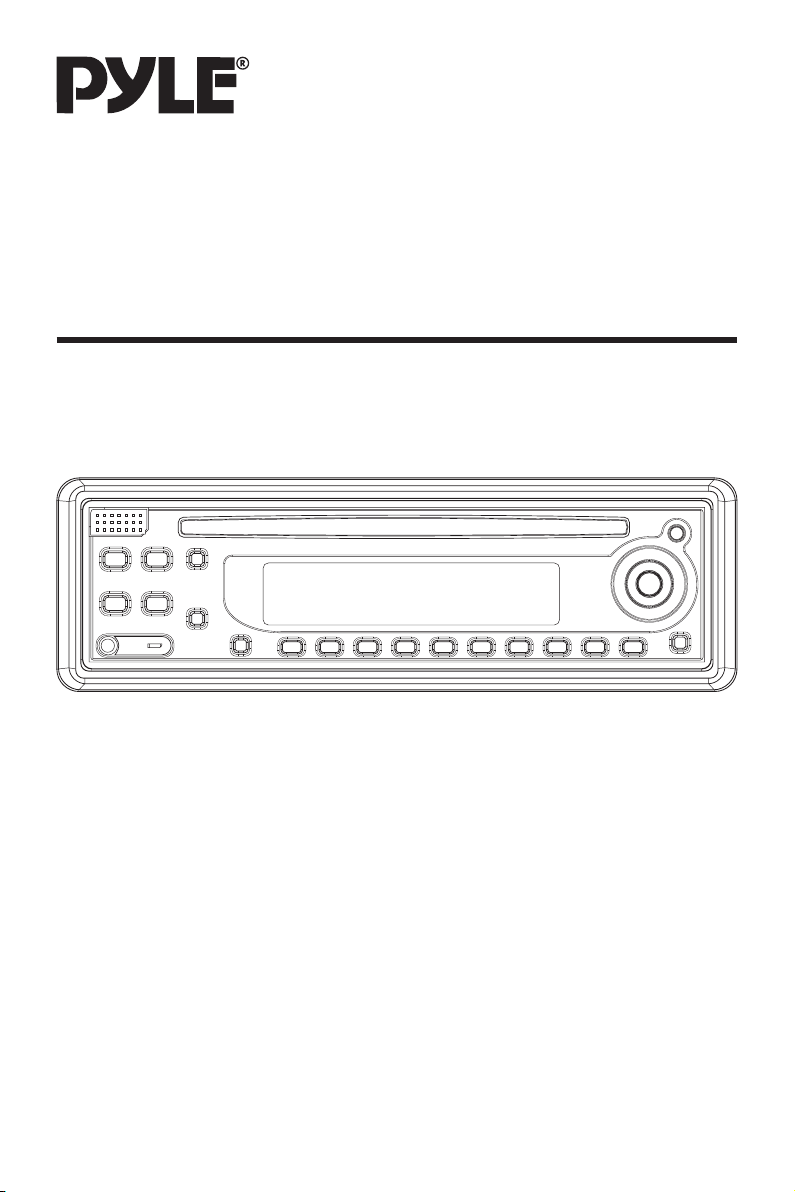
PLCD13MR
OWNER’S MANUAL
Mobile Audio System
• MP3/CD Player
• PLL Synthesizer Stereo Radio
• Compact Disc Player
• Automatic Memory Storing
• Full Detachable Panel
• Preset Equalization
• Electronic Shockproof (ESP) Function
• Auxiliary Input Function
• Remote Control
www.pyleaudio.com
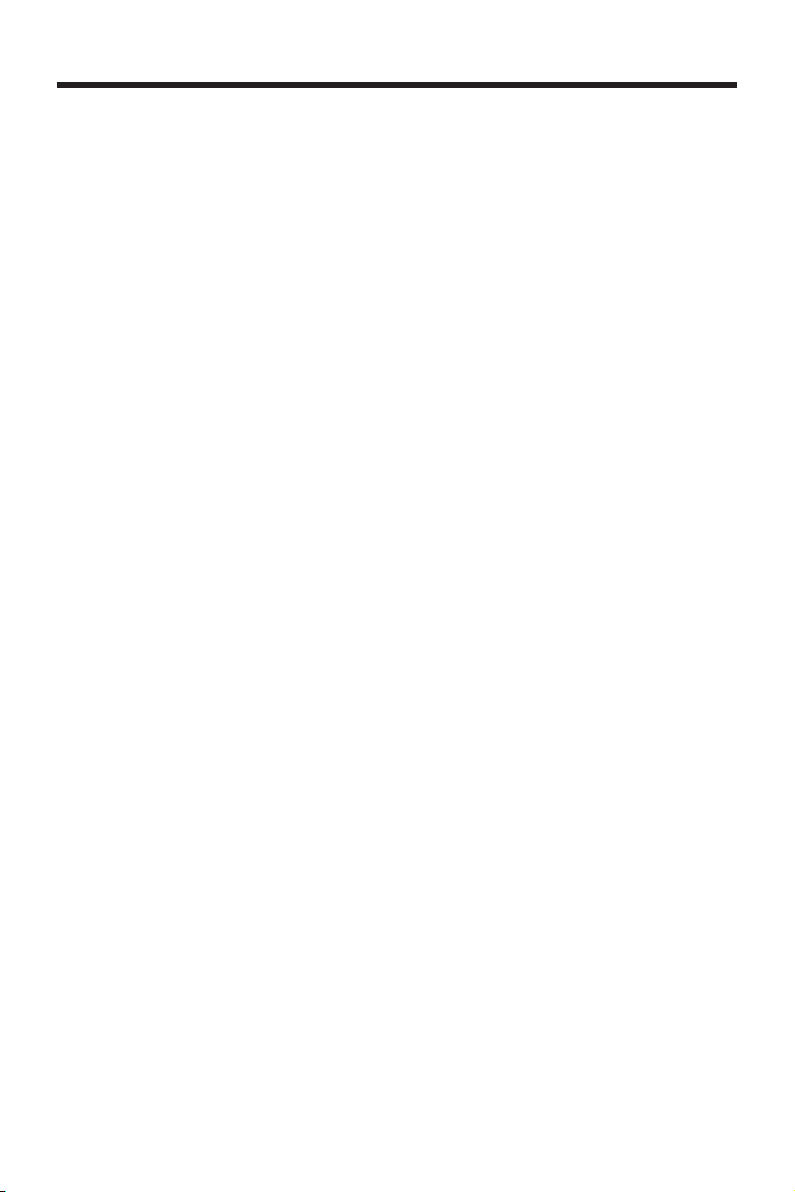
CONTENTS
Installation ...........................................3
Take out screw before installation.........3
DIN Front-Mount (Method A) ................3
Installing the unit.................................3
Removing the unit...............................4
DIN Rear-Mount (Method B) .................5
Using the detachable front panel ......6
Wiring Connection ..............................7
Operation .............................................8
Location of keys....................................8
Switching on/off the unit ......................9
Faceplate release..................................9
Sound adjustment.................................9
Loudness ..............................................9
DISPLAY................................................9
Mute ......................................................9
Equalization...........................................9
Display (8) .............................................9
Auxiliary input........................................9
Remote sensor......................................9
ESP Function ........................................9
Reset function.......................................9
Radio operation ..................................10
Switching to radio mode...................10
Selecting the frequency band...........10
Selecting station ...............................10
Automatically memory storing & program
scanning ...........................................10
Station storing ..................................10
Local/distant .....................................10
Mono/stereo .....................................10
CD operation.......................................10
Switching to CD mode......................10
Selecting tracks ................................10
Pausing playing ................................10
Previewing all tracks.........................10
Repeating the same track.................10
Playing all tracks in random..............11
Ejecting a disc ..................................11
MP3 operation ...................................11
Switching to CD (MP3) mode............ 11
Ejecting a disc................................... 11
Selecting tracks in single step........... 11
Pausing playing................................. 11
Previewing all tracks ......................... 11
Repeating the same track ................. 11
Playing all tracks in random .............. 11
Selecting tracks by AMS/D-AUD
button ...............................................11
Display information ........................... 12
WMA operation ...................................12
Remote Control Handset ....................13
Disc notes ...........................................14
Specification..................................... 15
Trouble shooting .............................. 16
2
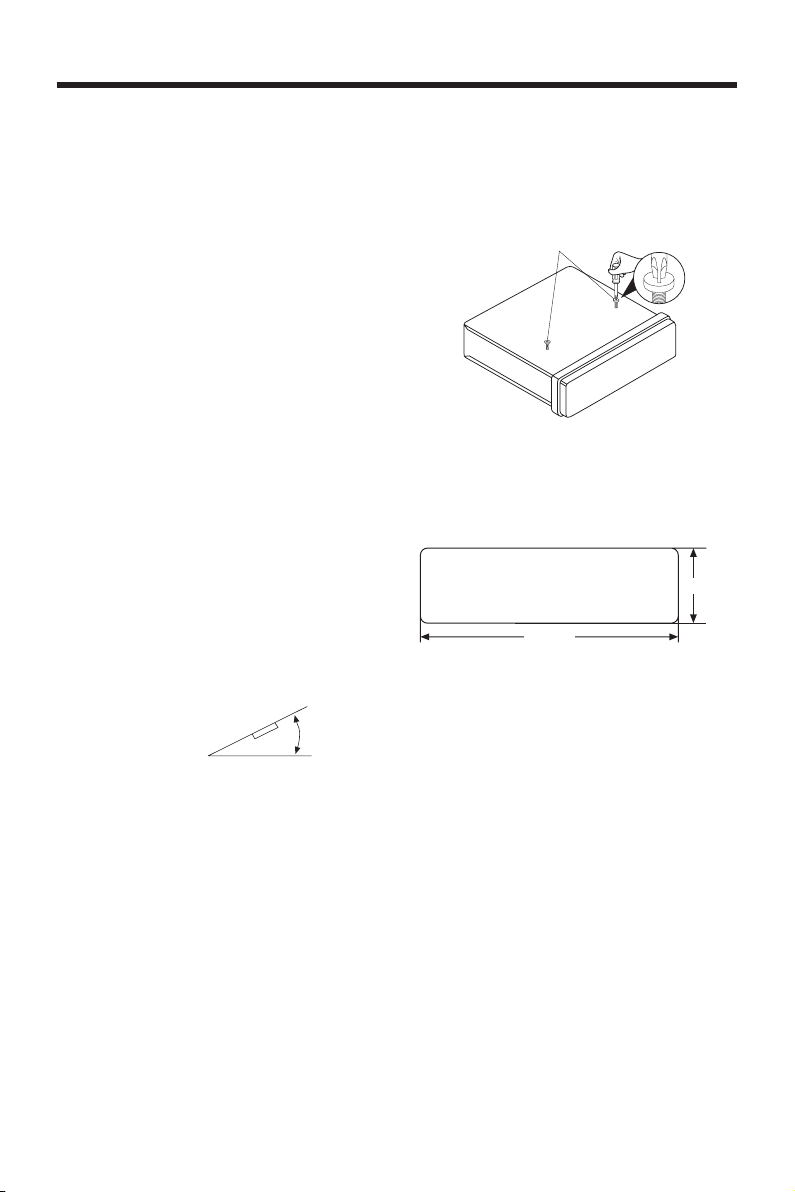
INSTALLATION
Notes:
• Choose the mounting location where
the unit will not interfere with the
normal driving function of the driver.
• Before finally installing the unit,
connect the wiring temporarily and
make sure it is all connected up
properly and the unit and the system
work properly.
• Use only the parts included with the
unit to ensure proper installation.
The use of unauthorized parts can
cause malfunctions.
• Consult with your nearest dealer if
installation requires the drilling of holes
or other modifications of the vehicle.
• Install the unit where it does not get in
the driver’s way and cannot injure the
passenger if there is a sudden stop,
like an emergency stop.
• If installation angle exceeds 30˚ from
horizontal, the unit might not give its
optimum performance.
30˚
• Avoid installing the unit where it would
be subject to high temperature, such
as from direct sunlight, or from hot air,
from the heater, or where it would be
subject to dust, dirt or excessive
vibration.
DIN FRONT/REAR-MOUNT
This unit can be properly installed either
from “Front” (conventional DIN Frontmount) or “Rear” (DIN Rear-mount
installation, utilizing threaded screw holes
at the sides of the unit chassis).
For details, refer to the following
illustrated installation methods.
TAKE OUT SCREW BEFORE
INSTALLATION
Before install the unit, please remove the
two screws.
Take out screw before installation
DIN FRONT-MOUNT (Method A)
Installation Opening
This unit can be installed in any dashboard
having an opening as show below:
53 mm
182 mm
Installing the unit
Be sure you test all connections first, and
then follow these steps to install the unit.
1. Make sure the ignition is turned off,
and then disconnect the cable from
the vehicle battery's negative (-)
terminal.
2. Disconnect the wire harness and the
antenna.
3. Press the release button on the front
panel and remove the control panel
(see the steps of “removing the front
panel”).
4. Lift the top of the outer trim ring then
pull it out to remove it.
5. The two supplied keys release tabs
inside the unit's sleeve so you can
remove it. Insert the keys as far as they
will go (with the notches facing up) into
the appropriate slots at the middle left
and right sides of the unit. Then slide
the sleeve off the back of the unit.
3
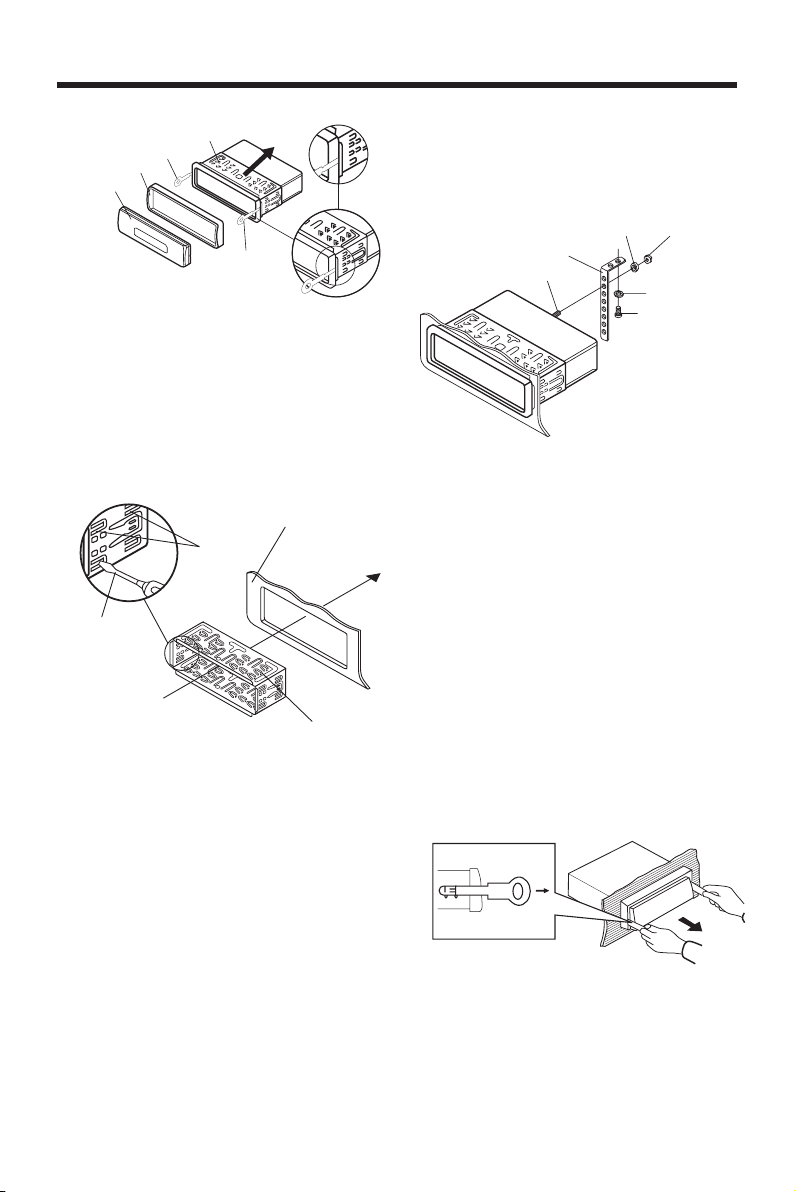
INSTALLATION
Sleeve
L Key
Outer Trim Ring
Front Panel
R Key
6. Mount the sleeve by inserting the sleeve
into the opening of the dashboard and
bend open the tabs located around the
sleeve with a screwdriver. Not all tabs
will be able to make contact, so
examine which ones will be most
effective. Bending open the appropriate
tabs behind the dashboard to secure
the sleeve in place.
Dashboard
Tabs
Screwdriver
Sleeve
7. Reconnect the wire harness and the
antenna and be careful not to pinch
any wires or cables.
8. Slide the unit into the sleeve until it
locks into place.
9. To further secure the unit, use the
supplied metal strap to secure the back
of the unit in place. Use the supplied
hardware (Hex Nut (M5mm) and Spring
Washer) to attach one end of the strap
to the mounting bolt on the back of
the unit. If necessary, bend the metal
strap to fit your vehicle's mounting
area. Then use the supplied hardware
(Tapping Screw (5x25mm) and Plain
Washer) to attach the other end of
metal strap to a solid metal part of the
vehicle under the dashboard. This strap
also helps ensure proper electrical
grounding of the unit.
Note to install the short threading
terminal of the mounting bolt to the back
of the unit and the other long threading
terminal to the dashboard.
Spring Washer
Metal Strap
Mounting Bolt
Hex Nut
Plain Washer
Tapping Screw
10. Reconnect the cable to the vehicle
battery's negative (-) terminal. Then
replace the outer trim ring and install
the unit's front panel. (see the steps
of “installing the front panel”).
Removing the unit
1. Make sure the ignition is turned off,
then disconnect the cable from the
vehicle battery's negative (-) terminal.
2. Remove the metal strap attached the
back of the unit (if attached).
3. Press the release button to remove the
front panel.
4. Lift the top of the outer trim ring then
pull it out to remove it.
5. Insert both of the supplied keys into
the slots at the middle left and right
sides of the unit, then pull the unit out
of the dashboard.
4
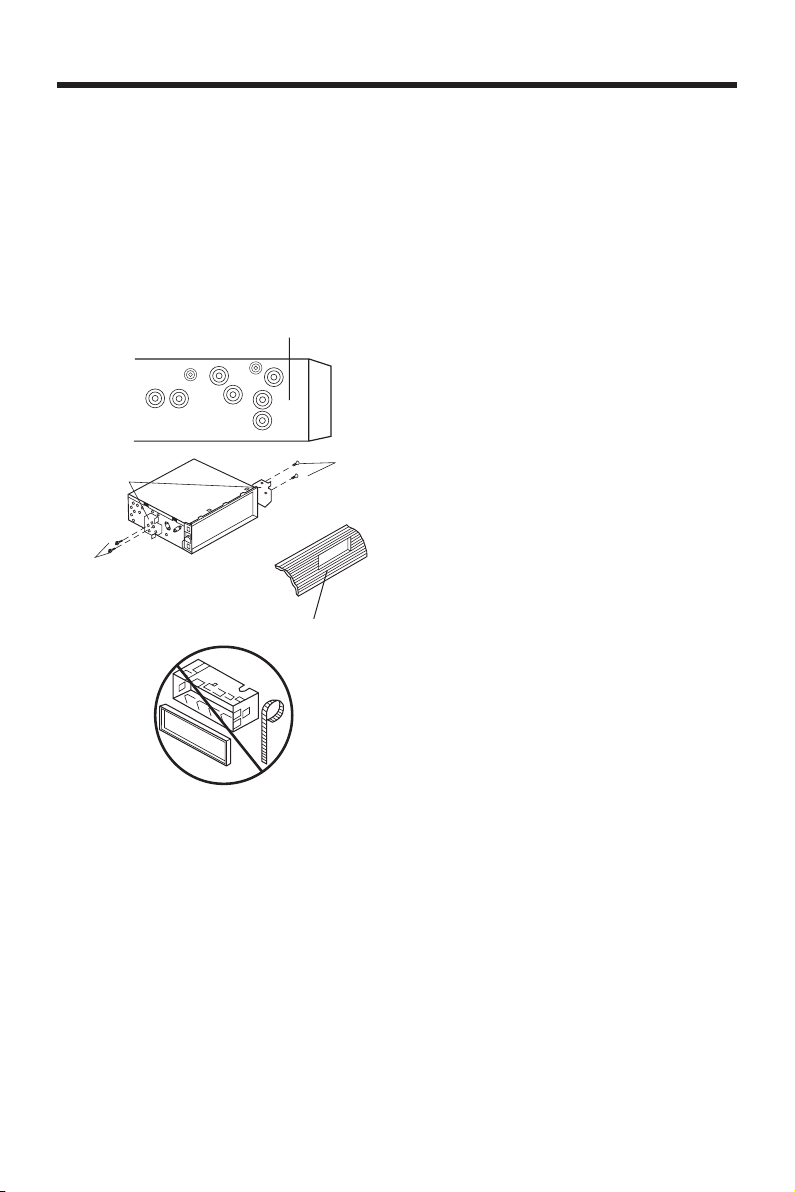
INSTALLATION
DIN REAR-MOUNT (Method B)
If your vehicle is a Nissan, Toyota, follow
these mounting instructions.
Use the screw holes marked T (Toyota),
N (Nissan) located on both sides of the
unit to fasten the unit to the factory radio
mounting brackets supplied with your
vehicle.
Side view showing
Screw Holes marked
T, N
Factory Radio
Mounting
Bracket
Screw
Dashboard or
Console
Screw
To fasten the unit to the factory radio
mounting brackets.
Align the screw holes on the bracket with
the screw holes on the unit, and then
tighten the screws (5x5mm) on each side.
Note: the outer trim ring, sleeve and the
metal strap are not used for method B
installation.
5

USING THE DETACHABLE FRONT PANEL
REMOVING THE FRONT PANEL
1. Press the release button (RELEASE)
on the front panel and pull off the front
panel.
Release Button
Front Panel
2. Keep front panel into the case.
Protective Case
Precautions when handing
1. Do not drop the front panel.
2. Do not put pressure on the display or
control buttons when removing or
installing the front panel.
3. Do not touch the contacts on the front
panel or on the main unit body. It may
result in poor electrical contact.
4. If any dirt or foreign substances
adhered on the contacts, they can be
removed with a clean and dry cloth.
5. Do not expose the front panel to high
temperatures or direct sunlight in
anywhere.
6. Keep away any volatile agents (e.g.
benzene, thinner, or insecticides) from
touching the surface of the front panel.
7. Do not attempt to disassemble the
front panel.
Front Panel
INSTALLING THE FRONT PANEL
To install the front panel, insert the panel
into the housing and make sure the panel
is properly installed. Otherwise,
abnormality occurs on the display or some
keys will not function properly.
6

WIRING CONNECTION
ANTENNA CONNECTOR
MAIN UNIT
IGNITION
SWITCH (ACC+)
MEMORY
BACK-UP (B+)
GROUND (B–)
POWER
ANTENNA
FRONT Lch
SPEAKER
REAR Lch
SPEAKER
RED
YELLOW
BLACK
BLUE
FUSE
FUSE
WHITE
WHITE/BLACK
GREEN
GREEN/BLACK
REAR RCA CABLE
GREY
GREY/BLACK
VIOLET
VIOLET/BLACK
(GREY)
Rch RED
Lch WHITE
FRONT Lch
SPEAKER
REAR Rch
SPEAKER
7

OPERATION
LOCATION OF KEYS
8

OPERATION
SWITCHING ON/OFF THE UNIT
Switch on the unit by pressing any button
(except
When system is on, press
button (7) and button (4)).
button (9) to
turn off the unit.
FACEPLATE RELEASE
Press
button (7) to detach the
removable faceplate.
SOUND ADJUSTMENT
Press SEL button (10) to select the desired
adjustment mode. The adjustment mode
will change in the following order:
VOL BAS TRE BAL FAD
(Volume) (Bass) (Treble) (Balance) (Fader)
Pressing the VOL +/- button (11), it is
possible to adjust the desired sound
quality.
Press and hold the SEL button (10) for
several seconds to enter into the
selection for the situation of beep sound,
then press the VOL +/- (11) to select as
follows:
BEEP 2ND BEEP ALL BEEP OFF
- BEEP 2’nd mode:
The beep is only generated when
all allowed double function button
is pressed long (several seconds).
e.g.
When preset button is pressed.
When BND/LOUD button (13) is
pressed.
When AMS button (18) is pressed.
- BEEP ALL mode:
The beep is generated when every key
is pressed.
- BEEP OFF mode:
The beep is disabled.
LOUDNESS
Press BND/LOUD button (13) for
several seconds to reinforce the bass
output. Press it for several seconds again
to release this function.
DISPLAY
Press the DISP button (15), the clock is
shown on the display. Then hold down
the button until the clock flashes. Then
press the button (17) to change hours
button (16) to change minutes.
or
MUTE
In radio and AUX mode, press MUTE
button (3) to mute down sound. Press it
again to release this mode and recover
previous volume level.
EQUALIZATION
Press EQ button (19) to turn on
equalization function and to select
desired audio mode. There are five kinds
of mode as below:
FLAT CLASSICS POP M ROCK M DSP OFF
DISPLAY (8)
Exhibit current frequency and activated
functions on the display (8).
AUXILIARY INPUT
The unit can be connected to a portable
audio player through the AUX IN jack
(12).
REMOTE SENSOR
Point the remote control handset to the
remote sensor IR (26). Press the function
keys on the handset to control the
system.
ESP FUNCTION
If the unit has the electronic shockproof
function, it can be shockproof about
several tens of seconds.
RESET FUNCTION
RESET
button (24) must be activated
with either a ballpoint pen or thin metal
object.
The RESET button is to be activated for
the following reasons:
- Initial installation of the unit when all
wiring is completed.
- All the function buttons do not operate.
- Error symbol on the display.
Note: If press RESET button (24), the
unit can’t work yet, please use a cotton
swab soaked in isopropyl alcohol to clean
the socket on the front panel.
9

OPERATION
RADIO OPERATION
• SWITCHING TO RADIO MODE
Press MODE button (6) shortly to
select radio mode, the radio mode
appears in the display together with
the memory band and frequency.
• SELECTING THE FREQUENCY
BAND
At radio mode, press BND/LOU (ENT)
button (13) shortly to select the desired
band.
The reception band will change in the
following order:
FM1 FM2 FM3 AM
• SELECTING STATION
Press
shortly to activate automatic seek
function. Press for several seconds
until “MANUAL” appears on the
display, the manual tuning mode is
selected. If both buttons have not
been pressed for several seconds, they
will return to seek tuning mode and
“AUTO” appears on the display.
• AUTOMATIC MEMORY STORING &
PROGRAM SCANNING
- Automatic memory storing
- Program scanning
• STATION STORING
Press any one of the preset buttons
(14) (1 to 6) to select a station, which
had been stored in the memory. Press
this button for several seconds (until
button (17) or button (16)
Press AMS (D-AUD) button (18) for
several seconds, the radio searches
from the current frequency and
checks the signal strength until one
cycle search is finished. And then 6
strongest stations are stored into the
corresponding preset number
button.
Press SCAN button (25) shortly to
scan preset station. When the field
strength level is more than the
threshold level of stop level, the radio
is holding at that preset number for
several seconds with release mute,
then searches again.
2ND beeps come out ), current station
is stored into the number button.
• LOCAL/DISTANT
Press LOC button (2) to select
between local and distant stations.
Local setting for reception of strong
station, and a distant setting for
reception of weaker stations. This
function is effect during AUTO SEEK
operation.
• MONO/STEREO
Press MON/ST button (1) to select
mono or stereo mode. You can
sometimes improve reception of
distant stations by selection mono
operation.
CD OPERATION
• SWITCHING TO CD MODE
If there is no CD inserted in the driver:
Gently insert the CD with the printed
side uppermost into the CD
compartment until you feel some
resistance. The CD is drawn into the
driver automatically. CD playback
begins.
If a CD is already inserted in the driver:
Keep pressing MODE button (6) shortly
until the CD mode display appears.
• SELECTING TRACKS
Press
move to the previous track or the
following track. Track number shows
on display.
Hold
fast reverse or fast forward. CD play
starts from when you release the button.
• PAUSING PLAYING
Press
player. Press it again to resume play.
• PREVIEWING ALL TRACKS
Press SCN button (21) to play first
several seconds of each track on the
current disc. Press it again to stop
intro and listen to track.
• REPEATING THE SAME TRACK
Press RPT button (22) to continuously
repeat the same track. Press it again
to stop repeat.
10
button (16) or button (17) to
button (16) or button (17) to
button (20) to pause CD

OPERATION
• PLAYING ALL TRACKS IN RANDOM
Press SHF button (23) to play all
tracks on CD in random order. Press
again to cancel the function.
• EJECTING A DISC
Press
button (4) to stop CD playing
and eject the disc from the disc slot
(5).
MP3 OPERATION (FOR WITH MP3
OPERATION VERSION ONLY)
• SWITCHING TO CD (MP3) MODE
If there is no MP3 disc inserted in the
driver:
Gently insert the MP3 disc with the
printed side uppermost into the disc
slot (5) until you feel some resistance.
The MP3 disc is drawn into the driver
automatically. The MP3 playback
begins.
If a MP3 disc is already inserted in the
driver:
Keep pressing MOD button (6) shortly
until the CD (MP3) mode display
appears.
• EJECTING A DISC
Press button (4) to stop MP3 playing
and eject the disc from the disc slot
(5).
• SELECTING TRACKS IN SINGLE
STEP
Press
to move to the previous track or the
following track. Track number shows
on display.
• PAUSING PLAYING
Press PAU button (20) to pause MP3
player. Press it again to resume play.
• PREVIEWING ALL TRACKS
Press SCN button (21) to play first
several seconds of each track on the
current disc. Press again to stop intro
and listen to track.
• REPEATING THE SAME TRACK
Press RPT button (22) to continuously
repeat the same track. Press it again
to stop repeat.
button (16) or button (17)
• PLAYING ALL TRACKS IN RANDOM
Press SHF button (23) to play all tracks
on MP3 disc in random order. Press
again to cancel the function.
• SELECTING TRACKS BY AMS/DAUD BUTTON
AMS (D-AUD) button is assigned as
Digital Audio Mode selection button in
MP3 operation. When pressed, it is
activated as selecting each mode of
Digital Audio. “Searching track directly”
=> “Searching Directory or File
Name”=> “Navigation” from root by
TUNE/TRACK UP/DOWN buttons =>
“Navigation” from current directory by
TUNE/TRACK UP/DOWN buttons.
• Searching Track Directly
Press AMS (D-AUD) button for one
time. It enters into “Searching track
directly” in Digital Audio CD.
The unit searches the track selected
by following direct numeric buttons:
M1-M6, MOD (7), TUNE/TRACK
DOWN (8), TUNE/TRACK UP (9),
DSP(0).
If selected three digits, the unit
searches the track at once. If selected
one or two digits, the unit wait for ENT
(BND/LOU) button for seconds. The
unit searches the track after few
seconds, even if the enter button is not
pressed.
• Searching Directory or File Name
Press AMS (D-AUD) button for two
times. It enters into “Searching
Directory or File Name” in Digital
Audio CD.
The unit searches files and directories
that have the same character which is
inputted by the user pressing the
corresponding buttons listed on the
Table 1 below.
Explain as follows:
- Use the corresponding buttons to
select the characters A to Z, blank,
0 to 9, _, -, +.
- Press PUSH SEL button to confirm
entry of each characters.
- Press BND/LOU (ENT) button to
start the title search.
In case the selected title is a directory
name, display will show
11

OPERATION
(‘ ‘), then
- Use the TUNE/TRACK UP/DOWN
buttons to list all songs under this
directory and select the title.
- Press BND/LOU (ENT) button to
confirm and start the play.
- Repeat the above steps if the newly
selected title is again a directory.
• Searching From Root Directory
Press AMS (D-AUD) button for three
times. The unit searches file or
directory from root by TUNE/TRACK
UP/DOWN buttons. (D-DIR icon turns
on if the name is directory).
Display will list all available directories
and songs. Select the desired
directory/songs by using
TUNE/TRACK UP/DOWN buttons
and BND/LOU (ENT) button to
confirm. If the selected title is a song,
it starts to play. If the selected title is a
directory name, display will show (‘ ‘),
then
- Use the TUNE/TRACK UP/DOWN
buttons to list all songs under this
directory and select the title.
- Press BND/LOU (ENT) button to
confirm and start the play.
- Repeat the above steps if the newly
selected title is again a directory.
• Searching From Current Directory
Press AMS (D-AUD) button for four
times. The unit searches file or
directory from current directory by
TUNE/TRACK UP/DOWN buttons.
(D-DIR icon turns on if the name is
directory). The current directory name
is displayed for a second and the
currently playing file name is displayed
(selected). The user can select the
directory or file in the directory by
TUNE/TRACK UP/DOWN buttons.
The selected file can be played by
pressing BND/LOU (ENT) button.
• DISPLAY INFORMATION
Press DISP button to show the
following information, such as the
clock, ID3 TAG (if available: song title,
directory name, artist name, other
contents…) (FOR WITH MP3 ID3
FUNCTION VERSION ONLY) and other
information.
AMS Mode Select
BND/LOU ENTER
M1 A, B, C, 1
M2 D, E, F, 2
M3 G, H, I, 3
M4 J, K, L, 4
M5 M, N, O, 5/
M6 P, Q, R, 6/
MODE S, T, U, 7
TUNE/SEEK/
TRACK DOWN V, W, X, 8
TUNE/SEEK/
TRACK UP Y, Z, SPACE, 9
SEL CHARACTER
DISP _, –, +, 0
VOL +/-
Directory DOWN
Directory UP
SHIFT RIGHT
CHARACTER SELECT
(A, B - 8, 9, 0)
VOL +/- & TUNE/SEEK/TRACK
UP/DOWN buttons:
Searching file and directory during
Navigation.
WMA OPERATION
The unit that can play the WMA disc and
the operation is the same with MP3
operation described above.
12

REMOTE CONTROL HANDSET
FUNCTION KEYS & CONTROL
1. PWR Power ON/OFF Button
2. DSP (0) Display Button (_,-,+,0 For MP3/WMA Operation)
3. SEL Sound Mode Select Button
(Character Shift Right For MP3/WMA Operation)
4. VOL
5. VOL
6. BND (LOU/ENT) Band Select Button (When pressed shortly)
(Enter Button For MP3/WMA Operation)
7. MODE (7) Mode Button (S, T, U, 7 For MP3/WMA Operation)
8. TUNE/SKIP/CH
9. TUNE/SKIP/CH
10. AS/PS (D-AUD) Automatic Memory Storing & Program Scanning Button
11. M1 - M6 Preset Buttons (A~R, 1~6 For MP3/WMA Operation)
12. PAU Pause Button (A, B, C, 1 For MP3/WMA Operation)
13. SCN Scanning Button (D, E, F, 2 For MP3/WMA Operation)
14. RPT Repeat Button (G, H, I, 3 For MP3/WMA Operation)
15. SHF Shuffle Button (J, K, L, 4 For MP3/WMA Operation)
Volume Up Button
(Character Select (A, B~8,9,0) For MP3/WMA Operation)
Volume Down Button
(Character Select (A,B~8,9,0) For MP3/WMA Operation)
Loudness Button (When pressed long)
(8) Tune/SKIP Down Button (V, W, X, 8 For MP3/WMA Operation)
(9) Tune/SKIP Up Button (Y, Z, SPACE, 9 For MP3/WMA
Operation)
(Mode Select Button For MP3/WMA Operation)
13

OPERATION
DISC NOTE
A. Notes on discs:
1. Attempting to use non-standard shape
discs (e.g. square, start, heart) may
damage the unit. Be sure to use round
shape CD discs only for this unit.
2.Do not stick paper or tape etc., onto
the label side or the recording side of
any discs, as it may cause a
malfunction.
3. Dirt, dust, scratches and warping discs
will cause misoperation.
B. Notes on CD-Rs (recordable
CDs)/CD-RWs (rewritable CDs):
1.Be sure to use discs with following
marks only for the unit to play:
Recordable Rewritable
2.The unit cannot play a CD-R and
CD-RW that is not finalized.
(Please refer to the manual of your
CD-R/CD-RW recorder or CD-R/
CD-RW software for more information
on finalization process).
3.Depending on the recording status,
conditions of the disc and the
equipment used for the recording,
some CD-Rs/CD-RWs may not be
played on this unit. (See *1)
*1: To have more reliable play back,
please see following
recommendations:
a.Use CD-RWs with speed 1x to 4x
and write with speed 1x to 2x.
b.Use CD-Rs with speed 1x to 8x and
write with speed 1x to 2x.
c.Do not play a CD-RW which has
been written for more than 5 times.
C. Notes on MP3 files (MP3 Version
Only):
1.The disc must be in the ISO9660 level
1 or level 2 format, or Joliet or Romeo
in the expansion format.
2.When naming a MP3 file, be sure the
file name extension is “.MP3”.
3.For a non-MP3 file, even though the
file name extension is “.MP3”, the unit
cannot recognize it.
14

SPECIFICATION
GENERAL
Power Supply Requirements : DC 12 Volts, Negative Ground
Chassis Dimensions : 178 (W) x 160 (D) x 50 (H)
Tone Controls
- Bass (at 100 Hz) : ± 10 dB
- Treble (at 10 KHz) : ± 10 dB
Maximum Output Power : 4 x 25 Watts
Current Drain : 5 Ampere (max.)
CD PLAYER
Signal to Noise Ratio : More than 55 dB
Channel Separation : More than 45 dB
Frequency Response : 40 Hz - 18 KHz
RADIO
FM
Frequency Coverage : 87.5 to 107.9 MHz
IF : 10.7 MHz
Sensitivity (S/N = 30 dB) : 4 μV
Stereo Separation : > 25 dB
AM
Frequency Coverage : 530 to 1710 KHz
IF : 450 KHz
Sensitivity (S/N = 20 dB) : 36 dBu
15

TROUBLE SHOOTING
Before going through the check list, check wiring connection. If any of the problems
persist after check list has been made, consult your nearest service dealer.
Symptom Cause Solution
No power. The car ignition switch is If the power supply is
not on. connected to the car accessory
circuits, but the engine is not
moving, switch the ignition key
to “ACC”.
The fuse is blown. Replace the fuse.
Disc cannot be Presence of CD disc inside Remove the disc in the player,
loaded or ejected. the player. then put a new one.
Inserting the disc in reverse Insert the compact disc with
direction. the label facing upward.
Compact disc is extremely Clean the disc or try to play a
dirty or defective disc. new one.
Temperature inside the car Cool off or until the ambient
is too high. temperature return to normal.
Condensation. Leave the player off for an hour
or so, then try again.
No sound. Volume is in minimum.
Adjust volume to a desired level.
Wiring is not properly Check wiring connection.
connected.
Sound skips. The installation angle is Adjust the installation angle less
more than 30 degrees. than 30 degrees.
The disc is extremely dirty Clean the compact disc, then
or defective disc. try to play a new one.
The operation keys The built-in microcomputer Press the RESET button.
do not work. is not operating properly Front panel is not properly fixed
due to noise. into its place.
The radio does not The antenna cable is not Insert the antenna cable firmly.
work. The radio connected.
station automatic
selection does not The signals are too weak. Select a station manually.
work.
16
8800-0C3010-05
