Page 1
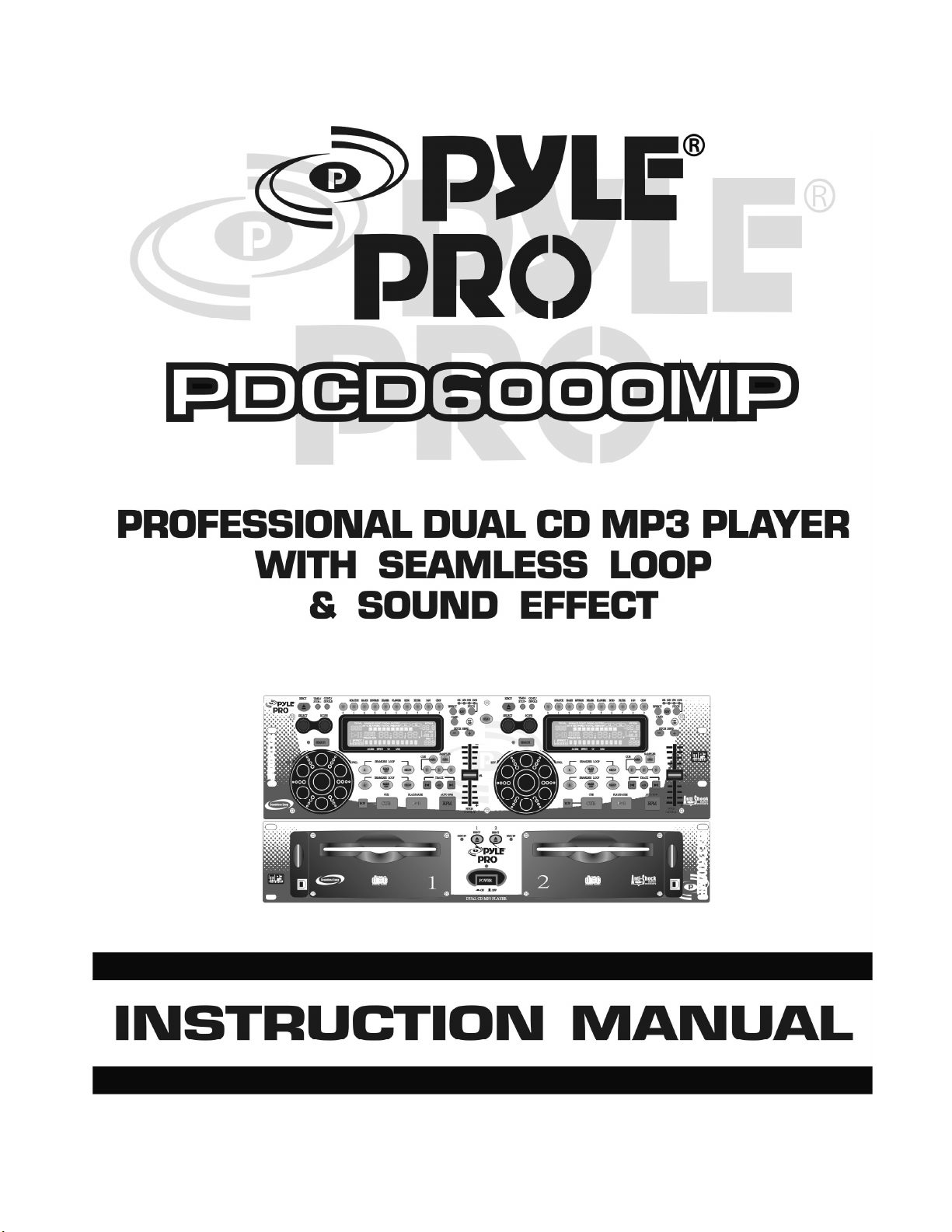
Page 2

- 1 -
TABLE OF CONTENTS
NOTE ON USE …………………………………………………………2
FOR SAFE AND EFFICIENT OPERATION …………………………2
DESCRIPTION OF THE FUNCTIONS …………………………………3
FUNCTION OF THE MAIN UNIT
FUNCTION OF THE CONTROL UNIT
LCD INSTRUCTION ………………………………………………………6
PARAMETER SETTING INSTRUCTION
CONNETIONS
……………………………………………………………9
……………………………………………3
………………………………………4
…………………………………7
BA S I C OP E R AT IO N … … … … … … … … … … …… … …… … 1 0
LOADING AND EJECTING THE DISC
TR ACK SKIP …… ……………………………………………………10
ANTI SHOCK MEMORY
MATCHING THE BEATS PER MINUTE
BEAT MATCHING USING PITCH BEND
…………………………………………………11
……………………………………10
…………………………………12
…………………………………12
OPERATION OF CUE AND LOOP …………………………………13
BEFORE SWITCHING OFF THE POWER …………………………14
TROUBLESHOOTING GUIDE ………………………………………14
Page 3
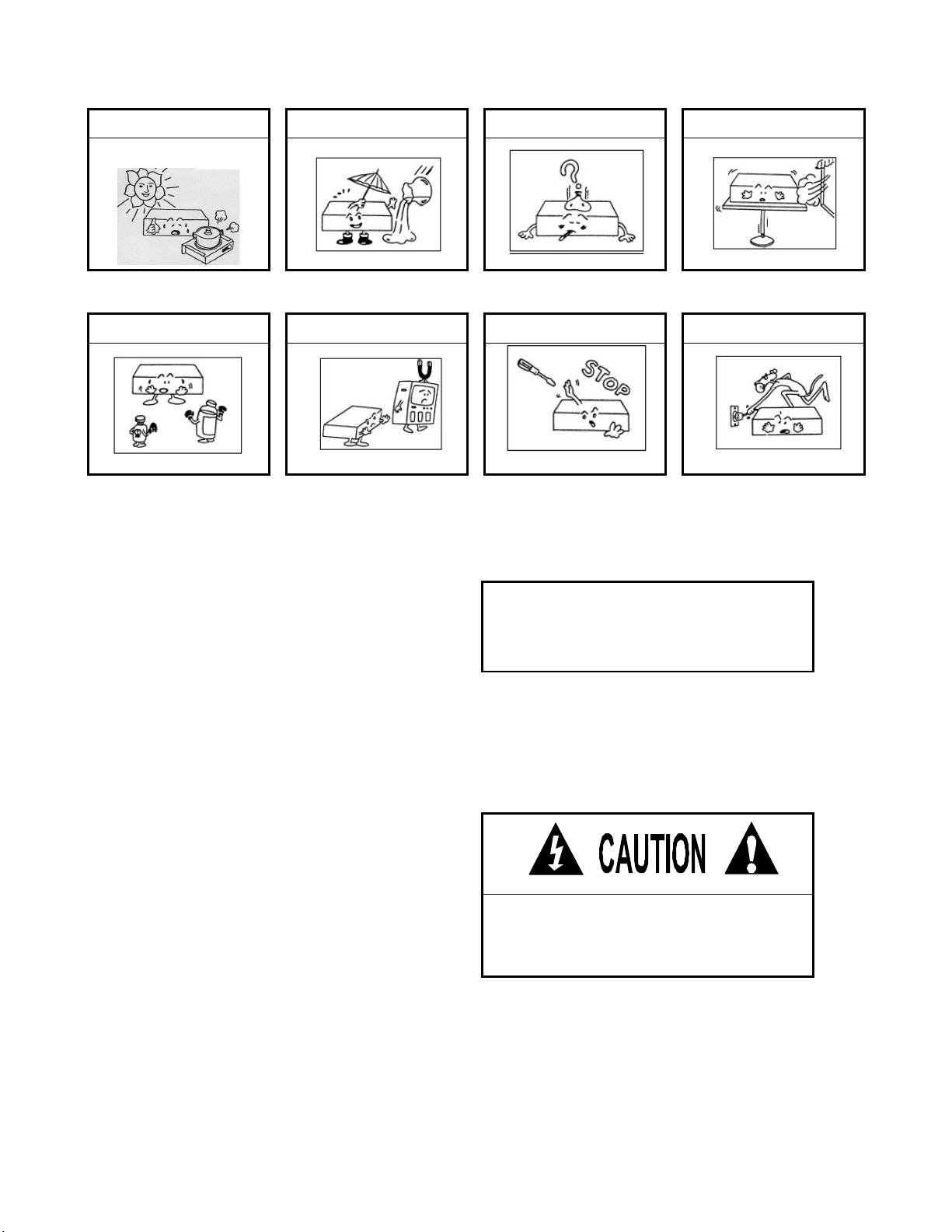
- 2 -
KEEP AWAY FROM TV &
NOTE ON USE
BE CAREF UL OF HIGH TEMP ERA-
TURE
IF OUT OF WORK, CONTACT
SALES AGENCY IMMEDIATE LY
TO AVOID DUST & MOISTURE TO AVOID PLACING ON UN-
MAGN ETIS M
For Safe and Efficient Operation
• Select the installation location of your unit carefully.
Avoid placing it in direct sunlight. Also avoid locations
subject to vibration and excessive dust, heat, cold or
moisture. Keep away from sources of hum such as
transformers or motors.
• Do not use this compact disc player where there are
extremes in temperature ( below 41 o F/5 o C or
exceeding 95 o F/35 o C ).
Do not open the cabinet as this might result in damage
•
to the set or electrical shock.
• Be sure your hands are clean when handing discs.
Never insert a disc which has a crack on its surface.
STABLE LOCATION
DO NOT OPEN THE CASE CARE WITH THE POWER CORD
SAFETY CERTIFICATION
Laser Diode Properties
Material: Ga.-Al-As
Wavelength: 755-815 nm (25oC)
Laser Output: Continuous Wave max. 0.5mW
CAUTION:
USE OF CONT ROLS OR ADJUSTME NTS OR
PER FORMANCE OF PR OCEDUR ES OT HER THAN
THOSE SP ECIFIED HEREIN MAY RES ULT IN
HAZAR DOUS RADIAT IO EXP OSURE .
• When disconnecting the power cord from the AC
outlet, always grasp it by the plug. Never pull the cord.
• Do not use force when operating the switches and
buttons.
• Before moving the set, be sure to disconnect the
power cord and all connecting cables.
• To keep the laser pickup clean, do not forget to close
the disc tray.
• Do not attempt to clean the unit with chemical
To prevent electric shock do not remove cover (or
bottom screws). No user serviceable parts inside refer
servicing to qualified servicing personnel.
solvents as this might damage the finish. Use a clean,
dry cloth.
• Keep this manual in a safe place for future reference.
DO NOT USE CHEMICALS
Page 4

- 3 -
230V
50Hz
IMPORTANT SAFETY INSTRUCTION
1. Read these instructions.
2. Keep these instructions.
3. Heed all warnings.
4. Follow all instructions.
5. Do not use this appa ratus near water.
6. Clean only with a damp cloth.
7. Do not block any of the ventilation openings. Install in accordance with the manufacturer's instructions.
8. Do not install near any heat sources such as radiators, heat reg isters, stoves, or other apparatus (including amplifiers) that
produce heat.
9. Do not defeat the s afety purpose of the grounding-type plug. A grounding type plug has two blades a nd a third g rounding
prong. The third prong is provided for your safety. When the provided plug do es not fit into your outlet, consult an electric ian for
replacement of the obso lete outlet.
10. Protect the power cord from being walked on or pinched pa rticularly at plugs, convenience receptacles, and the point where
they exit from the apparatus.
11. Only use attachments/accessories specified by the manufacturer.
12. Use only with a c art, stand, tripod, bracket, or table specified by the manufacturer, or sold with the
apparatus. When a cart is used , use ca ution when moving the ca rt/apparatus combination to avoid
injury from tip-over.
13. Unplug this apparatus during lightning storms or when unused for long periods of time.
14. Refer all servicing to qualified se rvice personnel. Servicing is required when the appa ratus has be en
damag ed in any way, such as power-supply cord or plug is damage d, liquid has been spilled or objects have fallen into the
apparatus, the apparatus has been exposed to ra in or moisture, does not operate normally, or has been dropped.
DESCRIPTION OF THE FUNCTIONS
Function of the Main Unit :
1.POWER (Power Switch)
Press the power switch to turn the unit on, and the LED
indicator will be light. To switch the POWER off by press ing
the POWER switch again.
2.DISC SLOT
Insert and re move the disc.
3.EJECT BUT TON
Press to eject the disc.
NOTE: Disc won’t be ejected unless stop or pause button
has been push first.
4.DISC INDICATOR
It lights up after loading the disc.
5.AC INPUT
Connecting this power cord into an AC wall outlet with the
proper AC vo ltage.
6.LINE OUT (Output Jacks)
The audio from each CD player is output from these jacks.
Connect to the line input of the mixer.
7.CONNECT OR PORTS
The 8-pin termination permits the connection of the main unit
to the control unit 1.
8.CONNECT OR PORTS
The 6-pin termination permits the connection of the main
unit to the control unit 2.
Function of the Control Unit
115V
60Hz
9.DIGITAL OUT
The digital from each CD player is output from these jacks.
Connect to the line input of the D/A Amplifier.
10.START /PAUSE
This connector is used for fader start; connect it to a mixer,
and remote control the “START/PAUSE” by moving the fader
of mixer.
11.T ACT -LOCK op tion
Select the type of switch in the mixer for FADERS TART wire
remote control.
12.M EM ORY CARD SLOT (OPTION)
Loa d SD ca rd for playback or copy MP3 audio file from
comp uter through USB cab le.
Inse rt Card: Press the card to the slot gently. On the
display, the mark above CARD lights up.
Remove Ca rd: Draw out the card, the mark above
CARD is off.
Loading MP 3 file: During writing data to the card, the
display will show ”PC LINK”, and all function keys are
locked, only the EJECT key is workable.
13.USB PORT (OPTION)
Connect to a computer’s USB connector with USB cable.
USB Driver disc is attached for installing the driver program, it’s
des igned to work with Microsoft Windows 98/Me/2000/XP.
Page 5
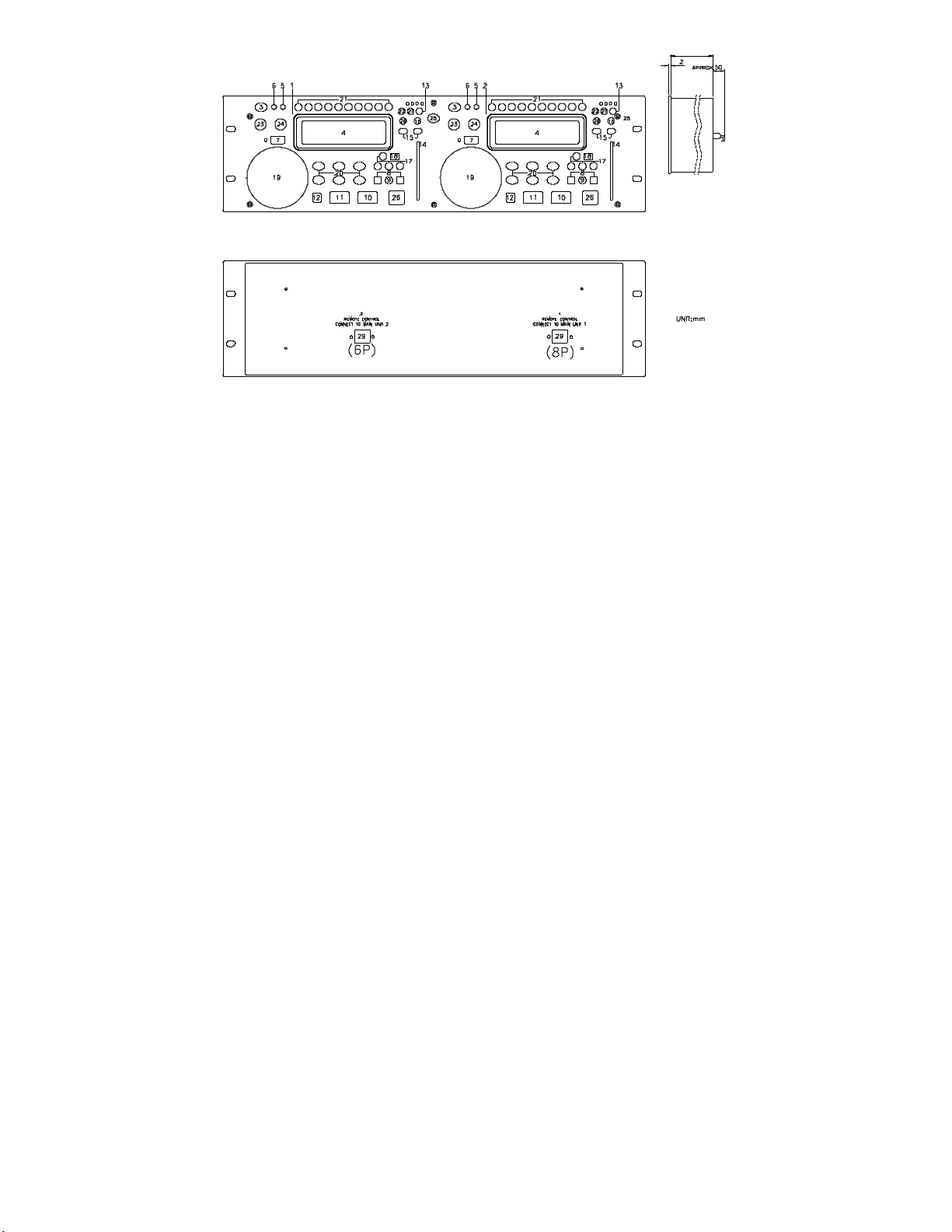
- 4 -
40
1. UNIT 1-CONTROL OPERATION PANEL
This operation panel remotely controls the main unit 1.
2. UNIT 2- CONT ROL OPERATION PANEL
This operation panel remotely controls the main unit 2.
3. EJECT BUTTON
Press to eject the disc.
Note: Disc can’t be e jected unless the stop o r pa use
button has been pushed first.
4. MAT RIX L.C.D
Display the details of music data, plea se refer to the LC D
instruction (page 6)
5. CONT ./SINGLE BUTTON ( OUTRO)
To press this button it c an switch between auto cue
single and continue. The selected mode is indicated on
the disp lay.
*AUTO CUE SINGLE - After each track, the unit pauses
at the beginning of next track. The playbac k starts from
audible point.
*CONTINUE -To play all tracks continually.
*OUTRO - The unit will play the last 30 s ec onds of each
track. Press the button for 3 seconds to switch OUTRO
function.
Note: OUTRO is not av ailable for MP3 music.
6. T IME / ST OP BUTTON
This b utton s witches the time d isp lay between total
rema ining time, ea ch re mai ning time and elap sed
playing time . The unit will be in the “stop” mod e if you
con tinue p ressing the b utton for 3 se conds .
7. SEARCH BUTTON
Press ed the b utton to switch the function of Jog Dial
betwe en SE ARCH and PITCH B EN D.
When the ind icato r LE D i s light, dial the jog for quick
searc h forward and ba ckward.
When the indicator LED is off, dial the jog for pitch
bend function.
If the jog is unmoved for 8 seco nd s, the indica tor is o ff,
and the jog is for pitch bend function.
8. TRACK BUTT ON
Thes e buttons select the trac k to be playe d.
9. +10 BUTT ON
Presse d the button to forward 10 tra cks . If you forward 10
track s, and the tracks over to tal track s, the unit w ill jump to
track 1...
10. PLAY/ PAUSE BUTTON
Ea ch pres s of this button ca use s the op eration to cha nge
be twee n PLA Y and PAUS E mode s.
11. CUE BUTTON
The cue function a llows the CD returning to the me mori zed
po int. In PA US E mode, pres sing the C UE button to set the cue
po int, and the CUE b utton blinks; in PL AY mo de, press this
button to pause the unit at the me morized point.
12. BOP BUTT ON
The playback will autom atic ally pla y from the C UE po int u pon
the button is pre sse d.
13. PITCH BUTTON
Se lect the pitch c hange range from ±8 %, ±16 %, ±3 2%,
±100% . The playback s pee d wi ll chang e when you mo ve the
pitch control slide r.
14. PITCH CONTROL SLIDE R
To matc h the choic es of playback spee d (8% , 1 6%, 32% ,
10 0% ), you c an choo se wha t rang e you want be tw een
minimum (up side) and ma ximum (bottom s id e) b y mo ving the
pitch control slide r.
15. PITCH BEND + / - BUTT ON
Whe n ea ch of the two CD players is playing, the pitch b end
functio n allows the pos ition of the bas s bea t to be matc hed
after the pitch has be en ad justed. T he p itch will automa tica lly
rise up to + 16% from the current s etting while p ressing the “ +
“button. While pre ss ing the “ – “ b utton, the p itc h will
auto matica lly drop to - 1 6 % from c urrent setting . By the wa y of
cha nging the pitch the position of the bea ts can be ma tche d.
Page 6
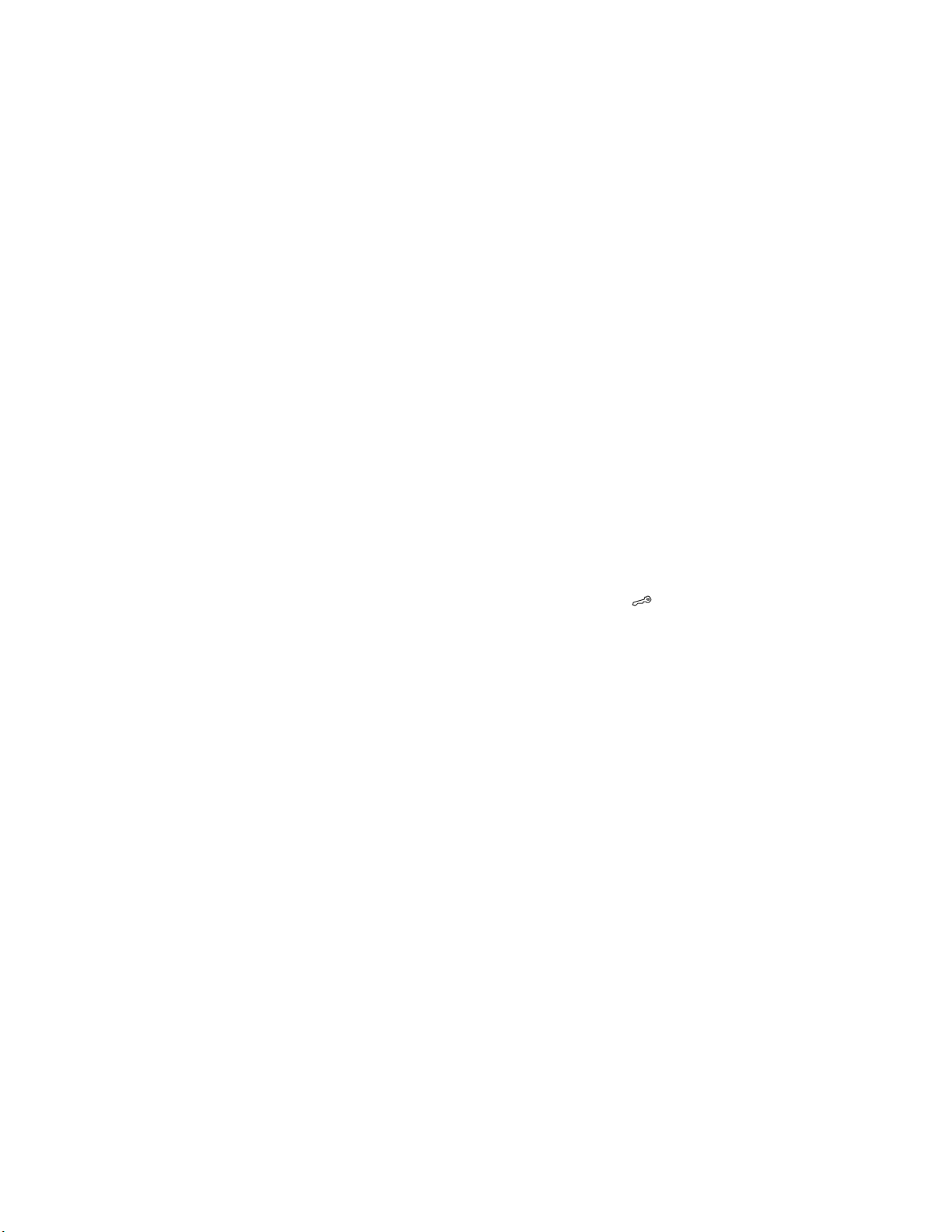
- 5 -
16. ON/OFF BUTTON (PITCH)
Press the button to b e PITCH ON mode, press it
ag ai n on the PITCH ON mo de, and blinks with unit
on the P ITCH O FF mo de.
17. 3 HOT -CUE
This unit will allow you to play from 3 cue points
ins tantly.
a. Set CUE memory: Pre ss the MEMO butto n first,
and then press the C UE button to comp lete the CUE
setting, then this CUE button will light up.
b. Play” CUE ” memo ry: Upon p ress ing spec ific CUE
button, it will flash about 5 s eco nd s.
No te : Th is function is no t av ailable d u ring perform
RE V ERS E so un d effec t.
18. S AM. BUTTON
Samp ler is a kind of so und effect tha t you rec ord the music
from the track. W hile p laying the music, you ca n use the
sampler to mix with musi c. The ma ximum length is 3 2
sec onds.
a. Set start p oi nt: Press the MEMO key, and then press S AM
button, after memo rizing the S A M button flashe s quic kly (2
times in 1 sec)
b. Set End p oint: Press the S AM button again, when the end
poi nt is memorized , the SA M bu tton lights up (not flash).
c. Play Sample r: During PL AY mo de, press the SA M button,
then the button will fla sh slowly. (1 tim e in 1 se c)
NOTE: Refer to parameter se tting instruction for sampler
adjustme nt
19. J OG WHEEL
*Speed Control (SEARCH indicator off)
Rotati ng the whee l, in p lay mo de , will chan ge the playbac k
spe ed a cco rdingly. W hile rotating clockwise, the pla yer
spe ed increa se; rotating c ou nterclo ckwis e, the s pe ed
dec reas e.
*Search (SEARCH indicator lights)
Rotati ng the whee l, the player will forward o r backward
quic kly. The se arching speed cha ng ed ac co rdi ng to the
dia ling s peed. It ca n be carrie d out by one fra me increm ent.
20. S eamless Loo p (2 set)
There is A, B/LOOP/ EXIT, RELOOP buttons.
1 . A BUTTON---“start point” (A point. Also, Cue 1 could be A
point) After setting up the A point, the red Led light up
2 . B/LOOP/ EXIT BUTTON: ---“ End point”(B point). Press the B
/LOOP button to s et up the B point and s tart the loop playback
automatically. Loop lights on the display and the 3 LEDs flash.
Press this button again to exit the LOOP playbac k.
3 . Return to the loop playback by pressing the RELOOP while in
performance. However, if your want to return to loop playback,
you c an press RELOOP BUTTON
4 . Change “ START POINT” and” END POINT” by pres sing the
A& B/ LOOP/ EXIT button again
5 . T he interval betw een A and B point mus t be m ore than 20
frames; otherwise, the B point will be canceled, then LOOP
function dis appear and LOOP fades on the display
21. S OUND EFFECT/ DIRECT ACCESS
BUTTONS
* SOU N D E FF ECT OF F
The buttons are direct acces s keys (0~9). To select the
number of the track you would like to play.
* SOU N D E FF ECT ON
The buttons is for sound effect control and it lights up when
the sound effect be chosen and off when the button is
pressed again.
NOTE: How to set up the parameter; please refer to
parameter setting instruction. (Page7)
SCRATC H: Move the JOG Wheel backward or forward like
sc ratching a turntable record. This sound effect ca n be performe d
independently, or in parallel with other effect.
BRAKE: To change the speed of PAUSE and START. This sound
effect can be performed independently, or in parallel with other
effect.
REVERSE: The mus ic is playing backward. This sound effect can
be performed independently, or in parallel with other effect.
PHASER: It sounds like the airplane takes off
FLANGER: It sounds like another kind of airplane takes off. .
FILTER: There are bass & treble. To increase the parameter value,
it will cut bass off but keep treble. To decrease the parameter value,
it will cut treble off but keep bass.
CHOP: The music is chopped with break.
PAN: Alternatly playing right and left signal
ECHO: Have the effec t as ECHO.
22. SOUND EFFECT ON/OFF SWIT CH
Press the EF FE CT button to ac tivate or deactivate the
so und effect. While the effect is a ctiva ted, on the dis play
the ma rk above the effect is light. .
23. EFFECT SELECT KNOB
The parameter of sound effect can be pre-set. Turn the knob until
the LCD show s the effect name that yo u want, pus h the button to
selec t it, and turn this button again to select from the menu for
setting parameter.
24. EFFECT SCOPE KNOB
After the me nu of effe ct is se lected , turn this knob to
cho ose the parame ter, the relative value can be sho wn in
the LCD .
(Plea se re fer to page 7 with the P arame ter S e tting
Ins truction for detai ls)
Whe n the unit i s no t under p arame ter ad justme nt, the
dis play do es not show the effect name, this knob ca n be
use d to adjust the KE Y sc ale, and press it to lock the k ey
(the dis play w ill show )
25. REL AY
Press the “RELA Y” button to a ctivate . When one unit is in
pla y mode, a nd the other unit is in “pause” mode; pause
the pla ying unit, the other unit will a utoma tic ally start to p lay
(the button will b link).
26. BPM BUT TON
You can get the BPM numbe r au toma tica lly o r manua lly.
Pressing the BPM BUTTON for 3 se conds to switch
be twee n a uto and man ual control. The B E AT will be
sho wn o n the display! Under the manual mod e, tapping
this bu tton to ge t the beat value.
27. KEY ON/OFF SWITCH
Press the button to switch KEY mode on or off.
KEY OFF: The display shows the “KEY” in blinking, and the
key changed acc ording to the pitch change. The key
parameter adjustment is not in effect
KEY ON: The “KEY” lights on the display, turning the
SCOPE knob to adjust the key. Slide the pitch slider will also
change the key.
KEY LOC K: Press the SCOPE knob to lock the key as s et,
sliding the pitch slider does not c hange the key.
Please refer to parameter setting instruction. (Page 8)
28. CARD: Switch the playback source to memo ry card .
29. CONNECTOR PORT
The 8-pin(6-pin) termina tion p ermi ts the connection o f the
co ntrol unit to the main unit.
30. SLEEP:
Le ave the unit unused fo r 30 minutes ; the ma chine will shut
off auto matically.
Page 7

- 6 -
LCD INSTRUCTION
1. TOTAL TRACK – the trac k number of the CD or CARD.
2. – The unit is in playing.
3. – The unit is paused
SINGLE –
4.
5. CONT – Shows when the unit is set to play the all tracks
OUTRO –
6.
MP3 –
7.
TIME MODE (ELAPSED) –
8.
TIME MODE(TOTAL) –
9.
10. TIME MODE (REMAIN) – Shows how much time is left on
11. – A1 lights up after setting up start point(A point). A1 and
12. – Refer to SEAMLESS LOOP A1.
TIME BAR –
13.
TRACK –
14.
Shows when the unit is set to play only one track.
continually.
Shows when the unit is set to play the last 30
seconds of eac h track.
Lights up when the unit is playing MP3 file.
Shows the time as it is taking
place.
Shows how much time is left on
full CD, but not for MP3 CD.
a partic ular track.
flash after setting end point (B point) and
start the loop playback automatic ally. A1 and
light up after exiting the LOOP playbac k and
in performance.
Show the time length depending on the setting
of the “TIME” mode.
Shows the track number that is playing.
15. MINUTES – Shows the minutes elapsed or remaining
depending on mode setting.
SECONDS –
16.
FRAMES –
17.
EFFECT MODE DISPLAY –
18.
Shows the seconds elapsed or remaining
depending on mode setting.
The CD Player breaks down a second into 75
frames f or accurate c ueing. This shows the fr ames
elapsed or remaining depending on mode setting.
Shows the effect name
selected in effect parameter setting mode and
shows the song name in performance.
19. THE PARAMETER OF SOUND EFFECT
PITCH –
20.
KEY –
21.
22. – Lights up when key has been locked.
23. BPM: Manual ; BPM : Auto
The pitch change range
Lights up when key effects are active and indicates key
position, otherwise it flash.
24. Number of Beat per minute
CARD
25.
26. EFFECT – Lights up when the EFFECT function is on.
+10 –
27.
LOADING MP3:
28.
– Lights up when the unit is reading SD c ard.
(OPTION FUNCTION)
Lights up and indicate the scope value of effect
parameter to be adjusted 10 units each time.
During writing data to the car d, It will
show ”PC LINK”. (OP TION FU NCTION )
Page 8
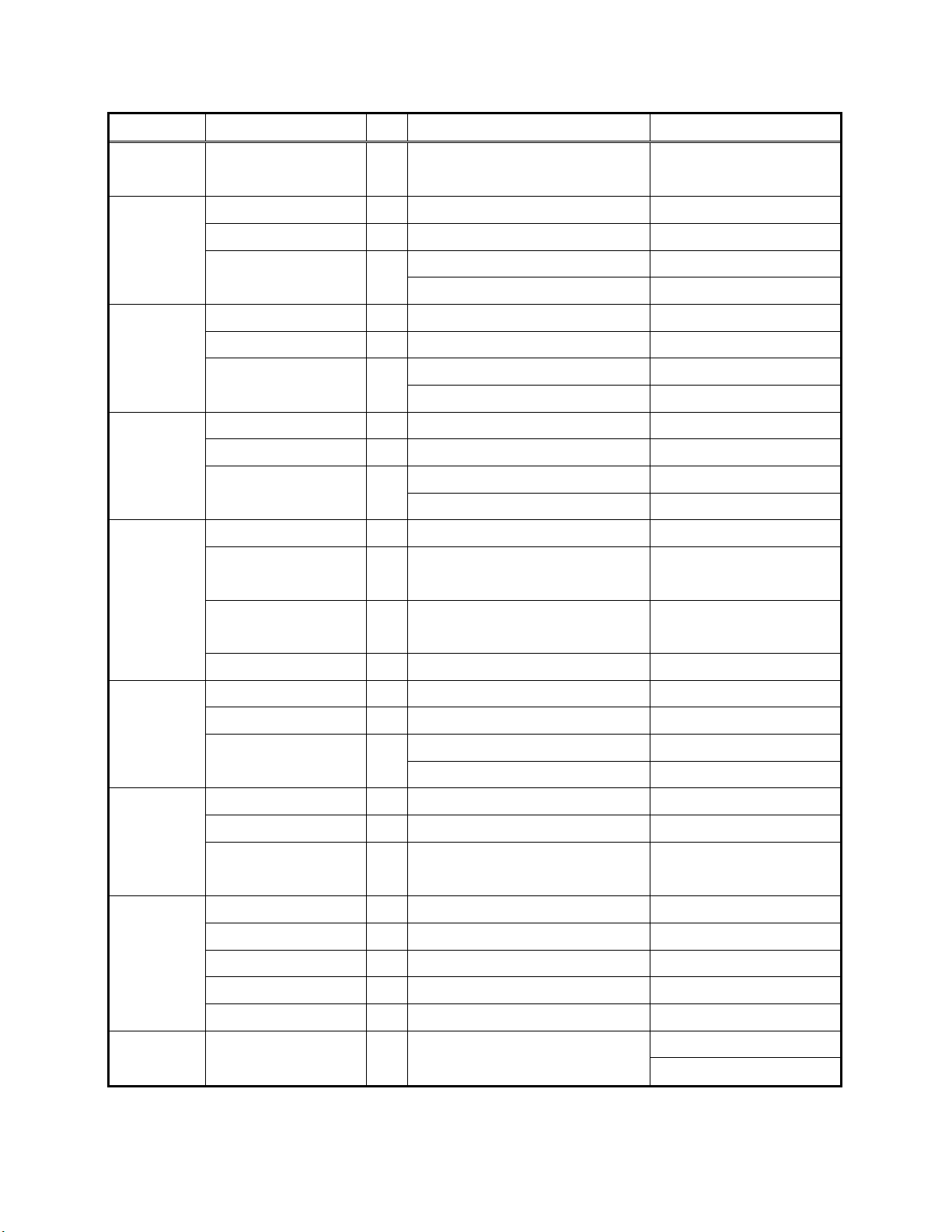
- 7 -
PARAM ET ER SE T TING INST RUCTION
Effect Menu Note
BK/START_T 1 20 (1 unit = 0.1 sec) 0 ~100 (0.1 ~ 10 sec) BRAKE
BK/STOP_T 2 20 (1 unit = 0.1 sec) 0 ~100 (0.1 ~ 10 sec)
PHASER
PS/BPM_SYNC 3 ON ON / OFF
PS/GAIN 4 50 (%) 0 ~ 100 (%)
PS/TIME 5
FLANGER
FG/BPM_SYNC 6 ON ON / OFF
FG/GAIN 7 40 (%) 1 ~90 (%)
FG/TIME 8
ECHO
EC/BPM_SYNC 9 ON ON / OFF
EC/GAIN 10 50 (%) 0 ~ 100 (%)
EC/DELAY_LG 11
FILTER
FL/BPM-SYNC 12 ON ON/OFF
FL/SCAN_TIME
Default Scope
SYNC OFF: 50 (1 unit = 0.01 sec) 25~800 (0.25 ~ 8 sec)
SYNC ON: 4/1 beat 1/4 ~ 64/1 beat
SYNC OFF: 50 (1 unit=0.01sec) 25 ~ 800 (0.25 ~ 8 sec)
SYNC ON: 4/1 beat 1/4 ~ 64/1 beat
SYNC OFF: 50 1 ~ 400
SYNC ON: 4/1 BEAT 1 ~ 4/1 beat
13 8/1 BEAT 1/4 ~ 64/1 BEAT
PAN
CHOP
SAMPLE
(FL/BPM-SYNC:ON)
FL/FREQUENCY
(FL/BPM-SYNC:OFF)
14 50 0 ~100
FL/GAIN 15 40 0 ~ 100
PAN/BPM_SYNC 16 ON ON/OFF
PAN/MIX 17 100 (%) 1 ~ 100 (%)
PAN/PERIOD 18
SYNC OFF: 50 (1unit = 0.01sec) 6 ~ 400 (0.06 ~ 4 sec)
SYNC ON: 1/1 beat 1/64 ~ 4/1 beat
CP/BPM_SYNC 19 ON ON / OFF
CP/WIDTH 20 50 (%) 0 ~ 100 (%)
CP/PERIOD 21
SYNC OFF: 50 (1unit = 0.01sec) 6 ~ 400 (0.06 ~ 4 sec)
SYNC ON: 1/1 beat 1/64 ~ 4/1 beat
SPL/MIX_VOL 22 50 (%) 0 ~ 100 (%)
SPL/PITCH 23 0 (%) ±100 (%)
SPL/LOOP_SW 24 OFF ON/OFF
SPL/RESERVE 25 OFF ON/OFF
SPL/INSERT 26 OFF ON/OFF
ON: +12 ~ -24 key KEY KEY_SEMITONE 27 ON
OFF: -100% ~ + 100%
Page 9

- 8 -
PARAM ET ER SE T TING INST RUCTION
NOTE :
1.
BK/START_T : The period time before starting music
2.
BK/STOP_T : The period time befor e stopping music
3. PS/ BPM_SYNC: Add the PHASER effect to the music in a cyc le
based upon the selected beat
4.
PS/ GAIN: Determine the volume of P HASER eff ect signal. The
higher ratio with stronger eff ect.
5.
PS/ TIME: Determine the length of PHASER ef fect. SYNC-OFF,
0.25 sec is the shortest, and 8 sec is longest; SYNC_ON, 1/4
beat is the shortest and 64 beats is the longest.
6.
FG/ BPM_SYNC: Add the FLANGER effec t to the music in a
cycle based upon the selected beat
7.
FG/ GAIN: Determine the volume of FLANGER effect signal. The
higher ratio with stronger eff ect.
8.
FG/ TIME : D etermine the length of FLANGER effe ct. SYNC-OFF,
0.25 sec is the shortest, and 8 sec is longest; SYNC_ON, 1/4
beat is the shortest and 64/1 beats is the longest.
9.
EC/ BPM_SYNC: Add the ECHO effect to the music in a cycle
based upon the selected beat
10.
EC/ GAIN: Determine the volume of ECHO eff ect s ignal. The
higher ratio with stronger eff ect.
11.
EC/ DELAY_LG: The delay time of ECHO effect. SYNC OFF,
0.01 sec is the shortest, and 4 sec is longest; SYNC_ON, 1 beat
is the shortest and 4/1 beats is the longest.
12.
FL/BPM-SYNC: Add the FILTER eff ect to the music in a cycle
based upon the selected beat
13.
FL/SCAN_TIME (FL/BPM-S YNC:ON): Determine the scanning
time of FILTER eff ect. 1/4 beat is the shortest and 64/1 beats is
the longest
14.
FL/FREQUE NCY(FL/BPM-SYNC:OFF ) : Select the band of
fr equency . The number in creased, The frequency is c lose to the
treble. The number decrease, The frequency i s close to bass.
15.
FL/GAIN: Determine the volume of FILTER effec t signal. The
higher ratio with stronger e ffec t.
16.
PAN/BPM_SYNC: Add the PAN effect to the music in a cycle
based upon the selected beat
17.
PAN/MIX : Determine the volume of signal taken for mixing to the
other side.
18.
PAN/PERIOD: Determine the period of PAN effec t. SY NC-OFF,
0.06 sec is the shortest, and 4 sec is longest; SYNC_ON, 1/64
beat is the shortest and 4/1 beats is the longest.
19.
CP/BP M_SYNC: Add the CHOP effect to the music in a cy cle
based upon the selected beat
20.
CP/W IDTH : Determine the ratio of auditable music, the higher
ratio with mor e audible signal.
21. CP/PERIOD : Determine the peri od of CHOP effect. SYNC-OFF,
0.06 sec is the shortest, and 4 sec is longest; SYNC_ON, 1/64
beat is the shortest and 4/1 beats is the longest.
22.
SPL/MIX_VO L: The r atio of SAMPLE single mixing into the
music.
23. SPL /PITCH: To select the sample pitch range from –100% to
+100%, 0% means sample playback speed is
unchanged.
24.
SPL/LOOP_SW : To play the sample music repeatedly
25. SPL /REVE RSE: To play the sample music backward to mix with
music.
26.
SPL/INSERT : To cut off the music and insert the sample music .
27.
KEY_SEMITONE : SEMITONE_ON, to change the key by half
step, fr om +12 to –24 key ; SEMITONE_OFF, change the key by
perc entage fr om –100% to +100%.
Page 10
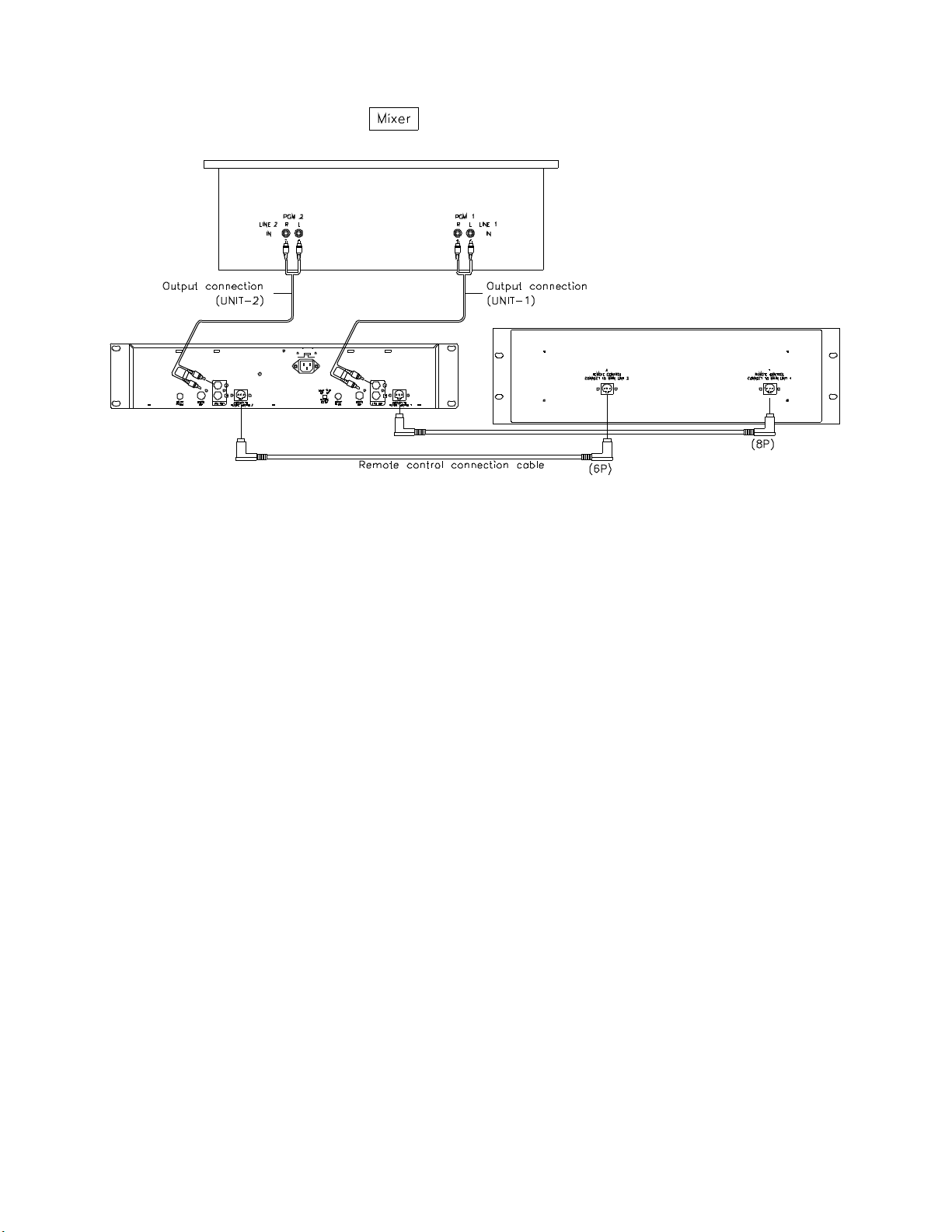
- 9 -
230V
50Hz
Connections
Typica l connec tio ns with a mixer is illus trated be low. Pleas e us e it for referenc e.
115V
60Hz
* Co nnec t the connec tion cords to the line inp uts of your mixe r.
* The connectio n co rds and the remo te control c onne ction ca ble are supp lied with the main unit.
* Be sure to use the remo te co ntrol conne ctio n cable which has been supplied . Use o f another ca ble type might cause da mag e.
Page 11

- 10 -
the preparation for disc play will
BASIC OPERATION
Loading and Ejecting the Disc
12 cm disc
When the disc is loaded, press the EJECT button to
ejec t the disc (This may be done on either the player or
the remote control side.)
Plac e a disc in the disc loader
8 cm disc
Push the disc to the loader.
While the disc is loaded,
begin.
To the desired track
When preparation is completed, the total tracks number &
total playing time will display.
Page 12
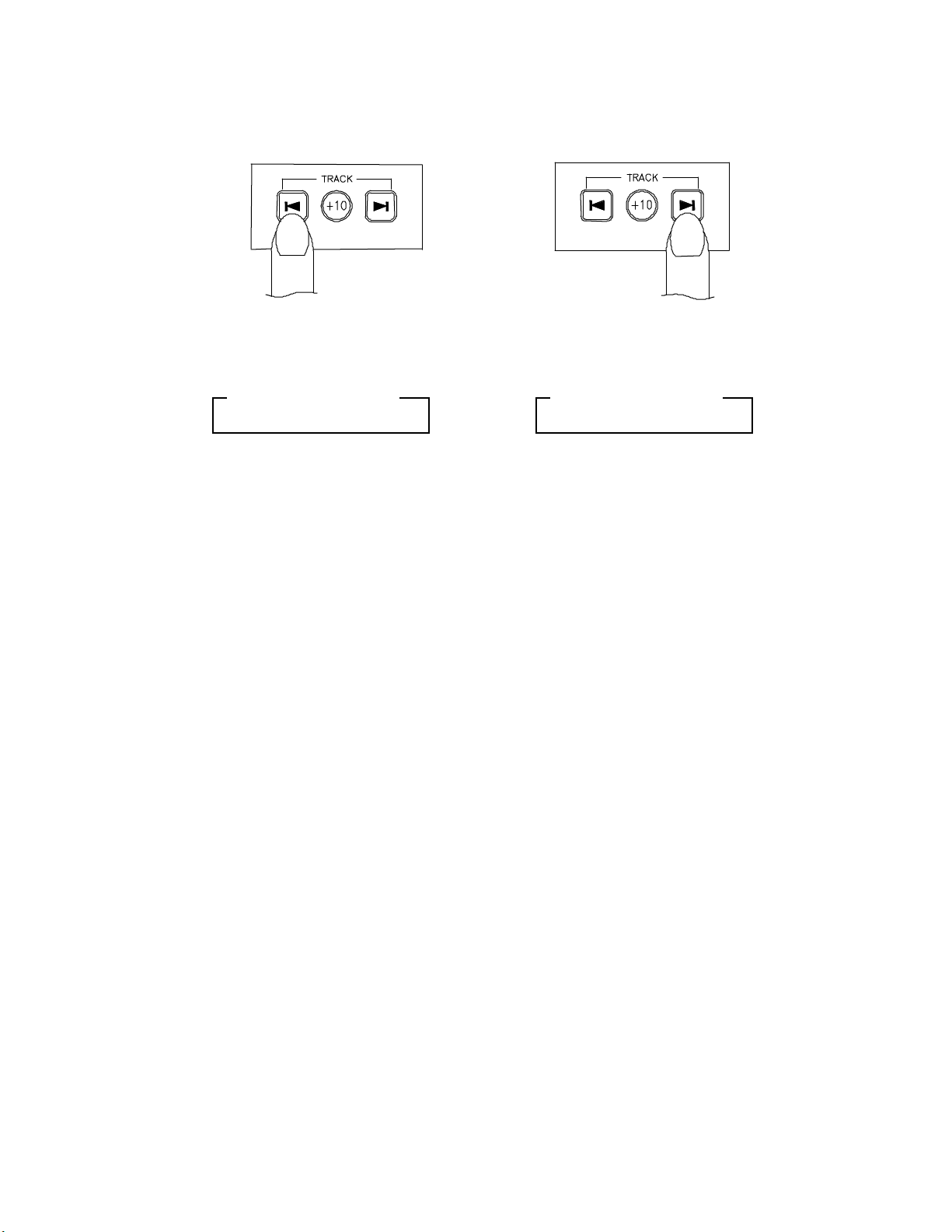
- 11 -
TRACK SKIP
T o g o ba ck t hrough the track s To a dva nce thr ou gh t he track s
T racks change as follows
(This is for a disc containing 4 tracks)
When this button is pressed once, the CD player will
skip backward to the beginning of the track, press twice
will skip backward to the previous track.
T racks change as follows
When this button is pressed once, the CD player
will advance to the beginning of the next track.
ANTI SHOCK MEMORY
This CD Player is equip pe d with an anti-s hoc k me mory, wish memori ze 10 se co nd s of mus ic before rea ding , to be no t in
ca se of shock.
Warning: This system c an't work in case of rep etitive shocks o r vib ratio ns a nd if the memo ry is not co mpletely charge d.
Page 13
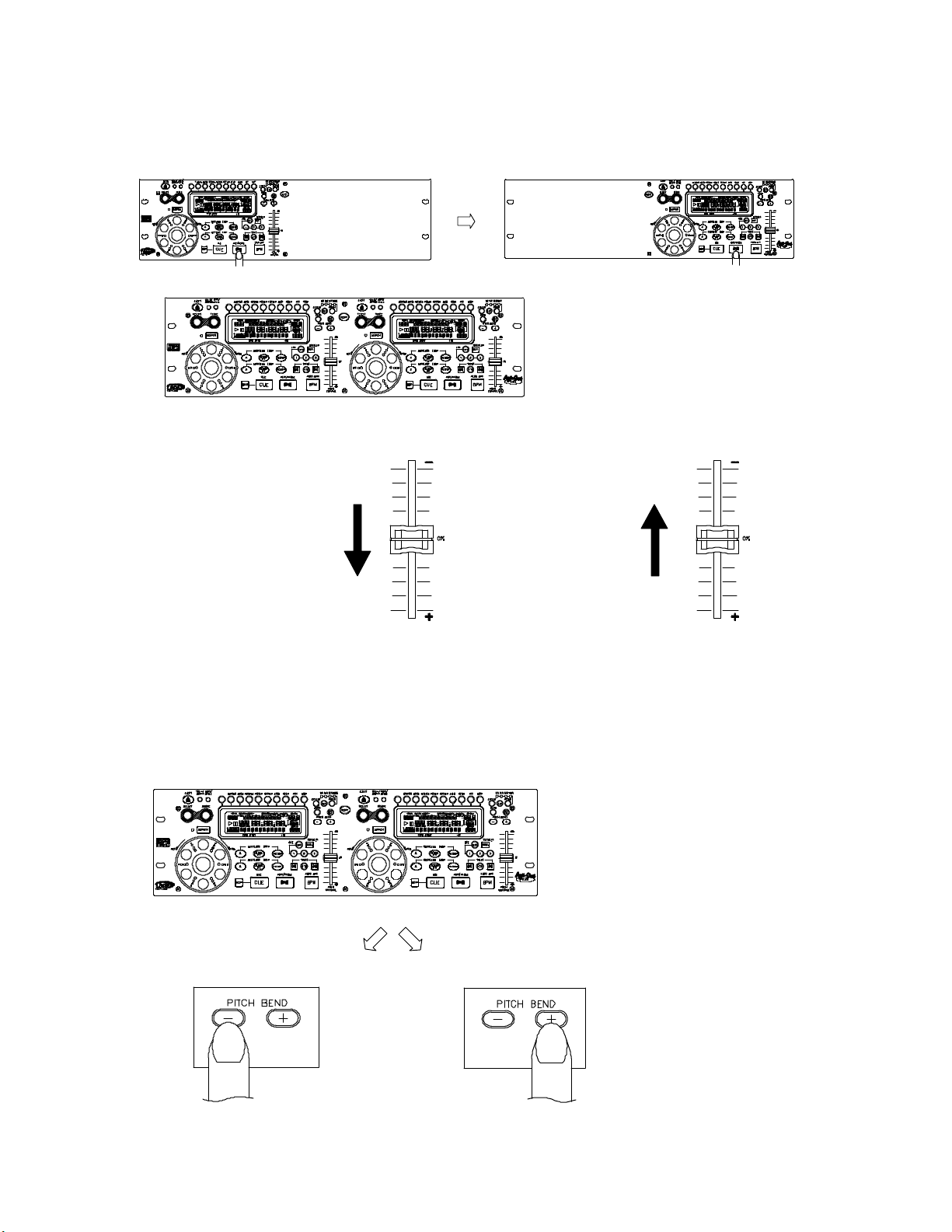
- 12 -
MATCHING THE BEATS PER MINUTE
Matc h the p itc h b y m o n ito ri ng the mu s i c o f b o th U N IT 1 a n d U NIT 2 b y e ar . W he n th e te mp o o f th e m us ic o f the
se le cte d C D pla ye r is s lo w c o m p ared to the te m p o o f th e othe r p laye r, move th e sl i der to the + s id e a nd ma tc h
the te mp o . Whe n fa st, mo ve to th e - side .
Th e fo llo w ing des c ri p ti o n i s for th e c a s e of m a tc hing t he pitch o f UN IT 2 to the p i tch o f th e m us ic b ei ng p la yed
on UN IT 1 .
Press PLAY/PAUSE to start UNIT 2.
Both CD players are playing dis cs .
Listen to UNIT 2 in your headphones.
UNIT 1 is playing
When UNIT 2 is slow
compared to UNIT 1
.
B
y
u
r
M
re
f
f
o
e
m
When UNIT 2 is fast co mpared
to UNIT 1
B
y
u
r
m
e
o
f
f
er
M
Beat Matching Using Pitch Bend
A d e s crip tio n o f the p ro c e d ure fo r ma t chin g th e bea t o f UNIT 1 an d U N IT 2 us i n g the PITC H B EN D stick is give n
be lo w.
Th is d es c ri p tion i s fo r the c a se o f ma tch ing the b e at o f UN IT 2 to th e b e a t of the m us ic b ei ng pla ye d o n UN IT 1 .
(T hi s p roc e d u re c an b e done o n e i th e r U nit) .
After Matching the BPM's
BPM’s (Beat Per Minute) are the
same, however the bass beats
y
f
r
o
M
re
f
e
m
are not matched.
B
u
When UNIT 2 is ahead.
When UNIT 2 is behead.
Page 14

- 13 -
OPERATION OF CUE (WITH PLAY/PAUSE)
1. In p aus e m ode , pre s s C UE bu tton to m e mo rize a p o i nt fo r p la yi ng ba c k . W e m e a n i t “c ue p o int”.
2. A fte r “c ue p o int ” i s me mo ri ze d , in p lay m o d e , p res s ing C UE b u tton will re tu rn the m u s ic b a ck t o th e c ue p oi nt
and kee p it in pa us e mo de .
3. P re s s P LA Y b u tton a g a i n to pe rfo rm f ro m “c ue p o int”.
OPERATION OF A AND B/LOOP
1. S et “A P OINT ” un d er pla y m o d e by p re ss i ng A b utto n (witho ut i nte rrupti o n during pla yb a c k ).
2. P re s s B /LOO P to m e mo rize the e nd in g p o i n t o f lo op , we m e a n it “B POIN T ”. A t the me anti m e , it b lin ks LO OP
on the LC D , and th e m usi c a uto m a tica lly c o me s b ack to “ A P OINT ” a nd lo o p s b etw e en A & B po int s.
3. Whi le the mu s ic lo op s b etw e en A & B , p re s s to lea ve t he lo o p . At the m eantim e , i t lig hts L OOP o n
the L C D .
4. P re s s R E LO O P ag ain d uri ng p la yba c k, it re turn s th e lo o p fun ctio n.
5. Withi n pla y in te rval, yo u c a n c h a ng e “A P OINT ” & “B P O INT ” b y p ress in g A & B /L OO P b u tton un de r pla y m o d e .
6. A ls o a vai la ble to c ha nge “s ta r t p oi nt” by p re ss i n g A butto n in pau se m o d e during loop fun cti o n.
Page 15

- 14 -
BEFORE SWITCHING OFF THE POWER
When you have finished using the CD player, before switching off the power, ensure that the disc is ejected
Do not switch off the power when the
disc in the loader.
POWER OFF
TROUBLESHOOTING GUIDE
Switch off the power after the disc is
ejected.
POWER OFF
If difficulties aris e with your co mp ac t dis c player, loca te the app are nt pro blem in the left-hand column of the table and follow the
co rrective action sugg ested in the right-hand co lumn.
1. Is the compa ct disc player prop e rly connec ted to the amplifie r?
2. Is the amplifier set for the proper operation?
3. Have the operating instructions for the com pa ct disc playe r bee n followed ?
Symptom Possible Cause Corrective Action
The power fails to switch on
when the POW ER switch is s et
to ON
Disc play does not start
No sound
Sound skips
Hum Loose cable connections. Firmly connect all audio plugs.
Poor power plug c onnection at the AC outlet. Insert the power plug firmly into the AC outlet.
The disc is loaded upside down.
The disc is too dirty.
Improper output cable connections.
Improper amplifier operation.
The CD player is subject to vibrations or
physical shock.
Reload the disc with the label side up.
Clean the dis c.
Connect the output cable properly.
Make sure that the amplifier controls are set
properly.
Change the ins tallation location.
Page 16

- 15 -
USB Driver Installation and Operating Instructions
For running program properly, please install the Driver before installing the Application program
I. The driver Setup
1. There are three directories on installation CD, please select the Driver directory.
2. Run setup.exe and finish installation of the driver.
3. Please press YES to reboot the computer, if operating system is Win98 or Win ME. Please press No to
neglect this step, if operating system is Win 2000 and Win XP.
4. Connect the CD player and computer with USB cable before switching on CD player.
5. Switch on the CD player.
6. When Windows detects your CD player, the New Device Found dialog box appears.
7. Please select Driver directory on installation CD
8. Follow the on screen instructions to complete the setup (The warning box will appear, if operating system is
Win XP. Don’t worry and continue setup.)
9. Continue setup the application program after installation of the driver finishes.
Page 17

- 16 -
II. Application Setup
1. There are three directories on installation CD. Please select the DJMP3 directory.
2. Follow the onscreen instructions to complete the setup.
3. Run DJMP3 program on START menu after finishing application installation.
III. Application instructions
The files in SD card will automatically be listed in SD card box after running application program.
Drag selected files to file list box and release, the selected files will be added to file list box.
Select the files in SD card box first and press DELETE button, if you would like to delete the files in SD card.
Select the files in file list box first and press DELETE button, if you would like to delete the files in file list
box.
The selected file in file list box will be downloaded to SD card after pressing download button, programming
percentage will be showed in the programming bar.
The description of DJMP3 functions
Before copying, please follow the steps described below:
i. Connect the USB cable
ii. Open the DJ-MP3 program
iii. When the dialogue box shows “please insert SD card”, insert the SD card into the memory card slot
and press the “OK” on the screen.
DJ-MP3 instruction
1. The drive box: Show the selected drive.
2. The directory box: Show the selected directory.
3. The file type box: Select the type of file you would like to show.
4. The file box: Show the files in selected directory.
5. The SD card box: Show the files in SD card.
6. The file list box: Show the files to be downloaded to SD card.
7. The refresh button: Refresh ID information of SD card. To avoiding program crash, Please press the refresh
Page 18

- 17 -
button after you changed SD card.
8. The format button: Format SD card, and all the file will be deleted. If the SD card is fresh, format it before the
first use.
9. The exit button: Exit the application program.
10. The download button: Press this button to download files to SD card.
11. The progress bar: Show the downloading progress.
12. The status bar: Displays the total and remaining space of SD card showed in status bar.
13. DJ MP3: Press the button to get the information about the DJMP3 program.
14. Help: Provide help and instruction for the DJMP3 program.
IV. Operation Environment for running DJ/MP3 program
PC: IBM PC/AT or compatible, with 933 MHz or faster Intel®Pentium®III processor
Memory: At least 128MB must be mounted
Hard disc: At least 25MB of memory must be available during installation
Disc drive: Must support CD-ROM and CD-DA playback
Display: Resolution of at least 800 * 600 pixels (SVGA)/high color (16 bits)
Operating system: Microsoft
External port: USB1.1 or later version USB ports
NOTE
®
Windows® 98SE/ME/2000/XP
1. MPEG Layer-3 audio decoding technology licensed from Fraunhofer IIS-A and Thomson
multimedia.
2. The SD logo is trademark. Portions of this product are protected under copyright law and
are provided under license.
3. Microsoft & Windows are trademarks of Microsoft Corporation in the United States and other
countries
4. Pentium is a registered trademark of Intel Corporation.
5. This unit is not to be used for illegal purpose.
