Page 1

110.00 mm
90.00 mm
Bluetooth Dialing Car Kit
®
PBT78XP
User Manual
Environmental
friendly
Page 2
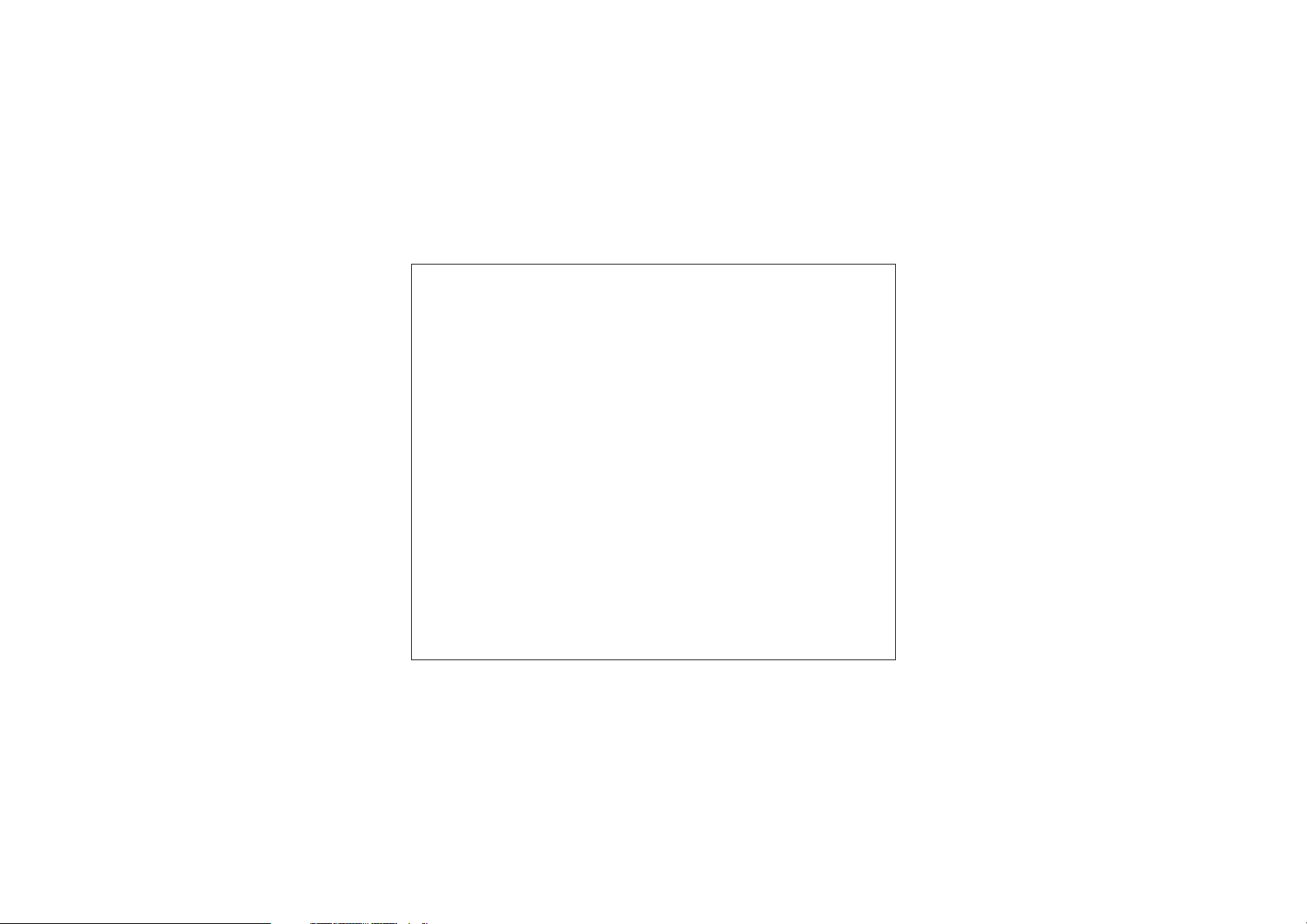
Thank you for buying PBT78XP Dialing Car Kit
which features p 2-way
full duplex, ortability,
voice recording, large LCD display, Caller ID,
Call waiting, and many more advanced
functions. Enjoy happy and safe driving.
2
Page 3
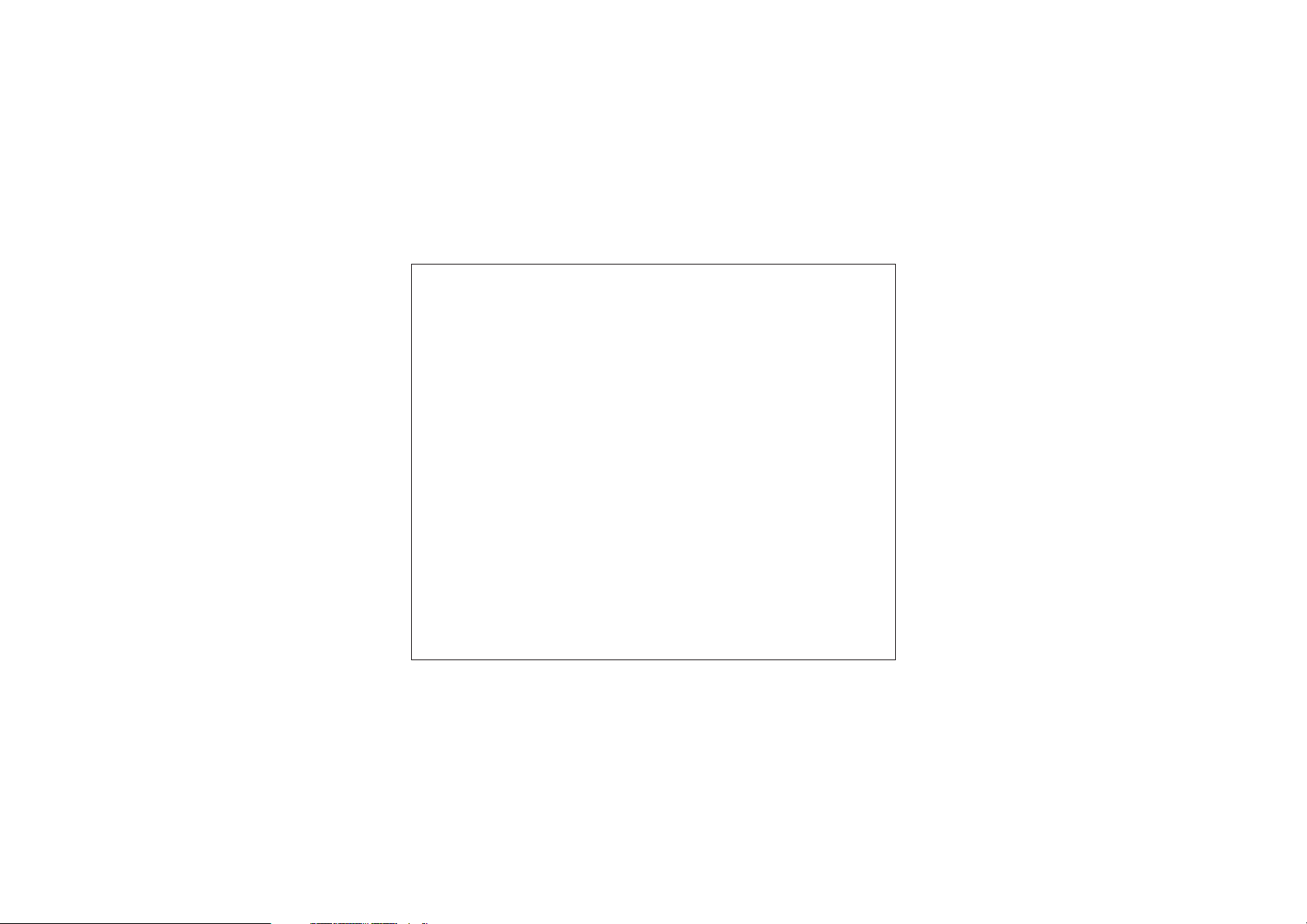
Table of Contents
1 ...........................................................5
Profile and its Function
1.1 ... .......................................................................5
Feature List .......
1.2 .........................................................................................6
Profile
Key Functions...................
1.3 ..........................................................8
2 .............................................................
Installation of Car Kit ...10
2.1 How to install your Car Kit
How to position your Car Kit... ......
2.2 . .
2.3 How to position the external mic arm . 12
2.4 Turnonpowerswitch . 1
2.4.1 Slide the power switch from off to on position 1
2.4.2 LCD and back light will turn on....................... 1
3 How to establish Bluetooth Link with Car Kit
3.1 Pairing with mobile phone
3.2 Pairing with Bluetooth dongle
Connect with mobile phone... ...
3.3 ..... ............................................ 6
Disconnect with mobile Phone
3.4
4 How to make a call........... .. . 1
4.1 Make an external call through Car Kit .. .. ............. 1
4.2 Answering an external call
4.3 Muting microphone
4.4 ... ...................................................21
Call waiting function ...........
4.5 ..............................................................22
Dialing from Dial list...
Dialing from Call list
4.6
4.7 Dialing from the phone book .. ... . 23
. ...............................................10
.........
............................................ ................... 3
.........................................................14
........ ..................................10
............... .........................
............................ 3
........................... 3
..............................14
....................................................15
1
...................................................17
........ .... .......................................... 8
........................................................19
...................................................................20
.................................................................22
........ ............. .......................... .
3
.. .. .... ............... 8
Page 4
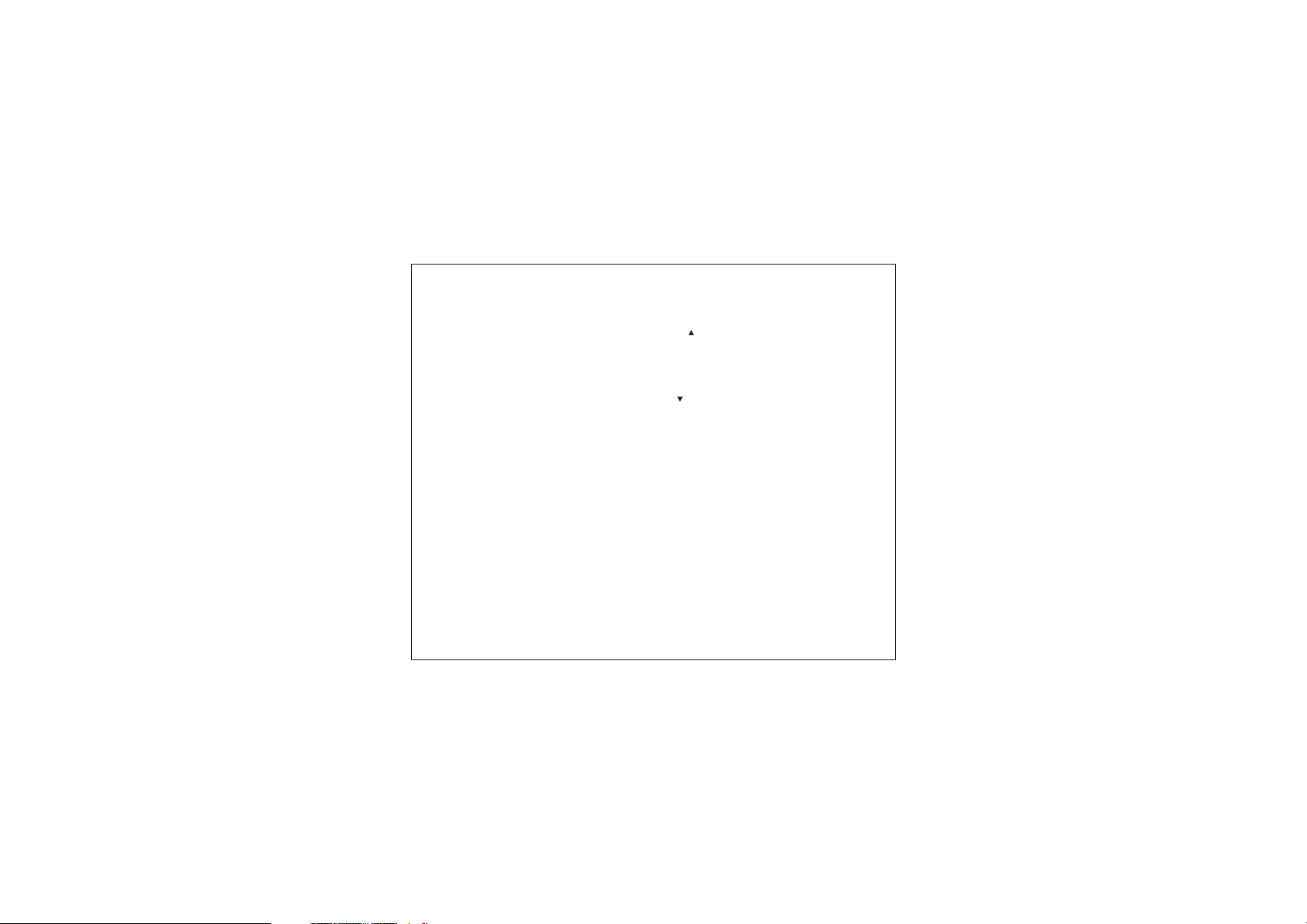
5 Multi language selection ....................... 24
6 ... . ........................................
Main Features .. ........................... 24
6 ........................................................................24
.1 Dial list............
6 ... ......................24
.1.1 Opening the Dial list by pressing button ...
6.1.2 Opening the Dial list through main menu 25
6.1.3 Delete a Dial list entry..... . ....26
6.1.4 Delete all Dial list entr . ...................................
6.2 Call list operation............................... .. 28
6 . ........................28
.2.1 Opening the Call list by pressing button ......
6.2.2 Opening the Call list through main menu 29
6 .... .......................................................30
.2.3 Delete a Call list entry ...
6 .........................................................31
.2.4 Delete all Call list entries
6 ..............................32
.2.5 Copy the Call list entries to the phone book
6 ..............................................................33
.3 Phone book operation
6 .......................................................33
.3.1 How to enter a phone book
6 ...................................34
.3.2 Opening the phone book by [OK] button
6 ........................................................35
.3.3 Delete a phone book entry
6 ..........................................36
.4 Voice Recording/Playback function
6 ................................................36
.4.1 Voice recording mode selection
6 ............................................................37
.4.2 Voice recording...........
6 .........................................................38
.4.3 Playback voice message..
6 ........................................................39
.5 System reset...................
7 Package Contents...........
FCC Interference statement
... ................................
[]
. ..................................................
ies. ............ .......27
[]
.........................................................40
..............................................................41
4
..................................
......... ..........................
...................................
Page 5
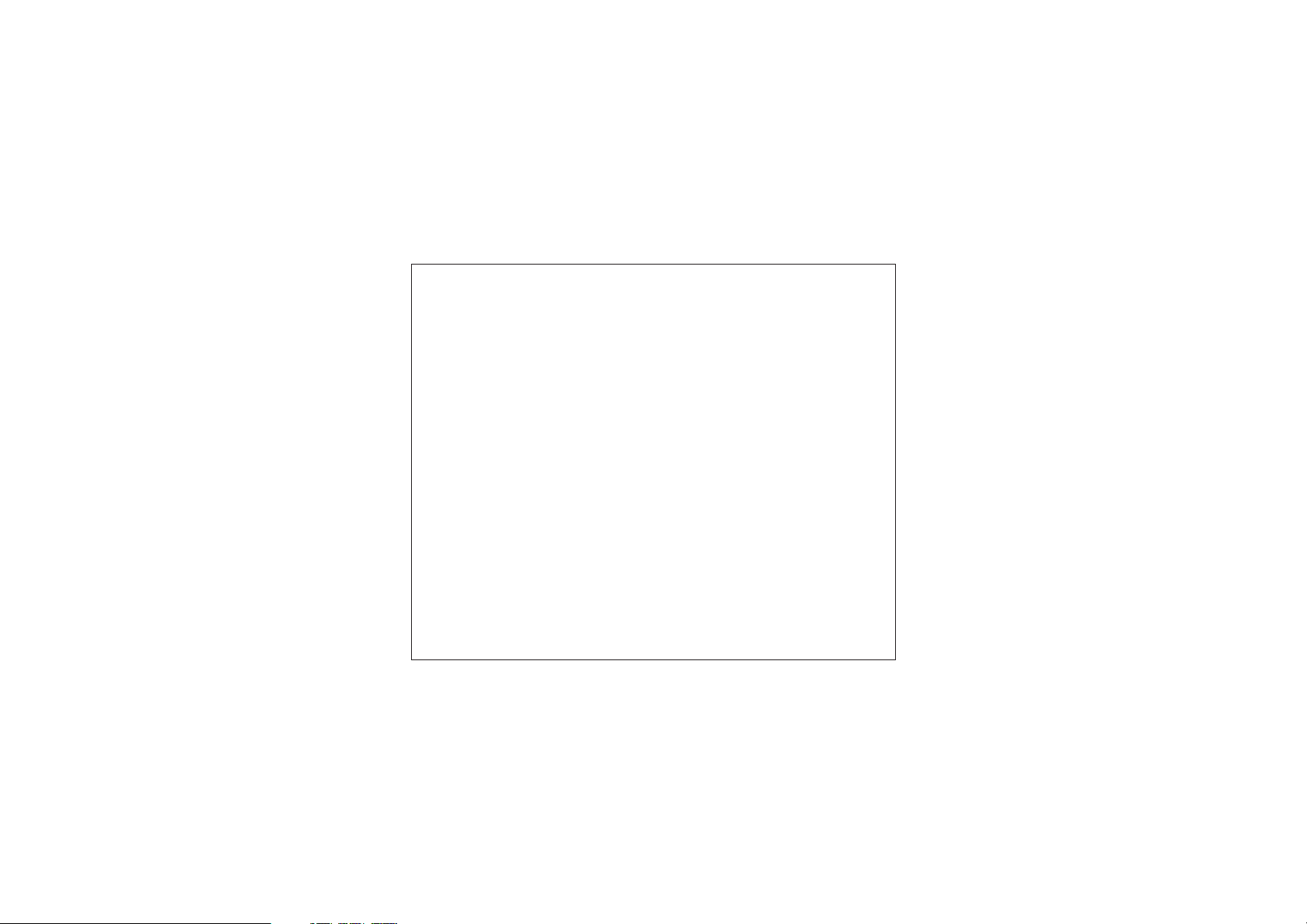
1 Profile and its Function
1.1 Feature List
!
Caller ID Display
Two-way recording and playback, 30 minutes (15 records max.)
!
!
Dial list - up to 10 logs
!
Call list - up to 10 logs
!
Phone book - up to 255 entries
!
LED backlight to enhance viewing comfort
!
7-level Volume control
!
Call duration timer
!
Microphone muting
!
Handsfree speaker phone operation
!
Echo cancellation
!
Noise reduction
!
Dialing key pad to make the call directly
!
Powered by car charger / Built - in Ni - MH battery
!
Flexible windshield stand with vacuum suction
!
Built - in microphone
!
Portable conferencing unit
!
Call waiting
!
Multi - language selection
5
Page 6
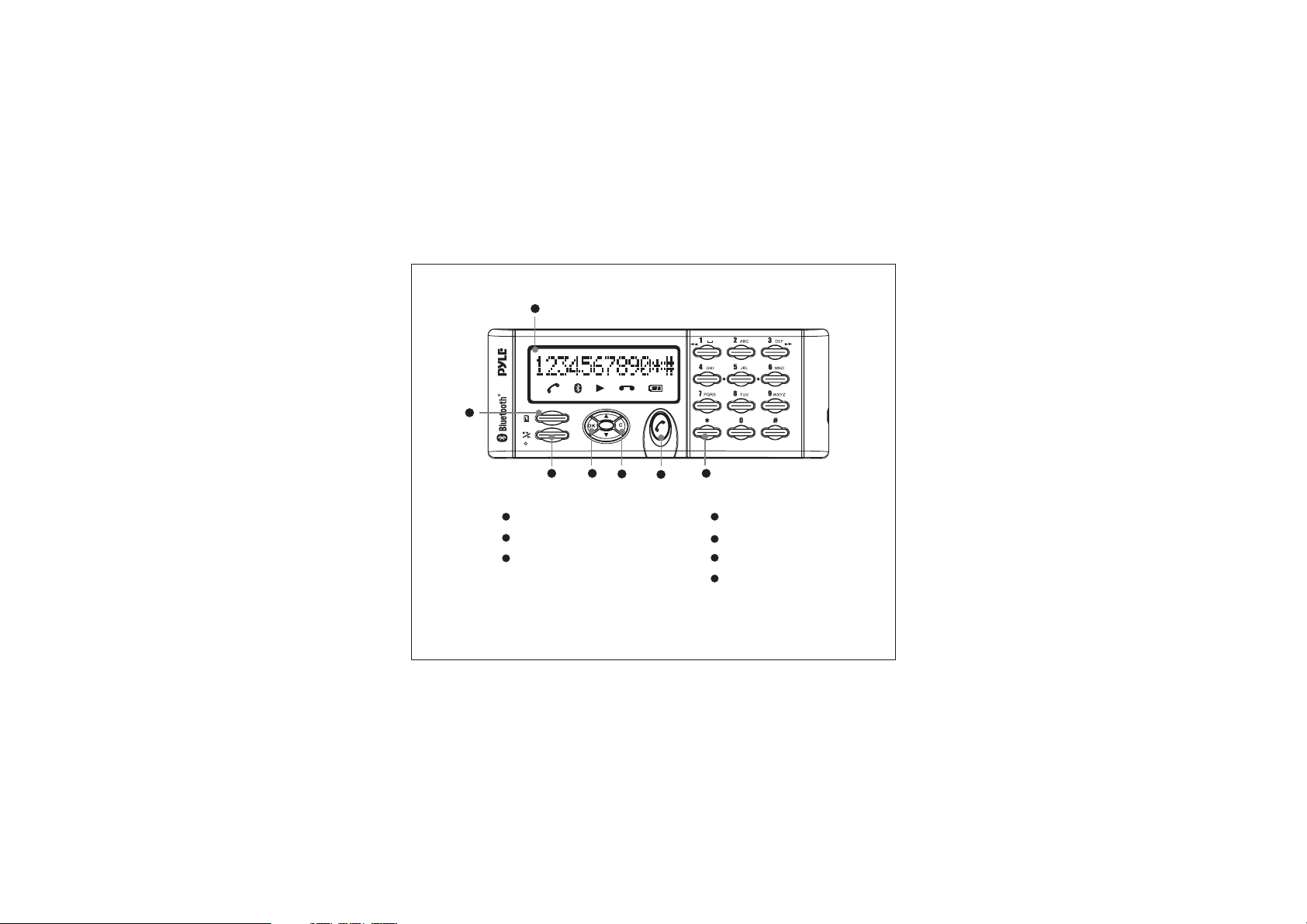
1.2 Profile
2
1
4
3
1
LCD Display
2
“Menu” button
3
“Voice recording”
and “Play back” button
5
6
7
6
4
“OK” button
5
“C” button
6
“Call” button
7
Dialing keypad
Page 7
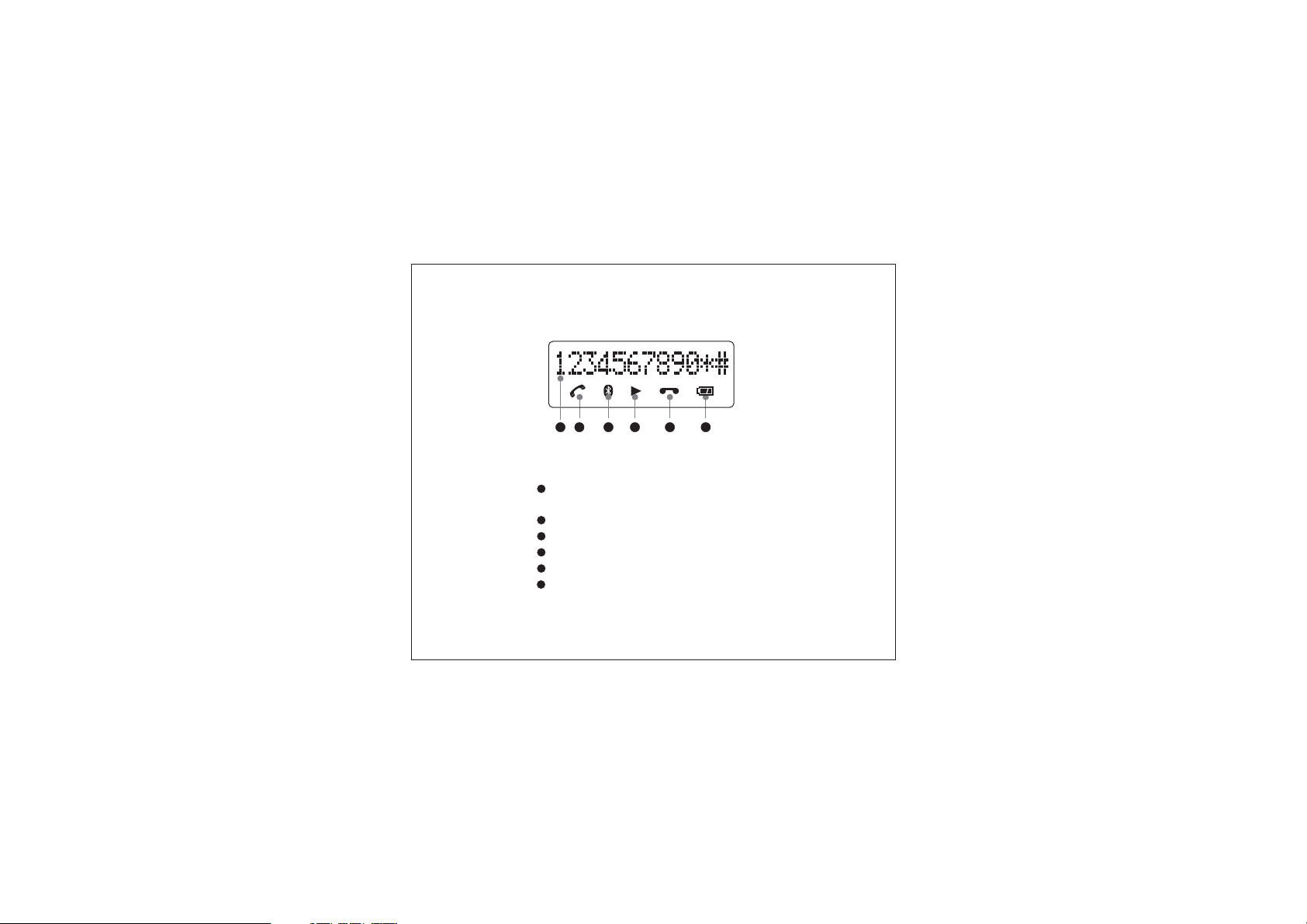
LCD Display
21
3
1
Line 12 dot-matrix characters display for
5 6
4
alpha-numerical character
2
Phone icon
3
BT link connected icon
4
Voice recording play back icon
5
Voice recording icon
6
Battery level indication
7
Page 8
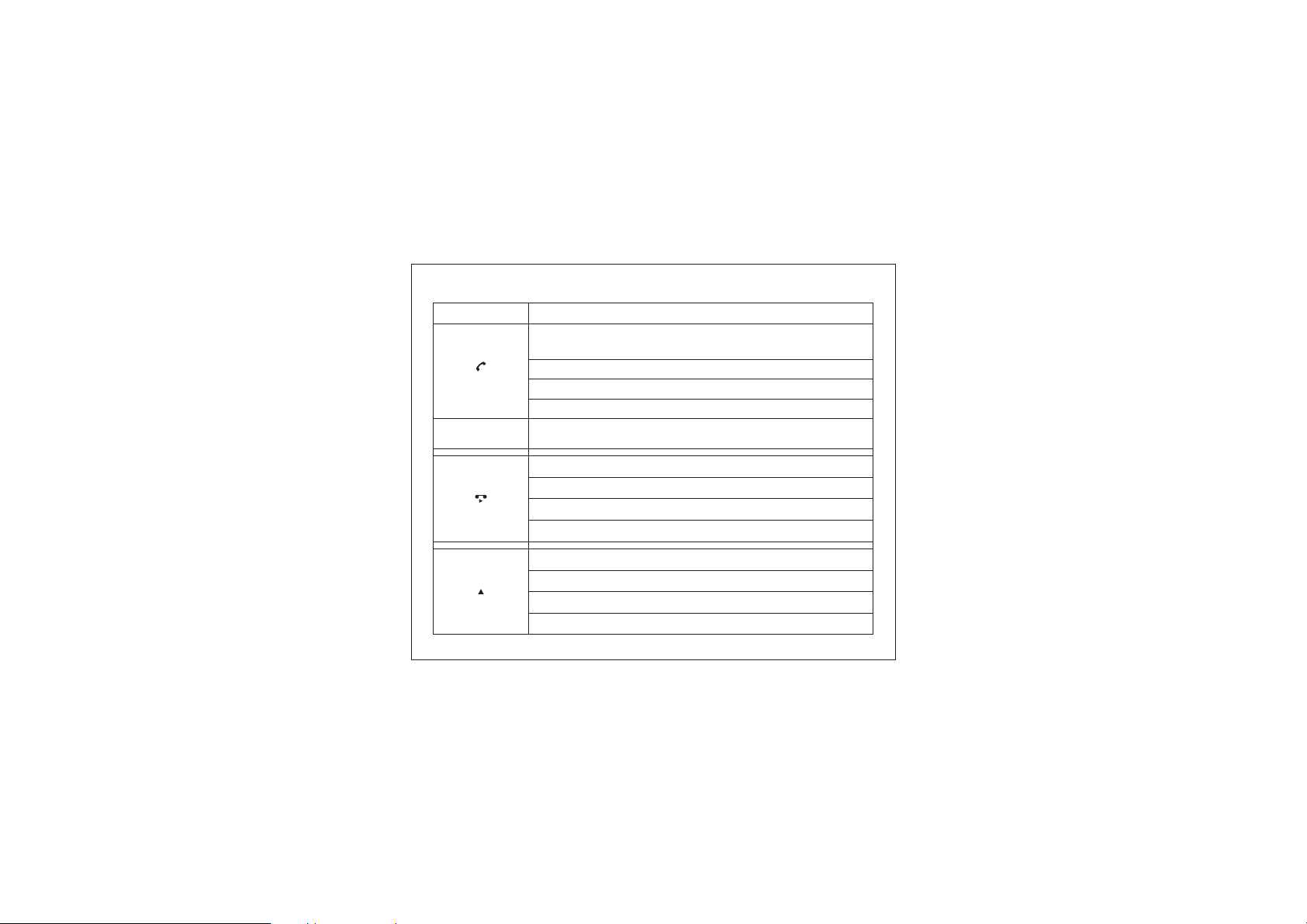
1.3 Key Functions
Buttons
[]
[1] .. [9], [ ],
[0], and [ ]*#
[]
[]
Functions
Make a connection to mobile phone when the Car Kit is not
connected with mobile phone
Answeracallwhenthereisanincomingcall
Terminate a call during conversation
StartaoutgoingcallfromtheCarKit
12 digits dialing keypad for numerical and alphabetical entry
Start Voice recording during a conversation
PlaybackrecordinglogwhentheCarKitisidle
Pause play back during voice recording playing
RestartplaybackduringPause
Menu scrolling up direction
Volume up during a conversation
DiallistaccesswhentheCarKitisidle
Volume up when voice recording item is playing back
8
Page 9
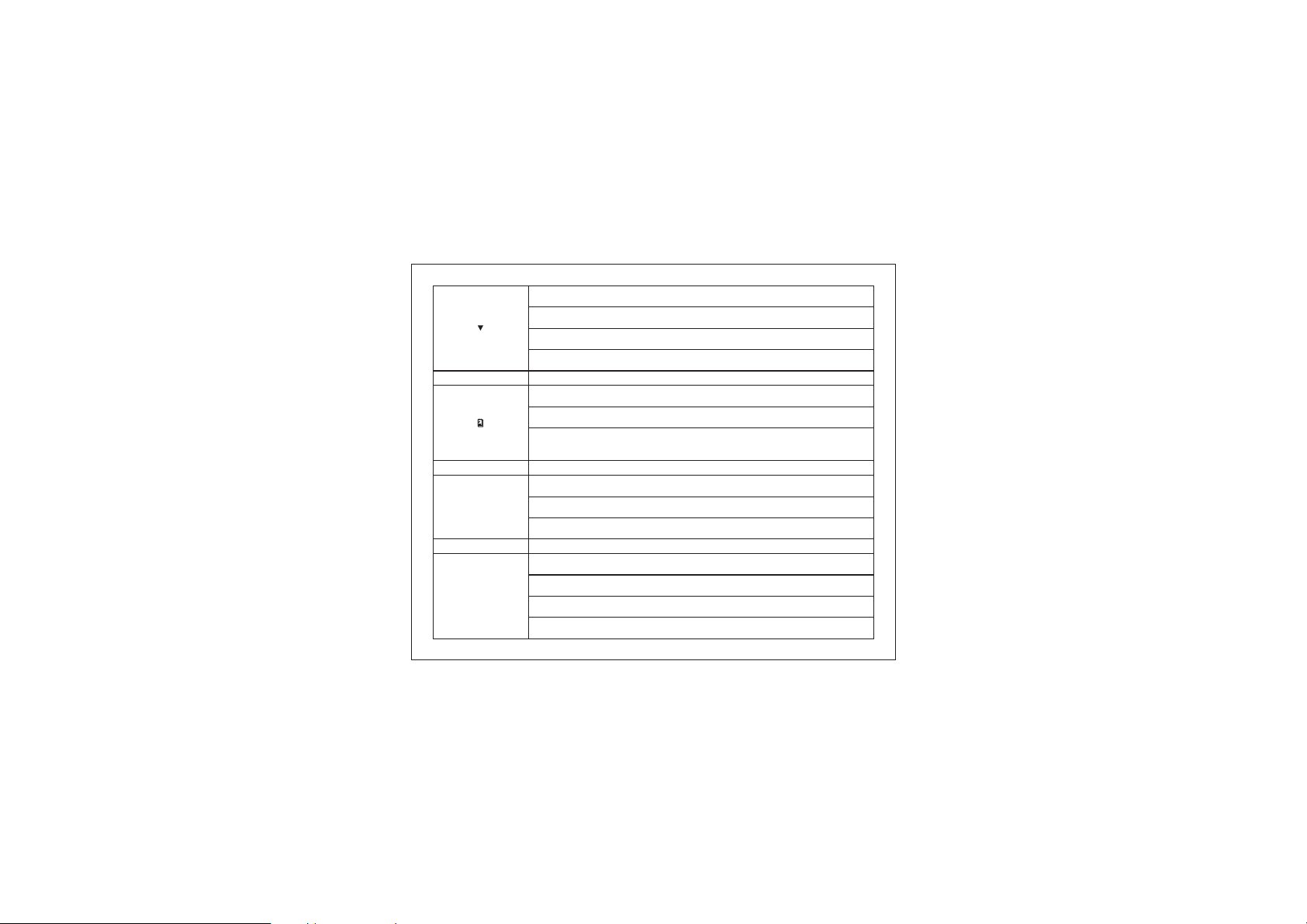
[]
[]
Menu scrolling down direction
Volume down during a conversation
CalllistaccesswhentheCarKitisidle
Volume down during voice recording item play back
MenuaccesswhentheCarKitisidle
Exit menu during menu is scrolling
Voice recording item operation when Voice
recording item is playing back
[]
OK
[]
C
Entermenuitemwhenmenuisscrolling
Confirm operations (i.e. delete item, copy items...)
Switch between on hold call and active call
Exit menu when menu is scrolling
Exit operations (i.e. Voice recording item play back…)
Delete digits / characters
Reject an incoming call
9
Page 10
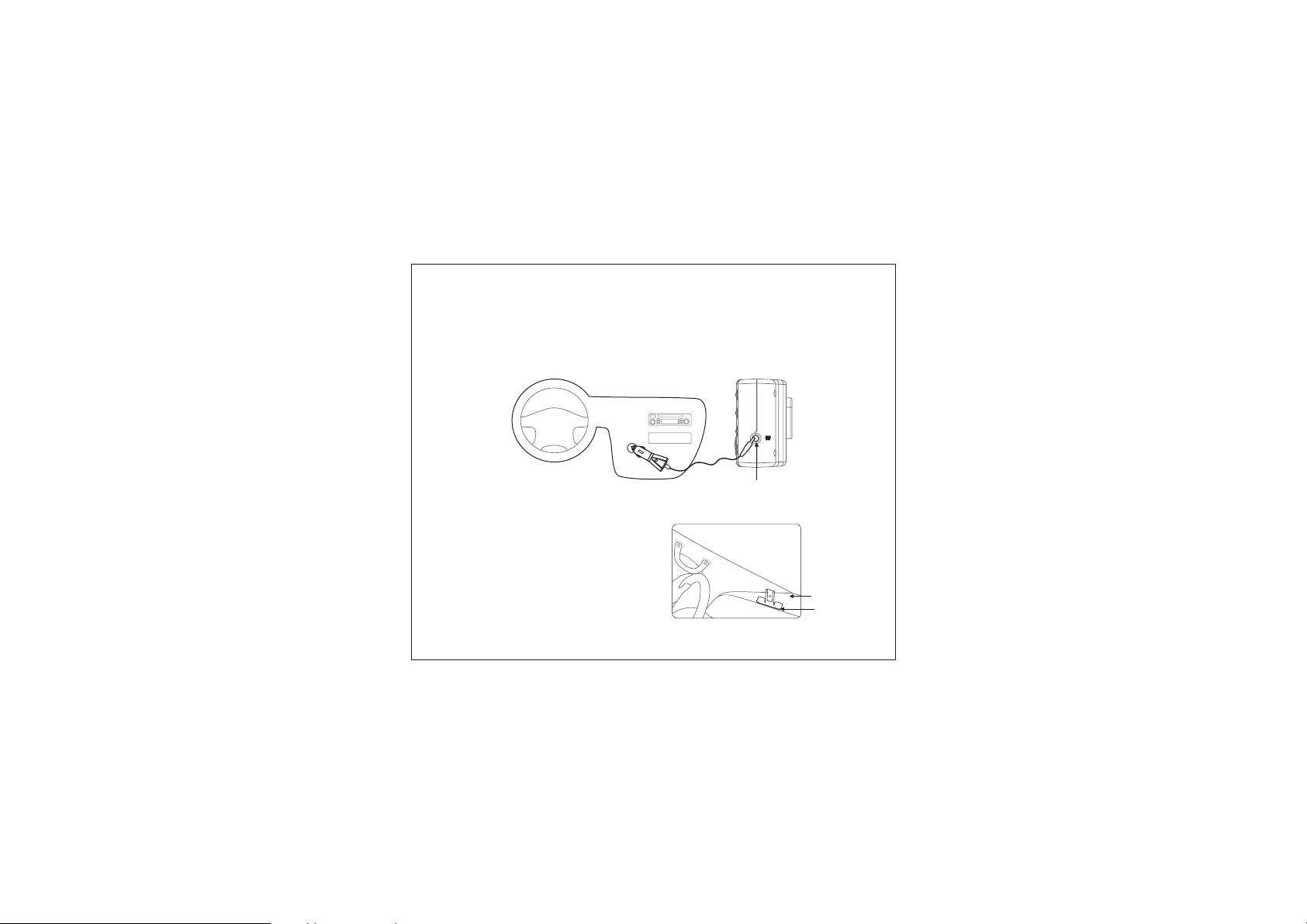
2 Installation of Car Kit
2.1 How to install your Car Kit
Before you use for the first time, please plug the provided car charger into the
cigarette lighter to charge the batteries for 6 hours.
After the first time, you can fully charge your low batteries in 4 hours (Fig. 1)
2.2 How to position your Car Kit
–Putthemetalstandontopof
Dashboard(Fig.2)
Fig. 1
10
DC Socket
Dashboard
Metal Stand
Fig. 2
Page 11
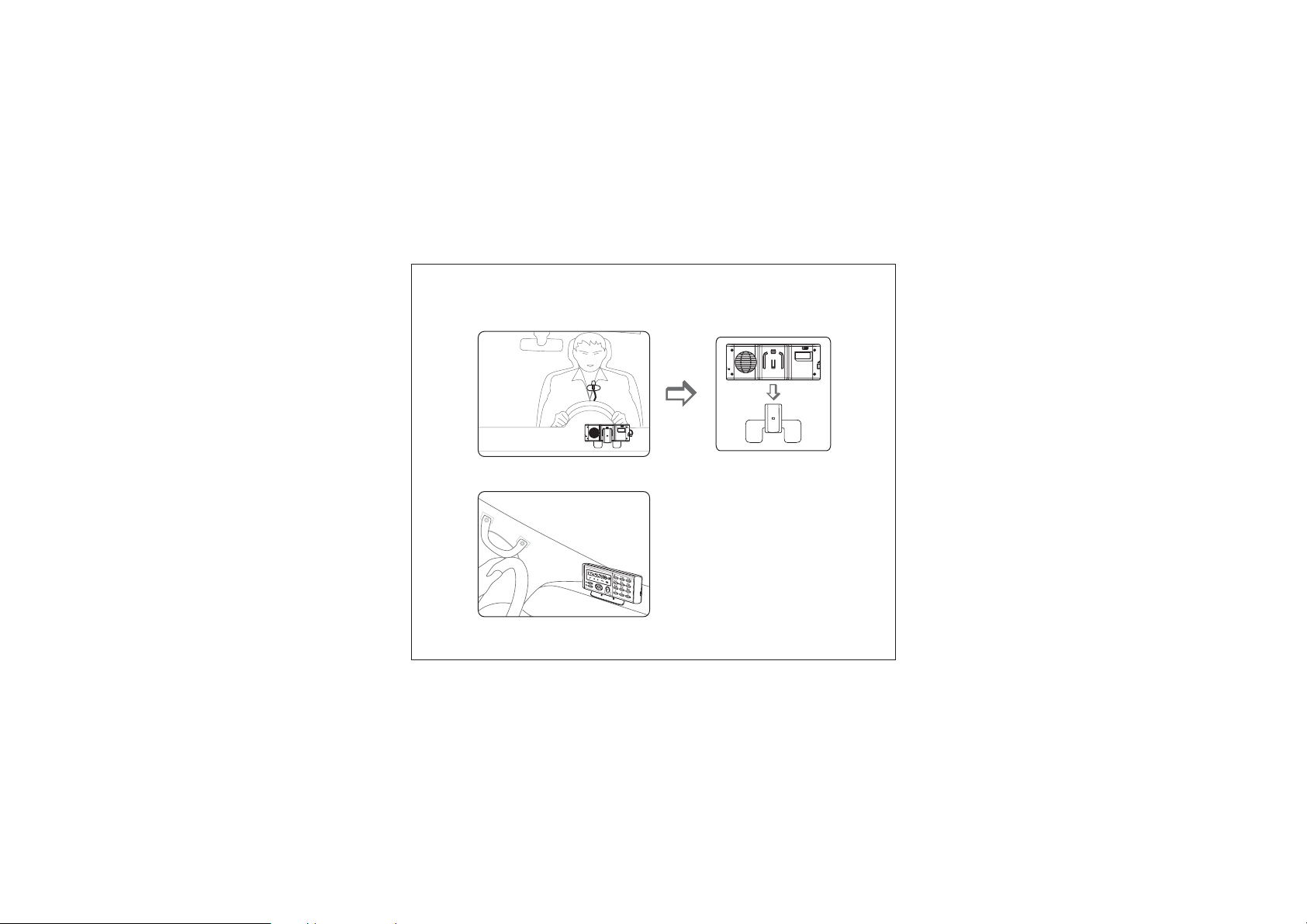
-FittheCarKitontothemetalstandtoachievethemostfavourablesoundquality
ONOFF
(Fig.3&Fig.4)
ONOFF
Fig. 3
Backside of the Car Kit
Fig. 4
11
Page 12
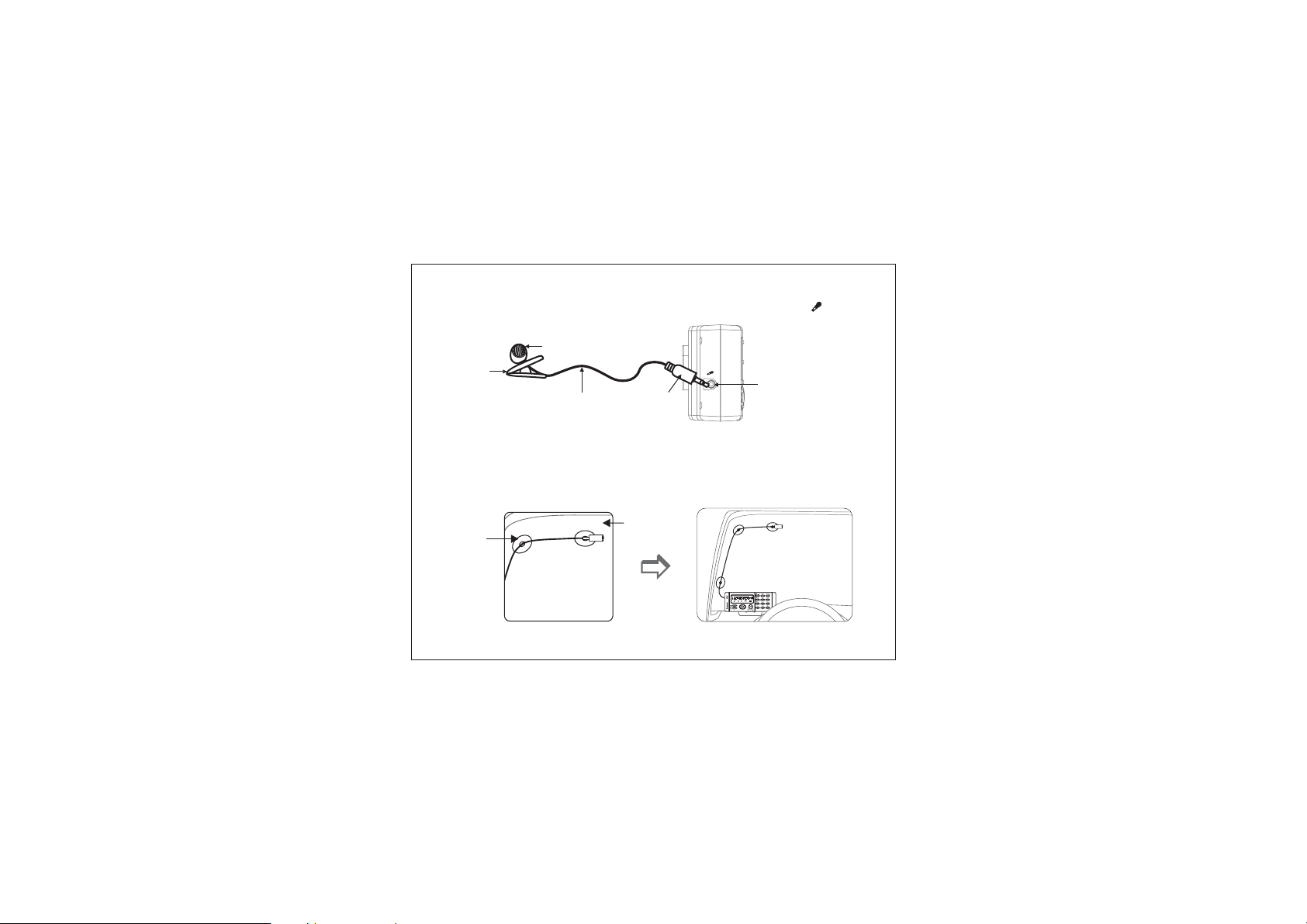
2.3 Howtopositiontheexternalmicrophone(Fig.5,Fig.6&Fig.7)
- Insert the external microphone jack into the microphone socket ( ) (Fig. 5)
Microphone
Clip
Cord
Jack
Fig. 5
Socket
- Suck it to the windshield
Air
suckers
(Fig. 6)
Windshield
12
Fig. 6
Page 13
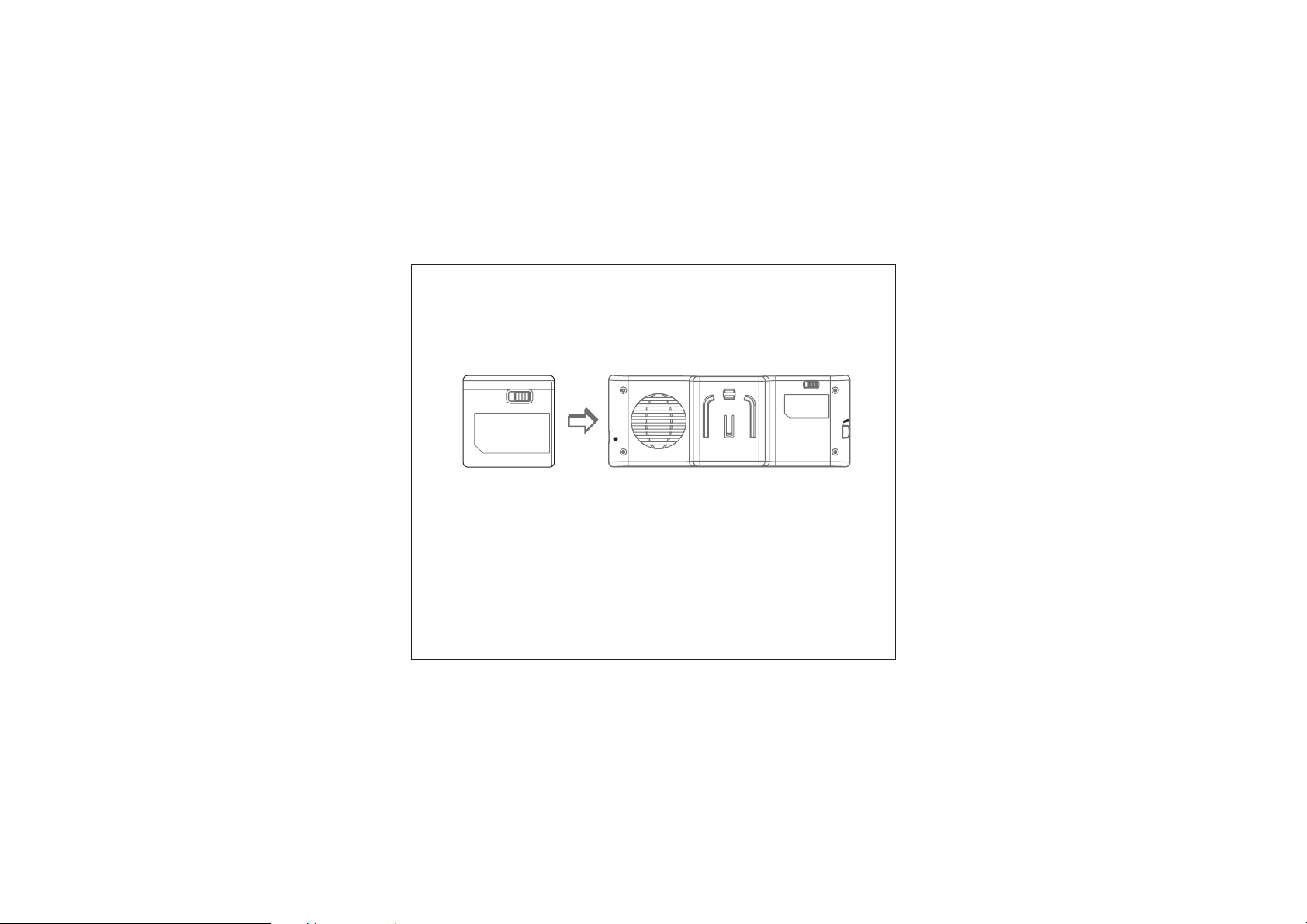
2.4 Turnonpowerswitch(Fig.7)
ONOFF
2.4.1 Slide the power switch from off to on position.
2.4.2 LCD and back light will turn on.
Remark: please plug the provided car charger or AC/DC adaptor
(optional) to DC Socket of Car Kit to charge rechargeable
batteryfor6hoursinthefirstuse.
“”“”
Fig. 7
13
ONOFF
Page 14
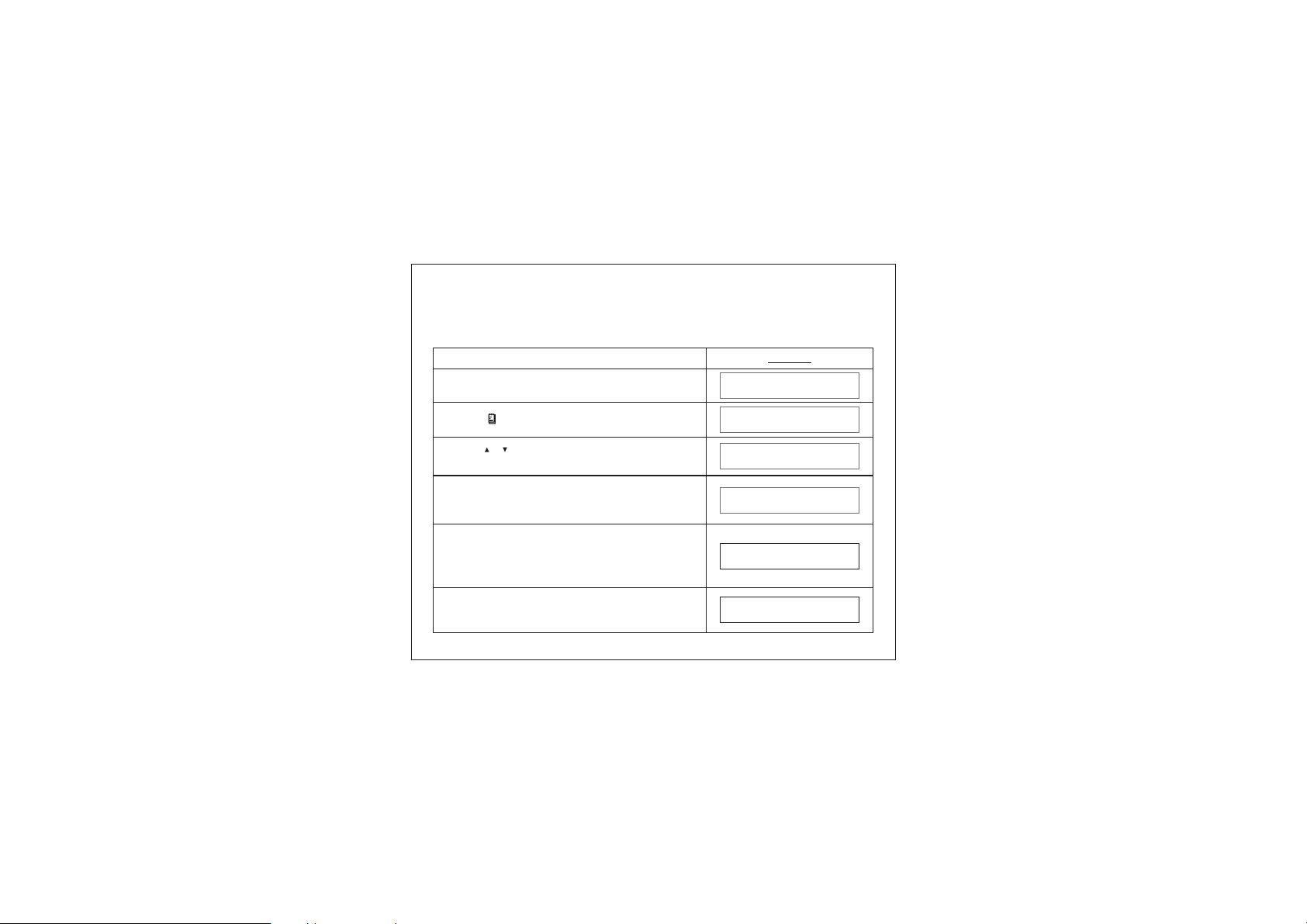
3 How to establish Bluetooth Link with Car Kit
3.1 Pairing with mobile phone (Fig.8)
Before making connection with the mobile phone, a pairing process should be
done as follow:
Display
WhentheCarKitisidleandisnotconnected
with mobile phone
[]
Press button to access menu system
[]
[]
Press button and button to select
/
[OK]
<PAIRING>
Enter4digitPINwithanynumberbuttons
(eg.1234). Same PIN must be entered to mobile
phone while in pairing process.
[OK]
Press button to confirm after a confirm tone is
issued and display showns “PAIRING” .
Thenfollowsmobile’soperationmenutocomplete
the pairing process.
WE LCOME
PHONE BOOK
PAI RING
SYS PIN?****
PAI RING
If the pairing is successful, the LCD will display
“PAIR OK”
14
PAI R
OK
Page 15

Bluetooth
Mobile Phone
Fig. 8
3.2 Pairing with Bluetooth dongle
Before make connection with Bluetooth dongle, a pairing process should be done.
PairingwithaBluetoothDongle
Display
When the Car Kit is idle and is disconnect with
WE LCOME
mobile phone
[]
Press button to access menu system
[]
[]
/
Press button to select < >
item and press button to confirm
Enter4digitPINwith numberbuttons
[OK]
[N]
PAIR BT UNIT
[N]= [1] .. [9], [*], [0], and [ ]#
[OK]
Press key to confirm and follow bluetooth
PHONE BOOK
PAIR BT UNIT
SYS PIN?****
dongle's operation menu to complete the pairing
process.
15
Page 16
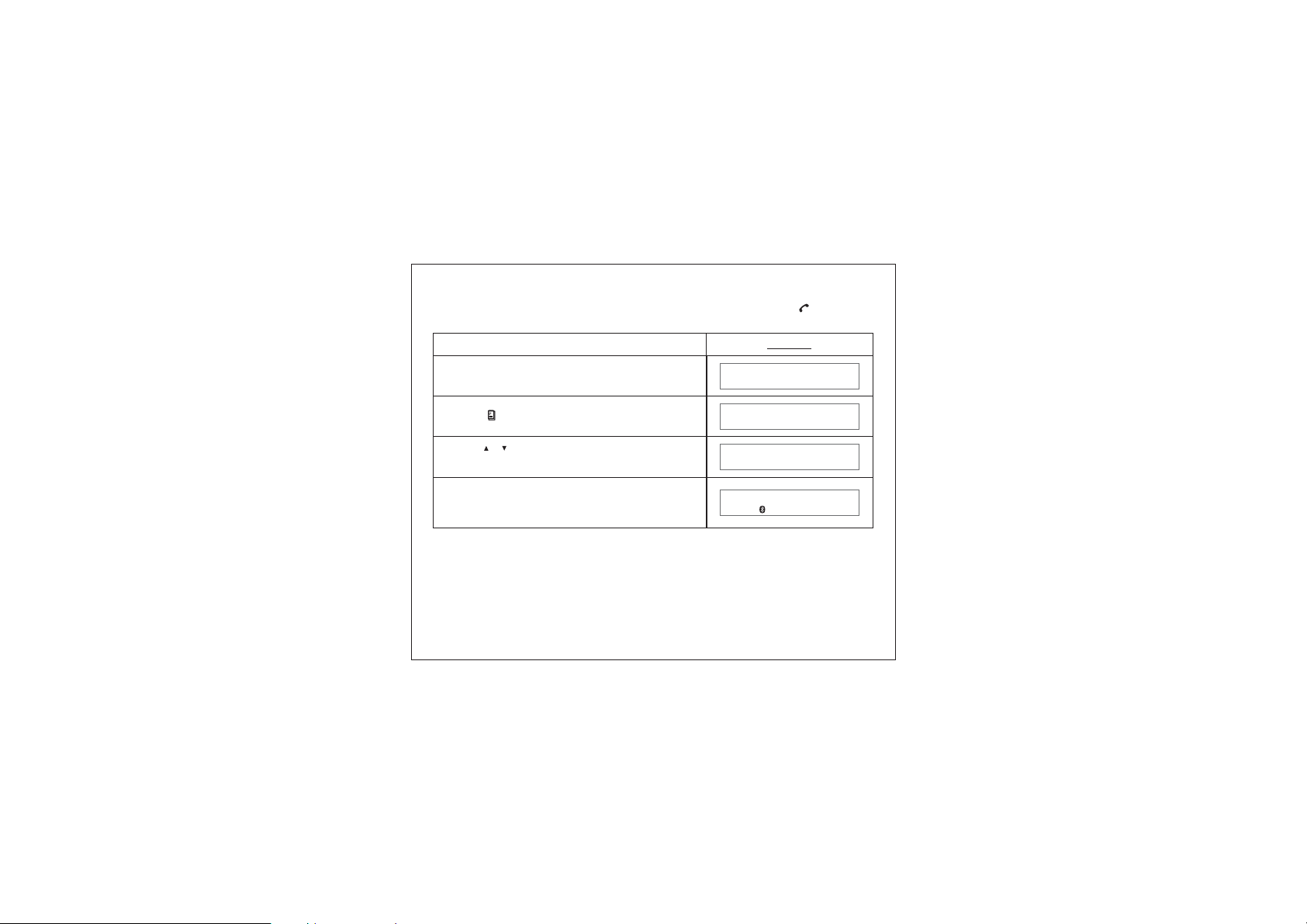
3.3 Connect with mobile phone
The Car Kit can connect with a paired mobile phone by pressing button to
[]
search or following the below steps:
Display
When the Car Kit is idle and is disconnect with
WE LCOME
mobile phone
[]
Press button to access menu system
[]
[]
/
Press button to select <CONNECT> item
and press button to confirm
[OK]
TheCarKitwillsearchformobilephone.
After the successful connection, the Car Kit will
PHONE BOOK
CONNECT
CONNECTED
show connected and go back to idle state.
16
Page 17

3.4 Disconnect with mobile Phone
The Car Kit can disconnect with mobile phone by following the operation of
mobile phone or following the below steps:
Display
WhentheCarKitisidleandisconnectedwith
mobile phone
[]
Press button to access menu system
[]
[]
/
Press button and button to select
[OK]
<DISCONNECT>
The Car Kit will disconnect with the mobile phone.
When it’s disconnected, it will go back to idle state.
17
CONNECTED
PHONE BOOK
DISCONNECT
WE LCOME
Page 18

4 Howtomakeacall
4.1 Make an external call through Car Kit
Display
WhentheCarKitisidleandconnectedwiththe
mobile phone
Using the key pad to dial the phone number
[]
Press button to make an outgoing call
LCDdisplayshowscalltimer
[]
Press button to end the call
TheCarKitwillgobacktoidlestate
18
CONNECTED
85221918899
85221918899
00:00:01
00:10:01
CONNECTED
Page 19

4.2 Answering an external call
Answering an external incoming call
Display
123456
Whenthereisanincomingcall,theLCDdisplay
will show the caller ID or “RINGING”
[]
Press phonebuttontoacceptthecall
[]
Press phonebuttonagaintoendthecall
TheCarKitwillgobacktoidlestate
19
OR
RINGING
TALKING
00:05:01
CONNECTED
Page 20

4.3 Muting microphone
[C]
Press to mute the microphone while
button
in conversation
Display
SECRECY
ON
[C]
Press againtounmutethemicrophonebutton
00:00:01
20
Page 21

4.4 Call waiting function
WhentheCarKitisinuseandthereisanother
call coming, the LCD display will show the
caller ID
Display
00:00:01
1234567890
[OK]
Press toaccepttheincomingcallandhold
the current call
[OK]
Press to switch between held call and
active call
Afterallcallsareended,theCarKitwillgoback
to idle mode
21
SWITCH CALL
SWITCH CALL
CONNECTED
Page 22

4.5 Dialing from Dial list
[]
Press , then press to select the
button
[]
/
[]
desired number from dial list
Display
23890
Press the button to dial
[]
4.6 Dialing from Call list
[]
Press , then press to select the
button
[]
/
[]
desired number from call list
Press the button to dial
[]
22
00:00:01
Display
23890
00:00:01
Page 23

4.7 Dialing from the phone book
[]
[]
Press button to select the desired name
/
from phone book
Display
John
Press the button to dial
[]
5 Multi language selection
[]
Press button to open the menu
[]
[]
/
Press button to select item <SET
LANGUAGE> and confirm by pressing button
[]
[]
/
Press button to select <
<SPANISH> <GERMAN> <FRENCH>
confirm by pressing button
//
[OK]
[OK]
ENGLISH>
and
23
00:00:01
Display
CONNE CTED
L ANGUAGE
SET
/
ENGL I SH
Page 24

6 Main Features
6.1 Dial list
6.1.1 Opening the Dial list by pressing button
[]
Display
WhentheCarKitisidle
[]
Press button to open the Dial list
[]
[]
/
Press button to scroll through the list
[C]
Press button to exit Dial list
[C]
Press button to exit
24
CONNE CTED
12345
123456
DIAL LIST
CONNE CTED
Page 25

6.1.2 Opening the Dial list through main menu
Display
[]
Press button to open the menu
[]
[]
/
Press button to select item <DIAL LIST>
and confirm by pressing button
[]
[]
/
Press button to scroll through the list
[OK]
25
CONNE CTED
DIAL LIST
1860
Page 26

6.1.3 Delete a Dial list entry
Deleting a single entry
Display
[]
Press button to open the Dial list
[]
[]
/
Press button to select the desired number
from the Dial list
[OK]
Press button
[OK]
Press button again to confirm the deletion
The entry is deleted with confirmed
message “DELETED”
26
1860
83552761
DELETE ENTRY
DELETE ENTRY
DELETED
Page 27

6.1.4 Delete all Dial list entry
Display
[]
Press button to open the Dial list
[OK]
Press button
[]
[]
/
Press button to select the menu item
<DELETED ALL> and confirm by pressing
button
The entry is deleted with confirmed
message “DELETED”
27
[OK]
12345
DELETE ENTRY
DELETE ALL
DELETED
Page 28

6
.2 Call list operation
6.2.1 Opening the Call list by pressing button
[]
Display
WhentheCarKitisidleandisconnectedwith
amobilephone
[]
Press button to open the Call list
[]
[]
/
Press button to scroll through the list
[C]
Press button to exit the Call list
[C]
Press button to exit
28
CONNE CTED
12345
234567
DIAL LIST
CONNE CTED
Page 29

6.2.2 Opening the Call list through main menu
Display
[]
Press button to open the menu
[]
[]
/
Press button to select item <CALL LIST>
and confirm by pressing button
[]
[]
/
Press button to scroll through the list
[OK]
29
CONNE CTED
CALL LIST
123456
Page 30

6.2.3 Delete a Call list entry
Deleting a single entry
Display
[]
Press button to open the Call list
[]
[]
/
Press button to select the desired number
from the Call list
[OK]
Press button
[]
[]
/
Press button to select the menu item
<DELETE ENTRY> and confirm by pressing
[OK]
button
The entry is deleted with confirmed
message “DELETED”
30
12345
67890
DELETE ENTRY
DELETE ENTRY
DELETED
Page 31

6.2.4 Delete all Call list entries
Display
[]
Press button to open the Call list
[OK]
Press button
[]
[]
/
Press button to select the menu item
<DELETE ALL> and confirm by pressing
button
The entry is deleted with confirmed
message “DELETED”
31
12345
DELETE ENTRY
DELETE ALL
[OK]
DELETED
Page 32

6.2.5 Copy the Call list entries to the phone book
[]
Press button to open the Call list
[]
[]
/
Press button to select the desired number
from the Call list
Display
12345
67890
[OK]
Press button
[]
[]
/
Press button to select the menu item
<COPY TO DIR> and confirm by pressing
[OK]
button
Enter the name and confirm by pressing button
[OK]
Modify the phone number and confirm by
pressing button
[OK]
The entry is saved with confirmed
message “ENTRY SAVED”
32
DELETE ENTRY
COPY TO D I R
ABC
12345
ENTRY SAVE D
Page 33

6.3 Phone book operation
6.3.1 How to enter a phone book
[]
Press button
Display
Select and press buttonPHONE BOOK“”
Press button and select “ NEW ENTRY ”
[OK]
[OK]
Press button and enter the name
[OK]
Press button and enter the number
[OK]
Press button to confirm the entry
[OK]
33
PHONE BOOK
NEW EN TRY
David
85221918899
David
Page 34

6.3.2 Opening the phone book by [OK] button
Display
Whentheunitisidleandisconnectedwith
mobile phone
Open the phone book and press button
[]
[]
Press button to scroll through the list
Press button to switch between the name
/
[]
[OK]
and the telephone number
[OK]
Press button to Add/Edit/Delete entry
[C]
Press button to exit phone book
34
CONNE CTED
David
John
123456
NEW EN TRY
PHONE
BOOK
Page 35

6.3.3 Delete a phone book entry
Deleting a single entry
Display
Open the phone book and press button
[]
[]
Press button to select the desired name
/
[OK]
from the phone book
[OK]
Press button
[]
[]
Press button to select menu item
/
<DELETE ENTRY> and confirm by pressing
David
John
NEW EN TRY
DELETE ENTRY
[OK]
button
The entry is deleted with confirmed
message “DELETED”
DELETED
Warning: “DELETE ALL” will delete all phone book entries.
35
Page 36

6
.4 Voice Recording/Playback function
6.4.1 Voice recording mode selection
Car kit provides two voice recording modes. Standard mode allows you to
make voice recording up to 60 min with good voice quality. High Quality
mode provides you a better voice recording quality up to 30 minutes.
Display
[]
Press button to open the menu
[]
[]
/
Press button to select item
<RECORD MODE> and pressing button
[OK]
CONNE CTED
RECORD MODE
Display shows current recording mode
[]
[]
/
Press button to select the desired
recording mode and confirm by pressing
[OK]
STANDARD
HI
QUALITY
button
HQ
Display will show the recording mode selected
Remark: If user changes to standard recording mode,
LCD will show STD SELECTED .
“”
high quality mode
36
SELECTED
Page 37

.4.2 Recording6Voice
Display
WhentheCarKitisinuse
[]
Press button to start recording
[]
Press button again to stop voice recording
When the call ends, the record message
will be saved
37
00:00:01
00:00:01
00:02:01
Page 38

6.4.3 Playback voice message
Display
WhentheCarKitisidleandisconnectedwith
mobile phone
[]
Press button to start playback
Press “3” button for next message or “1” button
for previous message
[]
Press button and button to delete the
[OK]
message
[C]
Press button to stop the playback
38
CONNE CTED
MESSAGE:
MESSAGE:
MESSAGE:
CONNE CTED
1
2
2
Page 39

6.5 System reset
The Car Kit provides a system reset feature, which will clear all contacts in the
phone book, call list, dial list and voice recording, and reset all volume levels
to the default level.
Display
WhentheCarKitisidleandconnectedwith
mobile phone
[]
Press button to access menu system
[]
[]
Press button and button to select
/
[OK]
<SYSTEM RESET>
The Car Kit will ask you to confirm reset
the system
[OK]
Press button to confirm and the Car Kit will
reset the system
39
CONNE CTED
PHONE BOOK
SYSTEM RESET
RESET ?
RESET OK
Page 40
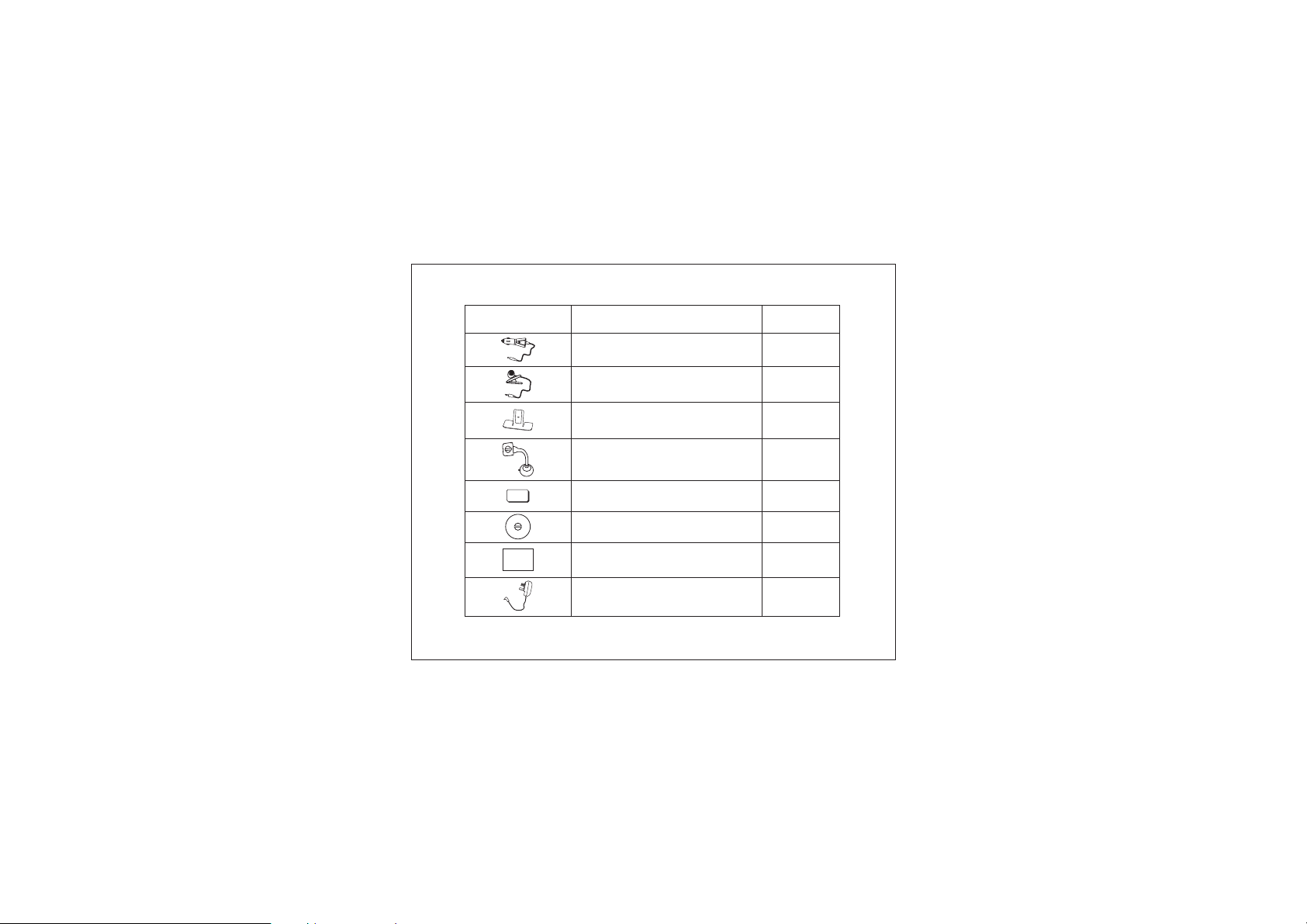
7 Package Contents
Alcohol
PrepPad
FORPROFESSIONALANDHOSPITAL USE
Accessories
1 Car chargerx
1 x External microphone
1 x Metal stand
1 x Adjustable windshield stand
2 x Double-sided adhesive tape
for metal stand
3 x Air suckers
1 x Alcoholpreppad
1 x AC/DC adaptor
40
Status
Provided
Provided
Provided
Optional
Provided
Provided
Provided
Optional
Page 41

Note:
BQB, CE and FCC approve
Bluetooth Bluetooth
The word mark and logos are owned by the SIG, Inc. and any
use of such marks by Is under license. Other trademarks and
trade names are those of their respective owners.
d
Sound Around Inc.
Federal Communication Commission
Interference Statement
This equipment has been tested and found to comply with the limits for a Class B
digital device, pursuant to Part 15 of the FCC Rules. These limits are designed to
provide reasonable protection against harmful interference in a residential
installation. This equipment generates, uses and can radiate radio frequency
energy and, if not installed and used in accordance with the instructions, may cause
harmful interference to radio communications. However, there is no guarantee that
interference will not occur in a particular installation. If this equipment does cause
harmful interference to radio or television reception, which can be determined by
turning the equipment off and on, the user is encouraged to try to correct the
interference by one of the following measures:
Reorient or relocate the receiving antenna.
-
Increase the separation between the equipment and receiver.
-
Connect the equipment into an outlet on a circuit different from that to which the
-
receiver is connected.
Consult the dealer or an experienced radio/TV technician for help.
-
41
Page 42

This device complies with Part 15 of the FCC Rules. Operation is subject to the
following two conditions: (1) This device may not cause harmful interference, and
(2) this device must accept any interference received, including interference that
may cause undesired operation.
FCC Caution: Any changes or modifications not expressly approved by the party
responsible for compliance could void the user's authority to operate this
equipment.
IMPORTANT NOTE:
FCC Radiation Exposure Statement:
This equipment complies with FCC radiation exposure limits set forth for an
uncontrolled environment. This equipment should be installed and operated with
minimum distance 20cm between the radiator & your body.
This transmitter must not be co-located or operating in conjunction with any other
antenna or transmitter.
FCC ID: NV6-CS8111
Bluetooth Qualified Design ID: B012322
Sound Around Inc.
1600 63rd Street
Brooklyn N.Y. 11204, USA
Phone: 1-800-444-5671 718-535-1800
Fax: 718-236-2400
42
Page 43

()
Page 44

()
