Page 1
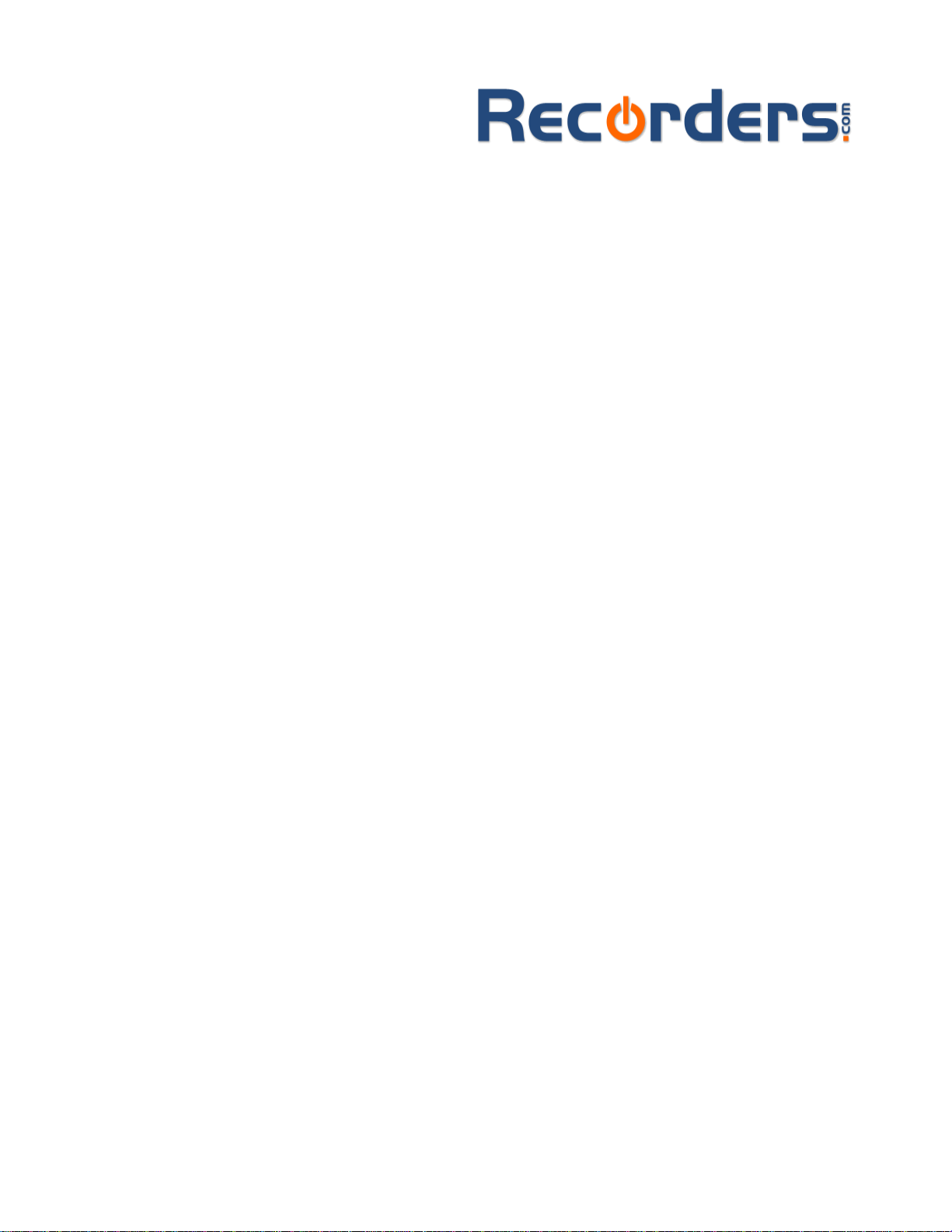
A Recorders.com Walkthrough Guide
1779 Wells Branch Pkwy #110B
Austin, TX 78728
512.251.1302
www.recorders.com
Setting up a Philips LFH9600 digital recorder with
Dragon NaturallySpeaking Version 9
5/5/2007
Page 2
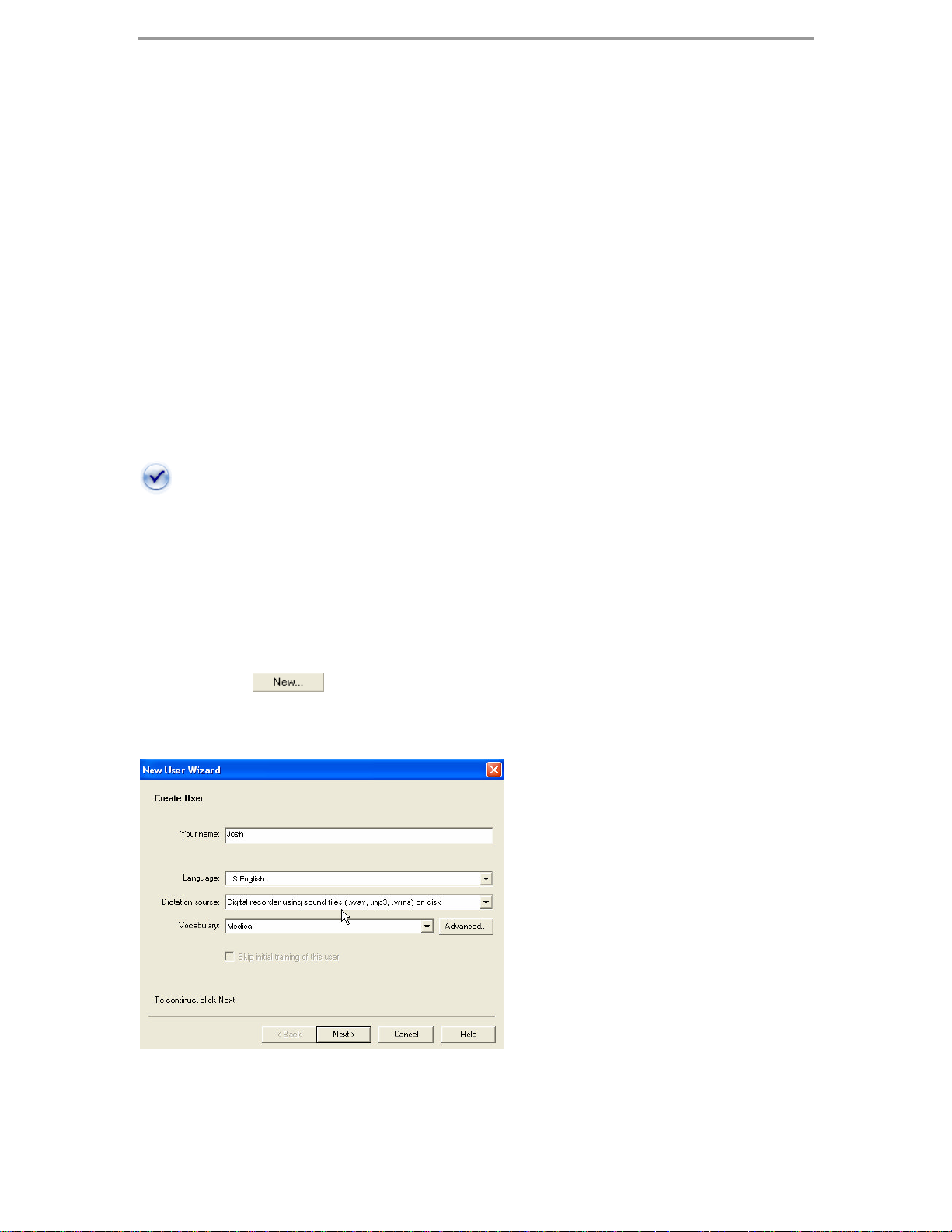
2 Philips Pocket Memo 9600 digital recorder setup guide
This instructional guide walks you through the process of creating a Philips DPM9600 digital voice recorder profile within Dragon NaturallySpeaking v9.
Illustrated screen shots have been included for your convenience.
Preparing the recorder
1. Set the recording mode to HQ* for the best accuracy.
2. Set the microphone to “Dictate”.
3. Prior to creating your speech profile in Dragon NaturallySpeaking v9, make
sure you have already installed the Philips SpeechExec Pro Dictate. The
Security Dongle (Packaged with the Philips LHF-9600/10) is required for this
software installation.
* The Philips LFH-9600/10 DPM has three modes, SP – Slow Play, LP – Long Play
and HQ – High Quality. You can only access the HQ mode if you set your software to
DSS Pro Mode. See manual for additional information.
Creating your Philips profile in Dragon NaturallySpeaking v9
1. Open Dragon NaturallySpeaking. On the DragonBar, select
NaturallySpeaking, then Open User. The Open User dialog box will open.
Select . The following New User Wizard box will appear. Enter
your name and select your preferred language. In the Dictation Source,
select Digital recorder using sound files (.wav, mp3, .wma) on disk.
© 2007Recorders.com
Page 3
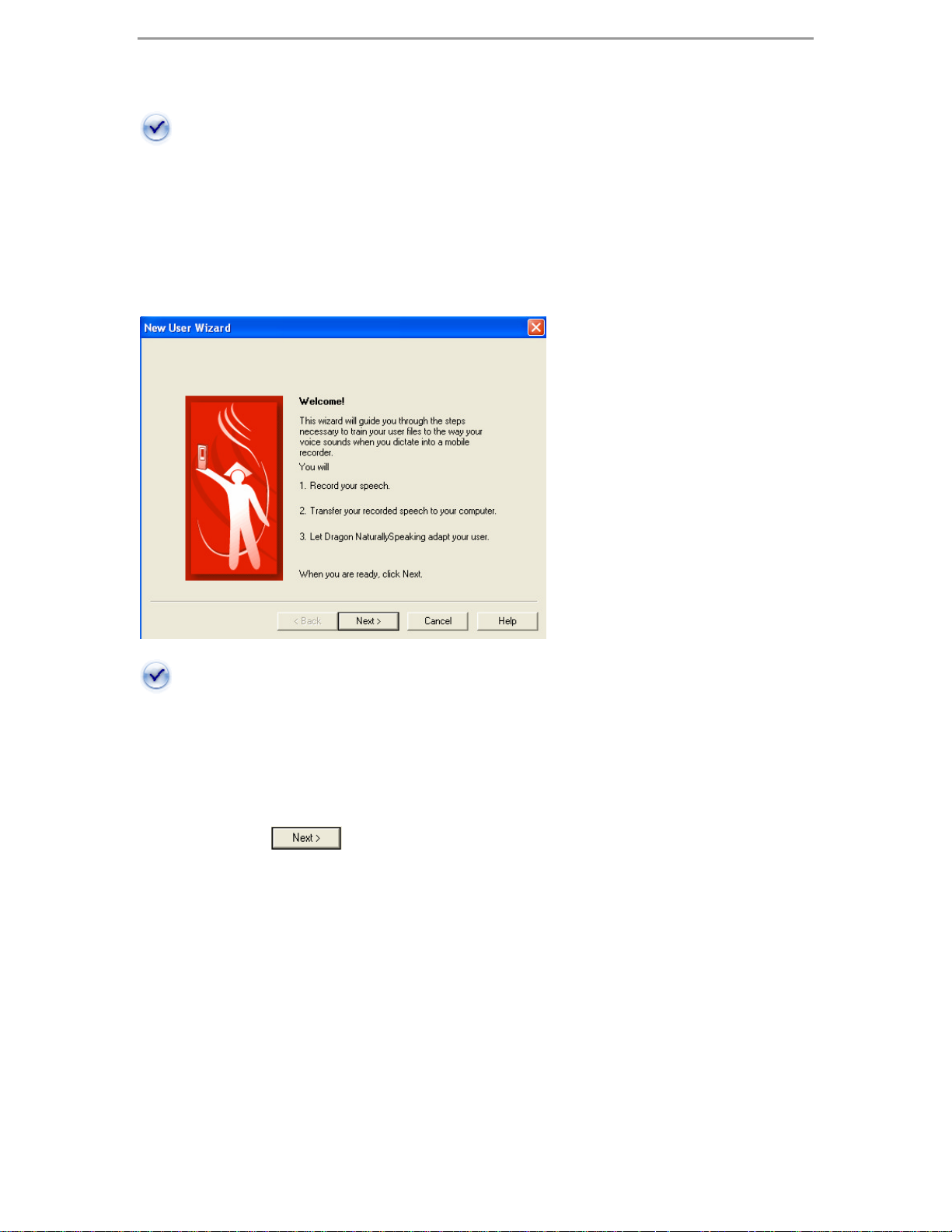
3 Philips Pocket Memo 9600 digital recorder setup guide
Please note that if you have a standard microphone speech profile already set up,
check the Dragon NaturallySpeaking user manual on ‘Adding a Dictation Source’. You
may prefer to add an additional dictation source rather then creating a brand new one.
2. After clicking Next; you will be re-directed to the New User Wizard. This is a 3
step process: 1. Record your speech 2. Transfer your recorded speech to your
computer 3. Let Dragon NaturallySpeaking adapt your user. * Please be sure to
follow the listed above in the ‘Preparing the Recorder’ section before proceeding
Please make sure that while completing step 1, that your dictation is at least 16
minutes. During this process, do not dictate punctuation, just read the article.
Recording your speech
1. After clicking , you will be prompted to select a reading. You will have
the options of reading directly from your PC or printing the story of your choice.
© 2007 Recorders.com
Page 4

4 Philips Pocket Memo 9600 digital recorder setup guide
As you can see, there are a number of story options. Choose any one you wish.
My favorites are: Dogbert’s Top Secret Management Handbook & Success is a
Journey.
Transfer your recorded speech to your computer
1. After reading into the recorder, it’s time to transfer your dictation, click
. The following dialog box will appear:
2. You’re probably wondering how to get the .wav file into your computer, good
thing you’re reading a good walk through guide. Follow the next 5 steps to
convert & import your training audio file into this application.
© 2007 Recorders.com
Page 5

5 Philips Pocket Memo 9600 digital recorder setup guide
2a. Open the Philips SpeechExec Pro Dictate software. Go to Settings/General
Settings.
2b. Once the General settings dialog box opens, Click on Dictation/Automatic
Conversion, then click on the Convert automatically when opening a dictation
box. Click Apply, then OK, the window will close. You will be brought back to the
main screen.
2c. Connect the 9600 DPM to your PC, this can be done via USB cord or the
docking station. It will take just seconds for the software to recognize the
DPM9600 and transfer the file to the PC. Once the file has been transferred to
the software, Click on the training file. The automatic conversion, set up in step
2b, will convert the file then open the box below.
© 2007 Recorders.com
Page 6

6 Philips Pocket Memo 9600 digital recorder setup guide
2d. Click Finish. You will be redirected to the main page again. Right click on the
Finished folder on the left, then go to Folder Properties, left mouse click.
2e. A Folder properties dialog box will appear, copy the path as illustrated below.
Let Dragon NaturallySpeaking adapt to your user profile
Good news… this is the final step to creating your mobile Philips LFH-9600
profile.
1. After complete the step above, you will be returned the Dragon New User
dialog box. Click , the following will appear:
© 2007 Recorders.com
Page 7

7 Philips Pocket Memo 9600 digital recorder setup guide
This dialog box allows you to listen to your recording. It also displays a
Signal to Noise Ratio and whether your audio quality check passed. A Signal to
Noise Ratio above 15 is acceptable
2. Click , the window will open.
That adapting will take approximately 15-20 minutes.
Congratulations, you have successfully completed your portable profile with
Dragon NaturallySpeaking v9.
© 2007 Recorders.com
Page 8

8 Philips Pocket Memo 9600 digital recorder setup guide
Transcribing Dictations
After you have created your Philips profile within Dragon NaturallySpeaking® v9,
it’s time to learn how to automate and transcribe your recorder.
Philips SpeechExec Pro Dictate v. 4.3 & Dragon
NaturallySpeaking® version 9
1. After dictation is complete, connect the Philips LFH-9600 DPM to your PC
through the USB cord or the Docking Station. Open the SpeechExec Pro
Dictate/Transcribe software.
2. Select the file you wish to transcribe into text, then click the button.
© 2007 Recorders.com
Page 9

9 Philips Pocket Memo 9600 digital recorder setup guide
3. The file will automatically convert to .WAV then ask which Dragon
NaturallySpeaking profile to open.
4. The Transcription Options window will open. Essentially this window allows
you to chose where the document opens (Example: DragonPad or MS Word),
select your preferred settings, then click Transcribe
© 2007 Recorders.com
Page 10

10 Philips Pocket Memo 9600 digital recorder setup guide
The application of your choice will automatically launch, and Dragon
NaturallySpeaking® will begin transcribing your recorded dictations.
Congratulations, you are now ready to continue dictating.
Finish
© 2007 Recorders.com
