Page 1

Mini Hi-Fi System
User manual
Manuel d'utilisation
Manual del usuario
Benutzerhandücher
Gebruikershandleidingen
Manuale per l'utente
Användarhandböckerna
Brugermanual
Käyttöoppaita
Manual do usuário
FWM352
Page 2

Important notes for users in the
U.K.
Mains plug
This apparatus is fitted with an approved 13
Amp plug. To change a fuse in this type of plug
proceed as follows:
1 Remove fuse cover and fuse.
2 Fix new fuse which should be a BS1362 3 Amp,
A.S.T.A. or BSI approved type.
3 Refit the fuse cover.
If the fitted plug is not suitable for your socket
outlets, it should be cut off and an appropriate
plug fitted in its place.
If the mains plug contains a fuse, this should
have a value of 3 Amp. If a plug without a fuse
is used, the fuse at the distribution board
should not be greater than 3 Amp.
Note: The severed plug must be disposed of to
avoid a possible shock hazard should it be
inserted into a 13 Amp socket elsewhere.
How to connect a plug
The wires in the mains lead are coloured with
the following code: blue = neutral (N),
brown = live (L).
¶ As these colours may not correspond with the
colour markings identifying the terminals in
your plug, proceed as follows:
– Connect the blue wire to the terminal
marked N or coloured black.
– Connect the brown wire to the terminal
marked L or coloured red.
– Do not connect either wire to the earth
terminal in the plug, marked E (or e) or
coloured green (or green and yellow).
Before replacing the plug cover, make certain
that the cord grip is clamped over the sheath
of the lead - not simply over the two wires.
Italia
DICHIARAZIONE DI CONFORMITA’
Si dichiara che l’apparecchio FWM352 Philips
risponde alle prescrizioni dell’ar t. 2 comma 1 del
D.M. 28 Agosto 1995 n. 548.
Fatto a Eindhoven
Philips Consumer Electronics
Philips, Glaslaan 2
5616 JB Eindhoven, The Netherlands
Norge
Typeskilt finnes på apparatens underside.
Observer: Nettbryteren er sekundert
innkoplet. Den innebygde netdelen er
derfor ikke frakoplet nettet så lenge
apparatet er tilsluttet nettkontakten.
For å redusere faren for brann eller elektrisk
støt, skal apparatet ikke utsettes for regn eller
fuktighet.
CAUTION
Visible and invisible laser radiation. If
the cover is open, do not look at the
beam.
Copyright in the U.K.
Recording and playback of material may
require consent. See Copyright Act 1956 and
The Performer’s Protection Acts 1958 to 1972.
2
Page 3

2
™
)
(
6
CD1/2/3
REPEAT
DISPLAY
TUNER
PROGRAM SHUFFLE
VOL
TITLE
ALBUM
DIM
DSC
y
MUTE
AUX
1
£
0
4
!
SLEEP
TIMER
ON/OFF
DBB
¡
5
*
1
6
9
^
0
%
!
2
3
8
4
7
5
$
#
@
&
3
Page 4
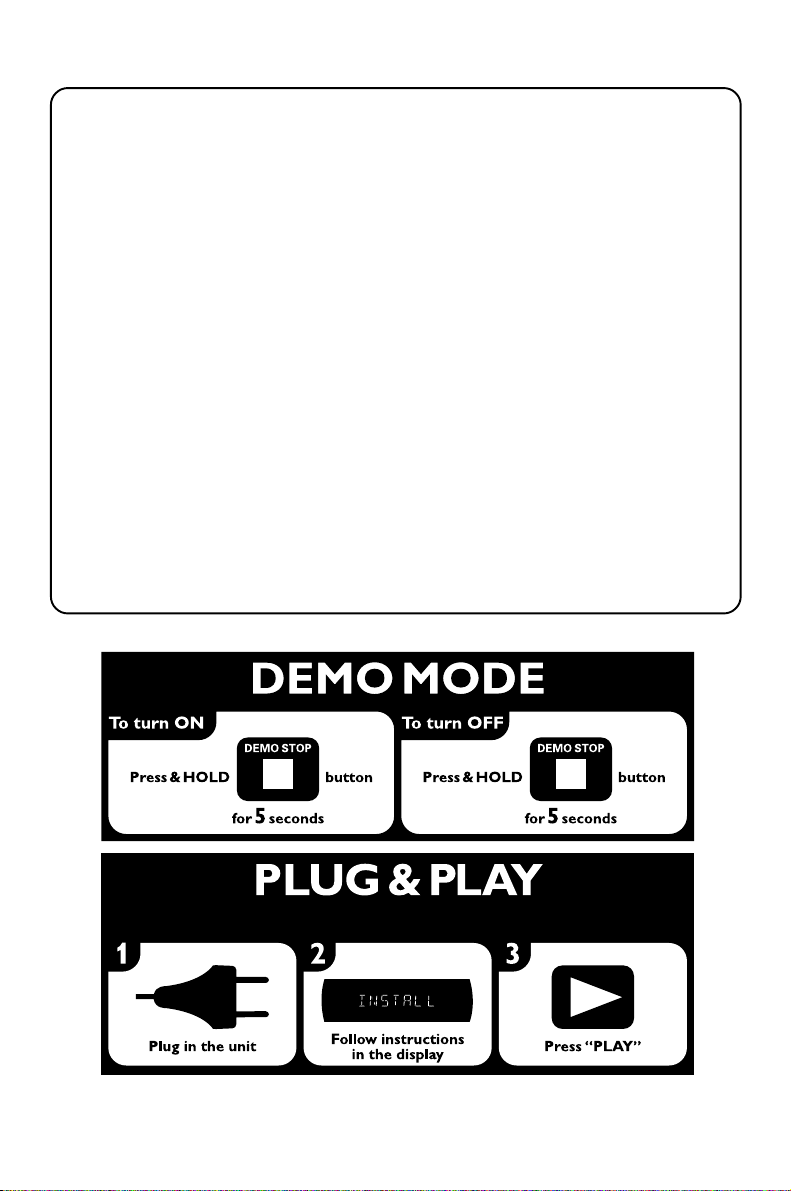
DK
Advarsel: Usynlig laserstråling ved åbning
når sikkerhedsafbrydere er ude af funktion.
Undgå utsættelse for stråling.
Bemærk: Netafbryderen er sekundært
indkoblet og ofbryder ikke strømmen fra
nettet. Den indbyggede netdel er derfor
tilsluttet til lysnettet så længe netstikket
sidder i stikkontakten.
S
Klass 1 laseraparat
Varning! Om apparaten används på annat
sätt än i denna bruksanvisning specificerats,
kan användaren utsättas för osynlig
laserstrålning, som överskrider gränsen för
laserklass 1.
Observera! Stömbrytaren är sekundärt
kopplad och bryter inte strömmen från
nätet. Den inbyggda nätdelen är därför
ansluten till elnätet så länge stickproppen
sitter i vägguttaget.
SF
Luokan 1 laserlaite
Var oitus! Laitteen käyttäminen
muulla kuin tässä käyttöohjeessa mainitulla
tavalla saattaa altistaa käyttäjän
turvallisuusluokan 1 ylittävälle
näkymättömälle lasersäteilylle.
Oikeus muutoksiin varataan. Laite ei
saa olla alttiina tippu-ja roiskevedelle.
Huom. Toiminnanvalitsin on kytketty
toisiopuolelle, eikä se kytke laitetta irti
sähköverkosta. Sisäänrakennettu verkkoosa on kytkettynä sähköverkkoon aina
silloin, kun pistoke on pistorasiassa.
(for tuner installation)
4
Page 5

Index
English ------------------------------------------------ 6
Français -------------------------------------------- 28
Español --------------------------------------------- 50
Deutsch --------------------------------------------- 72
Nederlands ---------------------------------------- 94
Italiano -------------------------------------------- 116
Svenska ------------------------------------------- 138
English
Français
EspañolDeutschNederlandsItalianoSvenskaDanskSuomi
Dansk --------------------------------------------- 160
Suomi --------------------------------------------- 182
Por tuguês ---------------------------------------- 204
E ----------------------------------------- 226
Por tuguês
5
Page 6

Contents
English
General Information
Supplied accessories ............................................ 7
Acknowledgement ............................................... 7
Environmental information ................................ 7
Safety information ................................................ 7
Radio Reception
Tuning to radio stations .................................... 18
Storing preset radio stations .................... 18–19
Automatic preset programming
Manual preset programming
Tuning to preset radio stations ....................... 19
Preparations
Rear connections ............................................. 8–9
Power
Antennas connection
Speakers connection
Optional connection ........................................... 9
Connecting other equipment to your system
Inserting batteries into the remote
control .................................................................... 9
Controls
Controls on the system and remote
control ........................................................... 10–11
Basic Functions
Plug and Play ........................................................ 12
Demonstration mode ........................................ 13
Switching the system to Eco Power
standby mode ...................................................... 13
Power-saving automatic standby ..................... 13
Dim mode ............................................................ 13
Volume control ................................................... 13
Sound control ..................................................... 14
DSC (Digital Sound Control)
DBB (Dynamic Bass Boost)
Karaoke ................................................................ 14
CD/MP3-CD Operations
Discs for playback .............................................. 15
About MP3 disc .................................................. 15
Loading discs ....................................................... 15
Playing discs ......................................................... 16
Replacing discs during playback ...................... 16
Selecting a desired track/passage.................... 16
Selecting a desired Album/Title
(MP3 disc only) ................................................... 16
Different play modes: SHUFFLE and REPEAT ...
................................................................................ 17
Programming the disc tracks ........................... 17
Erasing the programme ..................................... 17
Ta pe Operation/Recording
Playing tapes ........................................................ 20
General information on recording ................. 21
Synchro start CD recording ............................ 21
Recording from the radio................................. 21
Maintenance ........................................................ 22
External Sources
Listening to external sources .......................... 22
Clock/Timer
View clock............................................................ 23
Clock setting ....................................................... 23
Timer setting ....................................................... 23
To deactivate the TIMER
To activate the TIMER
Sleep timer setting ............................................. 24
Specifications ........................................... 25
Tr oubleshooting ............................. 26–27
6
Page 7
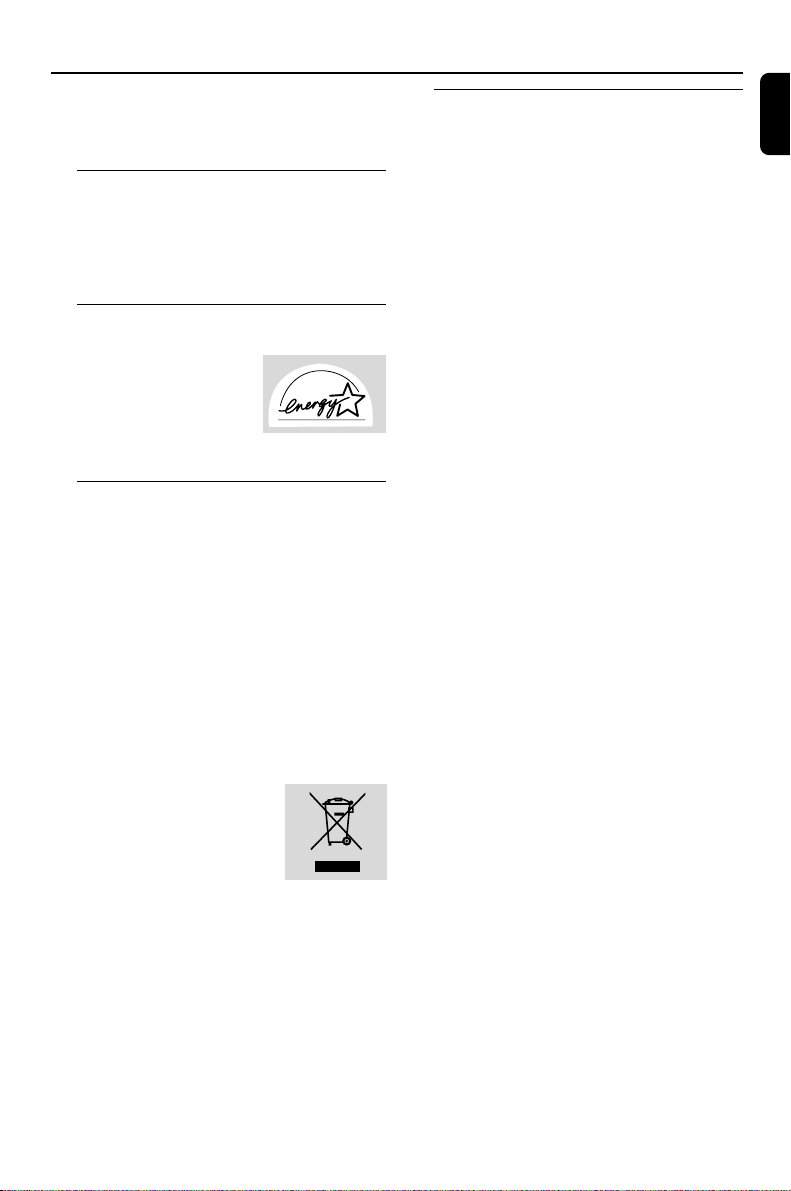
General Information
This product complies with the radio
interference requirements of the European
Community.
Supplied accessories
–2 speaker boxes
– remote control
– MW loop antenna
– FM wire antenna
Acknowledgement
Energy Star
As an ENERGY STAR
Par tner, Philips has
determined that this
product meets the ENERGY
STARR guidelines for energy efficiency.
R
Environmental information
All unnecessary packaging has been omitted. We
have tried to make the packaging easy to
separate into three materials: cardboard (box),
polystyrene foam (buffer) and polyethylene (bags,
protective foam sheet).
Your system consists of materials which can be
recycled and reused if disassembled by a
specialised company. Please observe the local
regulations regarding the disposal of packaging
materials, exhausted batteries and old
equipment.
Disposal of your old product
Your product is designed and
manufactured with high quality
materials and components,
which can be recycled and
reused.
When this crossed-out wheeled bin symbol is
attached to a product it means the product is
covered by the European Directive 2002/96/EC
Please inform yourself about the local separate
collection system for electrical and electronic
products.
Please act according to your local rules and do
not dispose of your old products with your
normal household waste. The correct disposal of
your old product will help prevent potential
negative consequences for the environment and
human health.
Safety information
● Before operating the system, check that the
operating voltage indicated on the typeplate (or
the voltage indication beside the voltage
selector) of your system is identical with the
voltage of your local power supply. If not, please
consult your dealer.
● Place the system on a flat, hard and stable
surface.
● Place the system in a location with adequate
ventilation to prevent internal heat build-up in
your system. Allow at least 10 cm (4 inches)
clearance from the rear and the top of the unit
and 5 cm (2 inches) from each side.
● The ventilation should not be impeded by
covering the ventilation openings with items,
such as newspapers, table-cloths, cur tains, etc.
● Do not expose the system, batteries or discs to
excessive moisture, rain, sand or heat sources
caused by heating equipment or direct sunlight.
● No naked flame sources, such as lighted candles,
should be placed on the apparatus.
● No objects filled with liquids, such as vases, shall
be placed on the apparatus.
● Don’t expose the system to dripping or
splashing.
● Install this unit near the AC outlet and where the
AC power plug can be reached easily.
● The lens may cloud over when the system is
suddenly moved from cold to warm
surroundings, making it impossible to play a disc.
Leave the system in the warm environment until
the moisture evaporates.
● The mechanical par ts of the set contain self-
lubricating bearings and must not be oiled or
lubricated.
● When the system is switched to Standby
mode, it is still consuming some power.
To disconnect the system from the
power supply completely, remove the AC
power plug from the wall socket.
English
7
Page 8

Preparations
Fix the claw
to the slot
1
2
3
MW ANTENNA
English
MW antenna
Speaker
(right)
A
AC power cord
Rear connections
The type plate is located at the rear of the
system.
For users in the U.K.: please follow the
instructions on page 2.
A Pow er
Before connecting the AC power cord to the
wall outlet, ensure that all other connections
have been made.
WARNING!
–For optimal performance, use only the
original power cable.
–Never make or change any connections
with the power switched on.
– High voltage! Do not open.You run the
risk of getting an electric shock.
– The machine does not contain any userserviceable parts.
– Modification of the product could result
in hazardous radiation of EMC or other
unsafe operation.
To avoid overheating of the system, a safety
circuit has been built in. Therefore, your
system may switch to Standby mode
automatically under extreme conditions. If
8
AM ANTENNA
FM ANTENNA
AUX/CDR
R L
R
SPEAKERS 6Ω
L
B
-
+
C
FM antenna
Speaker
(left)
this happens, let the system cool down
before reusing it (not available for all versions).
B Antennas Connection
Connect the supplied MW loop antenna and FM
antenna to the respective terminals. Adjust the
position of the antenna for optimal reception.
MW Antenna
● Position the antenna as far as possible from a TV,
VCR or other radiation source.
Page 9
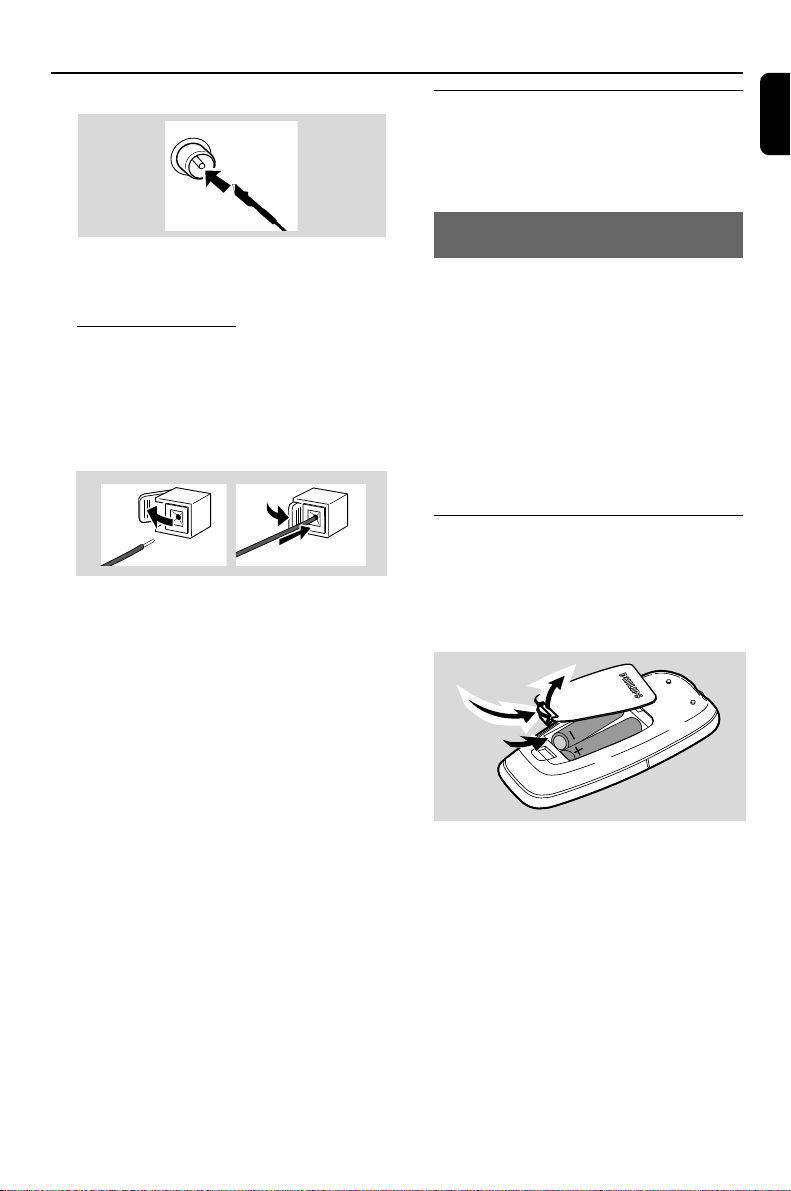
Preparations
FM Antenna
● For better FM stereo reception, connect an
outdoor FM antenna to the FM ANTENNA
terminal.
C Speakers Connection
Front Speakers
Connect the speaker wires to the SPEAKERS
terminals, right speaker to "R" and left speaker to
"L", coloured (marked) wire to "+" and black
(unmarked) wire to "-".
1
● Fully inser t the stripped por tion of the speaker
wire into the terminal as shown.
Notes:
–For optimal sound performance, use the
supplied speakers.
– Do not connect more than one speaker to any
one pair of +/- speaker terminals.
– Do not connect speakers with an impedance
lower than the speakers supplied. Please refer to
the SPECIFICATIONS section of this manual.
2
Optional connection
The optional equipment and connecting cords
are not supplied. Refer to the operating
instructions of the connected equipment for
details.
Connecting other equipment to your
system
Use a cinch cable to connect AUX to the
analogue audio out terminals of an external
equipment (TV, VCR, Laser Disc player, DVD
player or CD Recorder).
Note:
– If you are connecting equipment with a mono
output (a single audio out terminal), connect it to
the AUX left terminal. Alternatively, you can use a
“single to double” cinch cable (the output sound
still remain mono).
Inserting batteries into the
remote control
Insert two batteries (Type R03 or AAA) into the
remote control with the correct polarity as
indicated by the "+" and "-" symbols inside
the battery compar tment.
English
CAUTION!
– Remove batteries if they are exhausted
or will not be used for a long time.
– Do not use old and new or different
types of batteries in combination.
– Batteries contain chemical substances, so
they should be disposed of properly.
9
Page 10

Controls (illustrations on page 3)
English
Controls on the system and
remote control
1 STANDBY-ON/ ECO POWER (B)
– switches the system on or to Eco Power
standby/normal standby with clock display.
2 Source selection – to select the following:
DISC (CD 1/2/3)
– to select disc tray 1, 2 or 3.
TUNER
– to select waveband: FM or MW.
TAPE
– to select tape deck.
AUX
– to select the input for an additional appliance:
AUX.
3 iR SENSOR
– infrared sensor for remote control.
4 VOLUME (VOL +/-)
– to increase or decrease the volume.
5 DBB
– to select the desired bass boost level. (DBB 1,
DBB 2, DBB 3 or DBB OFF).
6 DSC
– Selects different types of preset sound equaliser
settings (OPTIMAL, TECHNO, ROCK or JAZZ).
7 DISC 1/2/3
– to select a disc tray for playback.
8 Display screen
– to view the current status of the system.
9 OPEN•CLOSE
– to open or close the disc tray.
0 PROGRAM
for CD/ MP3-CD .. to programme disc tracks.
for Tuner ..................... to programme preset radio
stations.
! Mode Selection
ALBUM (-/ +) à á
SEARCH•TUNING
for MP3-CD ............. to select previous/next
album.
for CD/ MP3-CD .. (press and hold) to search
backward/forward.
for Tuner ..................... to tune to a lower or higher
radio frequency.
for Clock .................... to set the hour.
STOP Ç
for CD/ MP3-CD .. to stop playback or to clear a
programme.
for Tuner ..................... (on the system only) to stop
programming.
for Demo ................... (on the system only) to
activate/deactivate the
demonstration.
for Clock .................... to exit clock setting.
for Plug&Play ............ (on the system only) to exit
plug&play mode.
PLAY•PAUSE ÉÅ
for CD/ MP3-CD .. to start or interr upt playback.
PRESETí/ë ( TITLE)
for MP3-CD ............ to select previous/next title.
for CD ........................ to skip to the beginning of
the current, previous, or next
track.
for Tuner .................... to select a preset radio
station.
for Clock ................... to set the minute.
@ DISC CHANGE
–to change disc(s).
# CLOCK•TIMER
– to view the clock.
– set the clock or set the timer (on the set only).
$ n
– to connect headphones.
10
Page 11

% MIC IN
– to connect microphone
^ MIC VOLUME
– to adjust the mixing level for Karaoke
& Ta pe Deck Operation
RECORD● ... star ts recording.
PLAY 2 ............ starts playback.
SEARCHà / á fast rewinds/winds the tape.
STOP•OPENÇ0
................................. stops the tape; opens the tape
compartment.
PA USEÅ ....... interrupts recording or playback.
* Disc tray
( DISPLAY
– to select disc information display mode.
) DIM MODE
– to select different brightness for the display
screen : DIM 1, DIM 2, DIM 3 or DIM OFF.
¡ SLEEP (TIMER ON/OFF)
– to activate/deactivate or set the sleep timer.
– activates/deactivates the timer function.
™ REPEAT
– to playback track(s)/disc(s)/programme
repeatedly.
£ SHUFFLE
– turns on/off the random play mode.
Controls
English
≤ MUTE
–mutes or restores the volume.
Notes for remote control:
– First, select the source you wish to control
by pressing one of the source select keys on
the remote control (CD or TUNER, for
example).
– Then select the desired function (ÉÅ,
í
,
ë
, for example).
11
Page 12

Basic Functions
English
IMPORTANT!
Before you operate the system, complete
the preparation procedures.
Plug and Play (for tuner installlation)
Plug and Play allows you to store all available
radio stations automatically.
First time setup/power up
1 When you turn on the main supply, "AUTO
INSTALL - PRESS PLAY" is displayed.
2 PressÉÅ to start installation.
➜ "PLUG AND PLAY" .... "INSTALL" is
displayed, followed by "TUNER" and "AUTO".
➜ PROG star ts flashing.
➜ All available radio stations with sufficient signal
strength will be stored automatically, starting
from FM and followed by MW band.
➜ When all the available radio stations are
stored or the memory for 40 presets are used,
the first preset radio station will be played.
To reinstall Plug and Play
1 In standby or demonstration mode, press and
holdÉÅ on the system until "AUTO INSTALL
- PRESS PLAY" is displayed.
TUNER
PROGRAM SHUFFLE
VOL
TITLE
ALBUM
DIM
DSC
y
AUX
SLEEP
TIMER
ON/OFF
DBB
CD1/2/3
REPEAT
DISPLAY
2 PressÉÅ again to start installation.
➜ All previously stored radio stations will be
replaced.
To exit without storing the Plug and Play
● Press Çon the system.
➜ If you do not complete the Plug and Play
installation, the function will be restarted when
you next turn on the main supply again.
Notes:
– When the power is turned on, the disc tray may
open and close to initialise the system.
– If no stereo frequency is detected during Plug
and Play, "CHECK ANTENNA" will be displayed.
– During Plug and Play, if no button is pressed
within 15 seconds, the system will exit Plug and
Play mode.
MUTE
12
Page 13

Basic Functions
Demonstration mode
The system has a demonstration mode that
shows the various features offered by the system.
To activate the demonstration
● In standby mode, press and hold STOPÇ for
5 seconds to switch to demonstration.
To deactivate the demonstration
● Press and hold STOPÇ for 5 seconds to
switch to standby mode.
Switching the system on
● Press ECO POWER/STANDBY-ON 2.
➜ The system will switch to the last selected
source.
● Press DISC (CD 1/2/3), TUNER, TAPE or
AUX.
➜ The system will switch to the selected source.
● Press OPEN•CLOSE or DISC CHANGE.
➜ The system will switch to the disc source and
the disc tray will open.
Switching the system to Eco
Power Standby mode
● Press ECO POWER/STANDBY-ON 2 in
the active mode.
➜ The system enters Eco power standby (the
ECO POWER LED is on) or normal standby
with clock display.
● The volume level (up to a maximum volume
level of 20), interactive sound settings, last
selected mode, source and tuner presets will be
retained in the player's memory.
● If the system is in normal standby with clock
display, press and hold ECO POWER/
STANDBY-ON 2 for 3 seconds or more to
switch to Eco power standby or vice versa.
Dim mode
You can select the desired brightness for the
display.
● In any source mode (except Eco Power standby
or standby mode), press DIM MODE
repeatedly to select DIM 1, DIM 2, DIM 3 or DIM
OFF display mode.
➜ DIM is shown, except for DIM OFF mode.
Volume control
Adjust VOLUME to increase (turn knob
clockwise or press VOLUME + on the remote)
or decrease (turn knob anti-clockwise or press
VOLUME - on the remote) the sound level.
To listen through the headphones
● Connect the headphones plug to
the n socket at the front of the
system.
➜ The speakers will be muted.
To switch off the volume temporarily
● Press MUTE on the remote control.
➜ Playback will continue without sound and
"MUTE" is displayed.
● To restore the volume, press MUTE again or
increase the volume level.
English
Power-saving automatic standby
As a power-saving feature, the system will
automatically switch to Standby mode if you do
not press any buttons within 15 minutes after a
disc or tape has stopped playing.
13
Page 14

Basic Functions
English
Sound control
DSC (Digital Sound Control)
The DSC feature enables you to enjoy special
sound effects that have preset equaliser settings,
providing the best music reproduction.
1 Press DSC to select : OPTIMAL, TECHNO,
ROCK or JAZZ.
➜ The selected DSC is shown.
DBB (Dynamic Bass Boost)
There are three DBB settings to enhance the
bass response.
1 Press DBB to select : DBB 1, DBB 2, DBB 3 or
DBB OFF.
➜ The selected DBB is shown, except for DBB
OFF mode.
Note:
– Some discs or tapes might be recorded in high
modulation, which causes a distortion at high
volume. If this occurs, switch off DBB or reduce the
volume.
Automatic DSC-DBB selection
The best DBB setting is generated automatically
for each DSC selection. You can manually select
the DBB setting that best suits your listening
environment.
Karaoke
Connect a microphone (not supplied) to the
system allowing you to sing along with the music
source.
1 Connect a microphone to the MIC jack.
● Before connecting the microphone, set the
microphone MIC VOLUME to the minimum
level to prevent howling sound.
2 Press DISC (CD 1/2/3). TUNER. TAPE or
AUX to select the source to be mixed and star t
playback.
3 Adjust the volume level of the source with
MASTER VOLUME control.
4 Adjust the microphone volume with the
microphone MIC VOLUME control.
14
Note:
–Keep the microphone away from the speakers to
prevent howling.
For Recording, please refer to “Tape
Operation/Recording”.
Page 15

CD/MP3-CD Operations
2
2
1
1
English
IMPORTANT!
– This system is designed for regular discs.
Therefore, do not use any accessories such
as disc stabiliser rings or disc treatment
sheets, etc., as offered on the market,
because they may jam the changer
mechanism.
– Do not load more than one disc into each
tray.
Discs for playback
This system can playback all digital audio CD,
finalised digital audio CD-Recordable (CDR) discs
and finalised digital audio CD-Rewritable
(CDRW)discs.
MP3-CDs (CD-ROMs with MP3 tracks)
About MP3 disc
Supported formats
– ISO9660, Joliet, Multisession
– Max. track number plus album is 512
– The max. MP3 program track number is 40
– Suppor ted VBR bit-rate
– Supported sampling frequencies for MP3 disc
are: 32 kHz, 44.1 kHz, 48 kHz
– Supported Bit-rates of MP3 disc are: 32, 64,
96, 128, 192, 256 (kbps)
Loading discs
1 Press OPEN•CLOSE to open the disc tray.
2 Load up to two discs on the individual disc trays.
To load the third disc, press DISC CHANGE.
➜ The disc tray will rotate until the empty tray
is ready for loading.
15
Page 16

CD/MP3-CD Operations
English
3 Press OPEN•CLOSE to close the disc tray.
➜ READING is displayed as the CD player scans
the contents of a disc, and then the total number
of tracks and playing time (or the total number
of albums and tracks for MP3 disc) are shown.
Notes:
– Load the discs with the label side facing up.
–To ensure good system performance, wait until
the disc tray completely reads the disc(s) before
proceeding.
–For MP3 disc, the disc reading time may exceed
10 seconds due to the large number of songs
compiled into one disc.
Playing discs
To play current disc on the disc tray
● Press PLAY•PAUSE ÉÅ.
➜ All loaded discs will play once, then stop.
➜ During playback, the selected disc tray, track
number and elapsed playing time of the current
track are displayed.
➜ For mixed mode discs, only one mode will be
selected for playback depending on the
recording format.
Note:
– When playing a mixed mode disc, you may find a
very short mute track inserted into the total
number of tracks available in your disc.
To play the selected disc only
● In CD mode, press DISC 1/2/3 (or CD 1/2/3
on the remote control).
➜The current disc will play once, then stop.
To interrupt playback
● Press PLAY•PAUSE ÉÅ.
➜ The display freezes and the elapsed playing
time flashes when playback is interrupted.
● To resume playback, press PLAY•PAUSE ÉÅ
again.
Te xt display during playback
In CD mode
● Press DISPLAY to show the current track
number and remaining playback time.
In MP3-CD mode
● Press DISPLAY repeatedly to show the current
album and track numbers followed by ID3
information (if available).
Replacing discs during playback
1 Press DISC CHANGE.
➜ The disc tray will open without interrupting
current playback.
2 To change the inner disc, press DISC
CHANGE again.
➜ "OPEN" is displayed and the disc will stop
playing.
➜ The disc tray will close to retrieve the inner
disc, then reopen with the inner disc accessible.
Selecting a desired track/passage
To search for a particular passage during
playback
● Press and hold à or á and release it when
the desired passage is located.
➜ During searching, the volume will be reduced.
To select a desired track
● Press í or ë repeatedly until the desired
track is displayed.
● If playback is stopped, press PLAY•PAUSE
ÉÅ to start playback.
Selecting a desired Album/Title
(MP3 disc only)
To select a desired album
● Press ALBUM -/+ (à or á) repeatedly.
To stop playback
● Press STOP Ç.
16
To select a desired title
● Press TITLE -/+ (í / ë) repeatedly.
Page 17

CD/MP3-CD Operations
Different play modes: SHUFFLE
and REPEAT
You can select and change the various play
modes before or during playback. The play
modes can also be combined with
PROGRAMME.
SHUF ................ tracks of the entire disc are
played in random order
SHUF REP ALL…repeats the entire disc
continuously in random order
REP ALL ........... repeats the entire disc/
programme
REP ................... plays the current track
continuously
1 To select your play mode, press the SHUFFLE
or REPEAT button before or during playback
until the display shows the desired function.
2 Press PLAY/PAUSE 2; to start playback if in
the STOP position.
➜ If you have selected SHUFFLE, playback starts
automatically.
3 To return to normal playback, press the
respective SHUFFLE or REPEAT button until
the various SHUFFLE/ REPEAT modes are no
longer displayed.
● You can also press STOP 9 to cancel your play
mode.
Note:
– The SHUFFLE function cannot be used
simultaneously with PROGRAM.
● For MP3 disc, press ALBUM -/+ and
TITLE -/+ to select the desired album and
title for programming.
5 Press PROGRAM to store the track.
6 To end programming, press STOP 9 once.
➜ PROG stays and the programme mode
remains active.
7 To start programme play, press PLAY/PAUSE
2;.
Notes:
– It is not possible to create a programme with
MP3 tracks from multiple CDs, or combined with
normal audio tracks.
– If you attempt to programme more than 40
tracks, "PROGRAM FULL" is displayed.
– During programming, if no button is pressed
within 25 seconds, the system will exit the
programme mode automatically.
To review the programme
● Stop playback and pressí or ë repeatedly.
● To exit review mode, press STOP 9.
Erasing the programme
● Press STOP 9 once when playback is stopped
or twice during playback.
➜ PROG disappears and "CLEAR" is displayed.
Note:
– The programme will be erased when the system
is disconnected from the power supply or when the
disc tray is opened.
English
Programming the disc tracks
Programming tracks is possible when playback is
stopped. Up to 40 tracks can be stored in the
memory in any order.
1 Load the desired discs on the disc tray (refer to
“Loading discs”).
2 Press DISC 1/2/3 (or CD 1/2/3 on the remote
control) to select a disc.
3 In stop mode, press PROGRAM to start
programming.
➜ PROG star ts flashing.
4 Press í or ë repeatedly to select the desired
track.
For Recording, please refer to “Tape
Operation/Recording”.
17
Page 18

Radio Reception
English
MHz
Tuning to radio stations
1 Press TUNER to select TUNER mode.
➜ "TUNER" is displayed. A few seconds later, the
current radio frequency will appear on the
display.
2 Press TUNER again to select the desired
waveband : FM or MW.
3 Press and hold à or á until the frequency
indication starts to change, then release.
➜ The display will show "SEARCH" until a radio
station with sufficient signal strength is found.
4 Repeat step 3 if necessar y until you find the
desired radio station.
● To tune to a weak station, press à or á briefly
and repeatedly until optimal reception found.
Storing preset radio stations
You can store up to 40 preset radio stations in
the memory.
TUNER
AUX
PROGRAM SHUFFLE
VOL
TITLE
ALBUM
DIM
DSC
y
MUTE
SLEEP
TIMER
ON/OFF
DBB
CD1/2/3
REPEAT
DISPLAY
➜ If a radio station has been stored in one of
the presets, it will not be stored again under
another preset number.
2 Press and hold PROGRAM until "AUTO" is
displayed.
➜ PROG star ts flashing.
➜ AUTO is displayed and available stations are
programmed in order of waveband reception
strength. The first preset automatically stored will
then be played.
➜ When all the available radio stations are
stored or the memory for 40 presets are used,
the last preset radio station will be played.
To stop storing the automatic preset
● Press PROGRAM or STOP 9 on the system.
Note:
– If no preset number is selected, automatic preset
will begin from preset (1) and all your former
presets will be overridden.
Automatic Preset Programming
1 Press TUNER to select TUNER mode.
To begin automatic preset from a desired
preset number
● Press í or ë to select the desired preset
number.
18
Page 19

Manual Preset Programming
1 Tune to your desired radio station (refer to
“Tuning to radio stations”).
2 Press PROGRAM.
➜ PROG star ts flashing.
➜ The next available preset number is displayed
for selection.
To store the radio station to another
preset number
● Press í or ë to select the desired preset
number.
3 Press PROGRAM again to store the radio
station.
➜ PROG disappears.
● Repeat steps 1–3 to store other radio stations.
To exit manual preset mode
● Press STOP 9 on the system.
Notes:
– If you attempt to store more than 40 preset
radio stations, "PROGRAM FULL" is displayed.
– During programming, if no key is pressed within
25 seconds, the system will exit the programme
mode automatically.
Radio Reception
English
Tuning to preset radio stations
● Once you’ve programmed the radio stations,
press í or ë to select the desired preset
number.
➜ The preset number, radio frequency, and
waveband are displayed.
For Recording, please refer to “Tape
Operation/Recording”.
19
Page 20

Ta pe Operation/Recording
English
IMPORTANT!
– Before playing a tape, check and tighten
slack tape with a pencil. Slack tape may get
jammed or may burst in the mechanism.
– C-120 tape is extremely thin and is easily
deformed or damaged. It is not
recommended for use in this system.
– Store the tapes at room temperature and
do not put them too close to a magnetic
field (for example, a transformer, TV or
speaker).
Ta pe playback
1 Select TAPE source.
2 Open the tape key flap marked “OPEN 2” on
the front panel.
3 Press STOP•OPENÇ0 to open the tape
door.
4 Insert a recorded tape and close the tape door.
● Load the tape with the open side downward and
the full spool to the left.
20
5 Press PLAY 2 to start playback.
● The key is automatically released at the end of a
tape, except if PAUSE; has been activated.
6 To pause, press PAUSE;. Press again to resume.
7 By pressing à or á on the system fast winding
of tape is possible in both directions.
8 To stop the tape, press STOP•OPENÇ0.
Note:
– The sound source cannot be changed while
playing or recording a tape.
Page 21

Ta pe Operation/Recording
General information on
recording
● If you do not intend to record via the
microphone, unplug the microphone to avoid
accidental mixing with other recording source.
● Recording is permissible insofar as copyright or
other rights of third parties are not infringed.
● For recording, use only NORMAL (IEC type I)
tapes on which the tabs have not yet been
broken. This deck is not suited for recording on
METAL (IEC IV) type tapes.
● The recording level is set automatically,
regardless of the position of the Volume, DBB,
DSC and so forth.
● The recording sound quality might differ
depending on the quality of your recording
source and the recording tape.
● The tape is secured at both ends with leader
tape. At the beginning and end of the tape,
nothing will be recorded for six to seven
seconds.
● To protect a tape from accidental erasure, have
the tape in front of you and break out the left
tab. Recording on this side is no longer possible.
If, however, you wish to record over this side
again, cover the tabs with a piece of adhesive
tape.
To select and record a particular passage
within a CD track:
● Press and hold down on 4 ¢. Release the
control when you recognize the passage you
want.
● To pause CD playback press PLAY/PAUSE 2;.
● Recording star ts from this exact point in the
track when you press RECORD●.
6 To pause, press PAUSE;. Press again to resume.
7 To stop recording, press STOP•OPENÇ0.
Recording from the radio
1 Tune to the desired radio station (see Tuning to
radio stations).
2 Press STOP•OPENÇ0 to open the tape
door.
3 Insert a suitable tape into the deck and close the
tape door.
4 Press RECORD● to star t recording.
5 To inter rupt playback press PA USE;. To resume,
press this key again.
6 To stop recording, press STOP•OPENÇ0.
English
Synchro start CD recording
1 Select CD source.
2 Insert a disc and if desired, programme track
numbers.
3 Press STOP•OPENÇ0 to open the tape
door.
4 Insert a suitable tape into the deck and close the
tape door.
5 Press RECORD to start recording.
The making of unauthorized copies of copyprotected material, including computer
programmes, files, broadcasts and sound
recordings, may be an infringement of
copyrights and constitute a criminal offence.
This equipment should not be used for such
purposes.
21
Page 22

Ta pe Operation/Recording
CBABC
English
Maintenance
Cleaning the Cabinet
● Use a soft cloth slightly moistened with a mild
detergent solution. Do not use a solution
containing alcohol, spirits, ammonia or abrasives.
Cleaning Discs
● When a disc becomes dirty,
clean it with a cleaning cloth.
Wipe the disc from the centre
out.
● Do not use solvents such as
benzene, thinner, commercially
available cleaners, or antistatic
spray intended for analogue records.
Cleaning the Heads and the Tape Paths
● To ensure good recording and playback quality,
clean the heads A, the capstan(s) B, and
pressure roller(s) C after every 50 hours of
tape operation.
● Use a cotton swab slightly moistened with
cleaning fluid or alcohol.
● You can also clean the heads by playing a
cleaning tape once.
Cleaning the disc lens
● After prolonged use, dirt or dust may
accumulate at the disc lens. To ensure good
playback quality, clean the disc lens with Philips
CD Lens Cleaner or any commercially available
cleaner. Follow the instructions supplied with
cleaner.
External Sources
Listening to external sources
1 Connect the audio out terminals of the external
equipment (TV, VCR, Laser Disc player, DVD
player or CD Recorder) to the AUX terminals
of your system.
2 Press AUX to select external equipment.
➜ "AUX" is displayed.
Demagnetising the heads
● Use a demagnetising tape available at your
dealer.
Note:
– All the sound control features (DSC or DBB, for
example) are available for selection.
– Refer to the operating instructions for the
connected equipment for details.
For Recording, please refer to “Tape
Operation/Recording”.
22
Page 23

Clock/Timer
IMPORTANT!
– When in Eco Power standby mode, it is
not possible to operate the clock or timer
function.
Clock setting
The system only suppor ts 24-hour time mode.
1 In standby or view clock mode, press
CLOCK•TIMER once. In other source
mode, press CLOCK•TIMER twice.
2 Press à or á repeatedly to set the hour.
3 Press í or ë repeatedly to set the minute.
4 Press CLOCK•TIMER again to store the
setting.
➜ The clock star ts working.
To exit without storing the setting
● Press STOP Çon the system.
Notes:
– The clock setting will be cancelled when the
power cord is disconnected or if a power failure
occurs.
– During clock setting, if no button is pressed
within 25 seconds, the system will exit clock setting
mode automatically.
TUNER
PROGRAM SHUFFLE
VOL
TITLE
ALBUM
DIM
DSC
y
MUTE
AUX
SLEEP
TIMER
ON/OFF
DBB
CD1/2/3
REPEAT
DISPLAY
Timer setting
The system can switch on to CD or TUNER
mode automatically at a preset time, serving as
an alarm to wake you up.
IMPORTANT!
– Before setting the timer, ensure that the
clock is set correctly.
1 Press and hold CLOCK•TIMER for more than
two seconds to select timer mode.
➜ The last timer setting star ts flashing.
➜ The selected source will be lighted.
2 Press DISC (CD 1/2/3) or TUNER to select
the desired source.
● Before setting timer, make sure the music source
has been prepared.
CD – Load the disc(s). To start from a specific
track, make a programme (refer to “CD
Operation - Programming the disc tracks”).
TUNER – tune to the desired radio station.
3 Press à or á repeatedly to set
the hour for the timer to start.
English
23
Page 24

Clock/Timer
English
4 Press í or ë repeatedly to set the minute for
the timer to start.
5 Press CLOCK•TIMER to store the start time.
● At the preset time, the selected source will play.
To exit without storing the setting
● Press STOP Ç on the system.
Notes:
– When the preset time is reached and the
selected disc tray is empty, the next available disc
will be selected. If all the disc trays are not
available, Tuner will be selected automatically.
– During timer setting, if no button is pressed
within 25 seconds, the system will exit timer setting
mode automatically.
To deactivate the TIMER
● Press and hold SLEEP (TIMER ON/OFF) on
the remote control.
➜ The display will show "OFF" and will
disappear from the display.
To activate the TIMER
● Press and hold SLEEP (TIMER ON/OFF) on
the remote control.
➜ The last set timer information will be shown
for a few seconds and will appear on the
display.
To check the remaining length of time
after sleep timer is activated
● Press SLEEP (TIMER ON/OFF) once.
To change the preset sleep timer
● Press SLEEP (TIMER ON/OFF) again while
the remaining sleep timer is shown.
➜ The display will show the next sleep timer
options.
To deactivate the sleep timer
● Press SLEEP (TIMER ON/OFF) repeatedly
until "OFF" is displayed, or press STANDBY-
ON/ ECO POWER (B).
Note:
– will start flashing when the remaining
length of time after activation of the sleep timer is
less than 1 minute.
Sleep timer setting
The sleep timer enables the system to switch to
standby mode automatically at a preset time.
1 Press SLEEP (TIMER ON/OFF) on the
remote control repeatedly to select a preset
time.
➜ The selections are as follows (time in
minutes):
15 ™ 30 ™ 45 ™ 60 ™ OFF ™ 15 …
2 When you reach the desired length of time, stop
pressing the SLEEP (TIMER ON/OFF)
button.
➜ is shown, except for "OFF" mode.
➜ The sleep timer is now set.
24
Page 25

Specifications
AMPLIFIER
Output power ...................................... 2 x 60 W MPO
.................................................................... 2 x 30 W RMS
Signal-to-noise ratio .......................... ≥ 60 dBA (IEC)
Frequency response ....................... 125 – 16000 Hz
Input sensitivity
AUX/CDR In ..................................................... 500 mV
Microphone .......................................................... 3.5 mV
Output
Speakers ....................................................................≥ 6 Ω
Headphones ............................................................. 32 Ω
(1) (6 Ω, 1 kHz, 10% THD)
CD/MP3-CD PLAYER
Number of programmable tracks ......................... 40
Frequency response .......... 125 – 16000 Hz -3dB
Signal-to-noise ratio ....................................... ≥ 75 dBA
Channel separation ..........................≥ 50 dB (1 kHz)
Total harmonic distor tion ................................. < 0.6%
MPEG 1 Layer 3 (MP3-CD) .......... MPEG AUDIO
MP3-CD bit rate ....................................... 32-256 kbps
Sampling frequencies ....................... 32, 44.1, 48 kHz
TUNER
FM wave range ...................................87.5 – 108 MHz
MW wave rang................................... 531 – 1602 kHz
Number of presets ........................................................ 40
Antenna
FM ....................................................................... 75 Ω wire
MW ............................................................ Loop antenna
(128 kbps advised)
TAPE PLAYER
(1)
Frequency response
Normal tape (type I) ...... 125 – 8000 Hz (8 dB)
Signal-to-noise ratio
Normal tape (type I) ................................. ≥ 40 dBA
Wow and flutter .............................................. ≤ 0.4% JIS
SPEAKERS
System 1-way; 1 port bass reflex
Impedance ........................................................................ 6 Ω
Woofer ................................................................... 1 x 5.25"
Tw eeter.......................................................................... 1 x 2"
Dimensions (w x h x d) . 222 x 310 x 220 (mm)
Weight................................................................ 2.9 kg each
GENERAL
Material/finish ................................... Polystyrene/Metal
AC Power ..................................... 220 – 240 V / 50 Hz
Power Consumption
Active ......................................................................... 70 W
Standby .................................................................. ≤ 15 W
Eco Power standby .......................................... ≤ 1 W
Dimensions (w x h x d) .. 265 x 310 x 384 (mm)
Weight (without speakers) ................................. 5.7 kg
Specifications and external appearance are
subject to change without notice.
English
25
Page 26

Tr oubleshooting
English
WARNING
Under no circumstances should you try to repair the system yourself, as this will invalidate the
warranty. Do not open the system as there is a risk of electric shock.
If a fault occurs, first check the points listed below before taking the system for repair. If you
are unable to remedy a problem by following these hints, consult your dealer or Philips for
help.
Problem
“NO DISC” is displayed.
“DISC NOT FINALIZED” is displayed.
Radio reception is poor.
Recording or playback cannot be made.
The system does not react when buttons
are pressed.
Sound cannot be heard or is of poor
quality.
Solution
✔ Insert a disc.
✔ Check if the disc is inserted upside down.
✔ Wait until the moisture condensation at the lens
has cleared.
✔ Replace or clean the disc, see “Maintenance”.
✔ Use a finalized CD-RW or a correct MP3-CD
format disc.
✔ Use a finalised CD-RW or CD-R.
✔ If the signal is too weak, adjust the antenna or
connect an external antenna for better
reception.
✔ Increase the distance between the Mini HiFi
System and your TV or VCR.
✔ Clean deck parts, see “Maintenance”.
✔ Use only NORMAL (IEC I) tape.
✔ Apply a piece of adhesive tape over the missing
tab space.
✔ Remove and reconnect the AC power plug and
switch on the system again.
✔ Adjust the volume.
✔ Disconnect the headphones.
✔ Check that the speakers are connec ted
correctly.
✔ Check if the stripped speaker wire is clamped.
✔ Make sure the MP3-CD was recorded within
32-256 kbps bit rate with sampling frequencies
at 48 kHz, 44.1 kHz or 32 kHz.
The left and right sound outputs are
reversed.
26
✔ Check the speaker connections and location.
Page 27

Tr oubleshooting
The remote control does not function
properly.
The time is not working.
Not all lighted buttons are showing light.
The Clock/Timer setting is erased.
✔ Select the source (CD or TUNER, for example)
before pressing the function button (É,í,ë).
✔ Reduce the distance between the remote
control and the system.
✔ Insert the batteries with their polarities
(+/– signs) aligned as indicated.
✔ Replace the batteries.
✔ Point the remote control directly towards the IR
sensor.
✔ Set the clock correctly.
✔ Press and hold TIMER ON/OFF to switch on the
timer.
✔ If recording or tape dubbing is in progress, stop
recording.
✔ Press DIM to select DIM OFF display mode.
✔ Power has been interrupted or the power cord
has been disconnected. Reset the clock/timer.
English
27
