Page 1

Table
Table
Table
Table of
Safety Instructions ........................................................................................ 1
Introduction .................................................................................................... 4
Positioning your projector .......................................................................... 15
Connection ................................................................................................... 22
Using the projector ..................................................................................... 32
MENUS ........................................................................................................ 38
of
contents
of
contents
of contents
contents
Features ................................................................................................. 4
Shipping contents ................................................................................. 8
Projector exterior view ......................................................................... 9
Controls and functions ....................................................................... 10
Choosing a location ........................................................................... 15
Obtaining a preferred screen size .................................................... 16
Connecting video source devices .................................................... 22
Connecting an HDMI device ............................................................. 24
Connecting a Component-Video source device ............................ 26
Connecting an S-video or a Composite Video source device ..... 27
Connecting a computer ..................................................................... 29
Connecting ATSC TV ......................................................................... 31
Starting up ........................................................................................... 32
Switching input signal ........................................................................ 32
Adjusting the projected image .......................................................... 33
Optimizing the image ......................................................................... 35
Turning the power off ......................................................................... 37
Using the menus ................................................................................. 38
Picture menu ....................................................................................... 40
1
Page 2

Img. Adj menu ..................................................................................... 41
Setup menu ......................................................................................... 42
Audio menu ......................................................................................... 43
Maintenance ................................................................................................ 4 6
Care of the projector .......................................................................... 4 6
Cleaning the lens ................................................................................ 4 6
Storing the projector ........................................................................... 4 7
Transporting the projector ................................................................. 4 7
Specifications .............................................................................................. 48
2
Page 3

Safety
Safety
Safety
Safety Instructions
Your projector is a high-tech product, designed and tested to meet the
latest standards for safety. However, to ensure safe use of this product,
it is important that you follow the instructions mentioned in this manual.
1.Please read this manual carefully before operating the projector.
Keep this manual handy for future reference.
2.Always place the projector on a horizontal surface during operation.
- Do not place the projector on an unstable cart, stand, or table as it
may fall and be damaged;
- Do not place inflammables near the projector;
- Do not use if tilted at an angle of more than 10 degrees left to right,
nor at angle of more than 12 degrees front to back.
3.When you think service or repair is required, take the projector only
to a suitably qualified technician.
4.Do not place the projector in any of the following environments:
- locations where temperatures may become excessively high, such
as the inside of a car with all windows closed;
Instructions
Instructions
Instructions
- locations where excessive humidity, dust, or cigarette smoke may
contaminate optical components, shortening the projector ’ s lifespan
and darkening the screen;
- locations near fire alarms;
- locations with an ambient temperature above 40 ℃ /104 ℉ .
3
Page 4

- locations where altitude is higher than 3050 meters / 10000 feet
above sea level.
5.Do not block the ventilation holes while the projector is on (even in
standby mode):
- Do not cover the projector with any item;
- Do not place the projector on a blanket, bedding or any other soft
surface.
6.Do not step on the projector or place any objects upon it. Do not
place liquids near or on the projector. Liquids spilled into the
projector will make damages to the projector. If the projector does
become wet, go to your seller or authorized service center for help.
7.Do not look straight into the projector lens during operation. It may
harm your sight.
8.Do not attempt to disassemble this projector yourself, which will void
your warranty. There is no user serviceable part inside the projector.
Refer servicing only to suitably qualified professional service
personnel.
9.In areas where the mains power supply voltage may fluctuate by 10
volts, it is recommended that you connect your projector through a
power stabilizer, surge protector or uninterruptible power supply (UPS)
as appropriate to your situation.
10.When you won ’ t use the projector for a prolonged period of time, or
want to take it to another place, please use the supplied packing
materials to store the projector.
11.Do not store the projector on end vertically. Doing so may cause the
4
Page 5

projector to fall over, causing injury or resulting in damage.
12.This projector is capable of displaying inverted images for ceiling
mount installation. Use only the suggested ceiling mount to mount it.
5
Page 6

Introduction
Introduction
Introduction
Introduction
F
eatures
F
eatures
F
F eatures
eatures
Stunning LED projector, Y our Daily Displayer !
Conventi o nal projectors have always been for office use, commercial
presentations, and rarely, for those top end home theater users.
None of these has been designed for your daily digital life.
Now, a new kind of projector is coming,
with powerful media functions and revolutionary LED technology ,
to highlight your digital world.
More
than
cost
More
than
More
More than
than cost
Conventional filament bulb lamps offer you just 2000 ~ 3000 hours lamp
life;
HID lamp for single LCD projector, 6000 hours’life;
LED lamp, offer you a semi-permanent life, 20,000 hours’life; with the
lamp, you can … well basically do anything you ’ d ever want to.
effective,
cost
effective,
cost effective,
effective, Ultra-long
Ultra-long
Ultra-long
Ultra-long lamp
lamp
lamp
lamp life
life
life
life
Environment
Environment
Environment
Environment Friendly,
The use of the ultra bright LED light source, compared to the
conventional halogen lamps used by other projectors, not only reduces
the amount of waste in replacing burnt out bulbs, but actually means
the projector uses up to 75% less energy, making it not only
environmentally sound, but cheaper to run. Even so, there is function
Friendly,
Friendly,
Friendly, and
and
energy
and
energy
and energy
energy saving
saving
saving
saving
6
Page 7

making it possible to switch the working state between Normal and
Economic modes to achieve an unbelievably higher energy saving.
Instant
Instant
Instant
Instant On/Off
You
up after turning on the projector. The n we will be ready to go before
your X360 has even booted. And when the match is over and you are
declared the victor. You can just turn off and head out, without having
to go through that irritating “ Cooling Period ” before you can cut the
power.
Cooler
Cooler
Cooler
Cooler and
The light engine of this projector is super efficient. Compared to
conventional projectors, it runs at a mere fraction of the temperature,
thus doing away with the need for big cooling fans, which is good,
unless you like the noise of whining motors over the top of your
movies.
All our projectors have a noise as low as 2 8 dB due to Unique patented
cooling system.
HD
HD
HD
HD Ready
On/Off
On/Off
On/Off
will never again waste precious time waiting for the lamp to warm
and
Quieter
and
Quieter
and Quieter
Quieter
Ready
Ready
Ready
Due to the latest image-processing MCU, which has super quality
upscale capacity, and higher native resolution LCD panel used in the
projectors, all our projectors can offer you an HD Ready image.
Therefore, you can connect this projector to blu-ray disc players, PS3,
etc, to enjoy the best video programs you may find.
7
Page 8

M
usic
2FM
M
usic
2FM
M
M usic
usic 2FM
2FM
The audio of the sources is turned into FM signals. This signal can be
received with your FM radios, such as amplifiers with FM receivers,
mobiles phones with FM radio function, and so on.
This Music2FM, is specially adopted for better enjoyment. Though it is
not the latest technology, but firstly adopted by Home Theater
Projectors. With this function, you can easily enjoy the wonderful TV
games or watching TV without disturbing the people around you.
Moreover, sitting in an environment without other surrounding noise,
makes you feel the True Home Theater.
Note:
Note:
Note:
Note:
Music2FM may not be available due to local laws.
2
years/20
2
years/20
2
2 years/20
years/20 ’
The standard warranty for projector and lamp is 2 years.
When it comes to projector lamp warranties, most manufacturers fall
short — offering you just only 2,000 hours or 6 months warranty. As one
of the leading LED projector manufacturers, we believe users should
enjoy stress-free watching for much longer. That is why we introduce
the manufacturer ’ s warranty.
’
000
hours
’
000
hours
’ 000
000 hours
hours standard
standard
standard
standard warranty
warranty
warranty
warranty
At 2 years/20,000 hours, it ’ s maybe the most extensive warranty in the
world to come standard over an entire range of projectors.
Note
:
Note
:
Note
Note :
:
20,000 hours/2 years, by rule of which comes first.
LED
ENGINE
LED
ENGINE
LED
LED ENGINE
ENGINE
Patented high efficiency LED optical engine, can make full use of the
8
Page 9

light from the LED lamps, this is the reason that we can find the
balance between low power consumption and high brightness. Other
LED projectors, even by big players, are not genuinely usable. But this
model is times brighter than those conceptual LED projectors. Even in
a well-lit room, this model can throw approximately a 6 0’image that is
clearly readable, with colors that are n ’ t washed out.
Patented
Patented
Patented
Patented optical
Due to patented technologies, this LED projector uses full-sealed
structure inner design, which means that you are void to clean the
filters of the projector time by time, which is necessary for other
projectors.
5
glasses
5
glasses
5
5 glasses
glasses lens
Traditional Chinese projectors, no matter HID projector or other LED
projector, can not offer you offset function, which means you have to
put the projector in a higher place, or ceiling mount it in a lower position,
otherwise you can not see the whole screen. This LED projector offers
you 80% offset function, with which you can much more easily display.
optical
optical
optical engine,
lens
lens
lens with
engine,
engine,
engine, dust
with
80%
with
80%
with 80%
80% offset
dust
dust
dust free
offset
offset
offset
free
free
free
9
Page 10

Shipping
Shipping
Shipping
Shipping contents
contents
contents
contents
Standard
Standard
Standard
Standard accessories
Some of the accessories may vary from region to region, and may
differ from those illustrated.
User manual Warranty card Ceiling Mount screws
accessories
accessories
accessories
Projector Remote control Power cable
Optional
Optional
Optional
Optional accessories
1.HDMI Cable 4.Earphone
2 Component Video cable 5.Ceiling mount
3.VGA cable 6.Projection screen
accessories
accessories
accessories
10
Page 11

Projector
Projector
Projector
Projector exterior
Front
Front
Front
Front and
1.Lens
2. LOGO and model number
3. IR sensor
4. Key pad
5.Vent(heated air outlet)
6.Speaker window
Rear
Rear
Rear
Rear side
7.Input sockets
8 .Power socket
9 . Factory label
Right
Right
Right
Right side
1 0 .Vent(cool air inlet)
exterior
exterior
exterior view
and
upper
and
upper
and upper
upper side
side
side
side
side
side
side
side
side
side
view
view
view
11.Speaker window
11
Page 12

Under
Under
Under
Under side
1 2 .Projector information
1 3 .Caution
1 4 . Serial number
1 5 . Adjusting feet
1 6 . C eiling mount feet
side
side
side
Controls
Controls
Controls
Controls and
Projector
Projector
Projector
Projector
1.Focus adjustment
Adjust the focus of the projected image. See "Choosing the image
size and sharpening the clarity" on Page 3 3 for details.
2.POWER
Turn the projector on or off. See Pages 3 2 and 37 for details.
and
functions
and
functions
and functions
functions
12
Page 13

3. Index lamp
Lights up or flashes when the projector is operating.
4 .Source button
Sequentially selects the input signal from AT SC-T
V,
CVBS, S-VIDEO ,
YUV, HDMI1, HDMI2, and PC . See "Switching input signal" on Page
3 2 for details .
5 .MENU button
Toggle the On-Screen Display (OSD) menu on and off. I t is also used
to exit the submenu. See “ Using the menus ” on Page 38 for details.
6 .V+, V-, P+, P- buttons
When the On-Screen Display (OSD) menu is activated, the buttons
are used as directional arrows to select the desired menu items and
to make adjustments. See "Using the menus" on Page 38 for details.
V+/V- is also used to turn up/down the volume, and P+/P- to change
the TV channels.
7.Nor/Eco button
Reserved button.
8.Mode/enter button
Press this button to change the picture mode.
9.Func button
U se this button to trigger the Musci2FM function. See Page 6 for
details.
13
Page 14

Remote
Remote
Remote
Remote control
There are different remote controls used for different models with
different functions. Please check which remote control your projector is
using before operations.
control
control
control
14
Page 15

1 .POWER
Turn the projector on or off. See Pages 3 2 and 37 for details.
2.Mute
Turn on or off the volume.
3.Numeric key
On TV source, press these keys to change TV channels.
4.
Use the key to choose the TV channels for short.
5. 16:9/4:3
Use this button the change the screen size. S ee “ Zooming the
projection size ” on Page 21 for details.
6.
Re turn to the last channel
7. FUNC
Reserved key for Music2FM or other functions.
8. SOURCE
Press this button to select the input signal that you want
9. Nor/Eco
Press this button to allow your projector work in Normal or Economy
15
Page 16

mode.
Note that some models are in high brightness and low noise mode,so
there would be no change when you press this button.
10. Source
Sequentially selects the input signal from
HDMI1, HDMI2, and Y/Pb/Pr . See "Switching input signal" on Page
3 3 for details .
11. P+/P- and V+/V-
When the main menu is activated, the buttons are used as directional
arrows to select the desired menu items and to make adjustments.
See "Using the menus" on Page 38 for details.
12. .MENU
Toggle the On-Screen Display (OSD) menu on and off. I t is also used
to exit the submenu. See "Using the menus" on Page 38 for details.
Positioning
Positioning
Positioning
Positioning your
Choosing
Choosing
Choosing
Choosing a
Your projector is designed to be installed in one of four possible
installation locations:
your
your
your projector
a
location
a
location
a location
location
projector
projector
projector
A
TSC
TV,
PC,
AV,
S-VIDEO ,
1.Floor in front of screen;
2.Ceiling in front of screen;
3.Floor at rear of screen; or
16
Page 17

4.Ceiling at rear of screen.
Your room layout or personal preference will dictate which installation
location you select. Take into consideration the size and position of
your screen, the location of a suitable power outlet, as well as the
location and distance between the projector and the rest of your
equipment.
1.Floor front:
Select this location with the projector placed near the floor in front of
the screen. This is the most common way to position the projector for
quick setup and portability.
2.Ceiling front:
Select this location with the projector suspended from the ceiling in
front of the screen. Purchase the suggested ceiling mount from your
dealer to mount your projector on the ceiling.
Set Ceiling Front in the Setup > PRPJECTION menu after you turn
the projector on.
3.Floor rear:
Select this location with the projector placed near the floor behind the
screen. Note that a special rear projection screen is required.
Set Floor Rear in the Setup > PROJECTION menu after you turn the
projector on.
4.Ceiling rear:
Select this location with the projector suspended from the ceiling
behind the screen. Note that a special rear projection screen and the
17
Page 18

suggested Ceiling Mounting are required for this installation location.
Set Ceiling Rear in the Setup > PROJECTION menu after you turn
the projector on.
Note:
Note:
Note:
Note:
T here are four screws for ceiling mount in the accessories bag, which
are specially supplied for this projector. See “ Shipping contents ” on
Page 8 for details.
Obtaining
Obtaining
Obtaining
Obtaining a
The distance from the projector to the screen, the zoom setting, and
the video format each factors in the projected image size. We have
provided separate tables of dimensions for both 16:9 and 4:3 screen
ratios to assist you in determining the ideal location for your projector.
The projector should always be placed horizontally level (like flat on a
table), and positioned directly perpendicular (90 right-angle square) to
the horizontal center of the screen. This prevents image distortion
caused by angled projections (or projecting onto angled surfaces).
If the projector is mounted on a ceiling, it must be mounted
upside-down so that it projects at a slightly downward angle.
This projector has the function of zoom. See “ Zooming the projection
siz e ” on Page 2 1 for details.
How
to
How
to
How
How to
to determine
screen
screen
screen
screen size
1.Determine the aspect ratio of your screen, 16:9 or 4:3?
a
preferred
a
preferred
a preferred
preferred screen
determine
determine
determine the
size
size
size
screen
screen
screen size
the
position
the
position
the position
position of
size
size
size
of
the
of
of the
projector
the
projector
the projector
projector for
for
for
for a
a
given
a
given
a given
given
18
Page 19

2.Refer to the table and find the closest match to your screen size in
the left columns labeled “ Screen Dimensions ” . Using this value, look
across this row to the right to find the corresponding projection
distance.
For example, if you are using a 10 8 -inch, 16 : 9 -aspect-ratio screen,
please refer to “ 16 : 9 (widescreen) ratio screen dimension table ” on
Page 19 . The projection distance is 3. 48 m.
How
to
How
How
How to
distance
distance
distance
distance
This method can be used for situations where you have purchased this
projector and would like to know what screen size will fit in your room.
The maximum screen size is limited by the physical space available in
your room.
1.Determine the aspect ratio of your screen, 16:9 or 4:3?
2.Measure the distance between the projector and where you want to
position the screen. This is the projection distance.
3.Refer to the table and find the closest match to your measurement in
the projection distance column.
determine
to
determine
to determine
determine the
the
recommended
the
recommended
the recommended
recommended screen
screen
screen
screen size
size
size
size for
for
for
for a
a
given
a
given
a given
given
4.Using this value, look across that row to the left to find the
corresponding screen diagonal listed in that row. That is the projected
image size of the projector at that projection distance.
For example, if you have a 16 : 9 -aspect-ratio screen and your
measured projection distance is 3.5m, please refer to “ 16:9
( widescreen ) ratio screen dimension table ” on Page 19 . The closest
19
Page 20

match in the “ projection distance ” column is 3. 48 m. Looking across this
row shows that a 10 8 -inch screen is required. As your real projection
distance is a little more than that of 10 8 -inch screen, then the real
projection screen size is a little more than 10 8 inches.
Installation
Installation
Installation
Installation for
16:9
(widescreen)
16:9
(widescreen)
16:9
16:9 (widescreen)
(widescreen) ratio
Inches m m m M
54 1.5 0 1.2 0 0. 67 1.74
65 1.8 1 1.4 5 0.81 2. 09
77 2.1 5 1.7 2 0.97 2.48
90 2.5 0 2.0 0 1. 12 2.90
for
a
16:9
ratio
for
a
16:9
for a
a 16:9
16:9 ratio
ratio
ratio
ratio screen
Screen Dimensions Projection distance
Diagonal Width Height From projector to screen
screen
ratio
screen
ratio screen
screen
screen
screen
screen dimension
dimension
dimension
dimension table
table
table
table
20
Page 21

1 08 3.0 0 2.4 0 1. 35 3.48
Installation
Installation
Installation
Installation for
4:3
(standard)
4:3
(standard)
4:3
4:3 (standard)
(standard) ratio
Inches m m m M
60 1.52 1.22 0.91 2. 94
72 1.83 1.46 1.10 3.52
84 2.13 1.71 1.28 4.11
100 2.54 2.03 1.52 4.90
120 3.05 2.44 1.83 5.88
for
a
4:3
ratio
for
a
4:3
for a
a 4:3
4:3 ratio
ratio
screen
ratio
screen
ratio screen
screen dimension
Screen Dimensions Projection distance
Diagonal Width Height From projector to screen
screen
ratio
screen
ratio screen
screen
dimension
dimension
dimension table
table
table
table
There is 3% tolerance among these numbers in the above two tables
due to optical component variations. We recommend that if you intend
21
Page 22

to permanently install the projector, you should physically test the
projection size and distance using the actual projector for trial before
you permanently install it, so as to make allowance for this projector’s
optical characteristics. This will help you determine the exact mounting
position so that it best suits your installation location.
Zooming
Zooming
Zooming
Zooming the
This projector provides the zoom function to adjust your projection size
when the projector is fitted but the projection size is a little bigger than
the screen.
Set Zoom in the Img. Adj > V keystone menu after you turn the
projector on. O r use the 16:9/4:3 button on the remote control.
the
projection
the
projection
the projection
projection size
size
size
size
22
Page 23

Connection
Connection
Connection
Connection
You
can connect the projector to any type of video equipment, such as
a VCR, DVD player, digital tuner, cable or satellite decoder, video
game console or digital camera. You can also connect it to a desktop
or laptop PC.(Some of the functions may not be available according to
your projector model.)
The projector can be connected to multiple video equipment at the
same time by using different cables. All you need to do is to select the
appropriate input source for the projector to display.
When connecting a signal source to the projector, be sure to:
1.Turn off all equipment s before making any connections.
2.Use only the qualified correct type cables for each source with proper
type plugs.
3.Ensure that all cable plugs are firmly fitted to the equipment sockets.
Note that all cables mentioned below may not be supplied with the
projector (See Page 8 for the shipping contents). Most cables are
commercially available from electronics stores. We recommend that
you purchase international standard cables for cable connection.
Connecting
Connecting
Connecting
Connecting video
You
can connect your projector to various video source devices that
video
video
video source
source
source
source devices
devices
devices
devices
23
Page 24

provide any one of the following output sockets:
● HDMI
● Component Video
● S-Video
● Video (composite)
You
need only connect the projector to a Video source device using
just one of the above connecting methods, however each provides a
different level of video quality. The method you choose will most likely
depend upon the availability of matching terminals on both the
projector and the Video source device as described below:
Best
video
Best
Best
Best video
The best available video connection method is HDMI. HDMI
(High-Definition Multimedia Interface) supports uncompressed video
data transmission between compatible devices like DTV tuners, DVD
players and displays over a single cable. It provides pure digital
viewing and listening experience.
quality
video
quality
video quality
quality
See "Connecting an HDMI device" on Page 2 4 for how to connect the
projector to an HDMI device.
If no HDMI source is available, the next best video signal is
Component Video (not to be confused with composite Video). Digital
TV tuner and DVD players output Component Video natively, so if
available on your devices, this should be your connection method of
choice in preference to (composite) Video.
See "Connecting a Component-Video source device" on Page 2 6 for
24
Page 25

how to connect the projector to a component video device.
Better
Better
Better
Better video
The S-Video method provides a better quality analog video than
standard composite Video. If you have both composite Video and
S-Video output terminals on your video source device, you should
select to use the S-Video option.
Least
Least
Least
Least video
Composite Video is an analog video and will result in an acceptable,
but less than optimal result from your projector, being the least video
quality of the available methods described here.
See "Connecting an S-video or a composite Video source device" on
Page 2 7 for how to connect the projector to an S-Video or composite
Video device.
Note:
Note:
Note:
Note:
Connecting
Connecting
Connecting
Connecting an
Examine your video source device to see whether it has an HDMI
socket available:
video
video
video quality
video
video
video quality
Composite Video shown on OSD is “ AV ” .
quality
quality
quality
quality
quality
quality
an
an
an HDMI
HDMI
HDMI
HDMI device
device
device
device
● If so, you can continue with this procedure.
● If not, you will need to reassess which method you can use to
connect to the device.
To
connect the projector to a HDMI device:
25
Page 26

1.Take an HDMI cable and connect one end to the HDMI output socket
of the Video source device.
2.Connect the other end of the HDMI cable to the HDMI input socket
on the projector.
3.Connect one end of separate audio cable to the projector, and the
other end to a suitable audio amplifier.
Note:
Note:
Note:
Note:
You can also connect the separate audio cable to a suitable
audio amplifier. But the quality of the audio from HDMI is better.
The final connection path should be like that shown in the following
diagram:
Note:
Note:
Note:
Note:
● It is not recommended to establish the connection via a DVI to HDMI
cable. The weight of the DVI to HDMI adapter may be pulling down
on the HDMI port, causing it to become loose over time.
● If the selected video image is not displayed after the projector is
26
Page 27

turned on and the correct video source has been selected, please
check that the video source device is turned on and operating
correctly. Also check that the signal cables have been connected
correctly.
● Normally speaking, the HDMI source includes the video and audio
contents. B ut in some circumstance, the audio can be separately
output to the amplifier.
Connecting
Connecting
Connecting
Connecting a
Check your Video source device to see whether it has a set of
Component Video output sockets available:
● If so, you can continue with this procedure.
● If not, you will need to reassess which method you can use to
connect to the device.
To
connect
To
connect
To
To
connect
connect the
1.Take a Component Video cable and connect one end to the
Component Video output sockets of the Video source device. Match
the color of the plugs to the color of the sockets; green to green, blue
to blue, and red to red.
2.Connect the other end of the Component Video cable to the
COMPONENT sockets on the projector. Match the color of the plugs
to the color of the sockets; green to green, blue to blue, and red to
red.
3.You should also connect the separate audio cable to a suitable audio
amplifier.
a
Component-Video
a
Component-Video
a Component-Video
Component-Video source
the
projector
the
projector
the projector
projector to
to
a
Component
to
a
Component
to a
a Component
Component Video
source
source
source device
device
device
device
Video
Video
Video source
source
source
source device:
device:
device:
device:
27
Page 28

The final connection path should be like that shown in the following
diagram:
Note:
Note:
Note:
Note:
If the selected video image is not displayed after the projector is
turned on and the correct video source has been selected, please
check that whether the video source device is turned on and operating
correctly. Also check that whether the signal cables have been
connected correctly.
Component Video is also called YUV.
Connecting
Connecting
Connecting
Connecting an
device
device
device
device
Examine your Video source device to see if it has an S-Video or
Composite Video output socket available:
● If so, you can continue with this procedure.
● If not, you will need to reassess which method you can use to
connect to the device.
If you have already made a Component Video connection between the
projector and the video source device, you need not connect to this
an
S-video
an
S-video
an S-video
S-video or
or
a
Composite
or
a
Composite
or a
a Composite
Composite Video
28
Video
Video
Video source
source
source
source
Page 29

device again using an S-video or Composite Video connection as this
makes an unnecessary second connection of poorer picture quality.
You
need only connect using a composite Video connection if neither
Component Video nor S-video is supplied on the video source device
(for example, with some analog video cameras). If S-video connectivity
is available, you should use it in preference to composite Video.
See "Connecting Video source devices" on Page 2 2 for details.
To
connect
To
connect
To
To
connect
connect the
source
source
source
source device:
With an S-video cable: With a Video cable:
1.Take an S-Video cable and
connect one end to the
S-Video output socket of the
Video source device.
2.Connect the other end of the
S-Video cable to the S-VIDEO
socket on the projector.
3.You should also connect the separate audio cable to a suitable
audio amplifier.
the
the
the projector
device:
device:
device:
projector
projector
projector to
to
an
S-video
to
an
S-video
to an
an S-video
S-video or
1.Take a Video cable and
connect one end to the Video
output socket of the Video
source device.
2.Connect the other end of the
Video cable to the VIDEO
socket on the projector.
or
a
or
a
or a
a Composite
Composite
Composite
Composite Video
Video
Video
Video
The final connection path should be like that shown in the following
diagram:
29
Page 30

Note:
Note:
Note:
Note:
● Do not connect both S-video and Composite Video cables from the
same video source device at the same time. You should only
connect one or the other. See "Connecting Video source devices" on
Page 2 2 for details.
● If the selected video image is not displayed after the projector is
turned on and the correct video source has been selected, please
check that whether the video source device is turned on and
operating correctly. Also check that the signal cables have been
connected correctly.
Connecting
Connecting
Connecting
Connecting a
The projector provides a VGA input socket that allows you to connect it
to a laptop or desktop computer.
To
connect
To
connect
To
To
connect
connect the
1.Take a VGA cable and connect one end to the D-Sub output socket
of the computer.
a
computer
a
computer
a computer
computer
the
projector
the
projector
the projector
projector to
to
to
to a
a
laptop
a
laptop
a laptop
laptop or
30
or
desktop
or
desktop
or desktop
desktop computer
computer
computer
computer
Page 31

2.Connect the other end of the VGA cable to the D-Sub signal input
socket on the projector.
3.You should also connect the separate audio cable to a suitable audio
amplifier.
The final connection path should be like that shown in the following
diagram:
Note:
Note:
Note:
Note:
Many laptops do not turn on their external video ports when connected
to a projector. Usually a key combination like Fn + F3 or CRT/LCD key
turns the external display on/off. Locate a function key labeled
CRT/LCD or a function key with a monitor symbol on the laptop. Press
Fn and the labeled function key simultaneously. Refer to your laptop’s
documentation to discover your laptop’s key combination.
To
set the resolution of the computer to be WXGA will get the best
image.
31
Page 32

Connecting
Connecting
Connecting
Connecting American
The projector provides a built-in TV tuner that allows you to connect it
to A TSC TV .
To
connect
To
connect
To
To
connect
connect the
1.Take a TV cable and connect one end to the output socket of the TV
source.
2.Connect the other end of the TV cable to the TV signal input socket
on the projector.
3.You can also conn e ct the audio cable from Audio Out sockets to a
suitable audio amplifier.
American
American
American ATSC
the
projector
the
projector
the projector
projector to
ATSC
ATSC
ATSC TV
to
ATSC
to
ATSC
to ATSC
ATSC TV
TV
TV
TV
TV
TV
TV
32
Page 33

Using
Using
Using
Using the
the
projector
the
projector
the projector
projector
Starting
Starting
Starting
Starting up
1.Plug the power cable into the projector and into a wall socket. Turn
on the wall socket switch (where fitted) and the power switch on the
projector. Check that the Power indicator on the projector lights red
after power has been applied.
2 .Press the POWER button on the projector or remote control to
turn the projector on. The projector will be started up immediately.
3 .Switch on the connected equipment.
4 .Press the SOURCE button on the projector or remote control to
choose the input source you want. See "Switching input signal" on
Page 3 2 for details.
Note:
Note:
Note:
Note:
If the frequency/resolution of the input signal exceeds the projector's
operating range, it will not operate normally. Please change to an input
signal which is compatible with the projector's resolution or set the
input signal to a lower setting.
Switching
Switching
Switching
Switching input
up
up
up
input
input
input signal
signal
signal
signal
The projector can be connected to multiple equipment at the same
time. However, it can only display one at a time.
Press the SOURCE button repeatedly on the projector or remote
control, then the input source will be changing as the following:
33
Page 34

ATSC TV
— CVBS — S - VIDEO — YUV — HDMI1 — HDMI2 — PC
Adjusting
Adjusting
Adjusting
Adjusting the
Adjusting
Adjusting
Adjusting
Adjusting the
Place the projector on a surface level, move the projector to be in the
center of the screen and make it perpendicular to the screen, with the
top and bottom edge of the projection image parallel to the screen.
There are two adjuster feet on the bottom of the projector. These can
be used if necessary to change the projection angle. Screw the feet in
or out as appropriate to aim and level the projection angle.
Note:
Note:
Note:
Note:
● Please do place the projector on a surface level firstly, otherwise the
projection image will be unadjustable.
● If the screen and the projector are not perpendicular to each other,
the projected image becomes vertical trapezoidal, which can not be
adjusted by this projector. Please adjust the projector again to make
it perpendicular to the screen.
Choosing
Choosing
Choosing
Choosing the
the
projected
the
projected
the projected
projected image
the
projection
the
projection
the projection
projection angle
the
image
the
image
the image
image size
image
image
image
angle
angle
angle
size
and
size
and
size and
and sharpening
sharpening
sharpening
sharpening the
the
clarity
the
clarity
the clarity
clarity
1.Change the projection distance to get the projection size that you
need according to the screen dimension table on Page 19 and 20 for
reference.
34
Page 35

2.Then sharpen the image by turning the lens.
Note:
Note:
Note:
Note:
● When you turn the lens to sharpen the image, the image size will be
changed a little. You can move the projector forward or backward
slightly to get the optimal image size.
Correcting
Correcting
Correcting
Correcting keystone
Keystoning occurs when the projector is not perpendicular to the
screen and is where the projected image displays visible as a
trapezoid shape like the following:
keystone
keystone
keystone
35
Page 36
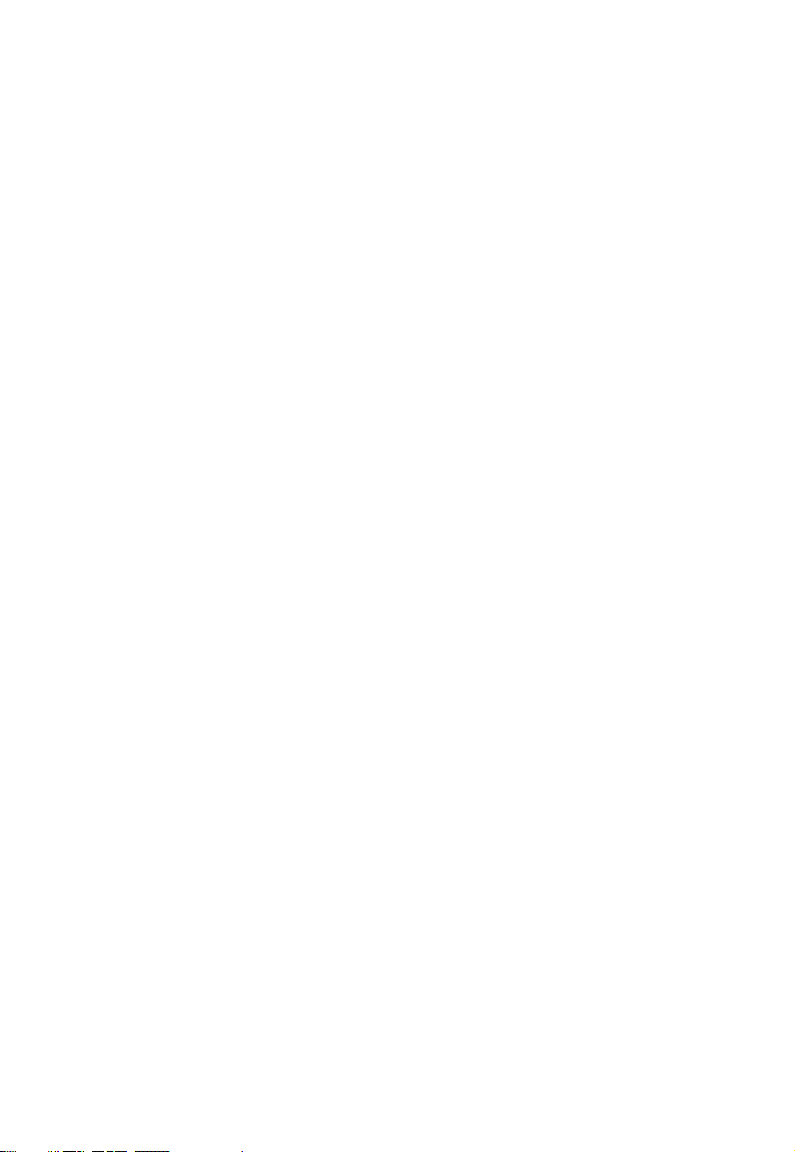
To
correct the image's shape, you can perform the following steps.
1.For the horiz o ntal keystone, you can move the projector to be
perpendicular to the screen.
2.For the vertical keystone, use the V keystone function in the Img. Adj
menu.
Note:
Note:
Note:
Note:
● Please do put the projector at a surface place when operating.
● Only vertical keystone can be corrected here , and the optimal angles
are within ± 40 degrees.
Optimizing
Optimizing
Optimizing
Optimizing the
To
optimize the image, use the remote control or key panel on the
projector to operate on-screen menus. For the operation of on-screen
menus, please refer to "Using the menus" on Page 38 .
The following steps are optional. You do not need to follow every step.
It depends on the image you desire.
Adjusting
Adjusting
Adjusting
Adjusting picture
You
can adjust Brightness , Contrast, Sharpness, Color, Tilt and Color
Temperature settings using the Picture submenus .
● All settings in the Picture menu will take effect right away.
● Some picture adjustments are available only when certain input ports
are in use. Unavailable adjustments are shown blank on the screen.
the
image
the
image
the image
image
picture
picture
picture quality
quality
quality
quality
36
Page 37

Selecting
Selecting
Selecting
Selecting the
The "aspect ratio" is the ratio of the image width to the image height.
Most analog TV signals and computers are in 4:3 ratio and DVDs are
usually in 16:9 ratio.
With the advent of digital signal processing, digital display devices like
this projector can dynamically stretch and scale the image output to a
different aspect than that of the image input source. Images can be
stretched in a linear manner so the whole of the image is stretched
equally, or non-linearly, which distorts the image.
You
signal) by using the Img Adj > Image size OSD menu. Select an aspect
ratio to suit the format of the video signal and your display
the
aspect
the
aspect
the aspect
aspect ratio
can change the projected image ratio (according to your source
ratio
ratio
ratio
37
Page 38

requirements.
Note:
Note:
Note:
Note:
● You can use the Zoom button on the remote control to change the
aspect ratio.
● The native aspect ratio of the LCD panel is 16:10.
Turning
Turning
Turning
Turning the
1.Press the POWER button on the projector or remote control for two
seconds, then the projector will be shut off.
2.The Power indicator light flashes green, the lamps shut down, and
the fans continue to run for a few seconds to cool down the projector.
As the projector uses LED lamps as light source, you can turn it on
again in a few seconds.
3.The Power indicator light is a steady red once the cooling process
has finished and fans stop.
4.Turn off the switch of the projector, and disconnect the power cord
from the wall socket.
the
power
the
power
the power
power off
off
off
off
38
Page 39

MENUS
MENUS
MENUS
MENUS
Using
Using
Using
Using the
The projector is equipped with on-screen display (OSD) menus for
making various adjustments and settings.
1.Press MENU on the projector or remote control to turn on the
OSD .The first pop on menu is PICTURE.
2.Press the V+ button to select the second menu " Img. Adj ", or go on
with the third menu...
the
menus
the
menus
the menus
menus
39
Page 40

3. Press P- button to select the submenu, and then press the V+
button to choose the item you want.
4.Press MENU on the projector or remote control to save and exit.
40
Page 41

Picture
Picture
Picture
Picture menu
The Picture menu allows you to adjust the details of the projected
image quality. Y ou can change the parameters.
menu
menu
menu
41
Page 42

Picture Mode D ynamic
Brightness Adjust the brightness of the image. The higher the
value, the brighter the image. And the lower the
value, the darker the image. Adjust this control so
the black areas of the image appear as black and
that detail in the dark areas is visible.
Contrast Adjust the degree of difference between dark and
light in the image. The higher the value, the
greater the contrast.
Sharpness Adjust the picture sharpness. The higher the
value, the sharper the picture.
Color Change the colors of the image.
Tilt Adjusts the color tones of the image. The higher
the value, the more greenish the picture becomes.
The lower the value, the more purplish the picture
becomes.
Return Exit
Img.
Adj
Img.
Img.
Img. Adj
menu
Adj
menu
Adj menu
menu
The Image Adjustment menu allows you to adjust the image size,
change the OSD menu place.
42
Page 43

Function Description
Screen Size Choose the aspect ratio of the screen and zoom
the screen size.
H position Change the horizontal position of the OSD.
V position Change the vertical position of the OSD.
Up to Down Change the up to down of the OSD.
Left to Right Change the left to right of the OSD.
Return Exit
Setup
Setup
Setup
Setup menu
This menu allows you to choose the projection method, change the
OSD language, set the sleep time and make some OSD changes.
menu
menu
menu
43
Page 44

Closed
Caption
Menu
Language
HDMI Setting Set HDMI for the projector.
Return Exit
S ubtitle
Choose the OSD language.
Audio
Audio
Audio
Audio menu
The Audio menu allows you to adjust the sound of the built-in
speakers.
menu
menu
menu
44
Page 45

Note:
Note:
Note:
Note:
You can use V- and V+ on the remote control to change the volume for
shortcut.
45
Page 46

Maintenance
Maintenance
Maintenance
Maintenance
Care
of
the
Care
of
Care
Care of
of the
Your projector needs little maintenance. The only thing you have to do
on a regular basis is keep the lens clean and clean or replace the air
filter. Never remove any parts of the projector except the air filter.
Contact your dealer or local authorized Customer Service Centre if the
projector fails to operate as expected.
projector
the
projector
the projector
projector
Cleaning
Cleaning
Cleaning
Cleaning the
Clean the lens whenever you notice dirt or dust on the surface. Before
you attempt to clean the lens, turn the projector off, unplug the power
cable, and leave it several minutes to cool completely.
1.Use the lens cleaning paper to remove dust.
2.If there is stubborn dirt or smudge marks, use a proper photographic
lens brush or moisten a clean soft lens cloth with lens cleaner to
gently wipe the lens surface.
Warning:
Warning:
Warning:
Warning:
Never touch the lens with your finger or rub the lens with abrasive
materials. Even paper towels can damage the lens coating. Only ever
use a proper photographic lens brush, cloth, and cleaning solution. Do
not attempt to clean the lens whilst the projector is switched on or is
still hot from previous use.
the
lens
the
lens
the lens
lens
46
Page 47

Storing
Storing
Storing
Storing the
If you need to store the projector for an extended time, please:
1.Make sure the temperature and humidity of the storage area are
within the recommended range for the projector. Please refer to the
Specification page in this manual or consult your dealer about the
range.
2.Retract the adjuster feet.
3.Remove the batteries from the remote control.
4.Pack the projector in its original packing or equivalent.
the
projector
the
projector
the projector
projector
Transporting
Transporting
Transporting
Transporting the
It is recommended that you ship the projector with its original packing
or equivalent. When you carry the projector yourself, please use a soft
carry case.
the
projector
the
projector
the projector
projector
47
Page 48

S
pecifications
S
pecifications
S
S pecifications
pecifications
Projection
Projection
Projection
Projection System
LED+Single LCD
Technology
Basic
Basic
Basic
Basic information
Native Resolution 800 x 6 00
Rescaled Resolution
Contrast Ratio 20 00:1
Aspect Ratio 16:9/4:3
High Definition HD compatible
Optical Engine Dust-proof Optical engine
Projection
Projection
Projection
Projection lens
Type Digital zoom and manual focus
Material All glass, 5 pieces
F-number 2.2
Focal Length 1 90 mm
Zoom Ratio Digital zoom 1.0-1.35
Screen size 6 0"-1 2 0"
Lamp
Lamp
Lamp
Lamp
System
System
System
information
information
information
lens
lens
lens
LED+Single LCD Technology
480 P , 576i/ P , 720 i/p , 1 080i /p, SVGA,
XGA, WXGA
Lamp type LED
Lamp Lifespan 20,000 hours
Supported
Supported
Supported
Supported Signals
Video A TSC
Signals
Signals
Signals
48
Page 49
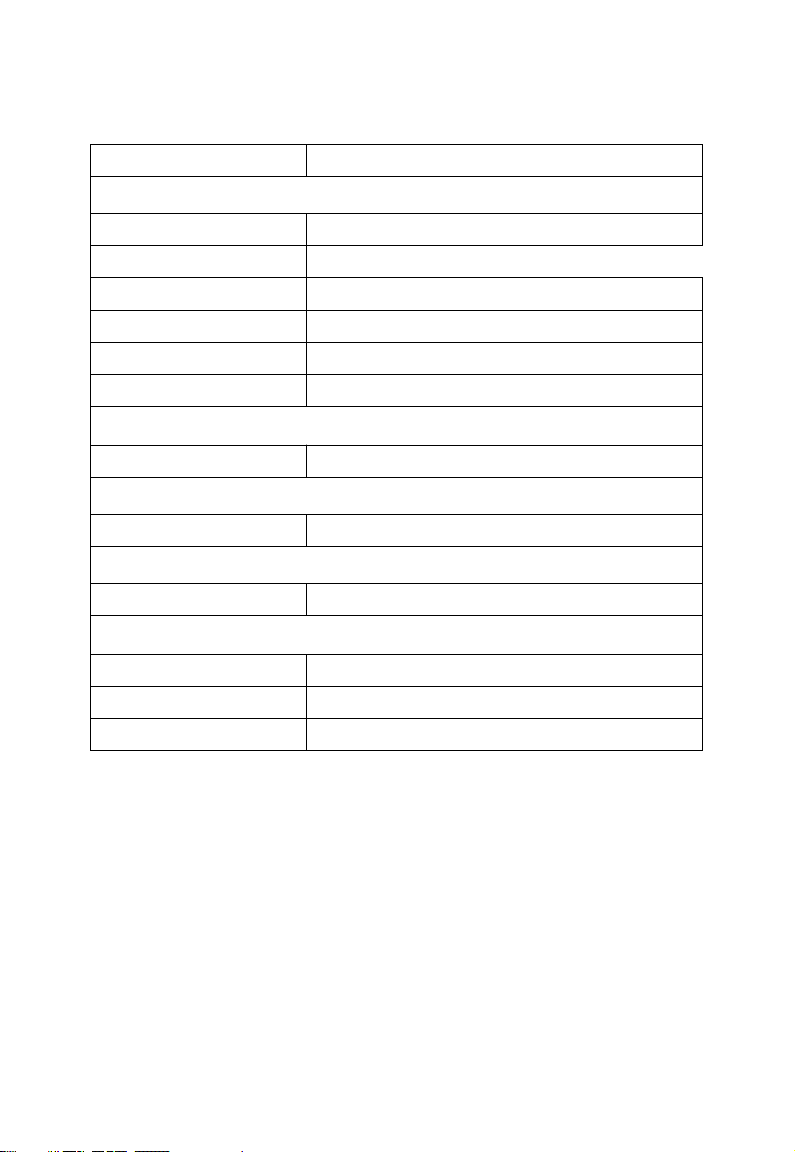
Computer WXGA / XGA / SVGA / VGA
Inputs
Inputs
Inputs
Inputs
HDMI 2 x HDMI
Co m ponent Video 3 x RCA (YUV)
Composite Video 1 x RCA
S-Video 1 x S-Video
Computer 1 x RGB
Audio 2 x RCA
TV
Set
TV
Set
TV
TV Set
Set
Built-in TV Tuner HD American ATSC TV
Output
Output
Output
Output
Audio 2 x RCA
Image
Image
Image
Image and
and
sound
and
sound
and sound
sound adjustments
adjustments
adjustments
adjustments
Keystone C orrection ± 40 degrees
Others
Others
Others
Others
Weight 3 Kgs
Dimensions 3 30 *2 60 *12 7 ( m m)
Noise 28 dB
49
Page 50

50
