Page 1

PLVW65M
TFT MONITOR
www.pyleaudio.com
Page 2

INSTALLATION
The monitor (Fig.1) can be installed on the bracket (Fig.2). You can mount the unit
according to the following steps.
Monitor
Slot 2
Mounting Bracket
Slot 1
Fig.1
Position Plate
Rotation Top
Screw Cover 1
Screw Cover 2
Base
Rotation Base
Fig2.
1. Insert the position plate on the bracket into the slot 1 on the mounting bracket. Then
slide the position plate upward to the slot 2 and select the proper location. Then
rotate the screw cover 2 to fix the monitor on the bracket.
2. When mounting the monitor on the bracket, you can release the screw cover 1 to
turn the rotation top upward or downward to find a good viewing angle, then rotate
the screw cover 1 to fix the rotation top.
3. The monitor can be rotated leftward or rightward by rotating the rotation base.
4. On the bottom of the base, there is a layer of magic tape. When you remove the
protective paper, you can stick the unit to the desired location of your vehicle system.
Be sure that the mounting surface is clear and dry.
2
Page 3

ELECTRICAL CONNECTION
REMOTE
S-VIDEO IN
VIDEO IN(YELLOW)
AUDIO L IN(WHITE)
AUDIO R IN(RED)
DC PLUG
RED
BLACK
To o ther DVD/VCD system
To the +12V
power terminal
Ground wire
(YELLOW)
(WHITE) (RED)
3
Page 4

LOCATION AND FUNCTION OF KEYS
13
12
14
15
16
1. (Power Button)
2. Power Indicator Light
3. IR (Remote Sensor)
4. MENU
5.TV/AV/AUTO
6.CHANNEL+
7.CHANNEL-
8.VOLUME+
9.VOLUME-
13
12
17
18
410
9 8 7 6 5 2 1 11311
10. 6.5 inch color TFT LCD
11. Speakers
12. Volume Knob
13. Jacks for Earphone
14. REMOTE Jack
15.DIVERSITY ANTENNA
16.DC 12V Input Jack
17.S-VIDEO Jack
18.AV IN Jacks
FIG. A 6.5 inch color TFT Monitor
4
Page 5
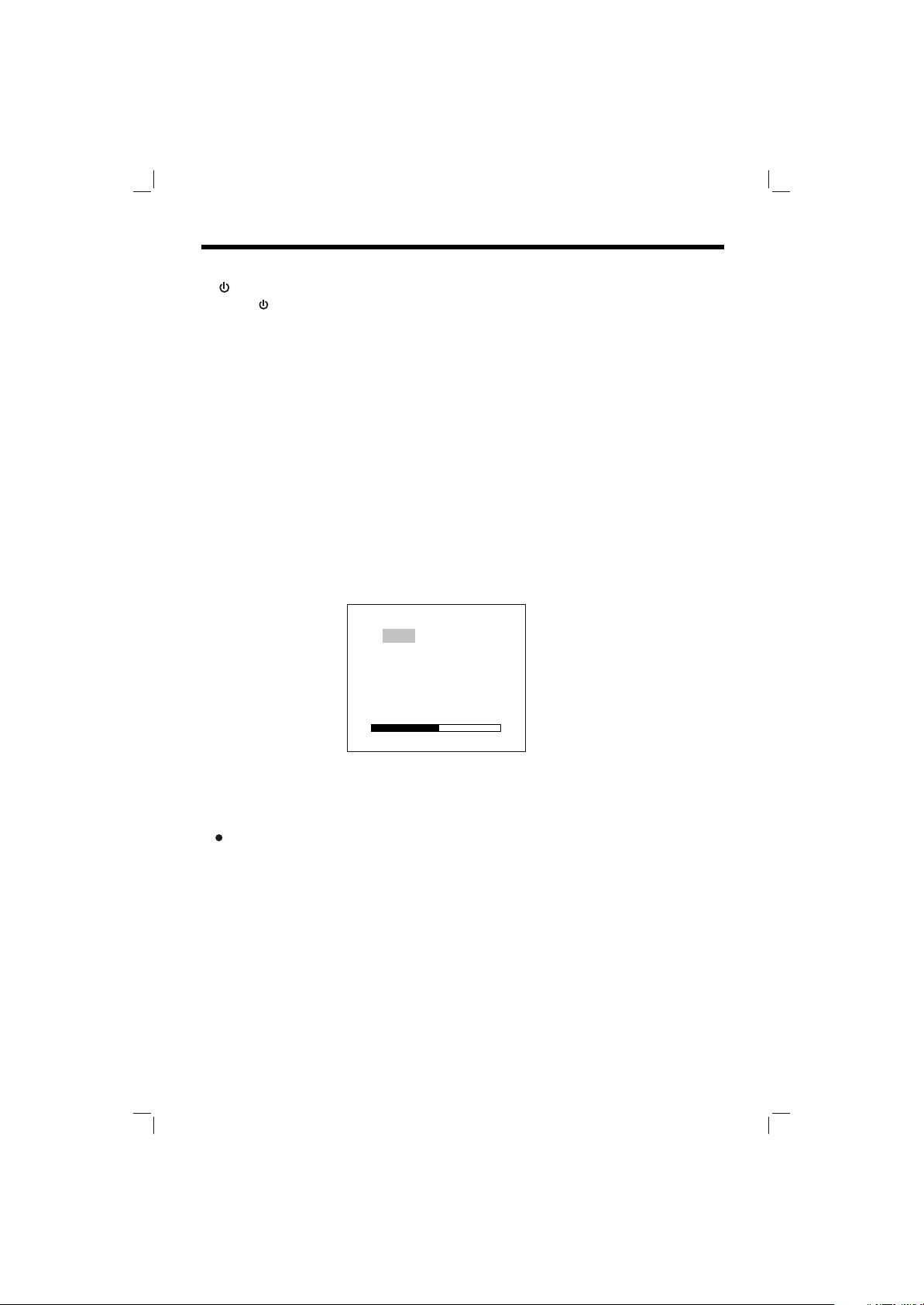
LOCATION AND FUNCTION OF KEYS
1. (Power)
Press button (1) to turn on/off the unit.
2. POWER INDICATOR LIGHT
When the system is on, the indicator light (2) will be illuminated.
3. REMOTE SENSOR
For option, the monitor can be supplied with the remote control according to the
user's need. Through the remote sensor IR (3), you can use the remote control to
execute TV operation conveniently.
If there is a VIDEO/AUDIO system connecting to the monitor through the REMOTE
jack (14) and AV INPUT jacks (18), through the remote sensor IR (3), you can use
the corresponding remote control supplied with the VIDEO/AUDIO system to control
the VIDEO/AUDIO system.
4. MENU
Press the MENU button (4) to show the menu on the display (10), press MENU
button (4) repeatedly to select among Bright, Contrast, Color, Tint (For the unit with
NTSC system) and 16:9/4:3 (For the unit with 7 inch TFT color monitor and the unit
with 6.2 inch TFT color monitor) items.
(For the unit with NTSC system):
MENU
Bright 32
Contrast
Color
Tint 32
16:9/4:3
32
32
Press VOLUME+ button (8) or VOLUME- button (9) to increase or decrease the
level of the corresponding item.
NOTE:
For the unit with 5 inch TFT color monitor, there is no "16:9/4:3" item to display.
5. TV/AV/AUTO
Press the TV/AV/AUTO button (5) shortly to select among TV and AV mode.
Press TV/AV/AUTO button (5) for about one second to enter into auto searching
mode, then press CHANNEL+ button (6) to start searching TV channels and press
CHANNEL- button (7) to stop searching.
6. CHANNEL+
Press the CHANNEL+ button (6) to choose channel upward.
7. CHANNEL Press the CHANNEL- button (7) to choose channel downward.
8. VOLUME+
Press the VOLUME+ button (8) to increase the volume level of the speaker.
5
Page 6

LOCATION AND FUNCTION OF KEYS
9. VOLUME Press the VOLUME- button (9) to decrease the volume level of the speaker.
10. TFT LIQUID CRYSTAL DISPLAY
The 7 inch TFT color LCD (10) can show the current state of the unit There also
have another LCD for option, see FIG.A the 6.5 inch TFT color LCD
11. SPEAKER
There are two speaks (11) on the front of the monitor. The sound can be sent
from the speakers if the unit isn't connected with earphone.
12. EARPHONE VOLUME CONTROL KNOB
Slide the knob (12) to change the volume of the earphone.
13. JACKS FOR EARPHONE
There are two jacks (13) for earphone. You can connect earphone to any one of
the jacks to receive sound signal.
14. REMOTE
Through the REMOTE jack (14), connect DVD unit or anther unit to the monitor.
Then you can control the DVD unit or anther unit by pointing the remote control
handset directly to the remote sensor IR (3).
15. DIVERSITY ANTENNA
There are four jacks (15) for diversity antenna input. This diversity antenna
system allows four different TV RF signal input, and it can select one of the
highest level of electrical filed strength automatically.
16. DC 12V INPUT JACK
Through this jack (16), provide DC 12V power supply to the unit.
17. S-VIDEO JACK
The jack (17) is used for S-VIDEO input.
18. AV INPUT JACK
The group of jacks (18) is used for VIDEO in, AUDIO R in and AUDIO L in.
6
Page 7

TROUBLE SHOOTING
Before going through the checklist, check wiring connection. If any of the problems
persist after checklist has been made, consult your nearest service dealer.
NO POWER
Check if the power button on the front of the monitor is set to on.
Check if the wires of DC power plug are properly connected.
Check if there is power at the power supply outlet.
THE PICTURE IS OVER DARK, OVER BRIGHT OR HAS NO COLOR:
Press MENU button on the front of the unit, then press VOLUME+ button or
VOLUME- button to increase or decrease the level of the corresponding item
(BRIGHT, CONTRAST, COLOR or TINT) to proper value, then you can get an
optimum picture effect.
NO SOUND
Check if the audio connections are properly connected.
Check if the volume is minimum, and press the VOLUME+ button to increase the
volume level.
CAN'T RECEIVE TV SIGNAL OR THE PICTURE QUALITY IS POOR IN TV MODE:
Please confirm if the antenna is connected to the antenna socket of the unit.
Check if you have pulled out the antenna.
Perhaps the signal of your position is too weak, and it can't receive any TV signal
at all.
BUTTONS DO NOT WORK
Turn the unit off and on with the power button on the front of the unit.
7
Page 8

BRACKET 3 (BKT3)
8 9
Page 9

INSTALLATION HARDWARE
(2) (4)
(1)
(6)
(9)
(1) ASSY (Rotate combined bracket with Base A..................................................1
(2) Base B................................................................................................................ 1
(3) Plastic tube......................................................................................................... 2
(4) Screw ( 3x10)..................................................................................................... 4
(5) Position clip-screw..............................................................................................1
(6) Clip screw
(7) Fastener
(8) Fix bolt
(9) Tray
(10)sponge (a)
(10)sponge (b)
............................................................................................................
..............................................................................................................
................................................................................................................
.....................................................................................................................
.........................................................................................................
.........................................................................................................
(a)
(3)
(10)
(7)
(5)
(8)
(b)
1
1
1
1
1
1
Page 10

INSTALLATION
1. Press the switch under the headrest of the car seat and pull out the headrest.
Headrest
Switch
2. Combine the base B (2) and the base A with steel ripple pipe (1), then place them
on the poles of the removed headrest to select proper hole position to install the
base.
(1)
Steel ripple pipe
(2)
3. Remove the base from the handrest and loosen the two screws by using the
screwdriver, then place the two plastic tubes (3) on the holes that you just
selected, then adjust them to proper position as shown in diagram below.
(3) Plastic tube
10
Page 11

INSTALLATION
4. Place the Base on the poles of the removed headrest in good position, and then
use four screws (3x10 (4) to fix the base A and base B.ø
(4) Screw
(1)
5. Install the headrest with the Base to the car seat in proper position, then use the
screwdriver to rotate the two screws tightly to fix the base.
6. Use the fix bolt (8) and the fastener (7) to install the tray(9) to the steel ripple pipe.
Before installing the tray, stick the smaller quadrate sponge (a) to the tray and
stick the larger quadrate sponge (b) to the inner side of the fastener according to
the arrow in the figure below, Doing this can ovoid scraping the steel ripple pipe.
(2)
(10)Sponge (a)
(9)Tray
(10)Sponge (b)
(7)Fastener
(8)Fix bolt
11
Page 12

INSTALL THE TV DISPLAY UNIT OR THE CAMERA
1. INSTALL THE TV MONITOR
Insert the position clip screw (5) into the hole on the tray, then insert the circular
sheet of the position clip screw (5) to the position plate (referring to the
" ADDITIONAL MATERIAL EXPLANATION" below) on the bottom of the TV monitor
and rotate the clip screw (6) to the screw of the position clip-screw(5) from
underside to fix the TV monitor to the tray.
Position plate
(5)Position clip-screw
(6)Clip screw
2. INSTALL THE CAMERA
Insert the position clip-screw(5) from underside into the hole on the tray and aim
the screw of the position clip-screw (5)to the hole on the bottom of the camera,
then rotate the position clip-screw (5) to fix the camera to the tray.
(5)Position Clip-screw
12
Page 13

ADJUST THE ANGLE OF THE TV UNIT OR THE CAMERA
1. To adjust the angle of the monitor
Rotate the clip screw (6) to loosen the TV monitor, then rotate the TV monitor left or
right to your need for good viewing angle and then rotate the clip screw tightly to
fix the TV monitor.
To adjust the angle of the camera
Rotate the position clip-screw (5) to loosen the camera, then rotate the camera left
or right to your need and then rotate the position clip-screw tightly to fix the camera.
(6)Clip screw
(5)Position Clip-screw
2. The steel ripple pipe can be bent to get the TV monitor or the camera in the proper
position that your need.
13
Page 14

ADDITIONAL MATERIAL EXPLANATION
(1) (2)
(1) Position plate........................................................................................................1
(2) Screw...................................................................................................................4
If the TV monitor is supplied with the root plate for the bag installation, when it
changes to be installed by the unit BKT2, you must remove the six screws by
using the screwdriver to uninstall the root plate on the back of the monitor and
use four screws (2) to install the position plate (1) to the bottom of the monitor,
as shown below.
Root Plate
(1)
(2)
14
Page 15

www.pyleaudio.com
88-T1324-01
