Page 1

Page 2

OWNER
’’SS
MANUAL
PLTV7R
MOTORIZED 7””IN -DASH
COLOR LCD MONITOR
WITH AM/FM STEREO RADIO
MODEL:
Page 3

Any changes or modifications in construction of this
device which is not expressly approved by the party
responsible for compliance could void the user’’s
authority to operate the equipment.
Page 4

DO NOT DISASSEMBLE OR ALTER
KEEP SMALL ARTICLES OUT OF THE REACH OF CHILDREN
USE THE CORRECT AMPERE RATING WHEN REPLACING FUSES
HALT USE IMMEDIATELY IF A PROBLEM APPEARS
DO NOT OPERATE ANY FUNCTION THAT TAKES YOUR ATTENTION AWAY FROM
SAFELY DRIVING YOUR VEHICLE
Attempts to disassemble or alter may lead to an accident, fire and / or electric shock.
Store small articles (screws etc.) in places not accessible to children. If swallowed, consult
a physician immediately.
Replace fuses only with fuses of the same ampere rating. Failure to do so may result in a
fire and / or damage to the vehicle.
When problems appear, stop using the system immediately and contact the dealer from
whom you purchased the equipment.
The exclamation point within an equilateral triangle and ““WARNING””are intended
to alert the user to the presence of important operating instructions.
Failure to heed the instruction will result in severe injury or death.
DO NOT WATCH VIDEO WHILE DRIVING
Watching the video may distract the driver from looking ahead of the vehicle and cause an
accident.
Any function that requires your prolonged attention should only be performed after coming
to a complete stop. Always stop the vehicle in a safe location before performing these
functions. Failure to do so may result in an accident.
WARNING
1
!
Page 5
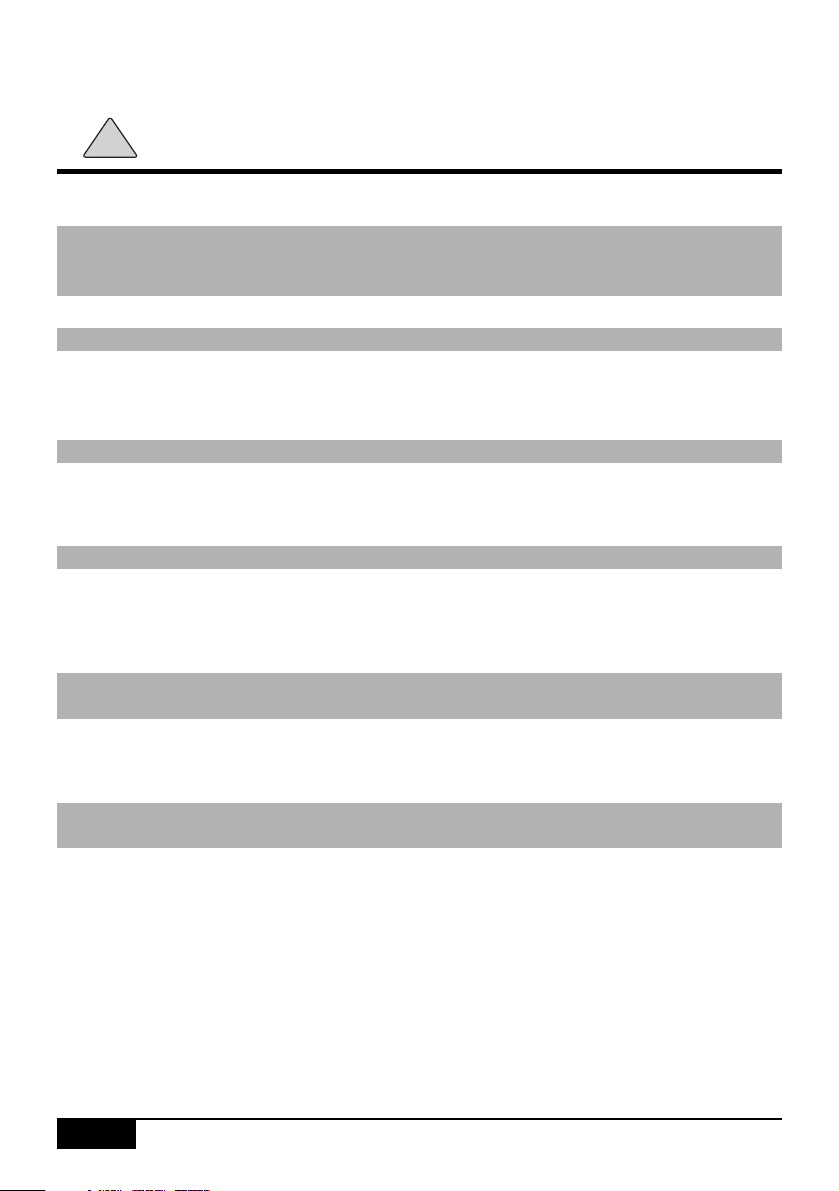
CAUTION
The exclamation point within an equilateral triangle and ““CAUTION””are intended to
alert the user to the presence of important operating instructions. Failure to heed
the instructions can result in injury or material damage.
DO NOT RAISE THE VOLUME EXCESSIVELY
Keep the volume at a level, where you can still hear outside noises while driving .
Driving while unable to hear outside could cause an accident.
DO NOT USE THIS EQUIPMENT OUTSIDE THE VEHICLE
Do not use this equipment for purposes other than those listed for a vehicle.
Failure to do so may result in an electric shock or an injury.
KEEP FOREIGN OBJECTS OUT OF THE MONITOR COMPARTMENT
Keep foreign objects out of the monitor compartment.
Also, avoid placing your hands in the area where it might interfere with the monitor’s
operation.
STOP THE VEHICLE BEFORE CARRYING OUT ANY OPERATION THAT COULD
INTERFERES WITH YOUR DRIVING.
If the operation of this unit (such as raising or lowering of the monitor, etc.) interferes with
you driving, stop the vehicle in a safe location before attempting operation.
DO NOT MIX NEW BATTERIES WITH OLD BATTERIES. INSERT WITH THE
CORRECT BATTERY POLARITY
Do not mix new batteries with old batteries and do not replace with other than specified
batteries. When inserting the batteries, be sure to observe proper polarity (+ and - ) as
instructed. Battery rupture or chemical leakage can cause an injury or equipment
malfunction.
!
2
Page 6

The exclamation point within an equilateral triangle and ““CAUTION””are intended to
alert the user to the presence of important operating instructions. Failure to heed
the instructions can result in injury or material damage.
Operation of some of the functions of this unit is very complex. Because of this, it
was deemed necessary to place these functions into a special SETUP screen. this
will restrict operation of these functions to times when the vehicle is parked. This
ensures the focus of the driver’s attention will be on the road and not on the unit.
This has been done for the safety of the driver and passengers.
TEMPERATURE
Be sure the temperature inside the vehicle is between +60。C (+140。F) and -5。C (+23。F)
before turning your unit on.
FUSE REPLACEMENT
When replacing the fuses, the replacement must be the same amperage as shown on the
fuse holder. If the fuse(s) blow more then once, carefully check all electrical connections
for shorted circuitry. Also have your vehicle’s voltage regulator checked.
If you have problems, do not attempt to repair the unit yourself. Return it to your
purchasing dealer.
Make sure the unit will not be exposed to :
▶ Direct sun & heat
▶ High humidity
▶ Excessive dust
▶ Excessive vibrations
MAINTENANCE
INSTALLATION LOCATION
CAUTION
!
3
Page 7

⑩
①
②
⑨
⑤
③
⑥
⑧
④
⑦
①①
POWER ON/OFF BUTTON
②②
MODE SELECTION BUTTON
③③
AS/ATM BUTTON
④④
SOUND MUTE BUTTON
⑤⑤
VOLUME UP/DOWN BUTTON
⑥⑥
SEARCH UP/DOWN BUTTON
⑦⑦
OPEN/CLOSE BUTTON
⑧⑧
TILT BUTTON
⑨⑨
BAND SELECTION BUTTON
⑩⑩
MENU SELECTION BUTTON
INTRODUCTION
MONITOR
4
AV IN
Page 8

POWER
VOL
VOL
AS/ATM
MODE
MUTE
PAUSE
NAVI
CH
CH
MENU
①①
POWER ON/OFF BUTTON
②②
MODE SELECTION BUTTON
③③
AS/ATM BUTTON
④④
SOUND MUTE BUTTON
⑤⑤
VOLUME UP/DOWN BUTTON
⑥⑥
SEARCH UP/DOWN BUTTON
⑦⑦
OPEN/CLOSE BUTTON
⑧⑧
MANUAL MEMORY BUTTON
⑨⑨
CHANNEL UP/DOWN BUTTON
⑩⑩
NAVIGATION BUTTON
⑪⑪
ASPECT BUTTON
⑫⑫
MENU SELECTION BUTTON
①
②
③
④
⑤
⑥
⑦
⑧
⑨
⑩
⑪
⑫
REMOTE CONTROLLER
5
POWER
S
E
A
R
C
H
VOL
PAU SE
MENU
S
E
A
R
C
H
MODE
NAVI
CH
3
2
6
5
9
8
0
M
CH
1
4
7
A
AS/ATM
VOL
MUTE
Page 9

REMOTE CONTROL UNIT
Replacing battery
Applicable battery : Use two “AAA”sized
dry batteries.
1. Opening the battery cover.
Push and slide the cover in the arrow
direction, and the cover will be removed.
2.Replacing the battery.
Remove the old batteries.
Insert new ones matching the (+) and (-)
polarities as shown in the diagram inside
the unit.
3. Closing the cover.
Push the cover in the arrow direction until
a click is heard.
6
Page 10

1.POWER ON
1) Press the POWER button to turn the power on. But the monitor will not open.
2) You can also turn the power on by pressing the OPEN/CLOSE button. The power
will be on and the monitor will open.
2. POWER OFF
1) Press the POWER button again to turn the power off.
2) If you turn the power off by presing the POWER button when the monitor opens, the
monitor will not close.
If the car key is pulled out, or the OPEN/CLOSE button is pressed the monitor will
automatically close.
BASIC OPERATION
POWER ON / OFF
OPENING THE MONITOR
Press OPEN/CLOSE button. The monitor will open.
NOTE
If the OPEN/CLOSE button is pressed when the monitor is closed, the monitor will open
and the power will turn on.
7
Page 11

1. Hold left and right upper side of the monitor and set the left and right angle of the
monitor parallel with the front of the unit as the picture.
2. Press OPEN/CLOSE button. The monitor will close.
CLOSING THE MONITOR
1.If the left and right angle of the monitor is not parallel to the the front of the unit, the
monitor can not be closed.
2. If the OPEN/CLOSE button is pressed while radio or video is on, the monitor will close.
But the sound is still on. Press the POWER button to turn the sound off.
NOTE
8
1.Press the MENU button three times on radio mode or twice on AV mode to select
the USER SELECTOR menu
2.Press the SEARCH UP/DOWN button to select TILT.
3.Press the VOLUME > or < button. Each time you press the VOLUME > or < button, the
monitor will slant forward or backward one step.
The TILT position can be adjusted in 5 steps.
For more information, pls see page 20 of owner
s manual.
ADJUSTING THE TILT POSITION
You can also adjust the TILT position by pushing the TILT UP/DOWN button on the unit.
Each time you press the TILT UP button, the monitor slants forward one step.
Each time you press the TILT DOWN button, the monitor slants backward one step.
The tilt can be adjusted in 5 steps.
NOTE
AV IN
Page 12

AV IN
9
1.Press the MENU button three times on radio mode or twice on AV mode to select
the USER SELECTOR menu
2.Press the SEARCH UP/DOWN button to select MOVE
3.Press the VOLUME > button to select FORWARD. The monitor will slide
one step (15mm) to the front.
4.Press the VOLUME < button to select BACKWARD. The monitor will slide
one step (15mm) to the back.
For more information, pls see page 20 of owner
s manual.
ADJUSTING THE LEFT/RIGHT VIEWING POSITION
ADJUSTING THE SLIDE POSITION
The monitor s left/right position can be adjusted for easier viewing by hand-operating.
1.If the VOLUME > button is pressed when FORWARD is selected,
the monitor will not slide to the front.
2.If the VOLUME < button is pressed when BACKWARD is selected,
the monitor will not slide to the back.
NOTE
Page 13

Press the MODE button to select the desired mode. Each time you press the button, the
mode changes as follows.
RADIO -> AV1 -> AV2 -> AV3 (CD OR VCD CHANGER) -> AV4 (TV) -> RADIO
1.The CD or VCD changer must be connected to AV3.
2.The TV tuner box must be connected to AV4.
SELECTING MODE
10
ADJUSTING VOLUME
RESET
AUDIO MUTE
Press the VOLUME < or > button to adjust the volume level.
Press the MUTE button to make the sound quite. Press the MUTE button again to return
to the previous audio level.
1. If the unit does not seem to be working right, press the RESET switch with a pencil or
other pointed object. The RESET switch is mounted behind the small hole on the upper
right of the front face, to the left of the AUDIO INPUT hole.
2. If the RESET switch is pressed, the power will be off, press the POWER button to turn
power on.
3. If reset does not solve the problem, consult your installer.
NOTE
Page 14

11
Each time you press A (ASPECT) button, the picture mode switches between Normal,
Full, Zoom and Wide.
NORMAL MODE
The monitor displays normal picture at the
center of the screen with the proportion of
4 to 3. The screen shows a vertical black
belt at each side.
FULL MODE
The monitor displays normal picture wider
by stretching out horizontally with the
proportion of 16 to 9.
ZOOM MODE
The monitor displays normal picture wider
by stretching out horizontally and
vertically with the proportion of 4 to 3. The
screen doesn’t show upper and down
part of the picture slightly.
WIDE MODE
The monitor displays normal picture wider
by unevenly stretching out horizontally
with the proportion of 16 to 9. The
stretching proportion is bigger toward
each side of the picture.
ADJUSTING THE TV/VIDEO PICTURE MODE (ASPECT)
Page 15

12
RADIO CONTROL
Press the OPEN/CLOSE button to turn the power on and to open the monitor. The monitor
shows following picture. (Radio mode)
MANUAL TUNING
MANUAL STORING OF STATION
AUTO MEMORY OF STATION
Press the CH UP/DOWN button to move downward or upward one step respectively until
the desired station frequency is selected.
1. Tune in the desired radio station you wish to store on the CH number.
2. Press the M(MEMORY) button to store the desired radio station.
The station will be stored into the next CH number of the last CH number previously
stored station.
3. They can be stored up to 30 radio stations in each band.
FM1:30, FM2: 30, AM1:30, AM2:30 stations (total 120 stations).
1. Tune in desired radio station you wish to store on the CH number.
2. Press the AS/ATM button for at least 2 seconds. The frequency on the display
continues to change while the auto memory is in progress.
The tuner will automatically seek and can store up to 30 stations in each band in order of
frequency signal.They can be stored in FM1: 30, FM2: 30, AM1: 30 and AM2: 30
stations (total 120 stations).
3. When the auto memory has been completed, the tuner goes to the station stored in the
CH No.1.
Page 16

13
2. Press the SEARCH UP/DOWN button to select RADIO BAND.
3. When RADIO BAND is selected, press CH UP/DOWN button to select the radio band
area (EUROPE or USA) for your country. Each time you press the CH UP/DOWN
button, the band switches as EUROPE --> USA --> EUROPE.
SELECTING THE BAND AREA FOR YOUR COUNTRY
NOTE
On CD changer mode, you can pause or playback the current CD by
pushing the AS/ATM button.
TUNING TO THE STORED STATION
Press the SEARCH UP/DOWN button repeatedly until the desired band is selected.
1. Press the MENU button on radio mode. The monitor shows following picture.
1. Press the SEARCH UP/DOWN button to select RADIO BAND.
2. When RADIO BAND is selected, press the VOLUME < or > button to select the band.
Each time you press the VOLUME < or > button, the band switches as
FM1 -> FM2 -> AM1 -> AM2 -> FM1
3. You can also select the band by pushing the BAND button on the unit.
Each time you press the BAND button, the band switches as
FM1 -> FM2 ->AM1 -> AM2 -> FM1.
RADIO BAND
Page 17

14
1. Press the SEARCH UP/DOWN button to select SUB WOOFER.
2. Press the VOLUME < or > button to adjust sub woofer level.
1. Press the SEARCH UP/DOWN button to select TREBLE.
2. Press the VOLUME < or > button to adjust treble level.
1. Press the SEARCH UP/DOWN button to select BASS.
2. Press the VOLUME < or > button to adjust bass level.
TREBLE
BASS
LOUDNESS
SUB WOOFER
1. Press the SEARCH UP/DOWN button to select LOUD.
2. Press the VOLUME < or > button to adjust loudness level.
Page 18

15
1. Connect a NAVIGATION system only to AV1 or AV2 Input terminals on the rear of the unit.
2. Press the MODE button to select radio mode.
3. Press the MENU button to select following picture.
NAVIGATION
Do not select the AV mode connected to the NAVIGATION system with
the MODE button. If AV Input connected to the NAVIGATION system is
selected with the MODE button, the monitor does not show the
NAVIGATION picture. The monitor shows the WARNING picture.
NOTE
SETTING THE NAVIGATION
WATCHING THE NAVIGATION PICTURE
4. Press the SEARCH UP/DOWN button to select NAVIGATION.
5. Press the VOLUME < or > button to select AV1 or AV2 connected to the
NAVIGATION system. Each time you press this button, AV Input changes as
AV 1 -> AV2 -> OFF -> AV1.
Press the NAVI button on radio or AV1, 2 or 3 mode. The monitor shows the navigation
picture.
Page 19

16
1. Connect a Back View Camera only to AV1,2 or 3 Input terminals on the rear of the unit.
* When the VCD changer is connected to AV3 Video input, The back view camera
can be connected only to AV1 or AV2 video input.
2. Press the MODE button to select radio mode.
3. Press the MENU button to select following picture.
NOTE
CAMERA IN
If AV Input connected to the Back View Camera is selected with the
MODE button, the monitor does not show the back view camera picture.
The monitor shows the WARNING picture.
SETTING THE CAMERA IN
4. Press the SEARCH UP/DOWN button to select CAMERA IN.
5. Press the VOLUME < or > button to select AV1,2 or 3 that Back View Camera is
connected. Each time you press this button, AV Input changes as
AV1 -> AV2 -> AV3 -> OFF -> AV1.
Set the rear gear on any mode. The monitor shows the back view camera picture.
WATCHING THE BACK VIEW PICTURE
Page 20

17
CD CHANGER CONTROL
When a CD (VCD) changer is connected to AV3 of this unit, AV3 mode changes to CDC
mode and CDC control menu is displayed on the screen.
1. Press the MODE button to select CD CHANGER (AV3) mode.
Each time you press this button, the display changes as follows.
RADIO-> AV1-> AV2-> AV3 (CD or VCD CHANGER) -> AV4(TV) -> RADIO.
2. When CD CHANGER (AV3) mode is selected, The monitor shows following picture.
3. Press the SEARCH UP/DOWN button to select the item.
4. Press the CH UP/DOWN button to adjust the level of the selected item. You can also
adjust the level upward by pushing the BAND button on the unit.
CD STATUS
This shows the current CD status (DISC CHECK, SEEK, PLAY, ETC)
PLAY TIME
This shows playing time of the disc being played.
Page 21

18
1. Press the SEARCH UP/DOWN button to select RANDOM .
2. Press the CH UP/DOWN button or the BAND button to select the item.
Each time you press the button, the item changes as ONE -> ALL -> OFF -> ONE.
INTRO SCAN
1. Press the SEARCH button to select INTRO SCAN.
2. Press the CH UP/DOWN button to select the item.
Each time you press the CH UP/DOWN button or the BAND button, the item changes
as ONE -> ALL -> OFF -> ONE.
ALL: The first 10 seconds of first track of all the discs will be played in succession.
ONE: The first 10 seconds of each track of the selected disc will be played in succession.
OFF: INTRO SCAN will be off.
ALL: All the tracks on the current disc will be played repeatedly.
ONE: The selected track on the current disc will be played repeatedly.
OFF: REPEAT will be off.
ALL: The tracks on all the discs in the CD/VCD changer will be played in random order.
ONE: All the tracks on the current disc will be played in random order.
OFF: RANDOM will be off.
1. Press the SEARCH button to select REPEAT.
2. Press the CH UP/DOWN button or the band button to select the item. Each time you
press the CH button, the item changes as ONE -> ALL -> OFF -> ONE.
REPEAT
RANDOM
Press the AS/ATM button to pause playback. Press the button again to resume playback.
PAUSE
NOTE
It is recommended for the stable CD changer control to execute the next
function at least 0.5 seconds later from the current function.
Page 22

19
VOLUME ADJUSTMENT OF EACH CHANNEL
1.Press the MENU button twice on radio mode. But to adjust volume level of each channel of
AV sources, press the MENU button once on AV mode.
The monitor shows following picture.
2. Press the SEARCH UP/DOWN button to select the audio channel that you want to
adjust.
3. Press the VOLUME < or > button to adjust the volume level of the selected audio
channel.
You can adjust the volume level of each channel of the radio or AV sources.
1. Press the SEARCH UP/DOWN button to select DEFAULT.
2. Press the VOLUME < or > button to select ON or OFF.
Each time you press the VOLUME < or > button, the display changes as
ON -> OFF -> ON.
DEFAULT
ADJUSTING THE VOLUME OF EACH CHANNEL OF RADIO
Page 23

20
2. Press the SEARCH UP/DOWN button to select the items that you want to adjust.
3. Press the VOLUME < or > button to adjust the level of the selected item.
FINE ADJUSTMENT FOR CENTER FREQUENCY
AND TILT/SLIDE POSITION
1. Press the MENU button when the monitor shows following picture.
The monitor shows following picture.
USER SELECTOR
TILT POSITON 0
MOVE FORWARD
Page 24

21
2. Press the SEARCH UP/DOWN button to select the items that you want to adjust.
3. Press the VOLUME < or > button to adjust the level of the selected item.
SCREEN CONTROL
1. Press the MENU button when the monitor shows following picture.
The monitor shows following picture.
USER SELECTOR
TILT POSITON 0
MOVE FORWARD
Page 25

1. Press the SEARCH UP/DOWN button to select COLOR SYSTEM for the video source
on SCREEN CONTROL menu.
SELECTING COLOR/SOUND SYSTEM
2. Press the VOLUME < or > button to select PAL or NTSC for the video source.
To select the color system for the TV When the TV tuner box is
connected to the AV4 of monitor unit,
1. Select color system (PAL or NTSC) at COLOR SYSTEM on SCREEN
CONTROL menu on radio mode first.
2.Select color and sound system again at COLOR SYSTEM on
FUNCTION menu on TV mode.
For more information, see page 5&6 “COLOR&SOUND SYSTEM”in
owner’s manual for the TV tuner.
If the monitor displays the picture in black & white color, select the color
system again for the video source.
NOTE
NOTE
22
Page 26

23
2. Press the SEARCH UP/DOWN button to select the items that you want to adjust.
3. Press the VOLUME < or > button to adjust the audio level of the selected item.
VOLUME CONTROL ON AV MODE
To adjust audio level of AV sources on AV mode,
1. Press the VOULME < or > button.
The monitor shows following picture.
Page 27

24
The monitor shows following warning picture when the parking brake is not set or when
driving to prevent traffic accident that may be caused while watching the screen.
The monitor shows the warning picture only and does not show any other pictures, but you
can enjoy the sound only by adjusting the volume.
WARNING SCREEN
Page 28

25
Strap
Be sure to use the strap to secure
the back of the unit in place to
prevent sound cuts or skips.
The strap can be bent by hand to the
desired angle.
Holder
After inserting the holder into the
dashboard, select the appropriate
tabs according to the thickness of the
dashboard material and bend them
inwards to secure the holder in place.
How to Detach the Mounting
Frame
1. Insert release keys into the slots A.
2. Remove the frame B from the unit.
Keep the release key in the safe
place as you may need it in the future
to remove the unit from the car.
NOTE : Keep the release keys in the
safe place as you may need if in the
future to move the unit from the car.
INSTALLATION
PRECAUTIONS
Choose the mounting location carefully so that the unit will not interfere with the normal
driving functions of the driver.
Avoid installing the unit where it would be subject to high temperatures, such as from
direct sunlight or hot air from the heater, or where it would be subject to dust, dirt or
excessive vibration.
Use only the supplied mounting hardware for a safe and secure installation.
Be sure to remove the front panel before installing the unit.
Mounting angle adjustment
Adjust the mounting angle to less than 20。.
MOUNTING EXAMPLE
Installation in the dashboard
3
2
2
A
B
Convenient spot
on the fire wall
Metal
Mounting Strap
Tapping Screw
Page 29

26
BASIC CONNECTIONS
1. Be sure that the PARKING SENSOR WIRE must be grounded or
opened. If it is connected to ACC (B+). The unit can be damaged.
2. Do not ground the POWER ANTENNA wire. If it is grounded, the unit
can be damaged.
NOTE
(Brown)
(Yellow)
(Blue)
(Red)
(Orange)
(Black)
SPEAKER
RIGHT
FRONT
SPEAKER
RIGHT
REAR
SPEAKER
LEFT
REAR
SPEAKER
LEFT
FRONT
REMOTE TURN-ON
POWER ANT
PARKING BRAKE
INGITION
BATTERY
(Gray/Black)
(Green/Black)
(Violet/Black)
(White/Black)
GND
(Gray)
(Green)
(Violet)
(White)
To amplifier or equalizer
To power antenna
To the parking brake signal lead
Ignition Key
-
Battery
+
Front right
-
-
Rear right
+
+
Rear left
-
-
Front left
+
Speakers
+
Page 30

CONNECTING TO CD CHANGER AND TV TUNER BOX
27
Ext. AV 2
Red
White
Yellow
16P Connector
8P Din
V 3 INPUT
Video in
Video out
CD (VCD)
Changer
(Yellow)
(Yellow)
AV2 IN PUT
TV Tuner Box
Red
Right
8PIN DIN
BATT(YELLOW)
ACC(RED)
White
Left
Black
Black
GND(BLACK)
Red
Video
4PIN DIN
RADIO MONITOR
INPUT(RCA Cable)
White
VIDEO in
VIDEO out
Yellow
Yellow
AV4 Input
Right
AV-1 INPUT
Right
TV Tuner Input
Red
Left
Ext. Monitor
Left
Video
White
Yellow
Video
PRE AMP RCA LINE OUT
ANT.
Front Right
Front Left
Rear Right
Rear Left
Sub Woofer
Red
White
Yellow
Ext. AV 1
Page 31

28
AV INPUT FACE PLATE OF THE UNIT
3.5 Ø AV input on the front face of the unit is same input with AV1 input
on the rear of the unit. If the sources are connected both input
terminals,the 3.5Ø input has priority in working.
NOTE
Page 32

29
SPECIFICATIONS
AM SECTION
USA BAND Frequency Range 530-1710KHz
Frequency Step 10KHz
EUROPE BAND Frequency Range 522-1620KHz
Frequency Step 9KHz
Intermediate Frequency 450 KHz
Usable Sensitivity 32 dB
Image Rejection Ratio 45dB
IF Rejection Ratio 100dB
FM SECTION
Frequency Range 87.5~108 MHz
Frequency Step Manual tuning 50 KHz
Seek tuning 100KHz
Intermediate Frequency 10.7MHz
Usable Sensitivity 12dB
Image Rejection Ratio 45dB
If Rejection Ratio 6odB
CD CHANGER
Signal/Noise radio ›80dB
Frequency response 20kHz - 20kHz
Channel separation ›60dB
D/A converter 16Bit/CH
AMPLIFIER
Total MAX power 200 Watts peak
Power output 50W X 4
GENERAL
Power Supply .DC 14.4V (11V - 15V)
Polarity Negative Ground only
Speaker Impedance 4~8Ω
Fuses Fast blow (1A and 10A)
DIMENSIONS 178(W)x 50(H)x 155(D)mm
WEIGHT Net 2.5Kg
Gross 3.5Kg
