Page 1
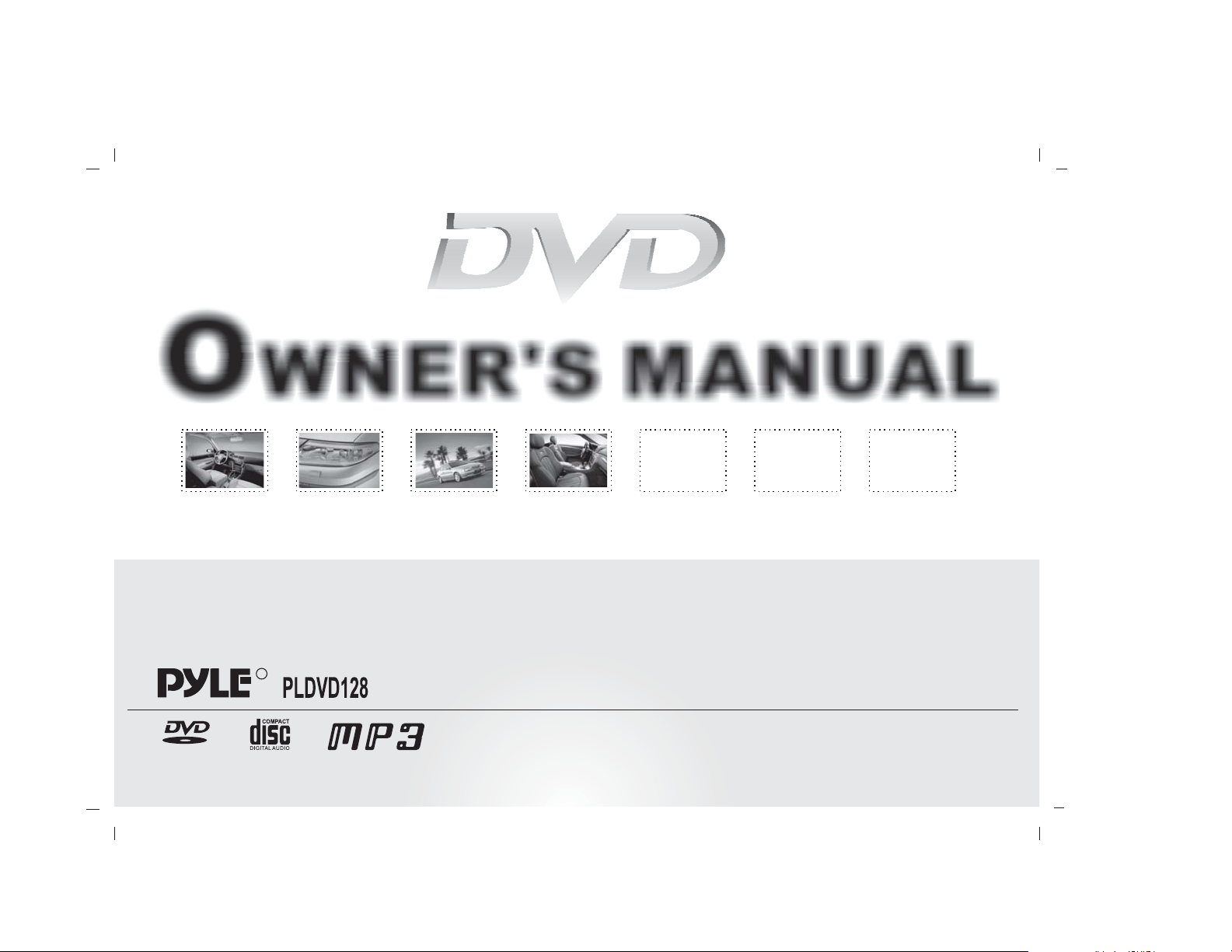
OWNER'S MANUAL
Car Audio Hifi System
R
DVD/VCD/CD/MP3 PLAYERDVD/VCD/CD/MP3 PLAYER
-Detachable faceplate -EQ3:ROCK/POP/CLASSIC/FLAT
AUDIO/VIDEO
-5.1 RCA line out:front,rear,center and subwoofer
-30 preset station 18 FM 12 AM
Page 2

Receiption collection
Speaker collection
Install the unit
Remove the unit
Power
Volume
Eject
Release
Mode
Loud
L/R
Clock
Dsp
Volume setting
Bass setting
Treble setting
Balance setting
Fader setting
Play/Pause
Scan
Repeat
Random
Stop
N/P
Band
Band tuner
Loading and Replacing the battery
Basic operation
1
Page 3

CAUTION
Do not operate when driving.
To prevent electric,etc,Please do not
let
the metal goods(silver,coin,tools..)fall into
the installation.
If you smell or see smoke,turn off the
power immediately and consult our dealer.
Be careful not to drop or shock the unit
strongly.
Do not touch the liquid crystal to avoid the
life hurt.If the clothes is stained with it,Please
clean it immediately by soap.
For your driving safety,please link your
brake detecting wire with low power
level,and keep it controlled by manual brake
switch.when driving a car,the brake wire shall
be high power level and now,unit can not
play DVD or VCD disc.
WARNING
Be sure the unit is connected to a 12V
DC power with a Negative Ground.
Do not install the unit in places where
it is exposed to direct sunlight,high heat
or humidity,water splash or dust.
To change fuse,please use the same
one in specification and capacity.
When changing fuse,please do it
after pulling down power wires to avoid
short circuit.
If the unit seems not work in proper
situation,please press the reset button to
resume the function.
Attach the front panel by fixing the left
Side of it into this unit as 1 showing.
Then push the right side of panel
towards into connecting plug as 2
showing.
Attaching panel
2
Page 4

YELLOW
Lgnition key
swtich
Car fuse box
(main fuse)
Battery
RED
WHITE
VIDEO
RCH out
LCH out
Connect control for antenna
or remote control for amplifier
Car fuse box
Ground wire(Black)
Lgnition wire
Battery wire
(To car chassis)
(Orange)
(Red)
(Yellow)
3
FRONT.L
FRONT.R
REAR.L
REAR.R
Green/White
Gray/White
Brown/White
Blue/White
CAR ANTENNA
SURROUND LEFT OUT
SURROUND RIGHT OUT
CENTER
SUBWOOF
FRONT LEFT OUT
FRONT RIGHT OUT
To front left
Green
speaker
To front right
Gray
speaker
To rear left
Brown
speaker
To rear right
Blue
speaker
Page 5

Before installing the receiver permanently, fit it in the approximate place in your car ,and connect the
equipment according to the speakers and electrical connections. When
your system is operated properly,(preferably with the
car engine running), follow the instructions
for permanent installation
3)Support strap
(supplied)
of your system.
1)Install half sleeve, can be with or
without adapter. It will fit better
with adapter.
2)Bend over some tabs to secure the
half sleeve inside of dash.
3) Support strap to be strutted under
dash, secure this strip to avoid skipp
ing of disc.
Insert removal wrench into the small
gap on the right side of the unit and pull
the unit slightly out on the same side,
then release the wrench. Repeat the
same action for the left side. By now,
you can remove the unit and unplug
the wires connector.
2)Bend over tabs
of half sleeve
(supplied)
4) Two wrenches for releasing
the unit (supplied)
1) Adapter
(not supplied)
Half sleeve
(supplied)
4
Page 6

ON/OFF
SELECT
VOLUME
EJECT
PWR
VOL
SEL
STOP N/P
5
6
RELEASE
RPT RDM
DSP
SCN
234
1
DSP/LOUD L/R
RCOK
Press the [PWR]button to turn on/off the unit.
SEEK
BAND CLOCK
CLOCK
LCD display
MODE
MODE
Rotate the SEL/VOL button in
clockwise direction.
VOL
SEL
Rotate the SEL/VOL button in
anticlockwise direction.
Press the [ ]button to eject the disc out of the unit .
press the " " button to release faceplate.
5
Page 7

Selecting radio and play
Each time you press the key,it will switch between radio
position and disc position.
DSP
press the DSP button to emphasize the bass output,
press it again to resume the normal listening.
In VCD mode, press [BAND] button,it will switch between
right channel and left channel position.
Short press CLK can display time even power off .
Long Press CLK for 3 seconds will enter set mode.
Rotate the SEL/VOL button to set the hour.
Press the SEL/VOL button,and then rotate it to set
the minute.
there is no operation in 5 seconds, it will quit clock
set mode.
Press DSP button once to effect [ROCK[ volume, LCD shows
ROCK on.
Press DSP button twice to effect [POPS] volume, LCD
shows CLASSICE on.
Press DSP button third to effect [CLASSIC] volume, LCD
shows POP on.
Press DSP button fourth to effect [FLAT] volume, LCD shows
FLAT on.
Press DSP button again to resume the normal listening.
6
Page 8

SELECT VOLUME
PWR
VOL
SEL
SEEK
BAND CLOCK
RPT RDM
DSP
SCN
234
1
STOP N/P
5
6
MODE
Press SEL/VOL button once,display will show VOL
on,then rotate the button in clockwise direction to
increase volume level;rotate the button in
anticlockwise direction to
decrease volume level.
VOL
SEL
Press SEL/VOL button twice,display will show BAS
on,then rotate the button to adjust bass level up/down
in different direction.
PLAY/PAUSE
SCAN
REPEAT
RANDOM STOP
N/P
Press SEL/VOL button third,
display will show TRE on,
then rotate the button to adjust treble level up/down
in different direction.
Press SEL/VOL button fourth,
display will show BAL on,
then rotate the button to adjust
left and right speakers level up
/down in different direction.
Press SEL/VOL button fifth,display will show FAD
on,then rotate the button to adjust front and rear
speakers level up/down in different direction.
7
Page 9

If with DISC in unit,Press the [ ]to pause music.
Press the [ ]button again , come back DISC playing.
If a disc is loaded,a sector sign will show on the display.
Press this button once for TRACK INTRODUCTION.
The first 10 seconds of each track on the disc will play. And the
track number shows on LCD.
To select a desired song, press [SCN]button while it is playing.
Press the button to repeat the same track continuously,
RPT will appear on the LCD display.
Press the button again to come back normal playing.
Press this button to play all the track in random order. Press it
again to stop random playing. This button is invalid if the unit is
in PBC On mode.
Press STOP button to stop music,and press button
to start playing from track one.
In video mode, press this button to exchange between the
PAL an d N ST C.
8
Page 10

SEEK-
PWR
VOL
SEL
RPT RDM
DSP
SCN
234
1
STOP N/P
5
PRESET MEMORY 1-6
SEEK
BAND CLOCK
6
MODE
SEEK+BAND
Press BAND button to select among three FM or two AM bands.
(FM1-FM2-FM3-AM1-AM2)
RCOK
LCD display
manual tuning:
short press button it can select higher frequency station.
Short press can select lower frequency station.
long press button can automatically select higher
frequency station. And long press can automatically
select lower frequency station.
9
Page 11

DI- DI+
EQ
Use one lithium battery(CR2025)
Insert the batteries with the +and - poles aligned properly.
Following the illustration inside the case.
Pull out
Store unused batteries out of the reach of children.contact a
doctor immediately if the battery is accidentally swallowed.
Title
Angle
Do not set the remote on hot places such as the above dashboard.
Audio
10
Page 12

Press this button to turn on/off the unit.
Press this button can show the time,and long press to enter clock
adjustment.
Press this button can select needed receiving and playing mode.
Press this button can select mode as POPS,JAZZ,ROCK,DSP OFF.
Press this button can manually search tune,fast,back and track
searching control.
Press this button can start up LOUD function.
Under receiving position,press this button can select band;
under VCD,DVD position,press this button can select
automatic,PAL or NTSC.
Press this button can increase or decrease volume.
Under receiving position,press this button can do far and close
switch;under VCD,CD playing,press this button can play randomly.
Press this button to stop playing.
Press this button can switch between play and pause.Under
stop state, similarly press it to play.
Under receiving state,press this button can select stereo or single
track;under playing state,it can do programme play cooperating
with STOP button.
Repeatfully press this button can select needed mode.
11
Page 13

When playing VCD,OK disc,press this button can show all the
prgramme menu,and can cooperate numeral buttons to select
programmes.
[][][][]
Under DVD mode, press this button can move cursor in
up,down,left and right directions after entering SETUP
Menu.Press ETR button can confirm selected item.
Under receiving state,press this button can scan memory
stations.Long press it can automatically scan and store them.
Under playing mode,press this button can open SETUP Menu.
Press this button can zoom picture.
DI- DI+
EQ
Angle
Title
Audio
Under VCD mode,press this button to enter Menu selection same as
PBC.
Under DVD mode,press this button to return to the top of Menu.
12
Page 14

DI- DI+
EQ
Angle
Title
Audio
When playing DVD,press this button can set play time and confirm it
by pressing ENTER button.
When playing VCD,it can directly enter after setting time ready.
Under DVD mode,press this button can change visual angle.
Under VCD mode,press this button can advance slowly.
Under DVD mode,press this button can advance and back off slowly.
Under DVD mode,press this button can switch dialogue language.
Press this button can directly select track and chapter,and 1-6
buttons can select preseted stations.
Under VCD mode,press this button can switch track.
Under DVD mode,press this button can switch dialogue language.
Press this button to turn off volume out ,and again to resume.
Press this button can show play time, surplus time.
13
Page 15

Press SETUP,screen will show
Press SETUP,screen will show
setup menu as follows:
system setup menu as follows:
system
Press SETUP,screen will show
Press SETUP,screen will show
setup menu as follows:
system setup menu as follows:
system
Press SETUP,screen will show
Press SETUP,screen will show
setup menu as follows:
system setup menu as follows:
system
Press STOP first,then press
Press STOP first,then press
SETUP,and screen will show
SETUP,and
system
system setup menu as follows:
screen will show
setup menu as follows:
Universal Setup
Speaker Setup
Audio Setup
Initial StagesSetup
Exit MenuSetup
Press[ ]or[ ]then pressENTER
Universal SetupUniversal Setup
Speaker Setup
Audio Setup
Initial StagesSetup
Exit MenuSetup
TV Format
Picture Mode
Angle Sign
Menu DisplayLanguage
Hide Caption
Screen Protection
Homepage
Universal Setup
Speaker Setup
Audio Setup
Initial StagesSetup
Exit MenuSetup
Press[ ]or[ ]then pressENTER
Universal Setup
Speaker SetupSpeaker Setup
Audio Setup
Initial StagesSetup
Exit MenuSetup
DOWXMX
CENTER
REAR
SUBWOOFER
CNTRr DELAY
REAR DELAY
TEST TONE
Homepage
Initial StagesSetup
Press[ ]or[ ]then pressENTER
Initial StagesSetup
14
Universal Setup
Speaker Setup
Audio Setup
Exit MenuSetup
Universal Setup
Speaker Setup
Audio Setup
Audio Setup
Exit MenuSetup
Audio Output
OP MODE
Left+Right
DYNAMIC
Audio Setup
LPCM Output
Homepage
Universal Setup
Speaker Setup
Audio Setup
Initial StagesSetup
Exit MenuSetup
Press[ ]or[ ]then pressENTER
Universal Setup
Speaker Setup
Audio Setup
Initial StagesSetup
Initial StagesSetup
Exit MenuSetup
TV Format
Sound
Caption
Dishmenu language
Age Cortrol
Setup Code
Default Period
Homepage
Page 16

Press[ ]or[ ]
Press[ \ ]or[ ]then press ENTER
Press[ \ ]or[ ]
Press[ \ ]or[ ]then press ENTER
TV FormatTV Format
Picture Mode
Angle Sign
Menu DisplayLanguage
Hide Caption
Screen Protection
Homepage
Press[ ]or[ ]
TV Format
Picture ModePicture Mode
Angle Sign
Menu DisplayLanguage
Hide Caption
Screen Protection
Homepage
TV Format
TV Format
Picture Mode
Angle Sign
Menu DisplayLanguage
Hide Caption
Screen Protection
Homepage
Normal/FullviewNormal/Fullview
Normal/Mail Box
Wide Screen
Press[ \ ]or[ ]then press ENTER
TV Format
Picture Mode
Picture Mode
Angle Sign
Menu DisplayLanguage
Hide Caption
Screen Protection
Homepage Homepage
Automatic
High inFocus
No Glint
15
TV Format
Picture Mode
Angle Sign
Angle Sign
Menu DisplayLanguage
Hide Caption
Screen Protection
Homepage
Press[ \ ]or[ ]
TV Format
Picture Mode
Angle Sign
Menu DisplayLanguageMenu DisplayLanguage
Hide Caption
Screen Protection
TV Format
Picture Mode
Angle Sign
Angle Sign
Menu DisplayLanguage
Hide Caption
Screen Protection
Homepage
Open
Close
Press[ \ ]or[ ]then press ENTER
TV Format
Picture Mode
Angle Sign
Menu DisplayLanguageMenu DisplayLanguage
Hide Caption
Screen Protection
Homepage
English
Chinese
Page 17

Press[ ]or[ ]
Press[ \ ]or[ ]then press ENTER
Press[ ]or[ ]
Press[ \ ]or[ ]then press ENTER
TV Format
Picture Mode
Angle Sign
Menu DisplayLanguage
Hide CaptionHide Caption
Screen Protection
Homepage
Press[ ]or[ ]
Press[ \ ]or[ ]then press ENTER
Setup Menu Setup Menu
TV Format
Picture Mode
Angle Sign
Menu DisplayLanguage
Hide Caption
Screen Protection
Screen Protection
Homepage
TV Format
Picture Mode
Angle Sign
Menu DisplayLanguage
Hide CaptionHide Caption
Screen Protection
Homepage
TV Format
Picture Mode
Angle Sign
Menu DisplayLanguage
Hide Caption
Screen Protection
Screen Protection
Homepage
Open
Close
Open
Close
16
Audio Setup
Audio OutputAudio Output
OP MODE
Left+Right
DYNAMIC
Audio Setup
LPCM Output
Homepage
Press[ ]or[ ]
Press[ \ ]or[ ]then press ENTER
Audio Setup Audio Setup
Audio Output
OP MODE
OP MODE
Left+Right
DYNAMIC
Audio Setup
LPCM Output
Homepage
OPERATIONAL MODESETUP
Audio Setup
Audio OutputAudio Output
OP MODE
Left+Right
DYNAMIC
Audio Setup
LPCM Output
Homepage
Audio Output
OP MODE
OP MODE
Left+Right
DYNAMIC
Audio Setup
LPCM Output
Homepage
Simulation
SPDIF/Sound Code
SPDIF/PCM
line outputline output
RF adjustment
Page 18

Press[ ]or[ ]
Press[ \ ]or[ ]then press ENTER
Press[ ]or[ ]
Press[ \ ]or[ ]then press ENTER
Audio Output
OP MODE
Left+Right
DYNAMIC
Audio Setup
LPCM Output
Press[ ]or[ ]
Audio Output
OP MODE
Left+Right
DYNAMIC
DYNAMIC
Audio Setup
LPCM Output
Homepage
DYNAMIC RANGE COMPRESSION
Audio Output
OP MODE
Left+Right
DYNAMIC
Audio Setup
LPCM Output
HomepageHomepage
Stereo
Left
Right
Mix
Press[ \ ]or[ ]then press ENTER
Audio Output
OP MODE
Left+Right
DYNAMIC
Audio Setup
LPCM Output
Homepage
FULL DYNAMIC RANGECOMPRES SION
FULL
6/8
4/8
2/8
OFF
17
Audio OutputAudio Output
OP MODE
Left+Right
DYNAMIC
Audio Setup
Audio Setup
LPCM Output
Homepage
SEE PRO LOGIC ON/OFF
Press[ ]or[ ]
Audio Output
OP MODE
Left+Right
DYNAMIC
Audio Setup
LPCM Output
LPCM Output
Homepage
Audio Output
OP MODE
Left+Right
DYNAMIC
Audio Setup
Audio Setup
LPCM Output
Homepage
Open
Close
Automatism
SEE PRO LOGIC ON
Press[ \ ]or[ ]then press ENTER
Audio Output
OP MODE
Left+Right
DYNAMIC
Audio Setup
LPCM Output
LPCM Output
Homepage
LPCM 48K
LPCM 96K
Page 19

Press[\]or[]
Press[ \ ]or[ ]then press ENTER
Press[\]or[]
Press[ \ ]or[ ]then press ENTER
TV FormatTV Format
Default Period
Homepage
Press[\]or[]
TV Format
Sound
Caption
Dish menu language
Age Cortrol
Setup Code
Default Period
Homepage
TV FormatTV Format
Default Period
Homepage
Automatism
NTSC
PAL
Press[ \ ]or[ ]then press ENTER
TV Format
Sound
Caption
Dish menu language
Age Cortrol
Setup Code
Default Period
Homepage
English
French
Spaish
Chinese
Japanese
18
TV Format
Sound
Caption
Dish menu language
Age Cortrol
Setup Code
Default Period
Homepage
Press[\]or[]
TV Format
Sound
Caption
Dish menu language
Age Cortrol
Setup Code
Default Period
Homepage
TV Format
Sound
Caption
Dish menu language
Age Cortrol
Setup Code
Default Period
Homepage
English
French
Spaish
Chinese
Japanese
Press[ \ ]or[ ]then press ENTER
TV Format
Sound
Caption
Dish menu language
Age Cortrol
Setup Code
Default Period
Homepage
English
French
Spaish
Chinese
Japanese
Page 20

Press[\]or[]
Setup Menu
TV Format
Sound
Caption
Dish menu language
Age Cortrol
Age Cortrol
Setup Code
Default Period
Homepage
Press[ \ ]or[ ]then press ENTER
Setup Menu
TV Format
Sound
Caption
Dish menu language
Age Cortrol
Age Cortrol
Setup Code
Default Period
Homepage
1G
2
3PG
3 PG
4PG13
5
6 PG-R
7 NG-19
8Adult
Press[\]or[]
TV Format
Default Period
Default Period
Homepage
Press[ \ ]or[ ]then press ENTER
TV Format
Default Period
Default Period
Homepage
Resume
Press[\]or[]
Setup Menu
TV Format
Sound
Caption
Dish menu language
Age Cortrol
Setup Code
Setup Code
Default Period
Homepage
Press[ \ ]or[ ]then press ENTER
Setup Menu
TV Format
Sound
Caption
Dish menu language
Age Cortrol
Setup Code
Setup Code
Default Period
Homepage
reprogram
19
Page 21

Mp3 menu
Insert MP3 disc,and TV will show menu as follows:Insert MP3 disc,and TV will show menu as follows:
Press[ \ ]or[ ]
DOWXMIX
CENTER
REAR
SUBWOOFER
CNTR DELAY
REAR DELAY
TEST TONE
Homepage
Press[ \ ]or[ ]then press ENTER
DOWXMIX
CENTER
REAR
SUBWOOFER
CNTR DELAY
REAR DELAY
TEST TONE
Homepage
LT/RT
STEREO
OFF
20
MP3
MP3
MP3
MP3
MP3
In this menu,the right is the submenu of the left,and it can
cooperate remote control buttons to select
[][][][]
wanted contents and programmes and press ENTER to
confirm.
Page 22

External view
........ Number of items
External view
........ Number of items
1
2
3
4
5
............
............
............1
............1
............2
1
1
6
7
8
EQ
9
Angle
Title
Audio
............1
............1
............1
............
1
The use of any accessories except of those provided
might result in damage to the unit .Make sure only to
use the accessories shipped with the unit ,as shown
above.
21
Page 23

Signal/Noise radio......................................................70dB
Frequency response..............................20Hz-20KHz(+3dB)
Channel separation..................................................>45dB
Dual D/A converter......................................................16Bit
Tuning range..................................
FM usable sensitivity(S/N=30dB)...............................<12dB
Stereo separation......................................................>45dB
EUROPE:87.5-108.0MHz
(50KHz step)
USA:87.5-108MHz
(100KHz step)
Operating power....................................12 Volts DC,negative
ground
%10THD output wiring.........................Designed for using four
speakers only front and rear
channels cannot be combined
in use with 2speakers.
Load impedance..................................compatible 4 to 8 ohm
speakers
Fuses............................................................ ..........10 amp
Dimensions...........................................178mm(L)x50mm(W)
x150mm(H)
Weight......................................................................2.5Kgs
Tuning range.....................................
AM sensitivity..............................................................28dB
EUROPE:522-1620KHz
(9KHz step)
USA:520-1720KHz
(10KHz step)
22
Page 24

What might seem to be a malfunction in your unit may just be the result
of slight misoperation or miswiring.Before calling service, first check the
following table for possible problems.
Confirm whether the lead short circuit,then replace fuse with same capacity.
Exactitude connect of the cable.
Check antenna and antenna cable, the antenna basemust be
grounded and connected with good condition, replace
antenna or antenna cable if needed.
Check the black wire for proper grounding clean and tighten ground
connection.
Check the speaker wiring and test the speakers all in good condition
check the setting of volume, Balance and Fader controls.
Adjust the unit with mounting angle less than 45 and make sure the
unit is mounted securely and tighten with the back strap(supplied)
Check the Red wire to +12 Volts with key lgnition witch, yellow wire to
+12 Volts battery and black wire to ground. Check Fuse with red/yellow
wire, or check the fuse block on your car.
23
Page 25

OWNER'S MANUAL
Before installation and operating the unit please read
this manual thoroughly and retain
it for future reference
