Page 1

USER MAAL
py
USER MAAL
PED02M
www.
leaudio.com
Page 2

Page 3

Specification:
* Compact, All-in-one Solution
* Built-in MP3 Player/Recorder
* Natural Motion Cymbal Pads and Cymbal Choke Capabilities.
* Natural Response Drum Head with 128 Level Force Velocities
* Sound Generator: 16-bit/44.1 kHz 3D Sound Quality
* 11 Pre-set Drum Kit with up to 4 Variations
* Built-in Reverb Switch
* Headphone Jack
* Stereo Line-in for Portable MP3 Device
*MIDI In/Out
* Built-in Metronome
* A-B Looping Learning Feature
* Fully Adjustable Drum Rack
Include:
5 Drum Pads
2 Cymbal Pads
2 Drum Sticks
1 Hi-Hat Pedal
1 Bass Drum Pedal
1 User Manual
1 Drum Rack
1 Sound Module
1 Instruction VCD
1 100V~240V Auto Switch Power Adapter
9 Cables
Drum Lock
Page 4

About Warning & Caution Signs:
This sign indicates the risk of serious
physical injury and even death.
Please operate the machine according
to instructions.
This sign indicates the risk of serious
physical injury and even death.
Please operate the machine according
to instructions.
*Object damage refers to any harm or
adverse effects to household,
WARNING
CAUTION
Operation Warning
Instruction for Prevention of Fire, Electric Shock, & Physical Injury
About Signs
This sign indicates a warning or caution.
Please read the accompanied instruction to
prevent any dangers.
This sign indicates any forbidden activity.
This sign indicates an instructional
procedure for users to follow with.
1
Page 5

Near areas with extreme temperature.
(For example, in the car under the sun,
near a heat venting pipe, and etc.)
In very humid environments. (For
example, in the bathroom, in the toilet,
on wet floor, and etc.)
Exposing to rain.
In the sand.
In shaking & unstable environments.
WARNING
Always follow the instructions as described below
Please read the following instruction before
operation.
Do not open or, in any way, modify the machine
or adapter.
Do not attempt to repair the machine, or replace
any internal parts by yourself, unless instructed
to do so by the manual. In case of technical
need, please contact with your retailer, or
customer service, or any recognized retailers
printed on the information page.
Do not store or operate the machine under the
following described conditions:
Operate the machine with our recommended
support stands and accessories only.
2
Page 6

For proper operation, make sure that the support
stands are placed on flat and stable ground in
order to support the machine safely and stably.
Use only the included adapter. Make sure that
the voltage of the socket matches the voltage
indicated on your adapter to prevent damage or
electric shock.
Please do not over-twist or over-bend the
power cable, or place any objects on it. Doing
so may result in short-circuit that can lead to
fire and electric shock.
Please do not operate the machine with high
volume over a long period of time regardless of
using an amplifier or a headphone, to prevent
damage to your hearing. Should any hearing
discomfort results, stop using the machine and
consult a hearing doctor.
3
Page 7

WARNING
If there were children in the household, the
adults should be responsible of teaching the
children to follow the safety precautions
explained in the manual.
Prevent letting any object like coins or pins, or
any liquid slip inside the machine.
Should any of the following situations result,
please stop operation and remove the adapter
from the socket, and consult with your retailer,
the nearest customer service, or any of the
recognized retailers listed on the information
page:
The adapter or the power cable is damaged.
An object, or liquid has slipped into the
interior of the machine.
The machine has been exposed in rain, or
has got wet.
The machine is not operating or is operating
with noticeable problems.
Do not share the power supply with too many
adapters at the same time. When using an
extension power supply, please make sure that
the total power usage does not exceed the limit
stated on the extension power supply. Doing so
may result in melting of the cables and fire.
4
Page 8

When using the machine in other countries,
please consult your retailer, the nearest
customer service, or any of the recognized
retailers listed on the information page.
CAUTION
Always place the machine and the adapter in
areas with good airflow.
When inserting or removing the power cable
into/from the socket or the machine, always
grab the plug instead of the cable.
If you plan not to operate the machine for a long
period of time, please remove the adapter from
To prevent the cables from tangling, place the
cables out of reach of children.
5
Page 9

CAUTION
Do not place heavy objects on the machine.
When moving the machine, or during
insertion/removal of the plug, always use dry
hands.
Please remove all the connected cables
first before moving the machine.
Please turn off the power and remove the
adapter from the socket before cleaning the
machine.
When there is a risk of lightning strike, please
remove the adapter from the socket.
6
Page 10

Precautions
Please read the following precautions aside from the safety
instructions printed on page 1 & 2”
Power Supply
Do not share the power supply with other electronics that can
produce cable statics, for example, electric motors.
It is normal for direct current (DC) to produce heat with
extended usage, and there is no need to be worried.
Before connecting the machine to other equipments, always turn
off the power to prevent damage.
Operating the machine near a post-amplifier or machines that
use high-power converters, buzzing may result. To prevent this
problem, please change the machine's facing direction, or place
the machine away from the interrupting sources.
This machine may interfere with the radios and televisions.
Please do not operate the machines near them.
Do not place the machine under sun, or near any heat source, as
high temperature may cause the machine to deform or discolor.
To prevent permanent damage, please do not expose the machine
to moist or in humid environments.
For normal cleaning, please use soft cloth with little or no moist
for wiping. For tougher spots, use neutral-pH and wear-free
cleaner then use dry soft cloth to wipe clean.
Never use volatile oil, diluting solutions, alcohol, or any other
kinds of solvents to prevent the machine from deforming or
discoloring.
Placement/Location
Maintenance
7
Page 11

Additional Precautions
The SD memory can be permanently lost due to damage to the
machine, or improper operation. To prevent losing important
data, we recommend that you back up the data in the SD memory
card regularly.
Once lost, there is no way to retrieve the data from your SD
memory card or from your other MIDI equipments like a
sequencer. We not responsible for such loss.
During operation, please handle with care to prevent any
damage.
Do not hit or press against the display screen.
Always grab the heads of cables during insertion/removal to
prevent damage to the cables or the machine.
To prevent disturbing your neighbors, please operate the
machine at an acceptable volume, or use a headphone, especially
at nights.
Although the machine is designed to minimize unwanted noise
during operation, the percussive sound may still pass through the
floor or walls, resulting in unexpected noise. Please be careful
not to let such sound disturb your neighbors, especially at nights.
When transporting the machine, please use the original or
similar stuffing and box.
8
Page 12

Please use cables for connection. When using cables from other
companies, please note the following:
Please do not hit the pads with excessive force to prevent the risk
of hurting your fingers.
Some cables may consist of resistors, which may be
incompatible and result in extremely low volume.
For information about the specifications of cables,
please consult with the manufacturers.
9
Page 13

Manual Summary
Hardware Introduction
This section of the manual explains the basic operation of the machine. It
introduces all the ports, power, sound output/input, MIDI, and volume
controls with clear illustrations. With the manual, users are able to assemble
the machine and start operating it with ease in no time!
Parts
This section introduces all the parts of the machine like PAD, CRASH, BASS,
and PEDAL, and illustrates the correct placement and connection of each
part.
It also explains the correct usage of CRASH and HI-HAT CLOSE, and how to
imitate actual drum set, allowing users to have a realistic playing experience.
Advance Learning
This machine has many choices of built-in drum and percussion sounds,
metronome, and mp3 player. The SD memory card can be used for saving
your settings. This section of the manual explains the display screen on the
machine, the functions of the buttons, and step-by-step operational
instructions with illustrations. Users are able to have a clear understanding
about how to operate the machine from the instructions and diagrams.
This manual includes all the operational knowledge and precautions. With
the help of this manual, users are able to understand the software and
hardware of this machine, and enjoy making use of it according to their needs.
Pr ef ac e
Cha pter Sum mary
10
Page 14

11
Sound Module Features
Recording Feature
Users can play a rhythm and record the rhythm in the SD
memory card as mp3, and share with others via a
computer, or make use of any music production software
to record their own songs.
Using the recording feature, users can play back the
rhythm that they record, and then study the rhythm and
sounds they have played to improve the learning
experience.
A B Loop Feature
Users may set A and B points as the starting and ending
points in mp3, and play it as a loop.
The A-B loop feature allows users to practice a section of
a rhythm over and over to enhance the learning. Such loop
feature can also be used on rhythms that users record
themselves.
Mp3 Player Feature
This feature allows users to play back mp3s, and practice
playing along their favorite songs. Imported mp3s can be
stored in the SD memory card.
Users may also record the rhythms they play as mp3s and
save them in the SD memory card.
Page 15

12
Contents
Parts
PAD
CRASH
CONTROL BOX
21
21
22
23
Warning & Caution Signs
Warning
Precautions
Manual Guide
Hardware Introduction
Parts
Advance Learning
Sound Module Features
Recording Feature
A B Loop Feature
Mp3 Player Feature
Contents
Introduction to Parts
Support stands
Connectors
Parts
Accessories
Assembly Instructions
Support Stands
Step 1
Step 2
Step 3
Step 4
Step 5
Step 6
Finished Diagram
1
2
7
10
10
10
10
11
11
11
11
12
14
14
14
15
15
16
16
16
17
18
19
19
20
20
Page 16

13
Finished Diagram
Accessories Introduction
Console Control
Console Operation
Drum & Percussion Sound Patches
Sounds & Tones
Metronome
Controls
Accessories Illustration
Accessories Assembly Diagram & Instructions
Console Control Illustration
Console Control Diagram & Instructions
Style
On/Off
Rhythmic Style
Tempo
Volume Control
Play/Pause
Previous Song/Next Song
Stop
Record
Repeat
Set A-B Loop
Delete
Reset
24
26
26
27
28
28
29
30
30
30
32
Patch
Reverb
31
31
33
33
33
34
35
35
35
36
36
37
38
38
39
39
Page 17

Parts
Please make sure that you have all the necessary parts before assembly
Support Stands
14
(Short)
(Long)
22.5x800 (mm) main support bar x 5
22.5x400 (mm) floor bar with
double T-shape locks x 2
12.7x200 (mm)
locking bar x 2
12.7x400 (mm)
locking bar x 5
A1
A2
A3
A4
Connectors
T-shape
connector x 4
Connector
Type A x 7
Connector
Type B x 5
Adjustable
Bar x 2
Not including the 4 T-shape
locks on the floor bars
NOTE
B1 B2 B3
B4
Page 18

15
Pad x 5
Crash x 2
Sound
module x1
Pedal x 2
Drum stick x 1 set
Stereo sound
cable (1m) x 2
Mono sound
cable (1m) x 7
(BLUE)
Z1
Z2
Z3
Z4
Z5
Z6
Z7
Z8
Z9
Adapter x 1
Demonstration
DVD x 1
Spare Parts
Floor pad x 4
Nuts x 42
Bolts x 42
Spare(2)
Spare(2)
U-shape
plate x 1
Screws x 2
Drivers x 2
Y1
Y2
Y3
Y4
Y5
Y6
Y7
Parts
22.5mm
stopper x 2
Page 19

16
Assembly Instructions
Please insert the bolts and nuts to
connectors before assembly.
NOTE
B1
B2
B3
Y2
Y3
Y4
Y7
Assemble the floor pads onto either side of the two floor
bars with double T-shape locks, and place the bars parallel
to each other, with a distance equal to the length of the main
support bar. Adjust the facing direction of the T-shape locks
as according to the diagram.
Support Stands
Step 1
800mm
A2
A2
Y1
Y1
Y1
Y1
Page 20
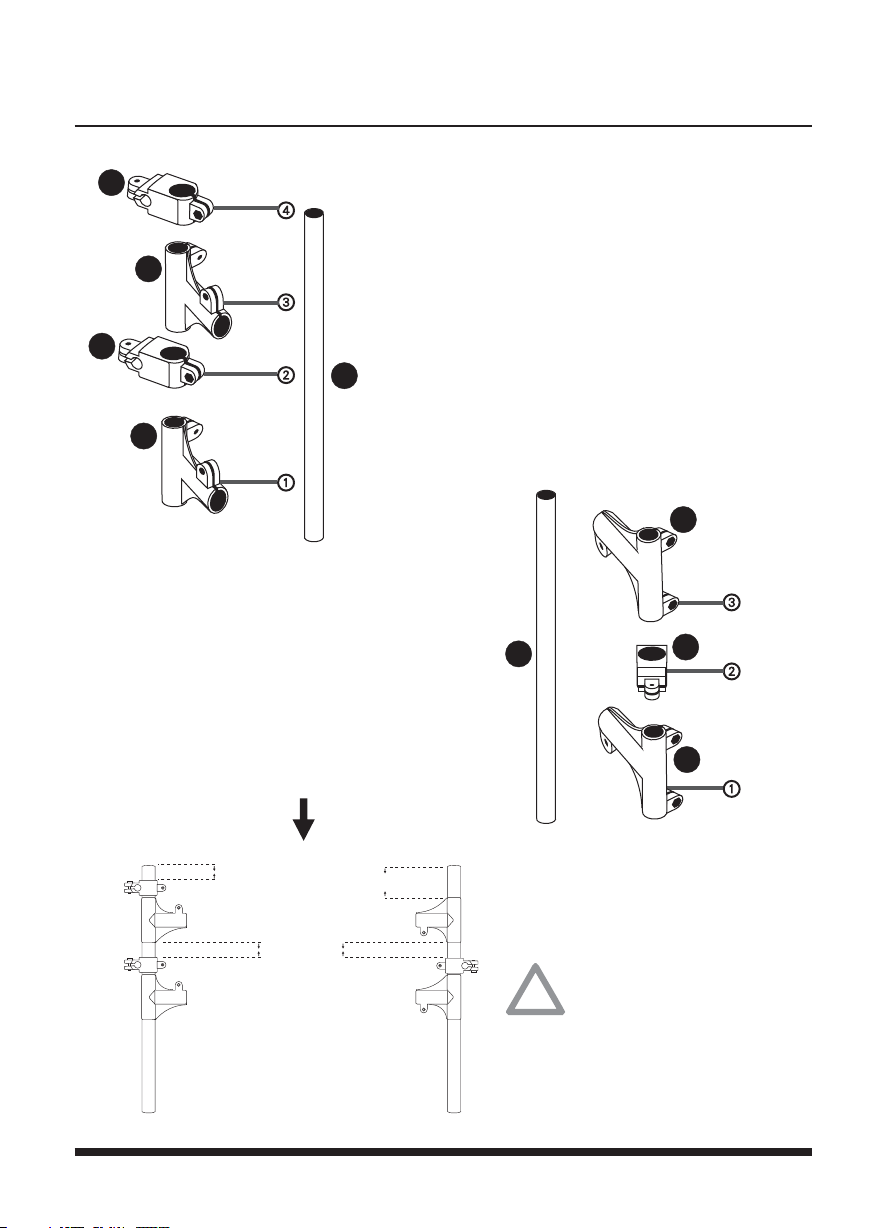
17
Adjust the heights of all
four T-shape connectors
so that they match on
either main support bar.
Assemble the T-shape connectors and
connector A(s) onto the main support bars.
The main support bar on the left should
have two T-shape connectors and two
connector A(s) as according to the
illustration on the left. These two
connector A(s) are for Hi-Hat and Snare.
Step 2
NOTE
The main support bar on the right
should have two T-shape connectors
and one connector A(s) as according
to the illustration on the right. This
connector A(s) are for Tom3.
B2
B1
B2
B1
A1
B1
B2
B1
A1
2~15cm
5~15cm
15~20cm
Page 21

18
With the chair that you will be
using, you should sit on the
chair and adjust the heights of
the T-shape connectors
according to your chest and
knee heights. The lower Tshape connectors on the main
support bars should match the
height of your knees, while the
upper T-shape connectors on
the main bars should match
that of your chest.
NOTE
Insert the assembled
main support bars (from
Step 2) into the T-shape
locks on the assembled
floor bars (from Step 1).
Adjust as necessary to
make sure that the main
support bars are
perpendicular to the
floor bars.
Step 3
Page 22

19
The remaining three main support bars
are for connection between the 4 Tshape connectors on the main support
bars and the 2 T-shape locks on the
floor bars, with the upper one
assembled with 4 connector A(s).
These 4 connector A(s) will be used for
two Pads and two Cymbal. Please
assemble the 4 connector A(s) to the
upper main support bar first.
NOTE
Please check the direction to which
the 4 connector A(s) are facing. They
should face the rear as illustrated.
Step 4
Please check the spacing of the 4
connector A(s) as illustrated.
NOTE
FRONT
NOTE
BACK
NOTE
B2
A1
B2
B2
B2
4CM
7CM
5CM
8CM
4CM
Assemble the main support
bars as illustrated and tighten
the bolts and nuts.
Step 5
A1
A1
Page 23

20
Insert the long and short locking
bars, and stoppers as illustrated to
complete the support structure.
Step 6
Finished Diagram of Support Structure
TOM1
TOM2
CRASH
CRASH
(Short)
(Long)
22.5mm
stopper x 2
(Long)
SNARE
HI-HAT
TOM3
(Long)
A4
A3
Y9
A3
A4
A4
A4
A4
Page 24

21
Accessories
PAD
HI-HAT
TOM1
TOM2
NOTE
Below are examples of wrong assembly.
Tilt the Tom 1 and Tom 2 for
smoother playing.
NOTE
When assembling the Pads and connector B(s),
match the depressed side of connector B(s) with
the protruding side of Pads.
Depression
Convex
B3
Z1
Z1
Z1
SNARE
Assemble the Pads (Hi-Hat Snare
and Tom 3) and connector B(s) as
illustrated.
B3
B3
Page 25

22
Assemble the pads (Snare, HiHat, Tom 1, Tom 2, &Tom 3)
and the Crash onto the support
structure.
SNARE
HI-HAT
TOM1
TOM2
CRASH
A
TOM3
CRASH
Z1
Z2
Z1
Z1
Z1
Z2
Z1
Crash
Adjust the angle and length
of the adjustable bar by
first loosening the screw a
bit.
Length
Angle
Attach the Crash to the adjustable
bar and adjust the screw on the
Crash to proper tightness.
B4
Z2
B4
Page 26

23
Control Box
Position the box onto the second
main support bar (labeled as
on the previous page), and fold
the U-shape plate upwards
around the bar.
A
Following the illustration,
attach the U-shape plate onto
the back of the control box.
Z3
Y5
Tighten the screws for the Ushape plate to a suitable
tightness.
Y6
Page 27

24
Finished Diagram
Position the pedals as
illustrated to
complete the setup.
Position the Hi-Hat
Pedal below the HiHat.
Position the
Bass/Kick Pedal in the
middle below the set.
CRASH
TOM2
BASS
H.H CTRL
HI-HAT
SNARE
CRASH
TOM3
Z4
Z4
TOM1
Page 28

25
For Crash must to use the mono sound
cable(Blue).
Z9
Stereo sound
cable (1m)
(BLUE)
NOTE
Z8
Mono sound
cable (1m)
For Pad and Pedal must to use the
mono sound cable(Black).
NOTE
Page 29

26
Accessories Introduction
HI-HAT
SNARE
TOM1
TOM2
TOM3
BASS
H.H CTRL
Upgrade
Package
CRASH
CRASH
NOTE
Using the diagram on the previous page and the
one on this page as a guide, connect the cables
to the Control Box.
For Crash, use the stereo sound cable (two
parallel black lines at the tip) for connection,
as illustrated by .
Page 30

27
After hitting the Crash (Labeled as & ), you
can grab the rim as illustrated to p roduce realistic
muted crash sound.
Hi-Hat Pad (Labeled as ) and Hi-Hat Pedal
(Labeled as ) correspond to each other as
open and close Hi-Hat, simulating realistic
Hi-Hat playing.
Crash (Left)
HI-HAT
SNARE
High Tom
Middle Tom
Floor Tom
Crash (Right)
Bass Drum/Kick Drum
Hi-Hat Pedal
Bass/Kick Pedal
(Upgrade Package)
Page 31

28
Console Control Introduction
About MIDI
MIDI (Musical Instrument Digital Interface) is an industry-standard
protocol that enables electronic musical instruments, computers, and
other equipment to communicate, control, and synchronize with each
other. MIDI allows computers, synthesizers, MIDI controllers,
sound cards, samplers and drum machines to control one another, and
to exchange system data.
MIDI
Page 32

29
For connection of the adapter.
Switch power on/off.
For transmitting MIDI data.
For adjusting the volume.
For connection of a headphone.
For connection of speakers or amplifiers.
For connection of a sound input source
like a CD player, MD player, or Mp3
player. The sound is directed to both
Phone and Line Out.
SD
Memory Card that contains mp3s cab
ne inserted here. The sound is directed to
both Phone and Line Out.
To prevent damage to
speakers, always turn down
the volume before inserting
or removing sound cables.
NOTE
To prevent damage to the SD
memory card and loss of files,
always shut off the main power
before inserting or removing the
SD memory card.
NOTE
POWER
VOLUME
PHONE
LINE OUT R
LINE IN
MP3 SD CARD
DC IN
LINE OUT L
MIDI IN
MIDI OUT
NOTE
Files in the SD Memory may not exceed 2GB.
Page 33

30
Console Operation
Music Station
Percussion Sound Module
&Metronome
TECHO
MARCH
LATIN
TIMBALE
FUSION
ROCK
JAZZ
METAL
BLUES
POWER
STYLE
PERCUSSION SOUND MODULE
Available Styles:
Page 34

31
With different style of music selected, users may select different
percussion sounds.
P.S. Sound selection can be operated as illustrated below.
PATCH
After choosing the style, this button
allows users to choose different sounds.
REVERB ON/OFF
This button can be used to turn reverb
on/off.
Page 35

Styles & Sounds List
32
Page 36

33
METRONOME
BEAT
After turning on the metronome, these
two buttons can be used to change the
beat of the metronome.
CHICK ON/OFF
This button allows users to
switch the metronome on/off.
Page 37

34
TEMPO
These two buttons are be used to adjust the tempo of
the metronome. The metronome is ideal to help users
develop stable rhythm sense, and for practicing.
Page 38

35
VOLUME
Music Station
The volume buttons allow users to adjust
the volume. The screen will display the
volume in digits as a guide.
PLAY/PAUSE
The play/Pause button is used to start playing or pausing the music.
Page 39
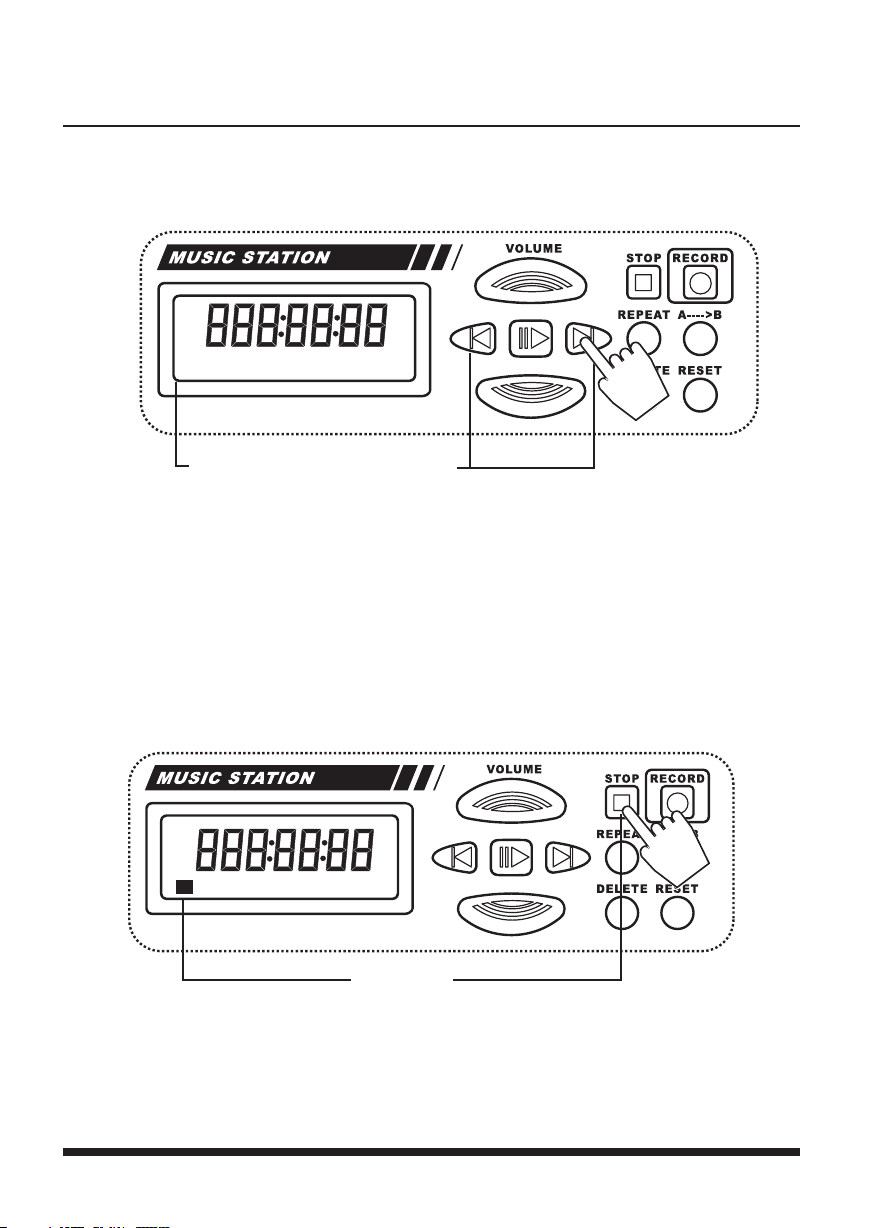
36
STOP
The stop button is used to stop playing the music.
LAST SONG/NEXT SONG
The previous song button allows users to jump to the previous song.
The next song button allows users to jump to the next song.
Page 40

37
RECORD
Users may connect a microphone, a
guitar, or a sound source into the
Line In jack on the rear side of the
console. The record button can
then be used to start recording and
saving the playing/sound source as
mp3 inside the SD memory card.
NOTE
Files in the SD memory card may not exceed 2GB.
Page 41

38
REPEAT
The repeat button allows users to repeat one song or all the songs.
To set a loop, first select an mp3 and start playing the song.
Press the A-B Loop button as the music proceeds to a point that
you want to set as the A point, then press the button again when
the music reaches the point that you want to set as the B point.
After both points are set, press the repeat button to start playing
the loop that you have just set.
A B LOOP
For setting the A & B points for looping.
Page 42

RESET
The reset button will reset the console and turn
the console back to how it was originally.
39
The delete button will erase the file in the SD memory
card. Confirmation will be required.
DELETE
