Page 1

Model:P15LCD
4:3 DIGITAL LCD-TV-Monitor
15” LCD TELEVISION
OPERATING MANUAL
www.pyleaudio.com
Page 2

1
CONTENTS
1. PREFACE. ...........................................…....................…...............…………….
2. SAFETY PRECAUTIONS .................................................................…………
3. FRONT, BACK, CONNECTIONS OF LCD ....……………………………...
4. TV INSTALLATION GUIDE ............................................…………………...
4.1 CONNECTION ANTENNAS ..........………………………………...…..
4.2 AV VIDEO INPUT DRAWING ….....……….....….......….….…….….....
4.3 S-VIDEO INPUT DRAWING. .........................................…..……….….
4.4 PC (VGA) CONNEXION DRAWING ………………………….……….
5. CONFIGURATION OF THE LCD. ........……………………………………..
5.1 PICTURE SETTING. ………………………………………………...…...
5.2 AUDIO SETTING ………………………………………………………
5.3 SOURCE SETTING …………………………………………………….
5.4 TV PROGRAMMER SEARCH ..................……………..…..…...…..….
6. REMOTE CONTROLS INSTUCTIONS ……………………………………
A. Remote control instructions…………..…………………………………..
B. Battery Usage Caution ..........................................…..……………..….…..
7. ACCESSORIES ....................................................................……….…….……
8. TROUBLESHOOTING A ND ADVICE ...............…......…...………………...
9. SPECIFICATIONS ...................................……………………………………..
2
3
4
5
5
5
5
6
7
7
7
8
8
9
9
10
10
11
12
1
Page 3

2
1 PREFACE
Thank you for buying this TV ! Please read this manual thoroughly before operating the
monitor. Make sure the monitor was not damaged in transit. Should the monitor is
damaged, do no install it and contact your dealer. Check that you have all the accessories
according to the model.
2 SAFETY PRECAUTIONS
Preparation
Put the monitor on a stable surface.
Do not use the monitor with others fixations than those provided or
suggested by the manufacturer.
Do not place any material on the monitor.
Do not block or cover the ventilation openings on the monitor
If you have a wall mount, check that it is steady
Power source
The monitor must be plugged with a tension source of 110 volts and
60 Hz.
Connexion cables
Power cord and cables must be properly routed and protected to
prevent people from stepping on them and causing the monitor to
fall.
Page 4

3
Heating sources and humidity
Keep the monitor dry and away from humidity.
Keep the monitor away from heat sources
Cleaning and maintenance
Unplug the monitor before cleaning it. Do not use solvents or liquids
to clean the monitor.
Only clean the monitor with a soft and dry cloth.
In case of troubleshooting, do not use spare parts other than those
suggested by the manufacturer. Using inadequate spare parts can lead
to electric shocks, short-circuits fire or other incidents.
Departure in holidays
Unplug the LCD during lighting storms or when unused for long
periods of time.
Page 5

4
3 Front , Back , Connections of LCD
Front View
Back View and Control Connections
Page 6

5
4 TV INSTALLTION DRAWINGS
4.1 CONNECTION ANTENNAS
To ensure good picture and sound, TV antenna system needs to be installed. The antenna
system as shown can be sourced from TV equipment shops, which will provide service
for correct installation and connection. After installation, insert the 75-ohm antenna plug
into the antenna jack as shown.In case of signal of closed circuit TV,
4.2 .VIDEO connection
4.3 S-Video connection
Page 7

6
4.4 PC INPUT connection
VG A PC Audio
Page 8

7
5 CONFIGURATION OF THE LCD
5.1 PICTURE SETTING
Press <SYS MENU> key until the screen displays as below.
a) Press ► key to access image adjusting programmer. Press ▲ or ▼ key to select
Picture Mode, Brightness, Contrast, Saturation ,Sharpness and Hue for required
adjusting option.
b) Press ◄ or ► key to adjust the setting selected.
5.2 AUDIO SETTING
Press <SYS MENU> KEY until the screen displays as below.
a) Press ► key enter into audio menu press ▲ or ▼ key to select Sound Mode, Volume,
Bass, Treble and Balance for required adjusting option.
b) Press ◄ or ► key to adjust the setting selected.
Page 9
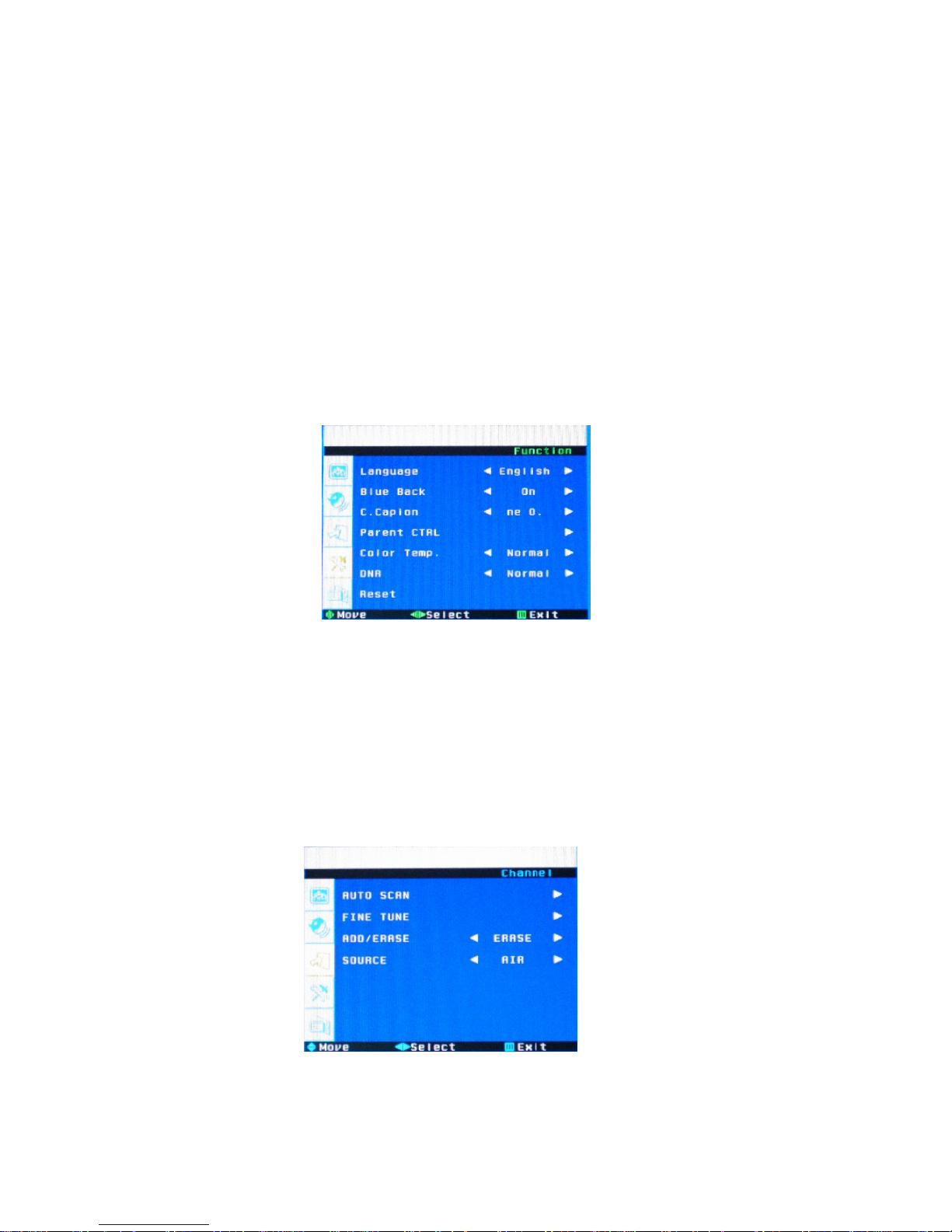
8
5.3 SOURCE SETTING
Press <SYS MENU> key until the screen displays as below.
a) Press ► key to access Language –Blue Screen –C.capion—Parent CTRL—Color
temp—ONR—Reset menu setting.
b) Press ▲ or ▼ key to select exact menu setting.
RGB for input source
a) Press ▲ or ▼ key to access OSD <Language>, select suitable language as you like.
b) Press ▲ or ▼ key to access <Reset >, it will come back to original factory setting.
If you have problems for the TV, pls use <Reset> menu help you to back to factory
setting.
5.4 TV CHANNEL SEARCH
. Press <SYS MENU> key until the screen displays as below.
a) Press ► key to access Auto Tune – Fine Tune – Add/Erase –Source setting.
b) Press ▲ or ▼ key to select exact menu setting.
c) Press ▲ or ▼ key to select <Auto Scan> or <Fine Tune > menu to adjust the TV.
d) Press ▲ or ▼ key to access <add/Erase> to add or Erase the channel.
For the first time use the TV, please choose the correct color system and sound
system of country. After that, choose the auto scan to start searching the TV channel.
Page 10
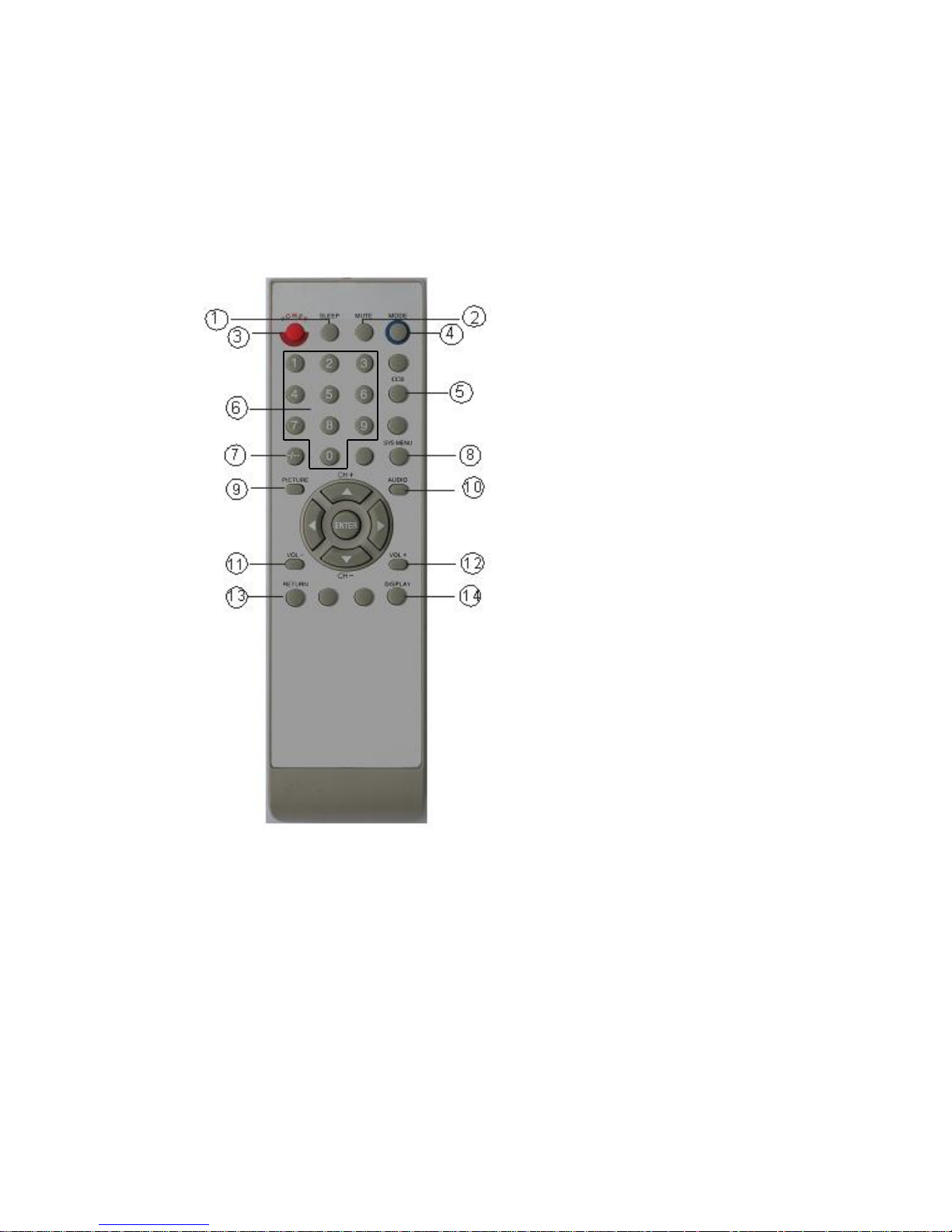
9
6 REMOTE CONTROL
A. Remote control instructions
1 Standby button
2 Sound switch off
3 Automatic Switch off
4 TV - AV -SVIDEO – PC
5 CCD
6 Number Buttons
7 Access to one / two-Digit
channel selection
8 System setting menu
button
9 Picture mode selection
10 Audio mode selection
11 Volume decrease button
12 Volume Increase button
13 Previous CHANNEL
14 Display control menu
Page 11

10
B. Battery Usage Caution
a) Open the cover
b) AA size batteries, When inserting the batteries, make sure correct polarities as
per”+“and ”-“marks on the batteries and within the battery compartment
c) Replace the battery cover
To prevent battery leakage which may result in bodily injury or damage to the remote:
1. Install all batteries correctly, and as marked on the remote control.
2. Do not mix batteries:(OLD and NEW or CARBON and ALKALINE, etc)
3. Remove batteries when the remote is not used for a long time.
7 ACCESSORIES
1. Adapter Plug
2. One Remote Control
3. 2 Batteries 1.5V
4. One User Manual
5. AV Cable
Page 12
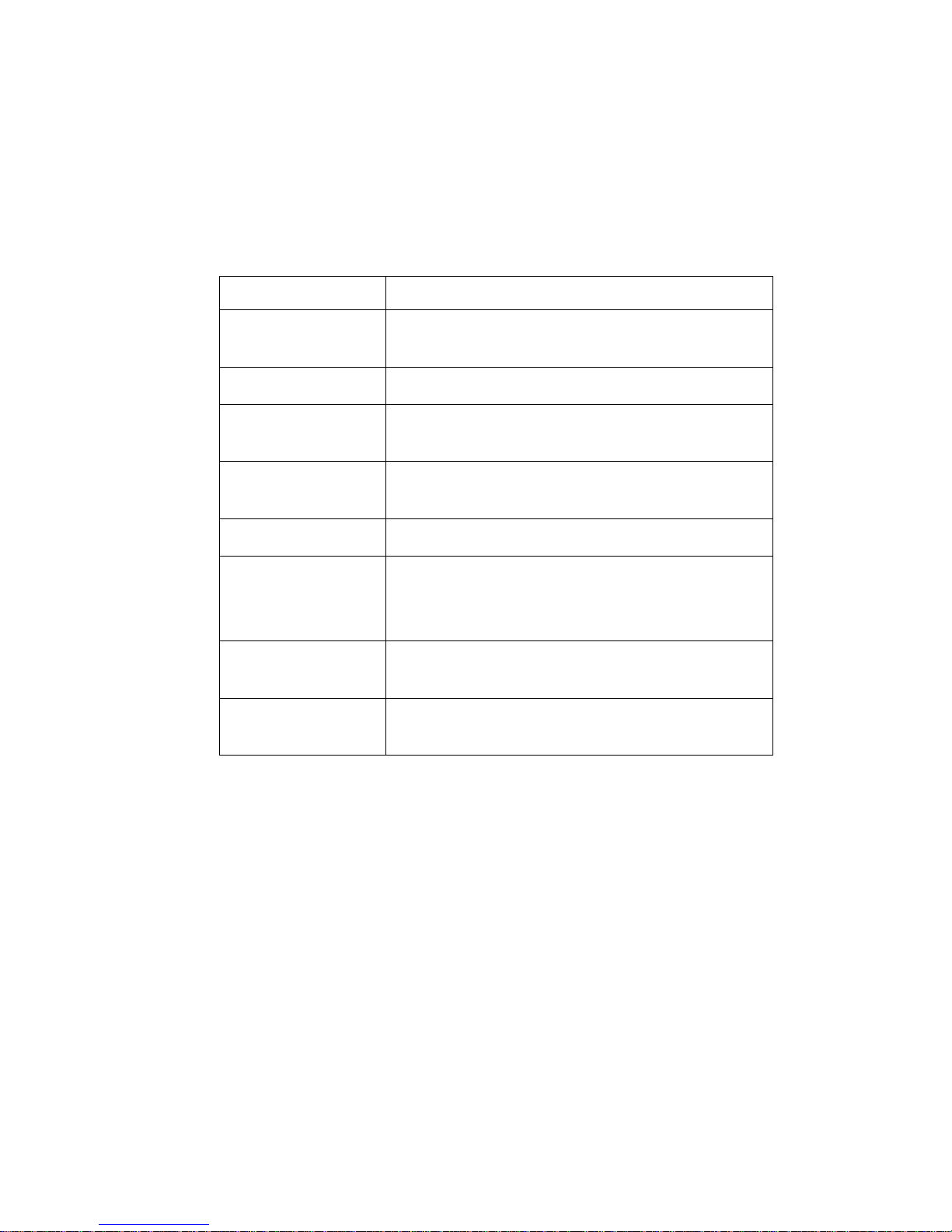
11
8 TROUBLESHOOTING AND ADVICE
Before calling our SAS centre, please check if you can solve the troubleshooting
by yourself.
Troubleshooting Control
No signal
Please check that all cables and cord’s are correctly
plugged in.
No color shades Adjust the contrast, the color and the brightness
Stain show on the
screen.
May be result from a lighting signal from car, motor,
neon light and other electrical devices or appliances.
Double or multiple
display image
May be the result of an electrical wave disturb from
other TV, Computer and Game machine or Radio
Snow on the screen The cables of the antenna are not correctly plugged in.
The remote control
does not work
Please check the batteries order and alignment.
Check that the IR of the remote control is not hidden
by something.
"Zip" made noise on
TV cover
Even if the display image is correct, the noise may
come from an unsteady fixation of the panel.
No sound
Make sure that you have not press the MUTE button
of the panel or of the remote control.
Page 13
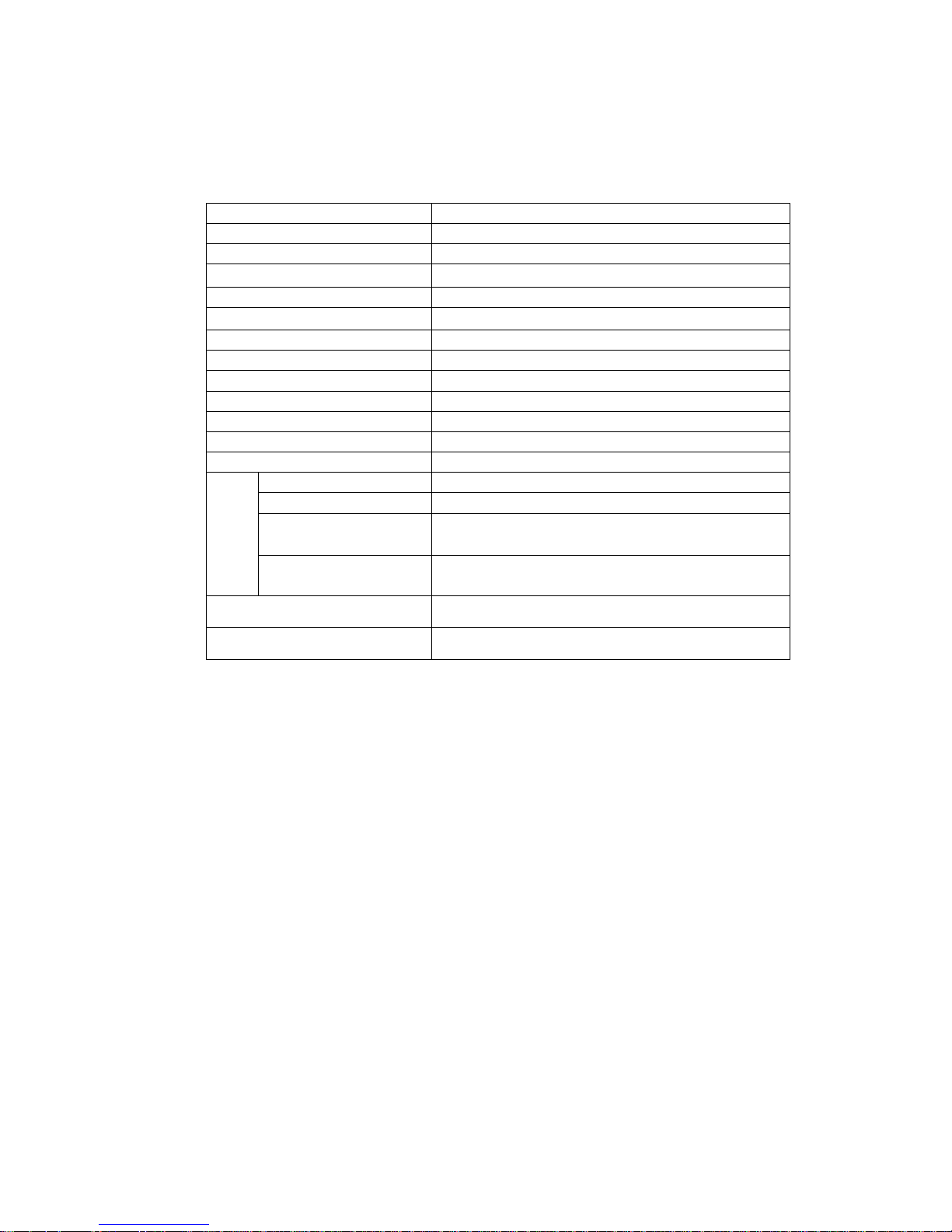
12
9. SPECIFICATIONS
This manual is only for your reference , any change to the design and specification
will not be advised.
Screen Size 15 Inch
Display Type TFT LCD
Resolution(Pixel) 1024 * 768
Brightness
350cd/㎡
Color 24 bit
Contrast Ratio
350 : 1
View Angle(H/V) 120/100
Aspect Ratio 4:3
Power Source 120VAC , 60HZ DC12V Adapter ≤50W
TV System NTSC
Video Input Format NTSC / PAL
Antenna Input Standard antenna socket 75 Ω
Audio Output L / R 3W*2
Video Video 1.0Vp-p 75 Ω; RCA
S-Video Y:1.0Vp-p±3db C:0.3Vp-p±3db
PC
640*480/60Hz 、 800*600/60Hz 、
1024*768/60Hz
Input
Audio
(Videos-Video-PC)
R/L 200mVrms (max3.0vp-p) 20KΩ RCA
Weight
4.9 kgs
Dimensions (with stand)
47(W) * 15 (H) * 35 (L) cm
