Page 1

IPCAMHD61
User Manual
Page 2

TABLE OF CONTENTS:
PRODUCT STRUCTURE DIAGRAM
SETUP AN ACCOUNT USERNAME
ADD CAMERA TO APP
CONNECT TO YOUR NETWORK
WEB ACCESS
PASSWORDS
MOBILE APP LAYOUT
CAMERA VIEW PAGE
CAMERA RECORDINGS
DEVICE SET TINGS
RECORDING YOUR CAMERA
MOTION DETECTION AND NOTIFICATION SETTINGS EXPLAINED
HOW TO IMPROVE PLAYBACK PERFORMANCE
INCREASE THE GLOBAL BUFFER SETTING
HOW TO EVALUATE YOUR HOME WIRELESS NET WORK
HOW TO CHECK AND INSTALL FIRMWARE UPDATES
TECHNICAL SPECS
TROUBLESHOOTING
1
2
3
4
5
5
6
7
8
9
10
11
12
13
14
15
19
20
Page 3

Product Structure Diagram
Note: FN button h as n o function at this time
Loudspeaker
Photosensitive
Sensor
Microphone
Wireless
Network
Status Light
POWER LED
Lens
IR LED
Wired Network
Status Light
RESET
Wireless
Antenna
FN Button
Micro SD
Card Slot
DC5V Power
Port
Ethernet
1
Page 4

Don't forget to register your camera with us online to get a free 1 year
manufacturer's warranty!
Just go to www.SereneLifeHome.com
`SereneViewer' APP Installation
A. Scan 'SereneViewer' APP QR code or search to download the app.
Setup an Account Username
Note: This user name will be used to access all of your cameras from the app or
iOS Andriod
Click "Sign Up" Create your camera username
- 6 characters min
- Do not use email address
2
Page 5

Create an account password - Click "Sign Up"
Note: This will be u sed to log in to all of the cameras on your accou nt and can
be separate from the camera password
Add Camera to APP
1. Enter 'Device List' and click '+' icon at the top of left corner.
Then scan the device ID QR code.
3
Page 6

Connect to Your Network
Choose meth od 1 or 2 for setup
Method 1: Wired Setup
- Connect power, Ethernet cable and the wireless antenna as above.
- Wait 50 seconds for ( ) indicator on the camera to ash green
- After scanning QR code - select the "Ethernet Connection" option
Method 2: Wi-Fi Connection
- Make sure you are in the same room as your wireless router and plug camera
into power
- Wait 1-2 min for camera b oot up, watch for the WiFi in dicator on the front of
the camera to ash green and red alternating.
- If WiFi only ashes red - perform a hardware reset to change the camera back
to Wireless setup mode. If still only red follow "Method 1 Wired Setup"
4
Page 7

Web Access:
After setting u p your camera on the mobile phone - you can u se your account
username and password to access the cameras from any device with an internet
browser
Log on to the website:
http://cloud.serenelifehome.com/
Passwords
Should you happen to forget a camera's individual password you can reset it by
performing a hardware reset. Just use a pin to press and hold the reset switch for
12 - 15 seconds. The camera will reboot and run through pan and tilt.
If you forget your accou n t password you will need to reg ister a new accou nt an d
pair the cameras again.
Accounts are never associated with an email address for password recovery
5
Page 8

Mobile App Layout
The main screen is your device list.
You will see a thumbnail preview for all cameras added to your account.
Use this menu to
- Switch between dierent cameras
- Add new devices
- Access and change app global settings
Add Device
Add your cloud camera
to your account through
the icon.
App Settings
You can change your user
admin and guest
password and check the
app software version.
Alarm Messages
Shows which cameras
have detected motion.
6
Page 9
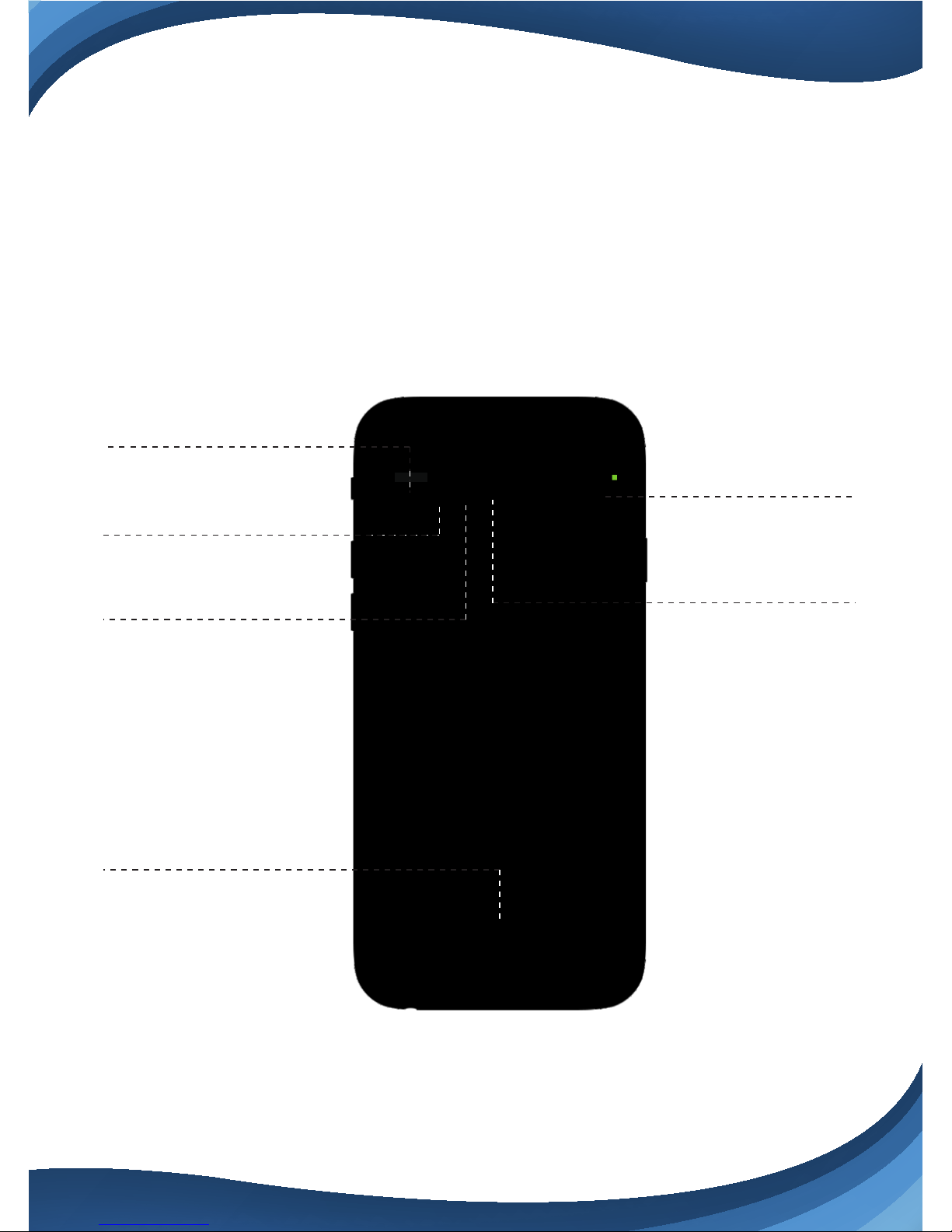
Camera View Page
This page give you access to all camera specic actions and settings
-Hold the ph one vertically or horizontally to switch between full screen mode
-Swipe left and right on the video to reposition the camera
-Spread two ngers apar t to zoom in
Sound
Activate to hear your
cameras surroundings
Microphone
Activate to talk through
your camera's speaker.
Snap Photo
Saves a photo to your
phone's local memory
View the Video Records
and alarm messages
Click the icon to view the
video recording and alarm
message.
Image Settings
Set color, contrast,
image res and more.
Local Video
Records the live video
direct to phone memory.
This feature only works
while app is open.
See "SD recording" for
background recording
options.
7
Page 10

Camera Recordings
Enter into the interface of "information and video viewing" can see the alarm
information and video of storag e device (Micro SD or cloud box), users can
quick ly search th e information and video by choose th e time or categor y.
Calendar Icon
Skip to a specic date
and time..
Local
Shows photos and videos
recorded to the phone
memory
Records
Shows photos and videos
stored on the SD memory
card. Drag the screen down
to load.
8
Page 11

Device Settings
This screen allows you to check and set camera specic settings.
If you see the red dot icon - a rmware update is available. Install available
rmware updates to ensure the camera features are working as intended.
About
Check the camera's
software version and ID
number.
Network
Can set up the camera
Wi-Fi connection
Storage Device
Connecting Cloud Box for
storage
Schedule Recording
Set the recording schedule
start and end time.
Motion and Notication
Set the motion detection
alarm.
9
Page 12

Recording Your Camera
You can ch oose 3 options for storing recordings for y ou r camera
1) Local storage
This is the most simple method - just point and shoot. This only works while The
phone app is open and running and will take up memory on your phone.
2) SD storage
Install an SD card an d open up a world of possibilities!
Choose between scheduled recording, motion detection triggered recording or
just let it run! The oldest videos will be overwritten to make room for the newest.
You can download and save the videos from the mobile or website.
3) CloudBox storage
Sometimes SD storage just doesn't cut it. With a limit of 32g and the fact that
the videos are stored directly in the camera - many people prefer the peace of
mind the CloudBox can bring. Purchase the cloud box and back up
2TB of video storage from any device on a single network and check the videos
from th e same login . Find th e CloudBox for sale on Amazon n ow!
Search "SereneLife CloudBox"
10
Page 13

Motion Detection and Notication Settings Explained
You can set notication settings separately for any camera in your account.
To access the notication settings, selec t your camera, and go to the settings
tap - then scroll down to "motion detec tion"
Slide the slider to enable motion detection
You can then ch oose wh at actions y ou would like to occur wh en your camera
detec tion s motion .
I/O alarm will send a signal to any equipment you have attached to the camera
I/O output ports. Snap Shotwill record a still image to the SD card in your
camera. Recordwill record video to the SD card while the camera detects motion.
You can also turn push notications on and o by selecting "turn alert on" or
"turn alert o".
11
Page 14

If you are nding your camera is alerting you needlessly or failing to alert you if
someone is moving, you can adjust the sensitivity for motion detection for the
camera.
Go to "settings" > "Motion Sen sitivity" and adjust the sliders for day and night
seperately
How to Improve Playback Performance
Choppy video?
Try th e followin g to ease up the demands for data on your camera...
12
Page 15

Increase the Global Buer Setting
The camera buer time is a setting for the app - not an individual camera.
(Access app settings in the camera select window at the top right corner)
Try increasing the buer time so the network isn't as taxed.
Decrease the Video Stream Quality
You can drop the resolu tion setting for th e camera to mak e it easier on your
home network's bandwidth.
13
Page 16
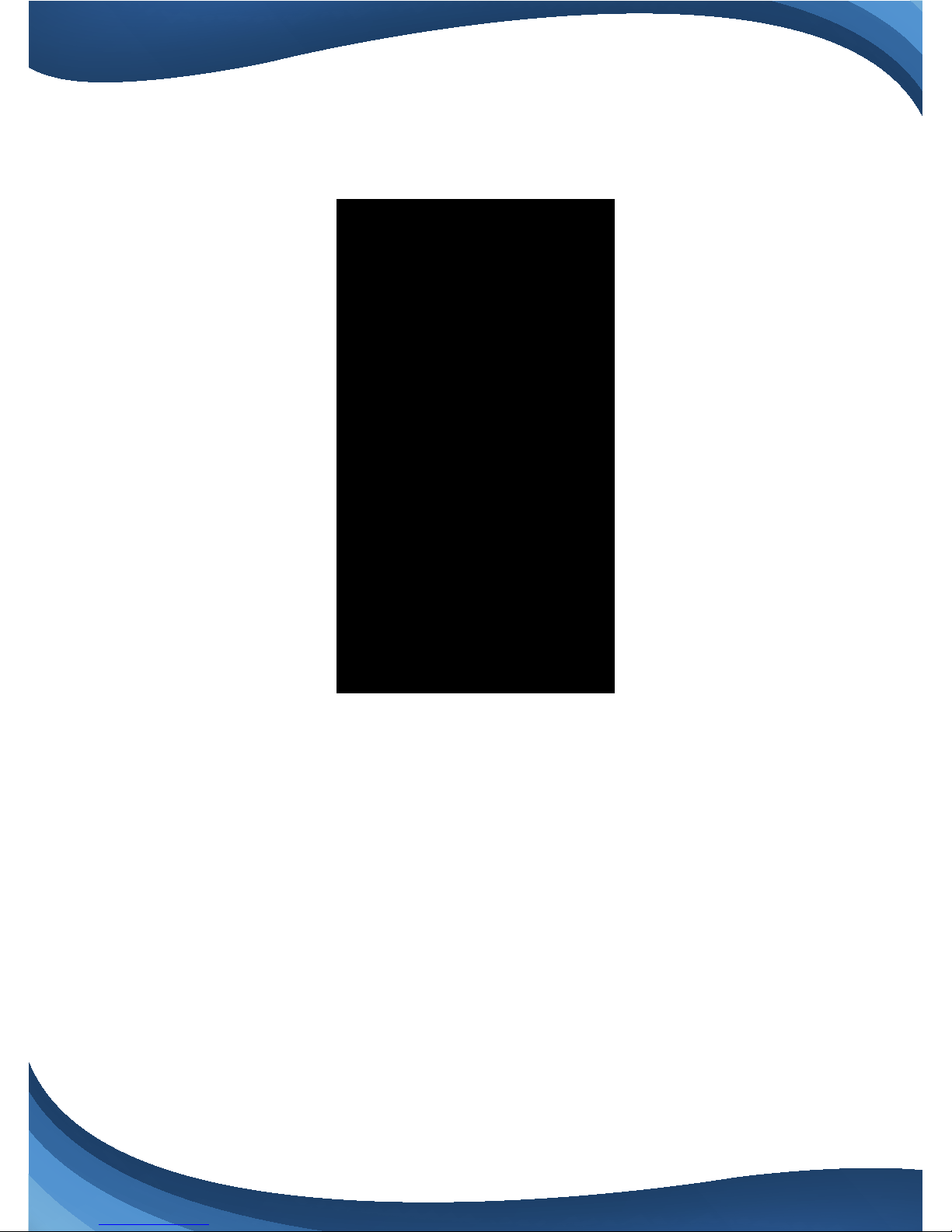
Just open up the setting here and adjust until you get the desired
performance level.
Plug your camera into a wired data connection
Do some tests before throwing in the towel for using the camera wirelessly
But the facts remain - wires are still quicker...
How to evaluate your home wireless network
Evaluate your wireless network
Cameras having trouble with wireless? You may want to consider upgrading
your wireless network.
14
Page 17
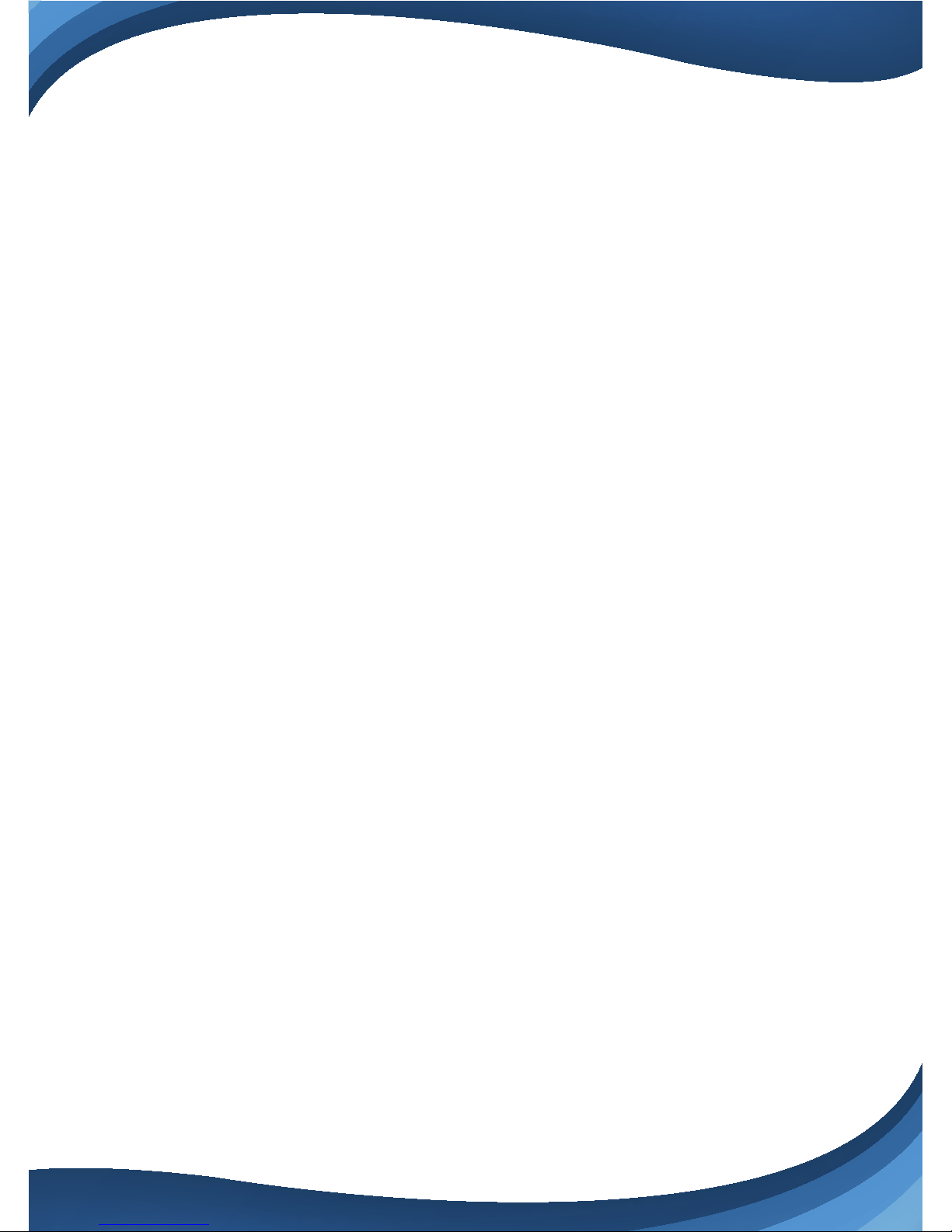
Lets d o a basic evalu ation of your home wireless network .
First, I would recommend comparing your network speed with your wireless
speed.
1) Ru n a speedtest from a laptop of desktop conn ected to y ou r router with a
wired connection.
http://www.speedtest.net/
2) Compare this value to your wireless network apps like “Speed Test” to see if
youhave enough available data in the area you would like to set the camera.
3) Test your network range
-Wh at is your d ownload speed in the same room as you r wireless rou ter?
-What is the download speed in the location you are trying to install the
camera?
-Is there a signicant drop?
What to upgrade?
1) If your wired connection is too slow to reach th e ban dwid th requirements of
the camera you may need to consider upgrading your internet service.
2) If you have a signicant drop in data when testing a wireless connection in
the same room as your router, you may want to consider upgradin g to a
router that can provide higher data transmission speeds
3) If you see a signicant drop in data when testing in the area you want to
install your camera you can either look for an upgraded router that will oer
additional range or you can expand your router range with a signal booster.
How to check and instal l r mware updates
Firmware updates ensure our new features will work 100% for your camera
It is a good idea to install them when you see they are available.
15
Page 18

It is reccomended that you install updates while on a wired connection to your
router.
This will ensure loss of bandwith is not an issue during updates
To check and install rmware updates
2) Look for red dot indicating rmware
update available
- then enter settings
1) Tap the device preview image
16
Page 19
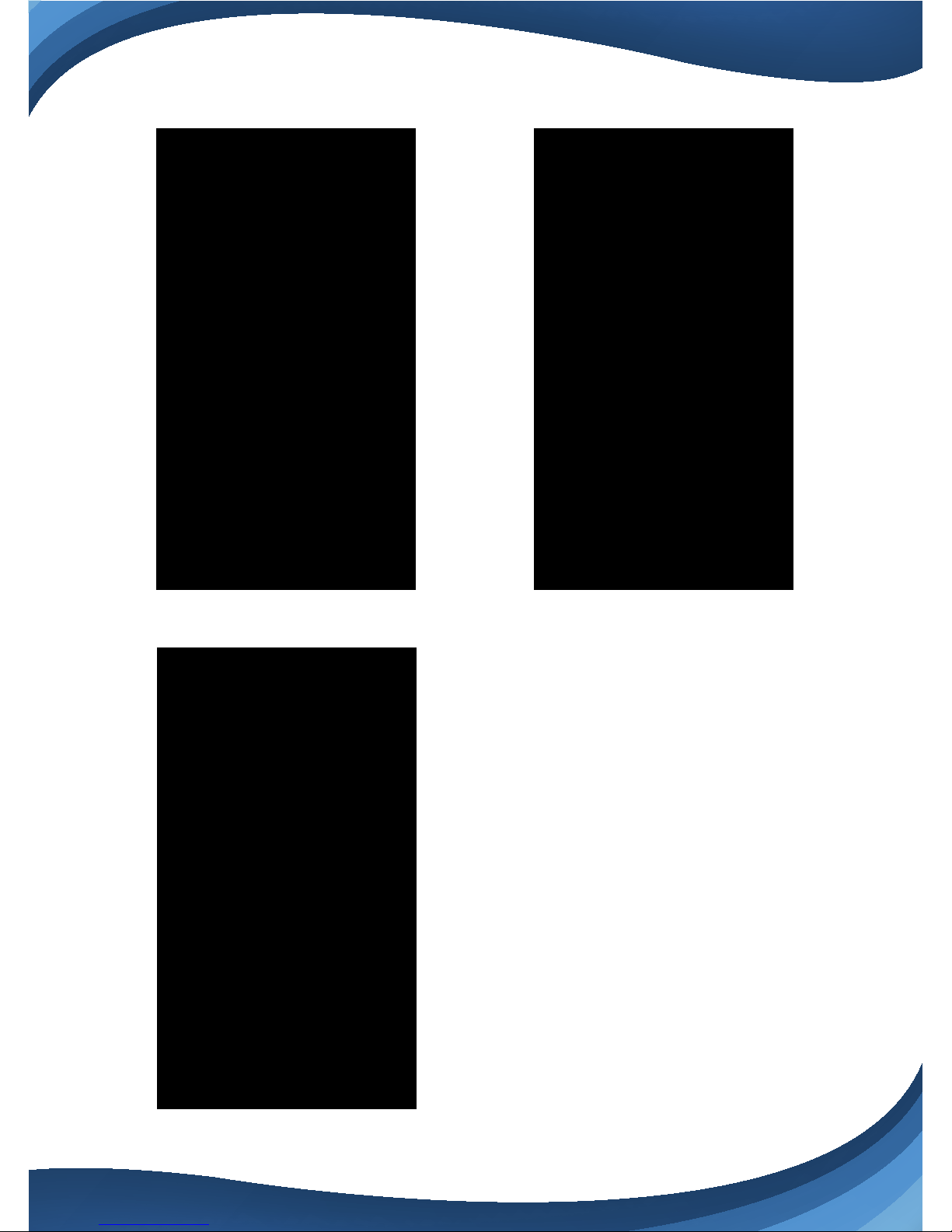
3) Scroll down to "System Settings" 4) Select Upgrade - then conrm
5) Now wait for the upgrade to
proceed
- It can take 5 - 10 minutes
- Do not quit the app or modify
the camera hardware
17
Page 20
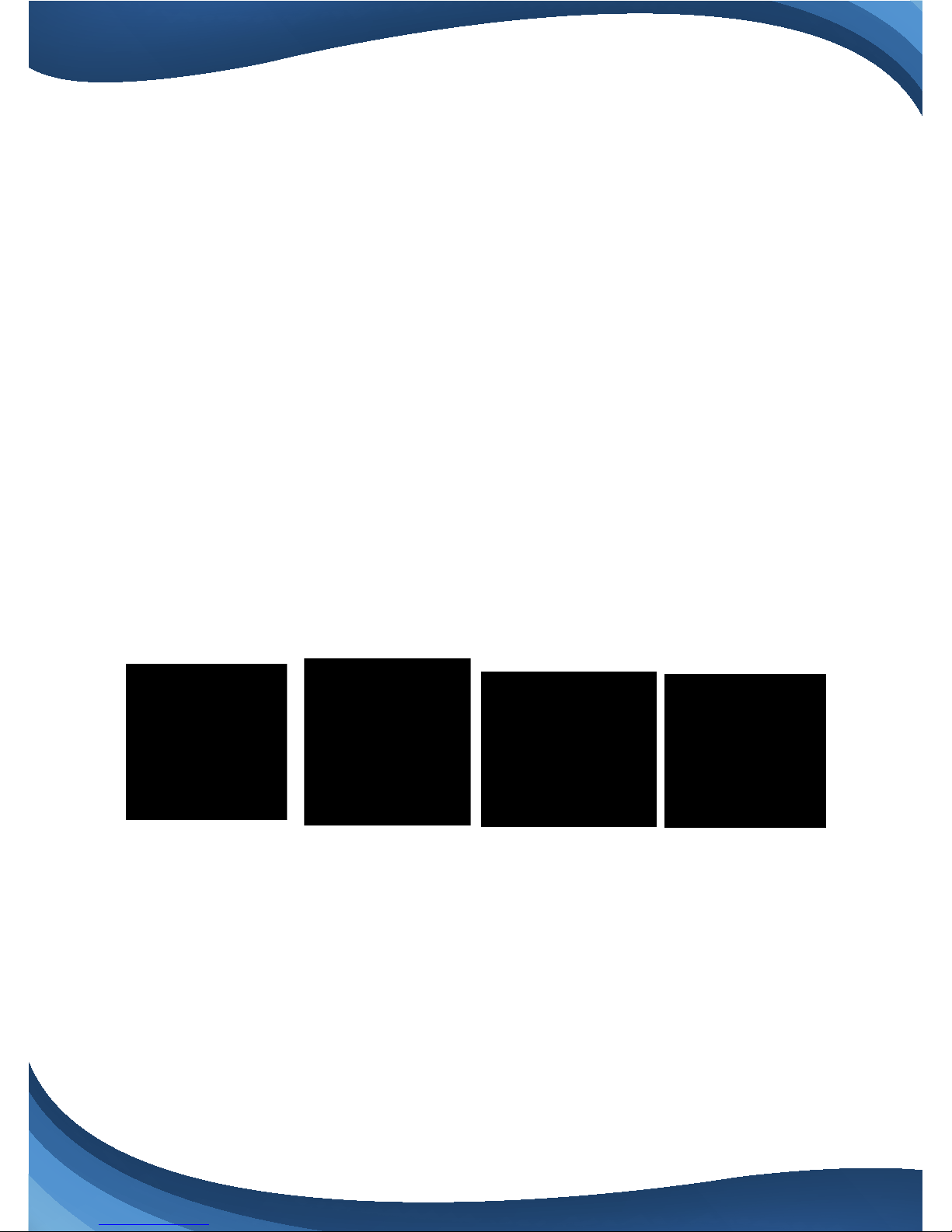
6) Once complete - the app will tell you to restart the camera
- However it should automatically restart itself
- Wait 2-3 minutes for the camera to restart before checking the camera feed
or settings
7) Check if any additional updates are available
-Sometimes there will be multiple updates available in a row.
Repeat the process until no new updates are available
Desktop access link: http://cloud.serenelifehome.com/
Other issues? Check our FAQ resources and contact support online!
www.SereneLifeHome.com
Compatible Products:
You can add any nu mber of Seren eLife cameras to your account with u s to
monitor multiple locations!
IPCAMHD82IPCAMHD61IPCAMHD15IPCAMHD12
18
Page 21
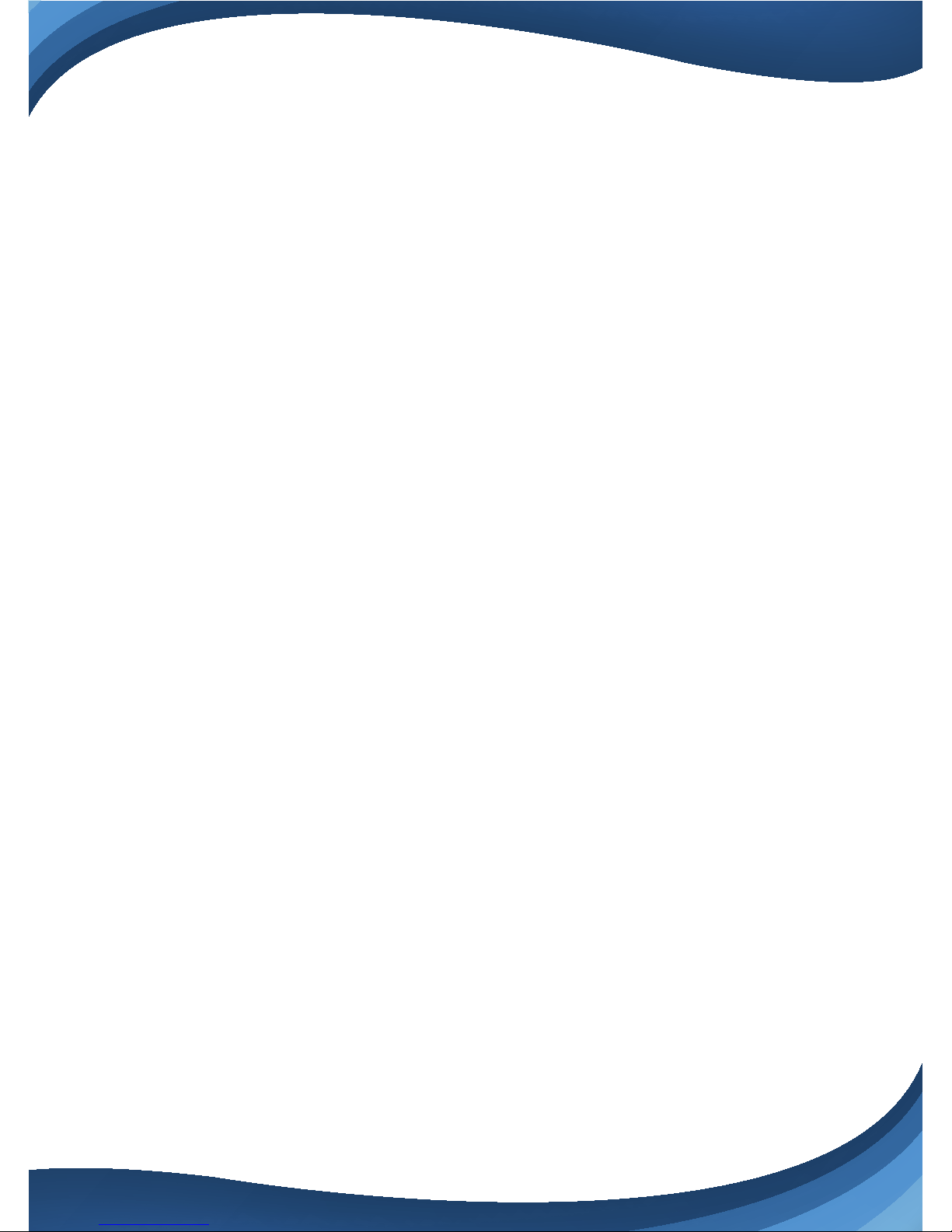
Technical Specs:
• Imaging Sensor: 1/4'' Fu ll Color CMOS
• Video Resolution: Up to 720p (1280 x 720 Pixels) 25FPS
• Adjustable Pixel Resolution Settings:
(1280 x 720, 640 x 360, 320 x 180, 160 x 90 Pixels)
• Video File Format MJPEG (H.264)
• Night Vision Distance: 32'+ Feet (12 IR LEDS, 0.5 Lux)
• Wi-Fi Wireless Network: IEEE 802.11 b/g/n
• Protocols: TCP/IP, UDP/IP, HTTP, DHCP, RTSP, RTMP, MUTP
• WPS Protection Key Su ppor t
• Dynamic IP Address Su pport
• Ethernet Network: 10/100Mbps, RJ-45 Interface
• Browser Support: Chrome, Firefox, Safari, Opera, IE, etc.
• P2P Techn ology: Plug & Play
• Dynamic Code Rate Filterin g, Jitter Buer
• Maximum Micro SD Card Suppor t Size: 32GB
• Lighting Frequency: 50/60Hz
• Video Compression : H.264
• Audio Comp ression: AAC (Advan ced Audio Cod ing)
• Maximum Micro SD Card Suppor t: 32GB
• Supports WIFI IEEE802.11b/g/n
• Power Consu mption: DC 5V, 2A/7W (Max)
• Dimensions (L x W x H): 4.5'' x 5.1'' x 5.1''
• Weight: 2.38 lbs.
19
Page 22
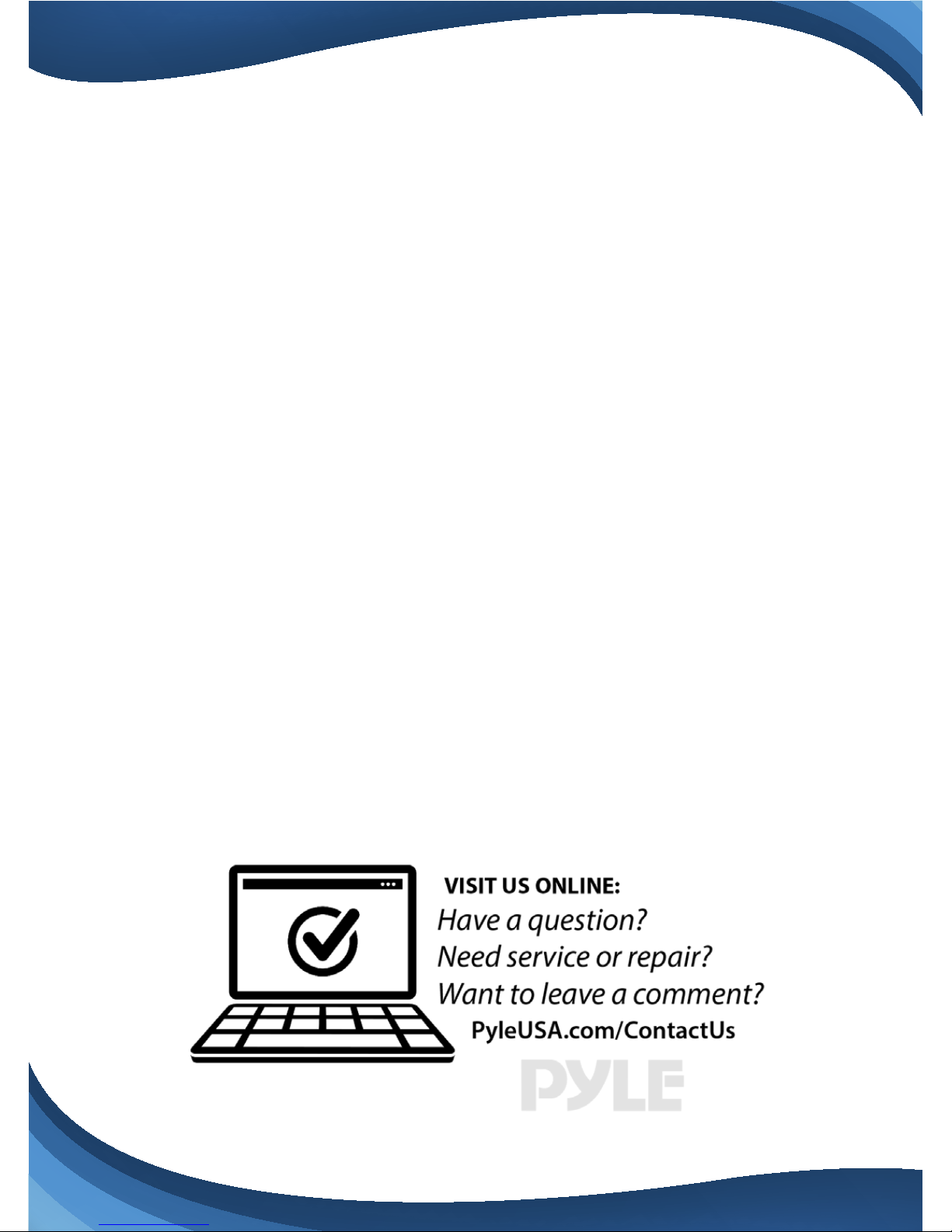
Troubleshooting
Can't connect to WiFi
- Connect the ethernet cable and check connection is working
- Go to "camera settings" > "network" Check the WiFi status is enabled and "List"
displays y ou r h ome network - doublecheck the password.
- In the Ethernet tab - disable the ethernet connection to force the camera to
look for available WiFi network
Still having trouble?
- Try deleting the camera entry from your account
- Hardware rest the camera
- Add the camera as a new device
SD Card is not recognized by the camera
- Check the card is class 10 - 32g or less
- Insert the card while the camera is powered down then power up
-Try reformatting th e card using your computer using "FAT32"
- Test multiple SD cards
App is crashing - a feature is not working
- Check for app updates
- Check for camera rmware updates
- Con tact suppor t with app version, mobile d evice mod el and OS version so we
can update the app and x the issue
20
