
Bluetooth Dialing Car Kit
PBT78XP
User Manual
®
Environmental
friendly
90.00 mm
110.00 mm

2
Thank you for buying PBT78XP Dialing Car Kit
which features p 2-way
voice recording, large LCD display, Caller ID,
Call waiting, and many more advanced
functions. Enjoy happy and safe driving.
full duplex, ortability,

1 ...........................................................5
1.1 ... .......................................................................5
2 .............................................................
. ...............................................10
............... .........................
............................................ ................... 3
............................ 3
........................... 3
..............................14
.........................................................14
....................................................15
........ .... .......................................... 8
.. .. .... ............... 8
4.5 ..............................................................22
........ ............. .......................... .
Profile and its Function
Feature List .......
Installation of Car Kit ...10
2.1 How to install your Car Kit
How to position your Car Kit... ......
2.3 How to position the external mic arm . 12
2.4 Turnonpowerswitch . 1
2.4.1 Slide the power switch from off to on position 1
2.4.2 LCD and back light will turn on....................... 1
3 How to establish Bluetooth Link with Car Kit
3.1 Pairing with mobile phone
3.2 Pairing with Bluetooth dongle
Connect with mobile phone... ...
Disconnect with mobile Phone
4 How to make a call........... .. . 1
4.1 Make an external call through Car Kit .. .. ............. 1
Dialing from Dial list...
Dialing from Call list
4.7 Dialing from the phone book .. ... . 23
1.2 .........................................................................................6
1.3 ..........................................................8
........ ..................................10
3.3 ..... ............................................ 6
...................................................17
........................................................19
...................................................................20
4.4 ... ...................................................21
.................................................................22
Profile
Key Functions...................
.........
2.2 . .
1
3.4
4.2 Answering an external call
4.3 Muting microphone
Call waiting function ...........
4.6
Table of Contents
3

[]
[]
5 Multi language selection ....................... 24
Main Features .. ........................... 24
.1 Dial list............
.1.1 Opening the Dial list by pressing button ...
6.1.2 Opening the Dial list through main menu 25
6.1.3 Delete a Dial list entry..... . ....26
6.1.4 Delete all Dial list entr . ...................................
6.2 Call list operation............................... .. 28
.2.1 Opening the Call list bypressing button ......
6.2.2 Opening theCall list throughmain menu 29
.2.3 Delete a Call list entry ...
.2.4 Delete all Call list entries
.2.5 Copy the Call list entries to the phone book
.3 Phone book operation
.3.1 How to enter a phone book
.3.2 Opening the phone book by [OK] button
.3.3 Delete a phone book entry
.4 Voice Recording/Playback function
.4.1 Voice recording mode selection
.4.2 Voice recording...........
.4.3 Playback voice message..
.5 System reset...................
7 Package Contents...........
FCC Interference statement
... ................................
6 ... . ........................................
6 ........................................................................24
6 ... ......................24
..................................
. ..................................................
ies. ............ .......27
......... ..........................
6 . ........................28
...................................
6 .... .......................................................30
6 .........................................................31
6 ..............................32
6 ..............................................................33
6 .......................................................33
6 ...................................34
6 ........................................................35
6 ..........................................36
6 ................................................36
6 ............................................................37
6 .........................................................38
6 ........................................................39
.........................................................40
..............................................................41
4

5
!
!
!
!
!
!
!
!
!
!
!
!
!
!
!
!
Two-way recording and playback, 30 minutes (15 recordsmax.)
Dial list- up to10 logs
Call list- up to10 logs
Phone book- up to255 entries
LED backlightto enhance viewingcomfort
Call waiting
Multi -language selection
Caller IDDisplay
7-level Volume control
Call durationtimer
Microphone muting
Handsfree speakerphone operation
Echo cancellation
Noise reduction
Dialing keypad to makethe call directly
Powered bycar charger /Built - inNi - MHbattery
Flexible windshieldstand with vacuumsuction
Built -in microphone
Portable conferencingunit
!
!
!
1 Profile and its Function
1.1 Feature List

1.2 Profile
1
2
3
4
5
6
7
4
“OK” button
5
“C” button
7
Dialing keypad
6
“Call” button
1
LCD Display
3
“Voice recording”
and “Play back”button
2
“Menu” button
6

7
21
5 6
6
Line 12dot-matrix characters display for
alpha-numerical character
Phone icon
BT link connectedicon
Voice recording play backicon
Voice recording icon
Battery level indication
1
2
3
4
5
LCD Display
3
4

8
Buttons
Functions
[]
[1] ..[9], [ ],
[0], and[ ]*#
[]
[]
Make aconnection to mobile phone when the Car Kit isnot
connected with mobile phone
StartaoutgoingcallfromtheCarKit
12 digitsdialing keypad for numerical and alphabetical entry
Start Voice recording during a conversation
PlaybackrecordinglogwhentheCarKitisidle
Pause play backduring voice recording playing
RestartplaybackduringPause
Menu scrollingup direction
Volume up during aconversation
DiallistaccesswhentheCarKitisidle
Volume up when voicerecording item isplaying back
Answeracallwhenthereisanincomingcall
Terminate a call during conversation
1.3 Key Functions

[]
Menu scrollingdown direction
Volume down during a conversation
CalllistaccesswhentheCarKitisidle
Volume down during voice recordingitem play back
[]
MenuaccesswhentheCarKitisidle
Exit menuduring menu isscrolling
Voice recording item operationwhen Voice
recording itemis playing back
[]
OK
Entermenuitemwhenmenuisscrolling
Confirm operations(i.e. delete item,copy items...)
Switch betweenon hold calland active call
[]
C
Exit menuwhen menu isscrolling
Exit operations(i.e. Voice recording item playback…)
Delete digits/ characters
Reject anincoming call
9

10
Fig. 2
Fig. 1
DC Socket
2 Installation of Car Kit
2.1 How to install your Car Kit
Before you usefor the firsttime, please plugthe provided carcharger into the
cigarette lighterto charge thebatteries for 6hours.
After thefirst time, youcan fully chargeyour low batteriesin 4 hours (Fig. 1)
Metal Stand
Dashboard
2.2 How to position your Car Kit
–Putthemetalstandontopof
Dashboard(Fig.2)

11
-FittheCarKitontothemetalstandtoachievethemostfavourablesoundquality
(Fig.3&Fig.4)
Backside ofthe Car Kit
Fig. 3
Fig. 4
ONOFF
ONOFF
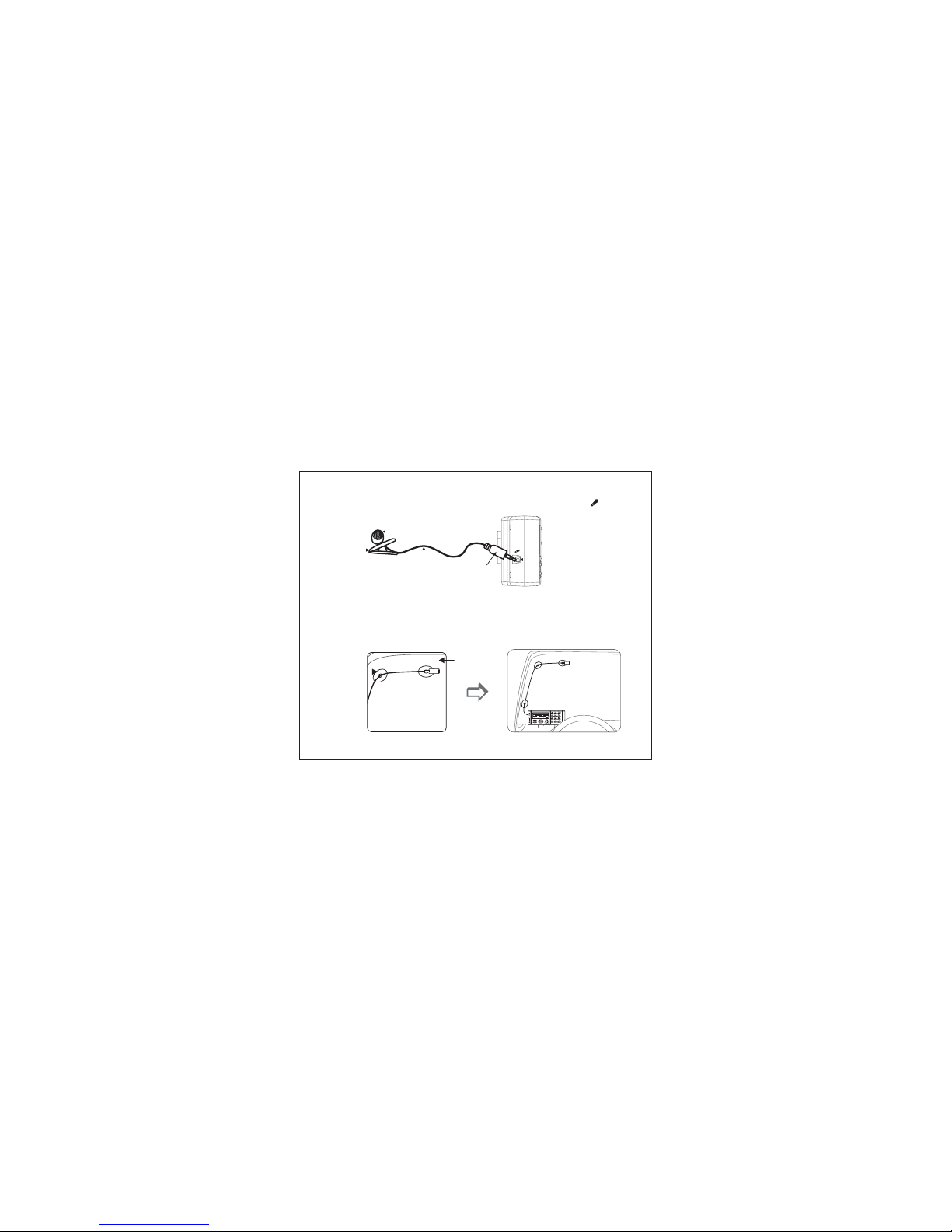
12
2.3 Howtopositiontheexternalmicrophone(Fig.5,Fig.6&Fig.7)
- Insertthe external microphonejack into themicrophone socket ( ) (Fig. 5)
Fig. 5
Fig. 6
- Suck it to the windshield
(Fig. 6)
Windshield
Air
suckers
Socket
Microphone
Clip
Cord
Jack

13
2.4 Turnonpowerswitch(Fig.7)
2.4.1 Slide the power switch from off to on position.
2.4.2 LCD and back light will turn on.
“”“”
Remark: pleaseplug the providedcar charger orAC/DC adaptor
(optional) toDC Socket ofCar Kit tocharge rechargeable
batteryfor6hoursinthefirstuse.
Fig. 7
ONOFF
ONOFF
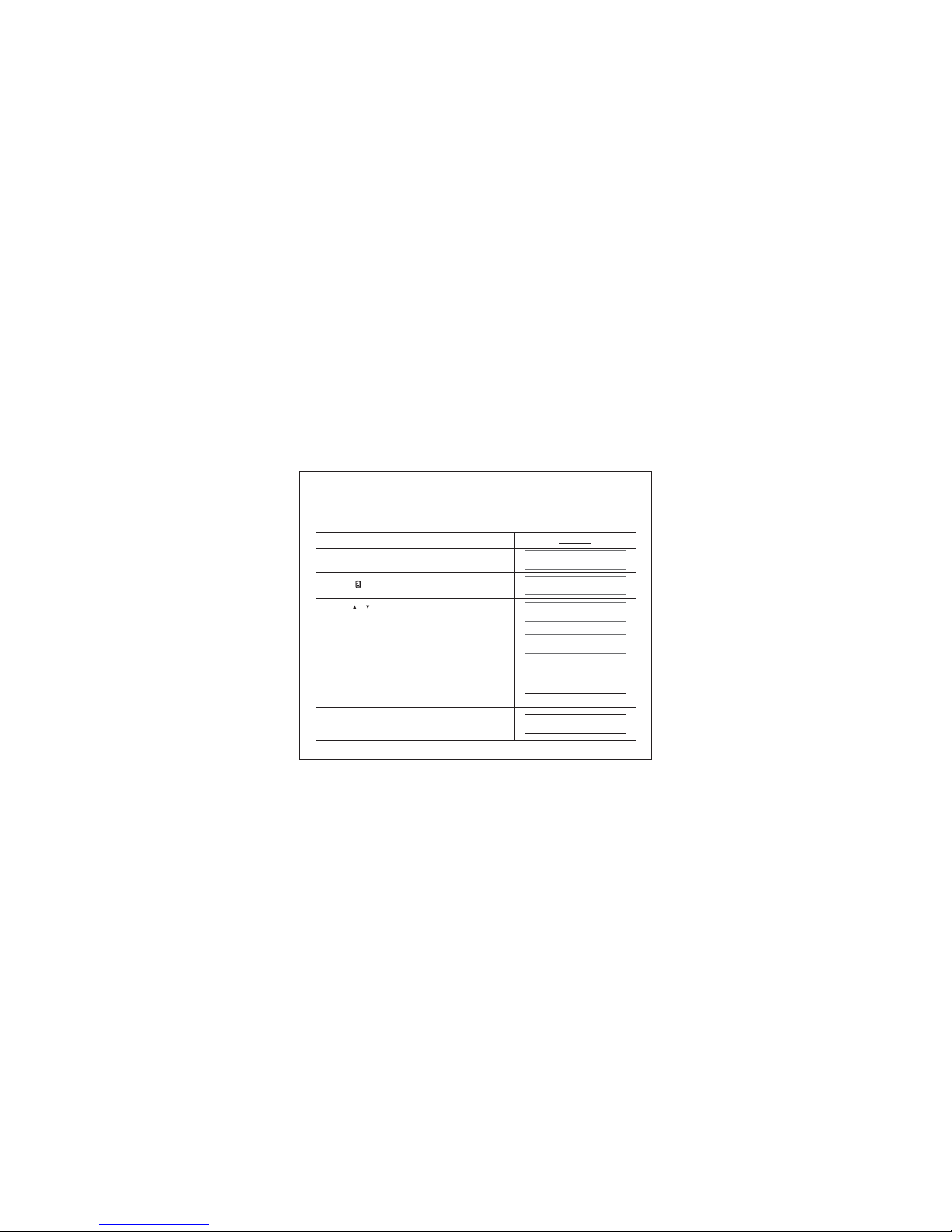
3 How to establish Bluetooth Link with Car Kit
3.1 Pairing with mobile phone (Fig.8)
14
Display
WhentheCarKitisidleandisnotconnected
with mobilephone
Enter4digitPINwithanynumberbuttons
(eg.1234). Same PIN must be entered to mobile
phone whilein pairing process.
Press buttonto access menusystem
[]
Press button and button to select
<PAIRING>
[]
[]
/
[OK]
Press button to confirm after a confirm tone is
issued and display showns “PAIRING” .
Thenfollowsmobile’soperationmenutocomplete
the pairing process.
[OK]
WE LCOME
PHONE BOOK
PAI RING
SYS PIN?****
PAI RING
If the pairing is successful, the LCD will display
“PAIR OK”
PAI R
OK
Before makingconnection with themobile phone, apairing process should be
done asfollow:

Fig. 8
Bluetooth
Mobile Phone
3.2 Pairing with Bluetooth dongle
Before make connection with Bluetooth dongle, a pairing process should be done.
PairingwithaBluetoothDongle
Display
When theCar Kit isidle and isdisconnect with
mobile phone
Press buttonto access menusystem
[]
Press button to select < >
item andpress button to confirm
PAIR BT UNIT
[]
[]
/
[OK]
WE LCOME
PHONE BOOK
PAIR BT UNIT
SYS PIN?****
Enter4digitPINwith numberbuttons
[N]= [1].. [9], [*],[0], and [ ]#
[N]
[OK]
Press key to confirm and follow bluetooth
dongle's operationmenu to complete the pairing
process.
15

16
Display
When theCar Kit isidle and isdisconnect with
mobile phone
CONNECT
PHONE BOOK
WE LCOME
CONNECTED
3.3 Connect with mobile phone
The Car Kitcan connect with a paired mobile phone by pressing button to
search orfollowing the below steps:
[]
Press buttonto access menusystem
[]
Press button to select <CONNECT> item
and press button to confirm
[]
[]
/
[OK]
TheCarKitwillsearchformobilephone.
After thesuccessful connection, the Car Kit will
show connectedand go backto idle state.

3.4 Disconnect with mobile Phone
The CarKit can disconnectwith mobile phoneby following the operationof
mobile phoneor following the below steps:
WhentheCarKitisidleandisconnectedwith
mobile phone
Display
DISCONNECT
PHONE BOOK
WE LCOME
CONNECTED
Press buttonto access menusystem
[]
Press button and button to select
<DISCONNECT>
[]
[]
/
[OK]
The Car Kit will disconnect with themobile phone.
When it’sdisconnected, it will go back to idlestate.
17

4 Howtomakeacall
4.1 Make an external call through Car Kit
WhentheCarKitisidleandconnectedwiththe
mobile phone
Using thekey pad to dial the phone number
Press button to makean outgoing call
LCDdisplayshowscalltimer
Press button to end the call
TheCarKitwillgobacktoidlestate
Display
CONNECTED
CONNECTED
85221918899
00:00:01
00:10:01
[]
[]
18
85221918899

4.2 Answering an external call
Answering anexternal incoming call
Press phonebuttontoacceptthecall
Display
CONNECTED
123456
00:05:01
Whenthereisanincomingcall,theLCDdisplay
will showthe caller IDor “RINGING”
RINGING
TALK ING
Press phonebuttonagaintoendthecall
TheCarKitwillgobacktoidlestate
OR
[]
[]
19

4.3 Muting microphone
Display
SECRECY
ON
00:00:01
Press to mute the microphone while
in conversation
button
[C]
Press againtounmutethemicrophonebutton
[C]
20

4.4 Call waiting function
Display
CONNECTED
WhentheCarKitisinuseandthereisanother
call coming,the LCD display willshow the
caller ID
SWITCH CALL
SWITCH CALL
Afterallcallsareended,theCarKitwillgoback
to idlemode
Press toaccepttheincomingcallandhold
the currentcall
[OK]
Press to switch between held call and
active call
[OK]
21
00:00:01
1234567890

4.6 Dialing from Call list
Display
23890
00:00:01
Press the button to dial
[]
4.5 Dialing from Dial list
Display
23890
00:00:01
[]
Press the button to dial
Press , then press to select the
desired numberfrom dial list
button
[]
[]
[]
/
Press , then press to select the
desired numberfrom call list
button
[]
[]
[]
/
22

ENGL ISH
4.7 Dialing from the phone book
Display
Display
John
00:00:01
[]
Press the button to dial
Press button to select the desired name
from phonebook
[]
[]
/
23
5 Multi language selection
Press button to select <
and
confirm bypressing button
ENGLISH>
<SPANISH> <GERMAN> <FRENCH>
/
//
[]
[]
/
[OK]
Press button to open the menu
[]
CONNE CTED
Press button to select item <SET
LANGUAGE> and confirmby pressing button
[]
[]
/
[OK]
SET
L ANGUAGE

6 Main Features
6.1 Dial list
6.1.1 Opening the Dial list by pressing button
Display
Press button to exit Dial list
Press button to exit
WhentheCarKitisidle
[]
DIAL LI ST
[]
Press button to open the Diallist
Press button to scroll through the list
CONNE CTED
12345
123456
[]
[]
/
[C]
[C]
24
CONNE CTED

6.1.2 Opening the Dial list through main menu
Display
DIAL LIST
CONNE CTED
1860
Press button to open the menu
[]
Press button to select item <DIAL LIST>
and confirmby pressing button
[]
[]
/
[OK]
Press button to scroll through the list
[]
[]
/
25

6.1.3 Delete a Diallist entry
Deleting asingle entry
Press button again to confirm the deletion
Display
DELETED
1860
83552761
DELETE ENTRY
DELETE ENTRY
The entryis deleted with confirmed
message “DELETED”
[]
Press button to open the Diallist
Press button to select the desired number
from theDial list
[]
[]
/
Press button
[OK]
[OK]
26

6.1.4 Delete all Dial list entry
Display
12345
[]
Press button to open the Diallist
DELETE ENTRY
DELETE ALL
DELETED
The entryis deleted with confirmed
message “DELETED”
Press button
[OK]
[OK]
Press button to select the menu item
<DELETED ALL>and confirm bypressing
button
[]
[]
/
27

Display
WhentheCarKitisidleandisconnectedwith
amobilephone
[]
DIAL LI ST
[]
Press button to open the Calllist
CONNE CTED
CONNE CTED
12345
234567
Press button to scroll through the list
[]
[]
/
Press button to exit the Calllist
[C]
Press button to exit
[C]
28
6
6.2.1 Opening the Call list by pressing button
.2 Call list operation

6.2.2 Opening the Call list through main menu
Display
CALL LIST
CONNE CTED
123456
Press button to open the menu
Press button to select item <CALL LIST>
and confirmby pressing button
[]
[]
[]
/
[OK]
Press button to scroll through the list
[]
[]
/
29

6.2.3 Delete a Call list entry
Deleting asingle entry
Display
DELETED
12345
67890
DELETE ENTRY
DELETE ENTRY
The entryis deleted with confirmed
message “DELETED”
[]
Press button to open the Calllist
Press button to select the desired number
from theCal l list
[]
[]
/
Press button
[OK]
[OK]
Press button to select the menu item
<DELETE ENTRY> andconfirm by pressing
button
[]
[]
/
30

6.2.4 Delete all Call list entries
Display
12345
DELETE ENTRY
DELETE ALL
DELETED
The entryis deleted with confirmed
message “DELETED”
[]
Press button to open the Calllist
Press button
[OK]
Press button to select the menu item
<DELETE ALL>and confirm bypressing
button
[]
[]
/
[OK]
31

6.2.5 Copy the Call list entries to the phone book
Display
12345
67890
DELETE ENTRY
COPY TO D IR
[]
Press button to open the Calllist
Press button to select the desired number
from theCal l list
[]
[]
/
Press button
[OK]
Press button to select the menu item
<COPY TO DIR> and confirm by pressing
button
[]
[]
/
[OK]
ABC
Enter the name and confirm by pressing button
12345
ENTRY SAVE D
Modify the phone number and confirm by
pressing button
The entryis saved with confirmed
message “ENTRY SAVED”
[OK]
[OK]
32

6.3 Phone book operation
6.3.1 How to enter a phone book
Display
85221918899
PHONE BOOK
David
David
NEW EN TRY
Press button
Press button and select “ NEW ENTRY ”
Press button and enter the name
Press button and enter the number
Press button to confirm the entry
Select and press buttonPHONE BOOK“”
[]
[OK]
[OK]
[OK]
[OK]
[OK]
33

6.3.2 Opening the phone book by [OK] button
Display
John
CONNE CTED
PHONE
123456
David
NEW EN TRY
BOOK
Press button to scroll through the list
Press button to switch between the name
and thetelephone number
Whentheunitisidleandisconnectedwith
mobile phone
Open thephone book andpress button
[OK]
[]
[]
/
[]
Press button to Add/Edit/Delete entry
Press button to exit phone book
[OK]
[C]
34

6.3.3 Delete a phone book entry
Deleting asingle entry
Display
John
David
Open thephone book andpress button
Press button
DELETE ENTRY
NEW EN TRY
[OK]
[OK]
Press button to select the desired name
from thephone book
[]
[]
/
[OK]
Press button to select menu item
<DELETE ENTRY> andconfirm by pressing
button
[]
[]
/
DELETED
The entryis deleted with confirmed
message “DELETED”
Warning: “DELETEALL” will deleteall phone bookentries.
35

Car kit provides two voice recording modes. Standard mode allows you to
make voice recording up to 60 min with good voice quality. High Quality
mode providesyou a better voicerecording quality up to 30 minutes.
Display
RECORD MODE
STANDARD
CONNE CTED
HI
Display willshow the recordingmode selected
Press buttonto open themenu
[]
[OK]
Press button to select item
<RECORD MODE>and pressing button
[]
[]
/
[OK]
Press button to select the desired
recording modeand confirm bypressing
button
[]
[]
/
Display showscurrent recording mode
QUALITY
HQ
SELECTED
36
Remark: Ifuser changes to standardrecording mode,
LCD willshow STD SELECTED .
high qualitymode
“”
6
6.4.1 Voice recording mode selection
.4 Voice Recording/Playback function

.4.2 Recording6Voice
37
Display
00:00:01
WhentheCarKitisinuse
00:00:01
00:02:01
Press button to start recording
[]
[]
Press button again to stop voice recording
When thecall ends, the record message
will besaved

6.4.3 Playback voice message
Display
Press “3”button for next message or “1” button
for previous message
MESSAGE:
MESSAGE:
CONNE CTED
CONNE CTED
WhentheCarKitisidleandisconnectedwith
mobile phone
1
2
MESSAGE:
2
Press button to stop the playback
[C]
Press button to start playback
[]
Press button and button to delete the
message
[OK]
[]
38

6.5 System reset
The Car Kit provides a system reset feature, which will clear all contacts in the
phone book, call list, dial list and voice recording, and reset all volume levels
to the default level.
Display
SYSTEM RES ET
RESET ?
RESET OK
WhentheCarKitisidleandconnectedwith
mobile phone
The Car Kit will ask you toconfirm reset
the system
Press buttonto access menusystem
[]
[OK]
Press button to confirm and the Car Kit will
reset thesystem
[OK]
Press button and button to select
<SYSTEM RESET>
[]
[]
/
CONNE CTED
PHONE BOOK
39

40
7 Package Contents
Accessories
Status
Provided
1 Car chargerx
1 x Metal stand
Provided
Provided
1 x External microphone
Optional
1 x Adjustable windshield stand
2 x Double-sided adhesive tape
for metal stand
Provided
Provided
3 x Air suckers
1 x AC/DC adaptor
Optional
Provided
1 x Alcoholpreppad
Alcohol
PrepPad
FORPROFESSIONALANDHOSPITALUSE

Federal Communication Commission
Interference Statement
This equipment has been tested and found to comply with the limits for a Class B
digital device, pursuant to Part 15 of the FCC Rules. These limits are designed to
provide reasonable protection against harmful interference in a residential
installation. This equipment generates, uses and can radiate radio frequency
energy and, if not installed andused in accordance with theinstructions, may cause
harmful interference to radio communications. However, there is no guarantee that
interference will not occur in a particular installation. If this equipment does cause
harmful interference to radio or television reception, which can be determined by
turning the equipment off and on, the user is encouraged to try to correct the
interference byone of thefollowing measures:
Reorient orrelocate the receivingantenna.
Increase theseparation between theequipment and receiver.
Connect the equipment into an outlet ona circuit different from that to which the
receiver isconnected.
Consult thedealer or anexperienced radio/TV technicianfor help.
-
-
-
-
41
Note:
BQB, CEand FCC approve
The word mark and logos are owned by the SIG, Inc. and any
use of such marks by Is under license. Other trademarks and
trade namesare those oftheir respective owners.
d
Bluetooth Bluetooth
Sound Around Inc.

42
This device complies with Part 15 of the FCC Rules. Operation is subject to the
following two conditions: (1) This device may not cause harmful interference, and
(2) this device must accept any interference received, including interference that
may causeundesired operation.
FCC Caution: Any changes or modifications not expressly approved by the party
responsible for compliance could void the user's authority to operate this
equipment.
IMPORTANT NOTE:
FCC RadiationExposure Statement:
This equipment complies with FCC radiation exposure limits set forth for an
uncontrolled environment. This equipment should be installed and operated with
minimum distance20cm between theradiator & yourbody.
This transmitter must not be co-located or operating in conjunction with any other
antenna ortransmitter.
Sound Around Inc.
1600 63rdStreet
Brooklyn N.Y. 11204,USA
Phone: 1-800-444-5671 718-535-1800
Fax: 718-236-2400
FCC ID:NV6-CS8111
Bluetooth QualifiedDesign ID: B012322

()

()
