Putian Hanjiang Baili Electronic Plastic Q8D2 User Manual

1 -
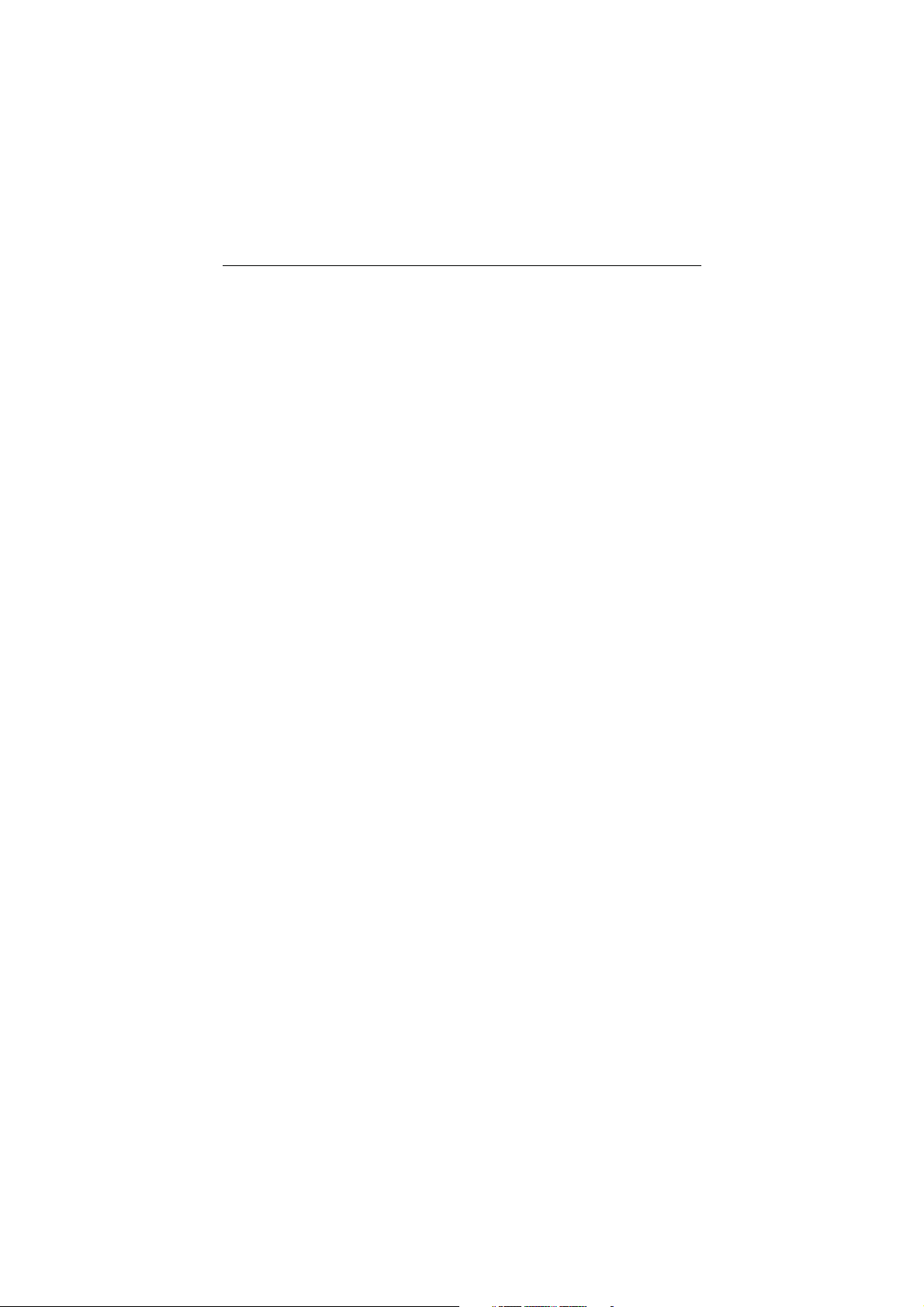
2 -
Table of contents
OVERVIEW.................................................................................................... 3
SAFETY INSTRUCTIONS.................................................................................. 4
Main Functions .............................................................................................. 7
Basic Operations ........................................................................................... 8
Home screen ..................................................................................................9
Install the APK application ............................................................................11
Uninstall APK application ..............................................................................12
Movies ..........................................................................................................13
Camera ..........................................................................................................14
Music...............................................................................................................15
Regular S ettings..............................................................................................16
DEVICE SPECIFICATION .............................................................................18
Conn ect computer .............................................................................................19
Common Issues .............................................................................................20
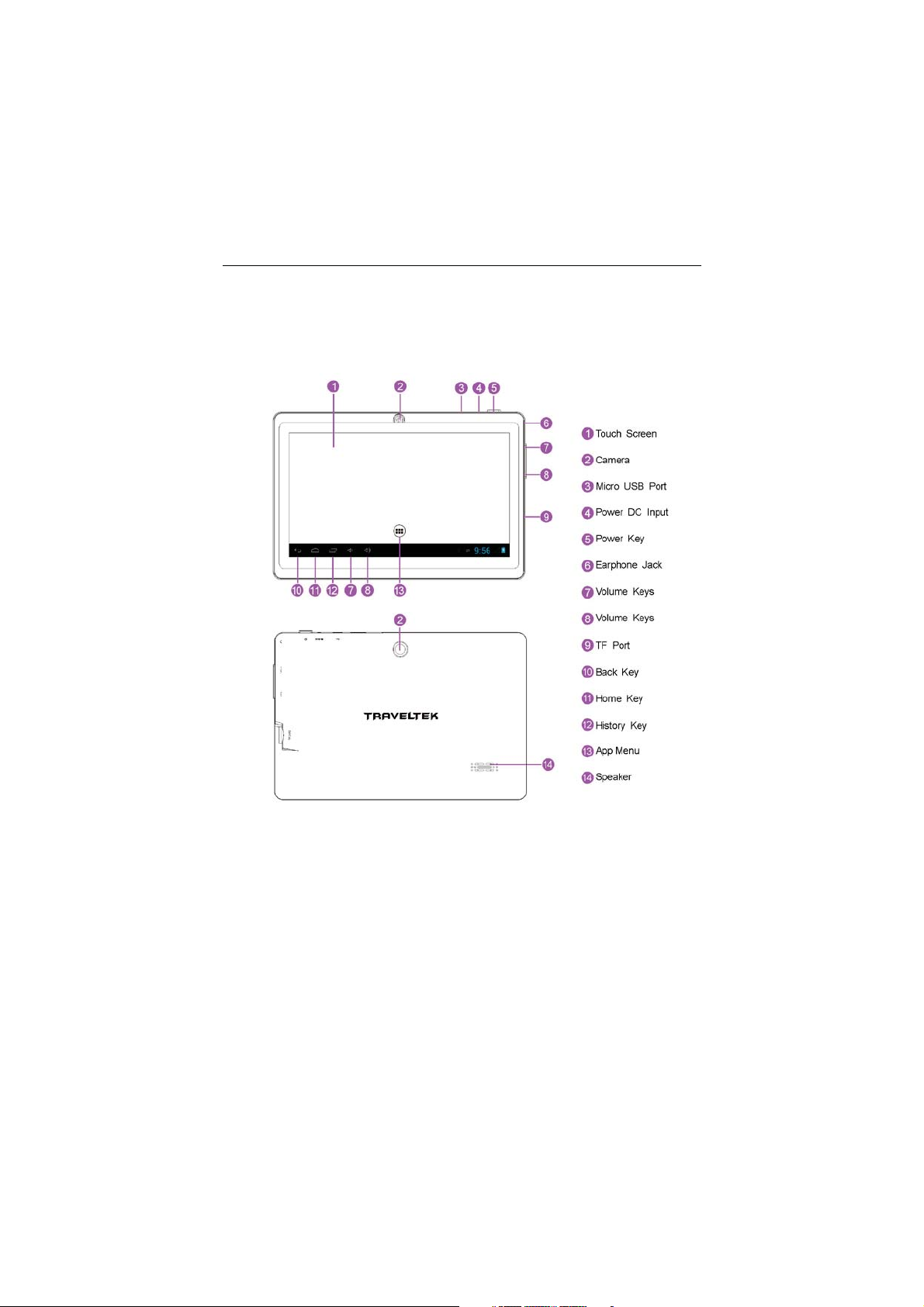
3 -
OVERVIEW
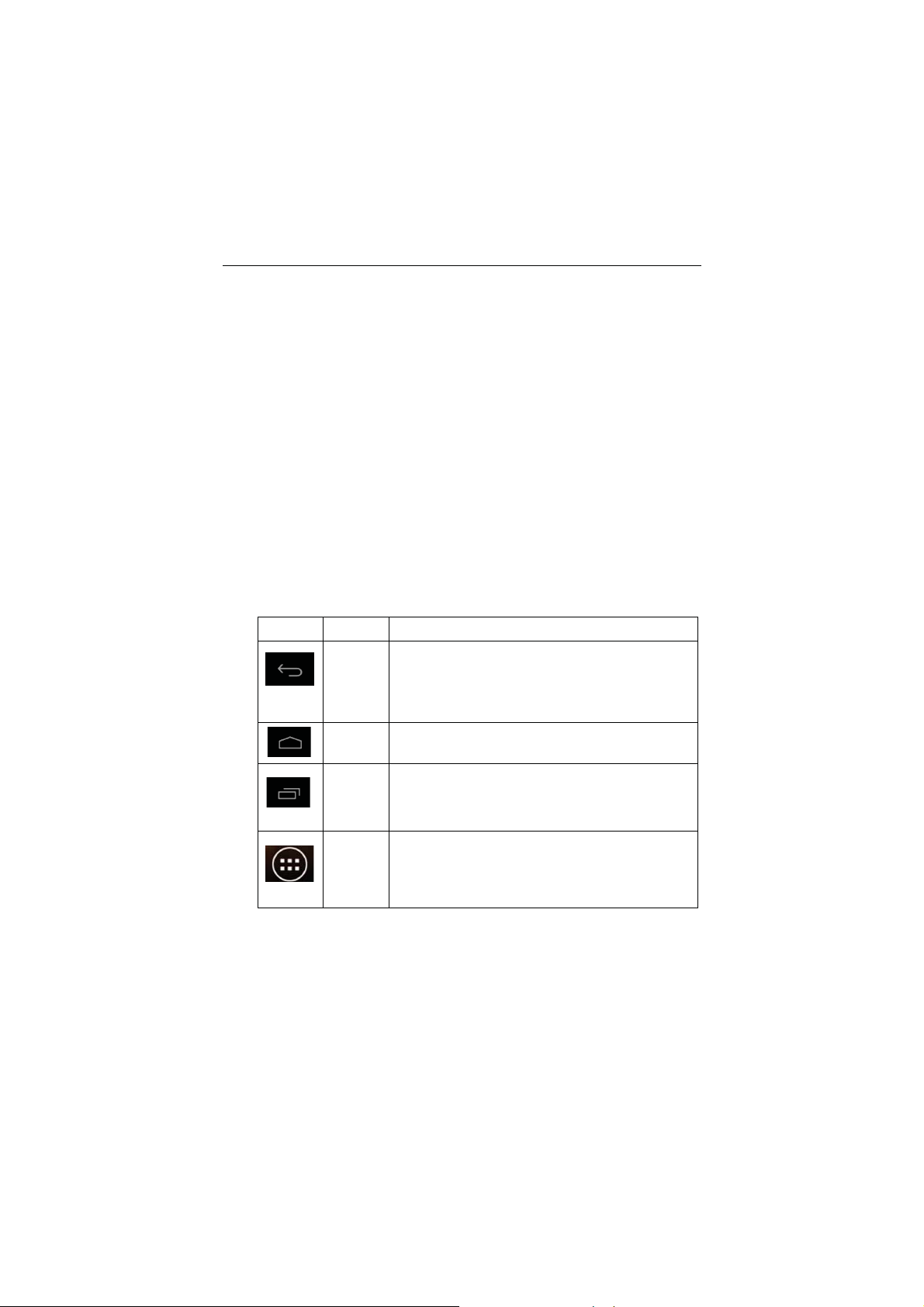
7 -
y
A
Main Functions
• 5 Point Capacitive Touch
• Dual cameras front0.3mp, back2.0mp
• Built-in microphone, super long time recording
• Support 3D games and funct ion customization
• OS: Google Android 4.2.2
• Music play: support MP3, MP1, FLAC, APE, OGG, AAC
• Video play up to 720P: full format video supports RM, RMVB, AVI, MKV, MP4,
MPG, 3GP
• Picture browse: support JPEG, JPG, BMP, PNG formats
• Support TF card function, (32GB Max)
• Support E-book reading, dependent bookmarks
• Automatically browsing, horizontal and vertical screen, Switching function
• Free set of energy-saving settings, display bright ness, the interface background
• E-mail: Gmail, Email-client
At the bottom of the scr een, you’ll find the Navigation buttons. They’re always
available, No matter what you’re doing with your tablet, you can always go back
to the main Home screen or return to previous screens:
Icon Name Description
Back Open the previous screen you were working in,
even if it was a different app. Once you back up
to the Home screen, you can’t go back an
further in your history.
Home Opens Hom e. If you’re viewing a left or right
Recent
apps
Home screen, opens the central Home Screen
Opens a list of thumbnail images of apps you’ve
worked with recently. To open an app, touch it. To
remove a thumbnail from the list, swipe it left or
right.
pp From main page “All Apps” screen opens. This is
where you can see all your apps, including those
downloaded from Android market. You can move
app icons to any of your Home screens.
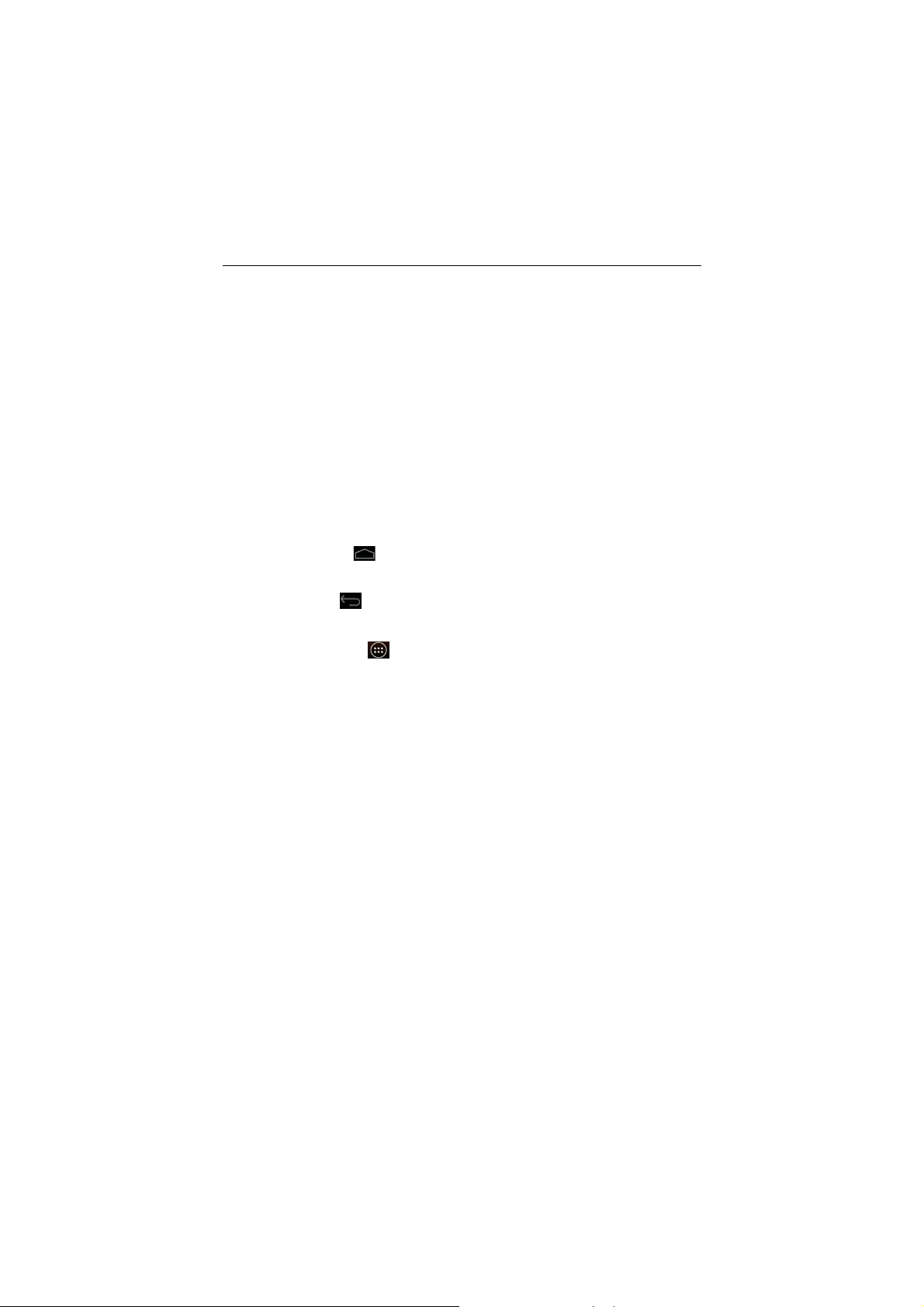
8 -
Basic Operations
1. Turn on
A long press on the power button turns on the device.
2. Turn off
Press & hold down the power button unt il the “power off” icon appears, touch this
icon onc e & choose “OK” then the unit will shutdown.
3. Power Reset
Crashes or freezing images may occur in the process of usage due to Smart
operating system. Turn power off and restart to solve this problem or tap the
RESET button to force shutdown then reboot if cr ashes or freezing images
occurs again.
4. Screen Saver
Press the power button, turn off the screen into the screen saver state, if you
want to activate screen, pr ess the power button again to enter the screen lock
state, then slide the lock button to unlock.
5. Back to the desktop
Tap the Home icon "
you to return to the deskt op under any interface.
6. Back to the previous interface
Tap the Back icon "
you to return to the previous desktop under any interface.
7. Settings
Tap the Settings icon "
access all settings of the tablet. You can also gain access from the “All App”
interface.
8. Charging
Plug the DC connector of adapter int o the DC-in of device. Plug the adapter into
AC power socket. While charging, the device may heat up. This is normal and
should not affect your devic e’s lifespan or performanc e. When the battery is fully
charged (the charging icon is no longer moving), unplug the adapter driver from
the device and then from the power socket.
" on the lower part of the home scr een, this will allow
" on the lower part of the home scr een and this will allow
" on the lower middle part of the home screen to
[Warning]
Make sure the machine is on a single charge once a month. If you are not going
to use the device for a long period, shut down the device after fully charged
before storing it away.
Please do not use while charging.
Tips: using authorized access ories can enj oy adequate security to guar antee the
good maintenance of the device.
Before using the device for the first time, you should charge the battery. The
power adapter (charger) is a key component of the devic e and plays a vital role
in protecting it to work properly and your safety.
Unauthorized chargers can c ause batteries to explode or damage your device.
Any damage c aused by mis use voids the warranty.
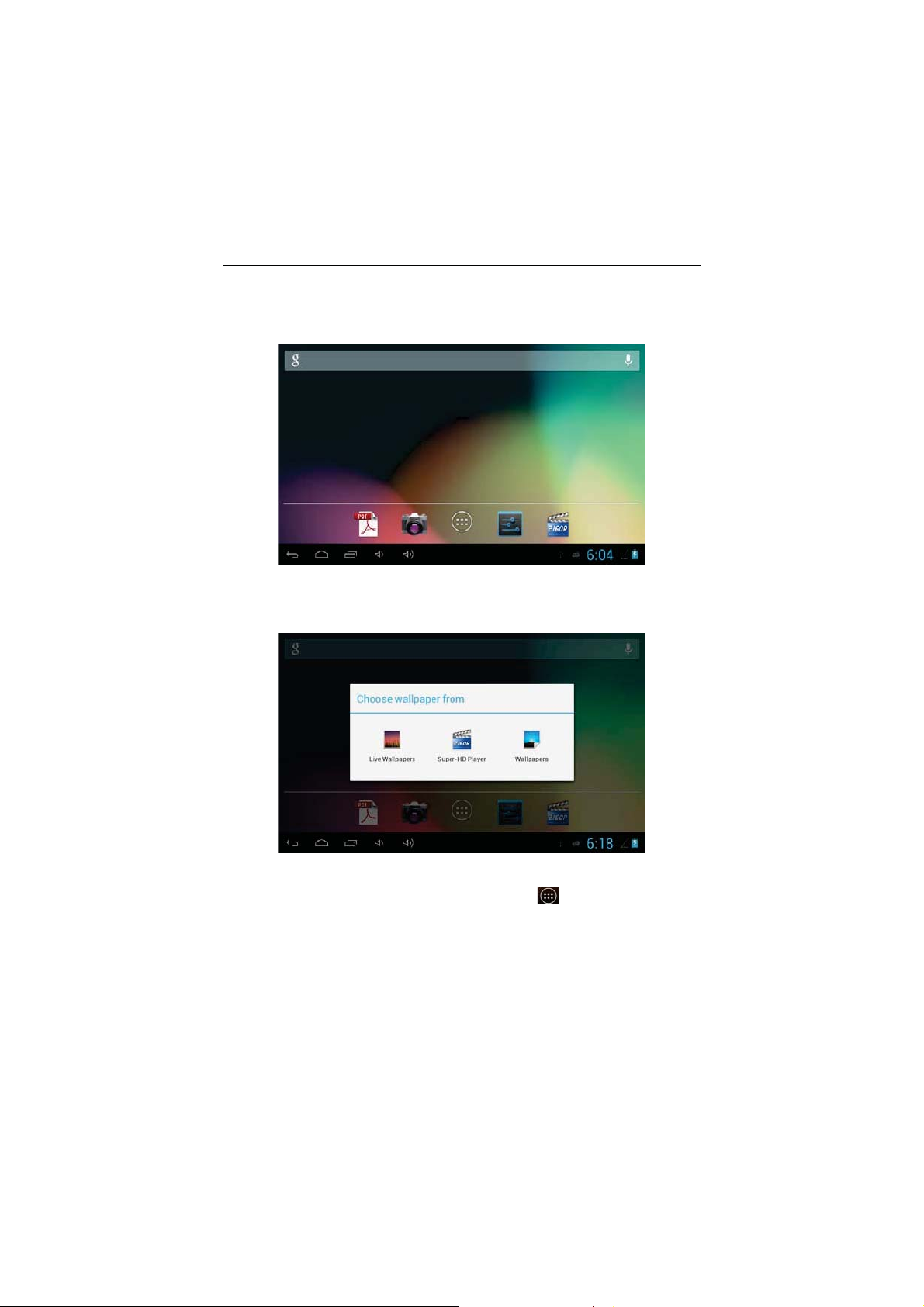
9 -
Home screen
1. By default, the home screen can open multiple pages; implied icons are
"Browser" and "Camera", etc. Sliding left / right can switch deskt op display.
2. Set w allpaper
Long press the blank space of the home screen, then pop up "Select
Wallpaper from", Choose an image according to the categories.
3. Display all applications
All installed applications will be displayed if you tap "
at the bottom of the screen under the main interface.
", this control is located
