Push Video Push video, AVN813, AVN812 Operation Manual

AVN813_812_operation_V1.3
MEGAPIXEL WIRELESS
NETWORK CAMERA SERIES
OPERATION GUIDE
Please read instructions thoroughly before operation and retain it for future reference.
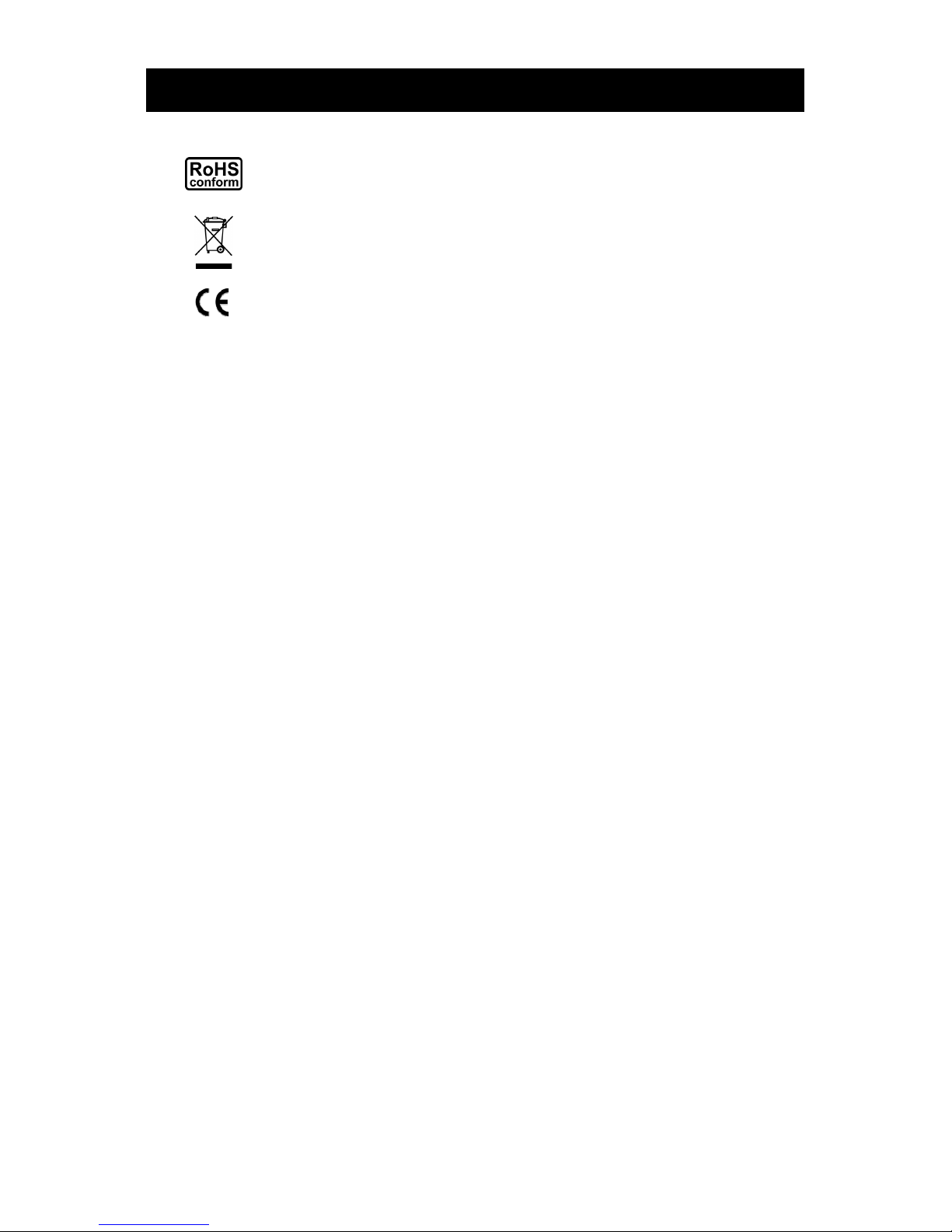
IMPORTANT SAFEGUARD
All lead-free products offered by the company comply with the requirements of the
European law on the Restriction of Hazardous Substances (RoHS) directive, which means
our manufacture processes and products are strictly “lead-free” and without the hazardous
substances cited in the directive.
The crossed-out wheeled bin mark symbolizes that within the European Union the product
must be collected separately at the product end-of-life. This applies to your product and
any peripherals marked with this symbol. Do not dispose of these products as unsorted
municipal waste. Contact your local dealer for procedures for recycling this equipment.
This apparatus is manufactured to comply with the radio interference requirements.
Federal Communications Commission Interference Statement
This equipment has been tested and found to comply with the limits for a Class B digital service, pursuant to
Part 15 of the FCC rules. These limits are designed to provide reasonable protection against harmful
interference in a residential installation.
Any changes or modifications made to this equipment may void the user’s authority to operate this equipment.
This equipment generates, uses, and can radiate radio frequency energy. If not installed and used in
accordance with the instructions, may cause harmful interference to radio communications. However, there is
no guarantee that interference will not occur in a particular installation. If this equipment does cause harmful
interference to radio or television reception, which can be determined by turning the equipment off and on, the
user is encouraged to try to correct the interference by one or more of the following measures:
Reorient or relocate the receiving antenna.
Increase the separation between the equipment and receiver.
Connect the equipment into an outlet on a circuit different from that to which the receiver is connected.
Consult the dealer or an experienced radio/TV technician for help.
FCC Caution: Any changes or modifications not expressly approved by the party responsible for
compliance could void the user's authority to operate this equipment.
All external cables connecting to this basic unit must be shielded.
For cables connecting to PCMCIA cards, see the option manual or installation instructions.
This device complies with Part 15 of the FCC Rules. Operation is subject to the following two conditions:
(1) This device mat not cause harmful interference, and
(2) This device must accept any interference received, including interference that may cause undesired
operation.
RF exposure warning
This equipment must be installed and operated in accordance with provided instructions and the antenna9s)
used for this transmitter must be installed to provide a separation distance of at least 20 cm from all persons
and must not be co-located or operating in conjunction with any other antenna or transmitter. End-users and
installers must be provided with antenna installation instructions and transmitter operating conditions for
satisfying RF exposure compliance.
DGT Warning Statement
Article 12 Without permission, any company, firm or user shall not alter the frequency, increase the power, or
change the characteristics and functions of the original design of the certified lower power frequency electric
machinery.
Article 14 The application of low power frequency electric machineries shall not affect the navigation safety
nor interfere a legal communication, if an interference is found, the service will be suspended until
improvement is made and the interference no longer exists.
Trademark Acknowledgements
iPad® & iPhone® are the registered trademarks of Apple Inc.
Android™ is a trademark of Google Inc. Use of this trademark is subject to Google Permissions.
Microsoft®, Windows® & Internet Explorer® are registered trademarks of Microsoft Corporation in the United
States and/or other countries.
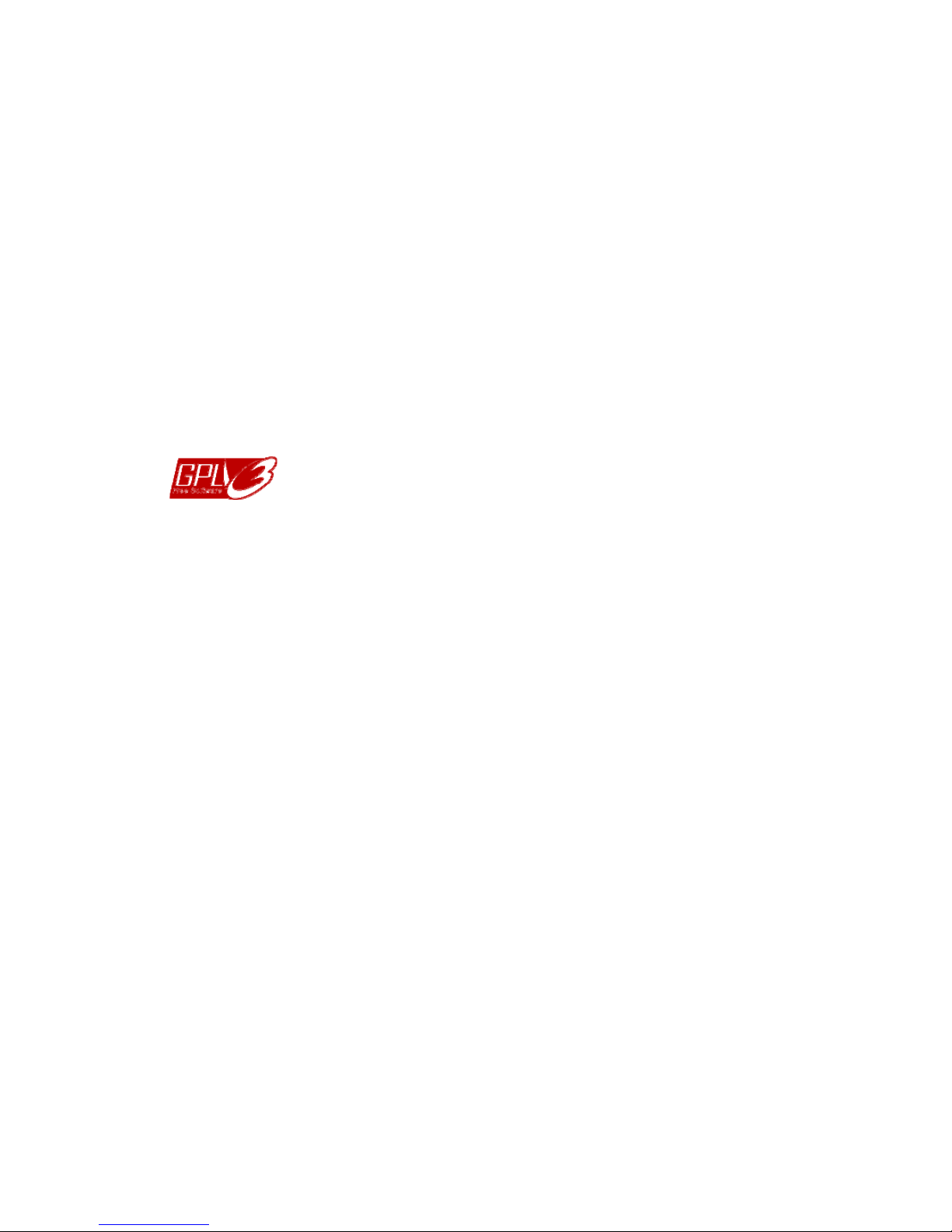
Disclaimer
We reserve the right to revise or remove any content in this manual at any time. We do not warrant or assume
any legal liability or responsibility for the accuracy, completeness, or usefulness of this manual. The content of
this manual is subject to change without notice.
This product doesn’t have a standby / off mode.
MPEG4 Licensing
THIS PRODUCT IS LICENSED UNDER THE MPEG4 VISUAL PATENT PORTFOLIO LICENSE FOR THE
PERSONAL AND NON-COMMERCIAL USE OF A CONSUMER FOR (i) ENCODING VIDEO IN
COMPLIANCE WITH THE MPEG4 VISUAL STANDARD (“MPEG-4 VIDEO”) AND/OR (ii) DECODING
MPEG4 VIDEO THAT WAS ENCODED BY A CONSUMER ENGAGED IN A PERSONAL AND
NON-COMMERCIAL ACTIVITY AND/OR WAS OBTAINED FROM A VIDEO PROVIDER LICENSED BY
MPEG LA TO PROVIDE MPEG4 VIDEO. NO LICENSE IS GRANTED OR SHALL BE IMPLIED FOR ANY
OTHER USE. ADDITIONAL INFORMATION INCLUDING THAT RELATING TO PROMOTIONAL INTERNAL
AND COMMERCIAL USES AND LICENSING MAY BE OBTAINED FROM MPEG LA, LLC. SEE
HTTP://WWW.MPEGLA.COM.
GPL Licensing
This product contains codes which are developed by Third-Party-Companies and which
are subject to the GNU General Public License (“GPL”) or the GNU Lesser Public License
(“LGPL”).
The GPL Code used in this product is released without warranty and is subject to the
copyright of the corresponding author.
Further source codes which are subject to the GPL-licenses are available upon request.
We are pleased to provide our modifications to the Linux Kernel, as well as a few new
commands, and some tools to get you into the code. The codes are provided on the FTP
site, and please download them from the following site or you can refer to your distributor:
http://download.dvrtw.com.tw/GPL/076D_Series/arm-linux-2.6.tar.gz

TABLE OF CONTENTS
1. OVERVIEW......................................................................................................................................... 1
1.1 Product Features....................................................................................................................................... 1
1.2 Package Content....................................................................................................................................... 1
1.3 Product Overview...................................................................................................................................... 1
1.4 Rear Panel ................................................................................................................................................ 2
1.5 External I/O Port........................................................................................................................................ 2
1.6 Status Indicator.......................................................................................................................................... 2
1.7 Micro SD Card........................................................................................................................................... 3
2. CAMERA ACCESS WITH INTERNET EXPLORER............................................................................ 4
2.1 Camera Login............................................................................................................................................ 4
2.2 Control Panel Overview ............................................................................................................................ 4
2.3 Digital PTZ (DPTZ) Operations ................................................................................................................. 6
2.4 Event Record Search & Playback ............................................................................................................. 6
3. CAMERA CONFIGURATIONS............................................................................................................ 8
3.1 System configuration menu....................................................................................................................... 8
3.2 Network ..................................................................................................................................................... 9
3.2.1 Network ............................................................................................................................................................9
3.2.2 QoS ..................................................................................................................................................................9
3.2.3 Wireless............................................................................................................................................................9
3.2.4 DDNS .............................................................................................................................................................10
3.2.5 SNTP..............................................................................................................................................................10
3.2.6 FTP.................................................................................................................................................................10
3.2.7 MAIL ............................................................................................................................................................... 11
3.2.8 Filter ...............................................................................................................................................................11
3.2.9 UPnP / Bonjour...............................................................................................................................................12
3.3 Camera ................................................................................................................................................... 13
3.3.1 Camera...........................................................................................................................................................13
3.3.2 Video ..............................................................................................................................................................13
3.3.3 Color...............................................................................................................................................................14
3.3.4 Audio ..............................................................................................................................................................14
3.3.5 LED ................................................................................................................................................................14
3.3.6 Advanced........................................................................................................................................................15
3.4 Record..................................................................................................................................................... 15
3.4.1 Record............................................................................................................................................................15
3.4.2 Record Timer..................................................................................................................................................16
3.5 Storage.................................................................................................................................................... 16
3.5.1 Memory ..........................................................................................................................................................16
3.6 Trigger..................................................................................................................................................... 17
3.6.1 Trigger ............................................................................................................................................................17
3.6.2 Push Video.....................................................................................................................................................18
3.7 General ................................................................................................................................................... 19
3.7.1 General...........................................................................................................................................................19
3.7.2 Time................................................................................................................................................................19
3.7.3 Server Log......................................................................................................................................................20
3.7.4 Online .............................................................................................................................................................20
3.7.5 Account...........................................................................................................................................................21
3.7.6 Maintenance...................................................................................................................................................21
APPENDIX 1 PRODUCT SPECIFICATIONS........................................................................................ 23
APPENDIX 2 BIT RATE TABLE FOR REFERENCE ............................................................................ 24
APPENDIX 3 MICRO SD CARD COMPATIBLE LIST........................................................................... 26
APPENDIX 4 Q&A ................................................................................................................................ 27
APPENDIX 5 RECORDING TIME TABLE ............................................................................................ 28

1
1. OVERVIEW
1.1 Product Features
Easy network setup with your iPhone / iPad
Network access via either wireless IEEE 802.11b/g/n connection or a wired Ethernet connection to provide flexible
installation options
Interchangeable antenna – easy to
improve wireless signal and expand its range
1.3 Megapixel with HDTV 720p quality, allowing users to notice minor details more easily
Push Video support to send an event notification to your iPad, iPhone and Android mobile device immediately once the specified
event type is triggered, and play video recording once you confirm the receipt
White LED built-in to illuminate the scene manually, scheduled by a timer, or triggered by an alarm or a motion event
External alarm I/O device connection
Microphone & speaker built-in for two-way audio transmission
Remote Surveillance
-- Fully compatibility on iPhone, iPad & Android mobile devices, and Internet Explorer® on Windows® operating system
(Model 1 Only) Micro SD card support for video storage
1.2 Package Content
Note: If you find Wi-Fi connection is weak, replacing the supplied antenna could be an alternative to
improve wireless signal. Please be advised that the antenna you choose should meet the
required specifications: (1) IEEE802.11b/g/n 2.4Ghz Wireless Network. (2) Antenna with
reverse-SMA male connector.
1.3 Product Overview
Status
Indicator
Camera
Lens
Dummy USB Port
Reserved for function scalability .
Do not use with a USB flash drive.
Antenna for
Wireless Connection
Microphone
White LED Light
Speaker
PIR Sensor
Micro SD
Card Slot
(AVN813 Only)
Button for
quick
wireless
network
connection
RJ45 Port
Front Side Rear Side
Reset
Button
Power
External I/O Port
Bracket Connector
Ethernet
RESET

2
1.4 Rear Panel
RJ45 Port: Connect your network cable.
Power: Connect the supplied regulated power supply.
External I/O Port A 4-pin I/O terminal is supplied with the camera for external alarm device connection. For
details, please refer to “1.5 External I/O Port” at page 2.
Reset Button: With the power connected, press to reset all parameters, including the IP address to factory
default settings.
The camera will reboot after default reset. Please do not disconnect your camera during the
reset process.
Button for quick wireless
network connection:
Used to quickly connect to your wireless network with simply one press if your wireless router
also supports this function. For details, please check the user manual of your wireless router,
and the instructions in the printed “Quick Setup” supplied with the camera.
1.5 External I/O Port
This camera supports external I/O device connection, and a 4-pin I/O terminal is supplied with this camera for
easy connection.
Below shows which input on the I/O terminal you should use for wiring when you want to connect an external
device to this camera.
4-pin I/O Terminal Alarm Out Connection
1.6 Status Indicator
ICON
LAN connection status Internet connection status
System Status
During powering on Always on Always on
Blinking (on 250 ms, off 250 ms) Always off
Reset default
Blinking (on 250 ms, off 250 ms) Blinking (on 250 ms, off 250 ms)
Upgrade
Connection Status
LAN connected Always on --
Blinking (on 100 ms, off 500 ms) --
LAN disconnected
Internet connected -- Always on
Blinking (on 100 ms, off 500 ms)
Internet disconnected --
Network Setup Incomplete
--
Blinking
(on 5 sec, off 0.5 sec, on 0.5 sec, off 0.5 sec, on 5 sec)
Port forwarding required
--
* LED blinking frequency - LED on / LED off
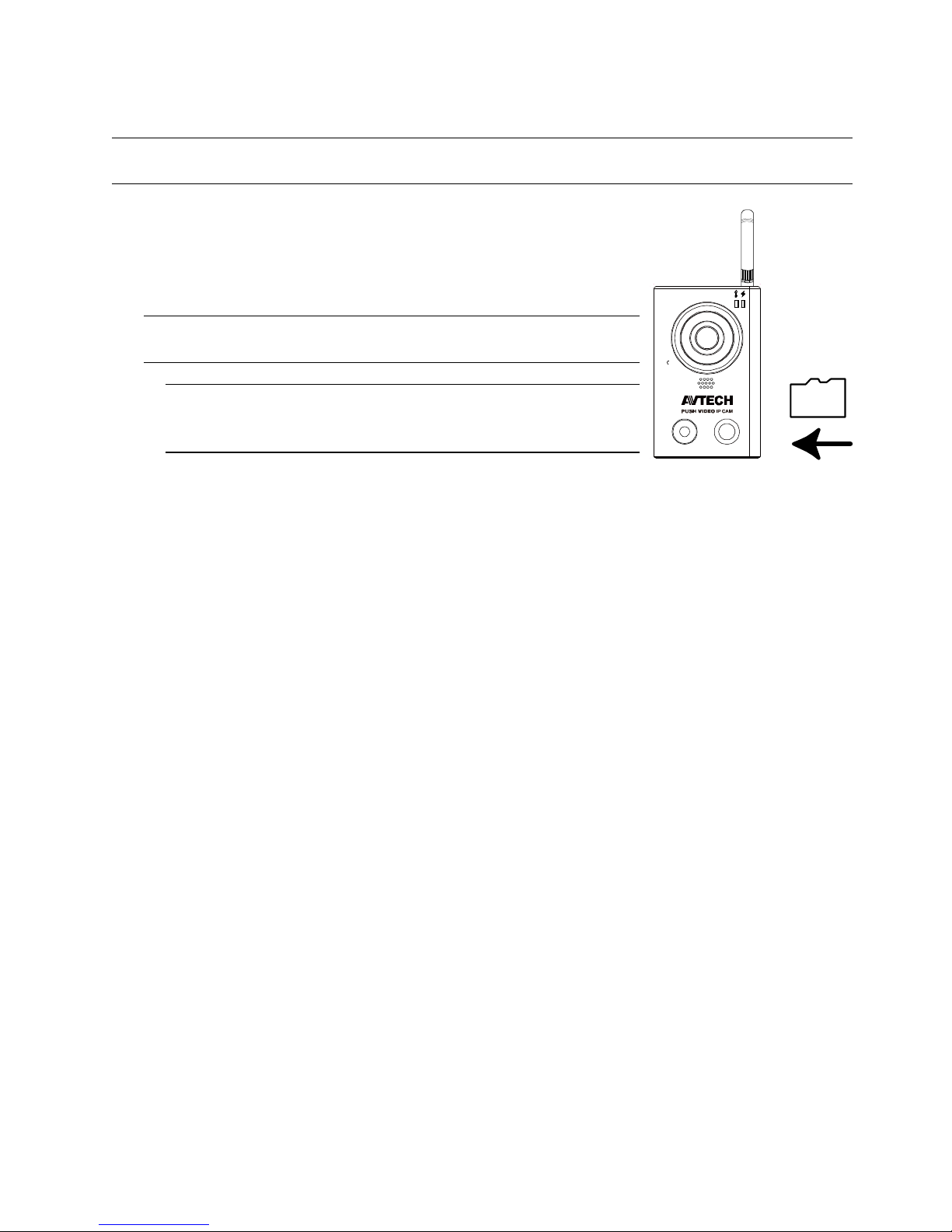
3
1.7 Micro SD Card (AVN813 Only)
For local video recording, a micro SD card slot can be found on the side of the camera.
Note: Before inserting a micro SD card, make sure you’ve copied all important data saved in the card
(if any) to other storage media, or the data will be removed after inserting it to the camera.
With the golden contact toward the slot, slightly push and insert the
optional micro SD card to the slot, as indicated on the right.
Note: It’s recommended to insert or remove the micro SD card with
power disconnected, or the camera will reboot.
Note: For the compatible list of the micro SD card, please refer to
“APPENDIX 3 MICRO SD CARD COMPATIBLE LIST” at page
26.
Micro
SD

4
2. CAMERA ACCESS WITH INTERNET EXPLORER
This network camera can be accessed via Microsoft® Internet Explorer® and iPhone® / iPad® / Android™ mobile
devices with our self-developed program “EagleEyes” installed depending on different using situations.
Note: For details about accessing network cameras via iPhone / iPad / Android mobile devices, please
refer to http://www.eagleeyescctv.com.
Before using the camera, make sure you have configured the network settings, and the network connection is fine.
For network configurations, please refer to:
“Quick Setup With iPhone / iPad” supplied with your camera if you’re using iPhone / iPad, and your network
environment is wireless.
“ADVANCED NETWORK SETUP” downloadable from www.surveillance-download.com/user/n812.swf
if your network
environment is not wireless.
2.1 Camera Login
Step1: Open your web browser, and key in http://ipaddress:portnum in the URL address box.
For example, for the IP address 60.121.46.236 and port number 888, please key in ”http://60.121.46.236:888”
into the URL address box, and press “Enter”.
Step2: In the login page, key in the user name and password, and enter the security code from the image below if any.
Then, click “LOGIN”.
Step3: The wizard is then started.
‧ To skip the wizard and directly access the camera live view, click “Close”.
‧ To directly access the camera live view without starting the wizard for the login next time, check “Do not start wizard at login”.
Note: If you’re prompted to install “VLC player”, “Software” or “H264 Streaming Viewer”, please agree
to proceed the installation. Or, you might not be able to see the live view properly.
Step5: When the login is successful, the live view is shown.
2.2 Control Panel Overview
Note: The buttons available may depend on the models you have and the user level used to log in.

5
Function Icon User Level Description
Live
Supervisor / Power User
/ Normal User / Guest
Switch to the live view page.
DPTZ
Supervisor / Power User
/ Normal User
Switch to the DPTZ configuration page.
For details, please refer to “2.3 Digital PTZ (DPTZ) Operations” at page 6.
Backup
Supervisor / Power User
Enter the event record list for video playback.
For details, please refer to “2.4 Event Record Search & Playback’ at page 6.
Config.
Supervisor
Switch to the system configuration page, and the functions available for
“Supervisor” and “Power User” are different.
For details, please refer to “3.1 System configuration menu” at page 8.
Select the image player from the drop-down list: Media Type -- Supervisor / Power User
/ Normal User / Guest
H.264 / MPEG-4 / Motion JPEG
QuickTime
QuickTime is Apple Inc.’s multimedia software. You need to have QuickTime
installed in your operating system before selecting “QuickTime”. When it is
selected, you will be promoted to enter the user name and password to access
the camera.
VLC
Quality -- Supervisor / Power User
/ Normal User
Click & drag the slider to select the video quality:
Basic / Normal / High / Best.
Select the image resolution from the drop list:
SXGA (1280 x 1024) HD720P (1280 x 720)
QVGA (320 x 240) VGA (640 x 480)
Video Resolution -- Supervisor / Power User
/ Normal User
When Push Video is on, the live resolution will be fixed to VGA.
Live View Size:
Supervisor / Power User
/ Normal User
Normal Size
The current live view size is the same as the selected resolution.
Fit to screen
The selected resolution is resized to fit into the current live view size.
This icon doesn’t work when the selected resolution is VGA or QVGA.
Scale
Click and hold the movable square on the left bottom corner of the live view
to move
This icon appears only when the selected resolution is larger than the current live
view size.
CIF Resize
The QVGA resolution is resized to fit into the current live view size.
This icon appears only when the selected resolution is QVGA (CIF).
Snapshot
Supervisor / Power User
/ Normal User
Click to take a snapshot of the current view on a new window. Right click
on the picture and re-save it to the location you want.
Full Screen
Supervisor / Power User
/ Normal User
Click to display the image in full screen.
To exit the full screen mode, press “Esc” on your keyboard.
Audio On / Off
/
Supervisor / Power User
/ Normal User
Click to switch the audio-in on / off.
Alarm Out
Supervisor / Power User
/ Normal User
Click to force the connected alarm-out device to work. For example, when
your alarm device is a buzzer, click this button and your buzzer will start to
sound even if there’s no alarm event.
If no alarm-out device is connected, the internal buzzer of the camera will start to
sound.
Microphone
/
Supervisor Click to switch the audio-out on / off.
Record On / Off
/
Supervisor / Power User
/ Normal User
Click to start / stop video recording.
A micro SD card must be inserted for this function to work properly.
LED Light
--
Supervisor / Power User
/ Normal User
Click and drag the slider to adjust the brightness of the LED light.
When the brightness level is adjusted to 100%, the system will enable the
brightness of 100% for 3 minutes, reduce to 50% for 1 minute, and return to 100%
for 3 minutes, etc. This is to protect and extend the lifetime of the white LED.

6
2.3 Digital PTZ (DPTZ) Operations
This camera has PTZ capability, i.e. digital PTZ (hereafter called “DPTZ”), for wide area monitoring.
STEP1: Click “DPTZ” to show the DPTZ control panel.
STEP2: Select the functions when needed:
FUNCTION ICON DESCRIPTION
Resolution
--
Select the video resolution for the DPTZ function. Only “VGA” and “QVGA” are available.
Take snapshots
Click to take a snapshot of the current view on a new window. Right click on the picture and re-save it to the
location you want.
Audio On / Off /
Click to switch the audio-in on / off.
Alarm Out
Click to force the connected alarm-out device to work. For example, when your alarm device is a buzzer, click
this button and your buzzer will start to sound even if there’s no alarm event.
If no alarm-out device is connected, the internal buzzer of the camera will start to sound.
Microphone /
Click to switch the audio-out on / off.
Available only when you’re a “Supervisor”.
2.4 Event Record Search & Playback
This camera can only save up to three alarm recordings. To save more recorded data, it’s recommended to use
this camera with a compatible NVR.
Note: It’s available for Model 1 to insert a compatible micro SD card to extend video storage.
To know how and where to insert a micro SD card, please refer to “1.7 Micro SD Card” at page 3.
To know the compatible list of micro SD cards, please refer to “APPENDIX 3 MICRO SD CARD
COMPATIBLE LIST” at page 26.
