PURO Sound Labs JUNIORJAMS User Manual
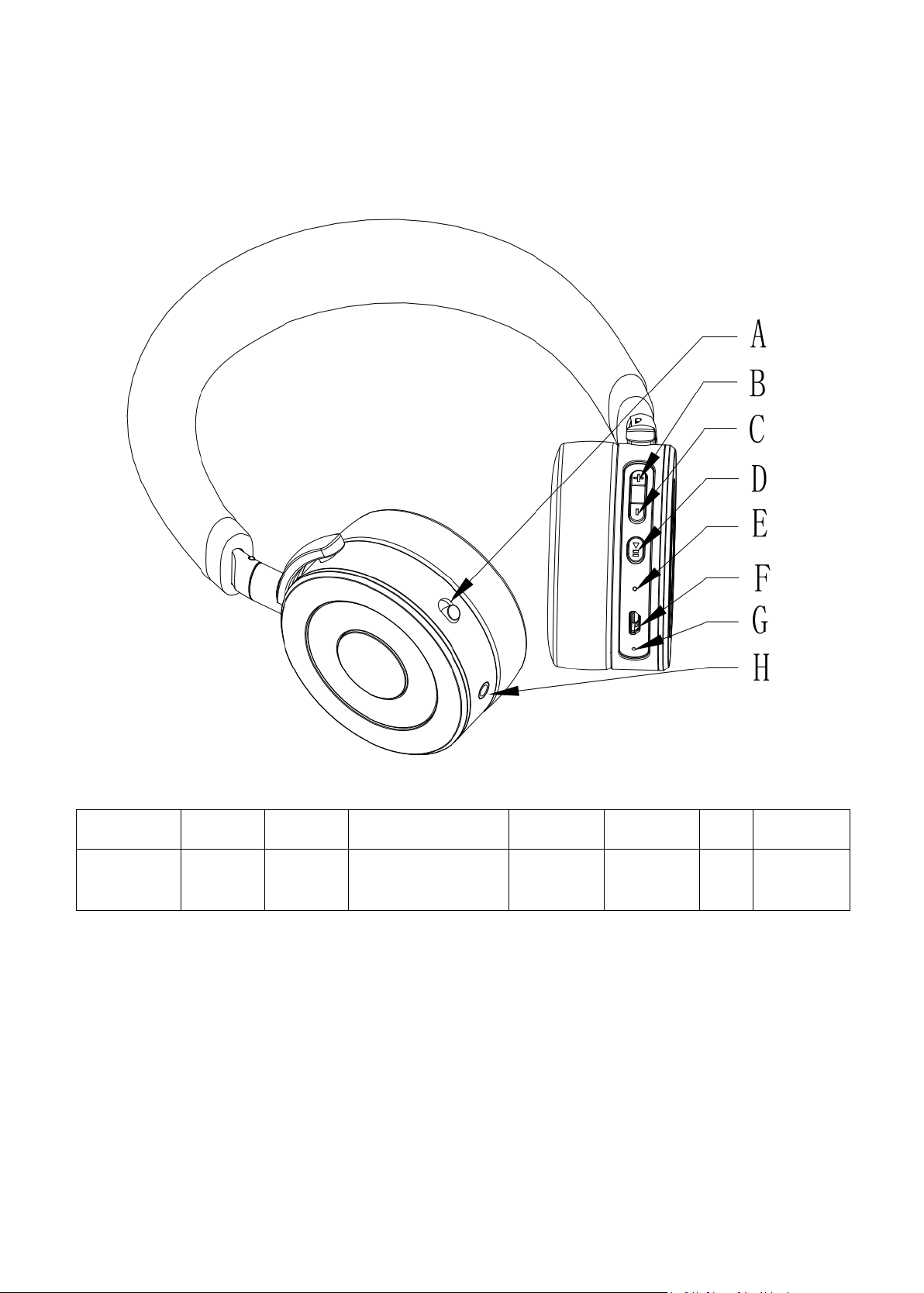
JuniorJams Kids Headphones User Manual
Volume-Limited Wireless Kids Headphones
All product and product specifications are subject to change without notice to
improve reliability, function, design or otherwise.
Congratulations on your purchase of a pair of Puro Sound Labs
JuniorJams Kids Headphones! Hearing health is a lifelong endeavor and
we’re dedicated to building products that promote Healthy Ears, while
delivering incredible sound and value. Thank you for your purchase!
A B C D E
F G H
Power
On/Off
Volume
Up
Volume
Down
Multifunction
Button (MFB)
Bluetooth
LED
Charging
Interface
MIC
AUX
Interface

Please read our usual manual to get the most out of your headphones. If
you ever have a problem, please contact us at support@purosound.com.
From our family to yours, enjoy!
Manufacturer name: Sky Wing Communication Electronics Co.,LTD
Manufacturer address: NO.10 Road 63#, Longyan, Humen Town,
Dongguan City, Guangdong, China.
Pairing and Use
1. Charge the headphones until the blue light remains on (indicating full charge).
Charging cable is a micro-USB to USB cable found in the headphone
packaging.
2. Turn the headphones on by sliding the power button from “off” to “on.”
Headphones will automatically enter “discoverable” mode, indicated by blue
and red alternating flashes.
3. Bring the headphones within 1 meter (3 ft.) of the source device and follow
the source device instructions for pairing a Bluetooth device. You will hear a
voice prompt indicating that the headphones are paired.
a. For Apple source devices – Go into “settings” -> Bluetooth. Make sure
Bluetooth functionality is on. JuniorJams will show up as a discovered
device, select JuniorJams.
JuniorJams Functionality
• Power On: Slide power button from “OFF” to “ON.”
• Automatic power off: Power will automatically shutoff if there is no
connection for 10 minutes or if battery is below 5%.
• Charging: Plug in charging cable, LED will show red when charging and blue
when fully charged.
• Play/Pause: When music is playing, press“MFB” once to pause/play.
• Next Song: When music is playing, press “MFB” twice to skip to next song.
• Previous Song: When music is playing, press “MFB” three times to skip to
previous song.
• Volume up:When playing music, press “+”for volume up.
• Volume Down:When playing music, press “-”for volume down

• MIC Mute:When calling, double press “-”for Mic mute, double press again
to cancel
• Answer a call/hang up : For incoming call, click ”MFB” to answer a call, and
to hangup.
• Reject Call: Hold “MFB” to reject call and send to voicemail.
• Limiter Cable: The 3.5mm Limiter Cable can be used to connect JuniorJams to
device either when headphones are charged or not charged. Make sure to
check that Limiter Cable is used in proper direction.
• Daisy-chain: Daisy-chain cord can be used to connect two JuniorJams
headphones together.
o Pair headphone A with device via Bluetooth or Limiter Cable.
o Connect headphone B to headphone A using the daisy-chain cord.
LED Status Indicator:
1.Power ON: Blue LED flashes twice
2.Power OFF: Red LED flashes twice
3. Pairing mode: Alternating Blue and Red LED flashes
4. Connected status: Blue LED flashes once every 10 seconds
5. Unconnected standby status: Blue LED flashes twice every 5 seconds
9. Charging status: Red LED steady
10. Full charged: Blue LED steady
11. Low Power: Red LED flashes
Accessories:
JuniorJams Headphones
1PC
3.5mm Limiter Cable
1PC
Daisy Chain
1Pcs
Charging cable
1PC
User manual
1PC
Traveling Case
1PC
Specifications:
Bluetooth Version: V4.2+EDR
Dimension: 197*155*65.9 mm
Bluetooth Profile:HSPv1.2 HFPv1.6
Frequency:2.402GHz-2.480GHz
