
User Manual
PT-SW-HD41UHD
User Manual
4x1 Switcher 4K (60Hz 4:4:4) HDR with Auto-Switching
Model PT-SW-HD41UHD
Designed in Germany
© 2017 PureLink GmbH All rights reserved. VersionV1.0

User Manual
PT-SW-HD41UHD
Preface
Read this user manual carefully before using the product. Pictures shown in this
manual are for reference only. Different model layouts and specifications are subject
to the physical product.
This manual is for operation instructions only, not for any maintenance usage.
In the constant effort to improve our product, we reserve the right to make changes in
functions or parameters without prior notice or obligation.
Trademarks
Product model and logo are trademarks. Any other trademarks mentioned in this
manual are acknowledged as the properties of the trademark owner. No part of this
publication may be copied or reproduced without the prior written consent.
FCC Statement
This equipment generates, uses and can radiate radio frequency energy and, if not
installed and used in accordance with the instructions, may cause harmful
interference to radio communications. It has been tested and found to comply with
the limits for a Class B digital device, pursuant to part 15 of the FCC Rules. These
limits are designed to provide reasonable protection against harmful interference in
a commercial installation.
Operation of this equipment in a residential area is likely to cause interference, in
which case the user at their own expense will be required to take whatever measures
may be necessary to correct the interference.
Any changes or modifications not expressly approved by the manufacture would void
the user’s authority to operate the equipment.

User Manual
PT-SW-HD41UHD
REACH | 1907/2006/EU
ROHS | 2011/65/EU
PureLink hereby declares that this product PureTools PT-SW-HD41UHD complies
with Directives 1907/2006/EU und 2011/65/EU.
EMC / LVD (Electro Magnetic Compatibility / Low Voltage Directive)
PureLink GmbH hereby declares that this product PureTools PT-SW-HD41UHD
complies with Directives 2014/30/EU and 2014/35/EU. The full text of the EU
Declaration of Conformity is available at the following Internet address:
http://www.purelink.de/ce/4251364707005 _CE.pdf

User Manual
PT-SW-HD41UHD
SAFETY PRECAUTIONS
To insure the best from the product, please read all instructions carefully before
using the device. Save this manual for further reference.
Unpack the equipment carefully and save the original box and packing
material for possible future shipment.
Follow basic safety precautions to reduce the risk of fire, electrical shock and
injury to persons.
Do not dismantle the housing or modify the module. It may result in electrical
shock or burn.
Using supplies or parts not meeting the products’ specifications may cause
damage, deterioration or malfunction.
Refer all servicing to qualified service personnel.
To prevent fire or shock hazard, do not expose the unit to rain, moisture or
install this product near water.
Do not put any heavy items on the extension cable in case of extrusion.
Do not remove the housing of the device as opening or removing housing may
expose you to dangerous voltage or other hazards.
Install the device in a place with fine ventilation to avoid damage caused by
overheat.
Keep the module away from liquids.
Spillage into the housing may result in fire, electrical shock, or equipment
damage. If an object or liquid falls or spills on to the housing, unplug the
module immediately.
Do not twist or pull by force ends of the optical cable. It can cause
malfunction.
Do not use liquid or aerosol cleaners to clean this unit. Always unplug the
power to the device before cleaning.
Unplug the power cord when left unused for a long period of time.
Information on disposal for scrapped devices: do not burn or mix with general
household waste, please treat them as normal electrical wastes.

User Manual
PT-SW-HD41UHD
Contents
1. Introduction ........................................................................................................................... 1
1.1 Introduction to PT-SW-HD41UHD ......................................................................... 1
1.2 Feature ......................................................................................................................... 1
1.3 Package List ................................................................................................................ 2
2. Panel Description ................................................................................................................. 3
2.1 Front Panel .................................................................................................................. 3
2.2 Rear Panel ................................................................................................................... 4
3. System Connection .............................................................................................................. 5
3.1 Usage Precaution ....................................................................................................... 5
3.2 System Diagram ......................................................................................................... 5
3.3 Connection Procedure ............................................................................................. 6
3.4 Application .................................................................................................................. 6
4. Panel Control ......................................................................................................................... 7
4.1 Input Source Switching ............................................................................................ 7
4.1.1 Manual Switching Mode ............................................................................... 7
4.1.2 Auto Switching Mode .................................................................................... 7
4.2 Embedded EDID Invoking ........................................................................................ 8
5. IR Control ................................................................................................................................ 9
6. RS232 Control ..................................................................................................................... 10
6.1 RS232 Control Software ........................................................................................ 10
6.2 RS232 Command ..................................................................................................... 12
6.2.1 Switching Command ................................................................................... 12
6.2.2 EDID Customizing ........................................................................................ 12
6.2.3 Source Device Control ................................................................................ 13
6.2.4 Display Device Control ............................................................................... 14
6.2.5 Baud Rate Setting ........................................................................................ 14
7. Firmware Upgrade .............................................................................................................. 15
8. Specification ........................................................................................................................ 16
9. Panel Drawing ..................................................................................................................... 17
10. Troubleshooting & Maintenance ................................................................................. 18
11. After-Sales Service .......................................................................................................... 19

User Manual
PT-SW-HD41UHD
1
1. Introduction
1.1 Introduction to PT-SW-HD41UHD
This PT-SW-HD41UHD is an HDMI2.0 switcher accommodates 4 HDMI inputs. If
select any of the inputs by “SOURCE” button on the front panel, IR Remote, or
sending RS232 command, the corresponding indicator will illuminate to show
real-time switching status.
This switcher can transmit uncompressed 4Kx2K@60Hz 4:4:4 (at max) signal
without any losing anything, and supports HDMI2.0, and compliance with
HDCP2.2.
Moreover, it supports convenient online firmware update through USB port.
1.2 Feature
4 HDMI inputs & 1 HDMI output.
Support HDMI2.0, and the max resolution supports 4Kx2K@60Hz 4:4:4.
HDCP2.2 compliant, support auto-detecting for input HDCP compliant
status.
Support EDID management, including 6 embedded EDID data can be
invoked.
Support CEC to control source or display device via IR Remote and RS232
commands.
LED indicators show the switching status.
Support Hot-plug.
High bandwidth: 18Gbps.
Convenient online firmware update.

User Manual
PT-SW-HD41UHD
2
1.3 Package List
1 x PT-SW-HD41UHD 4K HDMI2.0 Switcher 4x1
2 x Mounting ears & 4 x Screws
4 x Plastic cushions
1 x IR Receiver (5V, with carrier)
1 x IR Remote
1 x Power Adapter (5VDC 2A)
1 x User Manual
Note: Confirm all the accessories are included, if not, please contact with the dealers.

User Manual
PT-SW-HD41UHD
3
2. Panel Description
2.1 Front Panel
No.
Name
Description
①
SOURCE/
MODE/3s
Video source selection button, press to switch among the
4 inputs source circularly.
Switch mode selection button, press and hold for 3
seconds or more to switch between auto-switch mode
and manual switch mode.
②
Power
indicator
Illuminate red once powered on.
③
AUTO
Bi-colored indicator for present switching mode.
Green when in auto-switching mode.
OFF when in manual mode.
④
1~4
Total 4 bi-colored LED indicators:
The indicator of the present input source illuminates
green.
The indicator of the connected input source illuminates
orange.
⑤
FW
Connect to PC with USB cable to update firmware. Please
refer to 7 Firmware Upgrade for more details.
Note: Output HDCP compliant status depends on input signal. When the input signal
is with HDCP, then output signal is with HDCP and vice versa.
132
4AUTO
SOURCE
MODE/3s
FW
1
2
3
4
5

User Manual
PT-SW-HD41UHD
4
2.2 Rear Panel
No.
Name
Description
①
OUT
HDMI output port, connect to HDMI display
②
IN1~IN4
Total 4 HDMI input ports, connect with HDMI source devices.
③
RS232
Serial control port, connect with control device (e.g. a PC) to
control this switcher.
④
IR IN
Connect with IR receiver to collect IR signal from IR Remote.
⑤
EDID
4-pin DIP switcher to invoke built-in EDID data. Please refer
to 4.2 Embedded EDID invoking for more details.
⑥
DC 5V
Connect with power adaptor for powering the switcher, or
used for updating firmware.
RS232
IN 3
IN 2
IN 1
DC 5V
IR IN EDID
IN 4
OUT
1
2 3 4 5 6

User Manual
PT-SW-HD41UHD
5
3. System Connection
3.1 Usage Precaution
Verify all components and accessories included before installation.
System should be installed in a clean environment with proper temperature
and humidity (see page 16 for limits).
All of the power switches, plugs, sockets and power cords should be
insulated and safe.
All devices should be connected before power on.
3.2 System Diagram
The following diagram illustrates typical input and output connections that can be
utilized with this switcher:
HDTV
Ray-Blu DVD Game Console LaptopCamera
HDMI:
Control:
5 6 7
Receiver RemoteCentral Control
System

User Manual
PT-SW-HD41UHD
6
3.3 Connection Procedure
Step1. Connect HDMI source device(s) (e.g. Blue-ray DVD) to the “IN1”~ “IN4”ports
of this switcher with HDMI cable.
Step2. Connect HDMI display (e.g. HDTV) to “OUT” port of this switcher with HDMI
cable.
Step3. Connect an IR Receiver to the “IR IN” to control the switcher via IR Remote.
Step4. Connect the control device (e.g. PC) to the “RS232” port to control the
switcher via RS232 commands.
Step5. Plug a DC 5V power adapter to the “DC 5V” port.
NOTE: All the ports support hot-plug.
3.4 Application
This switcher has a good application in various occasions, such as computer realm,
monitoring, conference room, big screen displaying, television education,
command & control center and smart house etc.

User Manual
PT-SW-HD41UHD
7
4. Panel Control
4.1 Input Source Switching
The button “SOURCE/MODE/3s” on the front panel can be used to select input
source and switch mode.
4.1.1 Manual Switching Mode
Press “SOURCE/MODE/3s” button to switch circularly among input 1~4, the
corresponding indicator illuminate green synchronously for easy recognition.
4.1.2 Auto Switching Mode
Press and hold the button “SOURCE/MODE/3s” for 3 seconds or more to switch
between the manual and auto modes. (Default: Manual switch.). Once enter
auto-switching mode, the “AUTO” LED will light up.
The auto-switching mode abides by the following principles:
New Input
Once detecting a new input signal, this switcher would switch to this new signal
automatically.
Power Rebooting
This switcher support power off memory function. If the last selected signal is still
available, the switcher will still output the signal. If not, the switcher will detect
all the input signals with priority from “IN 1” to “IN 4” ports. When detected the
first signal, it will transfer to output.
Signal Removing
Once removing the current input signal, this switcher will detect all input signals
with priority from the next input port. It will transfer the first available source to
the output device.
For example, the selected input signal is “IN 2”, if you disconnect the current input
source, MUH4A-H2 will detect all input signals according to the following order:
“IN 3”, “IN 4”, “IN 1”, and then the first available source will be switched as input.

User Manual
PT-SW-HD41UHD
8
4.2 Embedded EDID Invoking
The rear panel boasts a 4-pin DIP switcher to invoke embedded EDID. The
embedded EDID data and their corresponding DIP switcher status are shown in
the below list.
DIP Switcher
The location “ON” is
“1”.
ID
Status
EDID
00
0000
Pass though (default)
01
0001
1080p 3D 2CH
02
0010
1080p 3D Multichannel
03
0011
1080P 2D 2CH
04
0100
1080P 2D Multichannel
05
0101
3840x2160 2D(30Hz)
06
0110
3840x2160 2D(60Hz)

User Manual
PT-SW-HD41UHD
9
5. IR Control
Connect an IR receiver to the IR IN port, this switcher can be controlled via the
included IR Remote. As CEC function, it is able to use the IR Remote to control the
source or display device. Here is a brief introduction about the IR Remote:
NOTE: The source and display devices should support CEC when the IR Remote is
used for controlling them.
INPUTS:
1~4: Select video source via pressing
corresponding button.
MANUAL/AUTO: Select Manual switching mode
or auto-switching mode.
SOURCE:
These buttons are designed to control input
source device (e.g. DVD).
DISPLAY:
These buttons are designed to control output
display device (e.g. HDTV).

User Manual
PT-SW-HD41UHD
10
6. RS232 Control
This switcher provides with RS232 port for serial port control. Connect this
switcher to the control device (e.g. PC) with RS232 cable and set the parameters
in the right manner, the control device is capable to control this switcher via
designed software.
6.1 RS232 Control Software
Installation: Copy the control software file to the computer connected with this
switcher.
Uninstallation: Delete all the control software files in corresponding file path.
Basic Settings
Firstly, connect this switcher with an input device and an output device. Then,
connect it with a computer which is installed with RS232 control software.
Double-click the software icon to run this software.
Here we take the software CommWatch.exe as example. The icon is showed as
below:
The interface of the control software is showed as below:
Please set the parameters of COM number, bound rate, data bit, stop bit and the
parity bit correctly, only then will you be able to send command in Command
Sending Area.
Baud rate: 9600; Data bit: 8; Stop bit: 1; Parity bit:
none.

User Manual
PT-SW-HD41UHD
11
Parameter Configuration area
Monitoring area, indicates
whether the command
sent works.
Command Sending area
Monitoring area, indicates
whether the command
sent works.
Command Sending area

User Manual
PT-SW-HD41UHD
12
6.2 RS232 Command
6.2.1 Switching Command
Function
Command
Feedback Example
Switch to HDMI input 1.
HDMI1%
[CMD]: switch to HDMI1.
Switch to HDMI input 2.
HDMI2%
[CMD]: switch to HDMI2.
Switch to HDMI input 3.
HDMI3%
[CMD]: switch to HDMI3.
Switch to HDMI input 4.
HDMI4%
[CMD]: switch to HDMI4.
Enable auto-switching mode.
AUTO%
[CMD]: switch to AUTO
Mode.
Enable manual switching
mode.
MANUAL%
[CMD]: switch to MANUAL
Mode.
NOTE: The source and display devices should support CEC.
6.2.2 EDID Customizing
Function
Command
Feedback Example
Query the current EDID
EDIDInfo%
Customize EDID.
EDIDSxx%
Remove all customized EDID.
EDIDR%
Besides the 6 embedded EDID, there are 9 EDID can be customized as need.
Firstly, send the command “EDIDSxx%” (XX=ID=07~15), and then click “Load File”
on the RS232 control software to load the customized EDID file (.bin).
After customizing EDID data, you can invoke the new EDID via DIP switcher, and
the EDID ID and their corresponding DIP switcher status are shown in the below
list.

User Manual
PT-SW-HD41UHD
13
DIP Switcher
The location “ON” is
“1”.
ID
Switcher
Status
ID
Switcher
Status
ID
Switcher
Status
07
0111
08
1000
09
1001
10
1010
11
1011
12
1100
13
1101
14
1110
15
1111
6.2.3 Source Device Control
Function
Command
Feedback Example
Turn on the input source
device, e.g. Blue-ray DVD.
SRCOn%
[CMD]: blue ray power
on.
Turn off the input source
device, e.g. Blue-ray DVD.
SRCOff%
[CMD]: blue ray power
off.
Play
SRCPlay%
[CMD]: blue ray play.
Pause
SRCPause%
[CMD]: blue ray pause.
Stop
SRCStop%
[CMD]: blue ray stop.
Fast Forward x1
SRCForward%
[CMD]: blue ray forward.
Fast Rewind
SRCBackward%
[CMD]: blue ray
backward.
Next Section
SRCSkipForward%
[CMD]: blue ray skid
forward.
Previous Section
SRCSkipBackward%
[CMD]: blue ray skid
backward.
Open the MENU
SRCMenu%
[CMD]: blue ray menu.
Back
SRCBack%
[CMD]: blue ray back.
Confirm (OK)
SRCOk%
[CMD]: blue ray OK.
Exit
SRCExit%
[CMD]: blue ray Exit.

User Manual
PT-SW-HD41UHD
14
Function
Command
Feedback Example
Up direction
SRCUp%
[CMD]: blue ray up.
Down direction
SRCDown%
[CMD]: blue ray down.
Left direction
SRCLeft%
[CMD]: blue ray left.
Right direction
SRCRight%
[CMD]: blue ray right.
Next
SRCNext%
[CMD]: blue ray next.
Enter
SRCEnter%
[CMD]: blue ray Enter.
6.2.4 Display Device Control
Function
Command
Feedback Example
Turn on the display device,
e.g. HDTV.
TVOn%
[CMD]: TV Power on.
Turn off the display device,
e.g. HDTV.
TVOff%
[CMD]: TV Power off.
Select input source.
TVINSel%
[CMD]: TV input select.
Volume up.
TVVOL+%
[CMD]: TV VOL +.
Volume down.
TVVOL-%
[CMD]: TV VOL -.
Mute.
TVMUTE%
[CMD]: TV VOL Mute.
6.2.5 Baud Rate Setting
Function
Command
Feedback Example
Set the baud rate as 9600.
UART9600%
[CMD]: Baud 9600.
Set the baud rate as 19200.
UART19200%
[CMD]: Baud 19200.
Set the baud rate as 38400.
UART38400%
[CMD]: Baud 38400.
Set the baud rate as 57600.
UART57600%
[CMD]: Baud 57600.
Set the baud rate as 115200.
UART115200%
[CMD]: Baud 115200.

User Manual
PT-SW-HD41UHD
15
7. Firmware Upgrade
This switcher boasts a USB port for online firmware upgrade on the front panel.
Follow these steps to upgrade firmware:
Step1. Connect control PC to the USB port of this switcher with USB cable.
Step2. Open “My Computer”, and then find the new disk named BOOTDISK.
Step3. Copy the latest upgrade file (.bin) to this disk.
Step4. The switcher will restart automatically, and then the software update will
complete after the USB port is connected successfully.
Note: The USB port can also be used to energize the device.

User Manual
PT-SW-HD41UHD
16
8. Specification
Input Signal
4 HDMI
Input Connector
Female Type-A HDMI
Output Signal
1 HDMI
Output Connector
Female Type-A HDMI
Control Signal
1 IR IN; 1 RS232
Control Connector
2 3.5mm mini jacks
Video Signal
HDMI2.0& HDCP2.2
Audio Signal
Dolby Digital, DTS, DTS-HD
General
EDID Management
Embedded EDID data and manual EDID management.
Resolution Range
640x480@60Hz ~ 4Kx2K@60Hz 4:4:4.
HDMI Cable Length
≤3m
Power Supply
5VDC, 2A
Power Consumption
5W (Max)
Dimension (W*H*D)
194mm × 16mm × 81mm
Net Weight
202g
Temperature
-10℃~ 55℃
Relative Humidity
10% ~ 90%
Note: Please adopt qualified HDMI cables compliant with HDMI2.0 for reliable
transmission when connecting.

User Manual
PT-SW-HD41UHD
17
9. Panel Drawing
1 32 4AUTO
SOUR CE
MODE /3s
RS23 2
IN 3
IN 2
IN 1
DC 5V
IR IN
EDID
IN 4
FW
OUT
4x1
Switcher
4K (60Hz 4:4:4) HDR with Auto-Switching
PT-SW-HD41UHD
194 mm
81 m
m
16 m
m

User Manual
PT-SW-HD41UHD
18
10. Troubleshooting & Maintenance
Problems
Potential Causes
Solutions
Color losing or no video signal
output in HDMI display
The connecting
cables may not be
connected correctly
or it may be broken.
Check whether the cables
are connected correctly
and in working condition.
No HDMI signal output in this
switcher while local HDMI
input is in normal working
state
Splash screen in output
devices
Poor quality of the
connecting cable
Change for another cable
of good quality.
Cannot control this switcher
by control device (e.g. a PC)
through RS232 port
Wrong RS232
communication
parameters
Make sure the RS232
communication
parameters are correct.
This switcher is
broken
Send it to authorized
dealer for repairing.
Static becomes stronger when
connecting the video
connectors
Bad grounding
Check the grounding and
make sure it is connected
well.
If your problem persists after following the above troubleshooting steps, seek further
help from authorized dealer or our technical support.

User Manual
PT-SW-HD41UHD
19
11. After-Sales Service
If there appear some problems when running the product, please check and deal with
the problems referring to this user manual. Any transport costs are borne by the users
during the warranty.
1) Product Limited Warranty: The product will be free from defects in materials and
workmanship for two years (The purchase invoice shall prevail).
Proof of purchase in the form of a bill of sale or receipted invoice which is
evidence that the unit is within the Warranty period must be presented to obtain
warranty service.
2) What the warranty does not cover (servicing available for a fee):
Warranty expiration.
Factory applied serial number has been altered or removed from the product.
Damage, deterioration or malfunction caused by:
Normal wear and tear.
Use of supplies or parts not meeting our specifications.
No certificate or invoice as the proof of warranty.
The product model showed on the warranty card does not match with the
model of the product for repairing or had been altered.
Damage caused by force majeure.
Servicing not authorized by distributor.
Any other causes which does not relate to a product defect.
Delivery, installation or labor charges for installation or setup of the product.
3) Technical Support: For any questions or problems, contact your distributor or
reseller and tell them the respective product name and version, the detailed
failure situation as well as the formation of the cases.

User Manual
PT-SW-HD41UHD

User Manual
PT-SW-HD41UHD

User Manual
PT-SW-HD41UHD
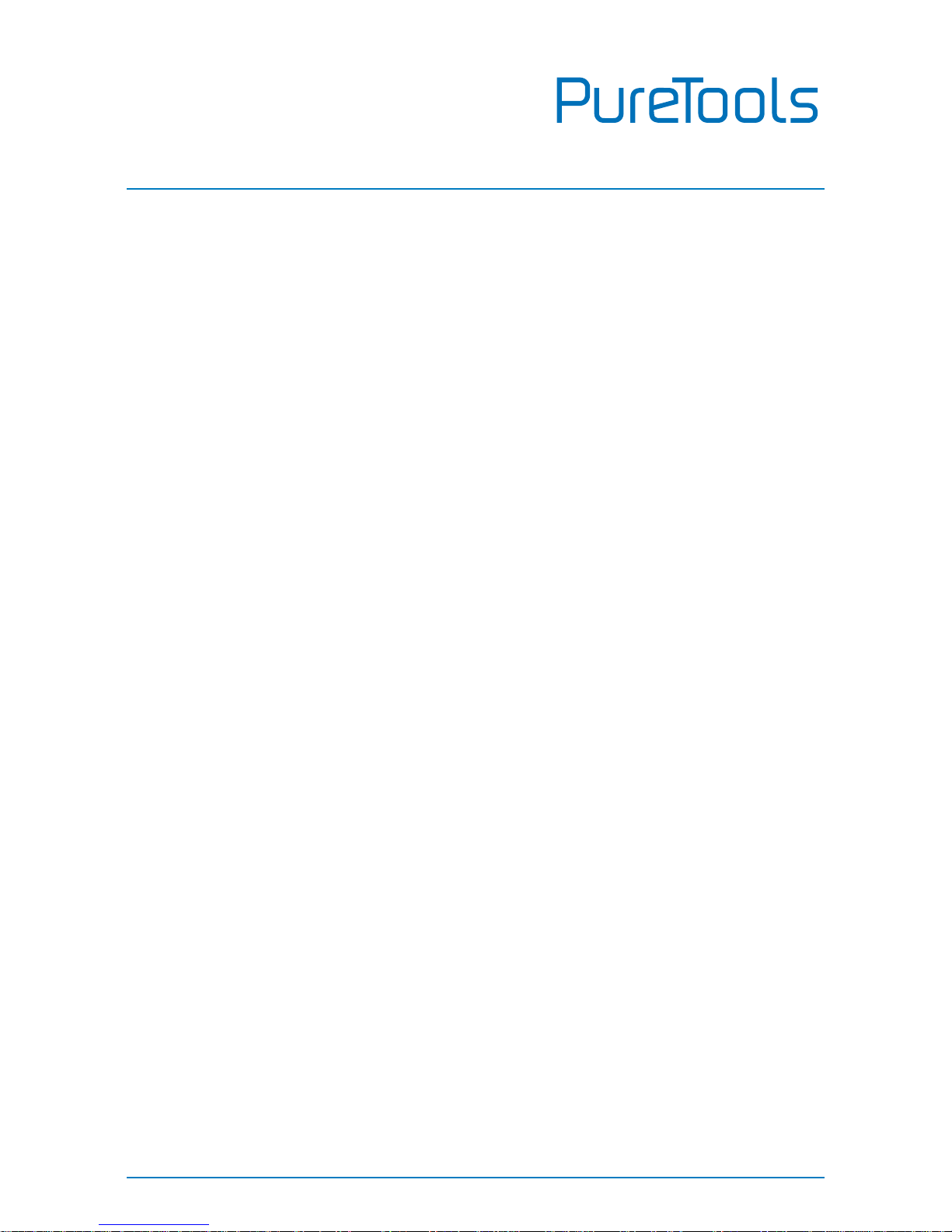
User Manual
PT-SW-HD41UHD
Asking for Assistance
Technical Support:
Phone: +49 5971 800299 - 0
Fax: +49 5971 800299 – 99
Technical Support Hours:
8:30 AM to 5:00 PM Monday thru Thursday
8:30 AM to 4:00 PM Friday
Write to:
PureLink GmbH
Von-Liebig-Straße 10
D - 48432 Rheine
www.purelink.de
info@purelink.de
