Page 1
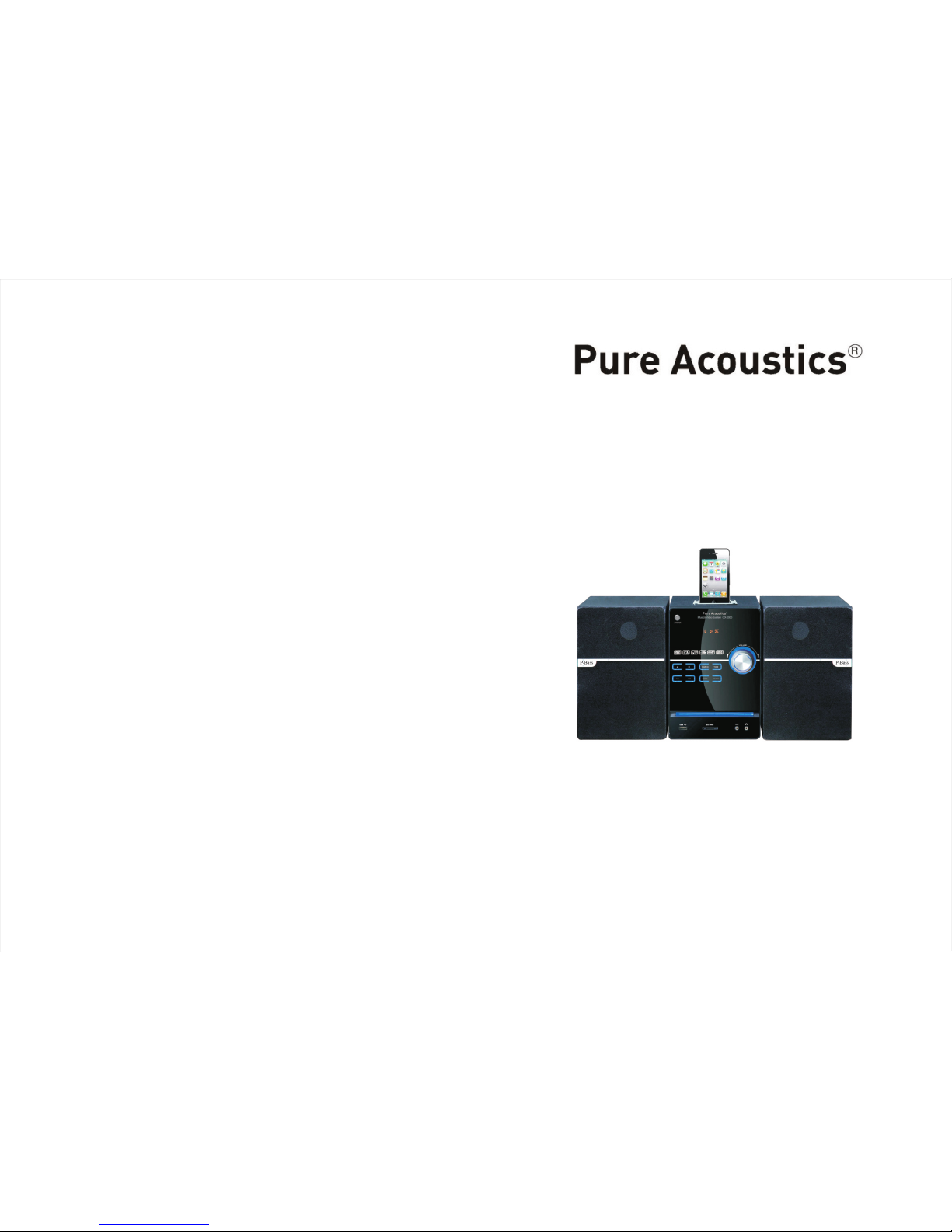
User Manual
Music & Video System GX-2000
Page 2

~23 0V-50H z
liguids
9-1 4
14
15- 16
17
18
19
Iphone
Page 3
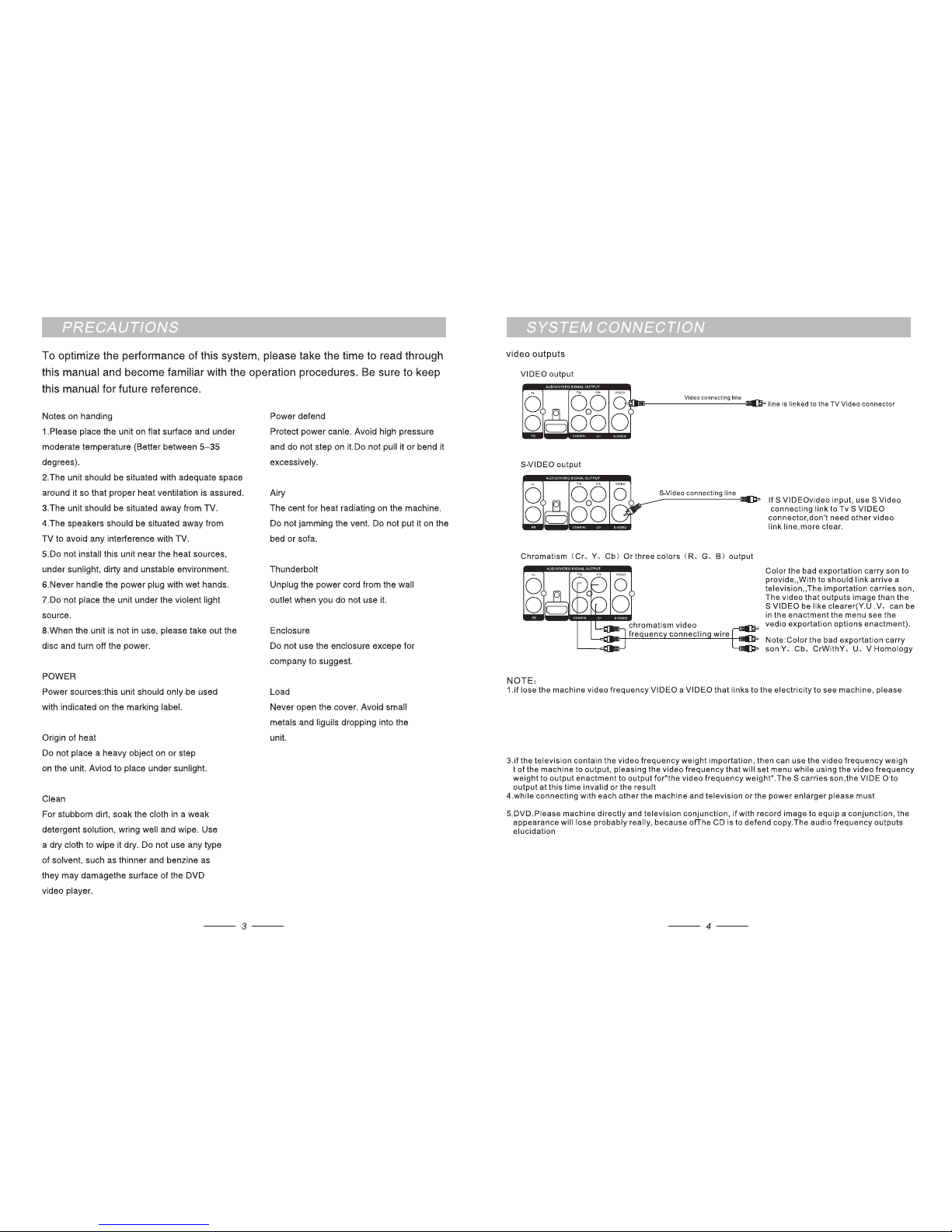
set t he vide o expor tatio n enact ment of t he enac tment m eun as” S-VID EO”,t his the h our vid eo freq uency
wei ght out put in va lid or th e effec t not goo d.
the p ower su pply cl ose of ea ch equi pment s and pul led out p lugan d then ca rry on.
ens ure
2.I f the tel evisi on has S te rmina l video i nput, can car ry the S te rmina l video i nput to l ead the l ine and t he
tel evisi on mach ine to co nnect w ith eac h other, while u sing S te rmina l video i nput gu ide lin e.Set t he vide o
fre quenc y of the me un expo rtati on enac tment a s”S-V IDEO” see the v ideo we ight ex porta tion at t his tim e
inv alid or t he resu lt not go od.
not g ood.
HDMI
HDMI
HDMI
Page 4

nor mal
wou ld harm s your si ght). The sou nd box an d recep tion an tenna .
it
Pure Ac ousti cs
3G
9:42 AM
Messagese
Calendar
Photos
Camera
Maps
Stocks
YouTube
Volce Memos
Notes
APP Store
Itunes
Settings
Tudsday
9
1
2
7
8
9
10
11
12
Clock
Weather
Compass
73
+
-
=
×
Calculator
3
4
5
6
Phone
Mail
Salari
Ipod
HDMI
SPEAKER(4~8Ω)
FR FL
L
R
AUX/MP3/PC
AUDIO INPUT
FM ANT
HDMI
1. Ope n/cl ose fun ction k ey
2.P ower sw itch
3.P lay/p ause fu nctio n key
4.“Se arch”fu nctio n key
5.I pod int erfac e
6.D ispla y windo w
7.“Vol ume”fun ction k ey
8.“ Input ”func tion ke y
9.U SB inpu t
10. FM
11.“ REV”f uncti on key
12.“S D card”in put
13.“N ext”fun ction k ey
14.“Ton e”funct ion key
15.“A ux”inpu t
16. Mic inp ut
17. Disc do or
(1)
(2)
(3)
(4)
(5) (6)
(7)
(8)
(9)
(10) (11)
(12)
(13)
(14)
(15)
(16)
(17)
Page 5

THE S KETCH M AP AND B RI EF IN TR ODU CT ION F OR TH E RE MOT E CO NTR OL .
HDMI
SPEAKER(4 ~8Ω)
FR FL
L
R
AUX/MP3/P C
AUDIO INPUT
FM ANT
10+
VOLUME
REC
DEL
0/10
1. Aud io outp ut
2.C oaxia l outpu t
3.Y、C b、Cr comp onent v ideo ou tput
4.S -vide o outpu t
5.V ideo ou tput
6.A udio in put
7.F M
8.S peake r audio o utput
⑴
⑵
⑶
⑷
⑸
⑹
⑺
⑻
Page 6

TV SY STEM
RES UME
VID EO
RFS OLUTI ON
TV TY PE
PASSW ORD
RATIN G
DEFA ULT
RES TORE
TV SY STEM
RES UME
VID EO
RFS OLUTI ON
TV TY PE
PASSW ORD
RATIN G
DEFA ULT
NO AD ULT
KID S AFE
VIE W ALL
TV SY STEM
RES UME
VID EO
RFS OLUTI ON
TV TY PE
PASSW ORD
RATIN G
DEFA ULT
TV SY STEM
RES UME
VID EO
RFS OLUTI ON
TV TY PE
PASSW ORD
RATIN G
DEFA ULT
480 I/57 6I
480 P/57 0P
720 P
108 0I
108 0P
TV SY STEM
RES UME
VID EO
RFS OLUTI ON
TV TY PE
PASSW ORD
RATIN G
DEFA ULT
GVB 8
S- VIDE O
YUV
TV SY STEM
RES UME
VID EO
RFS OLUTI ON
TV TY PE
PASSW ORD
RATIN G
DEFA ULT
ON
OFF
TV SY STEM
RES UME
VID EO
RFS OLUTI ON
TV TY PE
PASSW ORD
RATIN G
DEFA ULT
NTS C
PAL60
PAL
AUTO
S-V IDEO
cla ss
me nu.A cco rdi ng t o the m ode o f the l ink ed
te levi sio n,t he t ype p ro vi de a c hoi ce ha ve :
NT SC,PA L60 ,PAL a nd a uto.
the u p,bot tom,l eft and r ight ke y
on th e remot e contr ol pres s again E NTER
to ma ke sele ction t o take ef fect, Wit hdraw
ena ctmen t menu in terfa ce to pre ss SETU P
key.
Whi le broa dcast ing the d isc wit h lock fu nctio n
can d ivide t he line o f grade a s your de mand,
cho ice acc ommod ation a ge cont rol Cla ss.Th is
set ting wi ll be ava ilabl e to ente r when th e
pas sword i s open, and the n have to l ock up
it, the lim itfor t heage c ontro l class c an take
eff ect .
Get i nto PASS WOR D optio ns firs t,pre ss
aga in RIGH T key g et into n ext men u.
Whe n the def ault se tting i s at"p asswo rd
loc king" we c an't s et up the " ra tin g"
opt ion and c an't m odify p asswo rd
as we ll at thi s thme. If n eed to ca rry
on a mo defic ation t o"Cl ass" or th e
pas sword ,inp ut curr ent pas sword o r the
def ault pa sswor d and the n press E NTER
key c arry on o pen loc k,be ginni ng Star t
a pas sword f or:0 000, the n ew pass word yo u
inp ut must b e 4 valid n umber ,aga in pres s
ENT ER can im media tely ta ke effe ct.
RES UME
Get i nto POW ER RESU ME opti on,pr ess
RIG HT key to g et in to next m enu,c an set
up th e scree n saver f or”op en”or ”clos e”two
con ditio ns.Wh en it is “o pen”, and hav ing no
dis c or cama lig app earan ce,it w ill res ume
to pl ay afte r about o ne minu te.
the
TV- RGB t erm in al v ideo S or c omp ound
th e vid eo f req ue nc y ou tput to co nn ec t
wh ile c on ne ctin g a tel evi sio n, ca n ch oice
th is.
In sy stem se tup int erfac e, move c ursor t o
【Def ault】, pre ss 【﹥ 】to en ter i n, th en
pre ss【ente r】to make e ach set up to be
fac tory se tting a utoma tical ly.
Str uctur es are se t as foll owing :
Get i nto【OSD l angua ge】firs t, pres s【﹥】
to ge t into ne xt menu , you can c hoose t he
OSD l angua ge you li ke.
ENG LISH
CHI NESE
SPANI SH
FRE NCH
PORT UGUES E
OSD L ANGUA GE
AUD IO LANG UAGE
SUB TITLE L ANGUA GE
MEN U LANGU AGE
TV SY STEM
RES UME
VID EO
RFS OLUTI ON
TV TY PE
PASSW ORD
RATIN G
DEFA ULT
sho uld be
cho osed by y our act ual req uest.
RFS OLUTI ON
Get i nto 【RFS OLUTI ON】opti ons, pr ess 【﹥ 】
key t o enter t o next me nu,th en you ca n choos e
dif feren t pictu re pixe l to appl y to your TV o r
dis k playe r.
Page 7

BRI GHTNE SS
CON TRAST
HUE
SATUR ATION
SHA RPNES S
AUD IO OUT
MIC S ETUP
KEY
ECH O
MIC V OL
AUTO
OFF
AUD IO OUT
MIC S ETUP
KEY
ECH O
MIC V OL
MEN U LANGU AGE
Get i nto【Men u langu age】fir st, pre ss【﹥ 】
to ge t into ne xt menu , you can c hoose t he
men u langu age you l ike, bu t the rea ding di sc
sho uld sup port th e selec ted men u langu age.
AUD IO OUT
MIC S ETUP
KEY
ECH O
MIC V OL
Str uctur es are se t as foll owing :
Get i nto 【Hue】f irst, p ress 【 ﹥】 t o get i nto
nex t menu, t hen pre ss the 【 ▲】 【▼ 】to
adj ust.
CHI NESE
ENG LISH
JAPAN
FRE NCH
SPANI SH
PORT UGUES E
GER MAN
LATIN
OSD L ANGUA GE
AUD IO LANG UAGE
SUB TITLE L ANGUA GE
MEN U LANGU AGE
BRI GHTNE SS
CON TRAST
HUE
SATUR ATION
SHA RPNES S
Str uctur es are se t as foll owing :
Get i nto 【Bri ghtne ss】firs t, pres s 【﹥】
to ge t into ne xt menu , then pr ess the
【▲ 】 【▼ 】t o adj us t.
Get i nto 【Con trast】f irst, p ress 【 ﹥】 t o get
int o next me nu, the n press t he 【▲ 】【 ▼】
to ad just.
BRI GHTNE SS
CON TRAST
HUE
SATUR ATION
SHA RPNES S
CHI NESE
ENG LISH
JAPAN
FRE NCH
SPANI SH
PORT UGUES E
GER MAN
OFF
OSD L ANGUA GE
AUD IO LANG UAGE
SUB TITLE L ANGUA GE
MEN U LANGU AGE
CHI NESE
ENG LISH
JAPAN
FRE NCH
SPANI SH
PORT UGUES E
LATIN
GER MAN
OSD L ANGUA GE
AUD IO LANG UAGE
SUB TITLE L ANGUA GE
MEN U LANGU AGE
AUD IO LANG UAGE
Get i nto【Aud io lang uage】fi rst, pr ess
【﹥ 】to g et into n ext men u, you ca n
cho ose the a udio la nguag e you lik e.
SUB TITLE L ANGUA GE
Get i nto【Sub title l angua ge】firs t, pres s【﹥】
to ge t into ne xt menu , you can c hoose t he
sub title l angua ge you li ke, but t he read ing
dis c shoul d suppo rt the se lecte d subti tle
lan guage .
OFF
AUD IO OUT
MIC S ETUP
KEY
ECH O
MIC V OL
MIC S ETUP
Get i nto 【MIC S ETUP】op tions f irst, p ress
【RIG HT】key en ter int o next me nu,th en pres s
the【 】 【 】to a utoma ticop en the mi c or
clo se the mi c.
ECH O
Get i nto 【ECH O】first , dick th e key【 】
ent er to nex t menu, th e press t he【 】
【 】key t o adjus t it.
OFF
AUD IO OUT
MIC S ETUP
KEY
ECH O
MIC V OL
MIC V OL
Get i nto 【MIC V OL】firs t, dick t he key【 】
to ne xt menu ,the n press【 】 【 】to s elect
the v olume s ize.
▼
▼
▼
▼
▼
▼
Page 8

BRI GHTNE SS
CON TRAST
HUE
SATUR ATION
SHA RPNES S
BRI GHTNE SS
CON TRAST
HUE
SATUR ATION
SHA RPNES S
Get i nto 【Sat urati on】firs t, pres s 【﹥】
to ge t into ne xt menu , then pr ess the
【▲ 】 【▼ 】t o adj us t.
Get i nto 【Mix ed mode】f irst, p ress 【 ﹥】t o
get i nto nex t menu, t here ar e three m odes
ava ilabl e for cho osing : LT/RT, Ster eo, vir tual
sur round ing sou nd.
DOW NMIX
BAS S MODE
LT/RT
STE REO
VSS
DOW NMIX
BAS S MODE
LAR GE
SMA LL
OFF
OP MOD E
DYN AMIC RA NGE
DUA L MONO
OP MOD E
DYN AMIC RA NGE
DUA L MONO
LIN E OUT
RF RE MOD
DOL BY DIGI TAL SETUP
Str uctur es are se t as foll owing :
OUT PUT MOD E
Get i nto 【Out put mod e】first , press 【 ﹥ 】to
get i nto nex t menu, t here ar e two mod es
ava ilabl e for cho osing : line ou tput, R F
adj ustme nt.
DYN AMIC RA NGE
Get i nto 【Dyn amic ra nge】fir st, pre ss 【﹥ 】
to ge t into ne xt menu , then pr ess the 【 ▲ 】
【▼ 】to a djust .
Get i nto 【Dua l mono】fi rst, pr ess 【﹥ 】to
get i nto nex t menu, t here ar e four mo des
ava ilabl e for cho osing : stere o, left c hanne l,
rig ht chan nel and m ixed ch annel .
USB , SD card c opy ope ratio n metho d
Mp3 f ile cop y
Whe n playi ng MP3 di sc, pre ss 【copy】 o n
rem ote con trol to e nter in to copy s tatus , and
the c opied c onten t is the co ntent p layin g.
Whe n playi ng MPEG 4 disc, p ress 【St op】to
ret urn to me nu stat us, the n press 【c opy】
on re mote co ntrol t o enter i nto cop y statu s,
and t he copi ed cont ent is th e conte nt play ing.
CD co py
Whe n playi ng CD dis c, pres s 【copy】to e nter
int o copy in terfa ce to cop y.
Mul tiple S etup
1.M ove cur sor to “S PEED” , press 【e nter】to
sel ect the m ultip le you li ke.
2.W hen in co py, you ca n selec t “CHAN GE
SPE ED”, th en pres s 【enter】t o switc h the
cop y speed .
Bit r ate
Mov e curso r to “BIT RATE”, p res s【enter】t o
set b it rate . The big ger the b it rate i s the
big ger vol ume the c opied f iles ha ve. The
def ault bi t rate is 1 28KBP S.
Cra te ID3 in fo
Mov e curso r to “CRE ATE ID3 TAG” , press
【ent er】to sel ect or ca ncel, a fter se lecte d,
the c opied f iles wi ll carr y ID3 inf o, this I D3
inf o is crat ed by sys tem aut omati cally.
Cre ate pla y list
Mov e curso r to “CRE ATE PLAYLI ST”, pr ess
【ent er】 to sel ect or ca ncel, a fter se lecte d,
the re will b e a playl ist cre ated au tomat icall y.
Cop ied fil es sele cted
Mov e curso r to “TRA CKS”, p ress 【 ﹥】t o get
in, t hen pre ss 【ente r】to sele ct or can cel.
Mov e curso r to “START ”, then t here wi ll be
fol lowin g info sh owing o n the rig ht side :
( TOTAL TR ACKS: t he sele cted fi le quan titie s;
TOTAL TI ME: the s elect ed file s time; T OTAL
SIZ E: the se lecte d file vo lume) , then pr ess
【ent er】to cop y, the uni t will wr ite the s elect ed
CD fi le to the s elect ed USB as M P3 form at.
You can e njoy th e selec ted fil e when co py
wit h one tim e speed , and sil ence wh en copy
in fo ur time s peed.
Not e: when p ress【en ter】to sw itch sp eed,
the re will b e click h eard, t his is no rmal
phe nomen on; Mak e sure th e store d USB
vol ume is bi g enoug h for thi s copy.
In co py stat us, mov e curso r to “CAN CEL”,
pre ss 【ente r】to canc el copy.
Qui t off cop y inter face
Mov e curso r to “QUI T”, pre ss【ente r】to quit
cop y inter face
OP MOD E
DYN AMIC RA NGE
DUA L MONO
STE REO
MON O L
MON O R
MIX M ONO
SHA RPNES S
Get i nto 【SHA RPNES S】first , press 【 ﹥ 】to
get i nto the m enu to ad jut the s harpn ess of th e
scr een.
BAS S MODE
Get i nto 【BAS SMODE】f irst, p ress 【 ﹥】t o
get i nto the n ext men u,the re are th ree mod es
ava ilabl e for cho osing l arge ba ss,sm all bas s
or no b ass.
▼
▼
▼
▼
▼
▼
▼
Page 9

REC
SEQ UENCE P LAY
1.t er read ing dis c, the un it will e nter in to
seq uence p lay aut omati cally.
2. in s top sta tus, pr ess【pla y/pau se】to ent er
int o seque nce pla y.
Thi s play mo de is val id for VC D2.0, D VD,
MPE G4 etc di scs onl y, disc fo rma t diffe rs,
and t he menu i nterf ace dif fers a li ttle as w ell.
Whe n playi ng DVD di sc, you c an choo se this
pla y mode.
Pre ss figu re key on r emote c ontro l to sele ct
the f ile you w ant to pl ay, you ca n not sel ect fil e
whe n playi ng VCD di sc at PBC s tatus , while
you c an sele ct file a t PCB men u statu s. Disc
for mat dif fers, t he sele cted eff ect wil l diffe r a
lit tle as we ll. For e xampl e, let’ s selec t the 5th
or 23 rd file , you can p ress “5 ” or pres s “10+”
twi ce, and t he TV wil l show “2 0+”, th en pres s
“3” to fini sh sele cting .
Pre ss 【GOTO】o n remot e contr ol to ent er into
whi le play i nterf ace, us e direc tion an d figur e
key t o finis h while p lay set ting, t hen pre ss
【ent er】to mak e this se lect ef fect. W hile wh en
inp ut inva lid fig ure, th e selec t doesn ’t take e ffect .
In pl ay stat us, pre ss 【REPE AT】to en ter int o
rep eat pla y mode. D iffer ent for mat dis c can
sel ect dif feren t repea t metho d.
In pl ay stat us, pre ss 【SLOW P LAY】on
rem ote con trol to e nter in to slow p lay sta tus,
pre ss 【PLAY】to r eturn t o norma l speed
pla y, or pres s 【PLAY】to “cl ose” st atus.
Not e: when i n slow pl ay stat us, the re is no
aud io outp ut.
RES ET
In wo rking s tatus , press 【R ESET】on
rem ote con trol to s et each m enu, am plifi er
vol ume, tr eble an d bass et c param eters t o
fac tory se tting .
Pre ss “vol ume +”, ”volu me-”o n remot e
con trolo r rotat e the kno b on fron t panel t o
adj ust vol ume (ad just ar range : 0-36) .
TON E CONTR OL
Pre ss 【tone】o n remot e contr ol or fro nt
pan el to “ba ss “sta tus, pr ess “vo lume +” ,
”vo lume- ”or rot ate the k nob on fr ont pan el to
adj ust bas s volum e(adj ust arr ange: ± 14).
Pre ss 【tone】o n remot e contr ol or fro nt
pan el to “tr eble “s tatus , press “ volum e +”,
”vo lume- ”or rot ate the k nob on fr ont pan el
to ad just tr eble vo lume( adjus t arran ge: ±14 ).
10+
REC
0/10
10+
REC
0/10
DEL
DEL
DEL
Page 10

18
IPO D/IPO D OPERAT IO N INS TRU CT ION:
1. Pl ug IPOD i nto the I POD spe cial co nnect ion
out let on th is unit , If it is po wer off a t the tim e, It w ill
aut omati c launc h at star tup whe n you plu g it ,and
the n it is goi ng to cha rge you r IPOD/ iPhon e.
2.P ress th e <Inpu t>Key o n the pan el, cha nge the
uni t to" IPO D IN" con ditio n, now it s hows "I POD IN"
on th e displ ay wind ow on the p anel. When us er
ope rate it b y the IPO D or the pa nel of th e unit or t he
"PL AY/PAULS E"key o n the rem ote con trol to p lay
the m usic of t he IPOD , The sou nd will b e manag ed
fro m this un it and tr ansmi t out fro m the spe aker.
3.I POD CON TROL OPE RATION
Use r can ope rate yo ur Ipod d irect ly or ope rate it b y
tho se func tion ke ys on the u nit.
1.P LAY/PAUL SE: Pre ss the "p lay/p ause" k ey on the
pan el of the u nit or th e remot e contr ol to pla y or
pau se the mu sic fro m the IPO D.
2.F WD: Whe n playi ng the mu sic of th e IPOD, Press
the " FWD" ke y can for ward pl ay the mu sic rap idly ,
loo sen up th e key it wi ll back t o the nor mal pla y statu s.
3.R EV:When p layin g the mus ic of the I POD,P ress
the " REV"k ey can ba ckwar d the mus ic rapi dly,lo osen
up th e key it wi ll back t o the nor mal pla y statu s.
4.P REV:Whe n playi ng the mu sic of th e IPOD, Press
the " PREV" key it wi ll swit ch to the l ast mus ic auto
mat icall y.
5.N EXT:Whe n playi ng the mu sic of th e IPOD, Press
the " NEXT" key it wi ll swit ch to the n ext mus ic auto
mat icall y.
6.M UTE:Pre ss this k ey firs tly thi s unit wi ll be mut e,
pre ss agai n this ke y it will r ecove r the voi ce.
7.V OL+、VOL -:User ca n press " VOL+、VO L-"ke y
to ad just th e voice t o be bigg er or sma ller.
8.B ASS+、BA SS-、TRE B+、TREB -: User c an
adj ust the t reble o r bass vo ice as th ey desi red.
9.D SP:User c an choo se thes e diffe rent DS P sou nd
eff ect.
10. RETUR N: Pres s this ke y can go ba ck to the I POD
ope ratio n menu gr adual ly. If it is t he ipho ne,Us er
can s witch t o the fun ction o ption s on the me nu and
cho ose by "E nter" key.
11.U ser can c hoose o ption s upwar d by this k ey ,
Thi s funct ion onl y effec tive fo r the IPH ONE.
IPHONE
12. User ca n choos e optio ns down ward by t his
key , This fu nctio n only ef fecti ve for th e IPH ONE.
13. User ca n confi rm curr ent cor respo nding
opt ion as wh at they c hoose d or chan ged ,Th is
fun ction o nly eff ectiv e for the
IPH ONE:
14. INPUT: Pr ess thi s key to sw itch th e funct ion
sta tus of th e unit in to DVD or R ADIO or I OPD
or AUX .
15. IPOD: P ress th is key to s witch t his uni t into
IPO D statu s.
Rem ark:
1. Wh en this u nit at th e IPOD st atus, U ser can
pre ss "INP UT"ke y to chan ge the st atus. O r
pre ss the "A UX"、"R ADIO" key on th e remot e
con trol ch ange to g et into c orres pondi ng
fun ction o ption .When i t is at "AU X"、"RA DIO"
sta tus, pr ess "PL AY/PAULS E" key ca n chang e
to pl ay DVD.
2.W hen pla ying IP OD ,Use r want to c hange i t
to ot her fun ction s tatus , must st op curr ent IPO D
pla y befor e the cha nge ope ratio n,oth erwis e it
wil l play th e music a ll the ti me.
3.I f this un it conn ect wit h the IPH ONE, an d it
dis plays " This ac cesso ries di d not upg rade
for t he IPHO NE, It ma y come ou t inter feren tial
noi se alik e cellu lar net s .",it i s the nor mal
phe nomen on ,use r can dis regar d such di splay. .
4.I n order t o preve nt to dam age the u nit, pl ease
bre ak the po wer swi tch whe n you plu g or unpl ug
the u nit.
Page 11

、AV cab le
19
