
Digital Recorder Setup and Usage
Versatile Information Products, Inc. Page 1
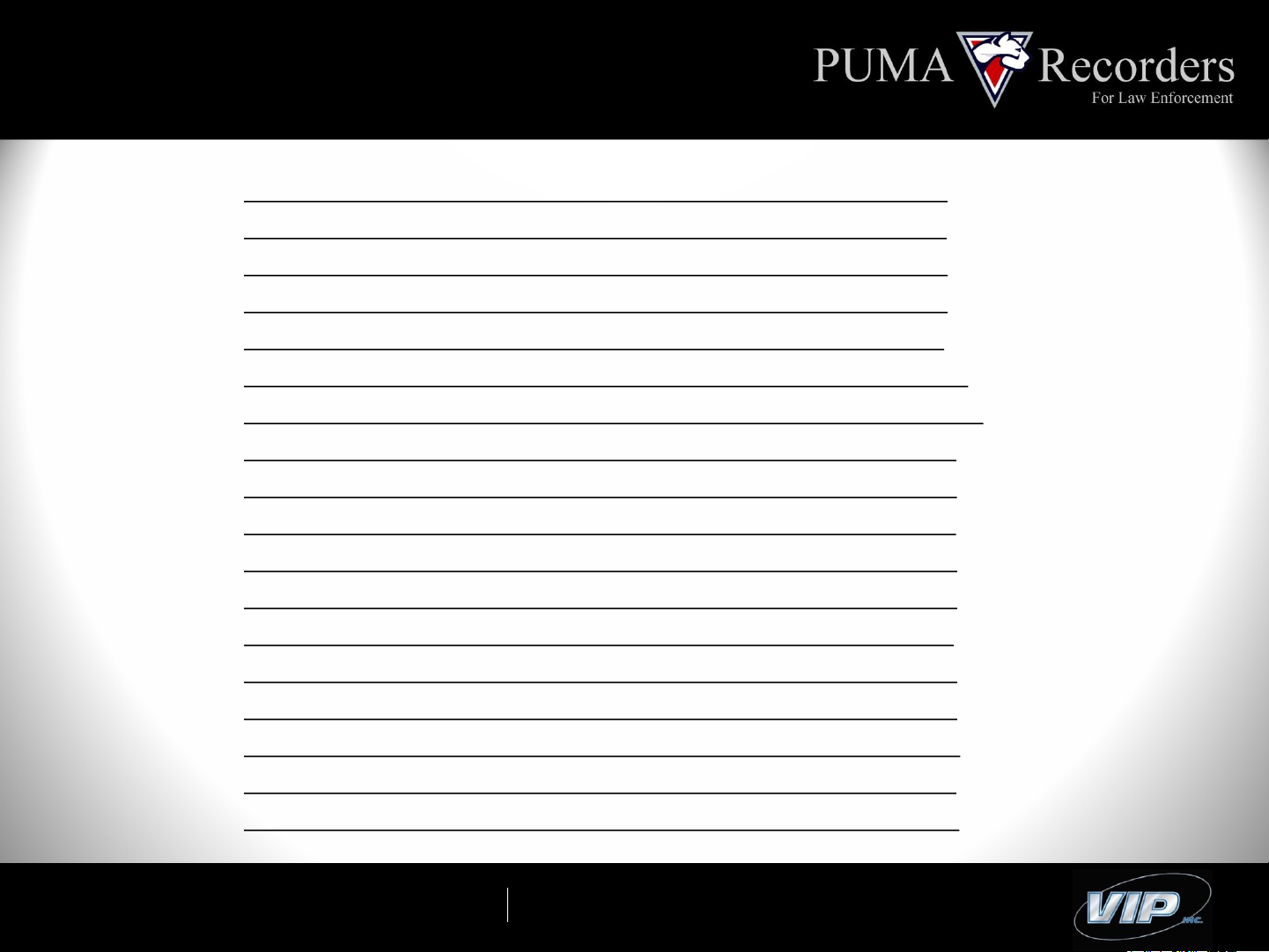
Table of Contents
Powering on the PUMA-5 Slide 3
Time & Date Set Slide 4
Recording Slide 5
PUMA-5 Side-Mounted Buttons Slide 6
Hold Button Slide 7
Modes Slide 8-9
Dictation Mode Slide 10-11
Reverting to Contact Mode Slide 12
Playback Slide 13
Deleting Slide 14
Setting Options – General Slide 15
Record Beep Slide 16
Record Light Slide 17
Power Save Options Slide 18
Charging Instructions Slide 19
Downloading Audio Slide 20
Accessories Slide 21
Remote Switch Usage Slide 22
The Experts in Law Enforcement Recording

Setup – Power On
• Ensure Power Switch is in the
“ON” position.
• Pull the Battery Protector Tab.
• This will power up the device and
present you with Time & Date
Settings.
The Experts in Law Enforcement Recording
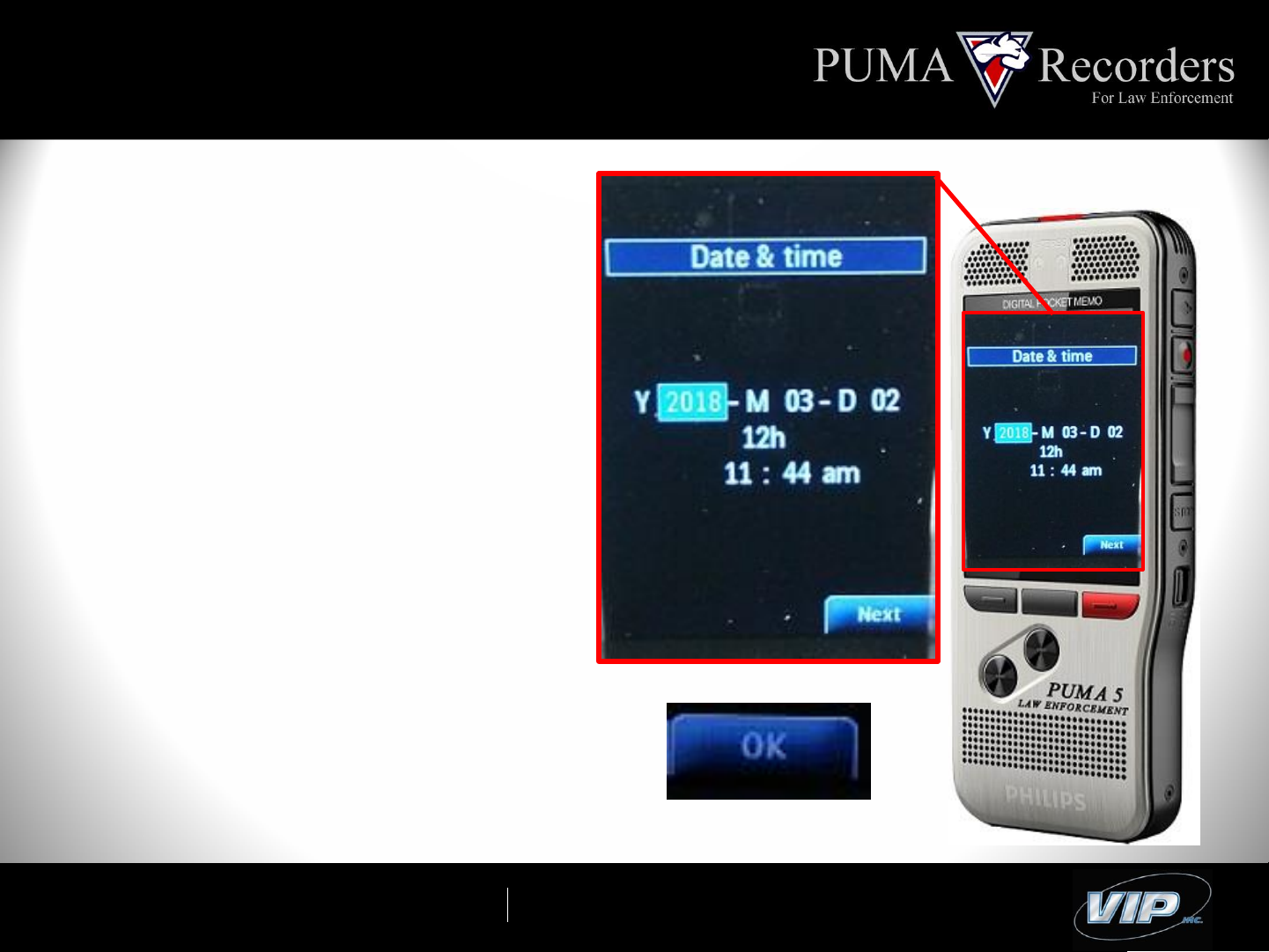
Setup – Time and Date
Date & Time Screen:
Use the “+” and “-” buttons to
increase or decrease the selected
value for Year. When correct year is
selected, click “Next”.
Follow this process for Month, Day,
12 or 24 Hour Clock, Hour, Minute and
AM/PM.
When completed, select “OK”
*
Automatic Time/Date Sync available with PUMA Management Software.
The Experts in Law Enforcement Recording
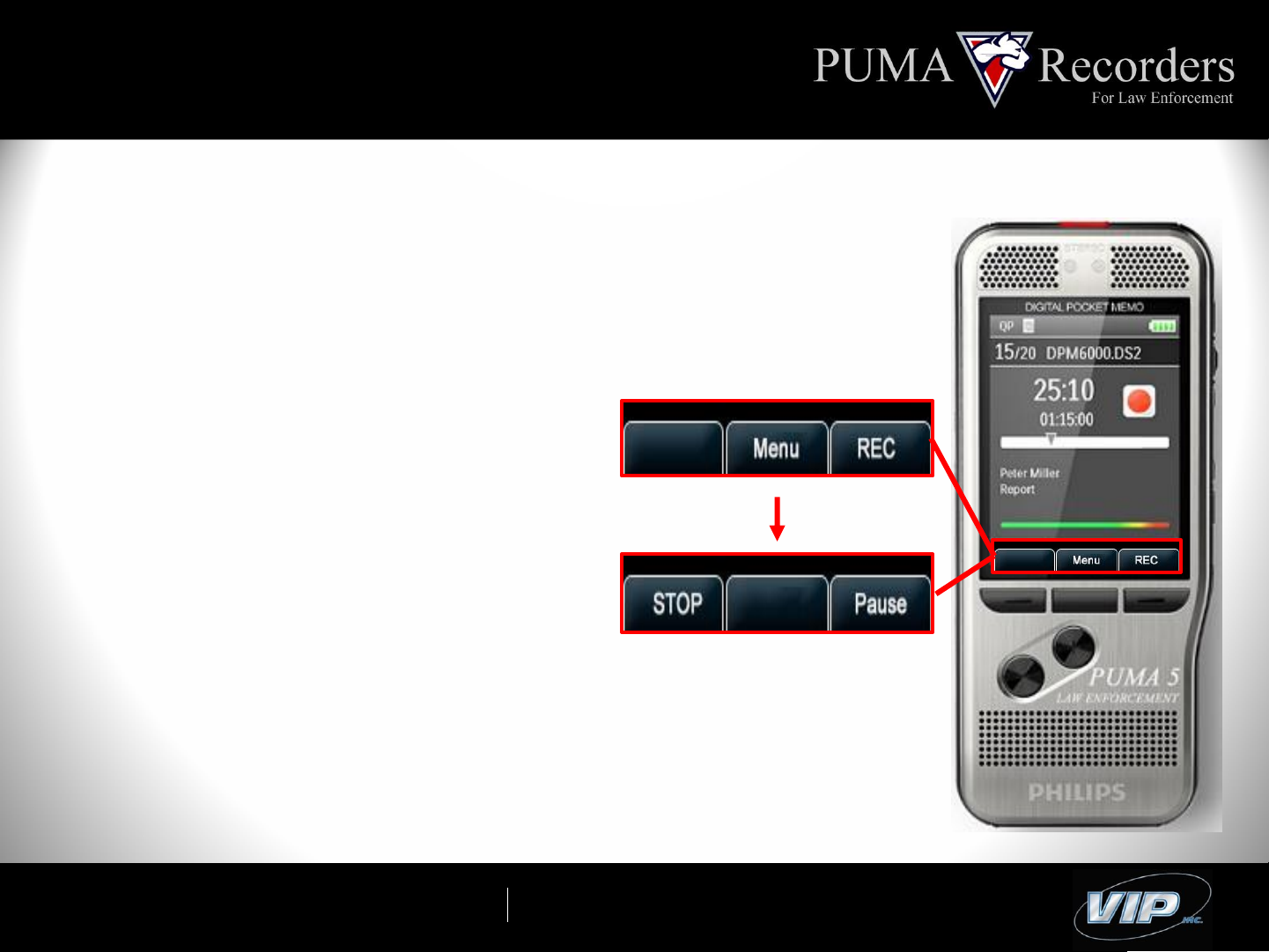
Recording
Creating a Recording:
• Press the REC Button.
• To Stop, press STOP Button.
Pausing:
• While recording in progress,
press the Pause Button.
• To Un Pause, press REC Button.
*
Recordings are recorded in a non-editable format.
*Buttons / Soft Keys will change based on the selected function
The Experts in Law Enforcement Recording
.

PUMA-5 Side Mounted Buttons
The side mounted buttons on the
PUMA-5 are deactivated while in
Contact and Tactical Mode.
Only Record and Stop buttons are
accessible when used in
conjunction with the custom
holster.
*
The custom holster comes in a variety of finish materials and fasteners.
The Experts in Law Enforcement Recording

Hold Button
Activating Hold:
Hold Button is located at top of side
buttons.
*Hold can only be activated while
recording.
• Start Recording
• Press Hold Button for 1 second.
• Hold Activated.
(All buttons de-activated)
• To Turn Off, press Hold Button for
1 second.
The Experts in Law Enforcement Recording

Modes
Selecting Modes:
• Press the Menu Key.
• Press Enter to Enter PUMA 5
Modes.
The Experts in Law Enforcement Recording

Modes
Selecting Modes:
• Use the “+” or “-” keys to choose
from:
• Contact
(Non-Editable)
• Tactical
(Non Editable w/ no visual or
audible notifications)
• Dictation
(Editable format, allows for
Insert, Append or Overwrite)
The Experts in Law Enforcement Recording

Modes - Dictation
Selecting Dictation:
• Scroll to Dictation.
• Press the OK button.
The Experts in Law Enforcement Recording

Modes - Dictation
Activating Dictation:
• Press the side mounted Record
Button.
This process generates a dictation
capable of being edited. It’s created
in a separate format than a Contact
or Tactical Recording which are
non-editable.
• To Stop, press the side mounted
Stop Button.
*Edit modes = Overwrite, Insert and Append.
The Experts in Law Enforcement Recording

Modes – Reverting to Contact
Activating Contact:
• Press the front facing REC button.
Notice that this immediately puts
the recorder back into “Contact”
mode and deactivates the side
buttons.
The Experts in Law Enforcement Recording
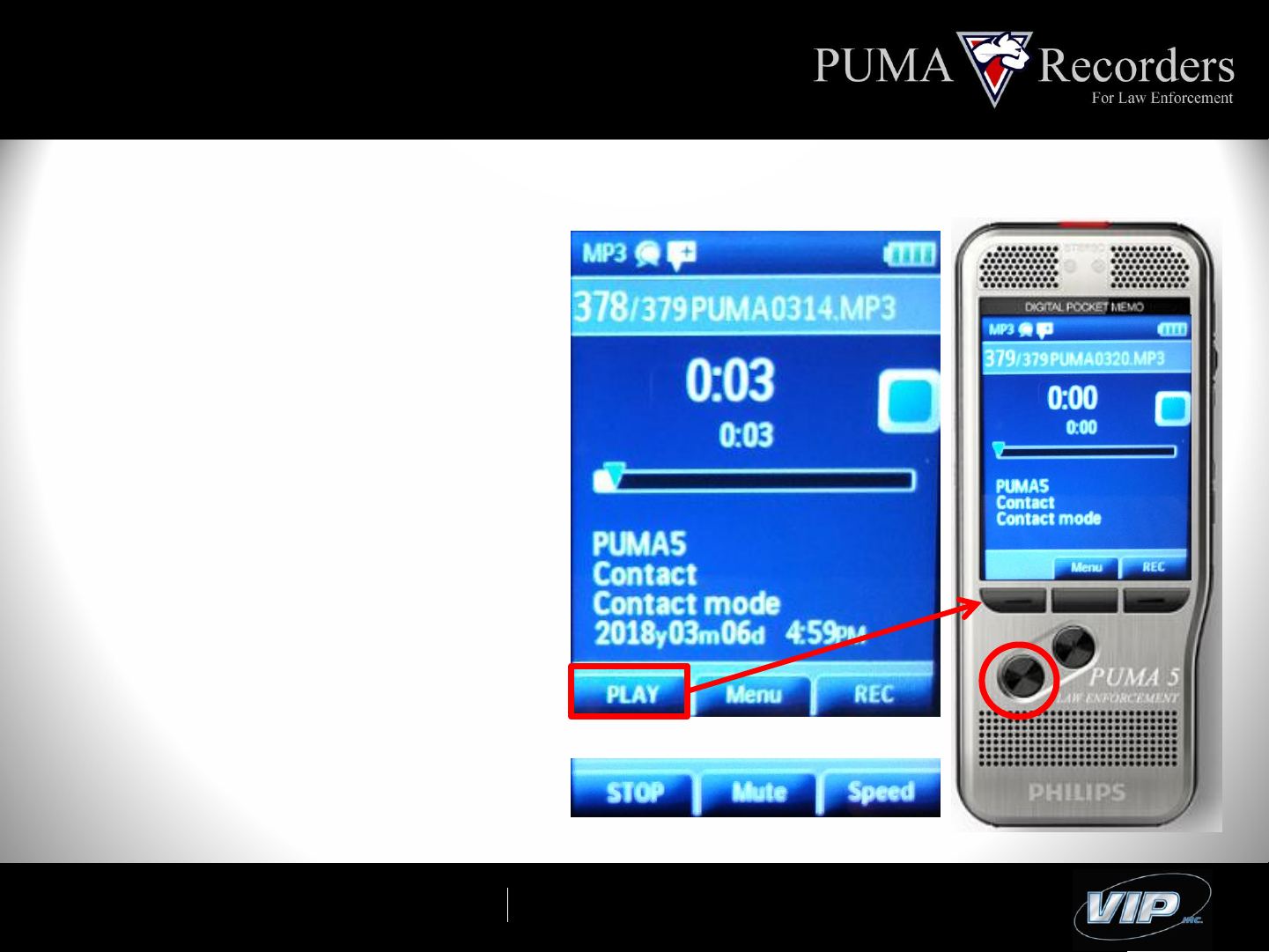
Playback
Playback of a File:
• Press the “-” or “+” button to
begin navigating through
recordings.
• Press the Play button to begin
playback when the desired file is
selected.
During playback, use Soft Keys to select from
Stop, Mute or Speed.
Rewind and Fast Forward located on the side.
Top toggle is Rewind, bottom toggle is Fast
Forward.
The Experts in Law Enforcement Recording

Deleting
Deleting a File:
• Press the “+” or “-” button to
navigate to desired recording.
• Press the Menu button.
• Press the “-” button once to
highlight “File”.
• Press the “Enter” button.
• Press the “Enter” button again to
select “Delete File”.
• Select “OK” button to delete file.
*Once File Selected: Menu/-/Enter/Enter/OK
The Experts in Law Enforcement Recording
.

Setting Options
PUMA-5 Individual Settings
• Notification Beep
• RED LED Record Indicator Light
• Power Save
*
Each of the above settings can be individually adjusted or turned on/off,
depending on a users preference and situational circumstance.
The Experts in Law Enforcement Recording

Setting Options - Beep
Notification Beep:
• Press the Menu Button
• Select Record, press Enter
• Select Record Notification, press
Enter
• Select from On or Off
• Press OK when desired option is
selected.
Use the “-” or “+” buttons to navigate up and down
through the Menu Options.
The Experts in Law Enforcement Recording

Setting Options – Record Light
Record Light:
• Press the Menu Button
• Select Display, press Enter
• Select Record Lamp, press Enter
• Select from On or Off
• Press OK when desired option is
selected.
Use the “-” or “+” buttons to navigate up and down
through the Menu Options.
The Experts in Law Enforcement Recording

Setting Options – Power Save
Power Save:
• Power Save is defaulted to 1 Min.
• Power Save does NOT apply
during Recording.
Settings include:
• 1 , 5, 10, 15 Minute or Off
The unit will enter sleep mode when it senses
no Function or Motion. Motion will
automatically awaken the device.
*To Access: Menu, Device, Power Save – select desired option.
The Experts in Law Enforcement Recording

Charging
Charging Instructions:
• Plug Micro USB Cable into PUMA-5.
• Plug other end into Computer, MDC
or AC Adapter.
• Charge Weekly
(Based on individual usage,
charging times/frequency will
vary.
Micro USB Port located on the bottom
of the device.
*Please charge for 3 hours before initial use.
The Experts in Law Enforcement Recording

Downloading Audio
Download Based on Department
Policy:
• Plug micro USB into bottom of
PUMA-5
• Plug other end of cable into
desired download computer.
• Cut/Paste files to computer file
folder, use Speech Exec Pro
Software or use PUMA
Management for a
Secure/Automated upload.
The Experts in Law Enforcement Recording

Accessories
PUMA-5 Accessories
• Remote Switch
• Docking Station
• Telephone Coupler
• Cell Phone Recording Mic
• Lapel Microphone
The Experts in Law Enforcement Recording

Recording with Remote Switch
Starting a Recording using the
Remote Switch:
• Insert the 90˚ connection of the
Remote Switch into the EAR jack
of the PUMA-5.
• Begin Recording by pressing
down on the REC button on top of
the Remote Switch
• To Stop, depress the REC button.
*Pause features are limited during use of Remote Switch.
*Remote Switch illumination will mimic that of the Recorder setting.
The Experts in Law Enforcement Recording
