PulseWorx AM1 Installation Manual And Owner's Manual
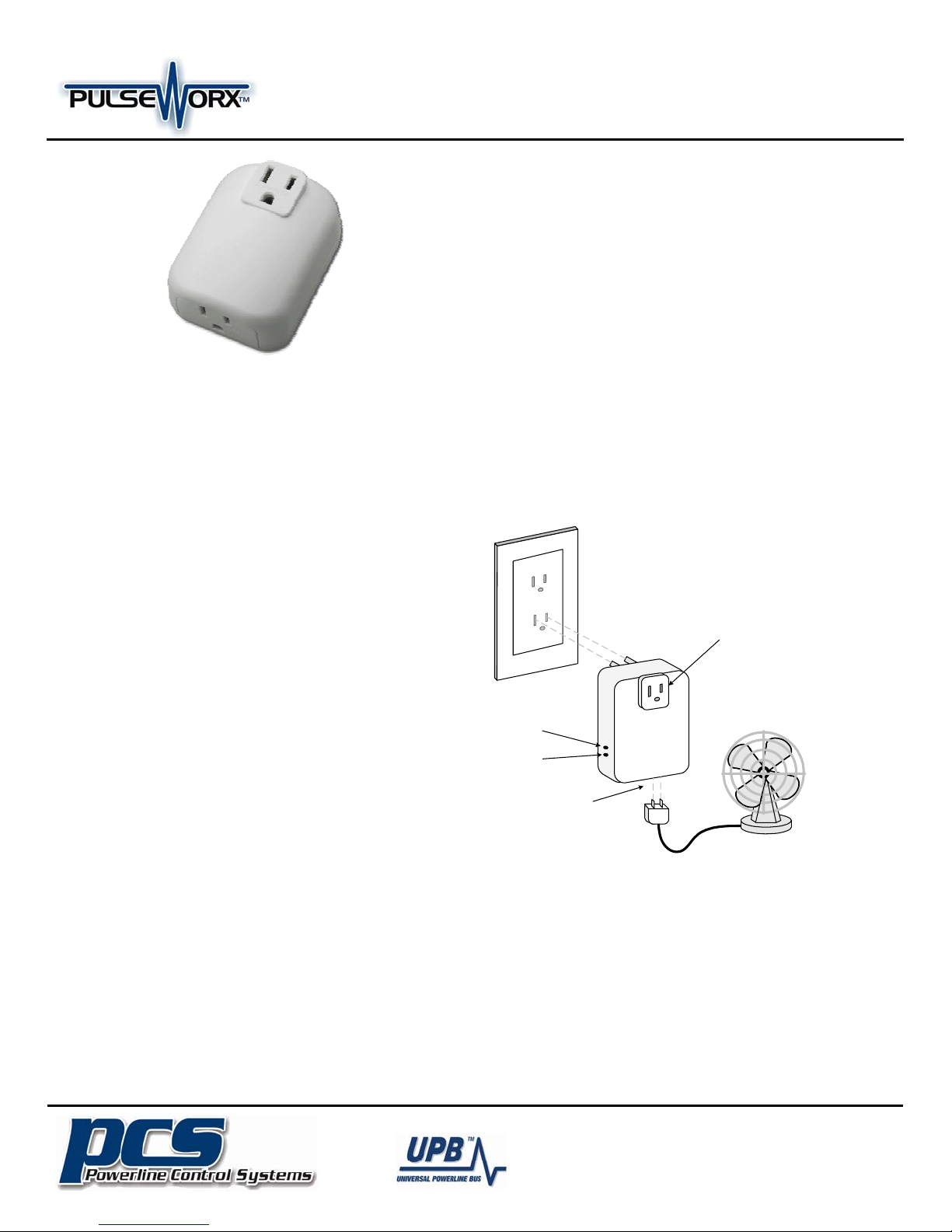
Model: AM1
Installation Guide and
Appliance Module
FUNCTION
The AM1 Appliance Module is a high quality plug-in home
automation load controller that is capable of turning 120VAC
appliances and fluorescent lamps ON and OFF based on
digital commands received over the power wiring from a
remote UPB (Universal Powerline Bus) controller. UPB
controllers and modules can be freely located anywhere
throughout the home. No additional wiring is required and
no radio frequency signals are used for communication.
IMPORTANT SAFETY INSTRUCTIONS
When using electrical products, basic safety precautions
should always be followed, including the following:
1. READ AND FOLLOW ALL SAFETY INSTRUCTIONS.
2. Keep away from water. If the product comes in contact
with water or other liquid, turn off the circuit breaker and
unplug the product immediately.
3. Never use products that have been dropped or
damaged.
4. Do not use this product outdoors.
5. Do not use this product for other than its intended
purpose.
6. Do not connect multiple lamps or appliances that, when
combined, exceed the maximum load ratings of the
product.
7. To avoid any risk of fire, burns, personal injury or electric
shock, install this product out of the reach of small
children.
8. Do not cover this product with any material when in use.
9. This product uses grounded plugs and sockets to reduce
the risk of electric shock. These plugs and sockets fit only
one way. If they do not fit, consult an electrician.
10. SAVE THESE INSTRUCTIONS.
Owner’s Manual
INSTALLATION
The Appliance Module is designed for indoor use with devices
that plug into a grounded power outlet. To install the AM1
module:
1. Locate the device to be controlled and unplug it from the
wall outlet.
2. Plug the controlled device into the socket on the bottom of
the appliance module. The appliance/device current rating
must not exceed 12 Amps.
3. Plug the AM1 into the wall outlet (see illustration below).
4. Turn the device’s power switch to its ON position.
If desired, another device can be plugged into the pass-thru
outlet socket on the front of the appliance module, which is
always powered.
CAUTION: Do not insert metal objects into the module while it is
connected to power.
Wall
Outlet
Pass-Thru
Outlet
(always on)
Program
Button
Status
LED
Controlled
Outlet
The Inventors Of:
19201 Parthenia St. Suite J
Northridge, CA 91324
(Phone) 818-701-9831 (Fax) 818-701-1506
sales@pcslighting.com www.pcslighting.com

Model: AM1
Installation Guide and
Appliance Module
CONFIGURATION
Once your AM1 is installed it can be configured either
manually or with the UPStart Setup Software.
Manual configuration can be used to add your AM1 device
into a UPB network and link it to controller buttons. Refer to
the Keypad Controller’s Manual Configuration Guide
available on the PulseWorx website (www.PulseWorx.com)
for more details.
Although the factory default operation of the AM1 is useful in
many situations, it is highly recommended that your device
be configured with UPStart Setup Software so that you can
take advantage of its many configurable features.
PCS has developed a Powerline Interface Module (PIM) and
free UPB Setup Tool software (UPStart) to help you configure
all of your PulseWorx Lighting System devices. User’s Guides
are available on the PulseWorx web site:
www.PulseWorx.com to explain how to configure your
system.
SETUP Mode
When configuring a UPB system, it will be necessary to place
the AM1 in SETUP mode. To do this, press the Program
Button (see illustration) five times rapidly using a nonmetallic toothpick. The Status LED will continuously blink
Blue when the device is in SETUP mode. To exit SETUP mode,
press the Program Button once or wait five minutes for it to
time out.
OPERATION
The Appliance Module operates according to commands sent
by one or more UPB controllers. The AM1 can accept
powerline commands from any UPB-compatible transmitter
such as PulseWorx Keypad Controllers, Timed Event
Controllers, Wall Switches, Interface Modules, approved
Third-Party Controllers and touch screens. The AM1 can be a
member of up to 16 scenes with the capability to store a preset relay state (on, off, or blink) for each scene.
Owner’s Manual
TEST Mode
A manual test feature allows the device to be turned ON and OFF
locally. To enable the TEST mode press and hold the Program
Button on the AM1 for three seconds. The Status LED will
blink Magenta to indicate TEST mode. The appliance can now be
turned ON and OFF by single-tapping the Program Button. Press
and hold the Program Button again for three seconds to exit
from TEST mode.
Factory Default Settings
To restore the following default settings put the AM1 into SETUP
mode and then press the Program Button ten times rapidly. The
Status LED will blink red to indicate that factory defaults have
been restored. Press the Program Button twice more to stop the
blinking.
Network ID:
Unit ID:
Network Password:
Receive Components:
Link #2 = OFF
Link #8 = Blink
TYPICAL USES
The AM1 is perfect for controlling 120VAC non-dimming loads
such as:
• Fans,
• Pumps,
• Low voltage transformers,
• Coffee makers,
• Christmas lights.
LIMITED WARRANTY
Seller warrants this product, if used in accordance with all
applicable instructions, to be free from original defects in
materials and workmanship for a period of five years from the
date of purchase. Refer to the warranty information on the
PulseWorx website (www.PulseWorx.com) for exact details.
255
15
1234
Link #1 = ON
AUTO-OFF Timer
New for Generation 2 is the ability to set a maximum on time.
If you forget to shut the appliance off yourself the appliance
module will do it for you automatically. The AM1 can be
configured to inform the rest of the network when it has
automatically turned the appliance off. This allows the AM1
to remotely control other devices or update feedback
indicators such as LEDs.
The Inventors Of:
19201 Parthenia St. Suite J
Northridge, CA 91324
(Phone) 818-701-9831 (Fax) 818-701-1506
sales@pcslighting.com www.pcslighting.com
