
Accolade 2 LRF Pro
Manual
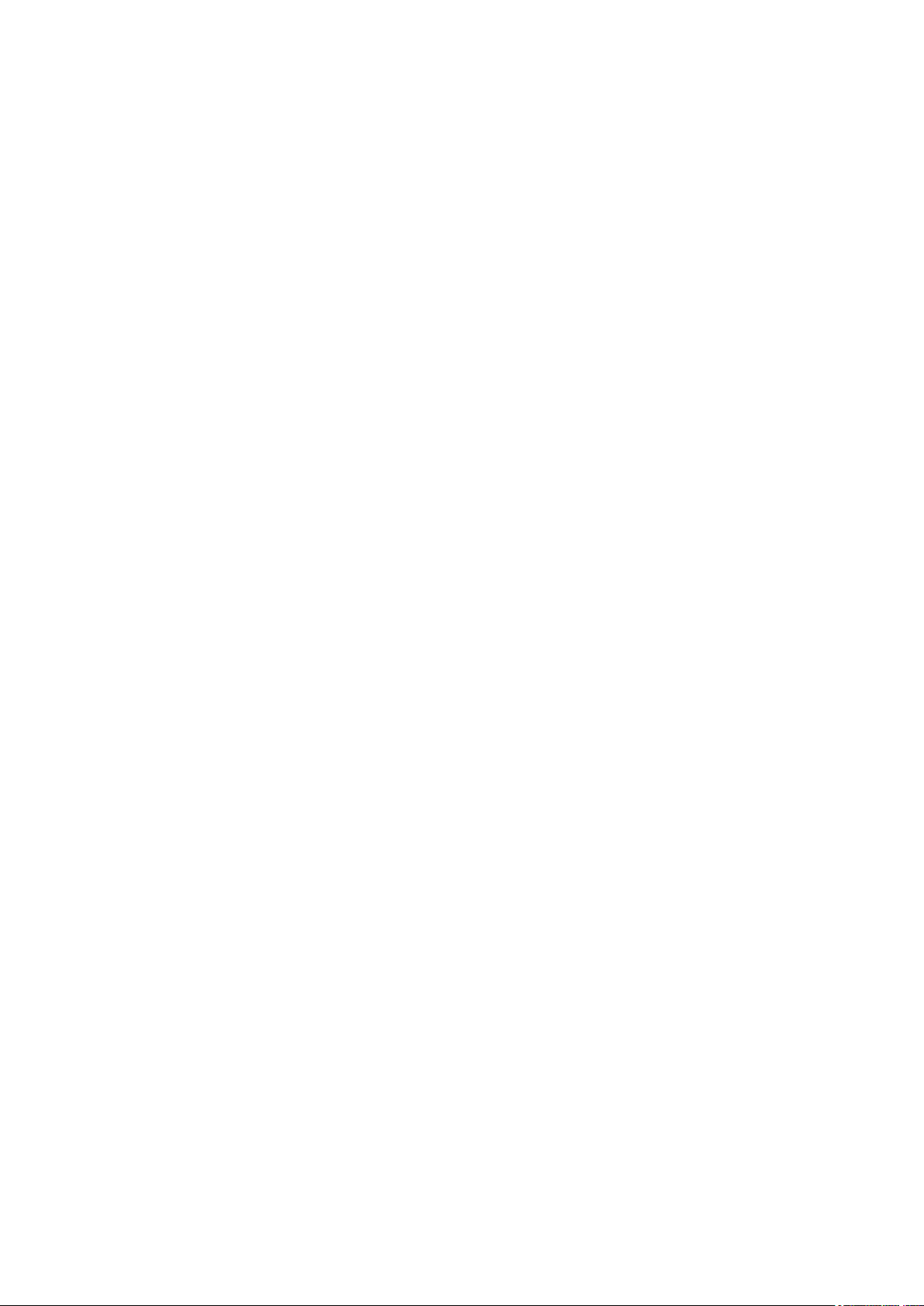
Content
Specifications
Description
Package Contents
Features
Components and Controls
Button Operation
Using the Battery Pack
Safety Measures
Battery Charging
Battery Installation
External Power Supply
Powering on and Image Settings
Microbolometer Calibration
Discrete Digital Zoom
Status Bar
Quick Menu Functions
Main Menu Functions
Enter the Main Menu
Wi-Fi Activation
Image Detail Boost
Mode
Icon Brightness
Color Modes
Calibration Mode
PiP Mode
Wi-Fi Settings
General Settings
Microphone
Rangefinder
Remote Control
Defective Pixel Repair
Defective Pixel Repair
Restore Default Pixel Map

Device Information
Video Recording and Photography
Wi-Fi Function
Built-In Laser Rangefinder
Display-Off Function
PiP Function
Stream Vision
Firmware Update
USB Connection
Wireless Remote Control
Technical Inspection
Technical Maintenance and Storage
Troubleshooting
Legal Compliances and Disclaimers

Specifications
You can learn more about the main parameters
XP50 PRO
Model XP50 PRO
SKU 77461
Microbolometer
Type uncooled
Resolution, pixels 640x480
Pixel Pitch, µm 17
NETD, mK < 25
Frame rate, Hz 50
here.
Optical Characteristics
Magnification, x 2.5
Continuous digital zoom, x 2.5-20
Digital zoom 2x/4x/8x
Objective lens 1:1.2
Close-up range, m / y 3 / 3.28
Exit pupil diameter, mm 5
Field of view (HxV), degrees /
m@100m
Diopter adjustment, D ±5
Interpupillary distance
adjustment, mm
12.4 / 21.8
56-71

Range of detection (deer type
object), m (y)
1800 / 1970
Display
Type AMOLED
Resolution, pixels 640x480
Operational Characteristics
Power supply, V 3.7
Battery type / Capacity /
Output voltage
External power supply 5V
Operating time on Battery Pack
(at t=22°C), h*
Degree of protection, IP code
(IEC60529)
Li-Ion Battery Pack IPS7 / 6400
mAh / DC 3.7V (3.0-4.2)
9
IPХ7
Operating temperature range,
°С /° F
Dimensions, mm / inch
Weight (without battery), kg /
oz
Video Recorder
Video / photo resolution, pixel 640x480
Video / photo format .avi / .jpg
Built-in memory 16 Gb
Built-in memory capacity
Wi-Fi Channel**
-25 ... +50 / -13 ... 122
164 х 130 х 64 / 6.46 х 5.12 х
2.52
0.6 / 21.2
650 minutes of video or more
than 100 000 photos
Frequency 2.4 GHz
Standard 802.11 b/g

Characteristics of the
Rangefinder
Safety class for laser
equipment according to BS /
EN 60825-1: 2014
Wavelength, nm 905
Max. measuring range***, m/y 1000 / 1094
Measurement accuracy, m +/-1
*Actual operating time depends on the extent of using Wi-Fi, integrated
video recorder and integrated laser rangefinder.
**The reception range may vary depending on various factors: obstacles,
other Wi-Fi networks.
***Depends on the characteristics of the object under observation and
environmental conditions.
1


Description
Accolade 2 LRF Prothermal binoculars are based on an IR sensor
(uncooled microbolometer) and are designed for comfortable viewing with
both eyes.
Accolade 2 LRF Pro scopes accommodate day and nighttime observations.
Accolade 2 LRF Pro Binoculars provide exceptional image quality even in
adverse weather conditions (fog, smog, rain) and beyond obstacles like
branches, tall grass, dense foliage, etc. known to hinder target detection.
Accolade 2 LRF Pro devices do not require an external light source and
are not affected by bright light exposure.
These binoculars are equipped with a precise built-in laser rangefinger
capable of measuring distances up to 1000 m accurately (± 1 m).
Accolade 2 LRF Pro Thermal Imaging Binoculars are perfectly suited for
night hunting, observation, trail orientation, identifying hazards, rescue
operations, etc.
To get started, see the sections:
Battery Charging
Battery Installation
Powering on and Image Setting
Built-In Laser Rangefinder
Stream Vision

Package Contents
Accolade 2 LRF Pro thermal binocular
IPS7 rechargeable battery
Battery Charger
Power adapter
Micro USB cable
Carrying case
Neck strap
Quick-Start guide
Lens cloth
Warranty card

Features
NETD less than 25 mK
Built-in laser rangefinder (up to 1000 m)
Variable interpupillary distance
High refresh rate 50 Hz
Built-in video recorder
Integral Wi-Fi module
Wi-Fi video transmission
Frost resistant AMOLED display
Quick-change, long-life rechargeable Battery Packs
Fully waterproof IPX7
Extra features:
Picture-in-Picture mode
8 color palettes
4 observation modes
3 calibration modes
Manual contrast and brightness adjustment

Components and Controls

10.
11.
1.
Power ON/OFF/Calibration button
2.
Navigation button UP
3.
Button MENU
4.
Recording button REC
5.
Navigation button DOWN
6.
Interpupillary distance adjustment rings
7.
Diopter adjustment rings
8.
Lens focusing ring
9.
Battery Pack
Battery Pack latch
Tripod mount

12.
Radiator cooling system
13.
Lens cover
14.
Objective lens
15.
MicroUSB port
16.
MicroUSB cable
17.
Integrated laser rangefinder
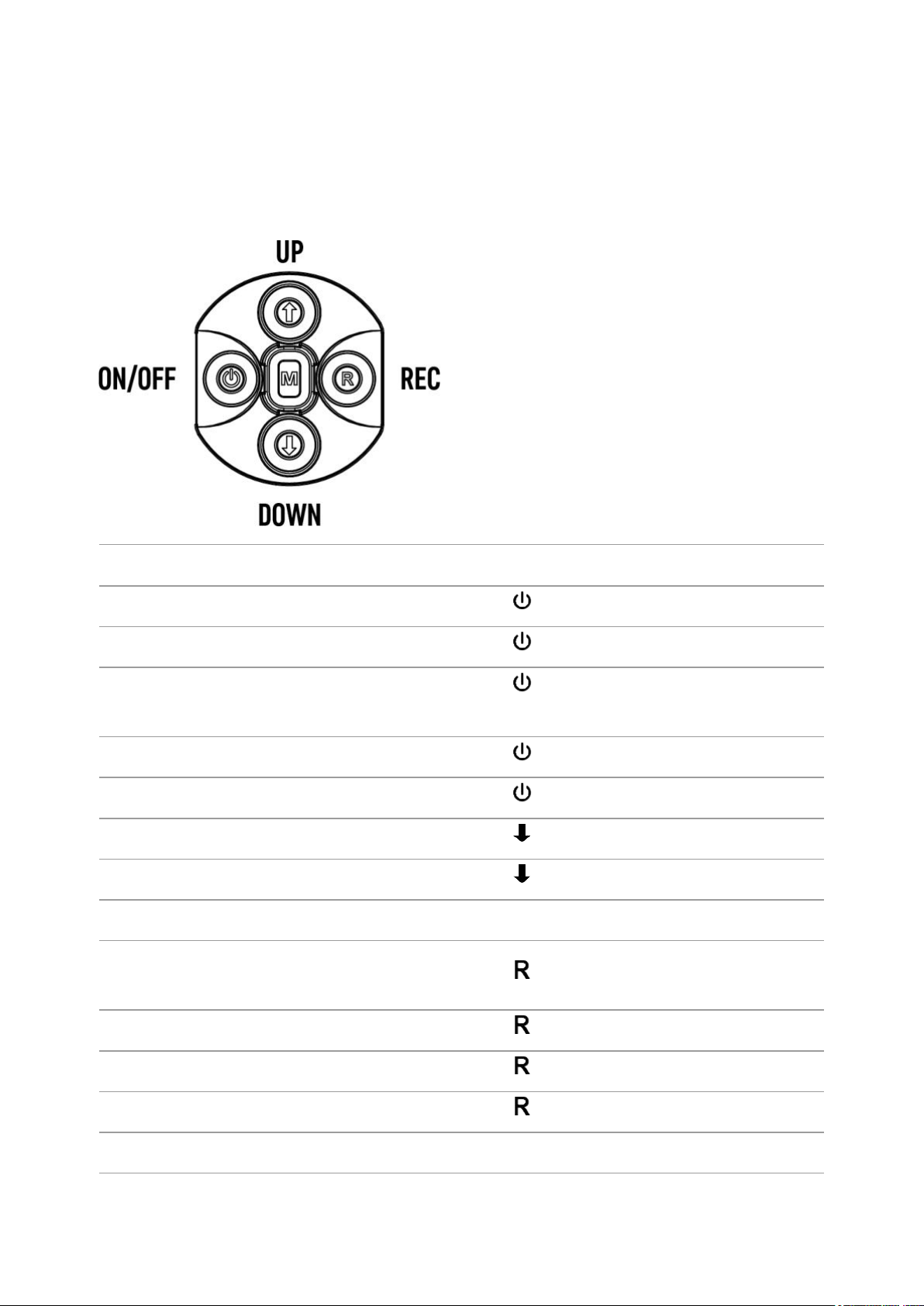
Button Operation
Operation Button
Power device on short press
Power device off long press for 3 secs
Turn display off
Turn display on short press
Calibrate the microbolometer short press
Control discrete digital zoom short press
Change observation modes long press
Video Recorder Button
Start/pause/resume video
recording
Stop video recording long press
Switch to video / photo long press
long press for less than 3
secs
short press
Capture Photo short press
Main Menu Button

Enter main menu long press
Navigation upwards/rightwards short press
Navigation
downwards/leftwards
Confirm selection short press
Exit submenu without
confirming selection
Exit menu (switch to viewing
mode)
Quick Menu Button
Enter quick menu short press
Switch between quick menu
options
Increase value short press
Decrease value short press
short press
long press
long press
short press
Exit quick menu long press
Rangefinder Button
Activate rangefinder short press
Measure distance short press
Start/stop SCAN mode long press

Safety Measures
Only use the charger supplied with the Battery Pack. The use of any
other charger may irreparably damage the Battery Pack or the charger
and may cause fire.
During long-term storage, the Battery Pack should be partially charged –
the charge level should be between 50% and 80%.
Do not charge the Battery Pack immediately after bringing it from a cold
environment to a warm one. Wait for 30-40 minutes for the Battery Pack
to get warm.
Charge the Battery Pack at a temperature from 0° C to +45° C (32° F to
+113° F), otherwise the battery life will decrease significantly.
Do not leave the Battery Pack unattended while charging.
Never use a modified or damaged charger.
Do not leave the Battery Pack with a charger connected to the power
adapter after charging is complete.
Do not expose the Battery Pack to high temperatures or an open flame.
Do not submerge the Battery Pack in water.
Do not connect an external device with a current consumption that
exceeds permitted levels.
The Battery Pack is short circuit protected; however, any situation that
may cause short-circuiting should be avoided.
Do not dismantle or deform the Battery Pack.
Do not drop or hit the Battery Pack.
When using the Battery Pack at sub-zero (sub 32°F) temperatures the
battery capacity decreases. This is normal and is not a defect.
Do not use the Battery Pack at temperatures above those shown in the
table – this may decrease battery life.
Keep the Battery Pack out of the reach of children.

Battery Charging
Accolade 2 LRFProthermal imaging binoculars are supplied with a
rechargeable Li-Ion Battery Pack IPS7 which allows operation for up to 9
hours. Please remember to charge the Battery Pack before first use.
Charging
Step 1. Install the battery into the charger
1.
Lift the lever (C) of the charger.
2.
Remove the protective cover from the Battery Pack.
3.
Install the Battery Pack into the charger.
4.
Click the lever (C).
Step 2. Сheck the current battery level

Upon installation, a green LED indicator (D) on the charger will start to
glow and begin flashing:
- once if the battery charge ranges from 0% to 50%;
- twice if the battery charge ranges from 51% to 75%;
- three times if the battery charge ranges from 76% to 100%;
If the indicator lights green continuously, the battery is fully charged.
You can remove the battery from the charger by lifting the lever (С).
If the indicator of the charger lights red continuously upon battery
installation, probably the battery's charge level is lower than acceptable
(the battery has been long in deep discharge). Keep the battery in the
charger for a long time (up to several hours), remove and re-insert it.
If the indicator starts blinking green, the battery is good.
If the indicator keeps lighting red, the battery defective. Do not use
the battery!
The LED indicator (D) will display the battery charge status:
LED Indicator Battery Charge Status
Battery is empty
Image not found or type unknown
Battery is full
Step 3. Сonnect the charger to the mains supply
1.
Connect the Micro-USB plug of the USB cable to the port(E) of the
charger.
2.
Connect the Micro-USB plug to the power adapter.
3.
Insert the plug of the power adapter to the 100-240 V socket.

Battery Installation
1.
Lift the lever (10).
2.
Install the battery (9) all the way into the dedicated slot on the device
housing so that element F appears from below.
3.
Fix the battery by clicking the lever (10).

External Power Supply
Show device diagram

The device can be powered with an external power supply such as Power
Bank (5 V).
1.
Connect the external power supply to the USB port (15) of the device.
2.
The device switches to operation from external power supply, and the
IPS7 Battery Pack will begin slowly charging.
3.
The display will show the battery icon
percentage.
4.
If the device operates on external power supply but the IPS7 battery is
with charge level as a
not connected, icon
5.
When the external power supply is disconnected, the device switches
to the internal battery pack without powering off.
is shown.

Warning!Charging IPS7 / IPS14 batteries at air temperatures below 0° C
(32° F) may reduce battery life. When using external power, connect the
Power Bank to the device after it has been turned on and working for
several minutes.

Powering on and Image
Settings
Show device diagram

1.
Open the lens cover (13).
2.
Turn the device on with a short press of the ON/OFF (1) button.
3.
Adjust the interpupillary distance with the rings (6) by moving the
eyepieces farther or closer to each other.
4.
To obtain a crisp image of the icons on the display, rotate the diopter
adjustment ring (7). Once adjusted, there is no need to rotate the
diopter adjustment ring for distance or any other conditions.
5.
To focus on the object being observed rotate the lens focusing ring (8).
6.
Select the calibration mode: manual (M), semi-automatic (SA) or
automatic (A) in the main menu (enter the menu by long pressing the
MENU (3) button).
7.
Calibrate the image with a short press of theON/OFF (1) button (when
calibration mode(SA) or (M) has been selected). Close the lens cap

before manual calibration.
8.
Select the desired observation mode (Forest, Rocks, Identification
or User) by a long press of the DOWN (5) button or in the main menu.
User mode allows you to configure and save custom
9.
To set up display brightness and contrast and continuous zoom, please
refer to the
10.
After use, press and hold down the ON/OFF (1) button to turn the
device off.
Warning!Never point the lens at intensive energy sources such as laser
radiation emitting devices or the sun. It can damage electronic components
in the device. The warranty does not cover damage arising from failure to
comply with operating instructions.
Warning!The radiator cooling system (12) becomes warm during
operation: this is normal and allows an increase in the sensitivity of the
device.
Quick Menu Functions section.

Microbolometer
Calibration
Show device diagram

Calibration eliminates image flaws (such as vertical bars, phantom images,
grainy field of view, etc.) by equalizing the microbolometer background
temperature.
There are three calibration modes: manual (M), semi-automatic (SA) and
automatic (А).
Select the desired mode in the menu option
Mode М (manual)
Calibration Mode .

Close the lens cover.
Press briefly the ON/OFF (1) button.
Open the lens cover.
Mode SA (semi-automatic)
Press briefly the ON/OFF (1)button to calibrate.
You do not need to close the lens cover (the microbolometer is closed
with the internal shutter automatically).
Mode А (automatic)
The device calibrates by itself according to the firmware algorithm.
You do not need to close the lens cover (the microbolometer is closed
with the internal shutter automatically).
In the automatic mode, the user can calibrate the microbolometer with
the ON/OFF (1) (in the SA mode) button.

Discrete Digital Zoom
Show device diagram

The device allows you to quickly increase the basic magnification (please
refer to the Magnificationline in the
times.
To operate the discrete digital zoom, press successively theDOWN (5)
button.
The digital zoom will not be saved after the device is re-started.
Specificationstable) by 2, 4 or 8

Status Bar
The status bar at the bottom of the display shows current operating statuses
via icons, including:
1.
Color palette (shown only if the "Black Hot" palette is selected)
2.
Observation mode
3.
Calibration mode (in the automatic calibration mode, three seconds
before automatic calibration a countdown timer
place of the calibration mode icon).
4.
Current full magnification (for example, 16x)
5.
Wi-Fi connection status
6.
Time
7.
Power indication:
Battery charge level (if the device is powered by the Battery Pack).
External battery power indicator (if the device is powered by an
external power supply).
is shown in

Quick Menu Functions
Show device diagram

The quick menu allows change of basic settings such as display brightness
and contrast, smooth digital zoom.
Enter the menu with a short press of the Мenu (3) button.
To toggle between the functions below, press successively the Menu (3)
button.

Brightness – press briefly the UP (2)/DOWN (5) buttons to change
display brightness from 0 to 20.
Contrast
– press briefly the UP (2)/DOWN (5) buttons to change
display contrast from 0 to 20.
Image not found or type unknown
Base mode
– it allows you to select one of the three
observation modes (Forest, Rocks, Identification) as a base for the User
mode.
Smooth digital zoom
– press the UP (2)/DOWN (5) buttons to change
digital zoom from 2.5 to 20.
Smooth digital zoom is in 0.1x increments.
To exit quick menu, press and hold down the Menu (3) button or wait 5
sec for automatic exit.

Enter the Main Menu
Show device diagram

1.
Enter the main menu with a long press of the Мenu (3) button.
2.
Press the UP (2)/DOWN (5) buttons to switch between the menu
options.
3.
Enter a menu option with a brief press of the Мenu (3) button.
4.
Exit the menu with a long press of the Мenu (3) button.
5.
Automatic exit takes place in 10 sec of inactivity (buttons are not
pressed).
General View of the Menu
Tab 1

Tab 2

Wi-Fi Activation
Show device diagram

1.
Press and hold down the Мenu (3) button to enter the main menu.
2.
Select the Wi-Fi Activation
(5) buttons.
3.
Turn Wi-Fi on/off with a short press of the Мenu (3) button.
menu option with the UP (2)/DOWN

Image Detail Boost
https://www.youtube.com/embed/GNezJKveMRc
Show device diagram

The Image Detail Boost function increases the sharpness of the
contours of heated objects, which increases their detail. The result of the
function depends on the selected mode and observation conditions: the
higher the contrast of objects, the more noticeable the effect. This option is
enabled by default, but can be disabled in the main menu.
Turn on/off Image Detail Boost:

1.
Press and hold down the Мenu (3) button to enter the main menu.
2.
Select the Image Detail Boost
(2)/DOWN (5) buttons.
3.
Turn Image Detail Boost on/off with a short press of the Мenu (3)
button.
menu option with the UP

Mode
Show device diagram

The devices have four observation modes of the thermal imager: Forest
(observation mode of objects within low thermal contrast conditions), Rocks
(observation mode of objects within high thermal contrast conditions),
Identification (high detalization mode), User (individual brightness and
contrast settings).
1.
Press and hold the Menu (3) button to enter the menu.
2.
Select the Mode
3.
A short press of the Menu (3) button opens the menu.
4.
Select one of the settings described below with the UP (2)/DOWN (5)
buttons.
5.
A short press of the Menu (3) button confirms the selection.
option with the UP (2)/DOWN (5) buttons.

Forest– This is the best mode when searching and observing within
field conditions, against the background of leaves, bushes and grass. The
mode is highly informative about an object being observed as well as
landscape details.
Rocks– This is the best mode when observing objects after a sunny day
or within urban conditions.
Identification– This is the best mode when observing objects within
adverse weather conditions (fog, mist, rain and snow). It allows you to
recognize the characteristics of an object being observed more clearly.
Zoom increase may be accompanied by insignificant image graininess.
User– It allows you to configure and save custom brightness and
contrast settings, as well as one of the three modes (Forest, Rocks,
Identification) as basic.
http:////www.youtube.com/embed/Mnt5c8ZP1PA
Note: to quickly change observation modes press and hold the DOWN (5)
button.
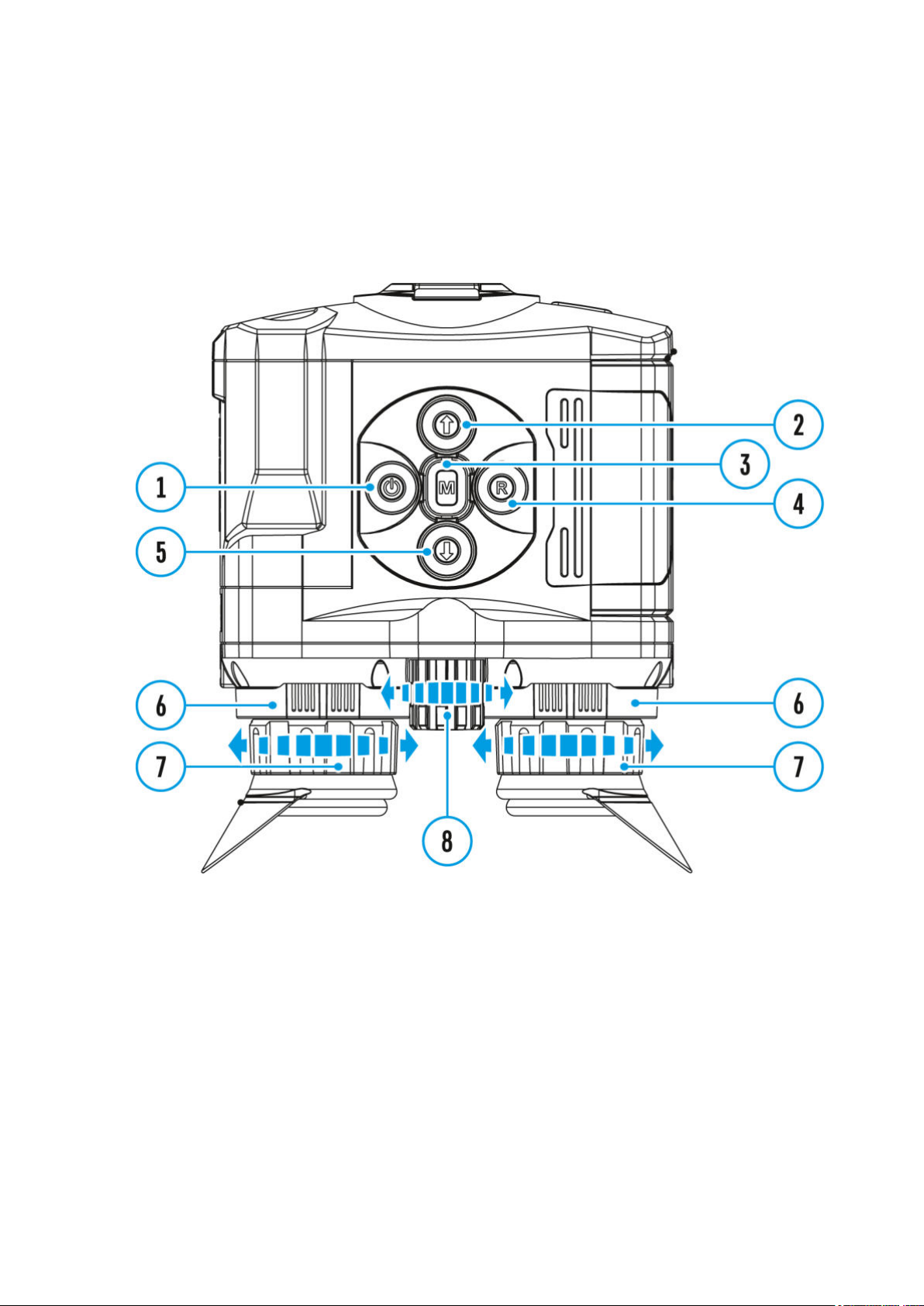
Icon Brightness
Show device diagram

Icon brightness
1.
Press and hold the Menu (3) button to enter the main menu.
2.
Use the UP (2)/DOWN (5) buttons to select the Icon Brightnessicon
.
3.
Press the Menu (3) button briefly to enter the submenu.
4.
Use the UP (2)/DOWN (5) buttons to select the desired brightness
level from 0 to 10.
5.
Press the Menu (3) button briefly to confirm the selection.

Color Modes
Show device diagram


Basic color mode is White Hot.
To select another palette:
1.
Press and hold down the Мenu (3) button to enter the main menu.
2.
Select the Color Modes
3.
Press briefly the Menu (3) button to enter submenu.
4.
Select the desired palette with the UP (2)/DOWN (5) buttons.
5.
Confirm your selection with a brief press of the Menu (3) button.
Black Hot (white color corresponds to low temperature, black color – to
high temperature)
Red Hot
icon with the UP (2)/DOWN (5) buttons.

Red Monochrome
Rainbow
Ultramarine
Violet
Sepia
Note: to quickly change color modes press and hold the UP (2) button.
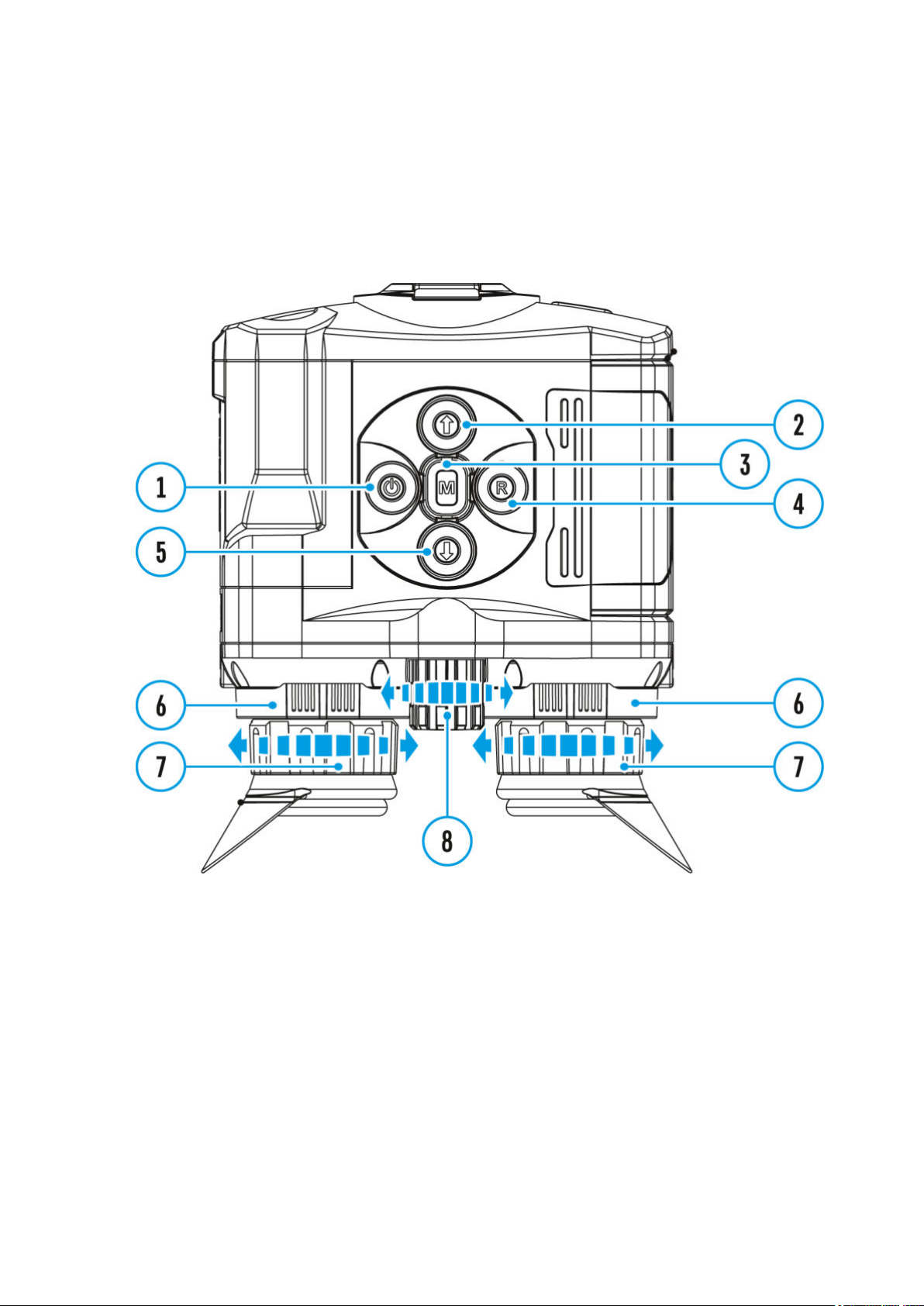
Calibration Mode
Show device diagram

There are three calibration modes: manual (M), semi-automatic (SA) and
automatic (А).
1.
Press and hold down the Мenu (3) button to enter the main menu.
2.
Select the Calibration Mode
buttons.
3.
Press briefly the Menu (3) button to enter submenu.
4.
Select the desired calibration mode with the UP (2)/DOWN (5) buttons.
5.
Confirm your selection with a brief press of the Menu (3) button.
option with the UP (2)/DOWN (5)
More details in the section
Microbolometer Calibration.

PiP Mode
Show device diagram

Selection of the Picture in Picture Mode
1.
Press and hold the Menu (3) button to enter the menu.
2.
Select the PiP Mode
3.
A short press of the Menu (3) button switches the mode on/off.
optionwith the UP (2)/DOWN (5) buttons.

Wi-Fi Settings
Show device diagram

This menu option allows you to set up your device for operation in a Wi-Fi
network.
1.
Press and hold down the Menu (3) button to enter the main menu.
2.
Select the Wi-Fi Settings
(5) buttons.
3.
Press briefly the Menu (3) button to enter submenu.
4.
Select the desired menu item with the UP (2)/DOWN (5) buttons.
Image not found or type unknown
menu option with the UP (2)/DOWN
Password Setup
This menu option allows you to set a password to access your binoculars

from an external device.
The password is used to connect an external device (i.e. smartphone) to
your thermal imager.
1.
Press briefly the Menu (3) button to enter the Password Setup
submenu.
2.
The default password (12345678) will appear on the screen.
3.
Set the desired password with the UP (2)/DOWN (5) buttons.
4.
Switch between digits with a short press of the Menu (3) button.
5.
Save the password and exit the submenu with a long press of the
Menu (3) button.
Access Level Setup
This menu option allows you to set required access level of the Stream
Vision application to your device.
Access level Owner.The Stream Vision user has the complete access to
all device's functions.
Access level Guest. The Stream Vision user has the access only to the
real time video stream from the device.
1.
Press briefly the Menu (3) button to enter the Access Level Setup
submenu.
2.
Select the access level with the UP (2)/DOWN (5) buttons.
3.
Press and hold the Menu (3)to confirm your selection and exit from
the submenu.

General Settings
Show device diagram

1.
Press and hold down the Мenu (3) button to enter the main menu.
2.
Select option General Settings
buttons.
3.
Press briefly the Мenu (3) button to confirm.
The following settings are available:
Language
Selecting interface language
1.
Select option Language
2.
Press briefly theМenu (3) button to confirm.
with the UP (2)/DOWN (5) buttons.
with the UP (2)/DOWN (5)

3.
Select one of the available interface languages with a short press of the
UP (2)/DOWN (5) buttons: English, French, German, Spanish, Russian.
4.
Press briefly theМenu (3) button to confirm.
Date
Date setup
1.
Select option Date
2.
Press briefly the Мenu (3) button to confirm. Date format is displayed
as: YYYY/MM/DD (year/month/day)
3.
Select the correct values for the year, month and date with a short
press of the UP (2)/DOWN (5) buttons.
4.
Switch between digits with a short press of the Мenu (3) button.
5.
Save selected date and exit the submenu with a long press of the
Мenu (3) button.
Time
Time setup
1.
Select option Time
2.
Press briefly the Мenu (3) button to confirm.
with UP (2)/DOWN (5)buttons.
with UP (2)/DOWN (5) buttons.
3.
Select the desired time format with a short press of the UP (2)/DOWN
(5) buttons: 24 or PM/AM.
4.
Switch to hour setup with a brief press of the Мenu (3) button.
5.
Select hour value with a brief press of theUP (2)/DOWN (5) buttons.
6.
Switch to minute setup with a brief press of the Мenu (3) button.
7.
Select minute value with a brief press of the UP (2)/DOWN (5) buttons.
8.
Save selected time and exit the submenu with a long press of the
Мenu (3) button.
Units of Measure
Selection of units of measurement
1.
Select optionUnits of Measure
with UP (2)/DOWN (5) buttons.

2.
Press briefly the Мenu (3) button to confirm.
3.
Select the desired unit of measurement - meters or yards - with
UP (2)/DOWN (5)buttons.
4.
Press briefly the Мenu (3) button to confirm.
5.
Exit to general settings submenu takes place automatically.
Default Settings
Restore default settings
1.
Select option Default Settings
2.
Press briefly the Мenu (3) button to confirm.
3.
With a short press of the UP (2)/DOWN (5) buttons select "Yes" to
restore default settings or "No" to abort.
4.
Confirm selection with a brief press of the Мenu (3) button.
If "Yes" is selected, display will show "Do you want to restore
default settings?" and "Yes" and "No" options. Select "Yes" to
restore default settings.
If "No" is selected, action is aborted and you return to the
submenu.
The following settings will be restored to their original values before
changes made by the user:
Video recorder mode – video
Observation mode – forest
Calibration mode – automatic
with UP (2)/DOWN (5) buttons.
Language – English
Mictophone - off
Wi-Fi – off (default password)
Magnification – off (no digital zoom)
PiP – off
Color mode – White Hot
Unit of measurement – metric
Warning: date and time settings, default pixel map and remote control
activation are not restored.

Format
This item allows you to format the Flash-card (memory card) of the device
(this will delete all files from the memory card).
1.
Select option Format
2.
Press briefly the Мenu (3) button to confirm.
3.
With a short press of the UP (2)/DOWN (5) buttons select "Yes" to
format the memory card or "No" to return to the submenu.
4.
Confirm selection with a short press of the Мenu (3) button.
If "Yes" is selected, display will show "Do you want to format
memory card?" and "Yes" and"No" options. Select "Yes" to
format the memory card.
If"No" is selected, formatting is aborted and you return to the
submenu.
with UP (2)/DOWN (5) buttons.

Microphone
Show device diagram

Turning on/off Microphone
This item allows you to enable (or disable) the microphone for recording
sound during video recording.
1.
Press and hold the Menu (3)to enter the main menu.
2.
Select the Microphone
buttons.
3.
To turn on the microphone, briefly press the Menu (3) button.
4.
To turn off the microphone, briefly press the Menu (3) button.
menu item with theUP (2)/DOWN (5)

Rangefinder
Show device diagram

Menu item Rangefinder allows you to set up built-in rangefinder’s
parameters as follows:
1.
Enter the main menu with a long press of the Menu (3) button.
2.
Select the submenu Rangefinder
buttons.
3.
Enter the submenu with a short press of the Menu (3) button.
4.
Select the desired menu item with the UP (2)/DOWN (5) buttons.
with the UP (2)/DOWN (5)
Reticle Type
1.
Select the Reticle Type
menu item with the UP (2)/DOWN (5)

buttons.
2.
Press briefly the Мenu (3) button to enter submenu.
3.
Select one of the three reticle shapes
buttons.
4.
Confirm selection with a brief press of the Мenu (3) button.
5.
Selected reticle will appear on the display.
6.
The reticle will disappear from the display if the rangefinder is not used
longer than 4 seconds.
with the UP (2)/DOWN (5)
TPA
Function "TPA" (Target Position Angle) allows you to measure the angle of
target location (angle of elevation). When the function is activated, the
angle is shown continuously.
1.
Select TPA
2.
Turn TPAon/off with a short press of the Мenu (3) button.
with the UP (2)/DOWN (5) buttons.
THD
"THD" (True Horizontal Distance) function allows you to measure true
horizontal distance to a target based on the angle of elevation value.
1.
Select THD
2.
Turn THDon/off with a short press of the Мenu (3) button
3.
Hereinafter the message THD will appear above the distance readings.
with the UP (2)/DOWN (5) buttons.

Remote Control
Show device diagram

This feature is not supported on devices manufactured after August
1, 2021.
Remote control activation (bought separately)
Before operating the remote control (RC), remember to activate it as follows:
1.
Press and hold down the Menu (3) button to enter the main menu.
2.
Select option Remote Control
3.
Press briefly the Menu (3) button to confirm.
4.
Display shows message "Wait" and countdown starts (30 sec), within
which hold down for two seconds any RC button.
5.
If activation is successful, the message "Connection complete"
with the UP (2)/DOWN (5) buttons.
appears
.

6.
If error occurs the message"Connection failed" appears
the procedure.
7.
The RC is activated and ready for use.
8.
To unlink the RC, press the Menu (3) button, wait for the countdown
to expire without pressing any RC button for 30 sec.
9.
All remote controls previously linked to your device are now unlinked.
10.
Now you can activate your RC again or activate another RC.
. Repeat

Device Information
Show device diagram

This option allows the user to view the following information about the
device:
Full name
SKU number
Serial number
Firmware version
Hardware version
Service information
To display information, do the following:
1.
Press and hold down theМenu (3) button to enter the main menu.
2.
Select option Device Information
with the UP (2)/DOWN (5)

buttons.
3.
Press briefly the Мenu (3) button to confirm.

Video Recording and
Photography
Show device diagram

Accolade 2 LRF Prothermal imaging binoculars feature video recording
and photography of the image being ranged to the internal memory card.
Before using this feature, please read the DateandTimesubsections of the
section
The built-in recorder operates in two modes - Video and Photo.
Video mode. Video recording
1.
2.
3.
General Settings.
Switch to Video mode by pressing and holding the REC (4) button.
In the top left corner you will see icon
time in the format HH:MM (hours: minutes).
Start video recording with a short press of the REC (4) button.
and remaining recording

4.
Upon start of video recording icon
recording timer in the format MM:SS (minutes : seconds) appear
disappears, and icon REC and
instead:
5.
Pause and resume recording video with a short press of the REC (4)
button.
6.
Stop recording video with a long press of the REC (4) button.
7.
Video files are saved to the memory card after stopping video.
8.
Switch between modes (Video-> Photo-> Video) with a long press of
the REC (4) button.
Photo mode.Capturing an image
1.
Switch to the Photo mode with a long press of the REC (4) button.
2.
Take a picture with a brief press of the REC (4) button. The image
freezes for 0.5 sec and a photo is saved to the internal memory.
3.
In the top left corner of the display you can see: photography icon
">100" means that you can take more than 100 pictures. If the number
of available pictures is less than 100, actual amount of available
.
,
pictures (for example 98) is shown next to the icon .
Notes:
You can enter and operate the menu during video recording.
Recorded videos and photos are saved to the built-in memory card in
the format img_xxx.jpg (photos); video_xxx.avi (videos). xxx – three
digit counter for videos and photos.
Counter for multimedia files cannot be reset.
Attention!
The maximum duration of a recorded file is five minutes. After this time
expires, a video is recorded into a new file. The number of recorded files
is limited by the capacity of the device's internal memory.
Check regularly the free capacity of the internal memory, move
recorded footage to other storage media to free up space on the internal
memory card.
When the Display Off function is activated, video recording is paused.
Important!

To playback video files recorded by thermal imaging devices on macOS
based computers, we recommend that you use VLC video player or Elmedia
player.
Download links are shown below:
VLC Video Player
http://www.videolan.org/vlc/download-macosx.html
ELMEDIA Video Player
https://apps.apple.com/us/app/elmedia-multiformat-
video/id937759555?mt=12

Wi-Fi Function
The device has a function enabling wireless communication with external
devices (smartphone or tablet) via Wi-Fi.
Turn on the wireless module in the WI-Fi Activation menu option.
Wi-Fi operation is shown in the status bar as follows:
Connection status Status bar indication
Wi-Fi is off
Wi-Fi activated by the user,
Wi-Fi in the device is being
activated
Wi-Fi is on, no connection with
device
Wi-Fi is on, device connected
Your device is detected by an external device as "Accolade 2
LRF_XXXX", where XXXX – is the last four digits of device's serial number.
After entering the password(default: 12345678) on an external
appliance (see Password Setupsubsection of the
section for more information on setting a password) and connection is
established, the icon
in the status bar changes to
Wi-Fi Settings
Image not found or type unknown
.

Built-In Laser Rangefinder
Show device diagram


The binoculars are equipped with a built-in rangefinder (17), allowing you to
measure distance to objects up to 1000m away.
How the rangefinder works:
1.
Turn on the device, set up image according to section
and Image Setting
2.
Press the UP (2) or LRF (21) button on remote control - rangefinding
reticle appears; in the top right corner of the display dashes of distance
values with unit of measurement appear, i.e. the rangefinder enters the
stand-by mode.
3.
If PiP mode is activated, the PiP window remains active upon activation
of the rangefinder.
4.
Point the rangefinding reticle at an object and press the UP (2)button.
5.
In the top right corner of the display you will see distance in meters (or
yards - depending on settings).
Note: if the rangefinder is idle longer than for 4 seconds, it turns off
automatically.
.
Powering On
Operation in SCAN mode:
1.
To measure distance in scanning mode, hold down the UP (2) or LRF
(21)

button on remote control for longer then two seconds. Measurement
readings will be changing in real time as you point the binoculars at
different objects. Message SCAN appears in the top right corner.
2.
To exit SCAN mode, press UP (2) or LRF (21)button again.
3.
If measurement fails, dashes will appear on the display.
4.
In 4 seconds of inactivity (no measurement is taken) the rangefinder
turns off, the rangefinding reticle with readings disappears from the
display.
Notes:
To select a rangefinding reticle, please see the Reticle Typesubsection
in the
To select a unit of measurement (meters or yards) go to the Units of
Measuresubsection of the
Additional Information:
Accuracy of measurement and maximum range depend on the reflection
ratio of the target surface, the angle at which the emitting beam falls on
the target surface and environmental conditions. Reflectivity is also
affected by surface texture, color, size and shape of the target. A shiny
or brightly colored surface is normally more reflective than a dark
surface.
Measuring range to a small sized target is more difficult than to a large
sized target.
Accuracy of measurement can also be affected by light conditions, fog,
Rangefinder section.
General Settingssection.
haze, rain, snow etc. Ranging performance can degrade in bright
conditions or when ranging towards the sun.

Display-Off Function
Show device diagram

The Display-Off function deactivates transmission of image to the display by
minimizing its brightness. This prevents accidental disclosure. The device
keeps running.
1.
When the device is on, hold down theON/OFF (1) button. Display goes
out, message "Display off" appears.
2.
To activate the display, press briefly the ON/OFF(1) button.

3.
When you press and hold the ON/OFF(1) button, the display shows the
message "Display off" with a countdown. Pressing & holding the
button down for the duration of the countdown will power the device off
completely.

PiP Function
Show device diagram

PiP ("Picture in Picture") allows you to see a zoomed image simultaneously
with the main image in a dedicated window.

Enabling / disabling the PiP function is carried out in the main menu (see
section
Change zoom ratio in the PiP window with a short press of the DOWN
(5) button.
The zoomed image is displayed in a dedicated window, while the image
in the rest of the screen is displayed at base magnification (2.5x).
When PiP is turned on, you can operate the discrete and continuous
digital zoom. The magnification will take place only in the dedicated
window.
When PiP is turned off, the image is shown with the optical
magnification set for the PiP function.
PiP Mode).

Stream Vision
Accolade 2 LRF Pro thermal imaging binoculars support Stream Vision
technology which allows you to stream an image from the display of your
thermal imager to a smartphone or tablet PC via Wi-Fi in real time mode.
You can find further guidelines on Stream Vision
Download from Google Play
Download from App Store
Find answers to frequently asked questions about using Stream Vision
here.
here.

Firmware Update
Stream Vision
https://www.youtube.com/embed/0BIu4rr-8IY
1.
Download free of charge Stream Vision App on
.
2.
Connect your Pulsar device to your mobile device (smartphone or
tablet).
3.
Launch Stream Vision and go to section “My Devices”.
4.
Select your Pulsar device and press “Check Updates”.
5.
Wait for the update to download and install. Pulsar device will reboot
and will be ready to operate.
Important:
Google PlayorApp Store
if your Pulsar device is connected to phone, please turn on mobile data
transfer (GPRS/3G/4G) to download update;
if your Pulsar device is not connected to your phone but it's already in
the “My Devices” section, you may use Wi-Fi to download update.
Find answers to frequently asked questions about using Stream Vision here.
Is your firmware up to date?
Click
hereto check the latest firmware for your device.
Stream Vision 2
1.
Download free Stream Vision 2 App in
2.
Connect your Pulsar device to your mobile device (smartphone or
tablet).
Google Play orApp Store.

3.
Launch Stream Vision 2 and go to section “Settings”.
4.
Select your Pulsar device and press “Check firmware update”.
5.
Wait for the update to download and install. Pulsar device will reboot
and will be ready to operate.
Important:
if your Pulsar device is connected to phone, please turn on mobile data
transfer (GPRS/3G/4G) to download update;
if your Pulsar device is not connected to your phone but is already listed
in “Settings” > “My devices” section, you may use Wi-Fi to download
update.
Find answers to frequently asked questions about using Stream Vision 2
here.

USB Connection
Show device diagram


1.
Connect one end of the USB cable (16) to the Micro-USB(15) port of
your device, and the other end to the USB port of your PC/laptop.
2.
Turn the device on with a short press of the ON/OFF (1) button (device
that has been turned off cannot be detected by your computer).
3.
Your device will be detected by the computer automatically; no drivers
need to be installed.
4.
Two connection modes will appear on the display: Power and Memory
Card (external memory).
5.
Select connection mode with UP (2)/DOWN (5)buttons.
6.
Confirm selection with a short press of the Menu (3) button.
Connection modes:
Power
In this mode, when a computer is used as an external power supply, the
icon
and all functions are available.
The Battery pack installed in the device is not being charged!
When disconnecting from the computer, the device will continue to
operate from the battery pack (if it is present and holding enough
charge).
appears in the status bar. The device will continue operating

Memory Card (external memory)
In this mode the device is detected by the computer as a flash card. This
mode is designed for work with the files saved in device's memory. The
device's functions are not available in this mode; the device turns off
automatically.
If video recording was in progress when connection was made,
recording stops and video is saved.
When USB is disconnected from the device where connection is in the
Memory Card mode, the device remains on the OFF state. Turn the
device on for further operation.

Wireless Remote Control
This feature is not supported on devices manufactured after August
1, 2021.
(Bought separately)
Wireless remote control (RC) duplicates the power on function, digital zoom,
rangefinder control, and menu navigation.
Brief
press
Long
press
Controller
(18)
Enter
the
quick
menu
Enter
the
main
menu
Increase
Button
ON (19)
Turn on
the
device /
Calibrate
the
microbolometer
Display
Off /
Turn off
the
device
Button
ZOOM
(20)
Activate
incremental
zoom
Activate
function
PiP
Button
LRF
(21)
Activate
rangefinder
/
Measure
distance
Activate
SCAN
mode
Clockwise
rotation
Counterclockwise
rotation
parameter,
move
upwards
Decrease
parameter,
move
downwards

Technical Inspection
It is recommended to carry out a technical inspection before each use of the
device. Check the following:
External view (there should be no cracks on the housing).
The state of the objective, eyepiece and rangefinder lenses (there
should be no cracks, spot, dust, deposits etc.).
The state of the rechargeable battery (should be charged) and the
electric contacts (should be no signs of salts, oxidation or debris).
Correct functioning of the controls.

Technical Maintenance
and Storage
Maintenance should be carried out no less frequently than twice a year, and
should consist of the following measures:
Wipe the exterior surfaces of metal and plastic parts off dust and dirt
with a cotton cloth. To avoid damage to the paint coating, do not use
chemically active substances, solvents, etc.
Clean the electric terminals of the Battery Pack and device's battery slot
using a grease-free organic solvent.
Check the objective and eyepieces lenses; rangefinder’s emitter and
receiver lenses. If required, remove dust and sand (preferably by a
noncontact method). Clean the external surfaces of the lenses with
products expressly designed for this purpose.
Always store the device in its carrying case in a dry, well-ventilated
space. Remove the Battery Pack for long-term storage.

Troubleshooting
For technical support please contact
Answers to frequently asked questions about the devices can also be found
in the FAQ section.
support@pulsar-vision.com.
The device does not turn on
Possible cause
The Battery Pack is empty.
Solution
Charge the battery pack.
The device does not operate on external
power supply
Possible cause
USB cable is damaged.
Solution
Replace USB cable.
Possible cause
The external power supply is discharged.
Solution
Charge the external power supply.
The image is blurry, with vertical stripes and
uneven background
