Page 1
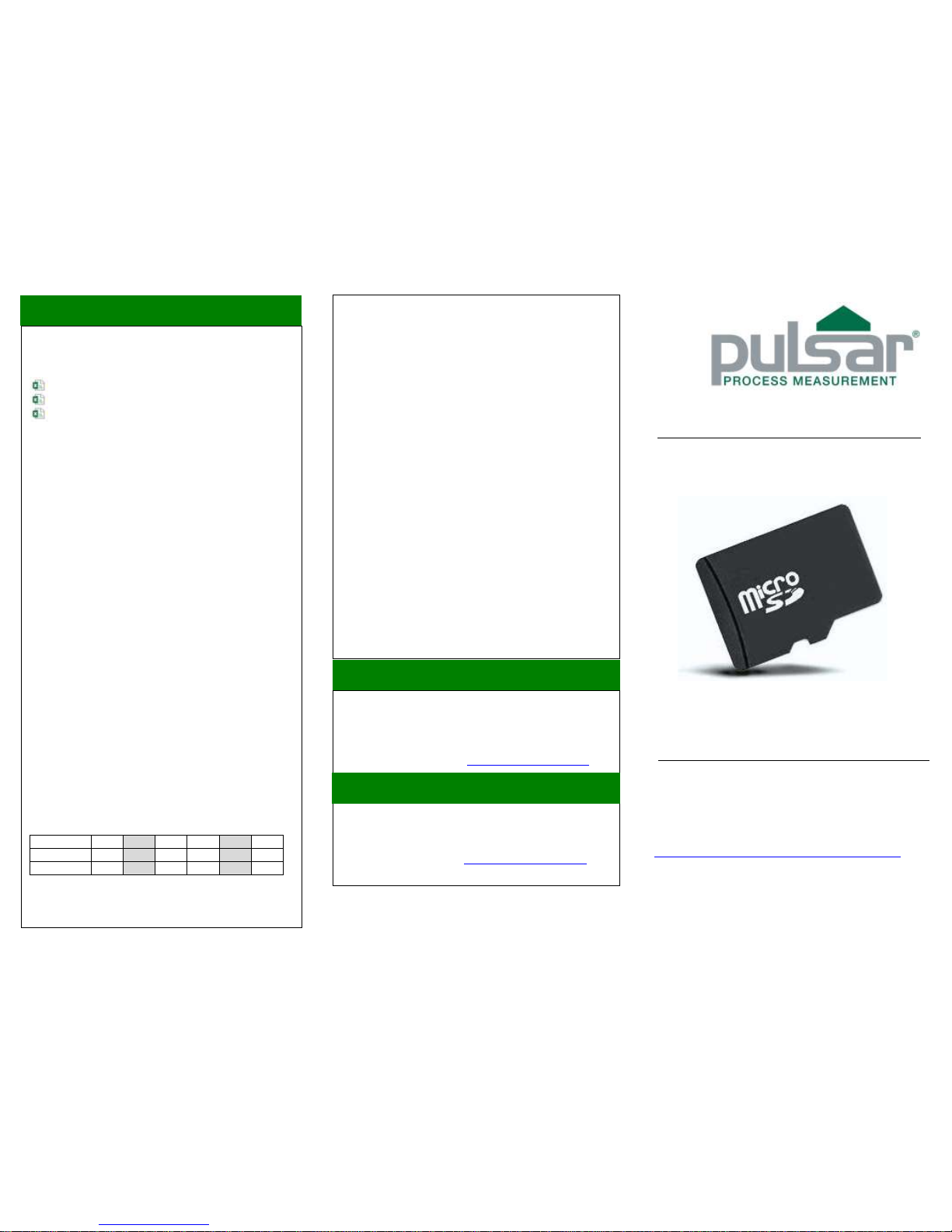
Ultra SD Data Logger
User Guide
Pulsar product manuals available for download at:
www.pulsar-pm.com/support/downloads/manuals.aspx
M-SDL-0-001-2P
Once the Micro SD card has been inserted into your
computer and you open up its contents, you will see the
sequentially numbered .csv files similar to the examples
shown below:
Each log file will hold over 7000 records before a new log
file is started. A new file will be started when the Micro SD
card is inserted, or when power is cycled to the controller.
Regardless of whether the controller is set to measure
Level, Flow or Volume; the Measurement Units (MU),
Volume Units (VU) Flow Units (FU) or Totaliser Units (TU)
selected by the user, will be logged onto the Micro SD
card.
The following logged information is recorded (dependent
on type of controller and programming of the controller
itself):
• Date and Time of log
• Level 1 (Transducer 1) MU
• Level 2 (Transducer 2) MU
• mA In (mA)
• mA Out 1 (mA)
• mA Out 2 (mA)
• Relays (decimal value of mapped binary)
• Digital Input (decimal value of mapped binary)
• Transducer status (1=LOE, 2=XDR faulty, 3=OK)
• Velocity (MU/s)
• System totaliser (TU), System totaliser2 (TU)
• Resettable totaliser (TU), Resettable totaliser 2 (TU)
• Daily totaliser (TU), Daily totaliser 2 (TU)
• Volume (VU), Volume 2 (TU)
• Pumped volume (VU)
• Flow (FU), Flow 2 (FU)
• Average flow (FU), Average flow 2 (FU)
= For use with Ultra Twin only
Example of mapped binary if a value of 18 is displayed in
Relays column:
Relay no.
1 2 3 4 5 6 Bit value
1 2 4 8 16
32
Binary 0 1 0 0 1 0
This indicates that relays 2 and 5 were energised when
the log was taken. Bit value: 2 + 16 = 18
Cardinal Building
Enigma Commercial Centre
Sandy’s Road Tel: +44 (0)1684 891371
Malvern Fax: +44 (0)1684 575985
WR14 1JJ email: info@pulsar-pm.com
United Kingdom https://www.pulsar-pm.com
Pulsar Process Measurement Limited
Using Microsoft Excel or a similar PC software, this
information can then be formatted into graphs, bar charts
etc.
If your PC is set to a language other than English, you may
need to take the following steps to view the data logs
correctly:
• Open a blank Excel Workbook.
• Select Data > From text and select to search All Files,
and choose the log file you wish to view.
• Click Next on the first window.
• Ensure that Comma is the only box ticked as a delimiter
and press Next.
• On the next window press Finish.
• On the final window press OK. You can now view the
data that has been logged on the Micro SD card.
Once the log file has been saved onto your local machine, if
you wish to begin logging again you can either: 1. Delete
the exisiting log data on the SD card so Log files start at
00000 again; or 2. You can keep the files on the card and
continue to log data.
To view the most recently saved data on the Micro SD card,
please repeat the steps outlined in ‘Extracting Log
Information’.
Please refer to the Pulsar controller’s instruction manual for
further information on how to install and setup the
controller.
If you require any assistance with this or any other Pulsar
product, please contact your local pulsar distributor.
P.O Box 5177
4565 Commercial Drive
Suite 105 Tel: +1 850 279 4882
Niceville Fax: +1 850 279 4886
FL 32578 email: info.usa@pulsar-pm.com
USA https://www.pulsar-pm.com
© Pulsar Process Measurement Ltd 2017
Pulsar Process Measurement Inc.
Extracting Log Information (2)
Pulsar Process Measurement Ltd operates a policy of constant
development and improvement and reserves the right to amend
technical details as necessary.
LOG00001
LOG00002
LOG00003
Page 2

Description
Extracting Log Information (1)
Setting Up The Logger
Setting up the Ultra SD Data Logger is easy, simply insert
the Micro SD card into the slot on the logging board (as
shown below), and push it in until you hear a ‘click’.
This indicates that it is housed correctly into the logging
board, and upon powering the controller the ‘CD’ LED will
illuminate solid red confirming the Micro SD card is present.
Enter program mode by entering the passcode ‘1997’ on the
controller keypad, and press ‘ENTER’. The parameter to
set up the logging interval time is direct access only. This
parameter (P129) by default is set to ‘0’, so no logs are
recorded until you enter an interval time.
Enter the interval value (in seconds) at which you wish to
log information to the Micro SD card. Min = 5, Max = 3600
seconds, (0 = Off). Return to run mode and power cycle the
unit for logging to begin.
For interval times below 20 seconds, although information is
logged, there may be a few seconds discrepancy between
the time logged.
You can continue to program your controller for your
application and, once completed, return to run mode. You
will notice that the ‘Data’ LED will flash blue each time it
logs information.
Ensure that the date (P931) and time (P932) have been set
correctly in the unit.
To remove the Micro SD card, push down on the Micro SD
card so that it then ejects, and then remove it from the
logging board.
In order to read the logged information contained on the
Micro SD card you will need to use one of the following:
1. SD/Micro SD card reader on a Laptop/PC:
2. USB card reader:
3. USB stick, Card reader:
The Ultra SD Data Logger can be ordered to be used in
conjunction with Pulsar’s wall mount controllers. Please
consult Pulsar for the full range of compatible controllers.
The logging board is situated under the terminal cover, next
to the transducer terminals, as seen in the picture below. It
is advisable to insert the Micro SD card at the time of
installation so that the controller is not powered.
The Ultra SD Data Logger comes supplied with an 8GB
Micro SD card ready for use. Examples of the logging
period that can be recorded are given below (when using
the 8GB Micro SD card):
Log interval in
seconds (P129)
Logging period (8192 log files)
Days
Years
5
3314
9.08
10
6628
18.16
30
19884
54.48
60
39768
108.95
300
198841
544.7
600
397682
1089.54
3600
2386092
6537.24
The files are stored in .csv format, which is suitable for most
spreadsheet software.
Important Note:
Before removing the terminal cover of the controller to
obtain the Micro SD card, please ensure that it is safe to
do so. If the controller is powered by AC you may need
to switch the unit off.
Logging board indicators
• Blue LED (Data) flashes 3 times every 2 seconds = There
is no Micro SD card inserted into the logging board.
• Solid red LED (CD) = Micro SD card is inserted into the
logging board.
• Solid red and flashing Blue LED = The frequency of the
blue LED corresponds to the time interval set in the
controller, to indicate that a log is being stored on the
Micro SD card.
For example: If the log interval is set to 300 seconds (5
minutes), then the blue LED will flash once every 5 minutes.
Important Note:
The above items are not supplied by Pulsar.
