
ULTRA 3 (UL)
INSTRUCTION MANUAL


ULTRA 3 UL (SIXTH EDITION REV 1)
December 2017
Part Number M-170-3-006-1U
COPYRIGHT
© Pulsar Process Measurement Limited, 2005 - 17. All rights reserved. No part of this publication may
be reproduced, transmitted, transcribed, stored in a retrieval system, or translated into any language in
any form without the written permission of Pulsar Process Measurement Limited.
WARRANTY AND LIABILITY
Pulsar Process Measurement Limited guarantee for a period of 2 years from the date of delivery that it
will either exchange or repair any part of this product returned to Pulsar Process Measurement Limited if
it is found to be defective in material or workmanship, subject to the defect not being due to unfair wear
and tear, misuse, modification or alteration, accident, misapplication or negligence.
DISCLAIMER
Pulsar Process Measurement Limited gives nor implies any process guarantee for this product, and shall
have no liability in respect of any loss, injury or damage whatsoever arising out of the application or use
of any product or circuit described herein.
Every effort has been made to ensure accuracy of this documentation, but Pulsar Process Measurement
Limited cannot be held liable for any errors.
Pulsar Process Measurement Limited operates a policy of constant development and improvement and
reserve the right to amend technical details as necessary.
The Ultra 3 units shown on the cover of this manual is used for illustrative purposes only and may not be
representative of the actual Ultra 3 unit supplied.
TECHNICAL ENQUIRIES
Please contact Pulsar Process Measurement Limited for technical support.
COMMENTS AND SUGGESTIONS
If you have any comments or suggestions about this product, then please contact:
Pulsar Process Measurement Limited
Pulsar Process Measurement Inc.
Cardinal Building
Enigma Business Centre
Sandy’s Road
Malvern
Worcestershire
WR14 1JJ
United Kingdom
PO Box 5177
Niceville
FL 32578 - 5177
USA
Tel: + 44 (0) 1684 891371
Fax: + 44 (0) 1684 575985
Tel: + 1 850 279 4882
Fax: + 1 850 279 4886
Web Site: http://www.pulsar-pm.com
e-mail: info@pulsar-pm.com (general
information)
e-mail: support@ pulsar-pm.com (product
support)
Web Site: http://www.pulsar-pm.com
e-mail: info.usa@pulsar-pm.com (general
information)
e-mail: support.usa@ pulsar-pm.com (product
support)

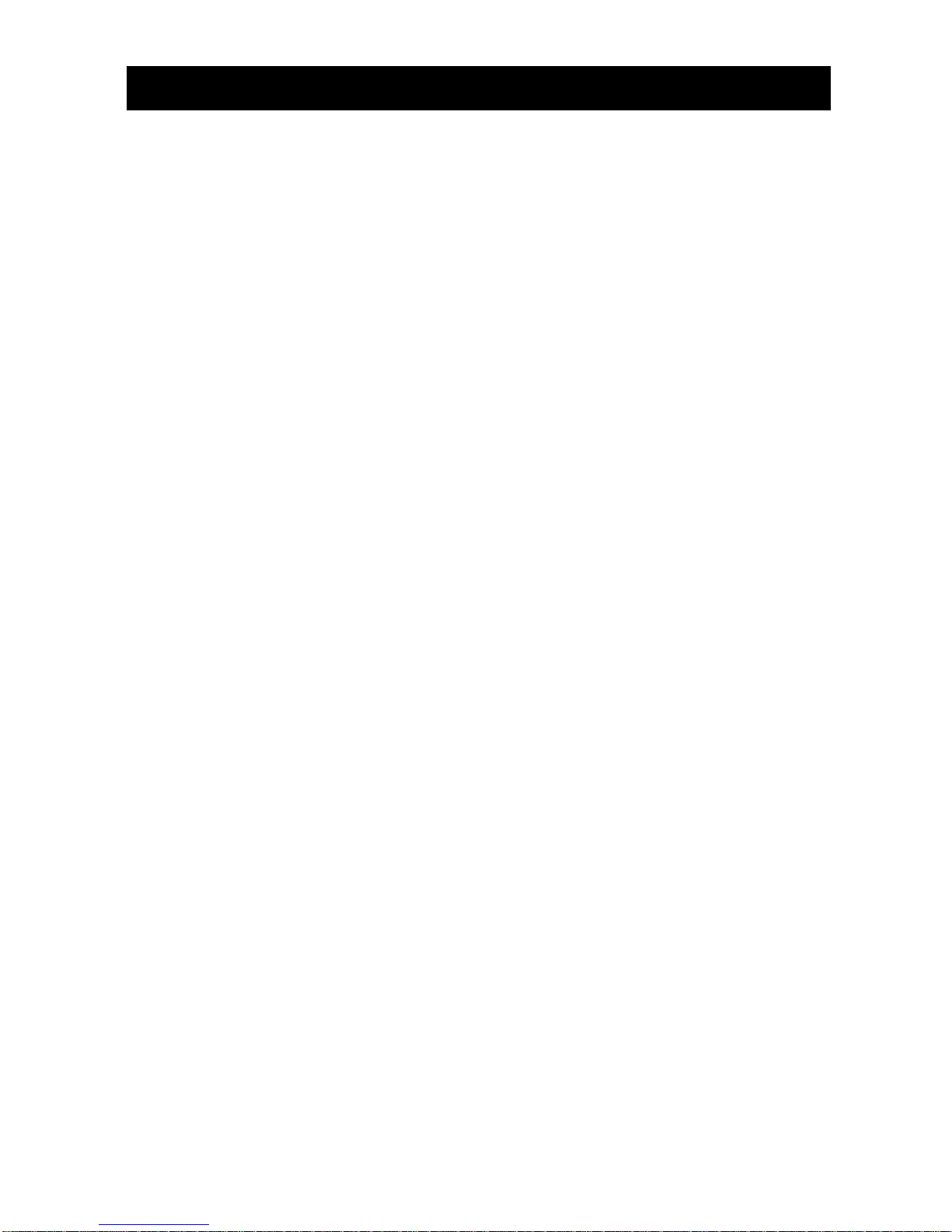
Contents
Chapter 1 Start Here… ......................................................................................................................................... 1
About this Manual ........................................................................................................................................... 1
About the Ultra 3 ............................................................................................................................................. 2
Functional Description .................................................................................................................................... 3
How to use this Manual ................................................................................................................................... 4
Product Specification....................................................................................................................................... 5
EU Declaration of Conformity ....................................................................................................................... 7
Wall Mount .............................................................................................................................................. 7
Fascia Mount ........................................................................................................................................... 8
Chapter 2 Installation............................................................................................................................................ 9
Power Supply Requirements ........................................................................................................................... 9
Safety Symbols ................................................................................................................................................ 9
Location ......................................................................................................................................................... 10
Dimensions .................................................................................................................................................... 11
Wall Mount ............................................................................................................................................ 11
Fascia Mount ......................................................................................................................................... 13
Terminal Connection Details ........................................................................................................................ 15
Wall Mount ............................................................................................................................................ 15
Fascia Mount ......................................................................................................................................... 16
Fuse Location ................................................................................................................................................ 20
Wall mount ............................................................................................................................................ 20
Fascia mount .......................................................................................................................................... 20
Preparation for Operation .............................................................................................................................. 22
Maintenance ................................................................................................................................................... 22
Chapter 3 How To Use Your Ultra 3 ................................................................................................................ 23
Operating the Controls .................................................................................................................................. 23
Display ................................................................................................................................................... 23
Run Mode .............................................................................................................................................. 24
Program Mode ....................................................................................................................................... 25
How to Access Program Mode ..................................................................................................................... 25
Wall and Fascia mount .......................................................................................................................... 25
Test Mode ...................................................................................................................................................... 30
Using the RS232 Serial Interface .................................................................................................................. 31
Parameter Defaults ........................................................................................................................................ 33
Factory Defaults ..................................................................................................................................... 33
Chapter 4 Ultra Wizard ........................................................................................................................................ 35
Ultra Wizard Menu........................................................................................................................................ 35
Lev/Volume ................................................................................................................................................... 36
Level Star 3 ............................................................................................................................................ 36
Pump .............................................................................................................................................................. 36
Vantage 3 ............................................................................................................................................... 37
Flow ............................................................................................................................................................... 37
Flow 3 .................................................................................................................................................... 37
Chapter 5 Level / Volume .................................................................................................................................. 39
Quick Setup ................................................................................................................................................... 39
Quick Setup Menu ......................................................................................................................................... 41
Example 1 Level Monitoring with Alarms .......................................................................................... 45
Example 2 Level Monitoring and Control (up or down) ..................................................................... 47
Example 3 Volume Application ........................................................................................................... 49

Menu System and Parameter Guide ..............................................................................................................52
Top Level Menu .....................................................................................................................................52
Application Menu ..................................................................................................................................53
Relays Menu ...........................................................................................................................................54
Data Logs Menu .....................................................................................................................................55
Volume Menu ........................................................................................................................................56
Display Menu .........................................................................................................................................57
mA Output Menu ...................................................................................................................................57
Compensation Menu ..............................................................................................................................58
Stability Menu ........................................................................................................................................58
Echo Processing Menu...........................................................................................................................59
System Menu ..........................................................................................................................................60
Device Comm Menu ..............................................................................................................................61
Test Menu ...............................................................................................................................................62
Chapter 6 Pump ...................................................................................................................................................63
Quick Setup ....................................................................................................................................................63
Quick Setup Menu .........................................................................................................................................65
Example 1 Level Monitoring with Alarms ...........................................................................................68
Example 2 Sump Control (pump down) ...............................................................................................70
Example 3 Reservoir Control (pump up) ..............................................................................................72
Menu System and Parameter Guide ..............................................................................................................74
Top Level Menu .....................................................................................................................................74
Application Menu ..................................................................................................................................75
Relays Menu ...........................................................................................................................................76
Data Logs Menu .....................................................................................................................................77
Display Menu .........................................................................................................................................78
mA Output Menu ...................................................................................................................................78
Compensation Menu ..............................................................................................................................79
Stability Menu ........................................................................................................................................79
Echo Processing Menu...........................................................................................................................80
System Menu ..........................................................................................................................................81
Device Comm Menu ..............................................................................................................................82
Test Menu ...............................................................................................................................................83
Chapter 7 Flow ....................................................................................................................................................85
Quick Setup ....................................................................................................................................................85
Quick Setup Menu .........................................................................................................................................88
Exponential Devices ......................................................................................................................................92
Point of Measurement ............................................................................................................................93
Calculations ............................................................................................................................................95
Example 1 ‘V’ Notch Weir ..................................................................................................................97
BS3680 Flumes ..............................................................................................................................................99
Point of Measurement ............................................................................................................................99
Calculations ......................................................................................................................................... 100
Example 2 BS3680 U-Throated Flume ............................................................................................. 102
BS3680 Thin Plate Weirs ........................................................................................................................... 104
Point of Measurement ......................................................................................................................... 104
Calculations ......................................................................................................................................... 104
Example 3 BS3680 Rectangular Weir ............................................................................................... 106
BS3680 Rectangular Broad Crested Weir ................................................................................................. 108
Point of Measurement ......................................................................................................................... 108
Calculations ......................................................................................................................................... 108
Special Devices ........................................................................................................................................... 110
Point of Measurement ......................................................................................................................... 110
Calculations ......................................................................................................................................... 111
Universal Calculations ................................................................................................................................ 112
Point of Measurement ......................................................................................................................... 112
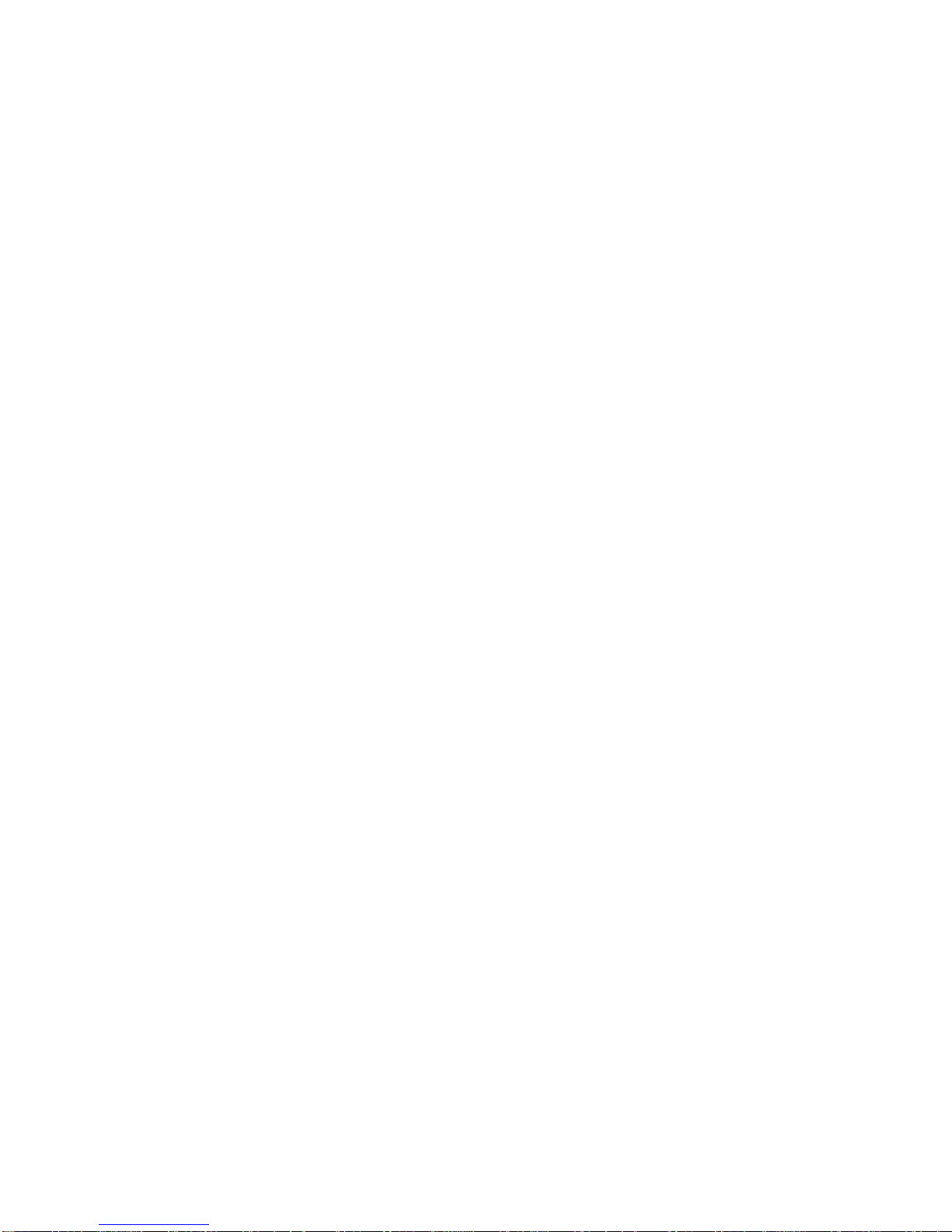
Calculations .......................................................................................................................................... 112
Menu System and Parameter Guide ........................................................................................................... 113
Top Level Menu .................................................................................................................................. 113
Application Menu ................................................................................................................................ 114
Relays Menu ........................................................................................................................................ 115
Data Logs Menu .................................................................................................................................. 116
OCM .................................................................................................................................................... 117
Display Menu ...................................................................................................................................... 118
mA Output Menu ................................................................................................................................ 118
Compensation Menu ........................................................................................................................... 119
Stability Menu...................................................................................................................................... 119
Echo Processing Menu ........................................................................................................................ 120
System Menu ....................................................................................................................................... 121
Device Comm Menu ........................................................................................................................... 122
Test Menu ............................................................................................................................................ 123
Chapter 8 Parameter Listing and Descriptions ................................................................................................. 125
Application Parameters ............................................................................................................................... 125
Operation .............................................................................................................................................. 125
Dimensions .......................................................................................................................................... 126
Relay Parameters ......................................................................................................................................... 128
Alarms .................................................................................................................................................. 130
General Control ................................................................................................................................... 134
Pumps ................................................................................................................................................... 135
Control.................................................................................................................................................. 139
Miscellaneous ...................................................................................................................................... 141
Common Parameters ........................................................................................................................... 143
Data Log Parameters ................................................................................................................................... 143
Totaliser Audits .................................................................................................................................... 143
Temperature ......................................................................................................................................... 144
Volume......................................................................................................................................................... 145
Conversion ........................................................................................................................................... 145
Breakpoints .......................................................................................................................................... 148
Tables ................................................................................................................................................... 150
OCM Parameters ......................................................................................................................................... 151
PMD Setup........................................................................................................................................... 151
Dimensions .......................................................................................................................................... 154
Calculations .......................................................................................................................................... 157
Breakpoints .......................................................................................................................................... 158
Tables ................................................................................................................................................... 158
Average Flow ...................................................................................................................................... 159
Display Parameters ...................................................................................................................................... 159
Options ................................................................................................................................................. 159
Failsafe ................................................................................................................................................. 160
Auxiliary .............................................................................................................................................. 161
Totaliser ................................................................................................................................................ 162
Bargraph ............................................................................................................................................... 164
mA Output Parameters ................................................................................................................................ 164
Range ................................................................................................................................................... 164
Operation .............................................................................................................................................. 165
Setpoint ................................................................................................................................................ 165
Limits ................................................................................................................................................... 166
Trim ...................................................................................................................................................... 166
Failsafe ................................................................................................................................................. 166
Allocation ............................................................................................................................................. 167
Compensation Parameters ........................................................................................................................... 167
Offset .................................................................................................................................................... 167

Temperature......................................................................................................................................... 167
Velocity................................................................................................................................................ 168
Stability Parameters .................................................................................................................................... 169
Damping .............................................................................................................................................. 169
Indicator ............................................................................................................................................... 169
Rate ...................................................................................................................................................... 169
Filters ................................................................................................................................................... 170
Echo Processing Parameters ....................................................................................................................... 171
Transducer 1 Status ............................................................................................................................. 171
System Parameters ...................................................................................................................................... 173
Passcode............................................................................................................................................... 173
Backup ................................................................................................................................................. 173
System Information ............................................................................................................................. 173
Date & Time ........................................................................................................................................ 174
LED Colour ......................................................................................................................................... 175
Watchdog ............................................................................................................................................. 176
Daylight Saving Time ......................................................................................................................... 176
Device Comm. ............................................................................................................................................ 180
RS232 Set Up ...................................................................................................................................... 180
RS 485 Set Up (Optional) ................................................................................................................... 180
Remote Alarm ..................................................................................................................................... 180
Test Parameters ........................................................................................................................................... 182
Simulation ............................................................................................................................................ 182
Hardware ............................................................................................................................................. 184
Chapter 9 Troubleshooting ................................................................................................................................ 186
Chapter 10 Disposal ........................................................................................................................................... 187
Parameter Record ............................................................................................................................................... 188

Page 1
Chapter 1 Start Here…
Congratulations on your purchase of a Pulsar Ultra 3. This quality system
has been developed over many years and represents the latest in high
technology ultrasonic level measurement and control.
It has been designed to give you years of trouble free performance, and a
few minutes spent reading this operating manual will ensure that your
installation is as simple as possible.
About this Manual
It is important that this manual is referred to for correct installation
and operation.
There are various parts of the manual that offer additional help or
information as shown.
Tips
TIP
At various parts of this
manual you will find tips to
help you.
Additional Information
Additional Information
At various parts of the manual, you will find sections
like this that explain specific things in more detail.
References
See Also
References to other parts of the manual

Page 2
About the
Ultra 3
Ultra 3 is three units in one.
Ultra 3 is a brand-new concept in ultrasonic level measurement. Within its
memory are all the functions and settings of three different and separate
ultrasonic devices.
The Ultra 3 does not offer a multiple range of functions blended together
which lead to complicated calibration and a compromise to the specification,
Ultra 3 is the first ever system to offer the ability to dedicate the
functionality of the unit to any of three specific duties i.e. level or volume
measurement, pump control, or flow measurement.
The benefits are many but most importantly the unit provides:
1. A most versatile system which is quickly configurable to offer anyone
three separate functions within seconds. Ideal for simplicity of purchase and
off the shelf spares.
2. A totally dedicated device with the ability to perform all aspects of the
task required i.e. no compromise in specification.
3. Easy to set up using the unique “Quick Set Up” Menu. To calibrate, first
set the Ultra Wizard for the desired task, and then refer to the relevant
chapter in this manual that relates to your application:
Chapter 5 for Level or Volume,
Chapter 6 for Pump Control
Chapter 7 for Flow

Page 3
Functional Description
Ultra 3 sends a transmit pulse to the transducer, which emits an ultrasonic
pulse perpendicular to the transducer face, and the returned echo is sent back
to the Ultra 3. The time taken to receive the echo is measured and the
distance from the transducer face to the surface being monitored is
calculated.
Ultra 3 can measure from zero to 131 feet (40m) from the face of the
transducer to the surface being monitored, dependent on the application
chosen and transducer used.
The relays can be programmed to activate alarms, pump starters, or other
control equipment. There is an isolated 4-20 mA output that can be
connected to a recorder or PLC, to monitor, depending on application
chosen, level, space, distance, OCM head, OCM flow or volume,
independently from that shown on the display. There is an RS232 port, so
that the Ultra 3 can be operated remotely by a PC or other equipment.
Ultra 3 can be programmed either by the built-in keypad (standard on all
wall and fascia units), or by PC via the RS 232 Serial Interface (optional).
All parameters are stored in non-volatile memory, so are retained in the
event of power interruption. A second backup copy of all parameters can
also be retained in the Ultra 3 memory, in case an alternative set of
parameters needs to be stored.
Three user definable control relays with individual setpoints and intelligent
performance logging software features ensure maximum control versatility.
The system utilises the unique DATEM software (Digital Adaptive
Tracking of Echo Movement). This is a proven digital mapping technique
developed especially for the Pulsar Ultra range, which gives the system
unequalled ability when identifying the “true target level” in the face of
competing echoes from pipes, pumps or other obstructions. Coupled with
the powerful, long-range abilities of the ‘all new’ dB transducer range, the
Ultra 3 lives up to its reputation as the most reliable ultrasonic level
measurement system available.
The Pulsar Ultra 3 ultrasonic level controller has been designed to provide
maintenance-free fit and forget performance.

Page 4
How to use this Manual
1. Read the installation and operating instructions contained in, Chapters
2 and 3, carefully, they are applicable in every use of this product.
2. Decide which “task” you wish your Ultra 3 to perform for you and then
configure the unit using “Ultra Wizard” as described in Chapter 4.
3. Move directly to the appropriate chapter of this manual as listed below,
for details on how to program Ultra 3 using the “Quick Set Up” Menu.
Chapter
Duty / Task
Chapter 5 Level/Volume
Measurement of Level or Volume
Chapter 6 Pump
Control of Pumps
Chapter 7 Flow
Measurement of Open Channel Flow

Page 5
Product Specification
Physical
Wall Mount
Outside dimensions 7.6 x 6.1 x 4.0 inch
(188 x 160 x 107 mm)
Weight Nominal 2.2lbs (1 kg)
Enclosure material/description Polycarbonate, flame resistant to
UL94-5V
Cable entry detail 8 cable entry knock outs, 3 x M20
1 x M16 underside, 4 x PG11 at rear
Fascia Mount
Outside Dimensions 7.87 x 4.41 x 4.25 inch
(200 x 112 x 108mm)
Weight Nominal 2.8lbs (1.3kg)
Enclosure material/description Stainless Steel back, Polycarbonate
UL94-V0 front and bezel
Transducer cable extensions 3-conductor 20 AWG screened
Maximum separation 3,280 ft. (1000 m), 1,640 ft. (500m) for
dBR16
Environmental
Mounting - Wall Mount Indoor/Outdoor
- Fascia Mount Indoor
Relative Humidity (IP Rating)
- Wall Mount IP65 (NEMA 4X) when closed, IP20
when open.
- Fascia Mount (IP64 from front panel) <35oC (95oF) at
93% relative humidity
Pollution Degree 2
Altitude 2000m maximum
Max. & min. temperature (electronics) -4oF to 120oF (-20 ºC to +50 ºC)
Flammable atmosphere approval Safe area: compatible with approved
dB transducers (see transducer spec'
sheet)
Approvals
UL Certificate Number E257330
CE approval See EU Declaration of Conformity
Performance
Accuracy 0.25% of the measured range or 0.24"
(6 mm) whichever is greater
Resolution 0.1% of the measured range or 0.08"
(2 mm) whichever is greater
Max. range Dependant on application and
transducer (maximum 131ft (40m)
dB40 dependant on application)
Min. range Dependent on application and
transducer (minimum zero dB Mach 3)
Rate response fully adjustable
Echo Processing
Description DATEM (Digital Adaptive Tracking of
Echo Movement)
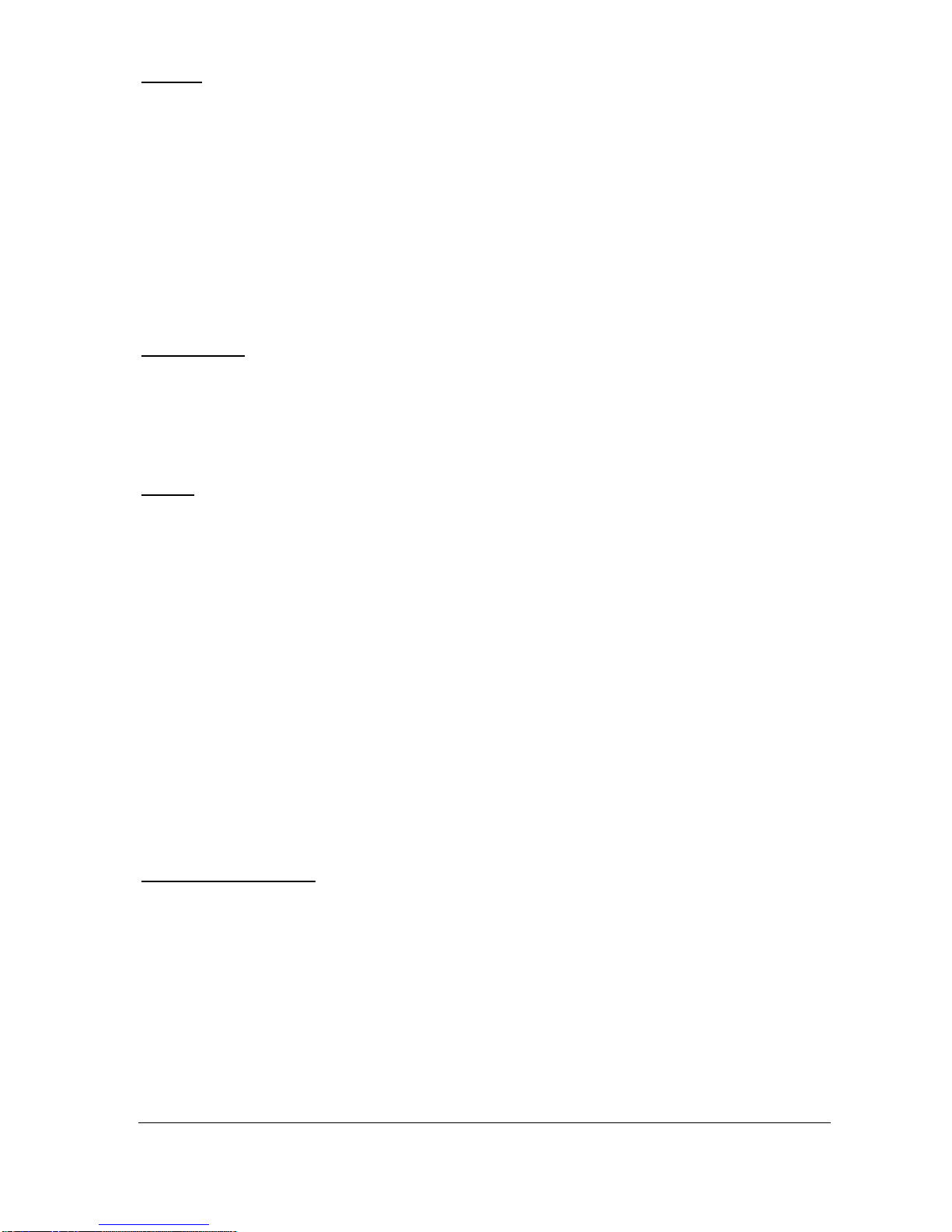
Page 6
Outputs
Analogue output Isolated (floating) output of 4-20 mA or
0-20 mA into 500 (user
programmable and adjustable) 0.1%
resolution
Digital output Full Duplex RS232
Volt free contacts, number and rating 3 form "C" (SPDT) rated at 5A at 115V
AC
Display 6 digits plus 12-character text, plus bar
graph with direction indicators, remote
communicator identifier, and
program/run/test mode indicators
Programming
On-board programming By integral keypad
PC programming via RS232
Remote programming By optional infra-red communicator
Programming security Via passcode (user selectable and
adjustable)
Programmed data integrity Via non-volatile RAM, plus backup
Supply
Power supply 115V AC + 5% / -10% 50/60 Hz,
dc 18 - 30V (If using a battery then
24V minimum 1AH, dependant on life
required, externally fused with 1A fast
blow fuse.
10W maximum power (typically 6W)
Overvoltage Category II
Fuses
Mains (F1) 125 mA T at 115 VAC
DC (Battery) (F2) 1A Thermal (self-resetting after power
removed). Not user replaceable
Transducer (F3, F5 Ch.1 & F4, F6 Ch. 2) Littelfuse 242 series 100mA Part No.
0242.100. This fuse is not user
replaceable and has a 4000A breaking
capability to comply with certification
of the Exm version of dB series
transducers.
Remote Communicator
Batteries 2 x AA alkaline batteries. Do not use
NiCads.
Pulsar Process Measurement Limited operates a policy of constant development and
improvement and reserve the right to amend technical details as necessary.
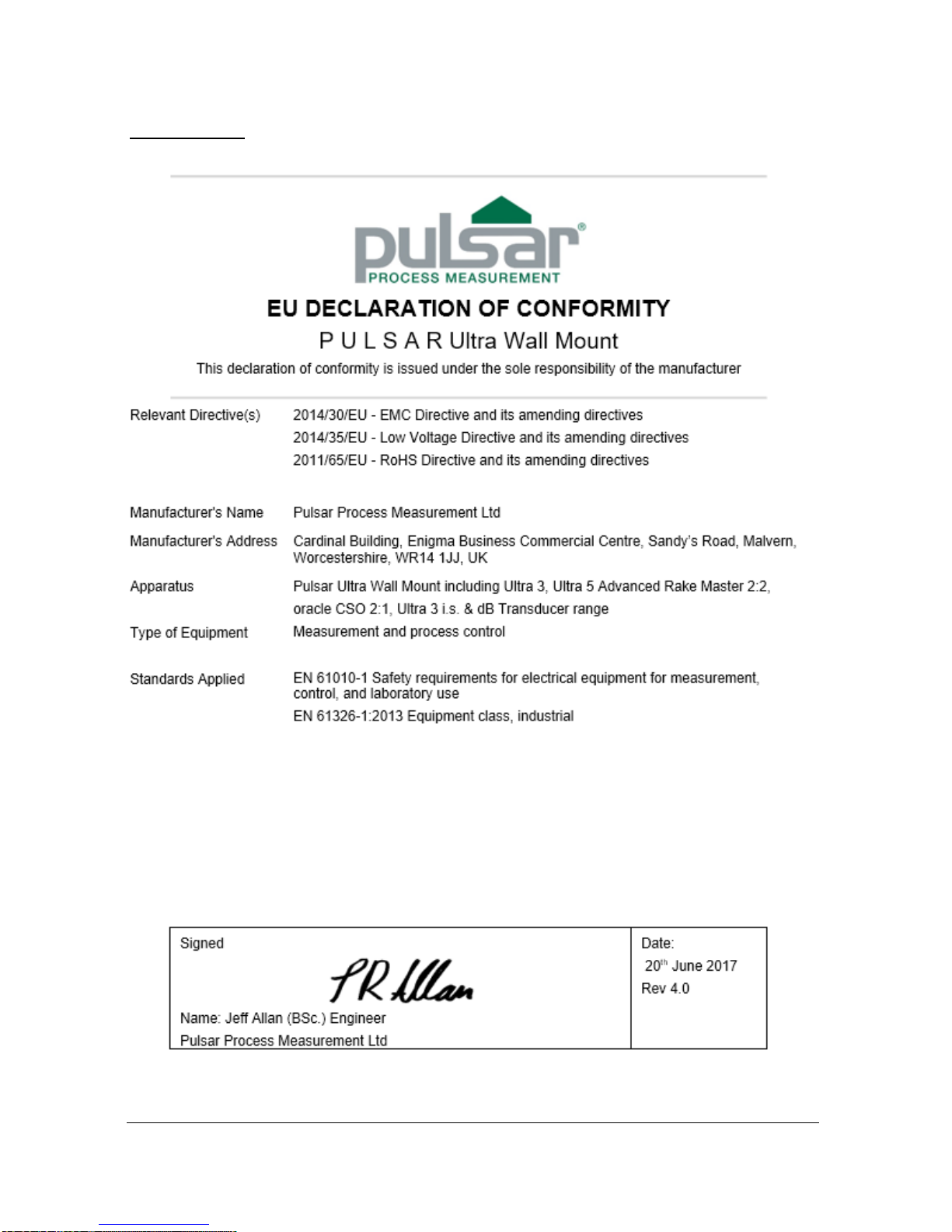
Page 7
EU Declaration of Conformity
Wall Mount

Page 8
Fascia Mount

Page 9
Chapter 2 Installation
Power Supply Requirements
Ultra 3 can operate from AC supply or from a DC battery and is designed
for use in temperatures between -4oF to +140oF (-20oC to +50oC). The AC is
115V +5% / -10% 50/60Hz. The DC is 18-30V. In all cases the Ultra 3 will
typically consume 6W of power, with a maximum of 10W. If Ultra 3 has
both an AC and DC supply available then the AC supply source will be
automatically sensed and used, should the AC supply be removed for any
reason then the DC supply will take over.
The AC and DC wiring should be completed using either 16 – 14AWG
(1.5–2.5mm2) stranded or 16 – 14AWG (1.5–4mm2) solid wire, with all
terminals being tightened to 4.5in. lbs. (0.5Nm).
An external supply isolator/circuit breaker (AC or DC) must be fitted near to
the unit and labelled to identify the instrument to which it refers.
Safety Symbols
Detailed below are descriptions and meanings of safety/warning symbols
that are used on the Ultra 3 and in this manual.

Page 10
Location
All electronic products are susceptible to electrostatic
shock, so follow proper grounding procedures during
installation.
Ultra 3 must be mounted in a non-hazardous (safe) area, and the transducer
fitted in the hazardous area.
When choosing a location to mount the enclosure, bear in mind the following:
• Ensure that the Ultra 3 is installed in a “Safe”, non-hazardous, area.
• For a clear view of the LCD display it is recommended that it is
mounted at eye level.
• The mounting surface is vibration-free.
• The ambient temperature is between -4oF and 140oF (-20ºC and
50ºC).
• There should be no high voltage cables or inverters close by.
FM APPROVED TRANSDUCERS
Class I, Div. 1, Group A, B, C & D
Class II, Div. 1, Group E, F & G

Page 11
Dimensions
Wall Mount
The dimensions of the wall fixing holes are as shown below.
Ultra 3 should be mounted by drilling three holes suitable for size 8 screws
(length to suit your application), and fixing the top screw in place. Hang the
unit on this and fix the two remaining screws by removing the terminals
access cover to access the pre-drilled holes.

Page 12
The full dimensions of the enclosure are as shown below.

Page 13
Cable Entry
There are 4 cable gland knock-outs on the base of the wall mount Ultra 3 (3
x 0.79" (20mm), 1 x 0.63" (16mm) and 4 on the rear (4 x 0.73" (18mm)).
Select which ones you wish to use, and remove them by using a circular
cutter, such as a tank cutter. Take care not to damage the circuit board inside
while undertaking this. Do not use a hammer, as this may cause damage to
the enclosure.
It is recommended that you use suitable cable glands to ensure that the
ingress rating is maintained and that they be tightened to the manufacturers
recommended settings.
Important Information
All cable glands should be tightened to the manufacturer’s specifications.
The terminal compartment cover screws should be tightened to 1.48lb
in.(2Nm)
Care should be taken not to over tighten the screws.
Fascia Mount
The Fascia Mount Ultra 3 should be installed by cutting a hole in the panel,
as detailed below, and securing the unit with the fixings supplied.

Page 14
The full dimensions of the Fascia mount enclosure are as shown below:

Page 15
Important Information
When mounting the fascia mount unit in to a panel, in order to
maintain the panel IP rating the panel should be of smooth/painted
finish and be machined, as per the details contained in this manual.
Fit the unit through the hole then, using the components supplied
place a plain washer then a spring washer followed by an elongated
nut to each of the 4 off M3 threaded studs and tighten to 2.5lb in.
(0.28Nm)
Care should be taken not to overtighten the screws.
Terminal Connection Details
Wall Mount
The terminal strip is as detailed below. There is also a wiring diagram inside
the terminals access cover.

Page 16
Fascia Mount
The terminal details are as illustrated below.
Important Information
All terminal connection screws should be tightened to 4.5in.lbs.
(0.5Nm).
Care should be taken not to over tighten the screws.

Page 17
Terminal Connections
Important Information
All terminal connection screws should be tightened to 4.5in.lbs.
(0.5Nm).
Care should be taken not to overtighten the screws.
Power
Ultra 3 can operate from mains AC and automatically from DC or battery
backup in the event of power failure, or can be operated permanently from
DC or batteries.
Important Information
The protective earth must be connected prior to any other cabling
taking place. This is connected to terminal 3, on all wall mount
units, and should be tightened to 4.5in.lbs. (0.5Nm). In the case of
the fascia unit the earth should be connected to the stud at the rear of
the enclosure and tightened to 7.4lbF (10Nm).
The AC and DC wiring should be completed using either 16 – 14AWG
(1.5–2.5mm2) stranded or 16 – 14AWG (1.5–4mm2) solid wire.
An external supply isolator/circuit breaker (AC or DC) must be fitted near to
the unit and labelled to identify the instrument to which it refers.

Page 18
Transducer
The transducer should be installed, and connected, in accordance with the
installation instructions contained in the Transducer User Guide.
The entire range of, standard dB transducers are certified for use in
hazardous areas and different models, for each, are available for use in Zone
1 or Zone 0.
Wire the transducer to the Ultra 3’s transducer terminals, terminal numbers
will depend on the unit type, as follows:
Terminal Connection Details
Unit Type
Red
Power
White
Signal
Black
0 volts
Green
Screen
Wall Mount
39
40
41
41
Fascia Mount
32
31
30
30
If splicing, it is recommended using a junction box with standard twisted,
shielded pair at 20 AWG.
When using 2 core screened extension cable, the Black and Green wires of
the transducer should be connected to the screen of the extension cable.
When installing a transducer in a hazardous area use an approved transducer
suitable for the proposed application as detailed below:
FM
For EEx m (Zone 1) applications a transducer certified to FM Class I Div 1
Group A, B, C & D, ClassII Div 1 Group E, F & G, Class III is used, and
must be supplied via a 1500A breaking fuse, which is fitted as standard to
the Ultra 3.
Restrictions do not use in the presence of these groups of Chemicals,
Aliphatic Hydro Carbons, Ketones or Esters
For EEx ia (I.S.) a transducer certified to FM Class I Div 1 Group A, B, C
& D, ClassII Div 1 Group E, F & G is used, which must be connected to
the Ultra 3 via an external Zener barrier.
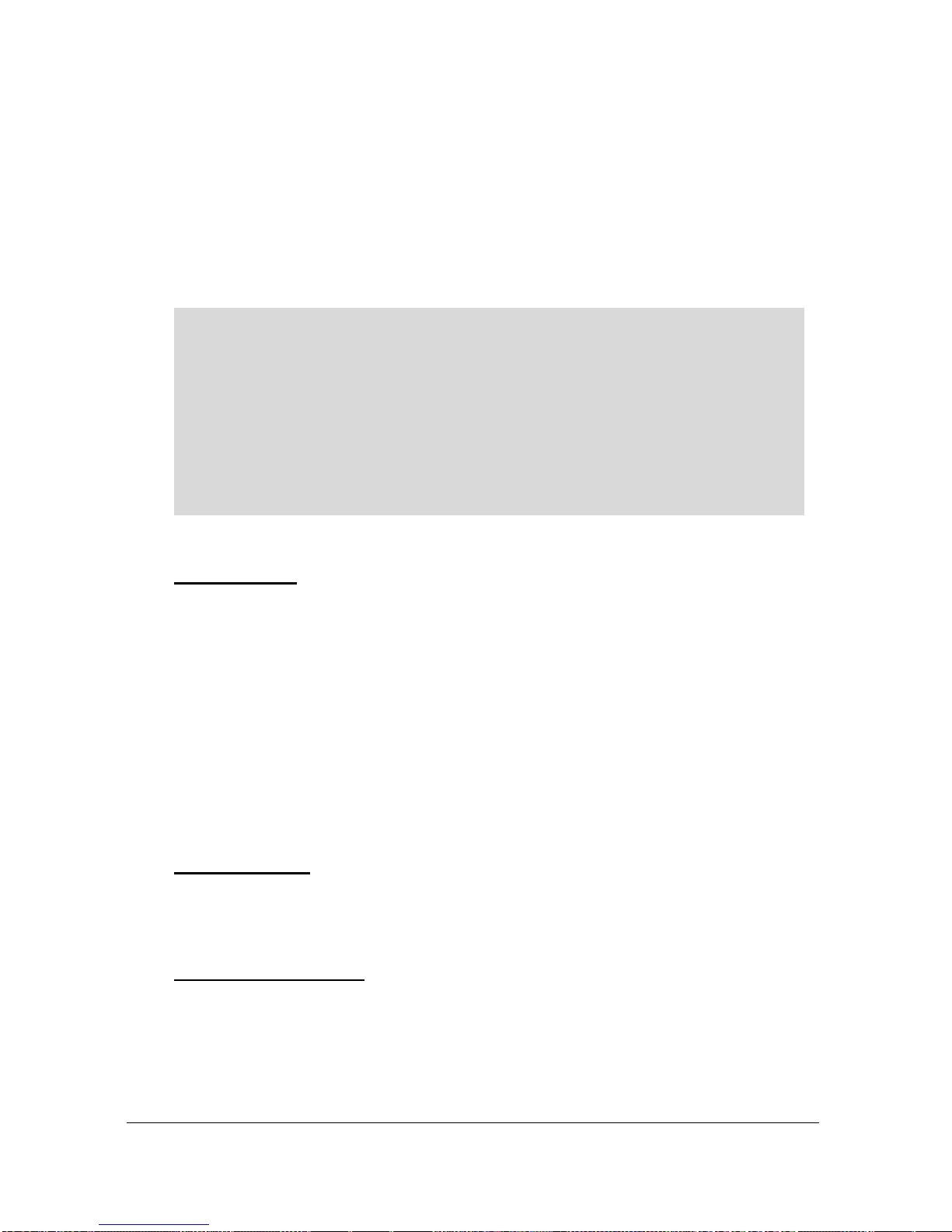
Page 19
ATEX
For EEx m (Zone 1) applications a transducer certified to Sira
02ATEX5104X is used, and must be supplied via a 4000A breaking fuse,
which is fitted as standard to the Ultra3.
For EEx ia (Zone 0) a transducer certified to Sira 02ATEX2103X is used,
which must be connected to the Ultra 3 via an external Zener barrier.
See transducer label for certification details.
Important Information
Please note that if the output of the ultrasonic transducers used with
the Ultra 3 are capable of emitting sound pressure levels in excess of
85dBA (above a reference sound pressure level of 20µPA), then the
Ultra 3 must be located remote from the transducer such that a sound
pressure level of 85dBA is not exceeded when standing at the Ultra 3
in the operators position.
Relay Outputs
The three relays can be programmed for a variety of alarms, pump control,
or other process functions. The relay contacts are all rated at 5A at 115V
AC.
Wiring should be completed by using suitable cable, to meet the specified
115V AC 5A contact rating, up to maximum size of 14AWG.
All connections should be such that the short circuit capacity of the circuits
to which they are connected, is limited by fuses rated so that they do not
exceed the relay rating.
Current Output
This is an isolated (floating) mA output, of 4 - 20mA or 0 - 20mA, and the
load should not exceed 500 .
RS232 Serial Interface
If required, you can connect to the serial interface, to operate your Ultra 3
remotely.

Page 20
Fuse Location
Wall mount
The mains fuse is located, inside the terminal compartment, to the left of
the mains terminals, as illustrated below.
Fascia mount
The mains fuse is located under the removable cover at the bottom of the
unit, as illustrated below.

Page 21
Important Information
If the equipment is installed or used in a manner not specified in this
manual, then the protection provided by the equipment may be impaired.
Important Information
The rear metal case of the fascia unit must be connected to earth via the
earthing stud located on the rear of the unit, see drawing above, using
wiring to meet local requirements.
Before applying AC power (mains), make sure the supply is 115V AC.
Never operate the Ultra 3 with terminal access exposed.
An external switch or circuit breaker should be installed near to the Ultra 3
to allow the supply to be removed during installation and maintenance. In
addition, the relay contacts should also have a means of isolating them from
the Ultra 3.
Interconnecting cables must be adequately insulated in accordance with
local regulations. Strip back 30 mm of the outer insulation of the cable. Strip
5 mm of insulation from the end of each conductor. Twist all exposed
strands of the conductor together. Insert the stripped conductor into the
terminal block as far as it will go and tighten the terminal block screw.
Ensure that all strands are firmly clamped in the terminal block and that
there is no excess bare conductor showing, and no stray strands.

Page 22
Preparation for Operation
Before switching on, check the following:
✓ Ultra 3 is mounted correctly and is in a ‘safe’ area.
✓ The power supply is correctly installed.
✓ The relays are connected correctly.
Maintenance
There are no user serviceable parts inside Ultra 3, except the mains fuse. If
you experience any problems with the unit, then please contact Pulsar
Process Measurement for advice.
Important Information
Please note that the on-board Lithium battery, mounted to the
processor PCB, is not user serviceable.
To clean the equipment, wipe with a damp cloth. Do not use any solvents on
the enclosure.
Important Information
The unique DATEM software comes into operation as soon as power is
applied, and is designed to monitor a moving level or target with the
transducer in a fixed position.
If, after any period of use, it should become necessary to move the
transducer, for any reason, from its original operating position, switch off
the Ultra 3, before proceeding, in order to prevent any undesirable updates
to the DATEM trace. If after moving the transducer the reading is not as
expected, please refer to Chapter 9 Troubleshooting.

Page 23
Chapter 3 How To Use Your
Ultra 3
Operating the Controls
Display
The display provides information on the current mode of operation, and
status of the remote communication. While in the Run Mode it will display
the current level reading and its units of measure, along with status
messages with regards to the Transducer, Echo reception and Fail Safe
Mode. Additionally, it can be programmed to provide status messages on
alarms, pumps etc. When in the Program mode the display is used to read
information on the Menu System, Parameter Number and parameter details
and values, which can be entered. During Test Mode, the display is used to
monitor the simulated level. A bar graph is also provided which will provide
a visual reading of the level, in percentage of span.
Run Mode Program Mode Test Mode 100%
000.000
XXXXXXXXXXXX
REMOTE COMMUNICATOR OFF 0%
1) Mode status enunciator displays the current mode of operation.
2) Main 6-digit display:
Run Mode, current measurement displayed, dependent on mode and
measurement unit's chosen, and value of Hot Key function selected.
Program Mode, displays parameter number and values entered for
parameters.
Test Mode, displays simulated level.
1 2 3
4
5
6

Page 24
3) Auxiliary Display, scrolling twelve-digit display.
Run Mode, displays measurement units (P104), status messages on
signal and transducer, detail of Hot Key function selected. It can be also
programmed to provide notification messages on alarms and pumps etc.
for full details please refer to Display Parameters in the relevant
parameter listing.
Program Mode, displays Menu and Sub Menu headings, parameter
details and options.
4) Communicator status enunciator displays the current status of, Remote
Communicator or remote PC connection.
5) Bargraph, display, gives visual indication of measurement in % of span.
6) Level indicators
Run Mode, indicates in which direction the level is moving.
Program Mode, indicates at which level of the menu system you are at.
The display, on the wall and fascia unit contain the same information.
There are two main operating modes for your Ultra 3, Run Mode and
Program Mode. There is also a Test Mode, used for checking the set-up.
All modes are now described.
Run Mode
This mode is used once the Ultra 3 has been set up in program mode. It is
also the default mode that the unit reverts to when it resumes operation after
a power failure.
When Ultra 3 is switched on for the first time, it will display, in feet, the
distance from the transducer face to the target. All relays by default are
switched off.
After programming is complete, any relays that are set will operate when the
level reaches the relevant setpoint, and the LED’s will change colour (unless
specifically switched off).

Page 25
Program Mode
This mode is used to set up the Ultra 3 or change information already set.
You must use either the built-in keypad (standard) or alternatively the unit
can be set up with a PC via the RS 232 Serial Interface.
Entering a value for each of the parameters that are relevant to your
application provides all the programming information.
How to Access Program Mode
Wall and Fascia mount
In the case of the wall and fascia mounted Ultra 3, to enter program mode,
you simply enter the passcode, via the keypad, followed by the ENTER key.
The default passcode is 1997, so you would press the following:
Note
There is a time-out period of 15 minutes when in program mode, after
which time run mode will be resumed if you do not press any keys.

Page 26
Hot Keys
There are five hot keys on the keypad, which can be used to quickly access
common parameters for viewing only, while in Run Mode. Pressing the hot
key once will display the first parameter, then repeated pressing will display
the others, then the Ultra 3 reverts to Run Mode. In program mode, they
have different functions, the functions are shown below.
Hot
Key
Run Mode
Program Mode
When application is Flow,
view non-resettable totaliser.
View and reset the resettable
totaliser.
Not used with Ultra 3.
Displays echo confidence,
echo strength, H.A.L.L.,
average noise, peak noise or
temperature
Not used with Ultra 3.
Not used with Ultra 3.
Reset parameter to default
setting.
Instantaneous mA output.
Not used with Ultra 3.
Dependant on application
displays Distance, Level,
Space, Head, Flow, Volume or
rate of change of level.
Toggle relay setpoints
between Ultra 3’s units of
measure and % of span.
Not used with Ultra 3.
Takes you to the last
parameter edited, when you
first enter program mode.
Gives details of unit type,
software revision and serial
number.
Enter decimal point

Page 27
Menu Keys
The menu keys have the following functions:
Menu Key
Function
1) Arrow keys for moving left and right around the menu
system.
2) Used in test mode to simulate the level moving up and
down.
1) Used to confirm each action (for example select a
menu option) or when entering a parameter number or
value.
2) Used to confirm questions asked by your Ultra 3 such
as before restoring factory defaults.
Used to navigate up a level in the menu system, and back
to run mode.
Used to cancel a value entered in error.
Numeric Keys
These keys are used for entering numerical information during
programming.

Page 28
There are two means of editing parameters, directly or using the menu
system. Each is now described.
Using the Menu System
The menu system has been designed to make the changing of parameters
very simple. There are two levels of menu: Main Menu and Sub Menu.
On the display, there is a line of text that displays the menu system. Pressing
the arrow keys scrolls the display between the top-level menu items, (as
shown below, starting at Ultra Wizard).
As you press the cursor keys to scroll left and right between these, you can
press ENTER at any time, to select the desired menu heading, and take you
to the sub-menu.
Each of these options, along with their sub-menus, are described later in this
manual. When you move down into the sub-menu, you can scroll round
using the arrow keys, press ENTER to go to the required section of
parameters.
Once you have reached the relevant section, scroll through the parameters,
and enter the necessary information. To enter the information, use the
numeric keys and then press ENTER, you will then see the message
“Saved!” If you press CANCEL, then the change you made will not be
saved, and the message “Unchanged!!” will be displayed.
When you have finished, press CANCEL to go back to the previous level.
When you have reached the top level, then the Ultra 3 will ask for
confirmation before allowing you to go back into run mode. This is done by
pressing ENTER at the display prompt.
Ultra Wizard
Quick Setup
Application
Relays
Data Logs
Compensation
mA Output
Display
Stability
System
Test
Device
Comm
Echo
Processing
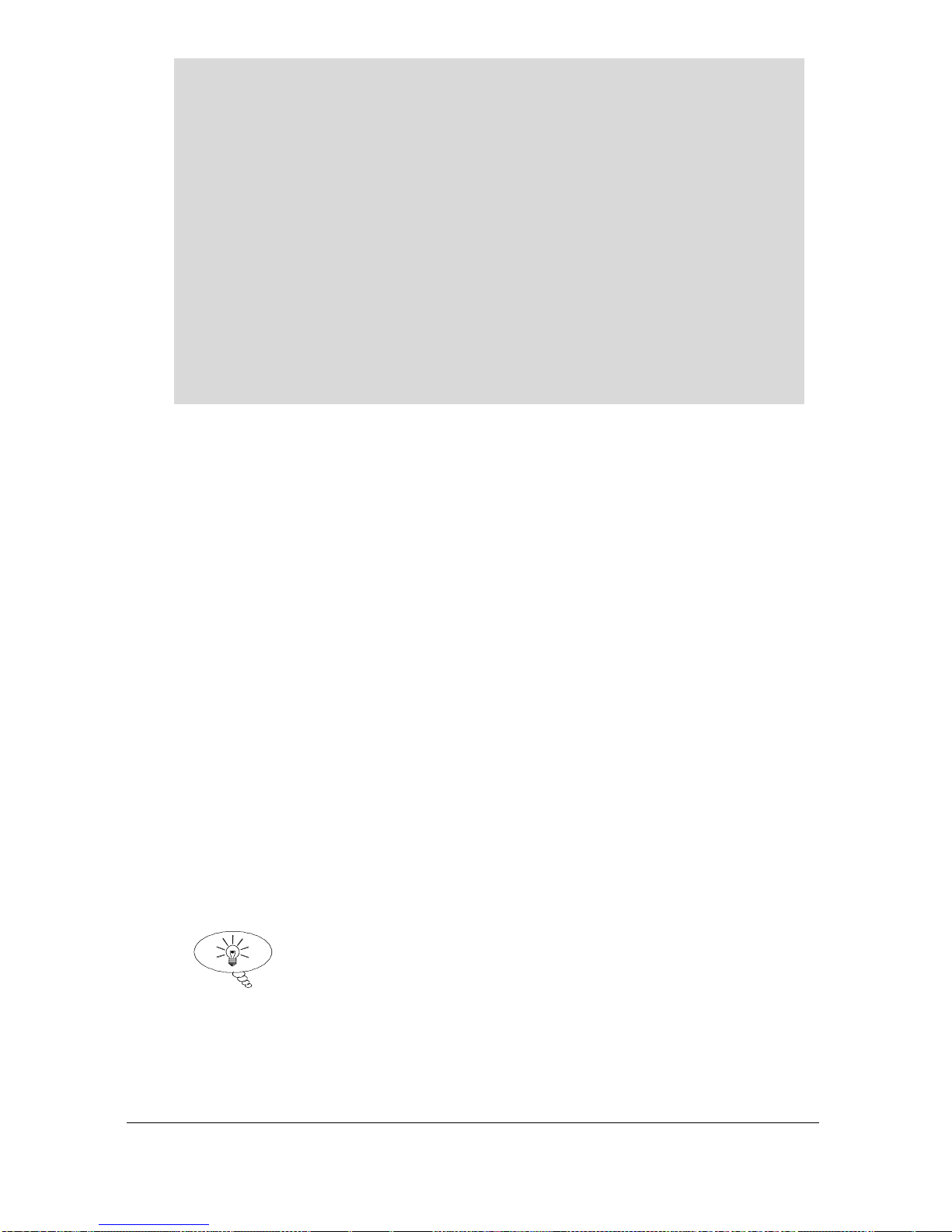
Page 29
Note
You can tell which part of the menu system you are in, as the up/down level
indicators, (arrows) next to the bar graph will indicate as follows:
• Top level menu: Down arrow on, to indicate you can move down.
• Sub-menu: Up and Down arrows on, to indicate you can move up to
the top level, and down to parameter level.
• Parameter Level: Up arrow on, to indicate you can move up to sub-
menu level.
• Parameter Editing: No arrows on.
Directly Editing Parameters
If you already know the number of the parameter, that you wish to look at or
edit, simply type the number in at any time while you are in the menu
system. Thus, if you are in either the menu or sub-menu level by pressing a
numeric key, you can enter the parameter number directly and jump straight
there. You cannot type a parameter number while at parameter level, only at
one of the two menu levels.
When you are at a parameter, the text line rotates automatically displaying
the parameter name, number, the applicable units and the maximum and
minimum figure you can enter. The top line shows the value you are setting.
Once you have accessed a parameter, you can either just look at it, or change
it.
Once a parameter has been changed, press ENTER and you will see the
message “Saved!”. If you press CANCEL, then the change you made will
not be saved, and the message “Unchanged!!” will be displayed.
TIP
You can jump straight to the last parameter
you edited, by pressing ‘+/-’ when you first
enter program mode.

Page 30
Test Mode
Test mode is used to simulate the application and confirm that all parameters
and relay setpoints have been entered as expected. During simulation, there
is a choice of whether the relays will change state (hard simulation) or not
(soft simulation), but the LED’s will always change colour as programmed,
and the mA output will change in accordance to the chosen mode of
operation. If you wish to test the logic of the system that the relays are
connected to then select hard simulation, but if you don’t wish to change
the relay state, then select a soft simulation.
There are two simulation modes, automatic and manual. Automatic
simulation will move the level up and down between empty level or the predetermined Start Level (P983) and Pump/Control relay switch points, if
you wish to change the direction of the level movement e.g. to go beyond
relay setpoints, this can be done by using the arrow keys. In manual
simulation, using the arrow keys will allow you to move the level up and
down as required.
To enter simulation, first go to program mode. Using the menu system,
select menu item ‘Test’, then sub-menu item ‘Simulation’. Simply change
the value of the parameter P980 to one of the following:
1= Manual soft simulation
2= Automatic soft simulation
3= Manual hard simulation
4= Automatic hard simulation
To return to program mode, press CANCEL and test mode will end.
When in manual simulation, by default test mode will move the level by
0.328 feet steps. Altering the increment (P981) will change this value.
In automatic mode, the rate at which the level moves up and down is set by
the increment (P981) in feet, the rate (P982) in minutes, which can be
changed to make the level move up and down faster. E.g. if increment
(P981) is set for 0.328 feet and rate (P982) is set to 1 min then the level will
increase or decrease at a rate of 0.328 feet/min. To make the simulated level
move slower, decrease the value in increment (P981) or increase the value
in rate (P982). To make the simulated level move faster, increase the value
in increment (P981) or decrease the value in rate (P982).

Page 31
Using the RS232 Serial Interface
The RS232 serial interface is used to communicate between the Ultra 3 and
a PC using the optional Ultra PC and other associated Pulsar software
packages, to obtain information such as data logging and view echo traces
upload, download and save parameter files. In addition, it can also be used
to control or obtain information using a standard PC or other computer base
equipment. To do so, the settings for control are as follows: baud rate
19,200, 8 data bits, no parity, 1 stop bits.
The device should be connected, via the serial port, as shown in Chapter 2
Installation.
To use the device remotely, you need to log on to start, and log off when
finished. When logged on, Ultra 3 will show ‘Remote ON’ on the display,
and “Communicator OFF” when logged off.
All commands should be followed by a carriage return.
The unit will respond either OK (or a value) if the command is accepted, or
NO if it is not.
To log on, send the command
/ACCESS:pppp where pppp is the passcode (P922).
To log off, send the command
/ACCESS:OFF
To read a parameter value, send the command
/Pxxx where xxx is the parameter you wish to read, and the Ultra 3 will
respond with the parameter value.
To set a parameter, send the command
/Pxxx:yy where xxx is the parameter number, and yy is the value you wish
to set it to.
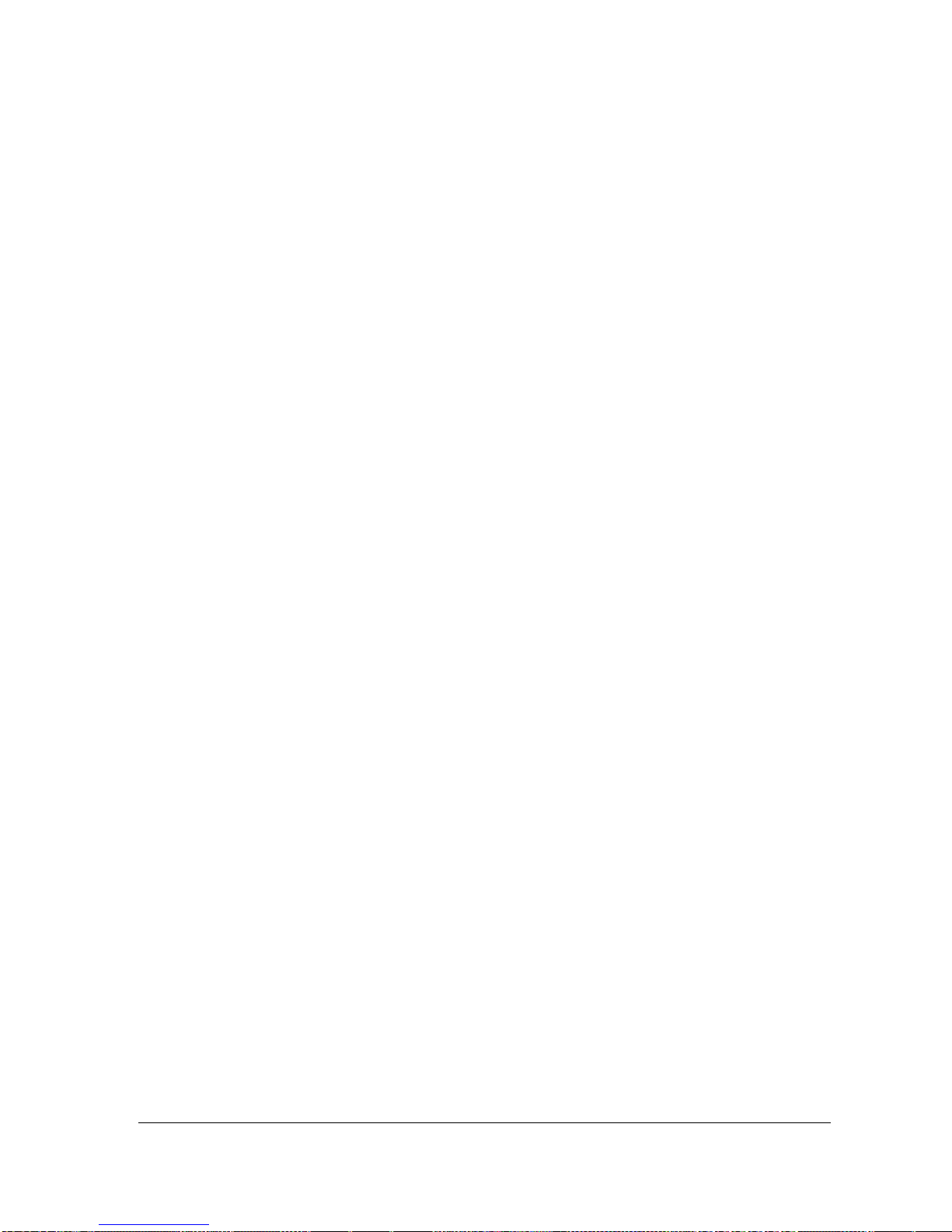
Page 32
Examples of other commands you can use are:
/LEVEL (shows current level)
/SPACE (shows current space)
/HEAD (shows current OCM head)
/FLOW (shows current OCM flow)
/TEMPERATURE (shows current temperature)
/CURRENTOUT (show the mA output value)
/CURRENTIN (show the mA input value)
/BACKUP1 (take backup of parameters to area 1)
/BACKUP2 (take backup of parameters to area 2)
/RESTORE1 (restore parameters from area 1)
/RESTORE2 (restore parameters from area 2)
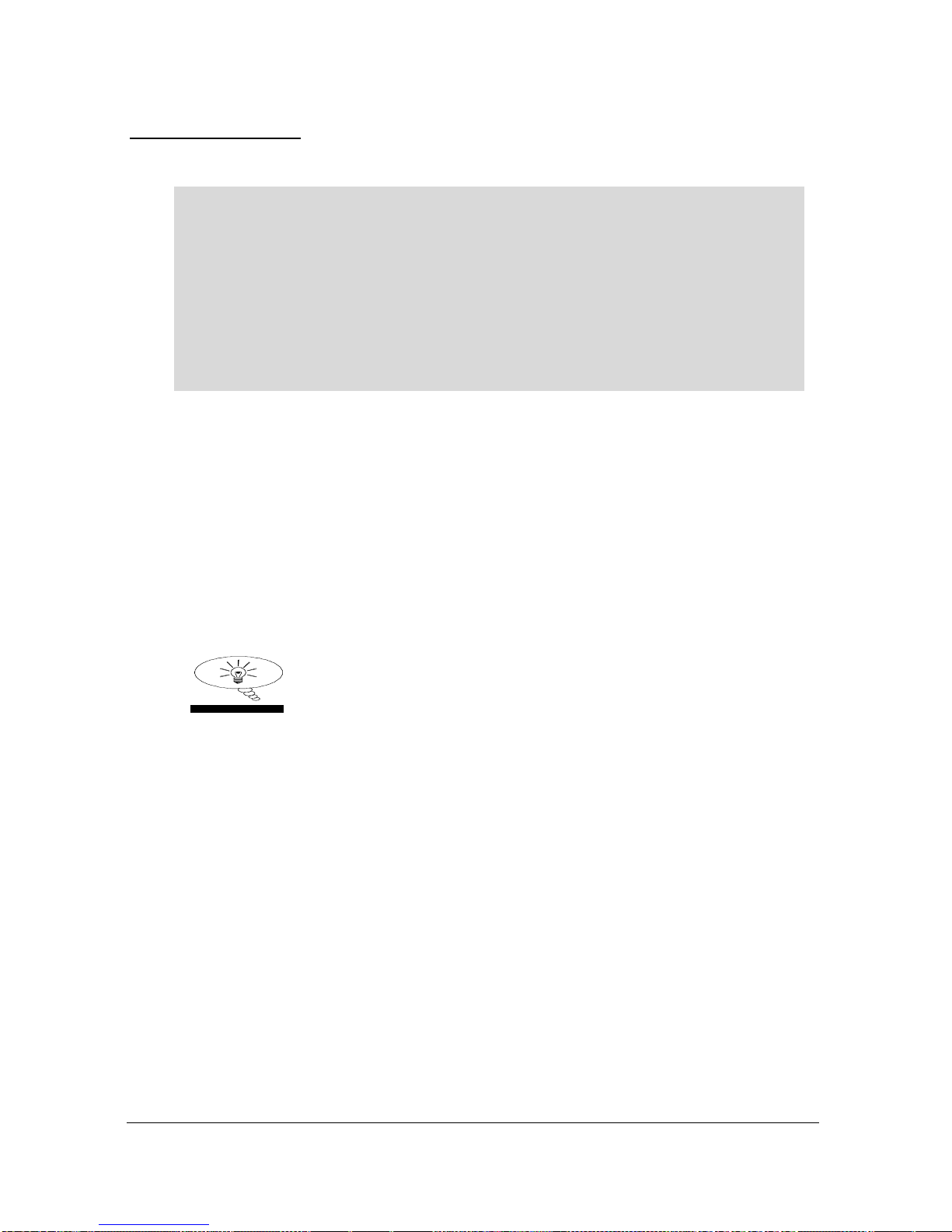
Page 33
Parameter Defaults
Factory Defaults
Factory Defaults
When first installing the Ultra 3, or subsequently moving or using the unit
on a new application, before proceeding to program the unit for its intended
application it is recommended that you ensure that all parameters are at their
default values by completing a Factory Defaults P930, as described in the
relevant unit type parameter guide.
When you first switch Ultra 3 on, it will be reading the distance from the
face of the transducer to the surface. It will be indicating in feet, as shown
on the display. All relays are set OFF.
The date (P931) and time (P932) in Ultra 3 were set at the factory, but may
need checking, and amending if, for example the application is in a time
zone other than GMT, see relevant unit Parameter listing for full details.
TIP
In some applications, it is simplest to empty
the vessel, take a reading from the Ultra 3 for
distance and then setup the empty level to this
figure.
Once you are satisfied with the installation, and Ultra 3 is reading what you
would expect in terms of distance from the face of the transducer to the
material level, then you can proceed with programming, for the intended
application. It is sensible to program all the required parameters at the same
time. The system will be then set-up.
Note that the span is automatically calculated from the empty level, so the
empty level should be entered first.

Page 34
This page left blank intentionally

Page 35
Chapter 4 Ultra Wizard
The Ultra Wizard menu allows you to turn Ultra 3 into anyone of three
dedicated ultrasonic devices to exactly suit the requirements of your
application.
Ultra Wizard Menu
To access the Ultra Wizard, you need to go from Run Mode to Program
Mode.
Enter Program Mode
First you need to go from run mode into program mode. Assuming the
passcode is the default 1997, then, you should enter this.
Choose Ultra Wizard
Now you need to go into the Ultra Wizard. You will see on the menu the
words ‘Ultra Wizard’, which is the first item on the menu, select and press
This takes you to the “Select Application Menu”
and provides the choice of:
1 = Level or Volume measurement (Lev/Vol)
2 = Pump Control (Pump)
3 = Open channel Flow measurement (Flow)
Once you have selected the application of your choice the Ultra 3 will be
configured to the unit type specific to that task as follows:
Application
Unit Type
1 = Lev/Vol
When selected Ultra 3 will be configured
as a Level Star 3
2 = Pump
When selected Ultra 3 will be configured
as a Vantage 3
3 = Flow
When selected Ultra 3 will be configured
as a Flow 3
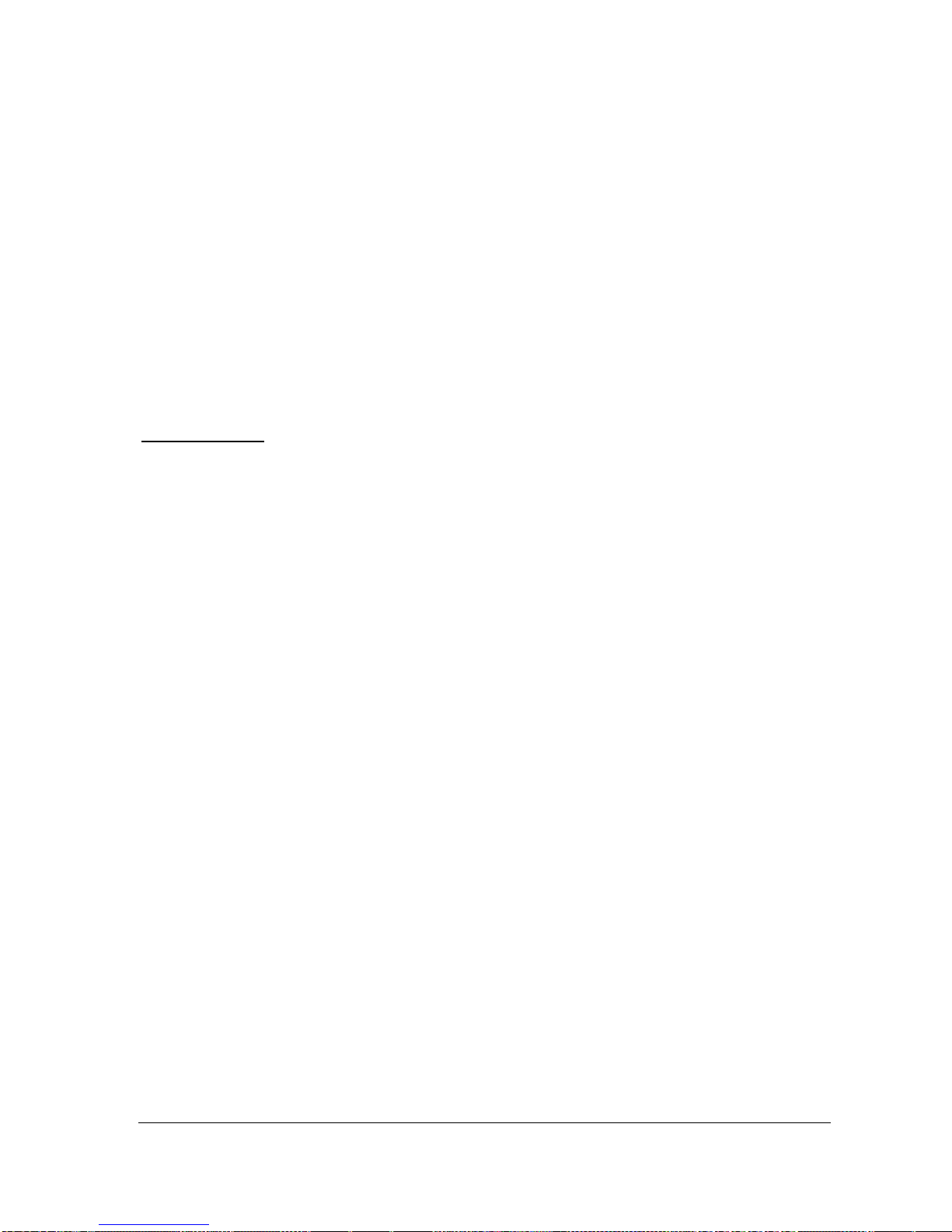
Page 36
Lev/Volume
If you require to set up a level or volume application, with or without a
choice of control functions then press “1” followed by “ENTER” the
message “Loading ***” will be displayed and your Ultra 3 will be
configured as a Level Star 3. Confirmation that configuration has been
completed will be given by the unit type, software version and serial number
being displayed briefly on the LCD and the unit advancing to the relevant
“Quick Setup” menu.
For full details on how to programme the Level Star 3, using the Quick
Setup Menu, please proceed to Chapter 5 Level/Volume. For a full
description of all features and parameters please refer to Chapter 8
Parameter Listing and Description.
Level Star 3
The Level Star provides the ability to convert level measurement to enable
the contents of a vessel to be displayed in volume, along with control
functions, for a complete range of vessel shapes. Also available within the
unit is a customised 32 point calibration routine which also permits the
calculation of volume in non - standard vessels.
The Level Star 3 can measure from zero to 131 feet from the face of the
transducer to the surface being monitored, dependent on the transducer used.
The Level Star 3 can show details of level, space, distance, and units of
volume on the display.
The three user-definable relays with individual setpoints can be programmed
to activate devices such as pumps or other control equipment.
The 4-20 mA output is fully programmable to provide an output relative to
level, space, distance or volume of the application being measured.
Pump
If you require to set up a pump application, then press “2” followed by
“ENTER” the message “Loading ***” will be displayed and your Ultra 3
will be configured as a Vantage 3. Confirmation that configuration has been
completed will be given by the unit type, software version and serial number
being displayed briefly on the LCD and the unit advancing to the relevant
“Quick Setup” menu.
For full details on how to programme the Vantage 3, using the Quick Setup
Menu, please proceed to Chapter 6 Pump. For a full description of all
features and parameters please refer to Chapter 8 Parameter Listing and
Description.

Page 37
Vantage 3
The Vantage 3 level controller provides pump control with a complete range
of pump “duties” being available.
The Vantage 3 can measure from zero to 49.2 feet from the face of the
transducer to the surface being monitored, dependent on the transducer used.
The Vantage 3 can show level, space or distance on the display.
The three user definable relays with individual setpoints can be programmed
to activate alarms, pump starters, or other control equipment.
The 4-20 mA output is fully programmable to provide an output relative to
level, space or distance.
Flow
If you require to set up a flow application, then press “3” followed by
“ENTER” the message “Loading ***” will be displayed and your Ultra 3
will be configured as a Flow 3. Confirmation that configuration has been
completed will be given by the unit type, software version and serial number
being displayed briefly on the LCD and the unit advancing to the relevant
“Quick Setup” menu.
For full details on how to programme the Flow 3, using the Quick Setup
Menu, please proceed to Chapter 7 Flow. For a full description of all
features and parameters please refer to Chapter 8 Parameter Listing and
Description.
Flow 3
The Flow 3 open channel flowmeter provides comprehensive flow
monitoring with data logging and control functions for a complete range of
flumes, weirs and channels. Flow calculations to the British Standard
BS3680 are available within the software together with calculations for a
wide variety of other primary elements. Also available within the unit is a
customised 32 point calibration routine which also permits the flow
measurement of non - standard flumes and weirs.
The Flow 3 can measure from 0.00 m to 49.2 feet from the transducer to the
surface being monitored, dependent on the transducer used. The Flow 3 can
show details of level, space, distance, head or flow on the display along
with a totaliser if desired. The three user-definable relays with individual
setpoints can be programmed to activate devices such as pumps, samplers,
remote totalisers or other control equipment.
The 4-20 mA output is fully programmable to provide an output relative to
level, space, distance, head or flow.

Page 38
This page left blank intentionally

Page 39
Chapter 5 Level / Volume
When Ultra Wizard = 1 Level/Volume
Ultra 3 is configured as a Level Star 3
Quick Setup
This quick set-up guide shows you how to get up and running within a few
minutes of installing your Level Star 3.
Before proceeding ensure that Ultra Wizard = 1 Level/Volume (Level Star
3). For further details see Chapter 4 Ultra Wizard.
Enter Program Mode
First you need to go from run mode into program mode. Assuming the
passcode is the default 1997, then you should enter this.
Choose Quick Setup
Now you need to go into the quick setup. You will see on the display the
words ‘Ultra Wizard’, press the ‘right hand’ arrow key and this will take you
to the ‘Quick Setup’ menu option. Try pressing either of the two arrow keys
to see some more menu options, but return to Quick Setup, and press
This takes you to the “Quick Setup Menu”.
This takes you to the common applications menu,
and a number of options will appear on the
display.

Page 40
Note
If you have already setup a common application, then there will be a number
shown other than 0, and you will see messages showing what the current
setup is. If you want to reset this and start again, press 0 (which will reset all
the quick setup parameters), otherwise pressing ENTER will allow you to
edit the parameters that have been set.
Choose Your Application
There are two categories of application, which are all described later in this
chapter. They are level or volume all with the choice of control functions
and alarms.
If you want to set-up a basic level monitoring application, as described in
the following example 1, then choose 1.
If you want to set-up a level monitoring application with control relays, as
described in the following example 2, then choose 1 and choose either
control down (press 1) or control up (press 2).
If you want to set-up a volume application, as described in the following
example 3, then choose 2.
Once you have chosen your application you will be asked a series of
questions which are answered by choosing the appropriate option as detailed
in the flow chart below. Once all the questions have been answered you will
be prompted to provide further information, as detailed in the tables below,
in order to complete the programming of the unit.

Page 41
The Quick Setup Menu detailing the questions you will be asked when
setting up your Level Star, via the Quick Setup is shown below.
Quick Setup Menu
Quick Setup
For Each Alarm
1 = Set to Relay 1
2 = Set to Relay 2
3 = Set to Relay 3
0 = No Control
1 = Control Down
2 = Control Up
No. of Control Relays
1 = 1 Control Relay
2 = 2 Control Relay
3 = 3 Control Relay
For each Cntl. Relay
1 = Set to Relay1
2 = Set to Relay 2
3 = Set to Relay3
How Many Alarm
0=No Alarms
1=One Alarm
2=Two Alarms
3=Three Alarms
List will be truncated
according to the number
of Control relays
selected
For Each Alarm
1=High Alarm
2=Low Alarm
3=Hi Hi Alarm
4=Lo Lo Alarm
5=Loss of Echo
Application
1 = Level
2 = Volume

Page 42
Wait ….
Parameter
Default
Description
P101 Transducer
2 = dB6
Type of transducer being used.
P102 Material
1 = liquid
Material in the vessel, either liquid
or solid. If the solid lays flat, then it
can be entered as liquid.
P104
Measurement
Units
4 = feet
Select units to be used for
programming measurement
information.
P105
Empty Level
19.685 feet
Distance from the face of the
transducer to the material at the
bottom of the vessel.
P106
Span
18.701 feet
Distance from the empty level (0%
full) to span (100% full).
If you have selected a Volume Application, you will now be prompted to
enter details required for the calculation of volume.
Parameter
Default
Description
P600
Vessel Shape
0=Cyl. Flat
Base
Shape of vessel being monitored.
P601-P603
Vessel
Dimensions
dependant on
vessel shape
selected.
Enter Vessel dimensions as required
P605
Volume units
7 = Cubic ft.
Selects volume units required.
P607
Max Volume
Read Only
Displays the calculated Volume in
P605 units.

Page 43
For More Options Hit Enter
Parameter
Default
Description
P213 / P214
Relay 1
ON/OFF
setpoints
Factory preset as a %
to appropriate level
according to the span
already entered.
See tables below
Either Alarm or Level control.
Depends on application.
P223 / P224
Relay 2
ON/OFF
setpoints
Factory preset as a %
to appropriate level
according to the span
already entered.
See tables below
Either Alarm or Level control.
Depends on application.
P233 / P234
Relay 3
ON/OFF
setpoints
Factory preset as a %
to appropriate level
according to the span
already entered.
See tables below
Either Alarm or Level control.
Depends on application.
P830
mA Out Range
2= 4 to 20 mA
Determines the mA output
range.
0 = Off, 1 = 0 to 20mA
2 = 4 to 20mA, 3 = 20 to
0mA, 4 = 20 to 4mA.
P870
Fill Damping
32.80 feet/min
Rate of maximum fill rate (set
above the actual fill rate of the
vessel).
P871
Empty Damping
32.80 feet/min
Rate of maximum empty rate
(set above the actual empty
rate of the vessel).

Page 44
The default values used for determining the relay setpoints, when setting
Alarms and Control relays, via the Quick Setup menu are entered as a %
of span and are as follows.
Application
Number of
Cntl Relays
Cntl Relay
Number
On
Setpoint
Off
Setpoint
Cntl. Down
One
Control 1
80%
20%
Cntl. Down
Two
Control 1
Control 2
80%
70%
20%
20%
Cntl. Down
Three
Control 1
Control 2
Control 3
80%
70%
60%
20%
20%
20%
Application
Number of
Cntl Relays
Cntl Relay
Number
On
Setpoint
Off
Setpoint
Cntl. Up
One
Control 1
20%
80%
Cntl. Up
Two
Control 1
Control 2
20%
30%
80%
80%
Cntl. Up
Three
Control 1
Control 2
Control 3
20%
30%
40%
80%
80%
80%
Relay
Function
Relay I.D.
On
Setpoint
Off
Setpoint
Alarm
HiHi
90%
85%
Alarm
High
85%
80%
Alarm
Low
10%
15%
Alarm
LoLo
5%
10%
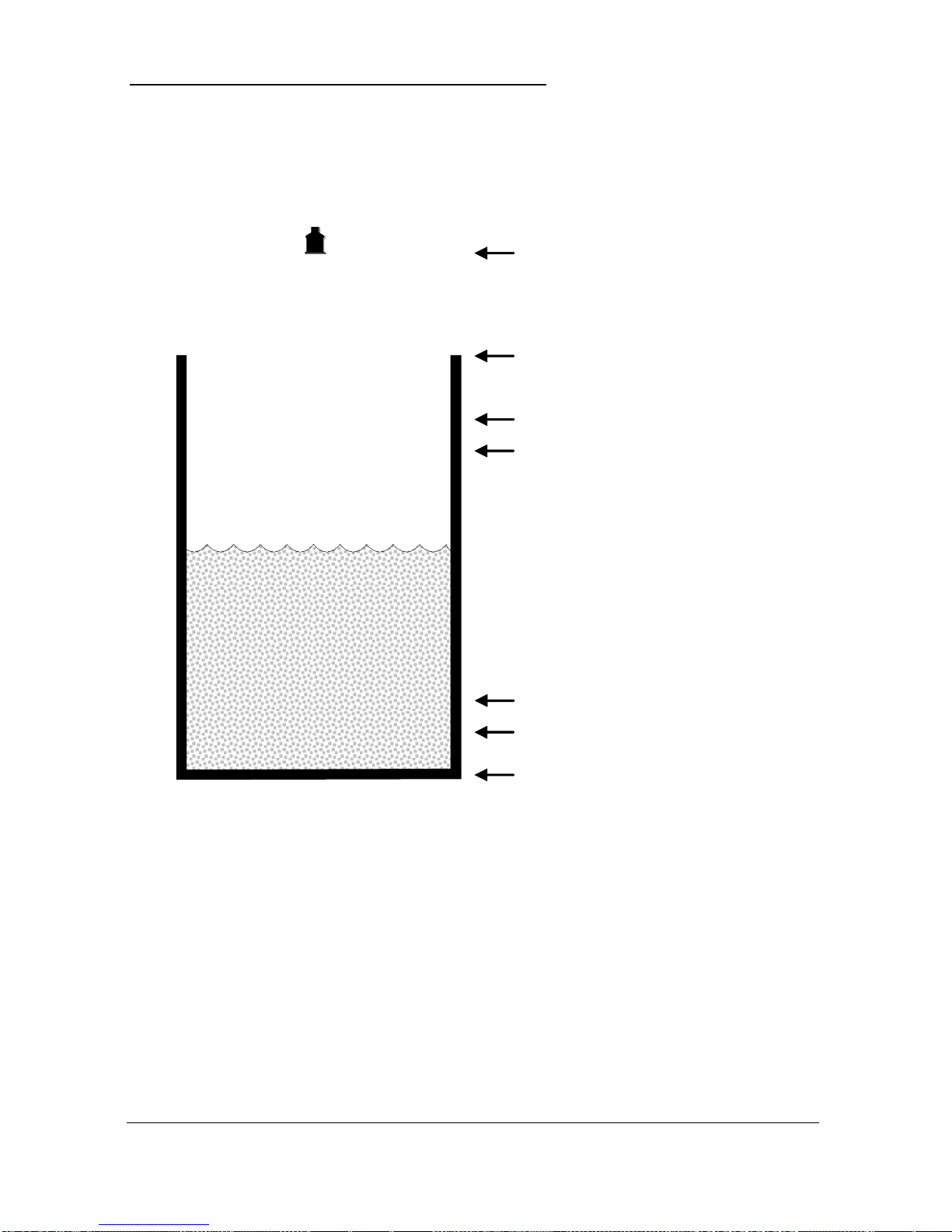
Page 45
Example 1 Level Monitoring with Alarms
A vessel, containing a liquid that has a variation in level that is to be
monitored, with a high-level alarm set on Relay 1, and low level alarm set
on Relay 2.
empty distance (P105), 11.0 feet
100%, span (P106), 10.0 feet
85% , high alarm on (P213), 8.5 feet
80% , high alarm off (P214), 8.0 feet
15% , low alarm off (P224), 1.5 feet
10% , low alarm on (P223), 1.0 feet
0% , empty level
In this example, when the level rises to 8.5 feet relay 1 will come on until
the level drops to 8.0 feet when it will turn off. If the level drops to 1.0 feet,
then relay 2 will come on until it rises 1.5 feet when it will turn off.
The display will show the level in the tank.
The mA output will be representative of level where 4mA = empty level
(0%) and 20mA = 10.0 feet (100%).

Page 46
To program the Level Star 3 for Example 1 Level Monitoring with alarms
by using the Quick Setup menu proceed as follows.
If required access the Program Mode
Key in the passcode 1997 and press ENTER
Using the ‘right’ arrow key go to the Quick Setup menu press ENTER and
as prompted, by the questions, select the relevant option and ENTER.
Question
Option
Level/Volume
1 = Level App.
Control
0 = No Control
No. of Alarms
2 = 2 Alarms
Type Alarm 1
1 = High
Alarm No 1
1 = Set Relay 1
Type Alarm 2
2 = Low
Alarm No 2
2 = Set Relay 2
Xducer (P101)
2 = dB6
Material (P102)
1 = Liquid
Measnt Units (P104)
4 = feet
Empty Level (P105)
11.0 (feet)
Span (P106)
10.0 (feet)
Programming is now complete and the unit can be returned to the run mode,
press CANCEL until Run Mode? Is displayed on the LCD press ENTER,
and the Level Star 3 will return to the Run Mode.
Note
If relay setpoints do not meet the exact requirements of the application, they
can be modified to suit by pressing ENTER when, “For More Options Hit
Enter”, is displayed and entering new values to relay setpoints as required.
Alternatively, the relevant relay setpoint can be accessed either by the main
menu system or directly via parameter number and changed as necessary.
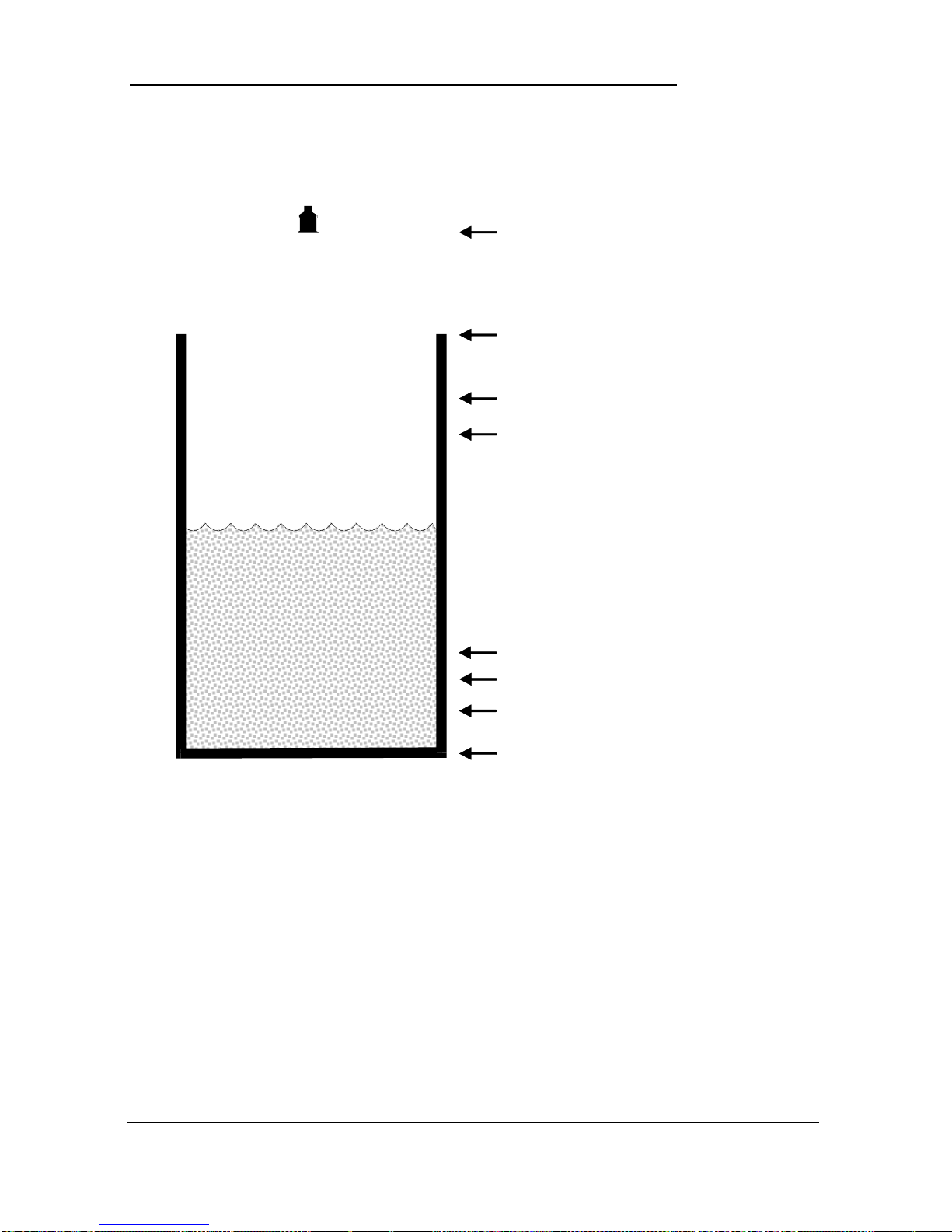
Page 47
Example 2 Level Monitoring and Control (up or down)
A vessel, containing a liquid that has a variation in level that is to be
monitored, and when the level reaches a specific point, the vessel is pumped
down, with the fluid being transferred to another process. The pump will be
assigned to Relay 1 a High Alarm to Relay 2 and Low Alarm to Relay 3.
empty distance (P105), 11.0 feet
100%, span (P106), 10.0 feet
85%, high alarm on (P223), 8.5 feet
80%, high alarm off (P224), 8.0 feet
80%, control (down) on (P213), 8.0 feet
15% , low alarm off (P234), 1.5 feet
10%, low alarm on (P233), 1.0 feet
0%, empty level
20%, control (down) off (P214), 2.0 feet
In this example, there is a control relay (relay 1), which will come on if the
level rises to 8.0 feet, and go off when the level drops to 2.0 feet (control
down). If the level rises to 8.5 feet, then the high-level alarm (relay 2) will
come on until the level drops to 8.0 feet. If the level falls to 1.0 feet, then the
low-level alarm (relay 3) will come on until the level rises to 1.5 feet.
Alternatively, if a control up application is required, then the on and off
points for the control relay are reversed, so the control relay comes on when
the level is at 2.0 feet and goes off when it rises to 8.0 feet.
The display will show the level in the tank and the mA output will be
representative of level where 4mA = empty level (0%) and 20mA = 10.0
feet (100%).

Page 48
To program the Level Star 30 for Example 2 Level Monitoring and
Control by using the Quick Setup menu proceed as follows.
If required access the Program Mode
Key in the passcode 1997 and press ENTER
Using the ‘right’ arrow key go to the Quick Setup menu press ENTER and
as prompted, by the questions, select the relevant option and ENTER.
Question
Option
Level/Volume
1= Level App.
Control
1= Control Down
No. of Controls
1 = 1 Relay
Control No. 1
1 = Set Relay 1
No. of Alarms
2 = 2 Alarms
Type Alarm 1
1 = High
Alarm No. 1
2 = Set Relay 2
Type Alarm 2
2 = Low
Alarm No. 2
The unit knows that only Relay 3 is
available and so will automatically
set Alarm 2 to Relay 3.
Xducer (P101)
2 = dB6
Material (P102)
1= Liquid
Measnt Units (P104)
4 = Feet
Empty Level (P105)
11 (feet)
Span (P106)
10 (feet)
Programming is now complete and the unit can be returned to the run mode,
press CANCEL until Run Mode? Is displayed on the LCD press ENTER,
and the Level Star 3 will return to the Run Mode.
Note
If relay setpoints do not meet the exact requirements of the application, they
can be modified to suit by pressing ENTER when, “For More Options Hit
Enter”, is displayed and entering new values to relay setpoints as required.
Alternatively, the relevant relay setpoint can be accessed either by the main
menu system or directly via parameter number and changed as necessary.

Page 49
Example 3 Volume Application
A cylindrical tank with a diameter of 7 feet and a flat base that is typically
used to temporarily hold liquid, and you wish to know the volume of liquid.
You also require a high and low alarm and when the level reaches a specific
point, the vessel is pumped down, with the fluid being transferred to another
process.
empty distance (P105), 11.0 feet
100%, span (P106), 10.0 feet
85%, high alarm on (P223), 8.5 feet
80%, high alarm off (P224), 8.0 feet
80%, control (down) on (P213), 8.0 feet
15% , low alarm off (P234), 1.5 feet
10%, low alarm on (P233), 1.0 feet
0%, empty level
20%, control (down) off (P214), 2.0 feet
In this example, there is a control relay (relay 1), which will come on if the
level rises to 8.0 feet, and go off when the level drops to 2.0 feet. (control
down). If the level rises to 8.5 feet, then the high-level alarm (relay 2) will
come on until the level drops to 8.0 feet. If the level falls to 1.0 feet, then the
low-level alarm (relay 3) will come on until the level rises to 1.5 feet.
The display will show the volume of fluid in the tank and the mA output
will be representative of Volume where 4mA = empty (0%) and 20mA =
Max Volume (100%).

Page 50
To program the Level Star 3 for Example 3 Volume Application with
Control by using the Quick Setup menu proceed as follows.
If required access the Program Mode
Key in the passcode 1997 and press ENTER
Using the ‘right’ arrow key go to the Quick Setup menu press ENTER and
as prompted, by the questions, select the relevant option and ENTER.
Question
Option
Level/Volume
2= Volume App.
Control
1= Control Down
No. of Controls
1 = 1 Relay
Control No. 1
1 = Set Relay 1
No. of Alarms
2 = 2 Alarms
Type Alarm 1
1 = High
Alarm No. 1
2 = Set Relay 2
Type Alarm 2
2 = Low
Alarm No. 2
The unit knows that only Relay 3 is
available and so will automatically set
Alarm 2 to Relay 3.
Xducer (P101)
2 = dB6
Material (P102)
1= Liquid
Measnt Units (P104)
4 = feet
Empty Level (P105)
11.0 (feet)
Span (P106)
10 (feet)
Vessel Shape (P600)
0 = Cylindrical Flat Base
Vessel Dimensions
Enter Vessel Dimensions as requested
(depends on vessel shape chosen)
Volume Units
Select as required
Max. Volume (Read
Only)
Displays the Max Volume as calculated
by the Level Star
This example is for a cylindrical flat-bottomed vessel. See P600 Vessel
Shape in the following Parameter Guide, for a description of all the other
vessel shapes you could select. Some vessel shapes require additional
dimensions to be entered, and you will be asked for these during quick setup.
Programming is now complete and the unit can be returned to the run mode,
press CANCEL until Run Mode? Is displayed on the LCD press ENTER,
and the Level Star will return to the Run Mode.
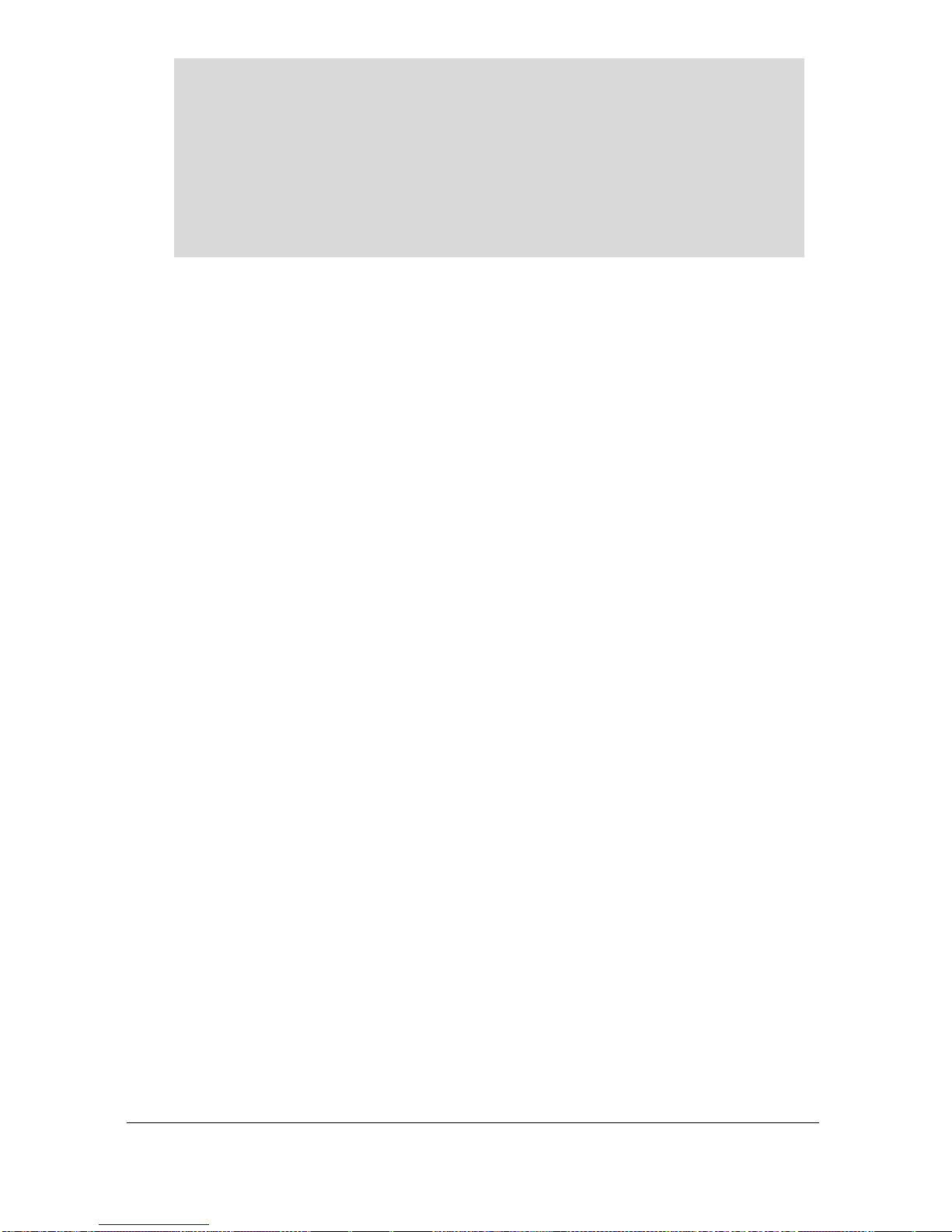
Page 51
Note
If relay setpoints do not meet the exact requirements of the application, they
can be modified to suit by pressing ENTER when, “For More Options Hit
Enter”, is displayed and entering new values to relay setpoints as required.
Alternatively, the relevant relay setpoint can be accessed either by the main
menu system or directly via parameter number and changed as necessary.

Page 52
Menu System and Parameter Guide
This section outlines all parameters available in the Level Star, as they
appear in the menu system.
Shown below is a set of charts illustrating the menu system and location of
all parameters available in the Level Star.
For further details and full description of all parameters refer to Chapter 8
Parameter Listing and Descriptions.
Top Level Menu
Ultra Wizard
Quick Setup
Application
Relays
Data Logs
Compensation
mA Output
Display
Stability
System
Test
Device
Comm
Echo
Processing
Volume

Page 53
Application Menu
Operation
Distances
P100
Mode
P101
Transducer
P104
Measurement
Units
P102
Material
P105
Empty Level
P106
Span
P107
Near Blanking
P108
Far Blanking
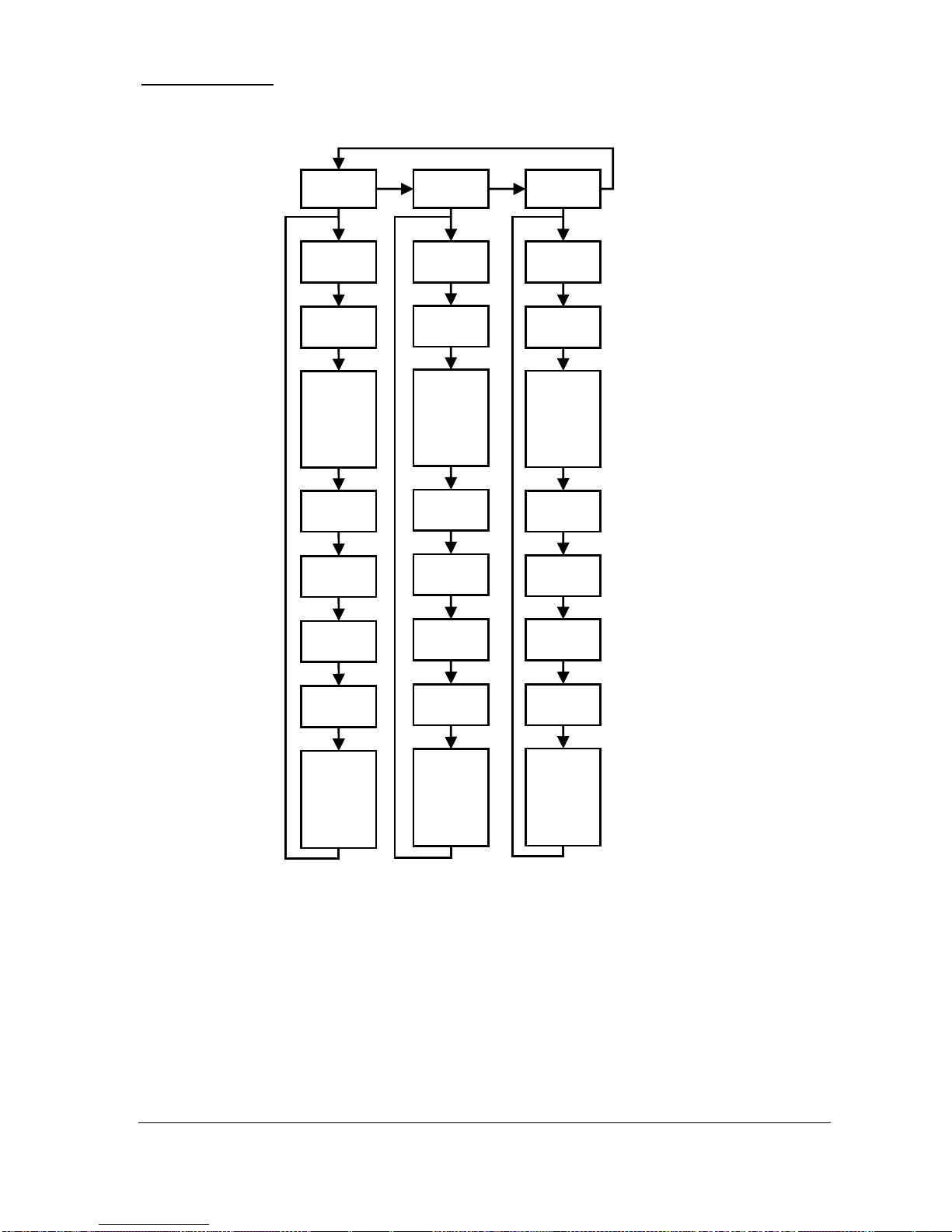
Page 54
Relays Menu
Relay 1
Relay 2
Relay 3
P210
Type
P220
Type
P230
Type
P211
Function
P221
Function
P231
Function
P212
Alarm ID
or
Pump
Group
P222
Alarm ID
or
Pump
Group
P232
Alarm ID
or
Pump
Group
P213
Set 1
P223
Set 1
P233
Set 1
P214
Set 2
P224
Set 2
P234
Set 2
P217
Closures
P227
Closures
P237
Closures
P218
Fail Safe
P228
Fail Safe
P238
Fail Safe
P239
R4
Max.Rate
If
P240=2
P219
R2
Max.Rate
If
P220=2
P229
R3
Max.Rate
If
P230=2

Page 55
Data Logs Menu
Temperature
P580
Min. Temp
P581
Min. Temp.
Date
P582
Min. Temp.
Time
P583
Max. Temp.
P584
Max. Temp.
Date
P585
Max. Temp.
Time
P586
Current
Temperature

Page 56
Volume Menu
Conversion
P600
Vessel Shape
P601
As Required
Vol. Dimension 1
P602
As Required
Vol. Dimension 2
P603
As Required
Vol. Dimension 3
P604
Calculated
Volume
P605
Volume Units
P606
Correct. Factor
P607
Max. Volume
P612, 614, 616, 618,
620, 622, 624, 626,
628, 630, 632, 634,
636, 638, 640, 642,
644, 646, 648, 650,
652, 654, 656, 658,
660, 662, 664, 666,
668, 670
Level Bkpts. 2 to 31
Breakpoints
P610
Level Bkpt. 1
P611
Vol. Bkpt. 1
P613, 615, 617, 619,
621, 623, 625, 627,
629, 631, 633, 635,
637, 639, 641, 643,
645, 647, 649, 651,
653, 655, 657, 659,
661, 663, 665, 667,
669, 671
Vol. Bkpts. 2 to 31
P672
Level Bkpt. 32
P673
Vol. Bkpt. 32
Tables
P696
Reset
Bkpts.
P697
Number
Bkpts. Set

Page 57
Display Menu
mA Output Menu
Range
Operation
Setpoint
Limits
Trim
Fail Safe
Allocation
P830
mA Out
Range
P831
mA Out
Mode
P834
Low
Value
P836
Low
Limit
P835
High
Value
P837
High
Limit
P838
Low
mA
Trim
P839
High
mA
Trim
P840
Fail
Mode
P841
Allocation
Options
Fail Safe
Auxiliary
Bargraph
P802
Display
Offset
P801
Decimal
Places
P804
Display
Conversion
P808
Fail Mode
P809
Fail Time
P810
Units
P811
Alarms
P812
Pumps
P813
Control
P814
Misc.
P829
Bargraph
P800
Display
Units

Page 58
Compensation Menu
Stability Menu
Damping
Indicator
Rate
Filters
P870
Fill
Damping
P871
Empty
Damping
P872
Fill
Indicator
P873
Empty
Indicator
P874
Rate Update
P875
Rate Time
P876
Rate Distance
P877
Rate Value
P878
Lower Cutoff
P880
Gate Mode
P881
Fixed Distance
P882
Process Filter
P884
Peak Percent
Offset
Temperature
Velocity
P851
Measurement
Offset
P852
Temperature
Source
P854
Fixed
Temperature
P860
Sound
Velocity
P861
Calibration
Distance 1

Page 59
Echo Processing Menu
Xdr. 1 Status
P900
Xdr. 1 Status
P901
Echo
Confidence
P902
Echo Strength
P903
Average Noise
P904
Peak Noise
P905
Sensitivity
P906
Side Clearance

Page 60
System Menu
Passcode
Backup
System
Info
Date
&
Time
LED
Colour
Daylight
Saving
P921
Enable Code
P925
Parameter
Backup
P926
Software
Revision
P931
Date
P935
Off
Colour
P970
DST
Enable
P922
Passcode
P927
Hardware
Revision
P928
Serial
Number
P929
Site
Ident.
P930
Factory
Default
P932
Time
P933
Date
Format
P936
Alarm
Colour
P937
Pump
Colour
P938
Control
Colour
P939
Misc.
Colour
P971
DST
Difference
P972
DST
Start Time
P973
Start Day
P974
Start Week
P975
Start
Month
P976
DST
End Time
P977
End Day
P978
End Week
P979
End Month

Page 61
Device Comm Menu
RS232
Set Up
RS485 Set Up
(Optional)
Remote
Alarm
If Comms. Type
MODBUS
If Comms. Type
PROFIBUS
P061
Comms Baud
P130
Device Mode
P131
Protocol
P132
Device Address
P133
Device Baud
P134
Parity
P135
Stop Bit
P136
Data Format
P137
Delay
(milliseconds)
P132
Device Address
P143
Address Lock
P144
Call Type
P145
Tel. No. 1
P146
Tel. No. 2
P147
Tel. No. 3
P148
Timed Out
P149
Retry No.

Page 62
Test Menu
Simulation
Hardware
P980
Simulate
P981
Increment
P982
Rate
P983
Start Level
P984
Incremental
Change
P990
Self Test
P991
Hardware Test
P992
mA Out Test
P994
Transducer Test
P995
Keys Test
P996
Relay Test

Page 63
Chapter 6 Pump
When Ultra Wizard = 2 Pump
Ultra 3 is configured as a Vantage 3
Quick Setup
This quick set-up guide shows you how to get up and running within a few
minutes of installing your Vantage 3.
Before proceeding ensure that Ultra Wizard = 2 Pump (Vantage 3). For
further details see Chapter 4 Ultra Wizard.
Enter Program Mode
First you need to go from run mode into program mode. Assuming the
passcode is the default 1997, then you should enter this.
Choose Quick Setup
Now you need to go into the quick setup. You will see on the display the
words ‘Ultra Wizard’, press the ‘right hand’ arrow key and this will take you
to the ‘Quick Setup’ menu option. Try pressing either of the two arrow keys
to see some more menu options, but return to Quick Setup, and press
This takes you to the “Quick Setup Menu”.
This takes you to the common applications menu,
and a number of options will appear on the
display.

Page 64
Note
If you have already setup a common application, then there will be a number
shown other than 0, and you will see messages showing what the current
setup is. If you want to reset this and start again, press 0 (which will reset all
the quick setup parameters), otherwise pressing ENTER will allow you to
edit the parameters that have been set.
Choose Your Application
There are three categories of application, which are all described later in this
chapter. They are level, pump down (sump control) or pump up (reservoir
control) all with the choice of alarms.
If you want to set-up a basic level monitoring application, as described in
the following example 1, then choose 1.
If you want to set-up a pump down (sump control) application, as described
in the following example 2 then choose 2.
If you want to set-up a pump up (reservoir control) application, as
described in the following example 3 then choose 3.
Once you have chosen your application you will be asked a series of
questions which are answered by choosing the appropriate option as detailed
in the flow chart below. Once all the questions have been answered you will
be prompted to provide further information, as detailed in the tables below,
in order to complete the programming of the unit.

Page 65
The Quick Setup Menu detailing the questions you will be asked when
setting up your Vantage 3 unit, via the Quick Setup is shown below.
Quick Setup Menu
Quick Setup
For Each Alarm
1 = Set to Relay 1
2 = Set to Relay 2
3 = Set to Relay 3
1 = Level
2 = Pump Down
3 = Pump Up
How Many Pumps
1 = One Pump
2 = Two Pumps
3 = Three Pumps
For each Pump
1 = Set to Relay1
2 = Set to Relay 2
3 = Set to Relay3
How Many Alarm
0=No Alarms
1=One Alarm
2=Two Alarms
3=Three Alarms
List will be truncated
according to the number
of Control relays
selected
For Each Alarm
1=High Alarm
2=Low Alarm
3=Hi Hi Alarm
4=Lo Lo Alarm
5=Loss of Echo
Pump Duty
1 = Fixed Duty Assist
2 = Fixed Duty Backup
3 = Alt Duty Assist
4 = Alt Duty Backup
5 = Duty Backup & Ass
6 = Serv Ratio Duty Ass
7=Serv Ratio Duty B’up
8 = FOFO Alt Duty Ass

Page 66
Wait ….
Parameter
Default
Description
P101 Transducer
2 = dB6
Type of transducer being used.
P104
Measurement
Units
4 = feet
Select units to be used for
programming measurement
information.
P105
Empty Level
19.685 feet
Distance from the face of the
transducer to the material at the
bottom of the vessel.
P106
Span
18.701 feet
Distance from the empty level (0%
full) to span (100% full).
For More Options Hit Enter
Parameter
Default
Description
P213 / P214
Relay 1
ON/OFF
setpoints
Factory preset as a %
to appropriate level
according to the span
already entered.
See tables below
Either Alarm or Pump control.
Depends on application.
P223 / P224
Relay 2
ON/OFF
setpoints
Factory preset as a %
to appropriate level
according to the span
already entered.
See tables below
Either Alarm or Pump control.
Depends on application.
P233 / P234
Relay 3
ON/OFF
setpoints
Factory preset as a %
to appropriate level
according to the span
already entered.
See tables below
Either Alarm or Pump control.
Depends on application.
P830
mA Out Range
2= 4 to 20 mA
Determines the mA output
range.
0 = Off, 1 = 0 to 20mA
2 = 4 to 20mA, 3 = 20 to
0mA, 4 = 20 to 4mA.
P870
Fill Damping
32.8084 feet/min
Rate of maximum fill rate (set
above the actual fill rate of the
vessel).
P871
Empty Damping
32.8084 feet/min
Rate of maximum empty rate
(set above the actual empty
rate of the vessel).
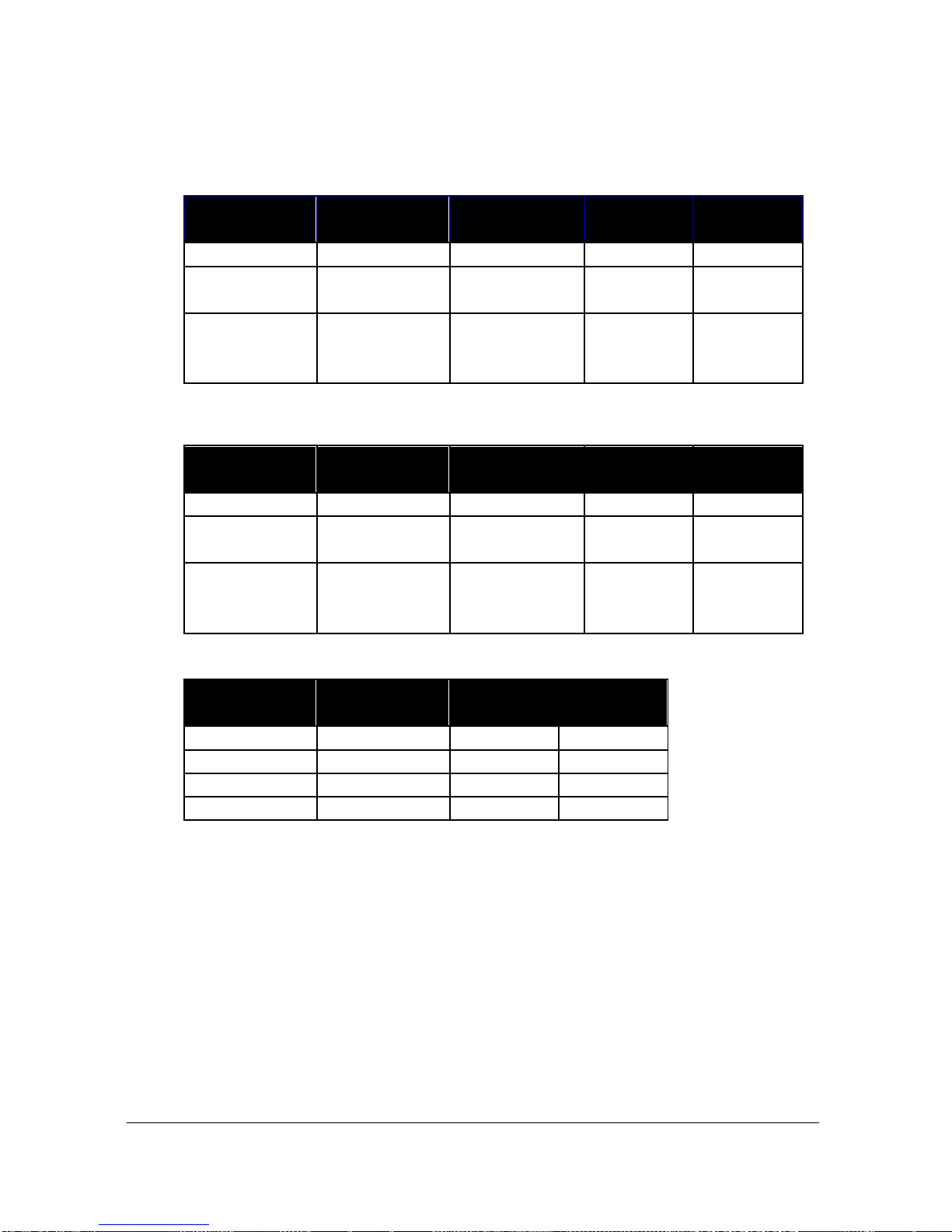
Page 67
The default values used for determining the relay setpoints, when setting
Alarms and Pump relays, via the Quick Setup menu are entered as a % of
span and are as follows.
Application
Number of
Pumps
Pump
Number
On
Setpoint
Off
Setpoint
Pump Down
One
Pump 1
50%
20%
Pump Down
Two
Pump 1
Pump 2
50%
70%
20%
20%
Pump Down
Three
Pump 1
Pump 2
Pump 3
50%
60%
70%
20%
20%
20%
Application
Number of
Pumps
Pump
Number
On
Setpoint
Off
Setpoint
Pump Up
One
Pump 1
50%
80%
Pump Up
Two
Pump 1
Pump 2
50%
30%
80%
80%
Pump Up
Three
Pump 1
Pump 2
Pump 3
50%
40%
30%
80%
80%
80%
Relay
Function
Relay I.D.
On
Setpoint
Off
Setpoint
Alarm
HiHi
90%
85%
Alarm
High
85%
80%
Alarm
Low
10%
15%
Alarm
LoLo
5%
10%

Page 68
Example 1 Level Monitoring with Alarms
A vessel, containing a liquid that has a variation in level that is to be
monitored, with a high-level alarm set on Relay 1, and low-level alarm set
on Relay 2.
empty distance (P105), 11.0 feet
100%, span (P106), 10.0 feet
85% , high alarm on (P213), 8.5 feet
80% , high alarm off (P214), 8.0 feet
15% , low alarm off (P224), 1.5 feet
10% , low alarm on (P223), 1.0 feet
0% , empty level
In this example, when the level rises to 8.5 feet, relay 1 will come on until
the level drops to 8.0 feet when it will turn off. If the level drops to 1.0 feet,
then relay 2 will come on until it rises 1.5 feet, when it will turn off.
The display will show the level in the tank.
The mA output will be representative of level where 4mA = empty level
(0%) and 20mA = 10.0 feet (100%).

Page 69
To program the Vantage 3 for Example 1 Level Monitoring with alarms
by using the Quick Setup menu proceed as follows.
If required access the Program Mode
Key in the passcode 1997 and press ENTER
Using the ‘right’ arrow key go to the Quick Setup menu press ENTER and
as prompted, by the questions, select the relevant option and ENTER.
Question
Option
Level, Pump Up or Down
1 = Level App.
No. of Alarms
2 = 2 Alarms
Type Alarm 1
1 = High
Alarm No 1
1 = Set Relay 1
Type Alarm 2
2 = Low
Alarm No 2
2 = Set Relay 2
Xducer (P101)
2 = dB6
Material (P102)
1 = Liquid
Measnt Units (P104)
4 = feet
Empty Level (P105)
11.0 (feet)
Span (P106)
10.0 (feet)
Programming is now complete and the unit can be returned to the run mode,
press CANCEL until Run Mode? Is displayed on the LCD press ENTER,
and the Vantage 3 will return to the Run Mode.
Note
If relay setpoints do not meet the exact requirements of the application, they
can be modified to suit by pressing ENTER when, “For More Options Hit
Enter”, is displayed and entering new values to relay setpoints as required.
Alternatively, the relevant relay setpoint can be accessed either by the main
menu system or directly via parameter number and changed as necessary.

Page 70
Example 2 Sump Control (pump down)
A sump is typically used to temporarily hold water or effluent, and when the
level reaches a specific point, the sump is pumped down, with the fluid
being transferred to another process.
empty distance (P105), 11.0 feet
100%, span (P106), 10.0 feet
85% , high alarm on (P233), 8.5 feet
80% , high alarm off (P234), 8.0 feet
20% , pump 1+2 off (P214, 224), 2.0 feet
0% , empty level
50%, pump 2 on (P 223), 5.0 feet
30%, pump 1 on (P 213), 3.0 feet
In this example, there are two pumps, which will be set to alternate duty
assist, so they come on alternately. Pump 1 is to be set to relay 1, pump 2 to
relay 2, and the high-level alarm to relay 3.
This will operate as follows. During normal operation, pump 1 will come
on at 3.0 feet, and pump down to 2.0 feet. The setpoints are then shifted to
pump 2, which will come on first next time.
During peak periods, when pump 1 cannot cope, pump 1 will come on at
3.0 feet, pump 2 will come on at 5.0 feet, and pump down to 2.0 feet. The
setpoints are then shifted to pump 2, which will come on first next time.
If neither pump can cope, and the level rises to 8.5 feet, then the alarm relay
(relay 3) will come on, and go off when the level falls to 8.0 feet. This will
indicate insufficient capacity of the pumps.
The display will show the level in the sump and the mA output will be
representative of level where 4mA = empty level (0%) and 20mA = 10.0
feet (100%)

Page 71
To program the Vantage 3 for Example 2 Sump control (pump down)
using the Quick Setup menu proceed as follows.
If required access the Program Mode
Key in the passcode 1997 and press ENTER
Using the ‘right’ arrow key go to Quick Setup menu press ENTER and as
prompted, by the questions, select the relevant option and ENTER.
Question
Option
Level, Pump Up or Down
2 = Pump Down
No. of Pumps
2 = 2 Pumps
Pump Duty
3 = Alt Duty Assist
Pump No. 1
1 = Set to Relay 1
Pump No. 2
2 = Set to Relay 2
No. of Alarms
1 = 1 Alarm
Type Alarm 1
1 = High
Alarm No.1
The unit will know that only Relay 3
is available and so will automatically
set Alarm 1 to Relay 3
Xducer (P101)
2 = dB6
Measnt Units (P104)
4 = feet
Empty Level (P105)
11.0 (feet)
Span (P106)
10 (feet)
Programming is now complete and the unit can be returned to the run mode,
press CANCEL until Run Mode? Is displayed on the LCD press ENTER,
and the Vantage 3 will return to the Run Mode.
Note
If relay setpoints do not meet the exact requirements of the application, they
can be modified to suit by pressing ENTER when, “For More Options Hit
Enter”, is displayed, and entering new values to relay setpoints as required.
Alternatively, the relevant relay setpoint can be accessed either by the main
menu system or directly via parameter number and changed as necessary.

Page 72
Example 3 Reservoir Control (pump up)
A reservoir is typically used to temporarily hold liquid, and when the level
reaches a specific low point, the reservoir is pumped up.
empty distance (P105), 11.0 feet
100%, span (P106), 10.0 feet
10% , low alarm on (P213), 1.0 feet
15% , low alarm off (P214), 1.5 feet
80%, pump 1+2 off (P224, 234), 8.0 feet
0% , empty level
50%, pump 2 on (P 233), 5.0 feet
70%, pump 1 on (P 223), 7.0 feet
In this example, there are two pumps, which will be set to alternate duty
assist, so they come on alternately. Pump 1 is to be set to relay 2, pump 2 to
relay 3, and the low-level alarm to relay 1.
This will operate as follows:
During normal operation, pump 1 will come on at 7.0 feet, and pump up to
8.0 feet. The setpoints are then shifted to pump 2, which will come on first
next time.
During peak periods, when pump 1 cannot cope, pump 1 will come on at
7.0 feet, pump 2 will come on at 5.0 feet and pump up to 8.0 feet. The
setpoints are then shifted to pump 2, which will come on first next time.
If both pumps cannot cope, and the level falls to 1.0 feet, then the alarm
relay (relay 1) will come on, and go off when the level rises to 1.5 feet. This
will indicate insufficient capacity of the pumps.
The display will show the level in the sump and the mA output will be
representative of level where 4mA = empty level (0%) and 20mA = 10.0
feet (100%)

Page 73
To program the Vantage 3 for Example 3 Reservoir Control (pump up)
by using the Quick Setup menu proceed as follows.
If required access the Program Mode
Key in the passcode 1997 and press ENTER
Using the ‘right arrow key go to Quick Setup menu press ENTER and as
prompted, by the questions, select the relevant option and ENTER.
Question
Option
Level, Pump Up or Down
3 = Pump Up
No. of Pumps
2 = 2 Pumps
Pump Duty
3 = Alt Duty Assist
Pump No. 1
1 = Set to Relay 2
Pump No. 2
2 = Set to Relay 3
No. of Alarms
1 = 1 Alarm
Type Alarm 1
2 = Low
Alarm No.1
The unit will know that only Relay 1
is available and so will automatically
set Alarm 1 to Relay 1
Xducer (P101)
2 = dB6
Measnt Units (P104)
4 = feet
Empty Level (P105)
11.0 (feet)
Span (P106)
10.0 (feet)
Programming is now complete and the unit can be returned to the run mode,
press CANCEL until Run Mode? Is displayed on the LCD press ENTER,
and the Vantage 3 will return to the Run Mode.
Note
If relay setpoints do not meet the exact requirements of the application, they
can be modified to suit by pressing ENTER when, “For More Options Hit
Enter”, is displayed, and entering new values to relay setpoints as required.
Alternatively, the relevant relay setpoint can be accessed either by the main
menu system or directly via parameter number and changed as necessary.

Page 74
Menu System and Parameter Guide
This section outlines all parameters available in the Vantage 3, as they
appear in the menu system.
Shown below is a set of charts illustrating the menu system and location of
all parameters available in the Vantage 3.
For further details and full description of all parameters refer to Chapter 8
Parameter Listing and Descriptions.
Top Level Menu
Ultra Wizard
Quick Setup
Application
Relays
Data Logs
Compensation
mA Output
Display
Stability
System
Test
Device
Comm
Echo
Processing
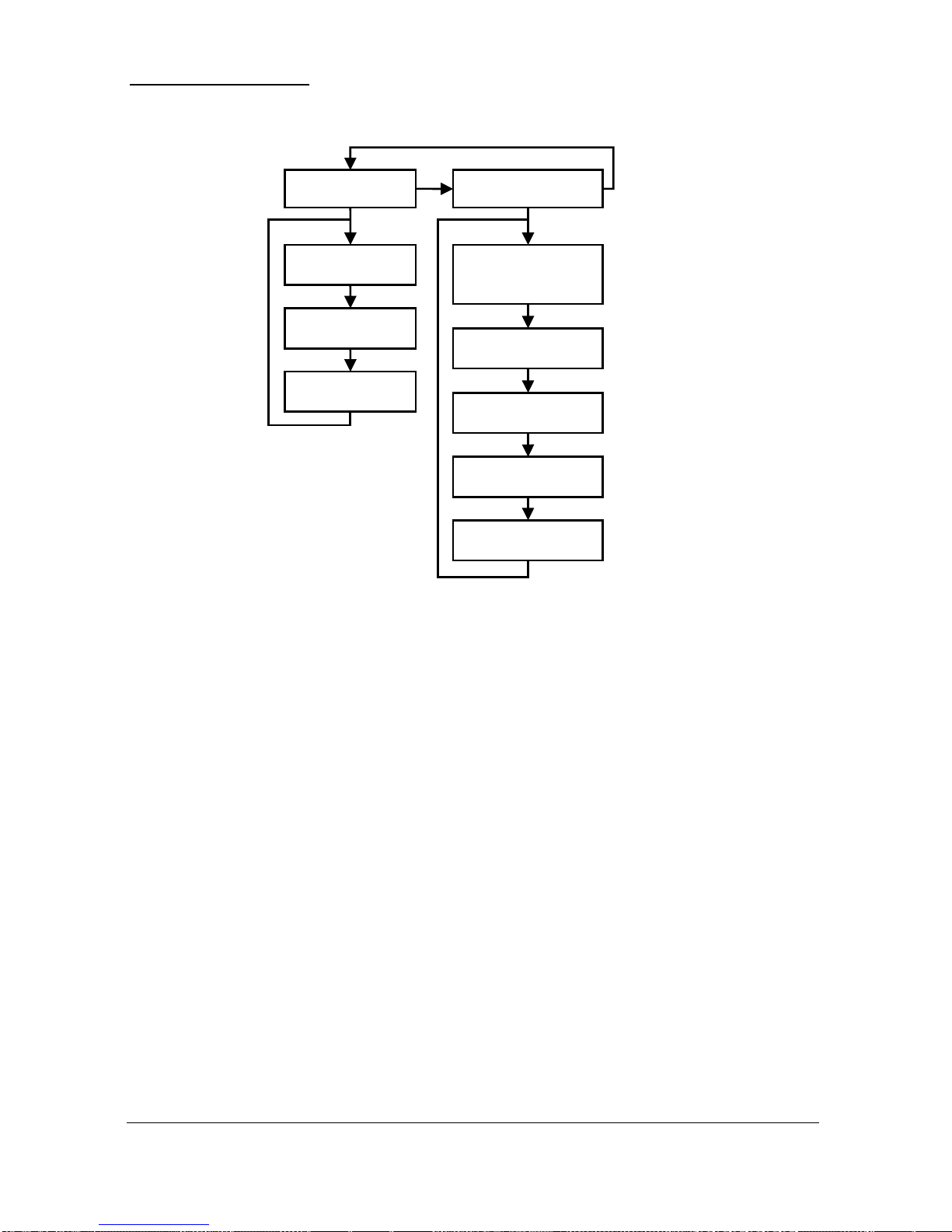
Page 75
Application Menu
Operation
Distances
P100
Mode
P101
Transducer
P104
Measurement
Units
P102
Material
P105
Empty Level
P106
Span
P107
Near Blanking
P108
Far Blanking

Page 76
Relays Menu
Relay 1
P210
Type
P211
Function
P212
Alarm ID
or
Pump
Group
P214
Set 2
P213
Set 1
P215
Set 3
As
Required
P216
Allocat.
P217
Closures
P218
Fail Safe
P219
R1
Max.Rate
If
P210=2
Relay 2
Relay 3
P220
Type
P230
Type
P221
Function
P231
Function
P222
Alarm ID
or
Pump
Group
P232
Alarm ID
or
Pump
Group
P223
Set 1
P233
Set 1
P224
Set 2
P234
Set 2
P225
Set 3
As
Required
P235
Set 3
As
Required
P226
Allocat.
P236
Allocat.
P227
Closures
P237
Closures
P228
Fail Safe
P238
Fail Safe
P229
R2
Max.Rate
If
P220=2
P239
R3
Max.Rate
If
P230=2

Page 77
Data Logs Menu
Temperature
P580
Min. Temp
P581
Min. Temp.
Date
P582
Min. Temp.
Time
P583
Max. Temp.
P584
Max. Temp.
Date
P585
Max. Temp.
Time
P586
Current
Temperature

Page 78
Display Menu
mA Output Menu
Range
Operation
Setpoint
Limits
Trim
Fail Safe
P830
mA Out
Range
P831
mA Out
Mode
P834
Low
Value
P836
Low
Limit
P835
High
Value
P837
High
Limit
P838
Low
mA
Trim
P839
High
mA
Trim
P840
Fail
Mode
Options
Fail Safe
Auxiliary
P802
Display
Offset
P801
Decimal
Places
P804
Display
Conversion
P808
Fail Mode
P809
Fail Time
P810
Units
P811
Alarms
P812
Pumps
P813
Control
P814
Misc.
P800
Display
Units

Page 79
Compensation Menu
Stability Menu
Damping
Indicator
Rate
Filters
P870
Fill
Damping
P871
Empty
Damping
P872
Fill
Indicator
P873
Empty
Indicator
P874
Rate Update
P875
Rate Time
P876
Rate Distance
P877
Rate Value
P878
Lower Cutoff
P880
Gate Mode
P881
Fixed Distance
P882
Process Filter
P884
Peak Percent
Offset
Temperature
Velocity
P851
Measurement
Offset
P852
Temperature
Source
P854
Fixed
Temperature
P860
Sound
Velocity

Page 80
Echo Processing Menu
Xdr. 1 Status
P900
Xdr. 1 Status
P901
Echo
Confidence
P902
Echo Strength
P903
Average Noise
P904
Peak Noise
P905
Sensitivity
P906
Side Clearance

Page 81
System Menu
Passcode
Backup
System
Info
Date
&
Time
LED
Colour
Daylight
Saving
P921
Enable Code
P925
Parameter
Backup
P926
Software
Revision
P931
Date
P935
Off
Colour
P970
DST
Enable
P922
Passcode
P927
Hardware
Revision
P928
Serial
Number
P929
Site
Ident.
P930
Factory
Default
P932
Time
P933
Date
Format
P936
Alarm
Colour
P937
Pump
Colour
P938
Control
Colour
P939
Misc.
Colour
P971
DST
Difference
P972
DST
Start Time
P973
Start Day
P974
Start Week
P975
Start
Month
P976
DST
End Time
P977
End Day
P978
End Week
P979
End Month
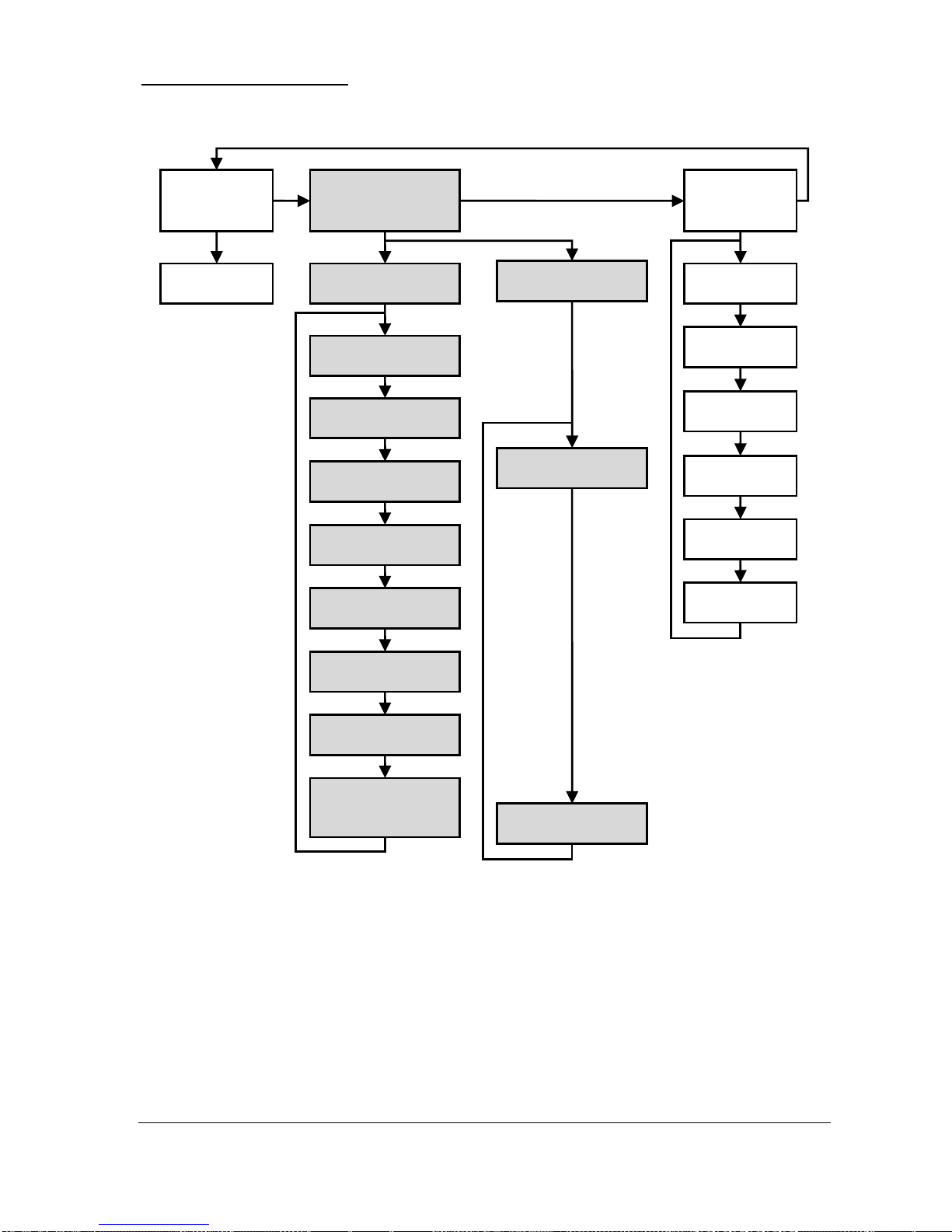
Page 82
Device Comm Menu
RS232
Set Up
RS485 Set Up
(Optional)
Remote
Alarm
If Comms. Type
MODBUS
If Comms. Type
PROFIBUS
P061
Comms Baud
P130
Device Mode
P131
Protocol
P132
Device Address
P133
Device Baud
P134
Parity
P135
Stop Bit
P136
Data Format
P137
Delay
(milliseconds)
P132
Device Address
P143
Address Lock
P144
Call Type
P145
Tel. No. 1
P146
Tel. No. 2
P147
Tel. No. 3
P148
Timed Out
P149
Retry No.

Page 83
Test Menu
Simulation
Hardware
P980
Simulate
P981
Increment
P982
Rate
P983
Start Level
P984
Incremental
Change
P990
Self Test
P991
Hardware Test
P992
mA Out Test
P994
Transducer Test
P995
Keys Test
P996
Relay Test

Page 84
This page left blank intentionally

Page 85
Chapter 7 Flow
When Ultra Wizard = 3
Ultra 3 is configured as a Flow 3
Quick Setup
This quick set-up guide shows you how to get up and running within a few
minutes of installing your Flow 3.
Enter Program Mode
First you need to go from run mode into program mode. Assuming the
passcode is the default 1997, then you should enter this.
Before proceeding ensure that Ultra Wizard = 3 Flow (Flow 3). For further
details see Chapter 4 Ultra Wizard.
Choose Quick Setup
Now you need to go into the quick setup. You will see on the display the
words ‘Ultra Wizard’, press the ‘right hand’ arrow key and this will take you
to the ‘Quick Setup’ menu option. Try pressing either of the two arrow keys
to see some more menu options, but return to Quick Setup, and press
This takes you to the “Quick Setup Menu”.
This takes you to the common applications menu,
and a number of options will appear on the
display.
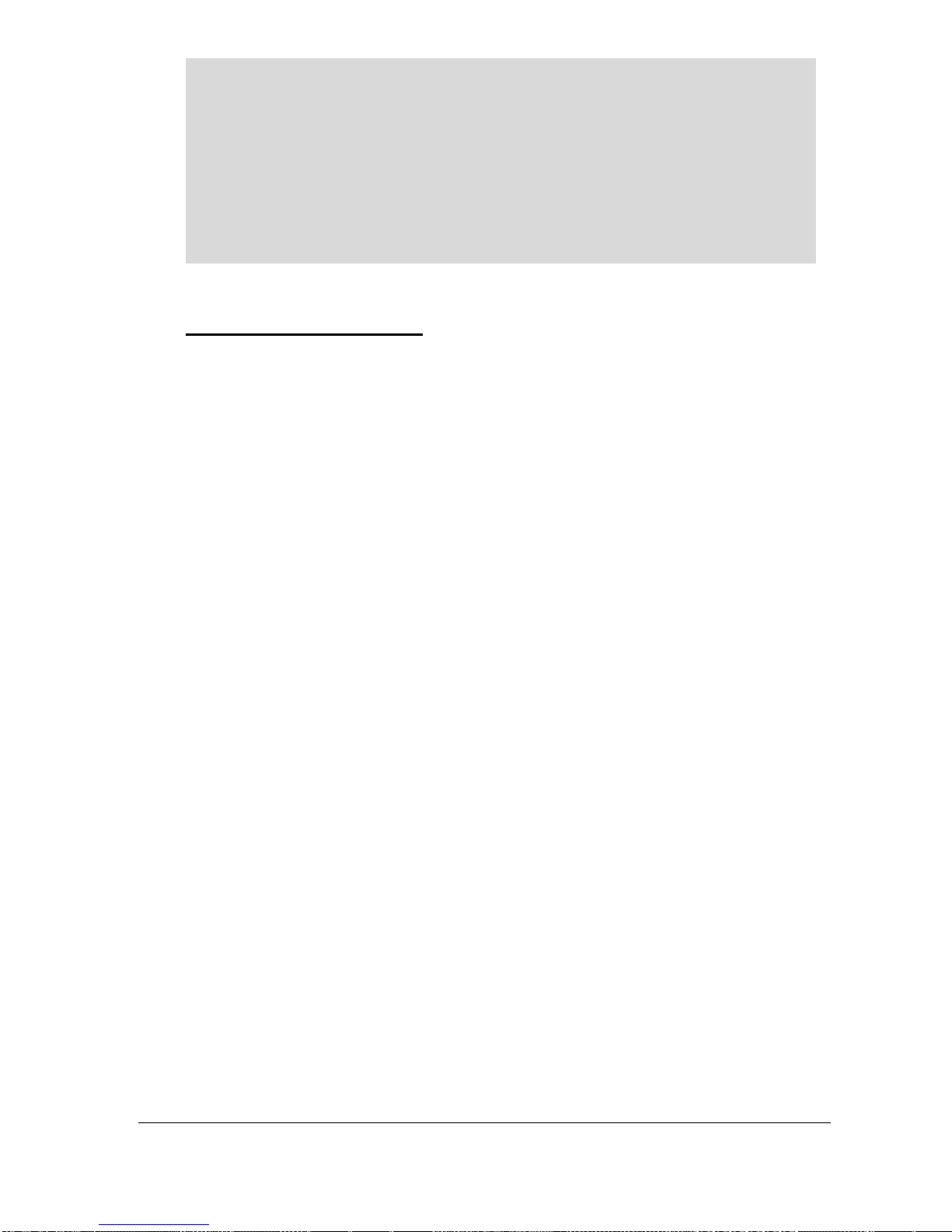
Page 86
Note
If you have already setup a common application, then there will be a number
shown other than 0, and you will see messages showing what the current
setup is. If you want to reset this and start again, press 0 (which will reset all
the quick setup parameters), otherwise pressing ENTER will allow you to
edit the parameters that have been set.
Choose Your Application
There are five categories of Primary Measuring Device, which are all
described in this chapter. They are exponential, BS3860 flumes, BS3860
weirs, special and universal.
Calculations for flow can be performed using absolute or ratiometric
calculations. The answer will be the same, the choice of calculation method
being limited to the amount of information available, with regards to the
primary measuring device.
For ratiometric calculation it is normally sufficient to know the maximum
flow at maximum head for the device in question. All types of primary
measuring devices can be set up with a choice of alarms.
If you want to set-up a basic exponential device, as described in the
following example 1, then choose 1. You then need to select the primary
measuring device for your application from the following available options:
suppressed rectangular weir, Cipolletti (trapezoidal) weir, Venturi
flume, Parshall flume, Leopold Lagco flume, V notch weir or other, for
any other type of exponential device.
To set-up an application for a BS3680 flume, as described in the following
example 2, then choose 2. You then need to select the primary measuring
device for your application from the following available options:
rectangular flume with or without hump, U-throated flume with or
without hump.
To set-up an application for a BS3680 weir, as described in the following
example 3, then choose 3. You then need to select the primary measuring
device for your application from the following available options:
rectangular weir, V notch 90 degree, V notch 53 degree 8 minutes or a V
notch 28 degree 4 minutes.

Page 87
To set-up an application for a device contained in special, choose 5. You
then need to select the primary measuring device for your application from
the following available options: Palmer Bowlus flume, H-flume or a V
notch, other than BS3680.
For devices, which do not match any of the above devices the application
can be setup using a universal flow calculation, to select this option choose
6. You then need to select the primary measuring device for your
application from the following available options: linear flow or curved
flow.
Once you have chosen your application you will be asked a series of
questions which are answered by choosing the appropriate option as detailed
in the flow chart below. Once all the questions have been answered you will
be prompted to provide further information, as detailed in the tables below,
to complete the programming of the unit.

Page 88
The Quick Setup Menu detailing the questions you will be asked, when setting up
your Flow 3, via the Quick Setup is shown below.
Quick Setup Menu
PMD Type
0 = Off (No Calculation)
1 = Exponential
2 = BS3680 Flumes
3 = BS3680 Weirs
4 = Not Available
5 = Special
6 = Universal
For Each Alarm
1 = Set to Relay 1
2 = Set to Relay 2
3 = Set to Relay 3
Exponential
1 = Supp. Rect.
2 = Trapezoid
3 = Venturi 4 =
Parshall
5 = Leopold L.
6 = V-Notch
7 = Other
8 = Contracted Rect.
BS3680 Flumes
1 = Rectangular
2 = Rect. + Hump
3 = U-Throat
4 = U-Throat + Hump
BS3680 Weirs
1 = Rectangular
2 = V-Notch 90o (Full 90o)
3 = V-Notch 53
o
8’ (Half 90
o
)
4 = V-Notch 28
o
4’ (Qtr 90
o
)
5 = Broad Crested
Special
1 = Palmer Bowlus
2 = H-Flume
3 = V-Notch Angle
Calculation
1 = Absolute
2 = Ratiometric
How Many Alarms
0 = No Alarms
1 = One Alarm
2 = Two Alarms
3 = Three Alarms
For Each Alarm
1 = High Alarm
2 = Low Alarm
3 = Hi Hi Alarm
4 = Lo Lo Alarm
5 = Loss of Echo
Quick Setup
Universal
1 = Linear flow
2 = Curved flow

Page 89
Wait ….
Parameter
Default
Description
P101
Transducer
1= dB Mach 3
Type of Transducer to be used.
P706
Volume Units
6 = Mil USG
Units of flow as on display and used
for calculations.
1=litres
3=cubic feet
5=US gallons
2 = cubic metres
4 = UK gallons
6 = Mil.USG
P707
Time Units
4 = per day
Units of time that volume units will
be displayed and calculated in.
1= units/sec.
3= units/hour
2= units/min.
4= units/day
P104
Measurement
Units
5 = inches
Units used to enter dimensions, and
displayed where appropriate.
1 = metres
3 = millimetres
5 = inches
2 = centimetres
4 = feet
P105
Empty Level
95.472 inches
Distance from the end of the
transducer horn (dB Mach 3) or face
of the transducer to the material at
the bottom of the measuring element.
P703
Minimum
Head
0.000 inches
Distance from empty point (P105) to
zero flow.
P704
Max Head
95.472 inches
Distance from zero flow to max
flow. It should be noted that any
change to P704 updates P106 Span
and vice versa.
P824
Totaliser
Enable
1=On
Enables the flow totaliser, P820,
options are 0=Off, 1=On. Note this
totaliser can be viewed during run
via the totaliser “Hot Key” It can be
reset but only via P820, while in
“program mode”.
P816
Totaliser (R)
1=Yes
Enables the totaliser to be displayed
in the auxiliary display while in “run
mode”. Note this totaliser is
“resettable”, while in “run mode”,
via the totaliser hot key.
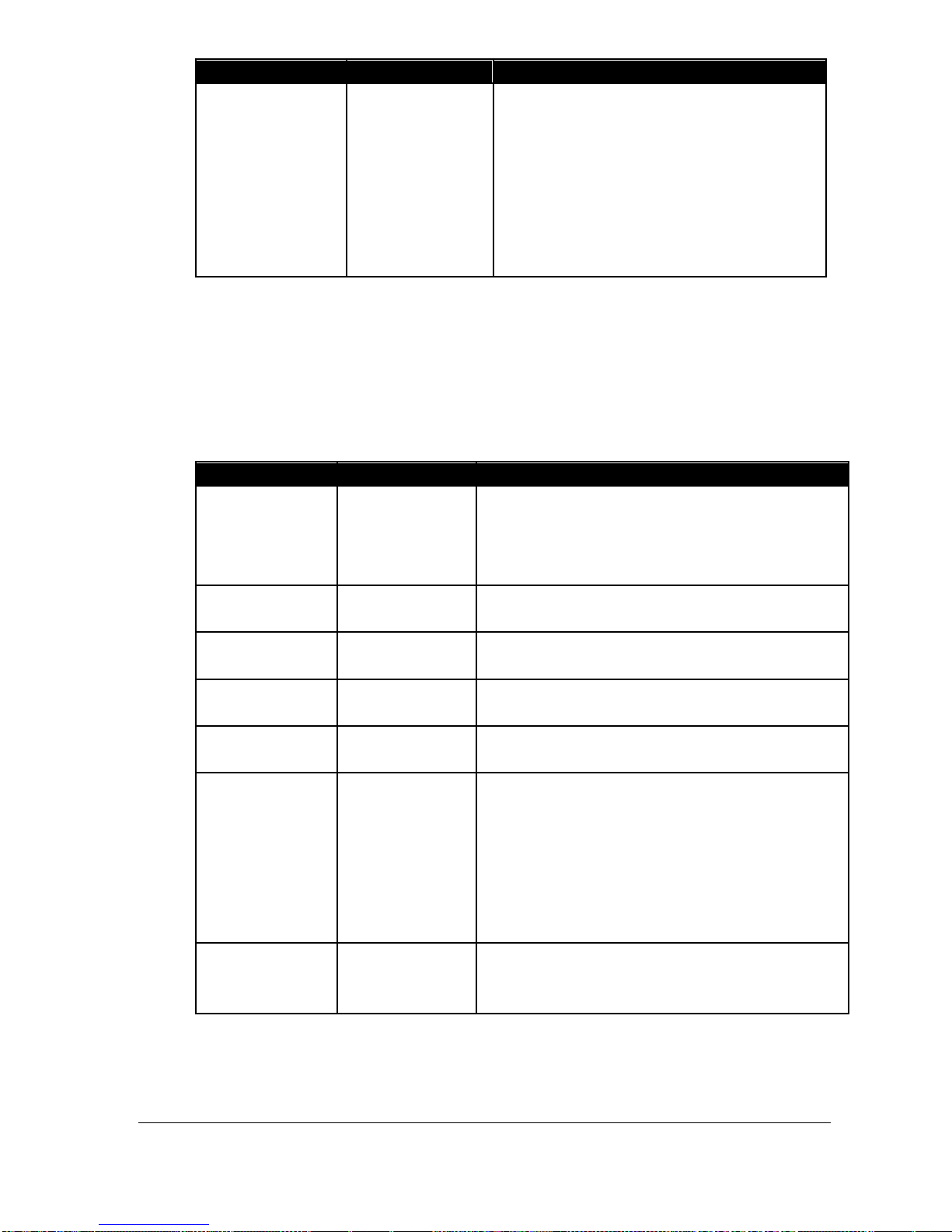
Page 90
Parameter
Default
Description
P823
Totaliser
Multiplier
1= /1000
Sets the factor by which the
calculated volume will be divided or
multiplied by before being displayed.
1 = /1000
3 = /10
5 = *10
7 = *1,000
9 = *100,000
2 = /100
4 = *1
6 = *100
8 = *10,000
10 = *1,000,000
The remaining parameters required to finalise the setup of your application
will follow on immediately from the above. These parameters relate to
details required to carry out the calculation for flow and will be dependent
on the Primary Measuring Device chosen and the method of calculation
chosen, please enter values for the parameters concerned as requested.
Parameter
Default
Description
P705
Max. Flow
0.000
When requested enter the known
maximum flowrate, in units of volume
(P706) and Time (P707) which occurs at
maximum head (P704)
P710
Dim. “A”
0
When requested enter, in measurement
units, P104, the required dimension.
P711
Dim. “B”
0
When requested enter, in measurement
units, P104, the required dimension.
P712
Dim. “C”
0
When requested enter, in measurement
units, P104, the required dimension.
P713
Dim. “D”
0
When requested enter, in measurement
units, P104, the required dimension.
P717
Exponent
Dependent on
chosen PMD
Where available the Flow 3 will
automatically enter the default exponent
value for the PMD chosen, but this can be
changed if required. When
P700 = 7 (Other), enter the exponent
value as defined by the manufacturer of
the PMD.
P718
K Factor
Enter the ‘K’ factor for the PMD,
obtained from the manufacture’s
specification, if required.

Page 91
For More Options Hit Enter
Parameter
Set Value
Description
P213 / P214
Relay 1
ON/OFF
depends on
application
Set required Alarm Setpoints.
P223 / P224
Relay 2
ON/OFF
depends on
application
Set required Alarm Setpoints.
P233 / P234
Relay 3
ON/OFF
depends on
application
Set required Alarm Setpoints.
P708 Flow
Decimal
2
Set the number of decimal points required
in the flow rate display
P709 Flow
Cut Off
5.00%
Enter, as a percentage of maximum flow,
the minimum flow rate to be added to the
totaliser.
P830
mA Out
Range
2= 4 to 20
mA
What the mA output uses for the range.
0= Off, 1= 0 to 20 mA, 2= 4 to 20 mA,
3= 20 to 0 mA, 4= 20 to 4 mA.
P870
Fill Damping
32.80
feet/min
Rate of maximum fill rate (set above the
actual fill rate of the vessel).
P871
Empty
Damping
32.80
feet/min
Rate of maximum empty rate (set above
the actual empty rate of the vessel).
The default values used for determining the relay setpoints, when setting
Alarm relays, via the Quick Setup menu are entered as a % of span and are
as follows.
Relay Function
Alarm ID
On
Setpoint
Off
Setpoint
Alarm
Hi Hi
90%
85%
Alarm
High
85%
80%
Alarm
Low
10%
15%
Alarm
Lo Lo
5%
10%

Page 92
Exponential Devices
If the primary measuring device is a simple exponential device, then an
exponent value is required. The Flow 3 will automatically enter the
exponent value for the device chosen as detailed in the table below.
Exponent Type
Exponent P717
Suppressed Rectangular
Weir
(Without End Contractions)
1.50
Automatically
set
Cipolletti (Trapezoidal) Weir
1.50
Automatically
set
Venturi Flume
1.50
Automatically
set
Parshall Flume
Automatically
calculated
according to
throat size
Leopold Lagco Flume
1.55
V-Notch Weir
2.50
Other
As per manufacturer
Value to be set
as required via
P717
Contracted Rectangular Weir
(With End Contractions)
1.50
