Page 1

Merger LRF
Manual
Page 2

Content
Specifications
About the device
Description
Package Contents
Components and Controls
Features
Power supply
Precautions
Recommendations for Battery Use
Battery Charging
Battery Installation
Switching and Changing the Batteries
External Power Supply
Getting Started
Powering on and Image Settings
Button Operation
Interface
Status Bar
Quick Menu
Main Menu
Enter the Main Menu
Amplification Level
Colour Modes
Smoothing Filter
User Mode
Icon Brightness
Wi-Fi Activation
Wi-Fi Settings
Microphone
Rangefinder
Calibration Mode
General Settings
Defective Pixel Repair
Page 3

Defective Pixel Repair
Restore Default Pixel Map
Device Information
Functions
Video Recording and Photography
Laser Rangefinder
Discrete Digital Zoom
PiP Function
Display-Off Function
Wi-Fi Function
Installing the Device on a Tripod
USB Connection
Software
Stream Vision 2
Firmware Update
Maintenance
Technical Inspection
Technical Maintenance
Storage
Troubleshooting
Legal Compliances and Disclaimers
Page 4

Specifications
You can learn more about the main parameters
LRF XP50
Model LRF XP50
SKU 77465
Microbolometer
Type uncooled
Resolution, pixels 640x480
Pixel Pitch, µm 17
NETD, mK < 25
Frame rate, Hz 50
here.
Optical Characteristics
Lens, mm F50 F/1.0
Continuous digital zoom, x 2.5-20
Digital zoom 2x/4x/8x
Minimum Focus Distance, m/y 5 / 5.47
Eye relief, mm/inch 15 / 0.59
Exit pupil diameter, mm 3.5
Field of view (HxV), degrees /
m@100m
Diopter adjustment, D -5/+4
Interpupillary distance
adjustment, mm
12.4 / 21.8
63-74
Page 5

Range of detection (deer type
object), m/y
1800 / 1970
Display
Type AMOLED
Resolution, pixels 1024х768
Operational Characteristics
Power supply, V 3.7
Battery type / Capacity /
Output voltage
External power supply 5V
Operating time on Battery Pack
(at t=22°C), h*
Degree of protection, IP code
(IEC60529)
Li-Ion Battery Pack APS3 / 3200
mAh / DC 3.7 V (removable)
Li-Ion Battery Pack / 4000 mAh
/ DC 3.7 V (built-in)
8.5
IPХ7
Operating temperature range,
°С /° F
Dimensions, mm / inch 196х143х76 / 7.72x5.59x2.99
Weight (without battery), kg /
oz
Video Recorder
Video / photo resolution, pixel 1024х768
Video / photo format .mp4 / .jpg
Built-in memory 16 Gb
Wi-Fi Channel**
Frequency 2.4/5 GHz
Standard IEEE 802.11 b/g/n/ac
-25 ... +50 / -13 ... 122
0.95 / 33.5
Page 6

Characteristics of the
Rangefinder
Wavelength, nm 905
Max. measuring range***, m/y 1000 / 1094
Measurement accuracy, m +/-1
*Actual operating time depends on the extent of using Wi-Fi, integrated
video recorder and integrated laser rangefinder.
**The reception range may vary depending on various factors: obstacles,
other Wi-Fi networks.
***Depends on the characteristics of the object under observation and
environmental conditions.
Page 7

LRF XL50
Model LRF XL50
SKU 77481
Microbolometer
Type uncooled
Resolution, pixels 1024x768
Pixel Pitch, µm 12
NETD, mK < 40
Frame rate, Hz 50
Optical Characteristics
Lens, mm F50 F/1.0
Continuous digital zoom, x 2.5-20
Digital zoom 2x/4x/8x
Minimum Focus Distance, m/y 5 / 5.47
Eye relief, mm/inch 15 / 0.59
Exit pupil diameter, mm 3.5
Field of view (HxV), degrees /
m@100m
Diopter adjustment, D -5/+4
Interpupillary distance
adjustment, mm
Range of detection (deer type
object), m/y
Display
Type AMOLED
Resolution, pixels 1024х768
Operational Characteristics
14 / 24.6
63-74
2300 / 2515
Page 8

Power supply, V 3.7
Li-Ion Battery Pack APS3 / 3200
Battery type / Capacity /
Output voltage
External power supply 5V
Operating time on Battery Pack
(at t=22°C), h*
Degree of protection, IP code
(IEC60529)
Operating temperature range,
°С /° F
Dimensions, mm / inch 197х140х72 / 7.8x5.5x2.8
Weight (without battery), kg /
oz
mAh / DC 3.7 V (removable)
Li-Ion Battery Pack / 4000 mAh
/ DC 3.7 V (built-in)
7
IPХ7
-25 ... +50 / -13 ... 122
0.96 / 35
Video Recorder
Video / photo resolution, pixel 1024х768
Video / photo format .mp4 / .jpg
Built-in memory 64 Gb
Wi-Fi Channel**
Frequency 2.4/5 GHz
Standard IEEE 802.11 b/g/n/ac
Characteristics of the
Rangefinder
Wavelength, nm 905
Max. measuring range***, m/y 1000 / 1094
Measurement accuracy, m +/-1
*Actual operating time depends on the extent of using Wi-Fi, integrated
video recorder and integrated laser rangefinder.
Page 9

**The reception range may vary depending on various factors: obstacles,
other Wi-Fi networks.
***Depends on the characteristics of the object under observation and
environmental conditions.
Page 10

Page 11

Description
Merger LRF thermal imaging binoculars are made with the external design
of classic daytime binoculars and provide comfortable viewing with both
eyes.
Merger LRF binoculars accommodate day and nighttime observations.
Merger LRF provide exceptional image quality even in adverse weather
conditions (fog, smog, rain) and beyond obstacles like branches, tall grass,
dense foliage, etc. known to hinder target detection.
Merger LRF devices do not require an external light source and are not
affected by bright light exposure.
These binoculars are equipped with a precise built-in laser rangefinger
capable of measuring distances up to 1000 m accurately (± 1 m).
Merger LRF thermal imaging binoculars are perfectly suited for night
hunting, observation, trail orientation, identifying hazards, rescue
operations, etc.
To get started, see the sections:
Battery Charging
Battery Installation
Powering on and Image Setting
Laser Rangefinder
Stream Vision 2
Page 12

Package Contents
Merger thermal binocular
АPS3 Battery Pack
APS battery charger
Power adapter
USB Type-C cable with USB Type-A adapter
Carrying case
Neck strap
Quick-Start guide
Lens cloth
Warranty card
Tripod adapter
Page 13

Components and Controls
1.
Laser rangefinder
2.
Removable lens covers
3.
Battery release button
4.
Power ON/OFF/Calibration button
5.
REC button
6.
LRF button
7.
UP/ZOOM navigation button
8.
DOWN navigation button
9.
MENU button
Page 14

10.
Lens focus ring
11.
Battery APS 3
12.
Eyepiece dioptre rings
13.
Eyepieces
14.
Battery compartment
15.
Tripod adapter
16.
Tripod adapter socket
17.
USB Type-C port
Page 15

Features
Microbolometer with a resolution of 640x480 pixels
AMOLED displays with a resolution of 1024x768
Classic daytime binocular design
8-color display palette
3 calibration modes: manual, semi-automatic and automatic
Long detection distance (up to 1800 m)
Smooth digital zoom 2.5-20x
3 levels of sensitivity enhancement: Normal, High, Ultra
“Picture-in-Picture” mode
Built-in laser rangefinder (up to 1000 m)
Display functions turn off with the proximity sensor
Defective Pixel Repair function
Device firmware update using the free Stream Vision 2 App
Wide operating temperature range -25 °С – +50°С (-13 °F – +122 °F)
Completely waterproof IPX7
Tripod mount
Video/Audio Recording
Built-in video and sound recorder
Integration with iOS and Android devices
Wi-Fi remote control and viewing using a smartphone
Storing photos and videos in Cloud when using the Stream Vision 2 App
Battery Pack
Quick Change Li-Ion Battery Pack APS 3
Charging from USB Power Bank
Quick-Charge power delivery
Page 16

Precautions
Only use the charger supplied with the Battery Pack. The use of any
other charger may irreparably damage the Battery Pack or the charger
and may cause fire.
Do not charge the built-in and removable batteries immediately after
moving the device and batteries from a cold place to a warm place. Wait
at least 30 minutes for the device and batteries to warm up.
It is not recommended to charge the batteries with a charger connected
to the USB port of a computer or laptop. It can damage the computer.
Do not leave the Battery Pack unattended while charging.
Never use a modified or damaged charger.
Do not leave the Battery Pack with a charger connected to the power
adapter after charging is complete.
Do not expose batteries to high temperatures or to a naked flame.
Do not use batteries as a power source for devices that do not support
APS batteries.
Do not disassemble or bend batteries or charger.
Do not drop or strike batteries or charger.
Batteries and charger are not designed to be immersed in water.
Keep the Battery Pack out of the reach of children.
Page 17

Recommendations for
Battery Use
For long-term storage, the built-in and removable batteries should be
partially charged – from 50 to 80%.
Batteries should be charged at an ambient temperature of 0 °C ... +35
°C. Otherwise, battery life will be significantly reduced.
When using batteries at sub-zero ambient temperatures, the battery
capacity decreases, this is normal and not a defect.
Do not use batteries at temperatures outside the range of -25 °C … +50
°C – it may reduce the battery life.
The battery has a short-circuit protection. Any situation that may cause
short-circuiting, however, should be avoided.
Page 18

Battery Charging
Merger LRF binoculars are supplied with a removable and rechargeable
APS3 lithium-ion battery pack and a built-in rechargeable lithium-ion
battery. The batteries should be charged before first use.
The icons
batteries need to be charged.
Option 1
in the status bar will flash when the battery is low. The
Page 19

1.
Install the APS 3 battery (11) in the battery compartment (14) of the
device.
2.
Connect the USB Type-C cable (21) to the USB Type-C connector (17)
of the device.
3.
Connect the other end of the USB cable (21) to the Power Adapter (22)
by removing the USB Type-A adapter.
4.
Plug the Power Adapter (22) into a 100-240 V socket.
5.
Wait until the batteries are fully charged (indication in the status bar:
; 1 - built-in battery, 2 - removable battery).
Note: next to the battery compartment (14) on the device body there is a
light-emitting diode (24) to indicate the battery charge level when the
device is switched off.
Page 20

(24) LED indication Battery status
Batteries are charging
Batteries are charged
One of the batteries is
defective. The device must not
be used. The defective battery
should be replaced.
Contact Pulsar service to
replace the internal battery.
There is no external battery in
-
Attention!When charging rechargeable batteries via a USB Type-C
connector (17) in the device body section:
Charging priority is given to the built-in battery.
When the device is off, both batteries are charged at the same time.
When using the device, the external battery is discharged first.
Built-in and removable batteries support USB Power Delivery fast
charging technology when using the USB Type-C cable and power
adapter supplied with the device.
Option 2
the device, or the device is
switched on
Page 21

1.
Insert the Battery Pack (11) along the rail into the APS charger (18)
slot as far as it will go. The APS charger is supplied with your device or
purchased separately.
2.
Point A on the battery and point B on the charger should match.
3.
Connect the USB Type-C plug of the USB cable (21) to the port (19) of
the charger (18).
4.
Connect the second plug of the USB cable (21) to the USB port on the
power adapter (22).
5.
Plug the device into a 100-240 V socket.
6.
The LED indicator (20) will display battery charge status.
7.
Wait until the battery is fully charged (LED indication (20):
8.
Two batteries* can be charged at the same time: the second slot is
designed for it.
(20) LED Indicator** Battery Charge Status
Battery level is from 0% to
10%. Charger is connected to a
power supply.
Battery level is from 0% to
10%. Charger is not connected
to a power supply.
).
Page 22

* Purchased separately.
Battery level is from 10% to
20%.
Battery level is from 20% to
60%.
Battery level is from 60% to
95%.
Battery completely charged.
Charging will automatically
stop. The battery can be
disconnected from the charger.
Defective battery. Do not use
the battery.
** LED indicator displays the current battery charge status for 30 seconds
when the APS charger is not plugged in. When the power is being supplied,
the indicator is constantly displaying the current battery charge status, the
LEDs are additionally flickering to display the battery charging process.
Page 23

Battery Installation
Attention! Before installing the battery, make sure that there is an
undamaged rubber insulating ring on the battery. The ring is designed to
protect your device from moisture getting inside. Damage to the device due
to a missing ring is not covered by the warranty. To replace or purchase a
ring, contact your local distributor.
1.
Install the battery (11) into the battery compartment (14). A
pictogram in the form of a “dot” on the battery should be on the left.
2.
You will hear a click when the battery is placed correctly.
3.
To remove the battery from the device, press the Battery Release
button (3).
Page 24

Switching and Changing
the Batteries
Merger LRFdevices are powered by 2 batteries: built-in Battery Pack and
removable Battery Pack APS3.
1.
If there are two batteries in the device at the same time, two battery
icons are displayed in the status bar (1 - built-in battery, 2 - removable
battery). The device battery is displayed in white, inactive – in grey.
2.
When there is no removable battery in the device, only one icon for the
built-in battery displays in white in the status bar.
3.
When both batteries are fully charged, the device is powered by the
removable battery. If there is low removable battery level, the device
will switch to the built-in battery.
4.
Battery charge level is displayed in % above the icon in the status bar
while charging.
5.
It is possible to replace the removable battery even while the device is
on.
Attention! When installing a removable battery with a sufficient charge
level, the device will automatically switch to it.
Page 25

External Power Supply
Show device diagram
Power can be supplied from an external source such as a 5 V power bank.
1.
Connect the external power supply to the USB Type-C port (17) of the
device.
2.
The device switches to external power source, while built-in Battery
Pack and removable Battery Pack APS3 will gradually recharge.
Page 26
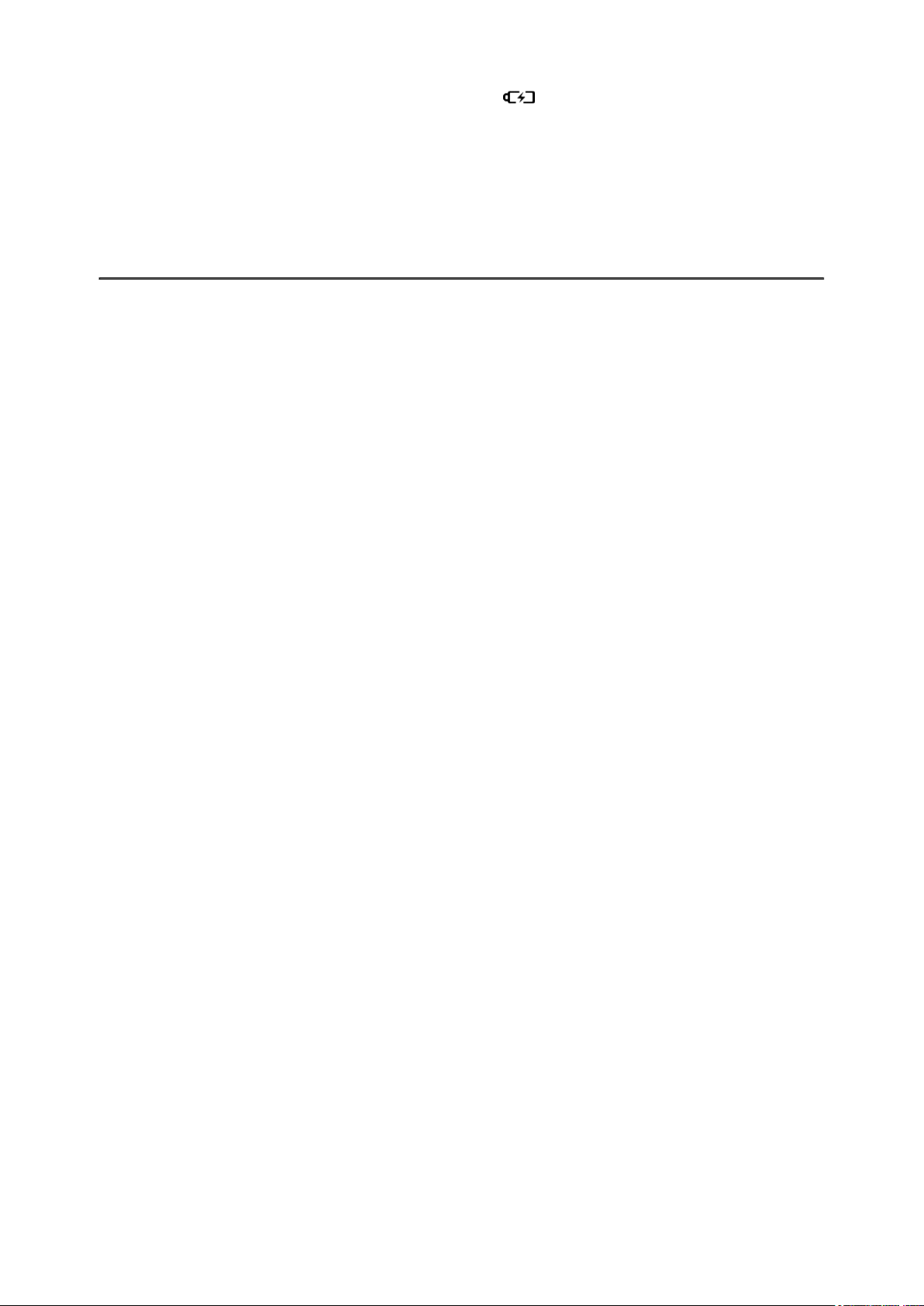
3.
The display will show the battery icon
percentage.
4.
If the device is powered by an external power supply, but the APS3
battery is not connected, only the built-in battery will be charged.
5.
When the external power supply is disconnected, the device switches
to the internal battery pack without powering off.
Warning!Charging the built-in battery and the APS3 battery from the
power bank at an external temperature below 0 °C (32 °F) can reduce the
battery life. When using external power, connect the Power Bank to the
device after it has been turned on and working for several minutes.
with charge level as a
Page 27

Powering on and Image
Settings
Show device diagram
1.
Open the lens covers (2).
2.
Turn the device on with a short press of the ON/OFF (4) button.
3.
Adjust the interpupillary distance by moving the eyepieces (13) farther
Page 28
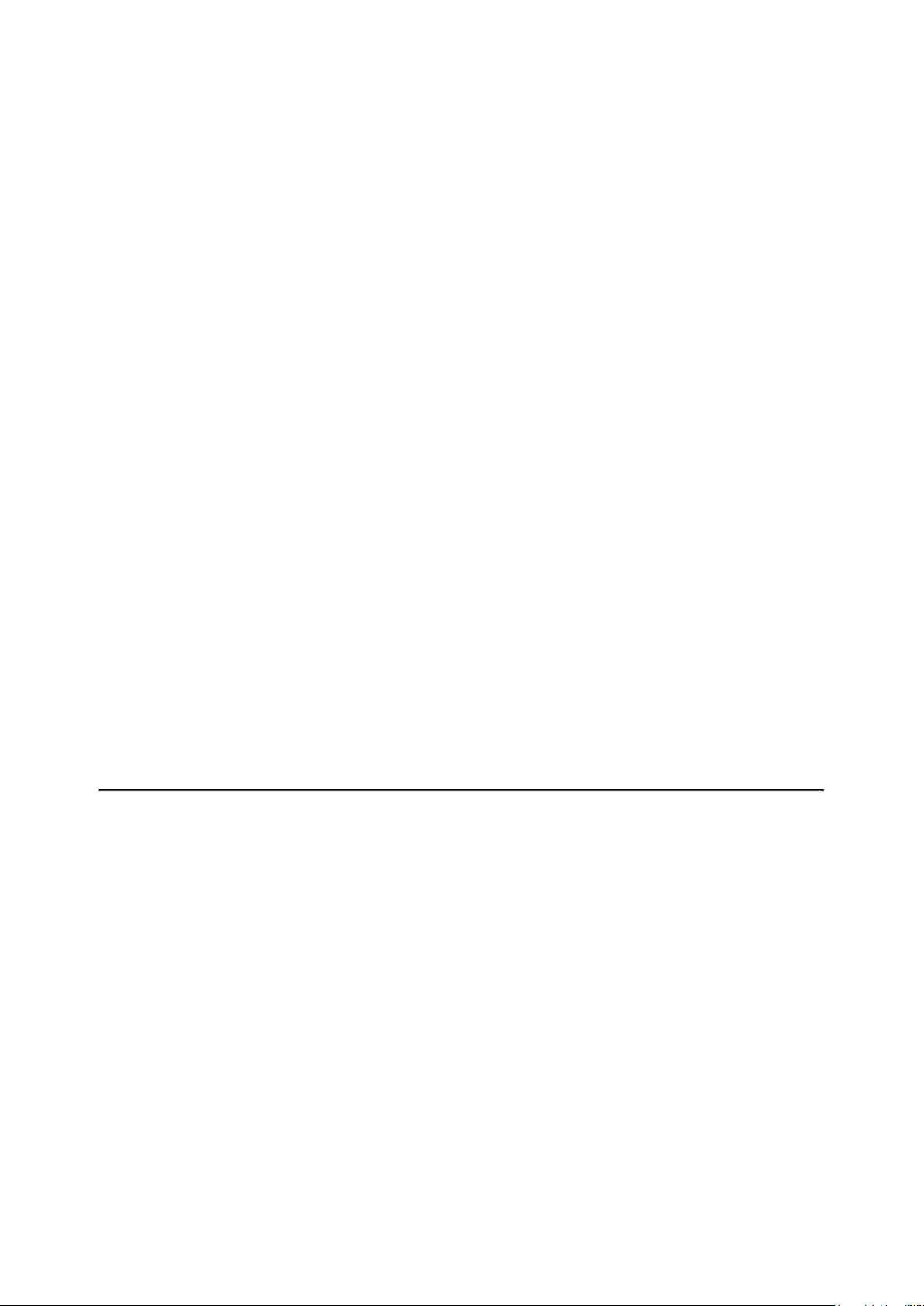
or closer to each other.
4.
Adjust the symbol sharpness on the displays by rotating the eyepiece
dioptre rings (12). In future, it will not be necessary to rotate the
eyepiece dioptre rings, regardless of the distance and other conditions.
5.
To focus on the object being observed rotate the lens focusing ring (10)
.
6.
Select the
automatic (A) in the main menu (enter the menu by long pressing the
MENU (9) button).
7.
Calibrate the image with a short press of theON/OFF (4) button (when
calibration mode(SA) or (M) has been selected). Close the lens cap
before manual calibration.
8.
Select the required
briefly pressing the DOWN(8) button.
9.
Adjust the brightness, display contrast, smooth digital zoom in the
quick menu (activate by briefly pressing the MENU (9) button).
10.
Press the LRF (6) buttonbriefly to start the
rangefinder reticle will appear in the center of the image (the
rangefinder mark appears in the centre of the image). Briefly press the
LRF (6) buttonto measure the distance. Press and hold down the LRF
(6) buttonfor 2 seconds to measure the distance in scan mode. If the
rangefinder is idle longer than for 4 seconds, it turns off automatically.
calibration mode: manual (M), semi-automatic (SA) or
amplification level (“Normal”, “High”, “Ultra”) by
rangefinder. The
11.
After use, press and hold down the ON/OFF (4) button to turn the
device off.
Note: To prevent accidental decamouflage of the user, the displays
automatically turn off when the observer moves the device away from the
face. When the device approaches the face, the displays will automatically
turn on.
Observation conditions: time of day, weather, different observation objects
affect the image quality.Custom settings for brightness, display contrast as
well as the function of adjusting the microbolometer sensitivity level will
help to achieve the desired quality in a particular situation.
Page 29

Warning!Never point the lens at intensive energy sources such as laser
radiation emitting devices or the sun. It can damage electronic components
in the device. The warranty does not cover damage arising from failure to
comply with operating instructions.
Page 30

Button Operation
Operation Button
Power device on short press
Power device off long press for 3 secs
Turn display off
(if the
Turn display on
(if the
Calibrate the microbolometer short press
Control discrete digital zoom short press
PiP on/off long press
Switching amplification levels short press
Turn on/off the White Hot
palette
Video Recorder Button
Start/pause/resume video
recording
proximity sensor is off)
proximity sensor is off)
long press for less than 3
secs
short press
long press
short press
Stop video recording long press
Switch to video / photo long press
Capture Photo short press
Main Menu Button
Enter main menu long press
Navigation upwards/rightwards short press
Navigation
downwards/leftwards
Confirm selection short press
short press
Page 31

Exit submenu without
confirming selection
long press
Exit menu (switch to viewing
mode)
Quick Menu Button
Enter quick menu short press
Switch between quick menu
options
Increase value short press
Decrease value short press
Exit quick menu long press
Rangefinder Button
Activate rangefinder short press
Measure distance short press
long press
short press
Start/stop SCAN mode long press
Page 32
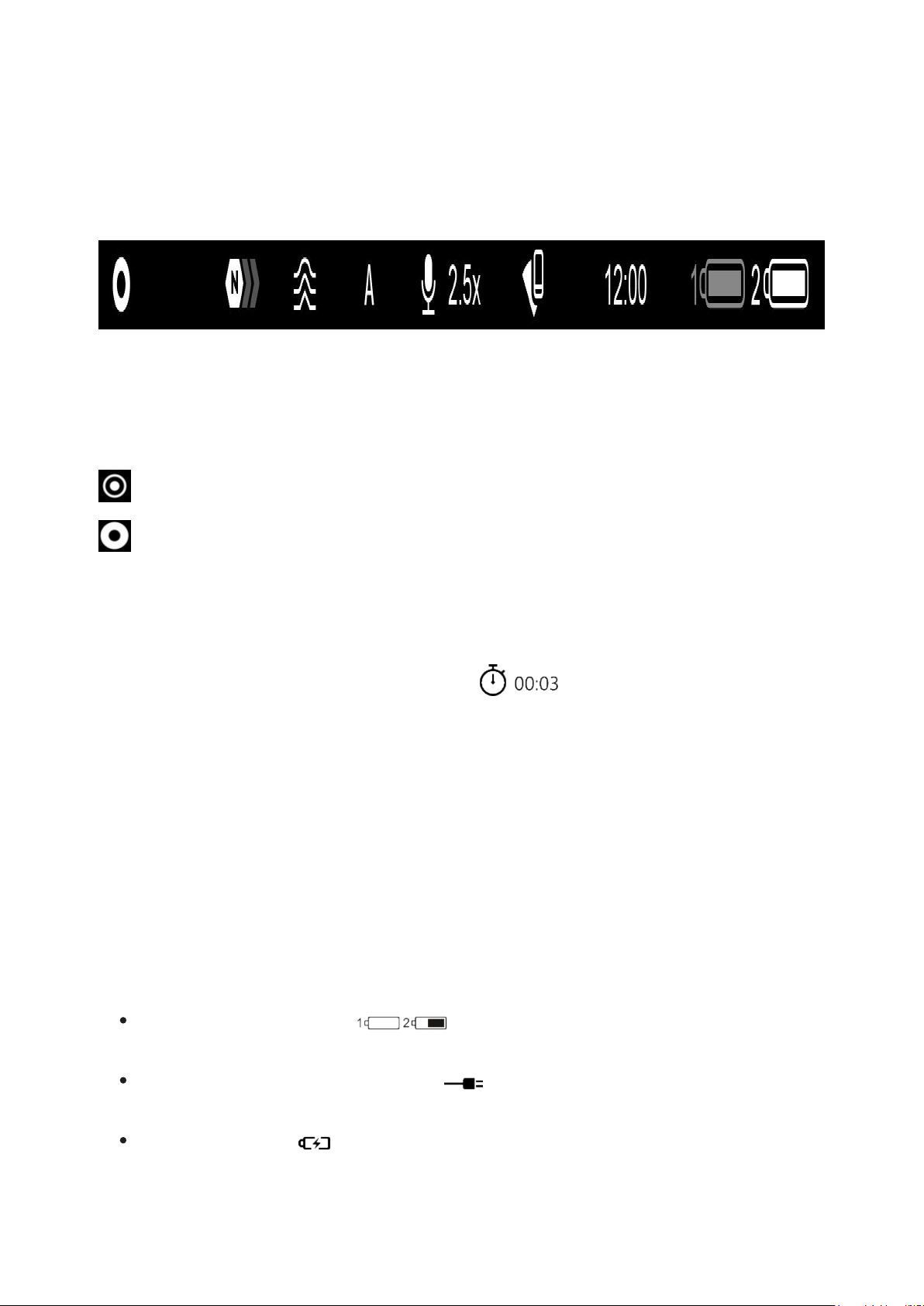
Status Bar
The status bar is at the bottom of the image and shows information on the
actual operating status of the device, including:
1. Colour Mode:
- White hot
- Black hot
2. Amplification level (e.g., Normal)
3. Smoothing Filter (displayed when the function is on)
4. Calibration mode (a countdown timer
calibration icon when in automatic calibration mode with 3 seconds
remaining until automatic calibration)
5. Microphone
6. Current magnification
7. Wi-Fi connection
8. Clock
9. Power supply:
Battery discharge level (when the device is powered by a built-
in or removable battery).
will appear instead of the
External battery power indicator (when the device is powered by an
external power supply).
Battery indicator with current percentage of charge (when charging
from an external power source).
Page 33

Quick Menu
Show device diagram
The quick menu allows you to access the main device settings, such as
adjusting the display brightness and contrast, and smooth digital zoom.
Page 34

Enter the menu with a short press of the МENU (9) button.
To toggle between the functions below, press successively the МENU(9)
button.
Brightness – press briefly the UP (7)/DOWN (8) buttons to change
display brightness from 0 to 20.
Contrast
display contrast from 0 to 20.
Smooth digital zoom
digital zoom from 2.5 to 20.
Smooth digital zoom is in 0.1x increments.
To exit quick menu, press and hold down the МENU (9)button or wait 5
sec for automatic exit.
– press briefly the UP (7)/DOWN (8) buttons to change
– press the UP (7)/DOWN (8) buttons to change
Page 35

Video Recording and
Photography
Show device diagram
Merger LRFthermal imaging binoculars feature video recording and
photography of the image being ranged to the internal memory card.
Before using the photo and video functions, read the Dateand Time
Page 36

subsections of the General Settings section.
For information on how to watch recorded photos and videos, see the
Stream Vision 2 user manual: Android, iOS.
Built-in recorder operates in two modes:
Photo (photography; the icon is displayed in the upper left corner of
the image).
Video (video recording; the icon is displayed in the upper left
corner of the image, the total remaining recording time is given taking
into account the current resolution in the HH:MM format (hours:minutes).
Switching between the operating modes of the video recorder is done by
long pressing the REC (5) button. Switching between the modes is cyclical (
Video–> Photo–> Video...).
Photo mode. Capturing an image
1. Switch to the Photomode with a long press of the REC (5) button.
2. Press the REC (5) button briefly to capture a photo. The icon
– the photo file is being saved to the built-in SD card.
Video mode. Recording a video
flashes
Page 37

1. Switch to the Video mode with a long press of the REC (5) button.
2. Press the REC (5) button briefly to start video recording.
3. When the video recording starts, the icon will disappear, instead of
it the REC icon as well as the video recording timer displayed in the MM:SS
(minutes:seconds) format will appear
4. Pause/continue recording by briefly pressing the REC (5) button.
5. Press and hold the REC (5) button to stop video recording.
Video files are stored in the built-in memory card:
After turning off the video recording;
Upon powering the riflescope off if recording was on;
.
When the memory card is overfilled during recording (Memory Full
message appears).
Notes:
You can enter and navigate the menu during video recording.
Recorded videos and photos are saved to the built-in memory card of
the riflescope in the format img_xxx. jpg (for photos); video_xxx. mp4
(for video).
Videos are recorded in clips with a maximum duration of 5 minutes. The
Page 38

number of recorded files is limited by the capacity of unit’s internal
memory and video compression ratio.
Regularly check free memory within the built-in memory card and move
the footage to other storage media to free up the memory card space.
In case of a memory card error, you can use the format function in the
General Settings section of the main menu.
Page 39

Laser Rangefinder
Show device diagram
The binoculars are equipped with a built-in rangefinder (1), allowing you to
measure distance to objects up to 1000m away.
Single Measurement Mode
Page 40

1. Turn on the device, set up image according to section Powering on and
Image Setting
2. Briefly press the LRF (6)button to measure the distance. The rangefinder
reticle will appear in the centre of the image. In the top right corner of the
display you will see distance in meters (or yards - depending on settings).
.
3. If PiP mode is activated, the PiP window remains active upon activation of
the rangefinder.
4. Point the rangefinding reticle at an object and press the LRF (6)button.
Note: if the rangefinder is idle longer than for 4 seconds, it turns off
automatically.
Scan Mode
1. To measure distance in scanning mode, hold down the LRF (6) button for
longer than two seconds. Measurement readings will be changing in real
time as you point the binoculars at different objects. A SCAN message will
appear in the upper right corner of the image.
Page 41

2. To exit SCAN mode, press LRF (6)button again.
3. If measurement fails, dashes will appear on the display.
4. In 4 seconds of inactivity (no measurement is taken) the rangefinder
turns off, the rangefinding reticle with readings disappears from the display.
Notes:
To select a rangefinding reticle, please see the Reticle Typesubsection
in the
To select a unit of measurement (meters or yards) go to the Units of
Measure
Additional Information:
Accuracy of measurement and maximum range depend on the reflection
ratio of the target surface, the angle at which the emitting beam falls on
the target surface and environmental conditions. Reflectivity is also
affected by surface texture, color, size and shape of the target. A shiny
or brightly colored surface is normally more reflective than a dark
surface.
Measuring range to a small sized target is more difficult than to a large
sized target.
Accuracy of measurement can also be affected by light conditions, fog,
haze, rain, snow etc. Ranging performance can degrade in bright
Rangefinder section.
subsection of the General Settingssection.
Page 42

conditions or when ranging towards the sun.
Page 43

Discrete Digital Zoom
Show device diagram
Page 44
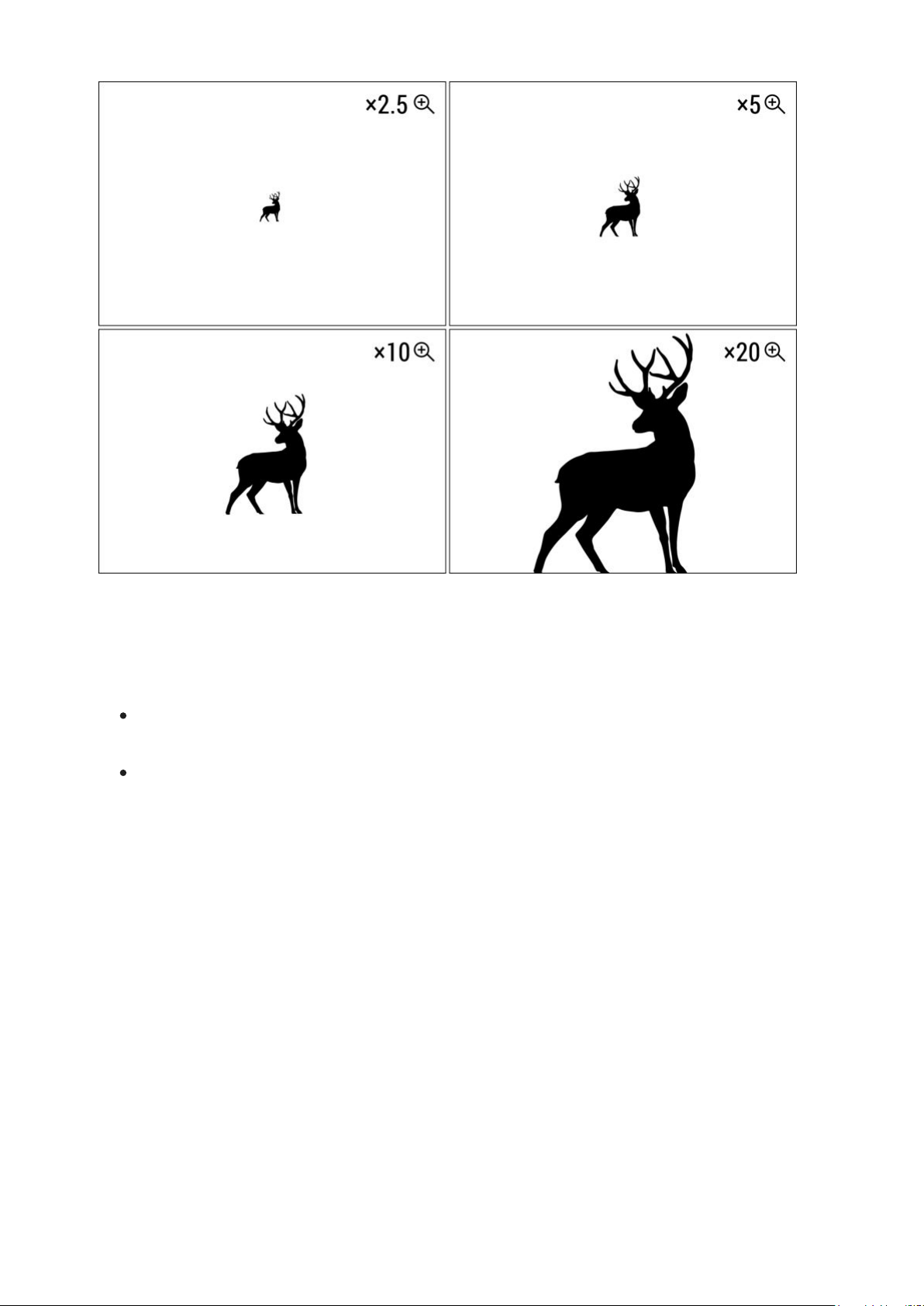
The device allows you to quickly increase the basic magnification (please
refer to the Magnificationline in the
times.
To operate the discrete digital zoom, press successively the UP/ZOOM
(7)button.
The digital zoom will not be saved after the device is re-started.
Specificationstable) by 2, 4 or 8
Page 45

PiP Function
Show device diagram
PiP ("Picture in Picture") allows you to see a zoomed image simultaneously
with the main image in a dedicated window.
Page 46

Turn on/off the PiP function with a long press of UP/ZOOM (7) button.
Change zoom ratio in the PiP window with a short press of UP/ZOOM (7)
button.
The zoomed image is displayed in a dedicated window, while the image
in the rest of the screen is displayed at base magnification (2.5x).
When PiP is turned on, you can operate the discrete and continuous
digital zoom. The magnification will take place only in the dedicated
window.
When PiP is turned off, the image is shown with the optical
magnification set for the PiP function.
Page 47

Display-Off Function
Show device diagram
This function darkens the screen, which aids the user’s concealment.
However, the device stays on.
Page 48

The displays can be turned off automatically if theproximity sensoris
turned on or by pressing the ON/OFF (4) button if the proximity sensor is
turned off.
The proximity sensor is turned on:
1.
When the device moves away from the user's face, the displays will
turn off.
2.
When the device approaches the user's face, the displays will turn on
again.
3.
While holding the ON/OFF(4) button, a countdown icon
appear on the displays and the device will turn off.
The proximity sensor is turned off:
1.
When the device is on, press and hold the ON/OFF (4) button. The
displays will turn off, the current time and the "Display off"icon will
will
appear.
2.
Turn the displays back on with a short press of theON/OFF (4) button.
3.
When you press and hold the ON/OFF (4) button, the displays show
the "Display off" icon with a countdown. Pressing & holding the
button down for the duration of the countdown will power the device off
completely.
Page 49

Wi-Fi Function
The device has a function enabling wireless communication with external
devices (smartphone or tablet) via Wi-Fi.
Turn on the wireless module in the WI-Fi Activation menu option.
Wi-Fi operation is shown in the status bar as follows:
Status bar indication Connection status
Wi-Fi is off
Wi-Fi activated by the user,
Wi-Fi in the device is being
activated
Wi-Fi is on, no connection with
device
Wi-Fi is on, device connected
Your device is detected by an external device as "MERGER_XXXX",
where XXXX – is the last four digits of device's serial number.
After entering the password(default: 12345678) on a mobile device
(see Password Setupsubsection of the
more information on setting a password) and connection is established,
the icon
The Wi-Fi function will turn off automatically if there is not enough
battery power for Wi-Fi. The battery icons will turn red
flash. To use the Wi-Fi function again, you need to charge the batteries.
in the status bar will change to
Wi-Fi Settingssection for
Image not found or type unknown
.
and
Page 50

Installing the Device on a
Tripod
1.
Attach the tripod adaptor (15) to the socket (16).
2.
Screw the adapter wheel (23) clockwise until it stops.
3.
Secure the adaptor with the device on a tripod.
Page 51

USB Connection
Show device diagram
Page 52

1.
Connect one end of the USB cable to the USB Type-C (17) connector of
the riflescope, the other one to the port on your computer using a USB
Type-A adapter.
2.
Turn the device on with a short press of the ON/OFF (4) button (device
that has been turned off cannot be detected by your computer).
3.
Your device will be detected by the computer automatically; no drivers
need to be installed.
4.
Two connection modes will appear on the image: Power and Memory
Card (external memory).
5.
Select connection mode with UP (7)/DOWN (8)buttons.
6.
Confirm selection with a short press of the MENU (9) button.
Power
In this mode, when a computer is used as an external power supply, the
icon
and all functions are available.
The Battery pack installed in the device is not being charged!
A battery recharge feasibility depends on your computer's USB port.
Memory Card
In this mode the device is detected by the computer as a flash card.
This mode is designed for work with the files saved in device's memory.
The device's functions are not available in this mode; the device turns
appears in the status bar. The device will continue operating
Page 53

off automatically.
If video recording was in progress when connection was made,
recording stops and video is saved.
USB Disconnection
When the USB is disconnected from the device connected as the Power
mode, the device continues operating from the rechargeable batteries if
they are sufficiently charged.
If the device is in Memory Card mode and is disconnected from USB,
the device will remain on.
Page 54

Stream Vision 2
Install the Stream Vision 2 application to download files, update firmware,
control the device by remote control and broadcast images from your device
to a smartphone or a tablet via WiFi.
We recommend using the latest version – Stream Vision 2.
You can find further guidelines on Stream Vision 2 here.
Download from Google Play
Download from App Store
Find answers to frequently asked questions about using Stream Vision 2
here.
Stream Vision 2 Manual
Page 55
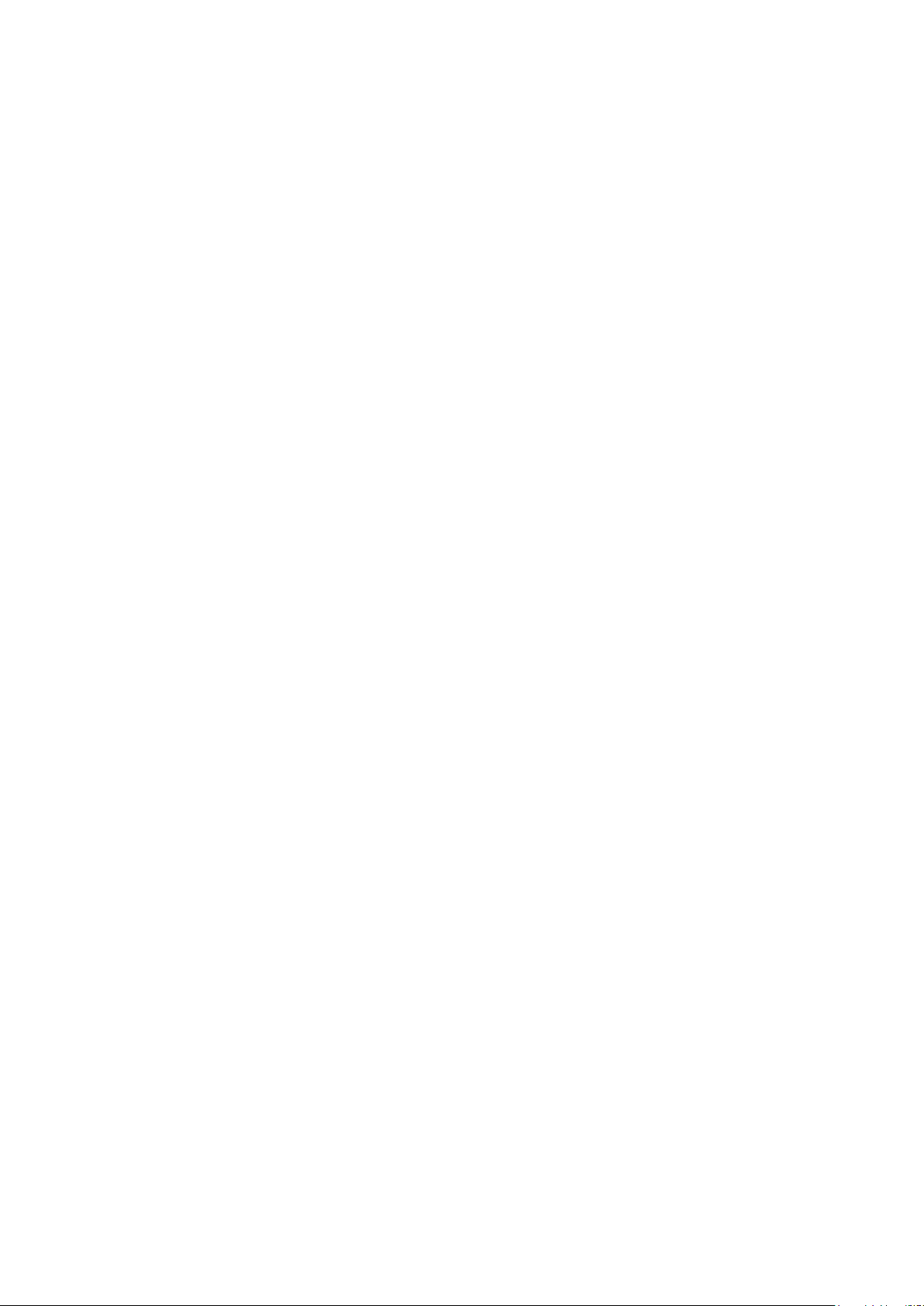
Android
iOS
Page 56

Firmware Update
1.
Download the free Stream Vision 2 App in
2.
Connect your Pulsar device to your mobile device (smartphone or
tablet).
3.
Launch Stream Vision 2 and go to section “Settings”.
4.
Select your Pulsar device and press “Check firmware update”.
5.
Wait for the update to download and install. Pulsar device will reboot
and will be ready to operate.
Important:
if your Pulsar device is connected to a phone or mobile device, please
turn on mobile data transfer (GPRS/3G/4G) to download update;
if your Pulsar device is not connected to your phone or mobile device
but is already listed in “Settings” > “My devices” section, you may use
Wi-Fi to download update.
Find answers to frequently asked questions about using Stream Vision 2
Google Play orApp Store.
here.
Is your firmware up to date?
Click hereto check the latest firmware for your device.
Page 57

Technical Inspection
It is recommended to inspect your device before each use. Check the
following:
The device should be free of any cracks or deformations.
The lenses should be free of cracks, grease, dirt or debris.
The battery level of the device should be full. Electrical sockets should
be free of salts, oxidation, or other debris.
All controls should be responsive.
Page 58

Technical Maintenance
Maintenance should be carried out at least twice a year and should include
the following steps:
Wipe the exterior surfaces of metal and plastic parts with a cotton cloth.
Do not use chemically active substances, solvents, etc. as these will
damage the paint.
Clean the electric terminals of the Battery Pack and device's battery slot
using a grease-free organic solvent.
Check the lenses of the eyepieces, objective and rangefinder. If
necessary, remove dust and sand from the optics (it is preferable to use
a non-contact method). Cleaning of the exterior surfaces of the optics
should be done with cleaners designed especially for this purpose.
Page 59

Storage
Always store the device in its carrying case in a dry, well-ventilated
space.
Remove the Battery Pack for long-term storage.
Page 60

Troubleshooting
For technical support please contact
Answers to frequently asked questions about the devices can also be found
in the FAQ section.
support@pulsar-vision.com.
The device does not turn on
Possible cause
The batteries are completely discharged.
Solution
Charge the batteries.
The device does not operate on external
power supply
Possible cause
USB cable is damaged.
Solution
Replace USB cable.
Possible cause
The external power supply is discharged.
Solution
Charge the external power supply.
The image is blurry, with vertical stripes and
uneven background
Page 61

Possible cause
Calibration is required.
Solution
Carry out calibration according to
Calibration Modesection.
Black screen after calibration
Solution
If the image does not clear after calibration, you need to recalibrate.
Colored lines appeared on display or image
has disappeared
Possible cause
The device was exposed to static electricity during operation.
Solution
After exposure to static electricity, the device may either reboot
automatically, or require turning off and on again.
The image is too dark
Possible cause
Brightness or contrast level is too low.
Solution
Adjust the brightness or contrast level in the
Quick Menu.
Poor image quality / Detection range reduced
Page 62

Possible cause
Problems described may arise in adverse weather conditions (snow,
rain, fog etc.).
Smartphone or tablet cannot be connected
to the device
Possible cause
Password in the device was changed.
Solution
Delete network and connect again inserting the password saved in the
device.
Possible cause
There are too many Wi-Fi networks in the area where the device is
located which may cause signal interference.
Solution
To ensure stable Wi-Fi performance, move the device to an area with
few or no Wi-Fi networks.
Solution
Switch the device's Wi-Fi band.
Possible cause
The device has a 5 GHz network enabled, but the smartphone only
supports 2.4 GHz.
Solution
Page 63

Switch the device's Wi-Fi band to 2.4 GHz.
More information on solving problems with connection to Stream Vision
2 by following the
link.
Wi-Fi signal is missing or interrupted
Possible cause
Smartphone or tablet is out of range of a strong Wi-Fi signal. There are
obstacles between the device and the smartphone or tablet (e.g.,
concrete walls).
Solution
Relocate smartphone or tablet into the Wi-Fi signal line of sight.
More information on solving problems with connection to Stream Vision
2 by following the
link.
The image of the object being observed is
missing
Possible cause
The object is behind glass, which obstructs thermal vision.
Solution
Remove the glass.
There are several light or black dots (pixels)
on device’s displays or microbolometer
Page 64

Solution
The presence of such pixels is associated with the manufacturing
technology of displays and microbolometer. It is not a defect.
When using the device at below zero
temperatures the image quality is worse
than at positive temperatures
Possible cause
In warm climates, objects in the background of a thermal image heat up
differently because of thermal conductivity, generating a high
temperature contrast and a sharper thermal image.
In cold climates, objects in the background of a thermal image will cool
down to roughly the same temperature, which leads to a greatly
reduced temperature contrast and a degraded image quality. This is
normal for all thermal imaging devices.
Rangefinder will not measure distance
Possible cause
There is an object in front of the receiver or emitter lens preventing
signal transmission.
Solution
Make sure that: the lenses are not blocked by your hand or fingers; the
lenses are clean.
Possible cause
The device is not being held steadily when measuring.
Page 65

Solution
Keep the device steady when measuring.
Possible cause
Distance to the object exceeds 1000 m.
Solution
Pick an object at a distance not longer than 1000m.
Possible cause
Low reflection ratio (for example, tree leaves).
Solution
Pick an object with higher reflection ratio (see point Additional
Information in section Laser Rangefinder.
Large measurement error
Possible cause
Inclement weather conditions (rain, mist, snow).
Page 66

Legal Compliances and
Disclaimers
Attention! Merger thermal imaging binoculars require a license if exported
outside your country.
Electromagnetic Compliance
This product complies with EU Standard EN 55032:2015, Class A.
Warning! Operation of this equipment in a residential environment could
cause radio interference.
Caution – use of controls or adjustments or performance of procedures
other than those specified herein may result in hazardous radiation
exposure.
The manufacturer reserves the right at any time, without mandatory notice,
Page 67

to make changes to the package contents, design and characteristics that
do not impair the quality of the product.
Repair of the device is possible within 5 years.
