Page 1

Axion 2 LRF
Manual
Page 2

Content
Specifications
About the device
Description
Package Contents
Features
Components and Controls
Power supply
Precautions
Recommendations for Battery Use
Battery Charging
Battery Installation
External Power Supply
Getting Started
Powering on and Image Settings
Button Operation
Interface
Status Bar
Quick Menu
Main Menu
Enter the Main Menu
Colour Modes
Smoothing Filter
User Mode
Icon Brightness
PiP Mode
Wi-Fi Activation
Wi-Fi Settings
Microphone
Rangefinder
Calibration Mode
General Settings
Defective Pixel Repair
Page 3

Defective Pixel Repair
Restore Default Pixel Map
Device Information
Functions
Amplification Level
Video Recording and Photography
Laser Rangefinder
Discrete Digital Zoom
PiP Function
Display-Off Function
Wi-Fi Function
Installing the Device on a Tripod
USB Connection
Software
Stream Vision 2
Firmware Update
Maintenance
Technical Inspection
Technical Maintenance and Storage
Troubleshooting
Legal Compliances and Disclaimers
Page 4

Specifications
You can learn more about the main parameters
LRF XQ35
Model LRF XQ35
SKU 77479
Microbolometer
Type uncooled
Resolution, Pixels 384x288
Pixel Pitch, µm 17
NETD, mK < 40
Frame Rate, Hz 50
here.
Optical Characteristics
Optical Magnification, x 2
Smooth Digital Zoom 2-8
Digital Zoom, x x1, x2, x4
Lens Focus, mm 35
Relative Aperture, D/f' 1.0
Minimum Focus Distance, m/y 5 / 5.47
Eye Relief Diameter, mm/inch 4 / 0.16
Angular Field of View
(Horizontal x Vertical), degree
Linear Field of View, m at 100
m
10.7х8
18.2
Page 5

Eyepiece Focus Range, Dioptre +4 / -5
Detection Distance for Deer-
Sized Objects, m/y
Display
Type AMOLED
Resolution, Pixels 640x400
Operational Characteristics
Power Supply, V 3 - 4.2
Battery Type/Capacity/Nominal
Output Voltage
External Power Supply 5 V, 9 V (USB Type-C)
Battery Run Time at t=22°C,
hours*
1300 / 1422
APS 5 Li-ion Battery Pack /
4900 mAh / DC 3.7 V
11
Degree of Protection, IP Code
(IEC60529)
Operating Temperature Range,
°C / °F
Dimensions, mm/inch 152x74x75 / 5.98x2.91x2.95
Weight (with battery), kg/oz 0.47 / 16.58
Video Recorder
Photo/Video Resolution, Pixels 528x400
Video/Photo Format .mp4 / .jpg
Built-in Memory 16 GB
Wi-Fi Channel**
Frequency 2.4/5 GHz
IPX7
-25 … +40 / -13 – +104
Standard IEEE 802.11 b/g/n/ac
Characteristics of the
Rangefinder
Page 6

Wavelength, nm 905
Measurement Range, m/y*** 1000/1094
Measurement Accuracy, m 1
* Actual operating time depends on the extent of using Wi-Fi, integrated
video recorder and integrated laser rangefinder.
** Reception range may vary depending on various factors: obstacles, other
Wi-Fi networks.
*** Depends on the characteristics of the object under observation and
environmental conditions.
Page 7

LRF XQ35 PRO
Model LRF XQ35 PRO
SKU 77502
Microbolometer
Type uncooled
Resolution, Pixels 384x288
Pixel Pitch, µm 17
NETD, mK < 25
Frame Rate, Hz 50
Optical Characteristics
Optical Magnification, x 2
Smooth Digital Zoom 2-8
Digital Zoom, x x1, x2, x4
Lens Focus, mm 35
Relative Aperture, D/f' 1.0
Minimum Focus Distance, m/y 5 / 5.47
Eye Relief Diameter, mm/inch 4 / 0.16
Angular Field of View
(Horizontal x Vertical), degree
Linear Field of View, m at 100
m
Eyepiece Focus Range, Dioptre +4 / -5
Detection Distance for Deer-
Sized Objects, m/y
Display
Type AMOLED
Resolution, Pixels 640x400
10.7х8
18.2
1300 / 1422
Page 8

Operational Characteristics
Power Supply, V 3 - 4.2
Battery Type/Capacity/Nominal
Output Voltage
External Power Supply 5 V, 9 V (USB Type-C)
Battery Run Time at t=22°C,
hours*
Degree of Protection, IP Code
(IEC60529)
Operating Temperature Range,
°C / °F
Dimensions, mm/inch 152x74x75 / 5.98x2.91x2.95
Weight (with battery), kg/oz 0.47 / 16.58
Video Recorder
Photo/Video Resolution, Pixels 528x400
APS 5 Li-ion Battery Pack /
4900 mAh / DC 3.7 V
11
IPX7
-25 … +40 / -13 – +104
Video/Photo Format .mp4 / .jpg
Built-in Memory 16 GB
Wi-Fi Channel**
Frequency 2.4/5 GHz
Standard IEEE 802.11 b/g/n/ac
Characteristics of the
Rangefinder
Wavelength, nm 905
Measurement Range, m/y*** 1000/1094
Measurement Accuracy, m 1
* Actual operating time depends on the extent of using Wi-Fi, integrated
video recorder and integrated laser rangefinder.
** Reception range may vary depending on various factors: obstacles, other
Page 9

Wi-Fi networks.
*** Depends on the characteristics of the object under observation and
environmental conditions.
Page 10

LRF XG35
Model LRF XG35
SKU 77477
Microbolometer
Type uncooled
Resolution, Pixels 640x480
Pixel Pitch, µm 12
NETD, mK
Frame Rate, Hz 50
Optical Characteristics
Optical Magnification, x 2.5
Smooth Digital Zoom 2.5-20
Digital Zoom, x x1, x2, x4, x8
Lens Focus, mm 35
Relative Aperture, D/f' 1.0
< 40
Minimum Focus Distance, m/y 5 / 5.5
Eye Relief Diameter, mm/inch 4 / 0.16
Angular Field of View
(Horizontal x Vertical), degree
Linear Field of View, m at 100
m
Eyepiece Focus Range, Dioptre +4 / -5
Detection Distance for Deer-
Sized Objects, m/y
Display
Type AMOLED
Resolution, Pixels 1024x768
12.5х9.4
21.9
1750 / 1914
Page 11

Operational Characteristics
Power Supply, V 3 - 4.2
Battery Type/Capacity/Nominal
Output Voltage
External Power Supply 5 V, 9 V (USB Type-C)
Battery Run Time at t=22°C,
hours*
Degree of Protection, IP Code
(IEC60529)
Operating Temperature Range,
°C / °F
Dimensions, mm/inch 152x74x75 / 5.98x2.91x2.95
Weight (with battery), kg/oz 0.47 / 16.58
Video Recorder
Photo/Video Resolution, Pixels 1024x768
APS 5 Li-ion Battery Pack /
4900 mAh / DC 3.7 V
7
IPX7
-25 … +40 / -13 – +104
Video/Photo Format .mp4 / .jpg
Built-in Memory 16 GB
Wi-Fi Channel**
Frequency 2.4/5 GHz
Standard IEEE 802.11 b/g/n/ac
Characteristics of the
Rangefinder
Wavelength, nm 905
Measurement Range, m/y*** 1000/1094
Measurement Accuracy, m 1
* Actual operating time depends on the extent of using Wi-Fi, integrated
video recorder and integrated laser rangefinder.
Page 12

** Reception range may vary depending on various factors: obstacles, other
Wi-Fi networks.
*** Depends on the characteristics of the object under observation and
environmental conditions.
Page 13

Page 14

Description
Axion 2 LRFthermal imaging monoculars are designed for use both at night-
time and during the day and provide exceptional image quality even in
adverse weather conditions (fog, smog, rain) and beyond obstacles like
branches, tall grass, dense foliage, etc. known to hinder target detection.
Unlike night-vision devices based on electron-optical converters, thermal
imaging devices do not need an external light source and are resistant to
bright light.
Axion 2 LRF thermal imagers are designed for various applications
including hunting, observation, security, terrain orientation, search and
rescue operations, etc.
Axion 2 LRF thermal imagers are equipped with a built-in laser rangefinder
with a range of up to 1000 m and a measurement accuracy of ± 1 m.
To get started, see the sections:
Battery Charging
Battery Installation
Powering on and Image Setting
Laser Rangefinder
Stream Vision 2
Page 15

Package Contents
Axion 2 LRF thermal monocular
APS 5 rechargeable battery
2 battery-locking covers
Power adapter
USB Type-C cable with USB Type-A adapter
Carrying case
Hand strap
Quick reference user manual
Lens cleaning cloth
Warranty information
Tripod adapter
Page 16

Features
Compact and lightweight
Functional and ergonomic design
8-colour display palette
3 calibration modes: Manual, Semi-Automatic, Automatic
Detection range up to 1300 m/1422 yds
Smooth digital zoom 2-8x
Three levels of sensitivity enhancement: Normal, High, Ultra
Integrated laser rangefinder
Display-Off function
Defective pixel repair
Updatable firmware
Wide operating temperature range (-25°С to +40°С / -13°F to +104°F)
Fully waterproof (IPX7 rated)
Tripod mount
Video/Audio Recording
Built-in video and sound recorder
Integration with iOS and Android devices
Wi-Fi remote control and viewing using a smartphone
Storing photos and videos in Cloud when using the Stream Vision 2 App
Battery Pack
Quick Change Li-Ion Battery Pack APS 5
Charging from USB Power Bank
Quick-Charge power delivery
Page 17

Components and Controls
10.
1.
Eyepiece focus ring
2.
LED indicator
3.
DOWN/REC button
4.
MENU button
5.
UP/ZOOM button
6.
Power ON/OFF/CALIBRATION button
7.
Lens focus ring
8.
Lens cover
9.
USB Type-C connector
Tripod adapter socket
Page 18

11.
Laser rangefinder
12.
LRF button
LED indicator (2) displays the current status of the device:
LED Indicator Operating Mode
Device is turned on
The device is turned on/video
recording
The device is turned on/battery
charge < 10%
The device is turned on/video
recording/battery charge <
10%
Page 19

Precautions
Always use the APS 5 charger (purchased separately) to charge APS 5
batteries. Using an unsuitable charger can cause irreparable damage to
the battery and fire.
Do not charge the battery immediately after exposure to a cold
environment. Let the battery warm for at least 30 minutes before
charging.
Do not leave the battery unattended while charging.
Do not use the charger if it has been modified or damaged.
Do not leave the battery in a plugged-in charger after charging is
complete.
Do not expose the battery to high temperatures or open flames.
Do not use the battery as a power source for devices that do not support
APS 5 batteries.
Do not disassemble or deform the battery or charger.
Do not drop or strike the battery or charger.
Protect the battery and charger from water and moisture.
Keep the battery out of the reach of children.
Page 20

Recommendations for
Battery Use
The battery should be partially charged (50 to 80 %) for long-term
storage.
Charge at an ambient temperature of 0°C to +35°C (32°F to 95°F) or
the lifespan of the battery will decrease significantly.
Using the battery at sub 0°C (<32°F) ambient temperature decreases
battery capacity. This is normal and not a defect.
Using the battery at temperatures outside the range of -25°C to +40°C (-
13°F to 104°F) may reduce battery life.
The battery is short-circuit protected. Any situation that may cause
short-circuiting should be avoided.
Page 21

Battery Charging
Show device diagram
The Axion 2 LRFthermal imager comes with an APS 5 rechargeable Lithium-
ion battery. APS 5 batteries support USB Power Delivery fast charging
technology when using a standard charging set (charger*, USB Type-C
cable, power adapter). Before first use, make sure the battery is fully
charged.
The icon
needs to be charged.
To check the battery level when the device is turned off briefly press the
MENU (4)
in the status bar will flash when the battery is low. The battery
Page 22

button. The LED indicator will display the battery charge status (see table).
Option 1
Image not found or type unknown
Page 23

Page 24

Image not found or type unknown
1.
Install the APS 5 battery (15) in the battery compartment (14) of the
device.
2.
Connect the USB cable (19) to the USB Type-C connector (9) of the
device.
3.
Connect the other end of the USB cable (19) to the Power Adapter (20)
by removing the USB Type-A adapter.
4.
Plug the Power Adapter (20) into a 100-240 V socket.
5.
Wait until the battery is fully charged (indication in the status bar:
Image not found or type unknown
).
The LED indicator will display the battery charge status:
LED Indicator Battery Charge Status
Page 25

Battery is empty
Battery charge level is from
0% to 50%
Battery charge level is from
51% to 75%
Battery charge level is from
76% to 99%
Image not found or type unknown
Option 2
Battery is full
Page 26

Image not found or type unknown
Page 27

1.
Insert the APS 5 battery (15) along the guide into the APS 5 charger*
(16) slot as far as it will go.
2.
Connect the plug of the USB Type-C cable (19) to the USB Type-C
connector of the Power Adapter(20)by removing the USB Type-A
adapter.
3.
Plug the Power Adapter (20) into a 100-240 V socket.
4.
Connect the other end of the USB Type-C cable (19) to the USB Type-C
connector (17)of the charger.
5.
LED indicators (18) will display the battery charge level (see Table).
6.
Wait until the battery is fully charged (LED indication (18):
).
Page 28

Note: Two batteries can be charged at the same time, a second slot is
provided for it.
LED indication (18) in the
battery charging mode
Battery Level
Battery charge level is from
0% to 25%
Battery charge level is from
26% to 50%
Battery charge level is from
51% to 80%
Battery charge level is from
81% to 99%
Battery is fully charged.
Charging will automatically
stop. The battery can be
disconnected from the charger.
LED indication (18) in the
standby mode**
Defective battery. Do not use
the battery!
Battery Level
Battery charge level is from
0% to 25%
Battery charge level is from
26% to 50%
Battery charge level is from
51% to 80%
Battery charge level is from
81% to 99%
Battery is fully charged. It can
be disconnected from the
charger.
Page 29

Defective battery. Do not use
the battery!
* Available separately
** Standby mode is when the batteries are in the charger but the Power
Adapter is not connected. In this mode, the indicators are only on for 10
seconds.
Attention! When using a Power Adapter that does not support USB Power
Delivery fast charging technology, the flicker frequency of the LED
indicators decreases by a factor of 3 and the charge time increases.
Attention! The charger heats up during fast charging. Excess heat is
removed through the radiator and does not affect the device operation.
Page 30

Battery Installation
Attention! Before installing the battery, make sure that there is an
undamaged rubber insulating ring on the battery. The ring is designed to
protect your device from moisture getting inside. Damage to the device due
to a missing ring is not covered by the warranty. To replace or purchase a
ring, contact your local distributor.
1.
Put the Lock-cover (13) on the rechargeable APS 5 battery (15).
2.
Insert the APS 5 battery (15) along the guide into the battery
compartment (14).
3.
Lock the battery (15) by turning the Lock-cover (13)clockwise until it
stops.
4.
Turn the Lock-cover (13) counter-clockwise to remove the battery (15).
Page 31

External Power Supply
Show device diagram
Power can be supplied from an external source such as a 5 V or 9 V power
bank.
1.
Connect the external power source to the USB Type-C connector (9) on
the device.
2.
The device will switch to draw power from the external source while the
АPS5 battery is gradually recharged.
3.
A battery icon
charged level.
4.
An icon
will be displayed when the device is powered by an
will appear on the display showing the percentage-
Page 32

external power source and the АPS5 battery is not connected.
5.
The device automatically switches to the APS 5 battery when the
external power supply is disconnected.
Attention!Charging APS 5 batteries from an external source at
temperatures below 0°C (<32°F) can reduce battery life. When using
external power, connect the power bank to the device only after it has been
turned on and working (warming) for at least several minutes.
Page 33

Powering on and Image
Settings
Show device diagram
1.
Open the lens cover (8). The lens cover can be secured to the strap
using the built-in magnet.
2.
Press the ON/OFF (6)button briefly to turn on the device.
3.
Adjust the eyepiece focus ring (1) of the device until the symbols on
the display are sharp.
4.
Rotate the lens focus ring (7) to focus on the object being observed.
5.
Enter the main menu with a long press of the MENU (4) button and
Page 34

select the desired calibration mode: Manual (M), Semi-Automatic
(SA) or Automatic (A).
6.
Calibrate the image by briefly pressing the ON/OFF (6)button.If the SA
or A calibration mode has been selected the microbolometer is closed
with an internal shutter automatically. However, if the M calibration
mode has been selected you must close the lens cover before
calibrating manually.
7.
Select the required
, “Ultra” ) by briefly pressing the UP (5) button.
8.
Enter the main menu with a long press of the MENU (4) button and
select the desired colour palette (for more details see the
Modes
9.
Activate the quick menu by briefly pressing the MENU (4) button to
adjust the brightness, contrast and smooth digital zoom (for more
details see the
10.
After use, turn the device off by a long press of the ON/OFF (6).
Observation conditions: time of day, weather, different observation objects
affect the image quality.Custom settings for brightness, display contrast as
well as the function of adjusting the microbolometer sensitivity level will
help to achieve the desired quality in a particular situation.
Warning!Never point the lens at intensive energy sources such as laser
section).
amplification level (“Normal” , “High”
Colour
Quick Menu section).
radiation emitting devices or the sun. It can damage electronic components
in the device. The warranty does not cover damage arising from failure to
comply with operating instructions.
Page 35
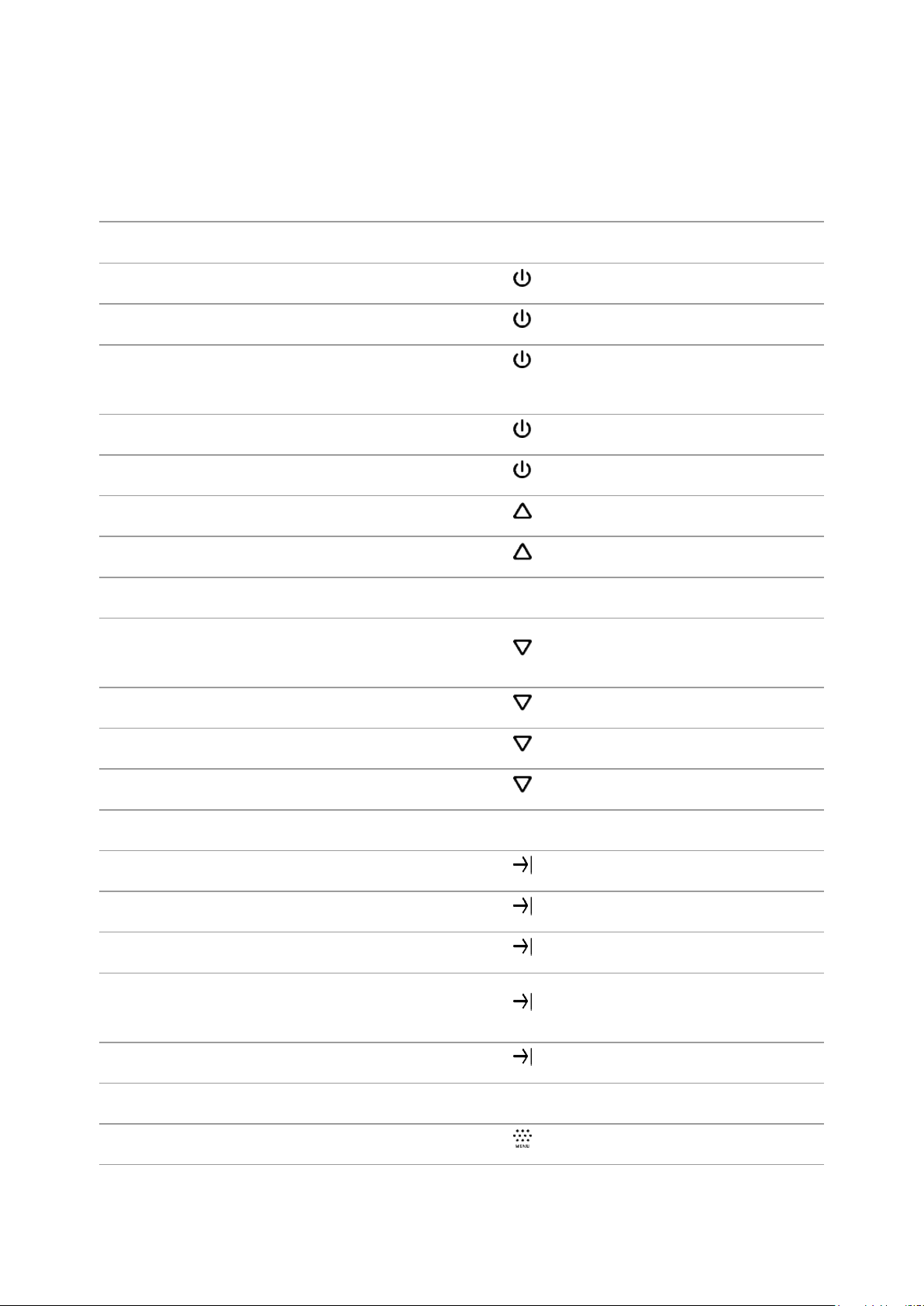
Button Operation
Operation Button
Power device on short press
Power device off long press for 3 secs
Turn display off
Turn display on short press
Calibrate the microbolometer short press
Switching amplification levels short press
Control discrete digital zoom long press
Video Recorder Button
Start/pause/resume video
recording
Stop video recording long press
Switch to video / photo long press
Capture a photo short press
long press for less than 3
secs
short press
Laser Rangefinder Button
Turn on rangefinder short press
Single distance measurement short press
Activate rangefinder scan mode long press
Deactivate rangefinder scan
mode
Turn off rangefinder long press
Main Menu Button
Enter main menu long press
short press
Page 36

Navigation upwards/rightwards short press
Navigation
downwards/leftwards
Confirm selection short press
Exit submenu without
confirming selection
Exit menu (switch to viewing
mode)
Quick Menu Button
Enter quick menu short press
Switch between quick menu
options
Increase value short press
Decrease value short press
short press
long press
long press
short press
Exit quick menu long press
Page 37

Status Bar
The status bar at the bottom of the display shows current operating statuses
via icons, including:
Colour Mode:
- White hot
- Black hot
Amplification level
Smoothing Filter (displayed when the function is on)
Calibration Mode (in Automatic calibration mode a countdown timer
will appear instead of the calibration mode icon 3 seconds
before automatic calibration begins).
Microphone
Magnification
Wi-Fi Connection
Time
Power Indication:
- charge level if the device is powered by a battery
- charge level if the device is charging and powered by a battery
- no battery, the device is connected to an external power supply
Page 38

Quick Menu
Show device diagram
The basic settings (adjusting brightness and contrast) can be changed using
the quick access menu.
Enter the menu by briefly pressing the MENU (4).
A short press of the МENU (4) button enables you to toggle between
functions, as described below.
Page 39

Image not found or type unknown
Brightness – press the UP (5)/DOWN (3) buttons to change display
brightness from 0 to 20.
Contrast
– press the UP (5)/DOWN (3) buttons to change image
contrast from 0 to 20.
Page 40

Note:display brightness and contrast settings are saved in the memory
when the device is turned off.
Smooth Digital Zoom
the value of the digital zoom from 2 to 8. The digital zoom changes in 0.1
increments.
Press and hold the MENU (4) button to exit the menu or wait for 10
seconds to exit automatically.
– press the UP (5)/DOWN (3) button to change
Page 41

Amplification Level
Show device diagram
Sensitivity enhancement levels (Normal , High , Ultra )
are software algorithms that enhance the quality of detection and
recognition in various observation conditions. When the temperature
contrast decreases (fog, precipitation, high humidity), it is recommended to
increase the amplification level. To optimize the image, activate the
Smoothing Filter in the main menu.
Normal
Page 42

High
Ultra
Page 43

Press the UPbutton (5) briefly to switch the amplification level.
Page 44
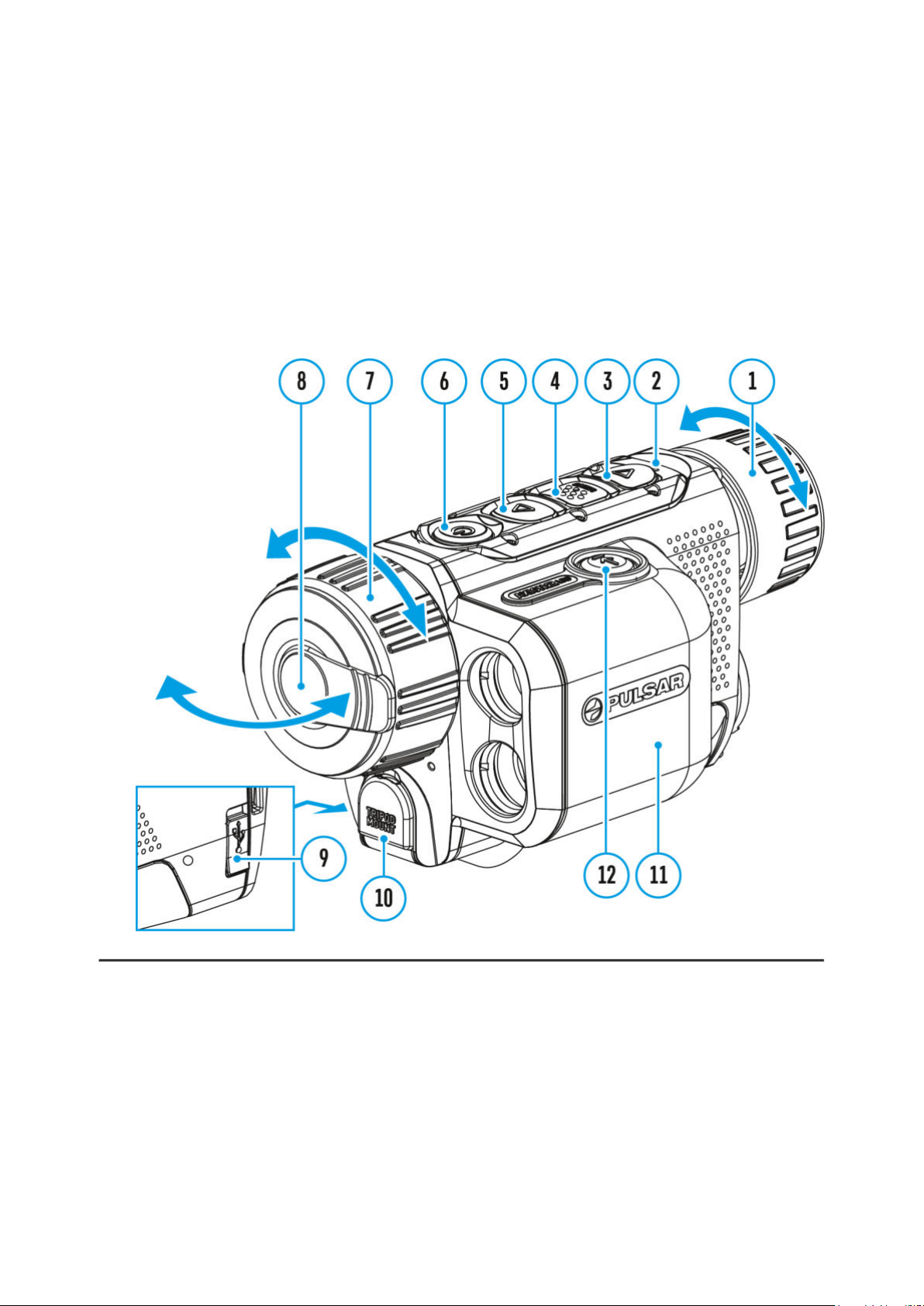
Video Recording and
Photography
Show device diagram
Axion 2 LRFthermal imagers are capable of video recording and
photography. Videos and images are saved on the built-in memory card.
Before using this feature please set the date and time (seeGeneral
Settings
section).
Page 45

For information on how to watch recorded photos and videos, see the
Stream Vision 2 user manual:
The built-in recorder operates in two modes – VideoandPhoto.
Video mode. Video recording
1. Switch to Video mode by pressing and holding the DOWN/REC (3)
button.
Android, iOS.
2. The icon and the remaining recording time in HH:MM
(Hours:Minutes) format are displayed in the upper left corner, for example
4:20.
3. Press the DOWN/REC (3) button briefly to start video recording.
4. When the video recording starts, the icon
REC icon and timer in MM:SS (Minutes:Seconds) format will appear
5. Pause and resume recording video with a short press of the DOWN/REC
will disappear and the
.
(3) button.
6. Stop recording video with a long press of the DOWN/REC (3)button.
7. Video files are saved to the built-in memory card after the video
Page 46

recording has been stopped.
8. Press and hold theDOWN/REC (3) button to switch between the Video
and Photomodes (Video-> Photo-> Video…)
Photo Mode. Capturing an image
1. Switch to the Photomode by pressing and holding the DOWN/REC (3)
button.
2. Press the DOWN/REC (3) button briefly to take a photo. The icon
flashes – the photo file is being saved to the built-in SD card.
Notes:
You can enter and operate the menu during video recording.
Recorded videos and photos are saved to the internal memory card in
the format img_xxx.jpg (photos), video_xxx.mp4 (videos).
Videos are recorded in clips with a maximum duration of 5 minutes. The
number of recorded files is limited by the capacity of unit’s internal
memory.
Regularly check the free capacity of the internal memory and move
recorded footage to other storage media to free up space on the internal
memory card.
In case of a memory card error, you can use the format function in the
General Settings section of the main menu.
When the Display Off function is activated, video recording continues to
run in the background.
Page 47

Laser Rangefinder
Show device diagram
The Axion 2 LRFthermal imager is equipped with an integrated laser
rangefinder.
Single Measurement Mode
1. Press the ON/OFF (6) button briefly to power the device on.
2. Activate the rangefinder by pressing the LRF (12) button briefly. A red
mark appears on the display.
Page 48

3. Place the rangefinder’s reticle on the target. Press the LRF (12) button
briefly to measure the distance to the object once.
4. The measurement results are displayed in the upper right corner.
5. The rangefinder shuts down after 3 seconds of inactivity.
Scan Mode
1. Press the ON/OFF (6) button briefly to power the device on.
2. Activate the rangefinder by pressing the LRF (12) button briefly. A red
mark appears on the display.
3. Activate the scan mode by long pressing the LRF (12) button to
continuously measure the distance to objects.
4. The measurement results are displayed in the upper right corner.
Page 49

5. Deactivate the rangefinder by long pressing the LRF (12).
Notes:
Additional rangefinder settings are available in the Rangefindersection
of the main menu.
To select a unit of measurement (meters or yards) go to Units of
Measure
When you turn on the rangefinder, the PiP window turns off.
Additional Information:
The accuracy and distance of the measurement depends on the
reflection coefficient of the object surface and weather conditions. The
reflection coefficient depends on the texture, colour, size and shape of
the object. Generally, lighter coloured objects and those with a shiny
surface will have a higher reflection coefficient.
Measurement accuracy can be influenced by the light conditions, fog,
haze, rain, snow, etc. The results may be less accurate when operating
in sunny weather or if the rangefinder is directed towards the sun.
It is easier and more reliable to measure the distance to large objects
than to small ones.
subsection of theGeneral Settingssection.
Page 50
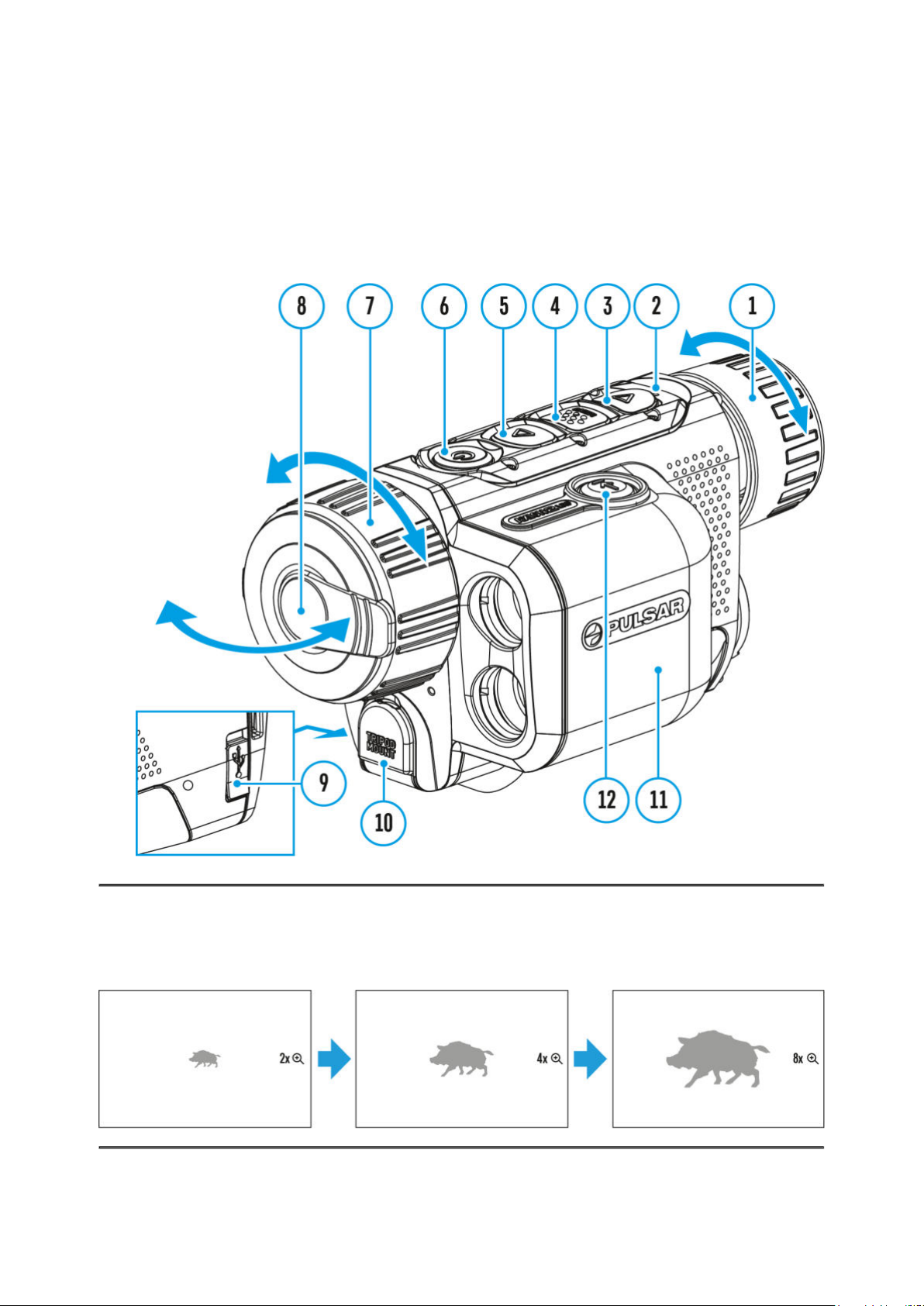
Discrete Digital Zoom
Show device diagram
The device functionality allows you to quickly increase the base
magnification by 2 or 4 times as well as return to the base magnification.
Page 51

Press and hold theUP/ZOOM (5)button to change the digital zoom.
Page 52

PiP Function
Show device diagram
The PiP (Picture-in-Picture) function allows you to see both the main image
and a magnified image in a dedicated window.
Page 53

To turn on and off the PiP function see the PiP Mode section.
Press and hold the UP (5) button to change the magnification ratio in
the PiPwindow.
The zoomed image is displayed in a dedicated window, while the image
in the rest of the screen is displayed at base magnification (2x).
When the PiP is turned on you can control both the discrete and smooth
digital zoom. In this case the zoom value changes only take place in the
dedicated window.
When the PiP function is turned off, the screen will display at the
magnification that was set in PiPmode.
Page 54

Display-Off Function
Show device diagram
This function darkens the screen, which aids the user’s concealment.
However, the device stays on.
When this function is in use, the device switches to the standby mode,
which allows it to be switched on instantly.
Page 55

1.
When the device is on, press and hold the ON/OFF (6) button. The
display will turn off, the current time and the "Display off"icon will
appear.
2.
Turn the display back on with a short press of theON/OFF (6) button.
3.
When you press and hold the ON/OFF (6) button, the display shows
the "Display off" icon with a countdown. Pressing & holding the
button down for the duration of the countdown will power the device off
completely.
Page 56

Wi-Fi Function
The device has a function enabling wireless communication with external
devices (smartphone or tablet) via Wi-Fi.
Turn on the wireless module in the WI-Fi Activation menu option.
Wi-Fi is displayed in the status bar as follows:
Indication on the status bar Connection Status
Wi-Fi is switched off
Wi-Fi connection is in progress
Wi-Fi is switched on, no
connection with device
Wi-Fi is switched on, device
connected
The device is recognized by an external device as AXION2_XXXX where
XXXX are the four last digits of the serial number.
After entering the password (default: 12345678) on a mobile device
(see Password Setupsubsection of the
more information on setting a password) and setting up a
The Wi-Fi function will turn off automatically if there is not enough
battery power for Wi-Fi. The battery icon will turn red
use the Wi-Fi function again, you need to charge the battery.
Wi-Fi Settings section for
and flash. To
Page 57

Installing the Device on a
Tripod
1.
Open the cover (22) of the socket (10).
2.
Attach the tripod adaptor (21) to the socket (10).
3.
Rotate the adaptor handle clockwise until it stops.
4.
Secure the adaptor with the device on a tripod.
Page 58

USB Connection
Show device diagram
Page 59

1.
Connect one end of the USB cable to the USB Type-C port (9) of your
device and the other end to the USB port of your PC / laptop using a
USB Type-A adapter.
2.
Turn the device on with a short press of the ON/OFF(6) button (a
device that has been turned off cannot be detected by your computer).
3.
Your device will be detected by the computer automatically; no drivers
need to be installed.
4.
Two connection modes will appear on the display: Power and Memory
Card(external storage device).
5.
Select the connection mode with the UP (5)/DOWN (3)buttons.
6.
Confirm the selection with a short press of the MENU (4) button.
Power
In this mode, a PC/laptop is used as an external power supply. The
status bar shows the icon
functions are available.
Battery recharge feasibility depends on your computer's USB port.
When the USB is disconnected from the device when in the Power
mode, the device keeps operating with the Battery Pack if it is available
and sufficiently charged.
. The device continues operating and all
Page 60

Memory Card (external memory)
In this mode the device is detected by the computer as a flash card. This
mode is designed for work with the files saved in the device's memory.
The device's functions are not available in this mode; the device turns
off automatically.
If video recording was in progress when the connection was made,
recording stops and the video is saved.
If the device is in Memory Card mode and is disconnected from USB,
the device will remain on.
Page 61

Stream Vision 2
Install the Stream Vision 2 application to download files, update firmware,
control the device by remote control and broadcast images from your device
to a smartphone or a tablet via WiFi.
We recommend using the latest version – Stream Vision 2.
You can find further guidelines on Stream Vision 2 here.
Download from Google Play
Download from App Store
Find answers to frequently asked questions about using Stream Vision 2
here.
Stream Vision 2 Manual
Page 62

Android
iOS
Page 63

Firmware Update
1.
Download the free Stream Vision 2 App in
2.
Connect your Pulsar device to your mobile device (smartphone or
tablet).
3.
Launch Stream Vision 2 and go to section “Settings”.
4.
Select your Pulsar device and press “Check firmware update”.
5.
Wait for the update to download and install. Pulsar device will reboot
and will be ready to operate.
Important:
if your Pulsar device is connected to a phone or mobile device, please
turn on mobile data transfer (GPRS/3G/4G) to download update;
if your Pulsar device is not connected to your phone or mobile device
but is already listed in “Settings” > “My devices” section, you may use
Wi-Fi to download update.
Find answers to frequently asked questions about using Stream Vision 2
Google Play orApp Store.
here.
Is your firmware up to date?
Click
hereto check the latest firmware for your device.
Page 64

Technical Inspection
It is recommended to inspect your riflescope before each use. Check the
following:
The device should be free of any cracks or deformations.
The lenses should be free of cracks, grease, dirt or debris.
The battery level of the device should be full. Electrical sockets should
be free of salts, oxidation, or other debris.
All controls should be responsive.
Page 65

Technical Maintenance
and Storage
Maintenance should be carried out at least twice a year and should include
the following steps:
Wipe the exterior surfaces of metal and plastic parts with a cotton cloth.
Do not use chemically active substances, solvents, etc. as these will
damage the paint.
Clean the electrical contacts of the rechargeable battery on the device
using a non-greasy organic solvent.
Check lenses of objective, eyepiece and rangefinder. If necessary,
remove dust and sand from the optics (it is preferable to use a non-
contact method). Cleaning of the exterior surfaces of the optics should
be done with cleaners designed especially for this purpose.
Store the device in a carrying case. Remove the Battery Pack for long-
term storage.
Page 66

Troubleshooting
For technical support please contact
Answers to frequently asked questions about the devices can also be found
in the FAQ section.
support@pulsar-vision.com.
The device does not turn on
Possible cause
The battery is completely discharged.
Solution
Charge the battery.
The device does not operate from an
external power source
Possible cause
The USB cable is damaged.
Solution
Replace the USB cable.
Possible cause
The external power supply is discharged.
Solution
Charge the external power supply (if necessary).
The image is blurry, with vertical stripes or
an uneven background
Page 67

Possible cause
Calibration is required.
Solution
Perform image calibration according to the
of the manual.
Calibration Mode section
Black screen after calibration
Solution
If the image does not clear after calibration, you need to recalibrate.
Poor quality image. There is noise or ghost
images of previous scenes or objects
Possible cause
Manual calibration has been performed with the lens cover open.
Solution
Check theCalibration Mode, close the lens cover and calibrate the
device.
Image is too dark
Possible cause
Brightness or contrast level is too low.
Solution
Adjust the brightness or contrast level in the
Quick Menu.
Colour bars appear on the display or the
image disappears
Page 68

Possible cause
The device was exposed to static charges during operation.
Solution
When the exposure to static charges is over, the device may either
reboot automatically or require to be switched off and on again.
The image of the object being observed is
missing
Possible cause
The object is behind glass, which obstructs thermal vision.
Solution
Remove the glass.
Poor image quality / Detection range reduced
Possible cause
These problems may occur during observation in adverse weather
conditions (snow, rain, fog, etc.).
The image quality during the device
operation at below zero temperatures is
worse than at positive temperatures
Possible cause
In warm climates, objects in the background of a thermal image heat up
differently because of thermal conductivity, generating a high
temperature contrast and a sharper thermal image.
In cold climates, objects in the background of a thermal image will cool
Page 69

down to roughly the same temperature, which leads to a greatly
reduced temperature contrast and a degraded image quality. This is
normal for all thermal imaging devices.
Smartphone or tablet PC cannot be
connected to the device
Possible cause
Device password has been changed.
Solution
Delete the network and connect again using the password saved in the
device.
Possible cause
The device is in an area with too many Wi-Fi networks that may be
causing signal interference.
Solution
To ensure a stable Wi-Fi connection, relocate the device to an area with
fewer or no Wi-Fi networks.
Possible cause
The device has a 5 GHz network enabled, but the smartphone only
supports 2.4 GHz.
Solution
Switch the device's Wi-Fi bandwidth to 2.4 GHz.
Page 70

More information on solving problems with connection to Stream Vision
2 by following the
link.
Wi-Fi signal is missing or interrupted
Possible cause
Smartphone or tablet is out of range of a strong Wi-Fi signal. There are
obstacles between the device and the smartphone or tablet (e.g.,
concrete walls).
Solution
Relocate smartphone or tablet into the Wi-Fi signal line of sight.
More information on solving problems with connection to Stream Vision
2 by following the
link.
Rangefinder does not measure distance
Possible cause
There is an object in front of the receiver or emitter lens preventing
signal transmission.
Solution
Make sure that: the lenses are not blocked by your hand or fingers; the
lenses are clean.
Possible cause
The device is not being held steadily when measuring.
Solution
Page 71

Keep the device steady when measuring.
Possible cause
Distance to the object exceeds 1000 m.
Solution
Pick an object at a distance not longer than 1000m.
Possible cause
Low reflection ratio (i.e. leaves of trees).
Solution
Pick an object with higher reflection ratio (see point Additional
Informationin section
Laser Rangefinder).
Large measurement error
Possible cause
Inclement weather conditions (rain, mist, snow)
Page 72

Legal Compliances and
Disclaimers
Attention! A license is required for Axion Thermal Imager when exporting
outside your country.
Electromagnetic compatibility.This product complies with the
requirements of European standard EN 55032: 2015, Class A.
Warning!Operation of this equipment in a residential environment could
cause radio interference.
Caution – use of controls or adjustments or performance of procedures
other than those specified herein may result in hazardous radiation
exposure.
The manufacturer reserves the right at any time, without mandatory notice,
Page 73
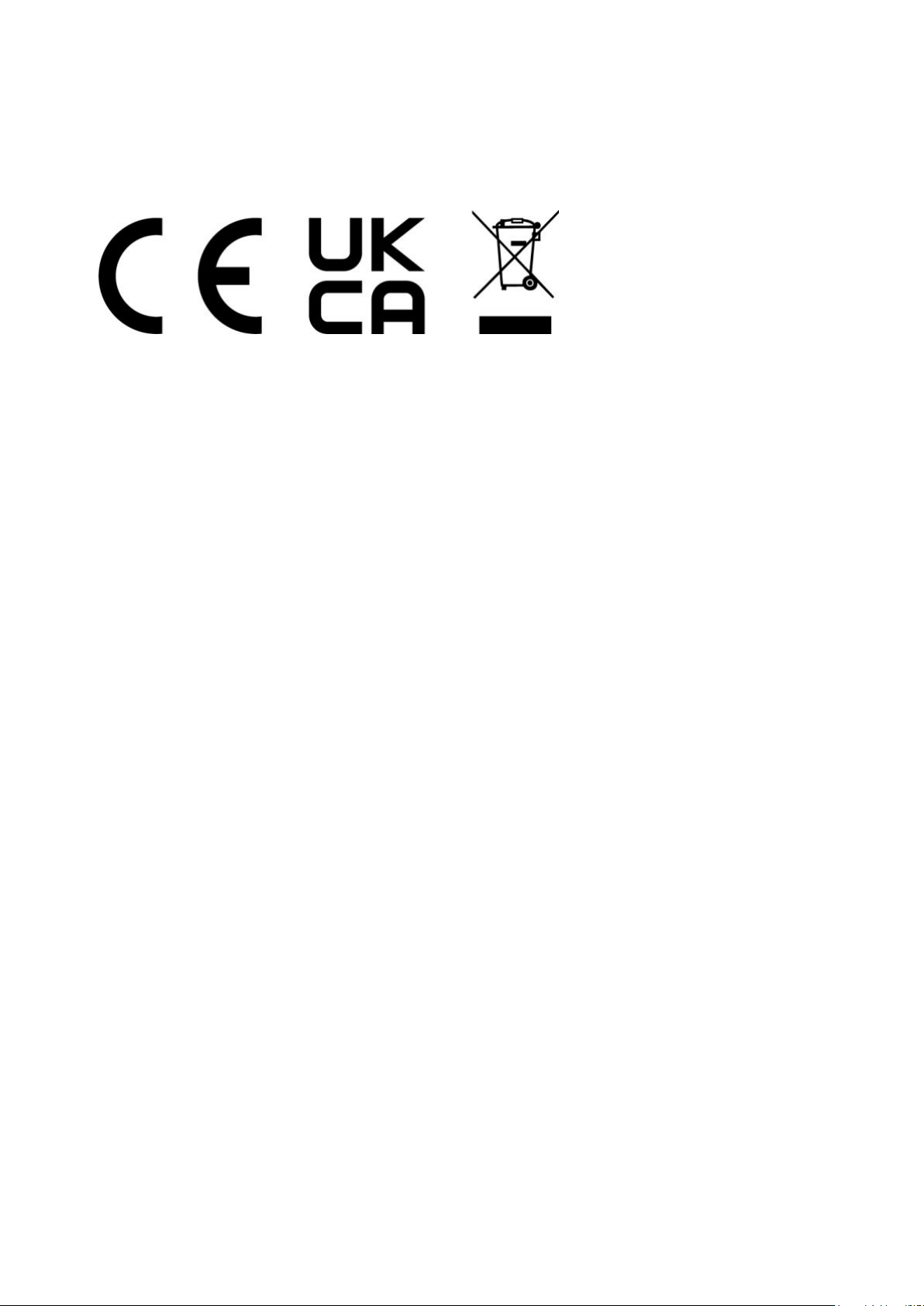
to make changes to the package contents, design and characteristics that
do not impair the quality of the product.
Repair of the device is possible within 5 years.
