Page 1
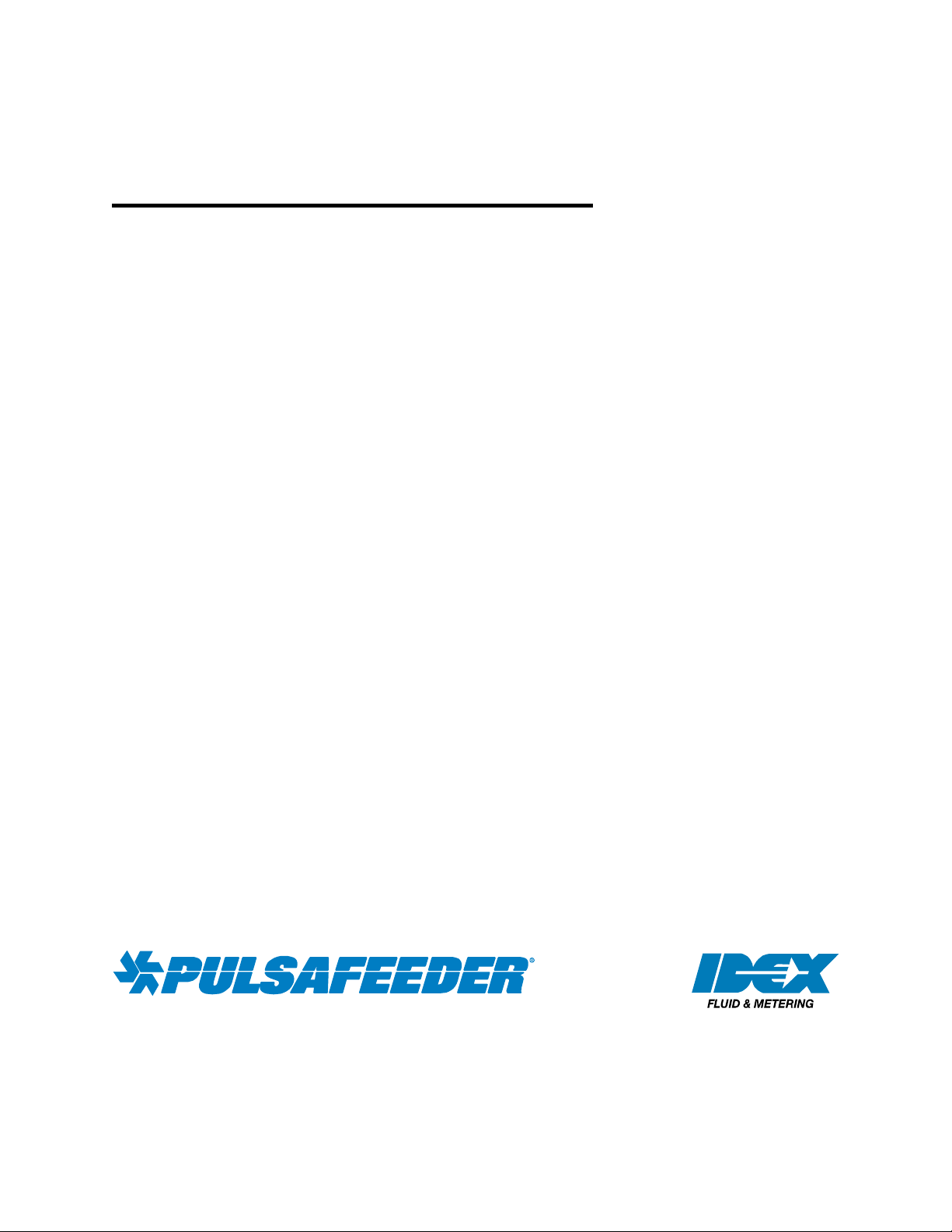
MicroVision
MICROPROCESSOR – BASED
WATER TREATMENT
CONTROLLER
Installation Operation Manual
72-910-16 Rev. N
Page 1 of 43
Page 2
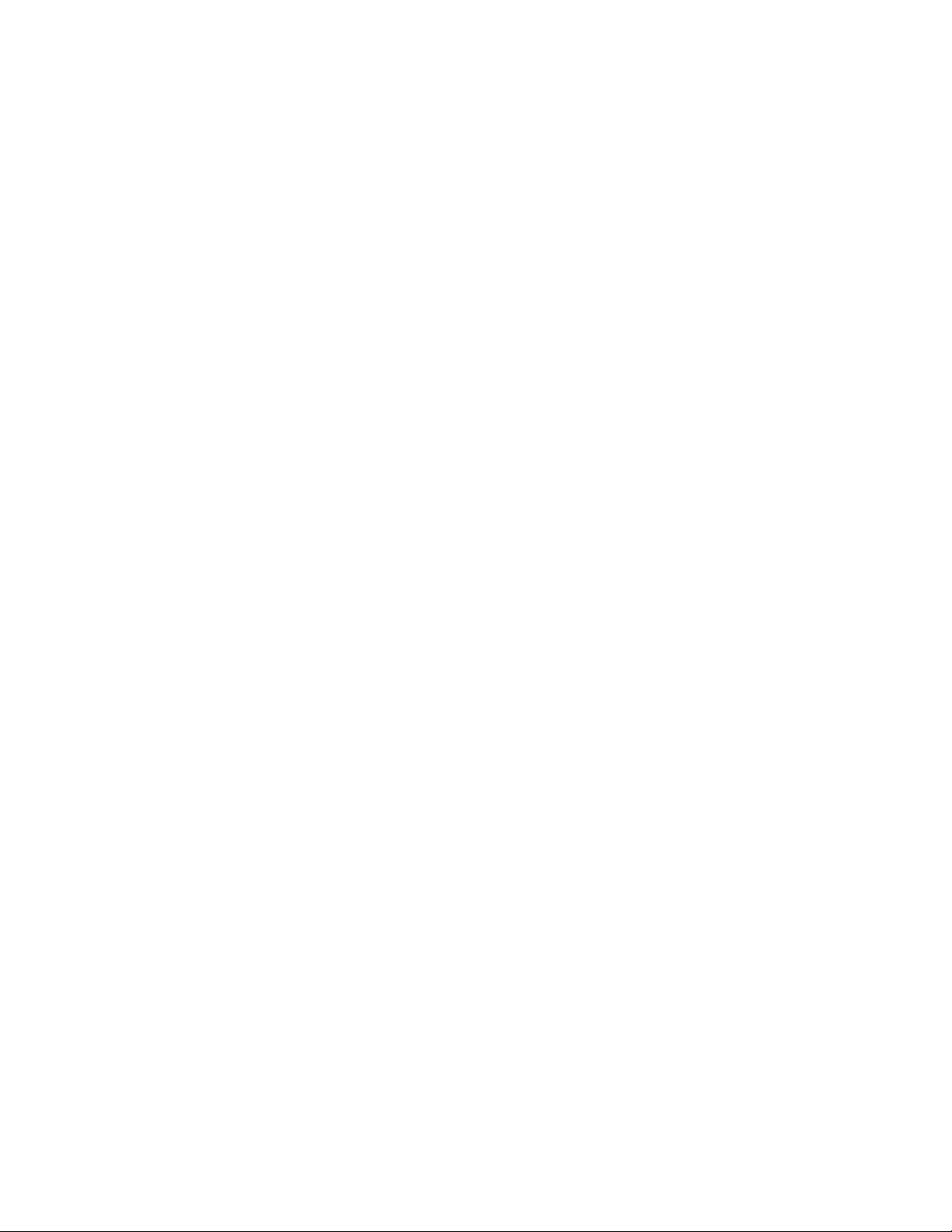
Table of Contents
1. INTRODUCTION ...................................................................................................................... 4
2. MICROVISION FEATURES ....................................................................................................... 4
2.1 Toroidal Probe .............................................................................................................................. 4
2.2 Output Relays ................................................................................................................................ 5
2.3 Drum Levels .................................................................................................................................. 5
2.4 Flow Switch .................................................................................................................................. 5
2.5 4-20mA Output ............................................................................................................................. 6
2.6 Water Meter .................................................................................................................................. 6
2.7 Alarm Relay .................................................................................................................................. 6
3. INSTALLATION ......................................................................................................................... 7
3.1 Opening The Enclosure ................................................................................................................. 7
3.2 Location ........................................................................................................................................ 8
3.3 Mounting Hardware ...................................................................................................................... 8
3.4 Sensor Installation ......................................................................................................................... 9
3.5 Flow Sensor Switch ...................................................................................................................... 9
3.6 TYPICAL INSTALLATION ...................................................................................................... 10
4. IMPORTANT SYMBOL INFORMATION ................................................................................. 10
5. ELECTRICAL WIRING ............................................................................................................ 11
5.1 RELAY BOARD CONNECTIONS ........................................................................................... 12
5.2 Conduit Models (Wiring High Voltage) ..................................................................................... 12
5.3 LOW VOLTAGE CONNECTIONS .......................................................................................... 13
5.4 Flow Switch Input ....................................................................................................................... 14
5.5 Sensor (probe) Connection Input ................................................................................................ 14
5.6 Water Meter Input ....................................................................................................................... 14
5.7 Drum Level Input ........................................................................................................................ 14
5.8 4-20mA Output ........................................................................................................................... 14
5.9 Alarm Relay ................................................................................................................................ 14
6. FRONT PANEL DESCRIPTION ............................................................................................... 15
6.1 Keypad Operation ....................................................................................................................... 15
7. CONTROLLER PROGRAMMING .......................................................................................... 16
7.1 Menu Tree ................................................................................................................................... 16
7.2 Menu Navigation ........................................................................................................................ 17
7.3 Home screen ................................................................................................................................ 17
7.4 Main Menu .................................................................................................................................. 17
7.5 Status Screen ............................................................................................................................... 18
7.6 Configure Menu .......................................................................................................................... 18
7.7 Date/Time Menu ......................................................................................................................... 19
7.8 HOA Outputs Menu .................................................................................................................... 19
7.9 Water Meter Menu ...................................................................................................................... 20
7.10 Languages Menu ......................................................................................................................... 20
7.11 Drum Levels Menu ..................................................................................................................... 20
7.12 Display Dampener ...................................................................................................................... 21
7.13 Rising/Falling Setpoint Option ................................................................................................... 21
7.14 Display Contrast Setting ............................................................................................................. 22
7.15 Password Setting ......................................................................................................................... 22
7.16 Troubleshoot Screen ................................................................................................................... 23
7.17 Software Version ........................................................................................................................ 23
7.18 Factory Reset Function ............................................................................................................... 24
7.19 Settings Menu ............................................................................................................................. 25
72-910-16 Rev. N
Page 2 of 43
Page 3
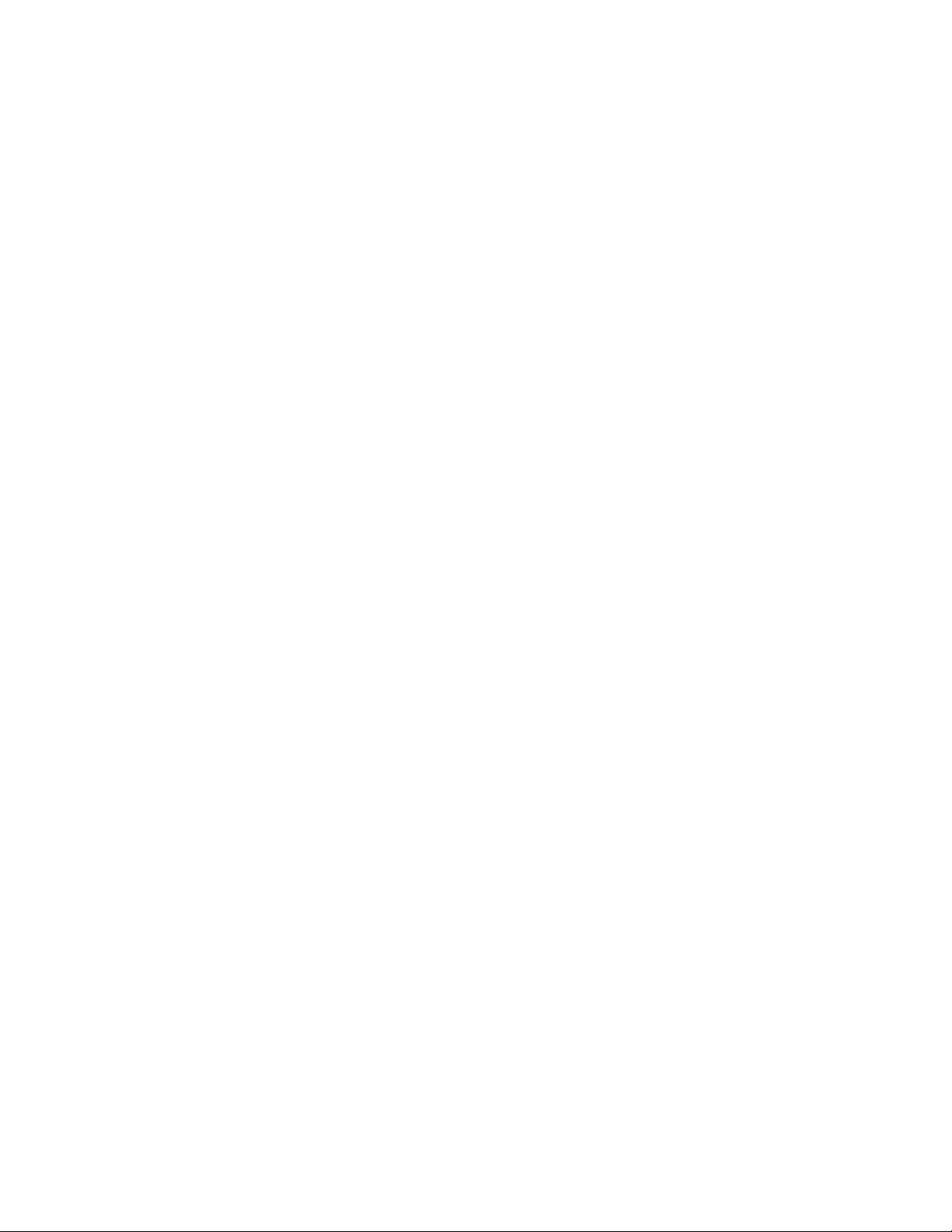
7.20 Conductivity Menu ..................................................................................................................... 25
7.21 Inhibitor Menu ............................................................................................................................ 26
7.22 Inhibitor - Inhibitor Feed Mode Menu ........................................................................................ 27
7.23 Inhibitor - Inhibitor Feed Mode – Pulse Timer Menu ................................................................. 27
7.24 Inhibitor - Inhibitor Feed Mode – % Post Blowdown Menu ...................................................... 28
7.25 Inhibitor – Bio Tracking Menu ................................................................................................... 28
7.26 Biocide A or B Menu .................................................................................................................. 29
7.27 Biocide A or B – Days/Weeks Menu .......................................................................................... 30
8. Probe Calibration ................................................................................................................ 31
9. Factory Defaults .................................................................................................................. 33
10. TROUBLESHOOTING GUIDE ................................................................................................. 34
11. MAINTENANCE ..................................................................................................................... 36
12. SPECIFICATIONS ................................................................................................................... 36
13. GLOSSARY ............................................................................................................................ 38
14. MOUNTING HOLE PATTERN (Footprint) .............................................................................. 41
15. Factory Service Policy ......................................................................................................... 42
16. Warranty ............................................................................................................................... 42
72-910-16 Rev. N
Page 3 of 43
Page 4
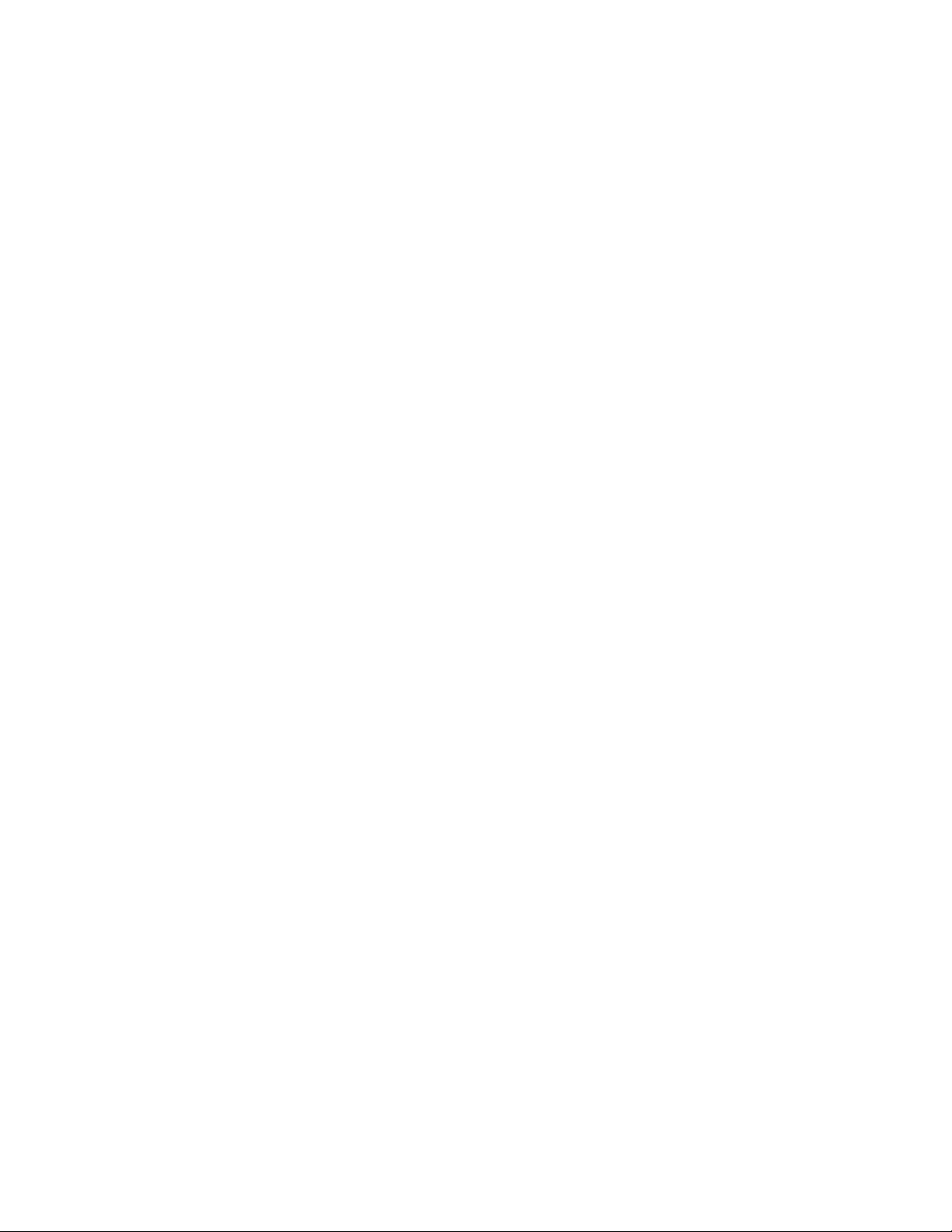
1. INTRODUCTION
The MicroVision microprocessor based cooling tower controller has been designed to
monitor and control Total Dissolved Solids (TDS) in terms of electrical conductivity
measured in micro Siemens per centimeter (uS/cm). A set point of the desired
conductivity is entered into the controller through the front panel. As this limit is
exceeded, a bleed valve is opened via an onboard control relay. The system’s
water, with higher concentrations of TDS, is bled resulting in fresh make-up water
being added, reducing the concentration of TDS in the cooling system.
In addition to the bleed relay, MicroVision has three (3) other onboard control relays
assigned as follows:
Relay 1 - Bleed control
Relay 2 - Inhibitor timer (selectable)
Relay 3 - Biocide A
Relay 4 - Biocide B
2. MICROVISION FEATURES
2.1 Toroidal Probe
MicroVision uses a toroidal probe for conductivity measurement. The
measurement is made by passing an AC current through a toroidal drive coil,
which induces a current in the electrolyte solution (see Fig.1). This induced
current in turn, induces a current in a second toroidal coil, called the pick-up
toroid. The amount of current induced in the pick-up toroid is proportional to
the solution conductivity.
72-910-16 Rev. N
Page 4 of 43
Page 5
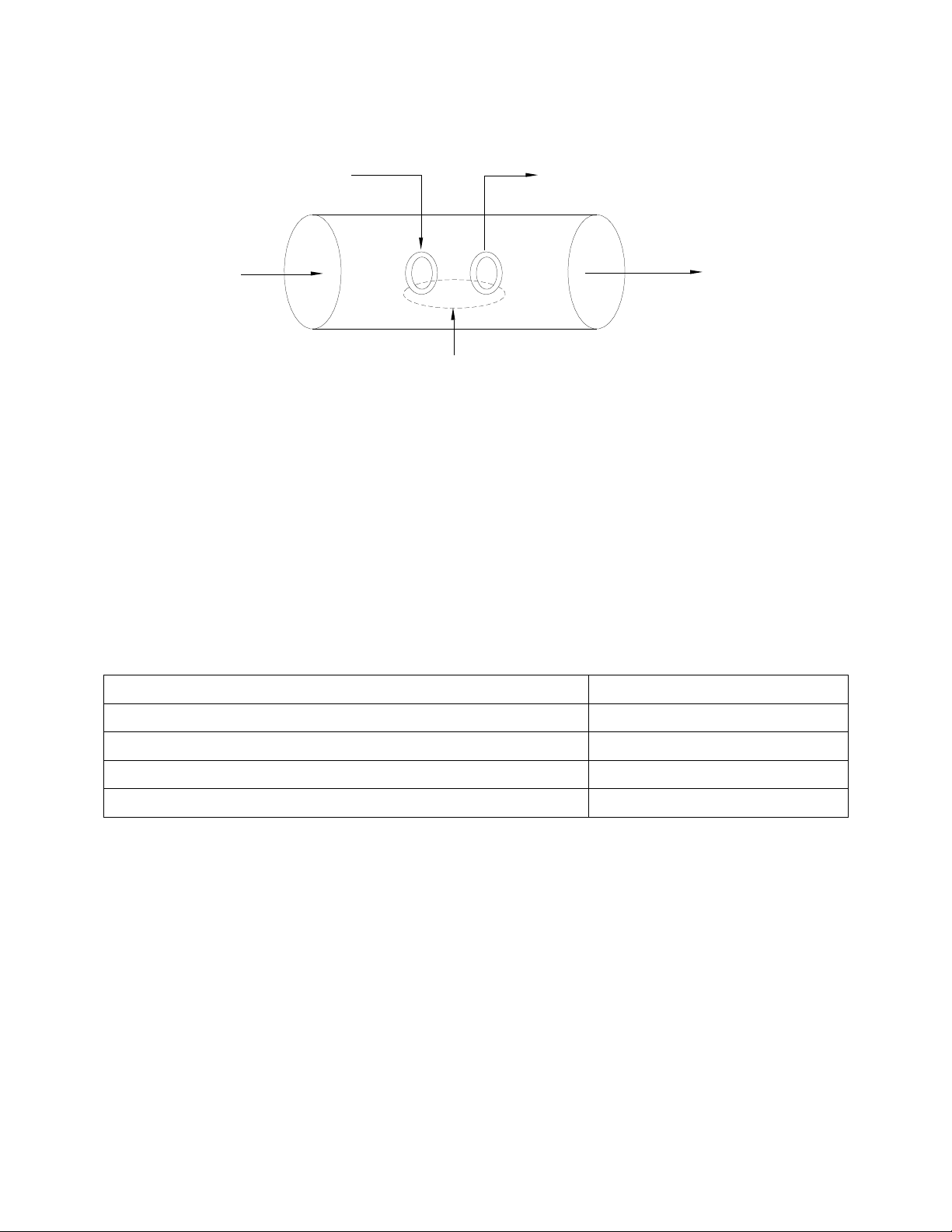
Input AC
voltage
Sample
Current
field
Induced current dependent
on the conductivity of the
sample
RELAY STATUS
LED COLOR
ON (FORCED ON FOR 5 MIN.)
AMBER
OFF
RED
AUTOMATIC ‘ON’
GREEN
AUTOMATIC ‘OFF’
OFF
Fig. 1
The main advantage of toroidal conductivity is that the toroidal coils are not in
contact with the solution. They are encased in a polymeric material or are external to
a flow through cell.
2.2 Output Relays
The control of the four HANDS – OFF – AUTO (HOA) output relays can be controlled
using the HOA menu.
2.3 Drum Levels
Three (3) onboard dry contact inputs serve as Drum Level inputs. When a low level is
detected (switch closure), the unit will go into an Alarm state and the low drum’s
identity will be displayed on the screen.
2.4 Flow Switch
MicroVision has a dry contact flow switch input that will de-activate all of the control
output relays upon a no-flow indication. An Alarm condition will be indicated and
“No Flow” will be displayed. This input is active closed:
Open = no flow; closed = flow.
72-910-16 Rev. N
Page 5 of 43
Page 6
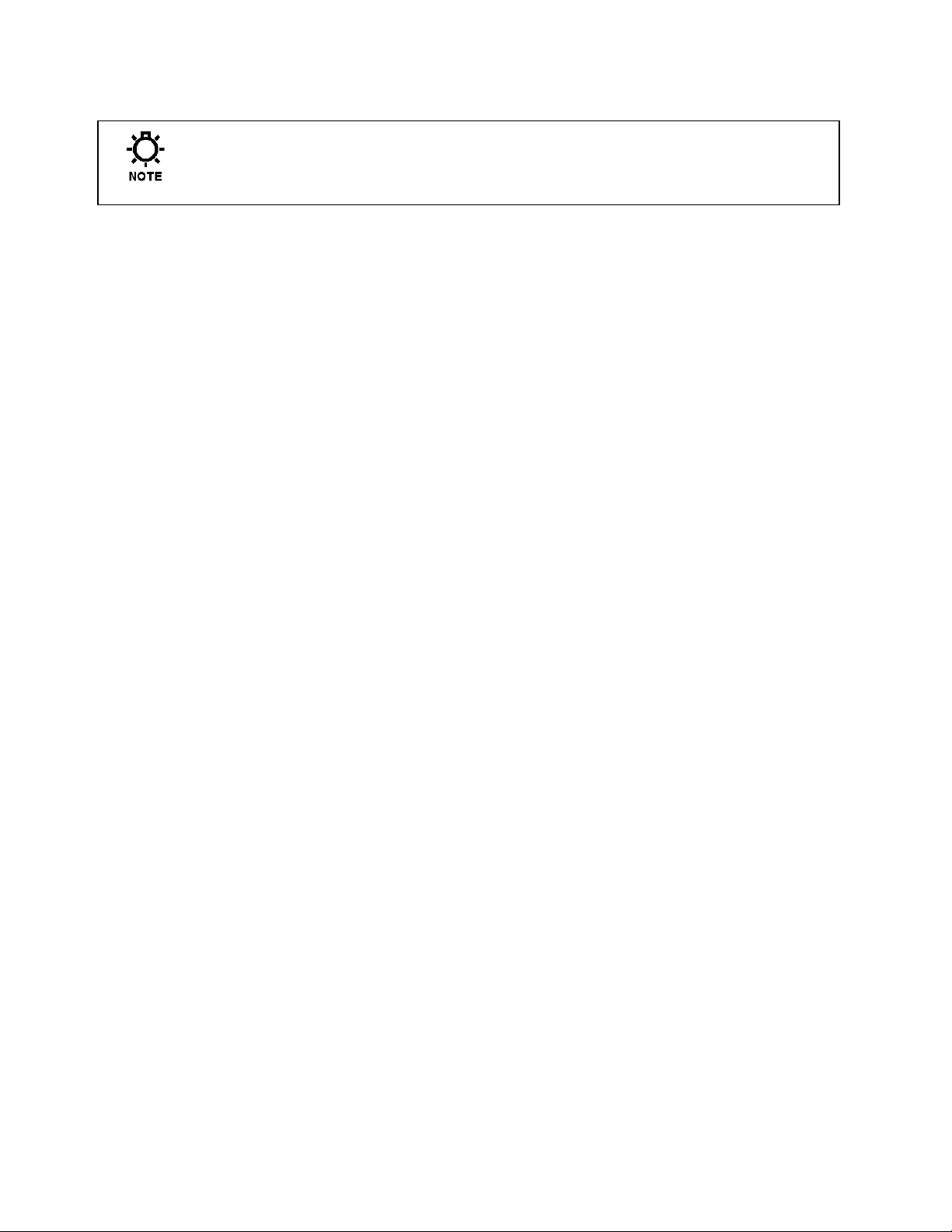
If a flow switch input or other alarm condition exists, the four (4) LED’s will flash until
the alarm condition is cleared.
2.5 4-20mA Output
Connect your 4-20mA equipment to J8 (Fig. 7) pins + and -. The 4-20mA output uses
24VDC as a supply voltage. See the “Conductivity Menu” section (Page 24) for
setting up and calibrating the 4-20mA output.
2.6 Water Meter
MicroVision has a dedicated water meter that is capable of reading a dry contact or
Hall effect type water meter. Through programming this input can be used to feed
inhibitor as well as totalizing water consumption.
2.7 Alarm Relay
MicroVision has a dedicated dry contact relay that can be used to interface with
process control equipment or visual indicators. This relay is un-powered.
72-910-16 Rev. N
Page 6 of 43
Page 7
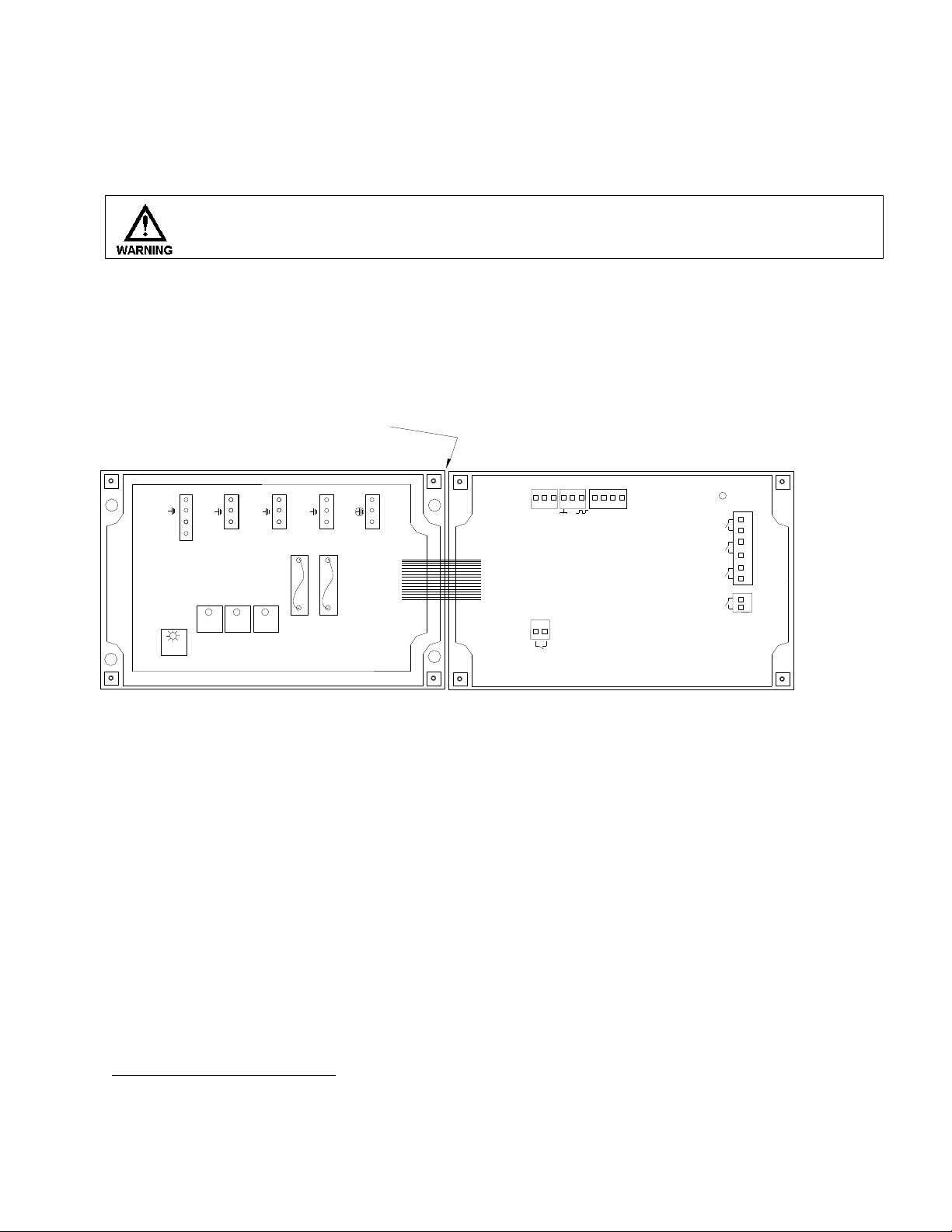
Input power cord must be disconnected from power source prior to opening the
product’s enclosure.
3.1 Opening The Enclosure1
Loosen the four (4) screws on the front of the controller and carefully swing the top of the
case to the right (Fig. 2).
J10
J4
J5
J8
J3
J2
+5V
BLK
W METER
ALARM
ORG
BRN
RED
DRUM LEVEL
INHIB
BIO A
BIO B
FLOW
HINGE
BOTTOM HALF TOP HALF
(SWINGS OPEN
TO THE RIGHT)
4-20mA
BLEED
INHIB
BIO A BIO B SUPPLY
BLEED
INHIB
BIO A BIO B
5AF25A
F1
HOT
RET
HOT
RET
HOT
RET
HOT
RET
HOT
RET
HOT
RET
PL2
PL3
PL4
PL5
HOTnonc
Fig. 2
1
3. INSTALLATION
Trained service personnel are required for all electrical connections. This product does not contain operator
serviceable parts.
72-910-16 Rev. N
Page 7 of 43
Page 8
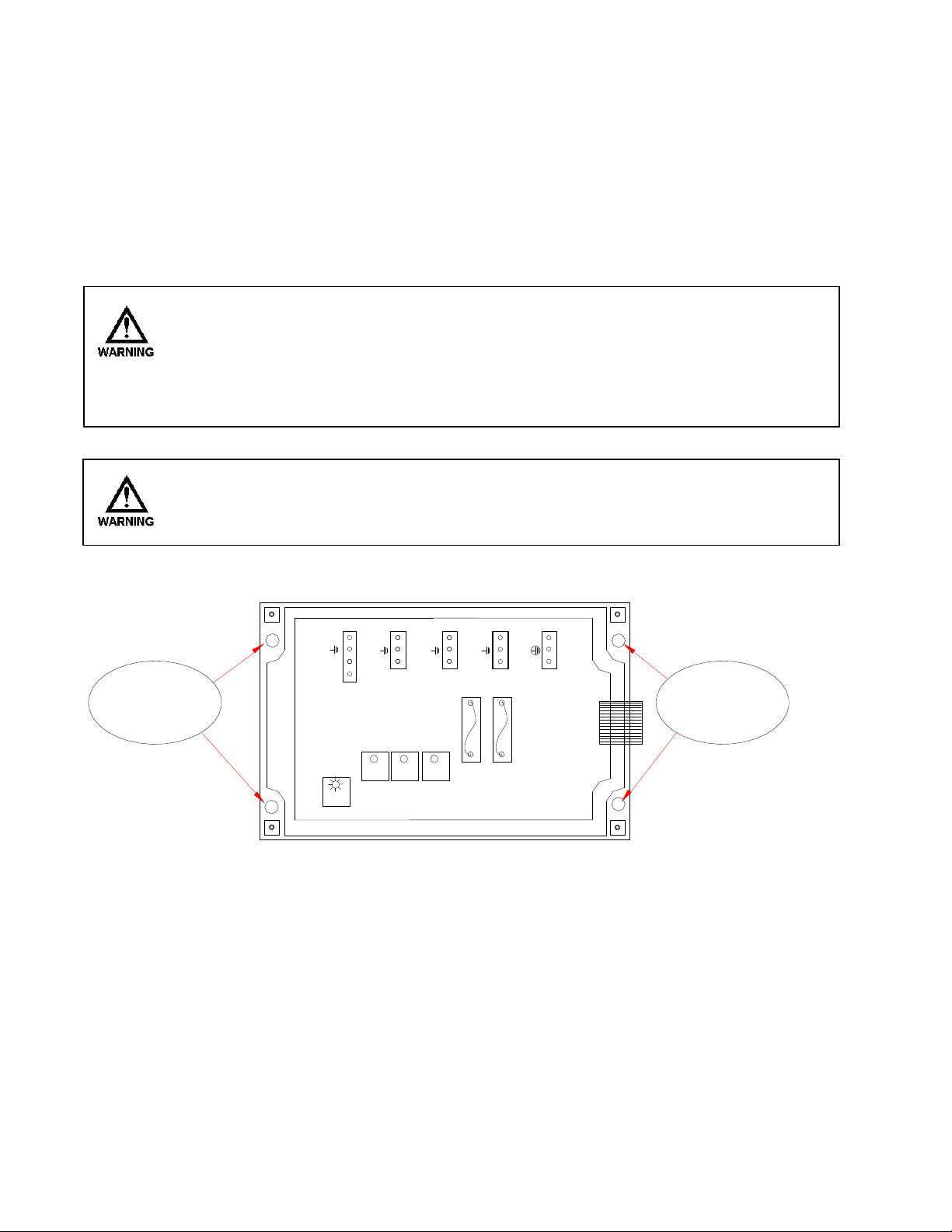
3.2 Location
Select a mounting location convenient to grounded electrical and plumbing
connections. It is recommended that you mount the controller on a wall or other vertical
surface with adequate lighting at a comfortable level. A mounting-hole template is
supplied with your controller. Installation should comply with all national, state, and local
codes.
AVOID LOCATIONS WHERE THE CONTROLLER WOULD BE SUBJECTED TO EXTREME COLD
OR HEAT {LESS THAN 0°F (-17,8°C) OR GREATER THAN 122°F (50°C)}, DIRECT
SUNLIGHT, VIBRATION, VAPORS, LIQUID SPILLS, OR EMI (ELECTROMAGNET
INTERFERENCE; E.G., STRONG RADIO TRANSMISSION AND ELECTRIC MOTORS.)
SAFETY PROTECTION PROVIDED BY THE EQUIPMENT MAY BE IMPARED IF THE
EQUIPMENT IS USED IN A MANNER NOT SPECIFIED BY THE MANUFACTURER. THIS
CONTROLLER IS INTENDED FOR INDOOR USE ONLY.
MOUNTING HOLES
.17 in. (4,4 mm) DIA.
MOUNTING HOLES
.17 in. (4,4 mm) DIA.
BLEED
INHIB
BIO A BIO B SUPPLY
BLEED
INHIB
BIO A BIO B
5AF25A
F1
HOT
RET
HOT
RET
HOT
RET
HOT
RET
HOT
RET
HOT
RET
PL2
PL3
PL4
PL5
HOTnonc
Fig.
3
Mount the bottom half of the controller using the four (4) holes provided (Fig. 3).
3.3 Mounting Hardware
For panel mounts without threaded inserts, four number 8 self taping screws are the
minimum recommendation.
For panel mounts with threaded inserts, four 8-32 screws are the minimum
Page 8 of 43
72-910-16 Rev. N
Page 9
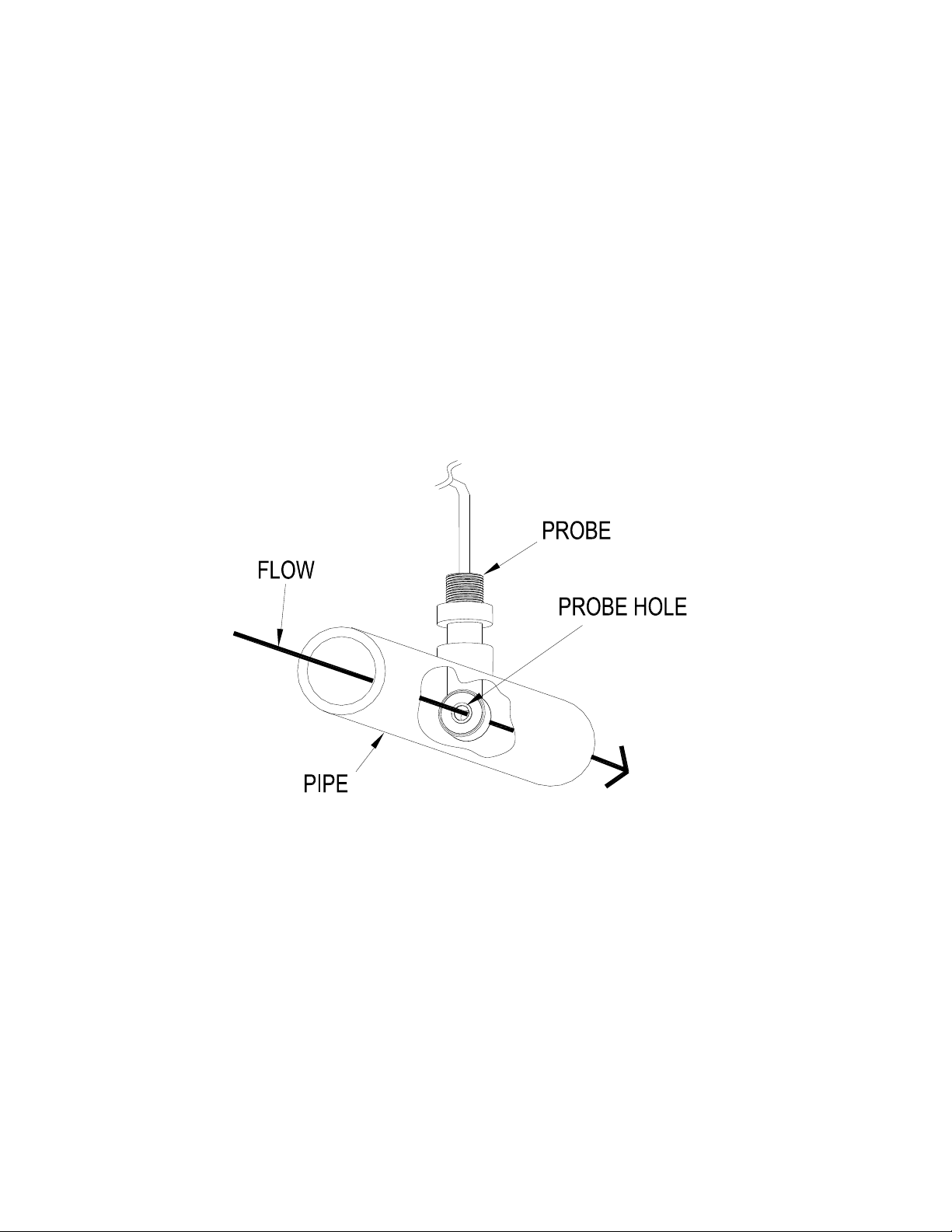
recommendation.
Panel mount hardware should support 25lbs. For hole locations, see the mounting hole
pattern (Fig. 9) found on the page 39 of manual.
3.4 Sensor Installation
The controller is supplied with a temperature compensated toroidal conductivity sensor
(probe). Install the sensor at some point in your process where chemical and water are
thoroughly mixed. The probe should also be located in a position where adequate flow is
going around and through the probe (Fig. 4) so that the controller will be able to display
a good measurement.
3.5 Flow Sensor Switch
If your controller is provided with a flow switch, install the flow switch so that flow
enters into the bottom of the flow switch tee, and out of the side of the tee. The flow
switch must always be installed in a vertical position so that the sensor wire is coming
out of the top, and the internal (red) flow shuttle is able to rise when there is flow and
drop when there is no flow. The flow switch is activated when 1 GPM (3,8 LPM) is
going through it, and is deactivated when the flow drops below 1 GPM (3,8 LPM).
72-910-16 Rev. N
Page 9 of 43
Fig. 4
Page 10
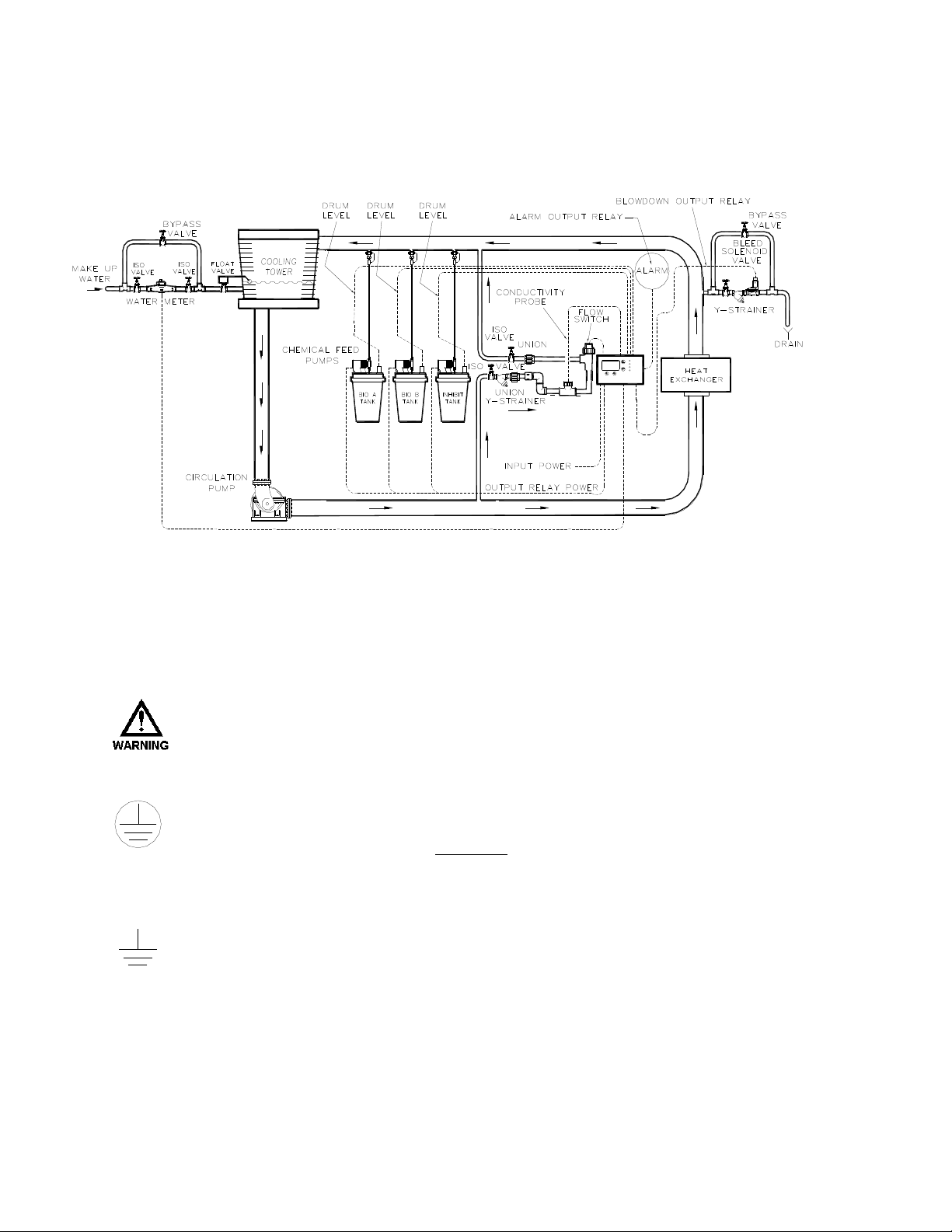
MicroVision
Bleed
Feed
Biocide A
Biocide B
DISPLAY
SCREEN
3.6 TYPICAL INSTALLATION
Fig. 5
4. IMPORTANT SYMBOL INFORMATION
Warning indicates a condition that could cause damage to both
the equipment and the personnel operating it. Pay close attention
to any warning.
Primary Supply Ground must be connected to earth ground for safe
operation of your controller.
Chassis Ground – Connect your equipment’s ground wire here for
safe operation of your external devices.
72-910-16 Rev. N
Page 10 of 43
Page 11
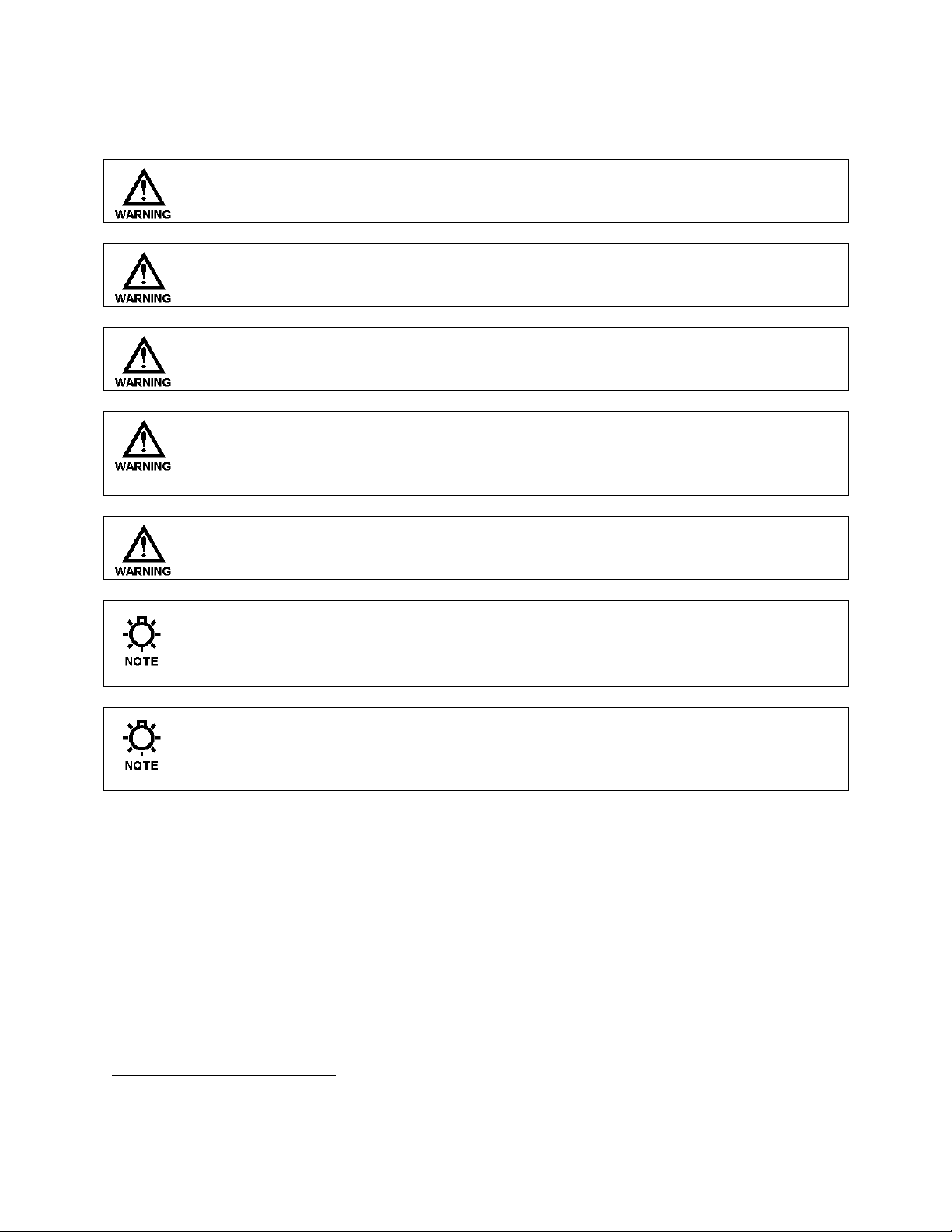
5. ELECTRICAL WIRING2
Controller must be wired in accordance with all applicable electrical codes.
Input power must be 120 or 220VAC Single Phase.
Trained service personnel are required for all electrical connections. This
product does not contain operator serviceable parts.
Devices attached to any Relay connection must be Single Phase and rated for
the same voltage as the input voltage to the product. (e. g. 120VAC MicroTrac
controllers support 120VAC relay attached devices exclusively and 220VAC
MicroTrac controller support 220VAC relay attached devices exclusively.)
Input power cord must be disconnected from power source prior to opening the
product’s enclosure and making any electrical connections.
The controller should be connected to a dedicated power branch (i.e., its own
wiring, circuit breaker, etc.). For best results, the ground should be
independent (true earth) not shared.
A switch or circuit-breaker, marked as the unit’s disconnecting device should
be included in the installation. It should be in close proximity to the unit and
easily reached by the user.
2
The MicroVision electronic input circuitry is fuse protected on both the hot and
neutral inputs using a replaceable five amp fuse (Fig .6).
For additional protection of your instrument, use of a surge protector is
recommended.
Pre-wired controllers are supplied with a 3-wire grounded power cord and 3-wire
grounded receptacle cords for all controlled line voltage outputs.
Trained service personnel are required for all electrical connections. This product does not contain operator
serviceable parts.
72-910-16 Rev. N
Page 11 of 43
Page 12
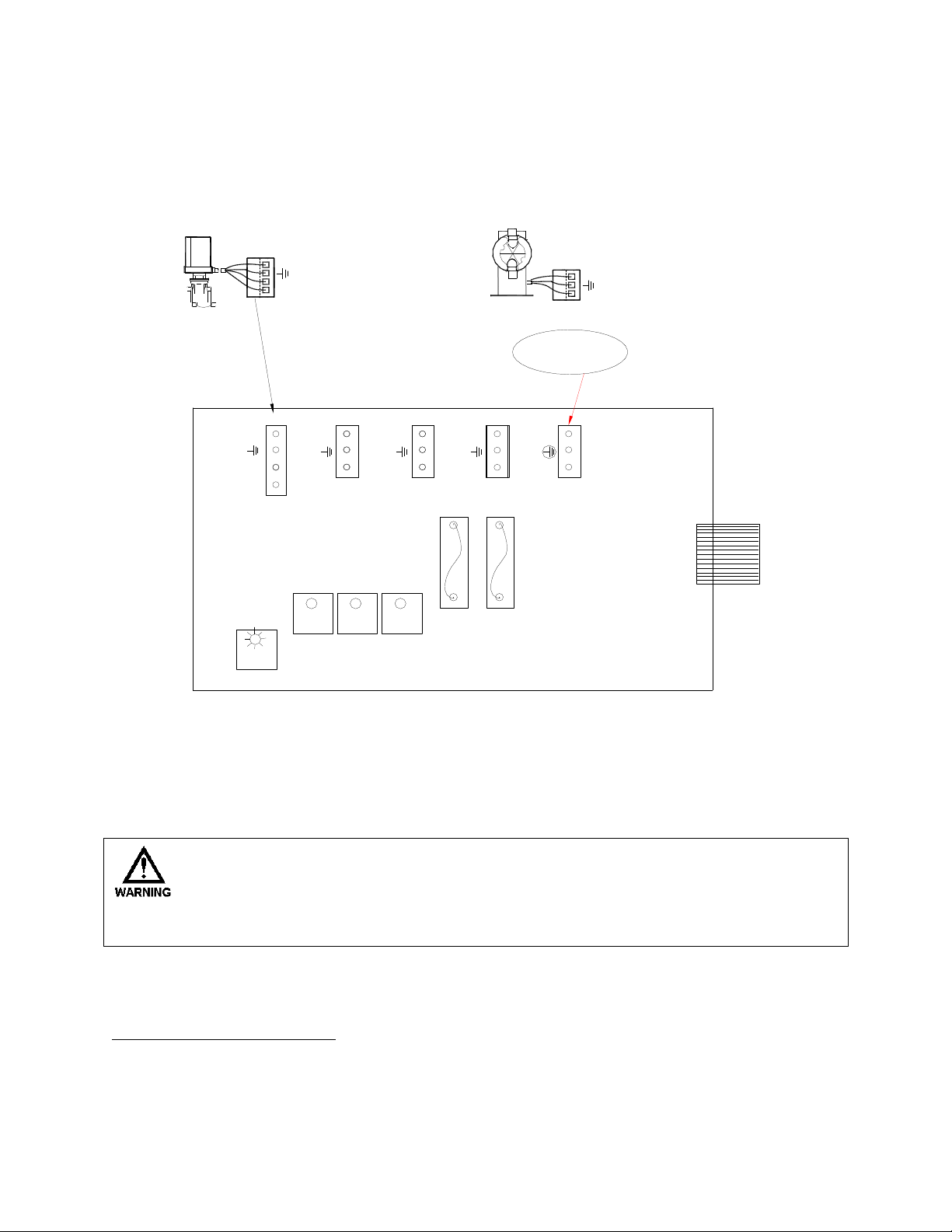
5.1 RELAY BOARD CONNECTIONS3
HOT
RET
HOT
RET
AC POWER IN
MOTORIZED BALL VALVE
(4-WIRE)
PUMP
(3-WIRE)
(RETURN / NEUTRAL)
(EARTH / CHASSIS GROUND)
(NORMALLY / OPEN)
(RETURN / NEUTRAL)
(EARTH / CHASSIS GROUND)
(NORMALLY / OPEN)
(NORMALLY / CLOSED)
BLEED
INHIB
BIO A BIO B SUPPLY
BLEED
INHIB
BIO A BIO B
5A
F2
5A
F1
HOT
RET
HOT
RET
HOT
RET
HOT
RET
HOT
RET
HOT
RET
PL2
PL3
PL4
PL5
HOT
no
nc
Devices attached to any Relay connection must be Single Phase and rated for
the same voltage as the input voltage to the product. (e. g. 120VAC MicroTrac
controllers support 120VAC relay attached devices exclusively and 220VAC
MicroTrac controller support 220VAC relay attached devices exclusively.)
Do not apply power until this condition is verified.
3
4
Fig. 6
5.2 Conduit Models (Wiring High Voltage)4
Conduit controllers have openings for conduit connections for hard wiring. See Fig. 6
for input and output power connections. Use only 18 AWG (1,2 mm²) stranded wire
Trained service personnel are required for all electrical connections. This product does not contain operator
serviceable parts.
Trained service personnel are required for all electrical connections. This product does not contain operator
serviceable parts.
72-910-16 Rev. N
Page 12 of 43
Page 13
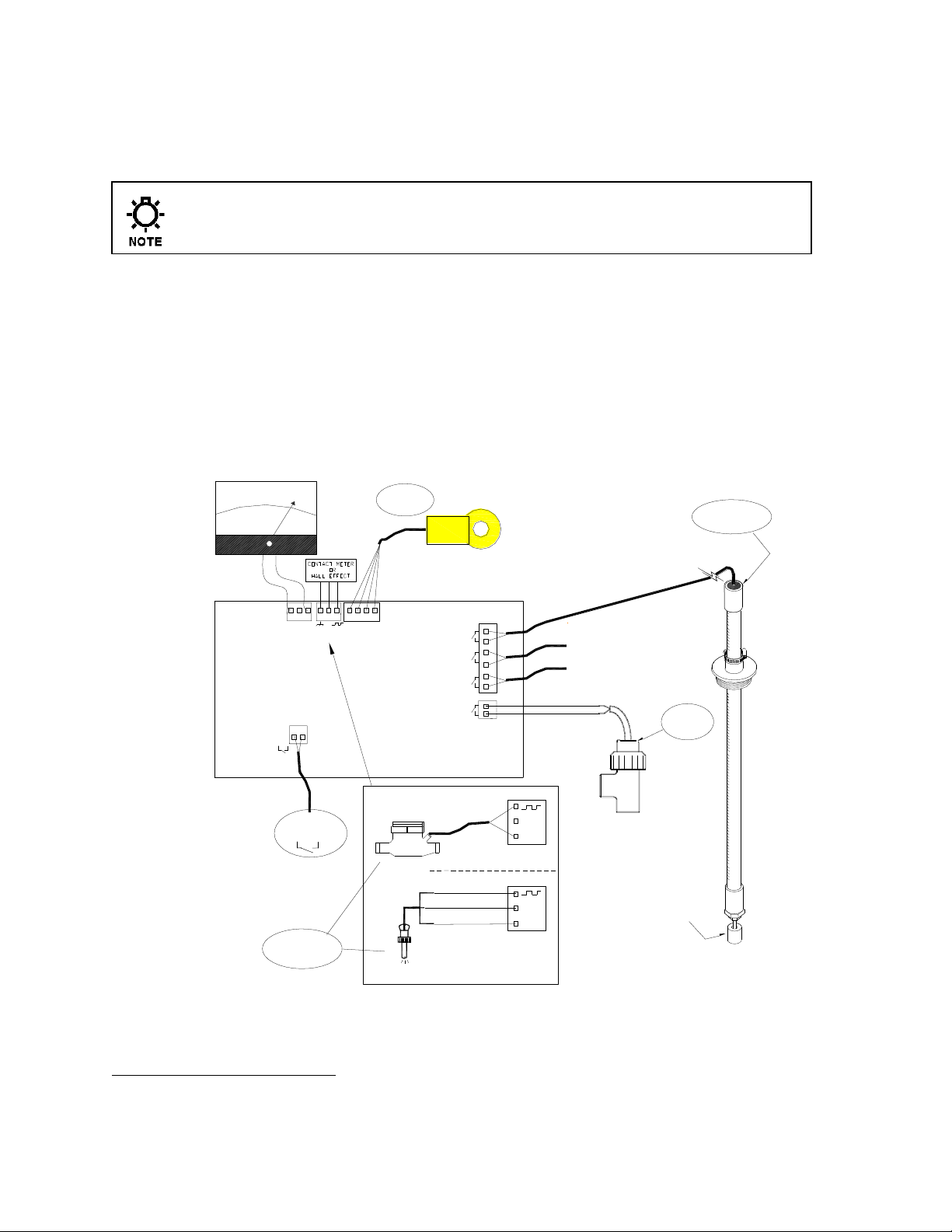
for conduit power and load connections. Supply (input) power is connected via PL5
J10
J4
J5
DRY ALARM
RELAY (N.O.)
J3
J2
+5V
DRUM LEVEL
DETECTORS
CONTACT
METER
+5V
GND
J3
+5V
J3
OR
TOP
BOARD
WATER METER
TYPES
GND
BLK
W METER
ALARM
ORG
BRN
RED
DRUM LEVEL
INHIB
BIO A
BIO B
FLOW
COND SENSOR
HALL EFFECT
TOROIDAL
PROBE
FLOW
SWITCH
(3X)
FLOAT
04-000-18
16-171-81-2 26" (,66m)
04-350-91
16-171-81-1 26" (1,17m)
16-171-81-4 26" (1,52m)
+ -
J8
4-20mA
mA
4
20
8
+
-
5
located on the relay board (Fig. 6). The top part of this terminal block is removable to
allow for easy access to the connector’s three (3) screws.
Make sure that all conduit connections are water tight.
The four (4) output relay terminal blocks are identified as: PL1 (Bleed), PL2 (INHIB), PL3
(BIO A), and PL4 (BIO B). These terminal blocks can be removed in the same manner
as PL5. The Bleed relay has a N.O. and a N.C. connection, the others are only N.O.
5.3 LOW VOLTAGE CONNECTIONS5
The low voltage connections are found on the low voltage (right side) board (Fig. 6).
Use 22-24 AWG (,76 mm²) wire for: flow switch, drum levels, dry alarm, and water
meter connections . These signal wires must be run separate from AC power lines.
Trained service personnel are required for all electrical connections. This product does not contain operator
serviceable parts.
72-910-16 Rev. N
Page 13 of 43
Fig. 7
Page 14

Low voltage signal wires, e.g., water meter, must be run separate from AC power lines.
These connections will be covered in the Low Voltage section of the manual.
5.4 Flow Switch Input
It is recommended that a flow switch or auxiliary dry contact be used to make outputs
inoperative when the cooling tower is shut down. Connect detection wires to J4
(Fig. 7), to use this interlock feature. This is active – closed:
open = no flow; closed = flow.
If you do not have a flow switch, a jumper wire must be connected across J4.
5.5 Sensor (probe) Connection Input
The controller is supplied with a toroidal conductivity sensor. Connect the wires to J2
as shown (Fig. 7).
5.6 Water Meter Input
Connect your water meter to J3 of the top board. For proper connections, refer to
(Fig. 7) for your meter type, Hall effect or contacting head.
5.7 Drum Level Input
The drum level connections are made to the top board via J10 (Fig. 7). They are
labeled as, INHIBIT, BIO A, and BIO B. These are active closed: closed = low level;
open = level is OK.
5.8 4-20mA Output
Connect your 4-20mA equipment to J8 (Fig. 7) pins + and -. The 4-20mA output uses
24VDC as a supply voltage. See the “Conductivity Menu” section (Page 24) for
setting up and calibrating the 4-20mA output.
5.9 Alarm Relay
Use J5 to connect your alarm reporting equipment. This relay will close when an
alarm condition exists and will open when no alarm conditions are present. See the
Trouble Shooting Guide (Page 34) for a description of alarm codes and their probable
causes.
72-910-16 Rev. N
Page 14 of 43
Page 15

6. FRONT PANEL DESCRIPTION
MicroVision
Bleed
Feed
Biocide A
Biocide B
DISPLAY
SCREEN
Fig. 8
6.1 Keypad Operation
UP/DOWN - Dual function keys. Used to move the select (highlighted) box and
to increase and decrease values.
O O - Soft keys used for various functions depending on currently
displayed screen. The key’s function appears above the key on the
display.
72-910-16 Rev. N
Page 15 of 43
Page 16

7. CONTROLLER PROGRAMMING
CONFIGURE
ENTER
PASSWORD
DATE & TIME
HOA OUTPUTS
WATER METER
DRUM LEVELS
DISP.DAMP
RISE/FALL
CONTRAST
PASSWORD
TROUBLESHOOT
SOFTWARE VER
FACTORY RST.
SETTINGS
CONDUCTIVITY
INHIBITOR
BIOCIDE A or B
SETPOINT
DIFFERENTIAL
PROBE CAL
ALARM SETP'T
4-20 OUTPUT
INH FEED MODE
BIO TRACKING
DAYS/WEEKS
START TIMES
FEED TIMES
PRE BLEED
BLEED LKOUT
LANGUAGE
LIMIT TIMER
HOME
SCREEN
STATUS MENU
7.1 Menu Tree
72-910-16 Rev. N
Page 16 of 43
Page 17

Home Screen
Configure
Settings
Back | Select
Date/Time
HOA Outputs
Water Meter
Back | Select
Auto
On 5 Min
Off
Back | Select
01/23/07 | 11:42a
1256 uS
Status | Menu
7.2 Menu Navigation
Microvision uses four front panel buttons to navigate through the different menus. Use these
buttons to move up and down within a list of options or move right and left to enter or change
parameter values. In some cases the Microvision display will prompt you to press the different
buttons to assist you in selecting or changing data.
Some menus may display highlighted menu options or a checkmark () next to a menu option.
The highlighted menu option is used to indicate that another menu will be displayed if this option
is chosen. The checkmark indicates that a particular control mode has been selected.
7.3 Home screen
This screen is displayed during normal operation when there are no alarm conditions on the
Microvision. If an alarm condition occurs an alarm message will flash on the screen. The four
LED’s to the right of the display will also flash indicating an alarm has occurred.
The Microvision will return to this screen home screen if no buttons are pressed for five minutes
after entering a menu.
7.4 Main Menu
The Main menu is the starting point for all subsequent menus.
Configure – This menu allows you to set the time and date, display contrast, water
meter, etc.
Settings – This menu allows you to set the conductivity, inhibitor feed modes, and
biocide control timers.
72-910-16 Rev. N
Page 17 of 43
Page 18

Home Screen
Date/Time
HOA Outputs
Water Meter
Language
Drum Levels
Disp Damp
Rise/Fall
Contrast
Password
Troubleshoot
Software Ver
Factory Rst
Back | Select
Configure
Home Screen
Water Meter: 0000000000
Bleed: 123.4 Inhib 123.4
BioA: 123.4 BioB 123.4
Probe Temp: 24.4 C
Last Error: Low Flow
Back | Reset
7.5 Status Screen
This screen shows the real-time data relating to the controller. This screen can be used
to log the amount of time a particular output was energized since it was last reset.
Below is a description of each of the data fields:
Water Meter – The amount of water that has been registered by the controllers water
meter input.
Bleed – The amount of time, in hours, the bleed output was energized since it was last
reset.
Inhib – The amount of time, in hours, the inhibitor output was energized since it was last
reset.
BioA – The amount of time, in hours, the biocide-A output was energized since it was
last reset.
BioB – The amount of time, in hours, the biocide-B output was energized since it was
last reset.
Probe Temp – Current probe temperature in Celsius.
Last Error – Shows the most recent error that was displayed on the controller.
Pressing the reset key will cause the hour timers and water meter to reset to zero.
7.6 Configure Menu
From the Configure menu you can select many different system configuration options.
72-910-16 Rev. N
Page 18 of 43
Page 19

Date/Time – Set the current date, date format, time, and time format.
Home Screen
HOA Outputs
Bleed
Inhibitor
Biocide A
Biocide B
Back | Select
Auto
On 5 Min
Off
Back | Select
Home Screen
Configure
Date/Time
Set Date
Set Time
Date Format
Time Format
Back | Select
HOA Outputs – Manually control the four output relays.
Water Meter – Set the water meter type and volume.
Language – Change the controller displayed language.
Drum Levels – Set the control output mode when a drum level goes low.
Display Dampener – Set the display and control update period.
Rise/Fall – Select between a rising or falling Setpoint mode of operation.
Contrast – Set the display contrast.
Password – Set the user password.
Troubleshoot – View the signal inputs in real-time to diagnose wiring problems.
Software Version – Displays the current software version.
Factory Restore – Restore the parameters to factory default.
7.7 Date/Time Menu
From the Date/Time menu you can set the data and time as well as the date and time display
formats.
Set Date – Set the current date.
Set Time – Set the current time.
Date Format – Pick the day/month/year format.
Time Format – Pick the 12-hour or 24-hour time of day format.
7.8 HOA Outputs Menu
From the HOA Outputs menu you can manually set the four relay control outputs. This is useful
for servicing chemical pumps or troubleshooting electrical problems. You must first select the
relay output to be controlled then select the relay state.
Bleed – Force the bleed control output on or off.
Inhibitor – Force the inhibitor control output on or off.
72-910-16 Rev. N
Page 19 of 43
Page 20

Biocide A – Force the biocide A control output on or off.
Home Screen
Configure
Language
English
Spanish
Portuguese
Back | Select
Home Screen
Configure
Water Meter
Meter Type
Units
Totalizer
Back | Select
Meter Type
Dry Contact
Hall Effect
Back | Select
Biocide B – Force the biocide B control output on or off.
Auto – Return the control output to normal operation.
On 5 Min – Energize the control output for five minutes.
Off – De-energize the control output indefinitely.
Forcing the output to Auto may cause the control output to energize without warning.
7.9 Water Meter Menu
From the Water Meter menu you select what type of water meter the controller is attached to.
Once the meter type has been entered the next screen will ask you for the gallons/liters per
pulse or “K-factor” depending on the meter type. You can also select between gallons or liters
for units of measure and view or reset the water meter totalizer.
Meter Type – Select between a dry contact or Hall-effect water meter. Once the type is
selected enter the resolution or volume per pulse.
Units – Select gallons or liters as a unit of measure for water calculations.
Totalizer – This displays the current amount of water the controller has counted. You
can reset the totalizer from this menu.
7.10 Languages Menu
7.11 Drum Levels Menu
From the Drum Level menu you select how you want the chemical pump control output to
respond to a low drum level indication. Your choices are to allow the pump to continue to run or
have the pump stop when its drum level goes low. There is one drum level input for each pump
control output.
72-910-16 Rev. N
Page 20 of 43
Page 21

Home Screen
Configure
Disp Damp
Display
Dampener
01 sec
Cancel |Enter
Home Screen
Configure
Drum Levels
Pump Stops
Pump Runs
Back | Select
Pump Stops – Selecting this mode causes the inhibitor, biocide A, or biocide B outputs
to de-energize when their drum level goes low.
Pump Runs – Selecting this mode causes the inhibitor, biocide A, and biocide B outputs
to remain energized even though their drum level has gone low.
When a drum level goes low the controller will go into alarm regardless of this setting.
Re-filling a low drum may cause the pump control output to energize without warning.
7.12 Display Dampener
From the Display Dampener setting option you select how often you want the actual conductivity
reading updated on the Home Screen and dampening of the controller response to sudden
changes in conductivity.
Display Dampener – Set this value to the number of seconds you want the controller to
dampen the displayed conductivity and controller response.
The controller takes a conductivity reading every second. Increasing this value above one second
causes the controller to average the readings, hence, slowing down the control functions.
7.13 Rising/Falling Setpoint Option
From the Rise/Fall setpoint option you select which direction the conductivity will tend to go in
the process being controlled. If the Microvision is controlling a cooling tower use the Rising
setpoint option.
72-910-16 Rev. N
Page 21 of 43
Page 22

Home Screen
Configure
Rise/Fall
Rising Setp’t
Falling Setp’t
Back | Select
Home Screen
Configure
Password
Change
Password
0000
Cancel |Enter
Configure
Contrast
Contrast
26
Cancel |Enter
Home Screen
Rising Setpoint – Select this option if a cooling tower is being controlled.
Falling Setpoint – Select this option if the conductivity tend to fall as a result of the
process.
7.14 Display Contrast Setting
From the Display Contrast setting you adjust the display contrast to give the best clarity and
readability of the display screen.
Contrast – Adjust this value up or down to give you the best display contrast.
7.15 Password Setting
From the Password setting you select the user password that will be required to gain access to
the Configuration and Settings menus. Once the password is set to anything other than 0000 (4zeros) the password feature is enabled. To disable password protection return the password to
0000 (4-zeros).
Password – Set the user password.
Once the password is set the controller will require a password to access any menus. If the
password is lost or unknown you will have to call technical service to gain access to the
72-910-16 Rev. N
Page 22 of 43
Page 23

controller menus. Please have the controller in front of you when you place the call.
Home Screen
Configure
Software Ver
Software
Version
01.00
Back |Back
Home Screen
Configure
Troubleshoot
Flow: NoflowInhib: OK
BioA: OK BioB: Empty
Water Meter: Open
Cond: 1256uS Temp:25.2
Wk: 2 Day:Mon Sec:23
Back | Back
7.16 Troubleshoot Screen
From the Troubleshot Screen you can view the Microvision control inputs in real-time. This is a
great tool for checking the correct operation of sensors that are attached to the controller.
Flow – Water flow switch input (J4 pins 1-2).Flow=closed, Noflow = open.
Inhib – Inhibitor drum level input(J10 pins 1-2). Empty=closed, OK=open.
BioA – Biocide A drum level input(J10 pins 3-4). Empty=closed, OK=open.
Inhib – Biocide B drum level input(J10 pins 5-6). Empty=closed, OK=open.
Water Meter – Water meter input (J3 pins 1-3). Open=contact open, closed=contact
closed.
Cond – Probe conductivity reading.
Temp – Probe temperature.
Wk – Revolving week number between one and four. This is used in the biocide
Days/Weeks settings.
Day – Day of week. This is used in the biocide Days/Weeks settings.
Sec - Current clock seconds.
While this screen is displaying information the controller is still functioning normally and relay
outputs may energize without warning due to changing signal inputs.
7.17 Software Version
From the Software Version screen you can view the current software that is running in the
Microvision controller.
72-910-16 Rev. N
Page 23 of 43
Software Version – This screen displays the current software version.
Page 24

7.18 Factory Reset Function
Home Screen
Configure
Factory Rst
Factory Reset
Are you sure!
Cancel | OK
To RESET
Enter 9999
0000
Cancel | OK
From the Factory Reset Function screen you can force the controller to reset all of its internal
parameter to the factory default values.
Use this function to reset the controller back to the factory defaults.
Be absolutely certain you want to reset all the parameters back to the factory defaults. Once the
reset takes place there is no way to retrieve the previous parameters.
72-910-16 Rev. N
Page 24 of 43
Page 25

7.19 Settings Menu
Home Screen
Settings
Conductivity
Setpoint
Differential
Limit Timer
Probe Cal
Alarm Setp’t
4-20 Output
Back | Select
Home Screen
Conductivity
Inhibitor
Biocide A
Biocide B
Back | Select
Settings
From the Settings menu you access the conductivity, inhibitor feed, and dual biocide feed
parameter sections.
Conductivity – Set the conductivity setpoint, differential, probe calibration, alarms, and
4-20ma output parameters.
Inhibitor – Set the inhibitor feed and biocide tacking modes.
Biocide A – Set the biocide A days and weeks, start times, feed time, and bleed
options.
Biocide B – Set the biocide B days and weeks, start times, feed time, and bleed
options.
7.20 Conductivity Menu
From this menu configure the parameters that trigger the bleed control output and optionally the
inhibitor feed functions. Additionally, the conductivity probe calibration, alarm setpoints, and the
scalable 4-20ma output functions are also configured in this section.
Setpoint – Set the conductivity setpoint. This is the conductivity point where a bleed
function will begin. Once the conductivity has reached this value the bleed function will
begin.
Differential – The differential setting controls when the bleed function stops. This value
subtracted from the conductivity setpoint causes the bleed function to stop.
Example: Setpoint=1200, Differential=100, the bleed function begins when the
conductivity reaches 1200 and ends when the conductivity reaches 1100.
72-910-16 Rev. N
Page 25 of 43
Page 26

Limit Timer – Set this value to the maximum amount of time the bleed output can stay
Home Screen
Settings
Inhibitor
Inh Feed Mode
Bio Tracking
Back | Select
energized before a Bleed Limit alarm is reported. The limit time setting only reports the
alarm and does NOT turn off the bleed output. If the next bleed cycle completes without
an alarm the alarm will clear itself. Setting this value to 00:00 turns off this function.
Probe Calibration – Use this function to calibrate the probe. Enter the calibrated
conductivity value that you would like the controller to display.
The conductivity probe is very sensitive to temperature changes. Allow the probe roughly 10
minutes to adjust to the temperature of the test solution or sample. Calibrating the probe without
allowing the probe to equilibrate to the sample temperature could result in erroneous controller
conductivity readings.
Only use a calibration meter that incorporates temperature compensation when performing a
probe calibration.
Alarm Setpoint – Pick the type of conductivity alarm tracking you want to use.
Track Setpoint – Use this type if you want an alarm when the conductivity
reaches above or below the conductivity setpoint an equal amount.
Example: Setpoint=1200, Track Setpoint=200, an alarm will be reported when
the conductivity reaches above 1400 or below 1000.
Independent Setpoint – Use this type if you want to specify an upper and lower
conductivity value for alarm reporting.
Example: Setpoint=1200, low=900, high=1450, an alarm will be reported when
the conductivity reaches above 1450 and below 900.
4-20 Output – Use this option to configure how you want the 4-20ma output to
behave with respect to the conductivity reading.
Adjust Range – Use this option to set the low and hi conductivity readings used
to scale the 4-20ma output.
Example: Low Range=500, High Range=2000, when the conductivity reading is
500 the 4-20 ma output would be 4ma, when the conductivity reading is 2000 the
4-20ma output would be 20ma.
Calibrate Output – Use this option to calibrate or “fine-tune” the 4-20ma output.
You can adjust both the 4ma and 20ma settings a small amount to compensate
for un-calibrated downstream meters or displays.
7.21 Inhibitor Menu
From this menu configure the parameters that control the inhibitor chemical feed control output.
72-910-16 Rev. N
Page 26 of 43
Page 27

7.22 Inhibitor - Inhibitor Feed Mode Menu
Home Screen
Settings
Inhibitor
Feed Time
Accum Set
Accum Count
Back | Select
Inh Feed Mode
Pulse Timer
Home Screen
Settings
Inhibitor
Pulse Timer
Limit Timer
Cycle Timer
% Post Bl’d
Back | Select
Inh Feed Mode
From this menu pick the mode that the inhibitor feed will follow.
Pulse Timer – See the menu for this function in the following section.
Limit Timer – Set this value to the maximum amount of time you want the inhibitor to
feed while the bleed function is running. If this time is exceeded the controller will go into
alarm and the inhibitor feed control output will de-energize.
Cycle Timer – Set the inhibitor feed time period and percentage of the time period.
Example: Cycle Time=60minutes, % Minutes to run=10, the inhibitor will feed for 10% of
60 minutes, or 6 minutes every 60 minutes.
%Post Blowdown – See the menu for this function in the following section.
7.23 Inhibitor - Inhibitor Feed Mode – Pulse Timer Menu
From this menu configure how you want the inhibitor to feed while in pulse timer mode. This
mode uses the water meter input to cause a counter to accumulate a certain volume of water
before the inhibitor is feed. Once the accumulated volume is reached the inhibitor is feed for the
programmed Feed Time.
Feed Time – Set this value to the amount of time you want the inhibitor to feed when the
water meter accumulator reaches its target.
72-910-16 Rev. N
Page 27 of 43
Page 28

Accumulator Set – Set this value to the amount of water that needs to accumulate prior
Home Screen
Settings
Inhibitor
Percentage
Limit Time
Back | Select
Inh Feed Mode
% Post Bl’d
Home Screen
Settings
Inhibitor
Skip
Pause
None
Back | Select
Bio Tracking
to an inhibitor feed. The units will be in gallons or liters depending on what you set the
water meter units to.
Accumulator Count – This is the current running count of the inhibitor water meter
accumulator.
7.24 Inhibitor - Inhibitor Feed Mode – % Post Blowdown Menu
From this menu configure how you want the inhibitor to feed. This timer keeps track of the time
the bleed relay is turned on. When the bleed shuts off, the timer begins feeding for a
percentage of the bleed time. The percentage is adjustable in 1% increments from 0 to 99% of
the blowdown time. This timer also includes a limit timer to prevent overfeed.
Percentage – Set this value to the amount of time, as a percentage, you want the
inhibitor to feed after a blowdown function has completed.
Example: % of Bleed=25%, the most recent blowdown cycle took 20 minutes, the
inhibitor will now feed for 25% of 20 minutes, or 5 minutes.
Limit Time – Set this value to the maximum amount of time you will allow inhibitor to
feed after a blowdown cycle has completed. Setting the timer to 00:00 turns off this
function.
7.25 Inhibitor – Bio Tracking Menu
From this menu configure how you want the inhibitor to feed when a biocide may be feeding.
72-910-16 Rev. N
Page 28 of 43
Page 29

Skip – Choose this option if you want the inhibitor to skip a feed cycle if a biocide
Home Screen
Settings
Biocide A or B
Days/Weeks
Start Times
Feed Time
Pre-Bleed
Bleed Lkout
Back | Select
happens to be feeding.
Pause – Choose this option if you want the inhibitor feed cycle to pause or delay until
the biocide feed cycle is complete. When the biocide feed cycle is complete the inhibitor
will then feed.
None – Choose this option if you want the inhibitor to feed regardless of what the
biocide feed cycles are doing.
Any inhibitor feed time that was paused or skipped due to a biocide feed cycle will not be
added to the next inhibitor feed cycle.
7.26 Biocide A or B Menu
From this menu configure how often and the duration you want the biocide to feed. This
controller can also perform a pre-bleed, using a conductivity minimum and a fixed time, and
bleed-lockout function with each biocide feed.
Days/Weeks – Set the days and weeks you want the biocide to feed. See the next
section for details on how to set the days and weeks.
Start Times – Set up to four start times. Setting the value to 00:00 means the start time
is ignored.
Feed Time – Set this value to the amount of time you want the biocide to feed each time
a feed cycle is started.
Pre-Bleed – Set the pre-bleed time to the maximum amount of time you want the pre-
bleed function to force a bleed cycle without reaching the conductivity minimum. Set the
conductivity minimum to the value you want the conductivity to reach before the bleed
cycle finishes and the biocide is feed.
Bleed Lockout – Set this value to the amount of time you want to lock-out a bleed
function after a biocide feed cycle has started.
72-910-16 Rev. N
Page 29 of 43
Page 30

7.27 Biocide A or B – Days/Weeks Menu
Home Screen
Settings
Biocide X
ALL | SUN| MON| TUE
WED| THU| FRI | SAT
Days On|Off
Cancel | Enter
Days/Weeks
ALL | EVN| ODD| 1ST
2ND | 3RD| 4TH |
Weeks On|Off Wk#2
Cancel | Enter
From this menu configure the days and weeks the biocide will feed. Any combination of days
and/or weeks is acceptable for each biocide feed timer.
- Select the biocide start days and weeks by using the up and down buttons to the right
of the display. Move the cursor to the right or left by using the button to the bottom of the
display. The selected day or week will flash as the cursor is moved to each setting. The
flashing On|Off text indicates if the current setting is on or off.
- If a day or week is highlighted, or appears as reverse video, that particular day or week
will have biocide feed.
- The week # shown in the lower right of the display indicates which week number the
controller’s time is currently set to.
72-910-16 Rev. N
Page 30 of 43
Page 31

8. Probe Calibration
Home Screen
Settings
Conductivity
Calibrate
Reading
1234 uS/cm
Back | Select
Probe Cal
Because there are no metal electrodes to foul no re-calibration is required of this toroidal probe
on a regular basis. However, you may want to calibrate the probe initially to get a base-line
reading for future reference.
There are two methods of probe calibration that can be used to calibrate this probe.
In-stream Calibration – In this method the probe is already installed in the
process flow and is currently reading conductivity. Be certain adequate flow (1
gallon/minute minimum) has been circulating around the probe for at least 15 minutes.
This will ensure the probe temperature has stabilized and a more accurate conductivity
reading will be made.
Step 1 – Move to the Probe Calibration screen.
Step 2 – Draw a sample of the process flow water and measure the conductivity
using a calibrated meter. Be certain the meter you are using to measure conductivity
is temperature compensated. Write down the conductivity value and sample
temperature.
Conductivity____________uS/cm Sample Temperature__________ C
Do not allow the sample to sit for any length of time after being drawn as this will cause the
temperature of the sample to be different from the probe.
Step 3 – Enter the calibrated conductivity value into the Probe Calibration screen.
If the conductivity reading varies more than 25 counts from the reading of the
calibration meter verify the sample temperature is within 1 C of the probe
temperature.
Step 4 – Return to the Home Screen and verify the proper conductivity reading is
displayed.
72-910-16 Rev. N
Page 31 of 43
Page 32

Standard Solution Calibration – This calibration technique is typically used
Home Screen
Settings
Conductivity
Calibrate
Reading
1234 uS/cm
Back | Select
Probe Cal
when the probe is removed from the process flow or prior to probe installation. Use a
standard solution that is near the conductivity setpoint you plan on setting the controller
to.
Step 1 – Pour enough standard solution into a non-metallic container so the round
end of the toroidal probe is fully covered. Swirl the probe in the solution making sure
there are no bubbles trapped in the center hole of the probe.
Do not set the container and probe on a metallic surface or near an electric motor or other
source of strong electrical field.
Step 2 – Allow the probe to rest in the standard solution for about 15 minutes. This is
needed to allow the probe to assume the temperature of the standard solution.
Conductivity____________uS/cm Probe Temperature__________ C
Step 3 – Enter the standard solution conductivity value into the Probe Calibration
screen.
Step 4 – Return to the Home Screen and verify the proper conductivity reading is
displayed.
72-910-16 Rev. N
Page 32 of 43
Page 33

9. Factory Defaults
Parameter
Default
Configuration
Date Format
MM/DD/YY
Time Format
12hr Clock
Water Meter Type
Dry Contact
Water Meter Pulse Volume
100
Water Meter Units
Gallons
Drum Levels
Pumps Run
Display Dampener
1 Second
Rise/Fall Setpoint
Rising
Display Contrast
26
Password
0000(disabled)
Language
English
Settings
Conductivity Setpoint
1500
Conductivity Differential
50
Conductivity Limit Timer
00:00(disabled)
Alarm Setpoint
Track Setpoint/200us
4-20ma Low Range
0
4-20ma High Range
9999
Inhibitor Feed Mode
Limit Timer
Inhibitor Limit Timer
1-hour, 30-minutes
Inhibitor Biocide Tracking
None
Biocide A and B Days/Weeks
All Days/All weeks
Biocide A and B Start Times
00:00(disabled)
Biocide A and B Feed Time
1-minute
Biocide A and B Pre-Bleed Time
00:00(disabled)
Biocide A and B Pre-Bleed Conductivity
Minimum
1475
Biocide A and B Bleed Lockout
00:00(disabled)
72-910-16 Rev. N
Page 33 of 43
Page 34

10. TROUBLESHOOTING GUIDE
Symptom
Probable Cause
Possible Solution
Controller does not power
up.
No power supplied to controller.
Insure that correct voltage is supplied to controller.
Check circuit breaker supplying power to the
controller.
Fuse is blown.
check/replace fuses F1-F3 (see Figure F6, Page 12)
Ribbon cable.
Check ribbon cable connecting upper and lower pc
boards inside controller.
Controller displays “No
Flow” alarm message.
No flow thru flow assembly.
Insure there is enough water flow through the
assembly. At least 1 GPM (3.8 LPM) of flow.
Flow switch wiring or connector
loose.
Check flow switch connections (see Figure F7, Page
13).
Flow switch stuck.
Clean flow switch sensor mechanicals.
Flow assembly clogged.
Clean inside flow assembly.
Flow switch input jumper
missing.
Install jumper if flow switch is not used.
Controller displays "Cond
Low” alarm message.
Conductivity reading below
programmed low limit.
Adjust conductivity low limit setting (See Page 25).
Excessive amount of air in and
around conductivity probe.
Prime flow assembly.
Bleed valve stuck open.
Replace/clean bleed valve.
Controller displays "Cond
High” alarm message.
Conductivity reading above
programmed high limit.
Adjust conductivity high limit setting (See Page 25).
Excessive amount of solids
and/or debris in and around
conductivity probe.
Clean flow assembly.
Faulty bleed valve.
Replace bleed valve.
Clogged bleed valve or drain.
Clean valve or drain.
Controller displays "Inhib
Low" alarm message.
Inhibitor drum fluid level low.
Refill drum.
Drum level switch wiring or
connector loose.
Check switch connections (See Figure F7, Page 13).
Drum level switch stuck.
Clean switch sensor mechanicals.
Controller displays "Bio A
Low" alarm message.
Biocide A drum fluid level low.
Refill drum.
Drum level switch wiring or
connector loose.
Check switch connections (See Figure F7, Page 13).
Drum level switch stuck.
Clean switch sensor mechanicals.
Controller displays "Bio B
Low" alarm message.
Biocide B drum fluid level low.
Refill drum.
Drum level switch wiring or
connector loose.
Check switch connections (See Figure F7, Page 13).
72-910-16 Rev. N
Page 34 of 43
Page 35

Drum level switch stuck.
Clean switch sensor mechanicals.
Controller displays "Inhib
Limit" alarm message.
Programmed inhibitor feed limit
timer set too short.
Adjust limit timer value to longer duration (See Page
26).
Clogged bleed valve or drain.
Clean valve or drain.
Faulty bleed valve.
Replace bleed valve.
Controller displays "Probe
Temp" alarm message.
Probe temperature too high.
Allow process water to cool.
Probe temperature compensation
circuitry failure.
Replace probe.
Controller displays "Probe
Comm" alarm message.
Conductivity probe wiring or
connector loose.
Check probe connections (See Figure F7, Page 13).
Bad Conductivity probe
Replace probe.
Controller displays "Clock
Err" alarm message.
Internal controller clock failure.
Replace controller.
Controller displays "Bleed
Limit" alarm message.
Conductivity Limit timer set too
short.
Adjust limit timer.
Bleed valve/drain failure.
Clear obstruction around drain.
Controller displays
"Watchdog" alarm message.
Internal controller failure.
Replace controller.
Conductivity reading on
controller does not match
portable hand-held reading.
Conductivity reading is
within specification.
Due to variations in hand-held meters, conductivity
standard solutions, temperature compensation, and the
controller’s accuracy of +/- 2% of scale, the reading on
the controller may not match that of your hand-held
tester exactly.
72-910-16 Rev. N
Page 35 of 43
Page 36

FUSE6
TYPE
F1 & F2
5A, IEC 60127-2 · 250 VAC · Time-Lag T
F37
1A, 2AG, Time Lag, 250VAC
Controller
Enclosure
NEMA 4X/ Designed to meet IP65
Enclosure Dimensions
6.4" x 3.2" x 3.2" (163 x 82 x 82mm)
Power supply
120 or 220 VAC; 50/60Hz.
Display
LCD 0 - 9,999 µS/cm range 1µS/cm resolution
Accuracy
+/- 2% of scale
Maximum relay output current
120 VAC:
5 A Resistive/General use
4LRA/4FLA,1/10HP (motors)
220 VAC:
5 A Resistive/General use
Not rated for motors
6
7
11. MAINTENANCE
The only recommended maintenance required on your controller is periodic
inspection of the conductivity sensor every 6 months. It is recommended that you
establish a regular maintenance schedule designed to meet the needs of your
particular application. All other service should be performed by factory authorized
personnel only. Modifications to or tampering with the circuit level components
makes all warranties, written or implied, and/or manufacturer’s responsibility for this
controller, null and void.
DISCONNECT POWER BEFORE OPENING THE UNIT TO ACCESS FUSES. MAKE SURE
THAT REPLACEMENT FUSES ARE OF SAME TYPE TO MAINTAIN SAFTEY APPROVALS.
12. SPECIFICATIONS
All fuses are UL, CSA recognized or listed.
F3 is not serviceable in the field.
72-910-16 Rev. N
Page 36 of 43
Page 37

Probe
Maximum temperature
122° F (50°C)
Temperature compensation
range
32°F – 122°F (0° – 50°C)
Maximum pressure
125 PSI (8,6 BAR)
Probe type
Toroidal
Maximum cable length
100 Feet (30,5 Meters)
Materials of construction
Polypropylene
Thread size
½” Standard thread -Excludes Tee
and Reducer
Maximum outside diameter
1.5” (38 mm)- Excludes Tee and
Reducer
Conductivity reading
0-9999 uS/cm; 1 uS/cm increments
Flow Switch
Maximum temperature
127°F (52°C)
Maximum pressure
125 PSI (8,6 BAR)
Activate flow rate
Approximately 1 GPM (3,785 LPM)
Materials of construction
PVC and Glass filled Polypropylene
72-910-16 Rev. N
Page 37 of 43
Page 38

13. GLOSSARY
Alarm Relay – an electric circuit when triggered by a predetermined signal will activate an externally connected
alarm
Analog – a continuous signal (4-20mA) that can be used to represent a physical variable, e.g., conductivity
Biocide – an agent used to control the growth of algae and other organic substances
Bleed – to release water from the system, used to control conductivity
Bleed Valve – the valve that opens or closes to release water from the system activated by a signal from the
Controller
Buffer Solution – a solution with a specific pH value used as a control in calibrating probes.
Calibration – a procedure to match values “read” by probes to actual real world values
Chattering – a situation that occurs when relay controlled device repeatedly turns off and on
Chemical Feed Pump – a relay or proportionally controlled pump that disperses chemical into the system (e.g.,
PULSAtron)
Chemical Metering Pump – see Chemical Feed Pump
Conductivity – the ability of a substance to conduct electrical current, concentrations of dissolved and suspended
solids in water directly determine the conductivity of the water
Conduit – tubing through which wire is run
Configure – procedure to setup basic functions of the controller, i.e., date, time, set point control, etc.
Contacting head water meter – a water meter that outputs a dry contact signal every time it pulses
Contrast – difference in brightness between adjacent objects, e.g., darkness of text in screen display verses
background
Cooling Tower – a structure of various sizes that allows heat to radiate away from the system water
Cursor – See prompt
Cycle Timer – a timing device that can be preset to turn off and on at specific intervals
Differential – also referred to as dead band or hysteresis, this is a range or offset applied to a set point value (see
chattering)
Dry Contact – relay contacts without power
Electrodes – or probes, the metal protrusions that measure conductivity in the conductivity probe assembly
Float Switch – a mechanical switch that provides an electrical contact when the water level rises to a
predetermined height
Flow – refers to the movement of water through the system
Flow Assembly – an option, which attaches to the controller and incorporates a flow switch, probe/probe ports,
and sample valve
Hall Effect Water Meter – Solid state flow detection device
Heat Exchanger – a mechanical device that facilitates the transfer of heat between two mediums
High Current – 20 mA signal
Hi Lo Alarm – a function of the controller that signals the user when conditions exceed a predetermined high or
low value
HOA – abbreviation for Hands-Off-Auto relay control
Inhibitor – a chemical or compound used to aid the control of corrosion or scaling in the cooling tower system
Inhibitor Feed – term referring to the disbursement of inhibitor in to the system
Inhibitor Timer – a function of the controller that regulates the amount of time inhibitor is introduced to the
system
Initialization – a procedure to reset the controller to original factory conditions
Inorganic Scale Deposits – undesirable precipitate formations within the cooling tower system
72-910-16 Rev. N
Page 38 of 43
Page 39

Inputs – receptacles or hock-ups for signals delivered to the controller
Interval – the amount of time between bleed events
Isolated Input – an input (analog or digital) that is electrically isolated from main power supply and its ground
(ISO) Isolation Valves – general term that refers to valves in the system used to isolate various components of the
system from the main flow
Jumper – a wire connector (shunt) that connects two (2) points
LED – abbreviation for Light Emitting Diode
Limit Timer – also referred to as lockout timer or feed limit timer, it limits the amount of time output is activated
Line Voltage – voltage equivalent to outside source voltage to the controller
Lockout – intentionally preventing bleed or other functions of the system
Low Current – 4 mA signal
Menu Map – printed document supplied with controller illustrating all menu item locations
Metering Pump – see chemical feed pump
Micro Siemens – unit of measure of conductivity expressed as S/CM
Outputs – receptacles or hook-ups for signals originated at the controller
Overfeed – a condition in which the quantity of an ingredient dispersed into the system exceeds the amount desired
Percent Post Bleed – refers to the amount of time as a percentage of bleed time that chemical feed pumps are
activated when bleed down is deactivated
Percent Timer – also referred to as a cycle timer that runs continuously that activates an output to run as a percent
of total cycle time
Pre Bleed – refers to the time bleed is executed before biocide feed
Program Parameters – the user programmed settings that determine how the controller responds to conditions of
the system under control
Prompt – a curser used to indicate the active menu line
Pulse – the action of a water meter that when equipped with a contact head, can generate a dry contact closure that
can be read by the controller
Pulse Timer – a feature of the controller in which a timer accepts pulses from a water meter to actuate a chemical
feed pump
Relay Indicators – lights (LED’s) located on the face of the control panel that indicate the status of individual
relays
Sample – to obtain a quantity of water for test purposes,
Sample Cock – see Sample Valve
Sample Line – a line through which a portion of the system water flows, where probes and other monitoring
devices are located controlled with isolation valves
Sample Valve – small valve on the flow assembly that provides user a means to drain small quantities of water
from the system for testing
Security Code – a code that can be entered by the user when configuring the system to secure access to the
controller settings
Probe – a device connected to the controller which monitors or measures a characteristic value in the water, like the
conductivity
Sensor – see Probe
Set point – the user determined value within a monitored range at which the controller initiates action (e.g.,
activates a relay)
Set point Differential – also referred to as dead band or hysteresis; the offset applied to a set point to prevent
chattering of an output relay around a set point
Soft Keys – Buttons on front panel used to input information
Solenoid – an electromagnetically controlled switch
72-910-16 Rev. N
Page 39 of 43
Page 40

System Overfeed – usually a malfunction condition where a feed pump fails in the Run (ON) condition
System Parameters – see program parameters
TDS – abbreviation for Total Dissolved Solids, measured in terms of electrical conductivity (S/CM)
Temperature Compensation – displays conductivity as if measured at 77°F (25°C)
Toroidal Conductivity – Non-contacting conductivity sensor used for high values
Totalizer – a re-settable function of the controller that keeps count of the number of water meter pulses
S/CM – conductivity unit of measure. Often referred to as micro Siemens
Y-Strainer – inline filter or screen to remove debris from system flow assembly
72-910-16 Rev. N
Page 40 of 43
Page 41

14. MOUNTING HOLE PATTERN (Footprint)
72-910-16 Rev. N
Page 41 of 43
Fig. 9
Page 42

15. Factory Service Policy
Your MICROVISION is a state of the art microprocessor based controller. If you are
experiencing a problem with your process control instrument, first consult the troubleshooting
guide in this manual. If the problem is not covered or cannot be solved, contact Technical
Services for assistance:
PULSAFEEDER INC. (SPO)
27101 AIRPORT ROAD
PUNTA GORDA, FL 33982
941-575-3800
Trained technicians are available to diagnose your problem and arrange a solution.
Solutions may include purchase of replacement parts or returning the controller to the
factory for inspection and repair. All returns require a Return Authorization number to be
issued by Pulsafeeder. Parts purchased to correct a warranty issue may be credited after an
examination of original parts by Pulsafeeder. Warranty parts returned as defective which
test good will be sent back freight collect. No credit will be issued on any replacement
electronic parts.
Any modifications or out-of-warranty repairs will be subject to bench fees and costs
associated with replacement parts.
16. Warranty
Pulsafeeder, Inc. warrants control systems of its manufacture to be free of defects in material
or workmanship. Liability under this policy extends for 24 months from date of shipment.
Electrodes/probes are considered maintenance items and as such are warranted for six (6)
months from the date of shipment of the controller. Electrodes/probes purchased as spare
parts are warranted for 24 months from date of shipment. The manufacturer's liability is
limited to repair or replacement of any failed equipment or part, which is proven defective
in material or workmanship upon completion of the manufacturer's examination. This
warranty does not include removal or installation costs and in no event shall the
manufacturer's liability exceed the selling price of such equipment or part.
The manufacturer disclaims all liability for damage to its products through improper
installation, maintenance, use, or attempts to operate such products beyond their functional
capacity, intentionally or otherwise, or any unauthorized repair. The manufacturer is not
responsible for consequential or other damages, injuries, or expense incurred through the use
of its products.
The above warranty is in lieu of any other warranty, whether expressed or implied. The
manufacturer makes no warranty of fitness or merchantability. No agent of ours is authorized
to provide any warranty other than the above.
72-910-16 Rev. N
Page 42 of 43
Page 43

USA
Pulsafeeder, Inc.
27101 Airport Rd.
Punta Gorda, FL 33982
USA
(941) 575-3800
www.pulsa.com
European Union (EU)
PULSAFEEDER-Europe
Via Kennedy, 12-20090
Segrate—Milano– Italy
72-910-16 Rev. N
Page 43 of 43
