Page 1
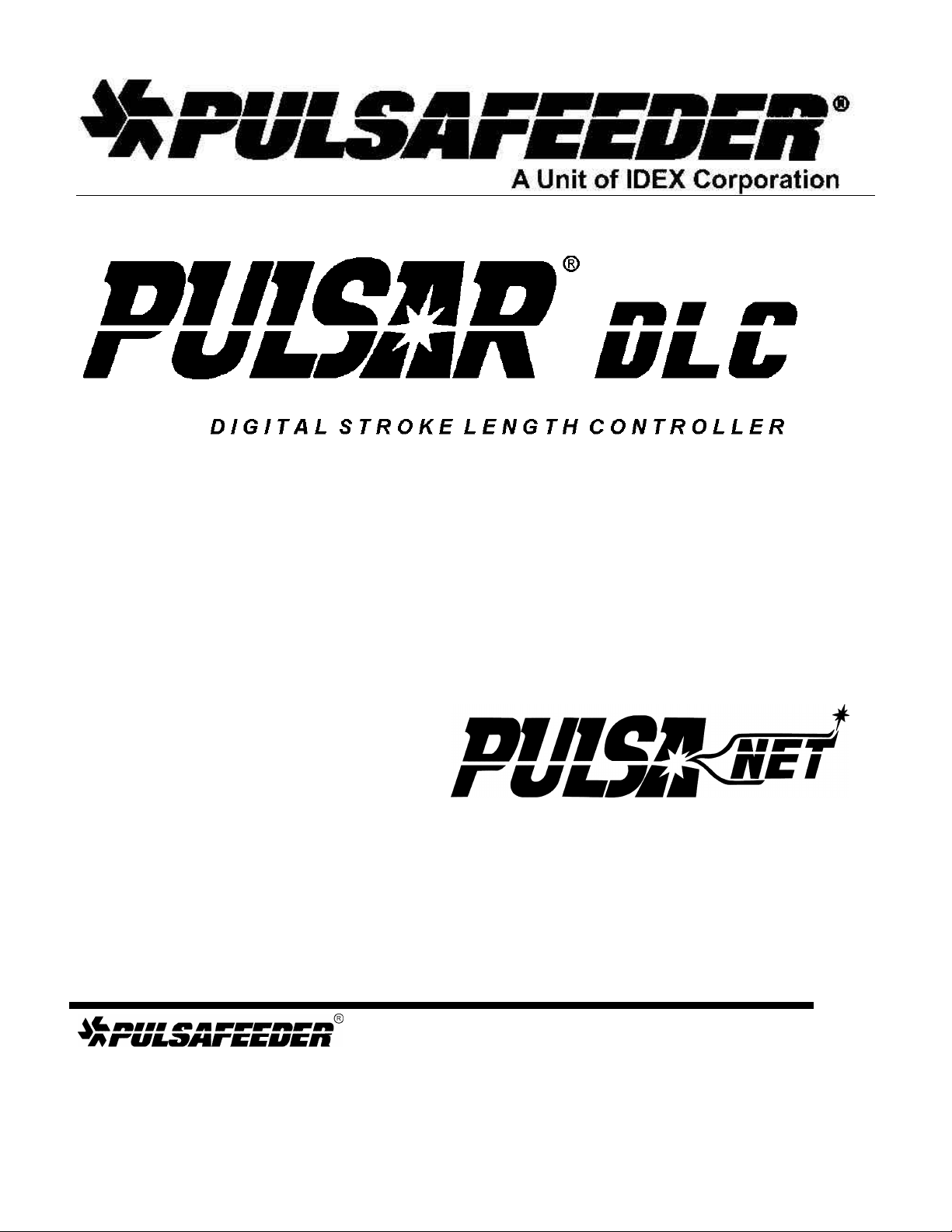
Installation, Operation & Maintenance Manual
BULLETIN No. IOM-PS-DLC-1101-G
Manufacturer’s of Quality Pumps,
Controls and Systems
Engineered Pump Operations
2883 Brighton-Henrietta Townline Road
Rochester, New York 14623
Telephone: (585) 292-8000 Fax: (585) 424-5619
www.pulsa.com pulsa@idexcorp.com
Page 2
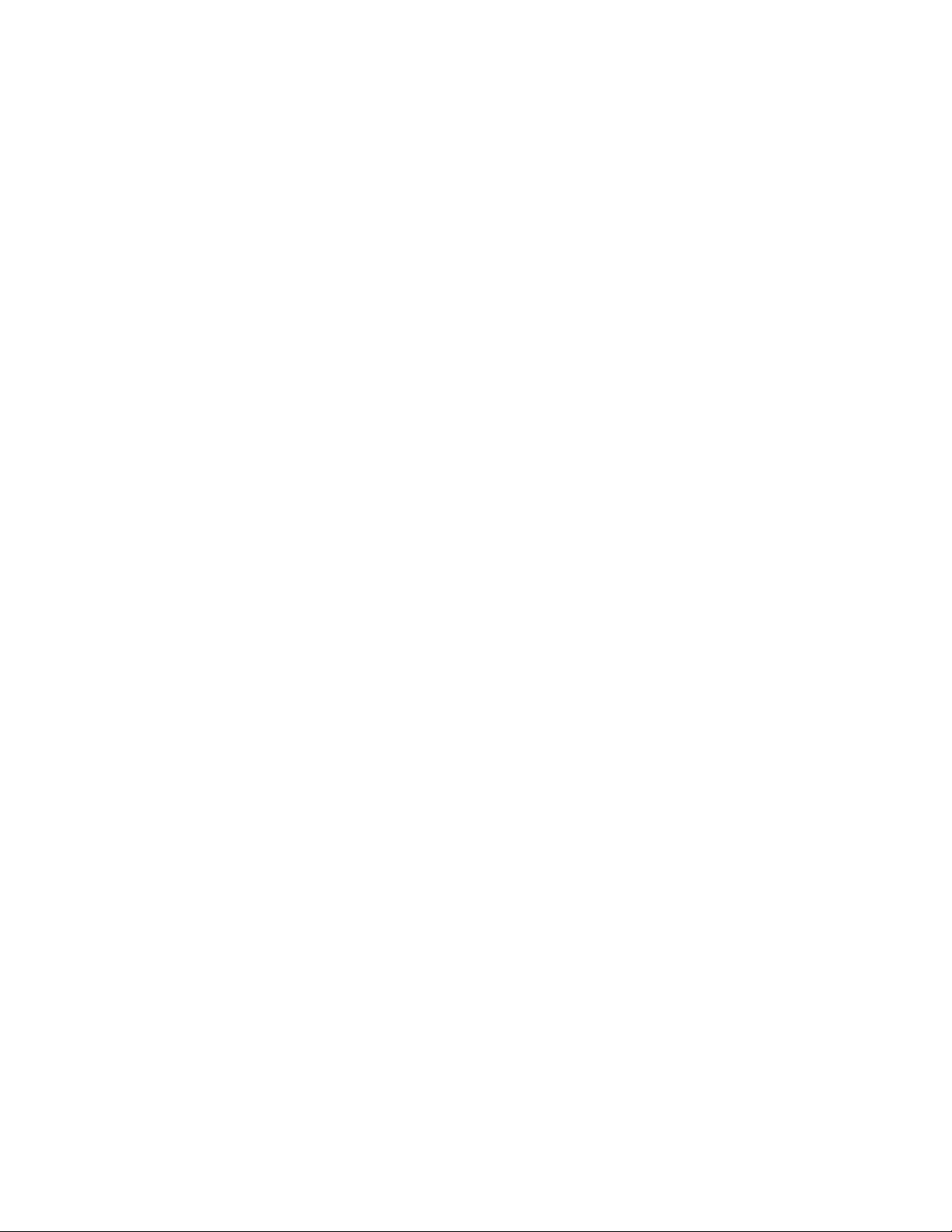
ii
DLC™ FACTORY SERVICE POLICY
Your DLC is a state of the art microprocessor based stroke length/motor speed control for use with
PULSAR Diaphragm Metering Pumps. It includes extensive on-board diagnostics. If you are experiencing
a problem with your DLC, first review the diagnostic menu, then consult the trouble shooting guide. If the
problem is not covered or cannot be solved, please contact your local PULSA Series Sales Organization or
our Technical Service Department at (585) 292-8000 for further assistance. Do not open or tamper with
your DLC enclosure as this will void the warranty.
Trained individuals are available to diagnose your problem and arrange a solution. Solutions may include
purchasing a replacement unit or returning the DLC to the factory for inspection and repair. All returns
require a Return Material Authorization (R.M.A.) number to be issued by Pulsafeeder. Replacements
purchased under a possible warranty situation may be credited after an examination of the original DLC by
Pulsafeeder personnel.
Certain components may be purchased for replacement. Refer to Section 15 – Spare Parts for more
information and part numbers. Parts purchased to correct a warranty issue may be credited after
examination of the original parts by Pulsafeeder personnel. Parts returned for warranty consideration that
test satisfactorily, will be sent back to the originator freight collect.
Any field modifications will void the Pulsafeeder DLC warranty. Out-of-warranty repairs will be
subject to Pulsafeeder's standard bench fees and testing costs associated with replacement
components.
DLC LIMITED WARRANTY
The manufacturer warrants the DLC, microprocessor -based controller against defects in materials or
workmanship for a period of one year under normal use from date of shipment. The manufacturer's
liability is limited to the repair or replacement of any failed component which is proven defective in
material or workmanship upon manufacturer's examination. This warranty does not include removal or
installation costs and in no event shall the manufacturer's liability exceed the selling price of such
equipment.
This warranty does not extend to damage by corrosion, erosion, mishandling, any force of nature or any
other conditions beyond the seller's reasonable control.
The manufacturer disclaims all liability for damage to its products through improper installation,
maintenance, use or attempts to operate such products beyond their functional capacity, intentionally or
otherwise or any unauthorized repair. The manufacturer is not responsible for consequential or other
damages, injuries or expenses incurred through the use of its products.
The above warranty is in lieu of any other guarantee, either expressed or implied. The manufacturer makes
no warranty of fitness or merchantability. No agent of ours is authorized to make any warranty other than
the above.
FCC Warning
This equipment generates and uses radio frequency energy. If not installed and used properly, in strict
accordance with the manufacturer’s instructions, it may cause interference to radio communications.
Operation of this equipment in a residential area is likely to cause interference in which case the user, at his
own expense, will be required to take whatever measures necessary to correct the interference.
Copyright
Copyright © 2001 Pulsafeeder, Inc. All rights reserved.
Information in this document is subject to change without notice. No part of this publication may be
reproduced, stored in a retrieval system or transmitted in any form or any means electronic or mechanical,
including photocopying and recording for any purpose other than the purchaser’s personal use without the
written permission of Pulsafeeder, Inc.
Page 3
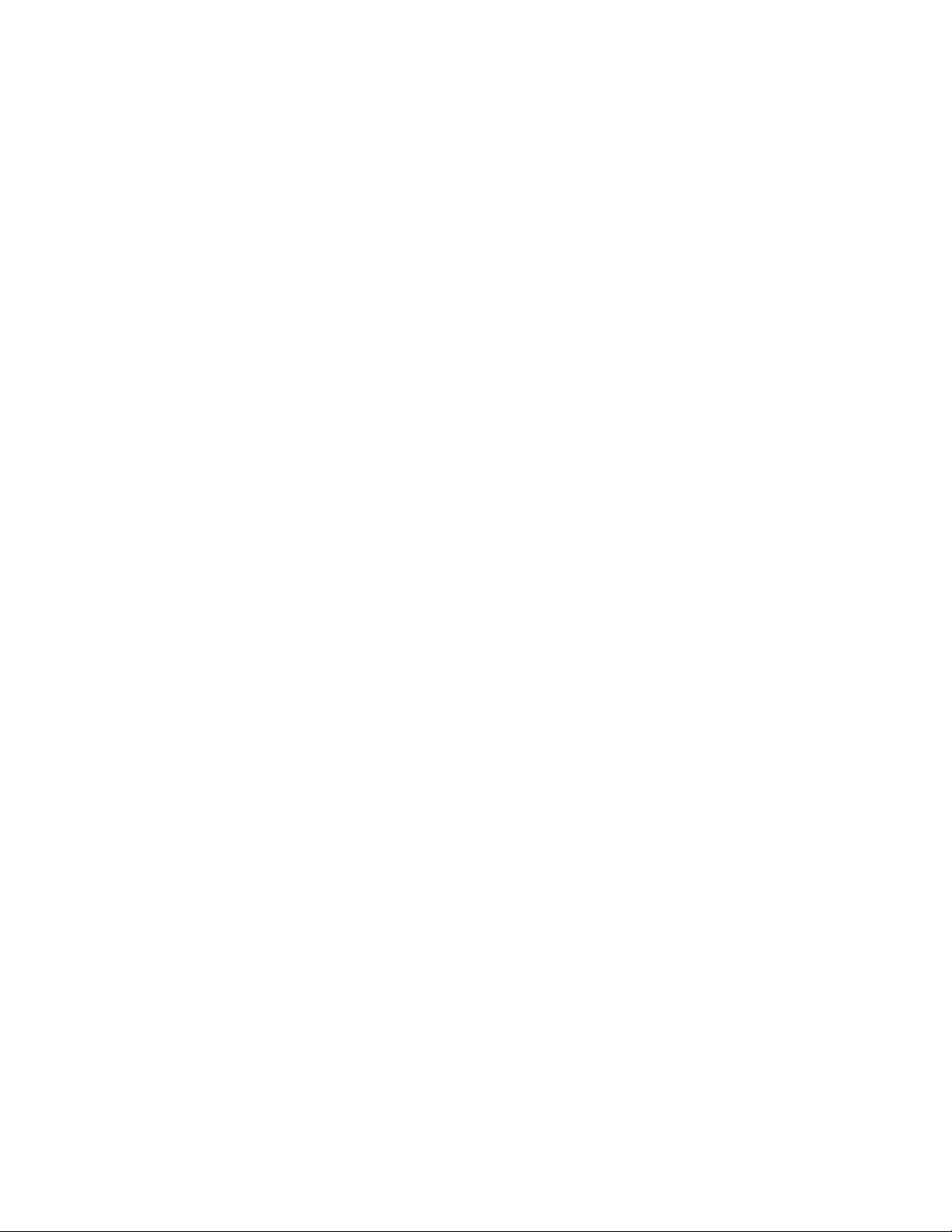
iii
Table of Contents
1. INTRODUCTION................................................................................................................................1
1.1 Description.........................................................................................................................1
1.2 DLC Standard Features......................................................................................................2
1.3 Options...............................................................................................................................2
1.4 Accessories........................................................................................................................2
2. SAFETY CONSIDERATIONS ...............................................................................................................3
2.1 General Safety....................................................................................................................3
2.1.1 Explosive Atmosphere Safety....................................................................................3
2.1.2 Electrical Safety..........................................................................................................3
2.1.3 Mechanical Safety.......................................................................................................3
2.1.4 Hydraulic Safety .......................................................................................................... 3
3. EQUIPMENT INSPECTION ..................................................................................................................4
4. STORAGE INSTRUCTIONS .................................................................................................................4
4.1 Storage Length...................................................................................................................4
4.1.1 Short Term (0 - 12 months).........................................................................................4
4.1.2 Long Term (12 months or more).................................................................................4
5. INSTALLATION ................................................................................................................................5
5.1 Location..............................................................................................................................5
5.2 Installation Notes ...............................................................................................................6
5.3 Electrical Wiring.................................................................................................................6
5.3.1 Getting Started............................................................................................................7
5.3.2 Finding your way around the Field Wiring Board......................................................8
5.4 High Voltage Connections.................................................................................................9
5.4.1 Supply Power..............................................................................................................9
5.4.2 PULSAR Motor............................................................................................................11
5.4.3 Alarm Relay.................................................................................................................12
5.5 Low Voltage Input Connections ........................................................................................12
5.5.1 Analog Inputs..............................................................................................................13
5.5.2 Alarm Input .................................................................................................................. 14
5.5.3 Level Input (Remote Start/Stop).................................................................................14
5.6 Low Voltage Output Connections......................................................................................15
5.6.1 Current Output............................................................................................................16
5.6.2 Alarm Dry Contact Output..........................................................................................16
5.6.3 Digital Output..............................................................................................................17
5.7 Tachometer Input (optional) ..............................................................................................17
5.8 Motor Thermostat...............................................................................................................19
5.9 Serial Communications Input............................................................................................19
5.10 Fuse Replacement..............................................................................................................21
6. START UP INSTRUCTIONS ................................................................................................................22
6.1 Overview.............................................................................................................................22
6.1.1 User Interface Familiarization.....................................................................................22
6.1.2 Check Wiring and Close Access cover......................................................................24
6.1.3 Confirm Correct Incoming Power...............................................................................25
6.1.4 Confirm Display and Keypad functionality................................................................25
6.1.5 Performing a Factory Re-initialization........................................................................26
6.1.6 Test Pump Motor.........................................................................................................27
6.1.7 Set Time & Date...........................................................................................................28
6.1.8 Flow Calibration (1-point)...........................................................................................29
6.1.9 Analog Input Calibration.............................................................................................30
6.2 Wrapping up.......................................................................................................................30
7. GENERAL OPERATION .....................................................................................................................31
7.1 General Operation Instructions.........................................................................................31
7.1.1 Pump Flow Calibration ...............................................................................................31
7.1.2 Analog Input Signal Calibration .................................................................................35
7.1.3 Reverse Acting Analog Input Signal Calibration.......................................................37
7.1.4 Analog Output Signal Calibration ..............................................................................38
Page 4
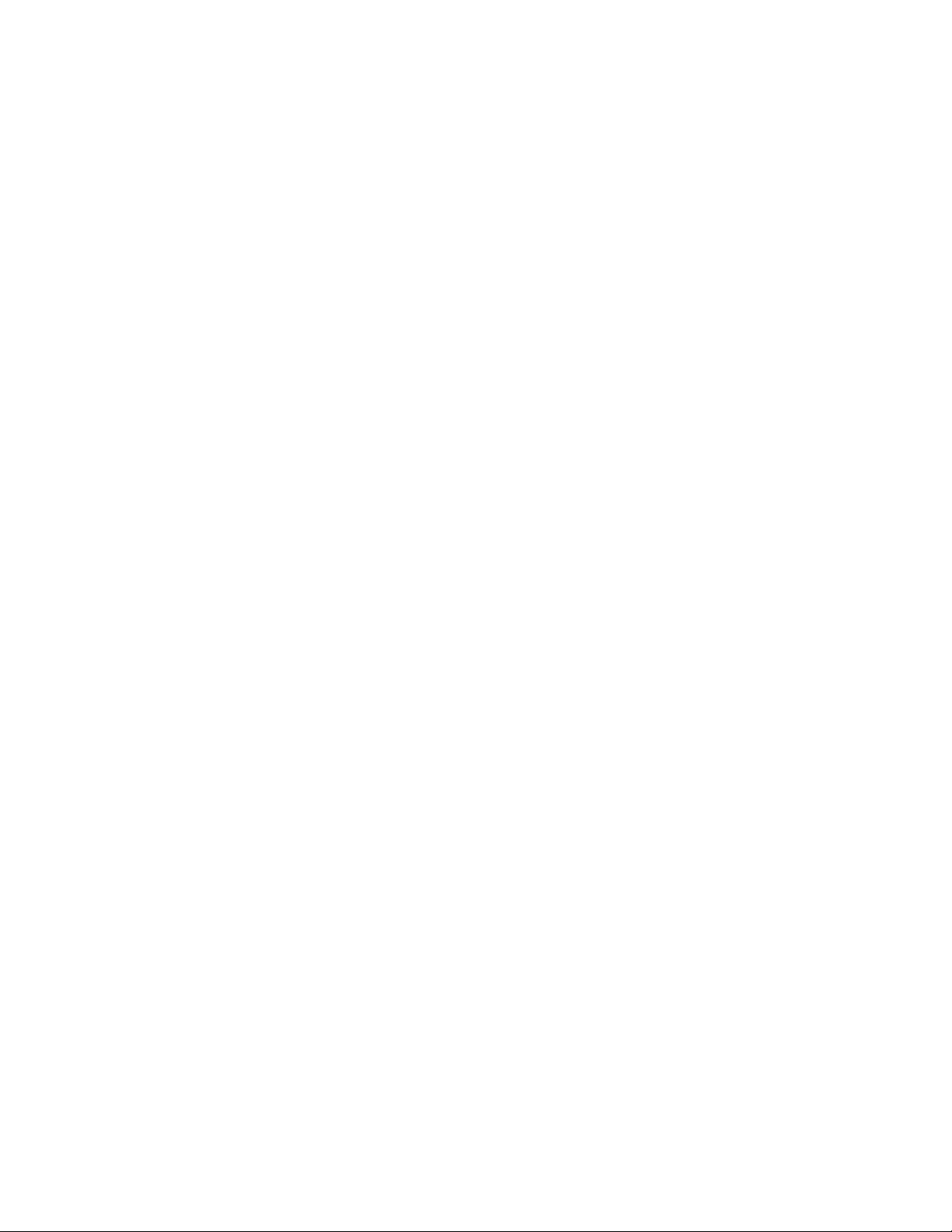
iv
7.2 Menu...................................................................................................................................39
7.2.1 Alarm, and Error messages........................................................................................40
7.2.2 Diagnostics .................................................................................................................41
7.2.3 Set Time & Date...........................................................................................................43
7.2.4 Analog Signal Failure Set Up......................................................................................45
7.2.5 MODBUS Signal Failure Setup ...................................................................................47
7.2.6 Leak Detection Failure Set Up....................................................................................48
7.2.7 Level / Remote / Start – Stop Set Up ..........................................................................49
7.2.8 Digital Output Set Up..................................................................................................52
7.2.9 Motor Thermostat Set Up............................................................................................54
7.2.10 Over Temperature Set Up ...........................................................................................55
7.2.11 Power Failure Set Up ..................................................................................................56
7.2.12 Alarm Relay.................................................................................................................57
7.2.13 Analog Mode...............................................................................................................57
7.2.14 MODBUS Mode............................................................................................................58
7.2.15 Security .......................................................................................................................60
7.2.16 Number Format...........................................................................................................61
7.2.17 Contrast Adjust...........................................................................................................62
7.2.18 Serial Communications ..............................................................................................62
7.2.19 Serial Diagnostics.......................................................................................................65
7.2.20 Language.....................................................................................................................67
7.2.21 Factory Default Settings.............................................................................................67
7.3 Units....................................................................................................................................68
7.4 Varying the Flow Rate - Manually......................................................................................69
7.5 Mode...................................................................................................................................69
7.6 Batch...................................................................................................................................69
7.6.1 One Time Only.............................................................................................................69
7.6.2 Repeating ....................................................................................................................70
7.6.3 Overlapped..................................................................................................................70
8. DIAGRAMS: INSTALLATION / COMPONENT .........................................................................................74
9. SPECIFICATIONS .............................................................................................................................77
10. FACTORY DEFAULT VALUES ............................................................................................................80
11. T ROUBLE SHOOTING GUIDE .............................................................................................................83
11.1 System Diagnostics...........................................................................................................83
11.1.1 Encoder Diagnostics...................................................................................................89
11.1.2 Tachometer Troubleshooting.....................................................................................90
11.1.3 Tachometer Upgrade Adjustment Instructions .........................................................91
12. CONVERSION (MANUAL TO DLC)......................................................................................................92
13. GENERAL REPAIRS .........................................................................................................................94
13.1 Emergency Manual Pulsar Operation................................................................................94
13.2 DLC Replacement...............................................................................................................95
14. PULSANET SPECIFICATION ..............................................................................................................102
14.1 Introduction........................................................................................................................102
14.2 Operational Overview.........................................................................................................102
14.3 MODBUS Messaging..........................................................................................................103
14.4 PulsaNet DDE Server Messaging ......................................................................................103
14.5 Coils....................................................................................................................................104
14.6 Input Bits (1x references)...................................................................................................104
14.7 Input Registers...................................................................................................................105
14.8 Holding Registers...............................................................................................................105
15. MODBUS MODE............................................................................................................................111
15.1 Introduction........................................................................................................................111
15.2 General Discussion ............................................................................................................ 111
16. SPARE PARTS ................................................................................................................................112
Page 5
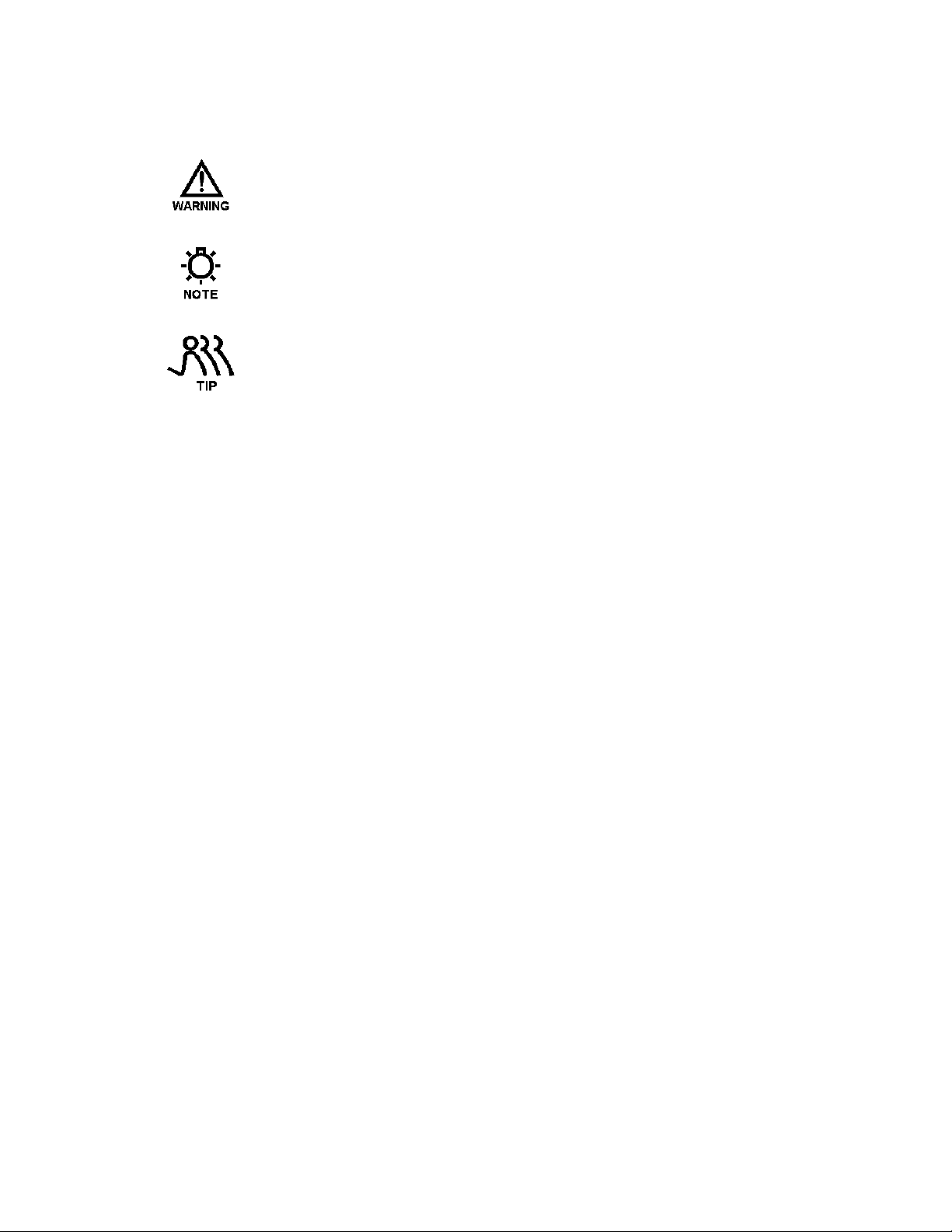
v
Conventions
For the remainder of this bulletin, the following Conventions are in effect.
v
A WARNING DEFINES A CONDITION THAT COULD CAUSE DAMAGE TO BOTH
THE EQUIPMENT AND THE PERSONNEL OPERATING IT. PAY CLOSE
ATTENTION TO ANY WARNING.
Notes are general information meant to make operating the equipment easier.
Tips have been included within this bulletin to help the operator run the
equipment in the most efficient manner possible. These “Tips” are drawn
from the knowledge and experience of our staff engineers, and input from the
field.
This is a procedure heading. A Procedure Heading indicates the starting
point for a procedure within a specific section of this manual.
Page 6
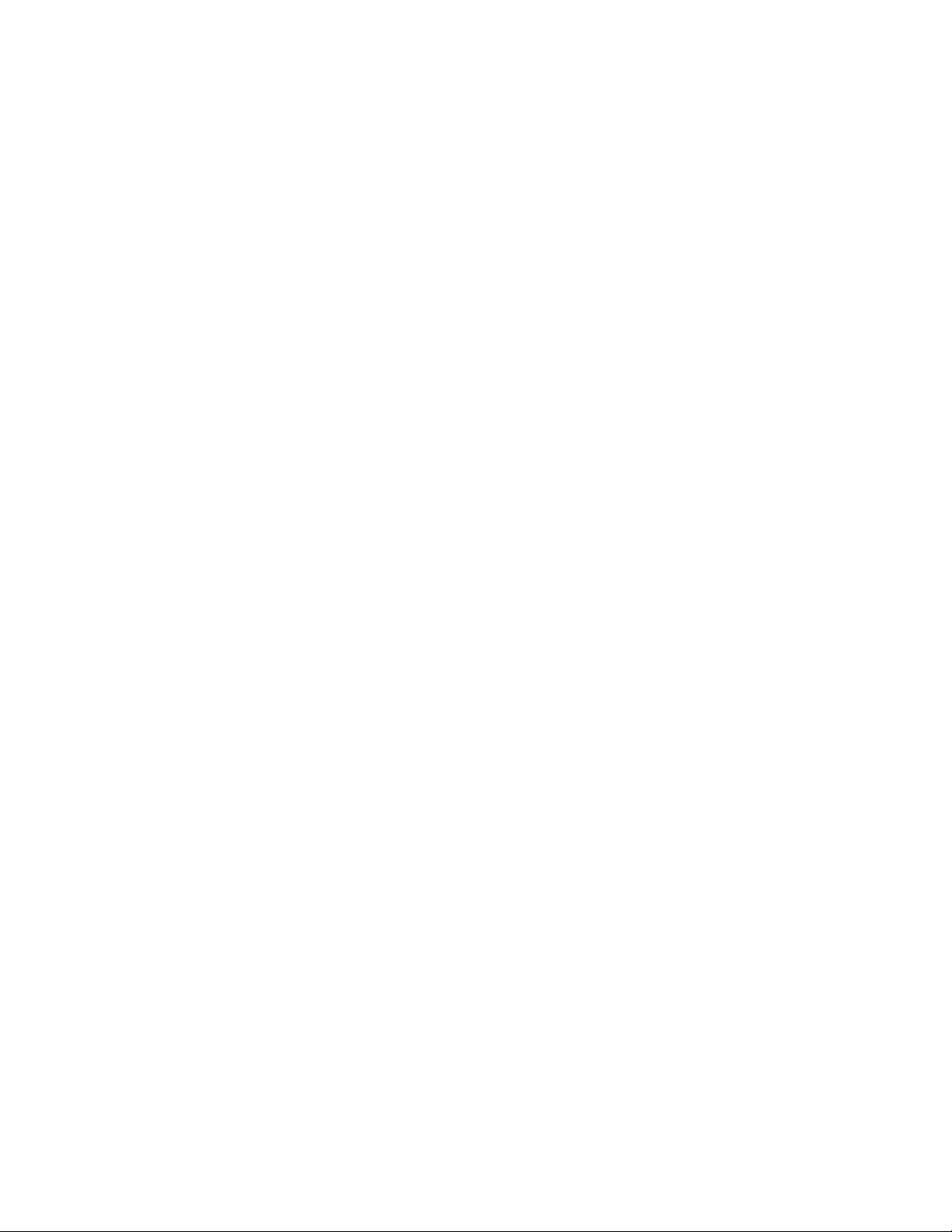
1. Introduction
The DLC is a microprocessor based stroke lengt h control device for use with the PULSAR diaphragm
metering pump. It has been designed with many advanced features that allow the DLC to operate in a wide
variety of industrial environments.
This instruction manual covers the DLC -- Digital Stroke Length Controller. All standard features are
covered in this manual and most options have instructions where applicable.
1.1 Description
The DLC is an electromechanical servo controller dedicated to the PULSAR diaphragm metering pump
series. The unit is physically attached and integrated into the pump's design. It's purpose is to precisely
adjust output flow of a process media by means of stroke length positioning.
The DLC is designed for the international industrial market. The device is factory configured and
calibrated for the attached pump. The man/machine interface is user friendly. Local setup and control is
achieved through the nine button keypad and a back-lit two-line liquid crystal display. Basic operation is
simple with dedicated function keys eliminating the need for a sophisticated menu system. The DLC
responds immediately to user commands. Pump output is displayed as a percentage of stroke length
position or in units of calibrated flow: CMH, GPH, LPH, CCH, CMM, GPM, LPM, CCM. In addition,
the DLC display supports any one of four languages : English, French, German, or Spanish.
Analog signals and MODBUS™ serial communications offer flexible remote control. They are fully
isolated -- from each other as well as earth ground -- for improved protection and reliability. A Batch
feature, with up to three independent programs, supplements the control features and allows for greater
flow turndown.
The DLC is designed to simplify and automate the calibration of pump flow and analog signals. Flow
calibration uses on-screen prompting, automated pump operation, and automatic curve fitting to eliminate
stop-watches, calculators and human inaccuracies. Analog signal calibration is also accomplished by
simple key-pad entry. It includes a real-time display of signal level. This eliminates the need for external
meters.
The DLC readily accepts PULSAlarm® leak detection and drum level inputs. These may be configured to
stop the pump and/or activate an alarm relay. Failures are time and date stamped into memory for later
retrieval. Other diagnostics include analog signal failure and line power failure. These are time and date
stamped as well and may be preset to control stroke position or motor status upon detection of a failure.
Page 7
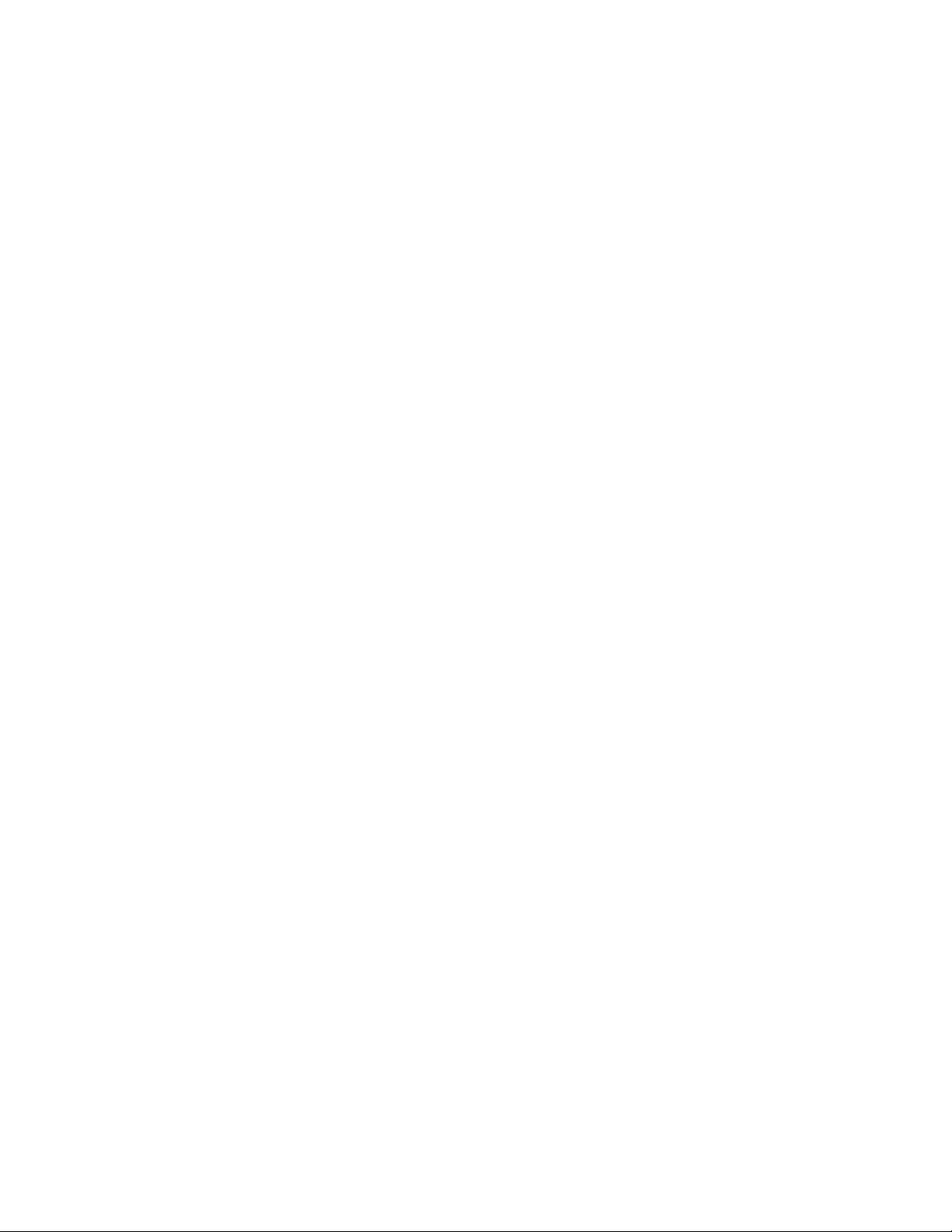
1.2 DLC Standard Features
• Manual Stroke Length Control
• Keypad
• Back-lit 2 line 16 character LCD display
• NEMA 4X Enclosure
• 4-20mA input for stroke length control
• 4-20mA output
• MODBUS RS-485 Serial Communications
• 10-Year Battery Backed Clock
• Solid State Alarm Relay
• Level Input/Remote Start-Stop Inputs
• PULSAlarm Leak Detection Interface
• Diagnostics
1.3 Options
− NEMA 7 Enclosure
− Operating Voltage/Frequency
− DC Motor Speed Control
Security password protection may be activated to prevent unwanted tampering. All settings and
diagnostics have a battery back up for up to 10 years in the absence of power.
The DLC is available in any combination of 120/240 VAC, 50/60 Hz. Protection exists to prevent
damage against over or under voltage conditions in the event the wrong line source is used.
1.4 Accessories
PulsaNet MODBUS DDE Server
Page 8
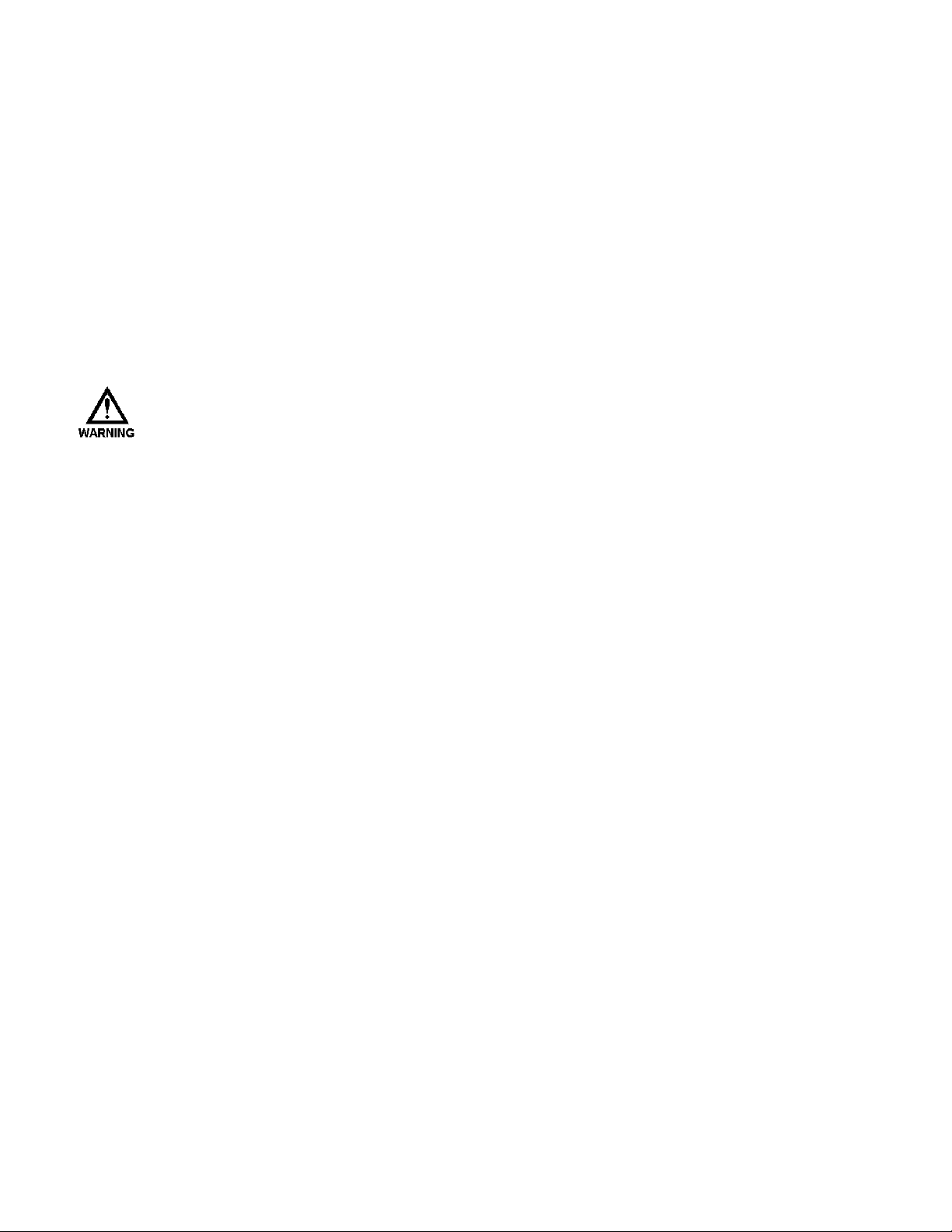
2. Safety Considerations
The DLC is a sophisticated microprocessor based controller for use only with PULSAR diaphragm
metering pumps. It yields tremendous control capacity – electrical, mechanical and (in conjunction with
the PULSAR pump) hydraulic in nature. In consideration of SAFETY, you should be mindful of this
relative to your safety, that of co-workers and of the process environment. Consider the following prior to
the installation and operation of a DLC controlled PULSAR metering pump.
2.1 General Safety
The DLC was designed as a stroke length position actuator for operation solely with the PULSAR
metering pump. Use for any other application is considered un-safe and voids all certification markings
and warranties.
2.1.1 Explosive Atmosphere Safety
Explosion Hazard -- Do not perform installation or maintenance of any kind on this device while
circuit is live and/or the area is known to be hazardous.
With the proper marking, this equipment is suitable for use in Class I, Division 2, Groups C & D; Zone
2, Groups IIA and IIB or non-hazardous locations only.
2.1.2 Electrical Safety
The DLC can be considered an industrial stroke length. Improper application and use can be
hazardous. You are solely responsible for its use.
The DLC's electrical installation must conform to all relevant electrical codes. Installation and
electrical maintenance must be performed by a qualified electrician. Before installing or servicing this
device, all power must be disconnected from the source at the main distribution panel.
The DLC emits electro-magnetic energy and generates radio frequency interference. Its use is
restricted to industrial applications. You are responsible for shielding this energy/interference.
2.1.3 Mechanical Safety
When properly installed, the device has only one externally accessible moving part – the hand
adjustment knob. This component is under computer control and as such may actuate without warning.
Care should be taken to keep loose clothing away from this component. Hands and fingers should be
kept clear while the knob is turning under DLC control.
The DLC was designed to be service free. It contains no user-maintainable components. Removal of
the entire DLC as an assembly from the pump is permissible. Do not disassemble the DLC enclosure
unless instructed to do so in Section 13 of this manual. Evidence of unauthorized disassembly shall
void the warranty.
2.1.4 Hydraulic Safety
Thoroughly review and adhere to the contents of the PULSAR Installation, Operation, Maintenance
and Instruction manual (Bulletin No. PMP-IOM-96) for hydraulic installation of your PULSAR
metering pump. As a microprocessor controlled device, the DLC may activate the pump motor without
warning – generating hydraulic pressure and fluid flow. Care should be taken to protect both users and
systems should the pump activate.
Page 9
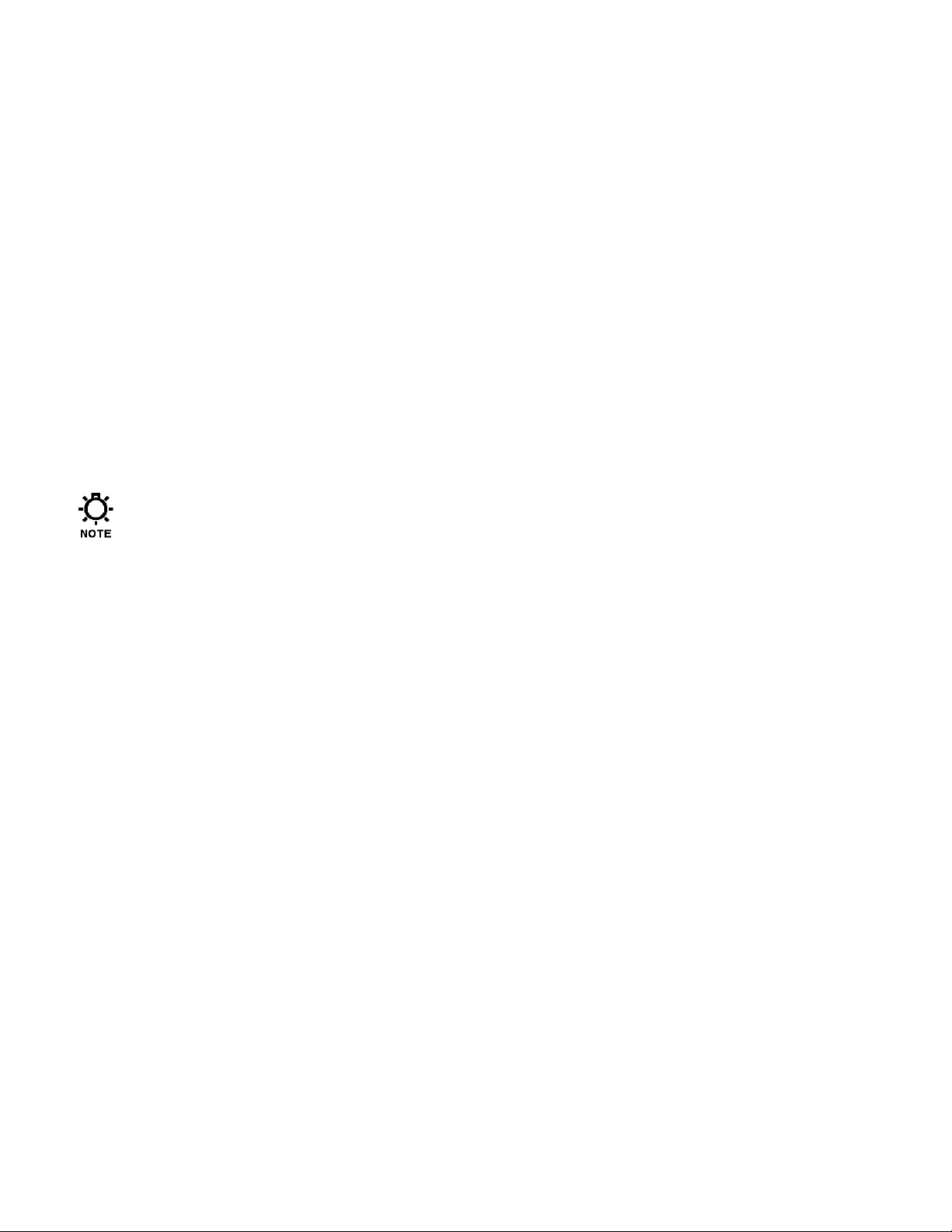
3. Equipment Inspection
When you receive your order, check all equipment for:
• Completeness against the shipping document / purchase order
• For any evidence of shipping damage.
Shortages or damage should be reported immediately to the carrier and your PULSAFEEDER
representative.
4. Storage Instructions
The DLC can be successfully stored for extended periods. The key to this success is temperature and
humidity control.
4.1 Storage Length
4.1.1 Short Term (0 - 12 months)
The DLC should be stored in a temperature and humidity controlled environment. It is preferable to
keep the temperature constant in the range of -18 to 60° Celsius (0 to 140° Fahrenheit). The relative
humidity should be 0 to 90% non-condensing.
The adjustment knob should be rotated in alternate directions by hand one full revolution every six
months.
If the DLC is installed on the pump, it should not be removed during this period – provided the above
conditions can be applied to the pump as well. If the DLC is removed from the pump, it should be
stored in the same pump mounted orientation. After removal of the DLC from the PULSAR metering
pump, seal the eccentric box opening with a dust and moisture proof material. If the DLC was shipped
in its own carton, it should be stored in that carton.
4.1.2 Long Term (12 months or more)
Storage of the DLC for periods of longer than twelve months is not recommended. If extended storage
is unavoidable the DLC should be stored in accordance with those conditions stipulated for Short Term
Storage. In addition, a porous bag of 85g (3 oz) silica gel or similar desiccant should be placed beneath
the wiring access cover. The cover should be re-installed to seal the desiccant within the enclosure.
The three conduit connections must be tightly capped.
Page 10
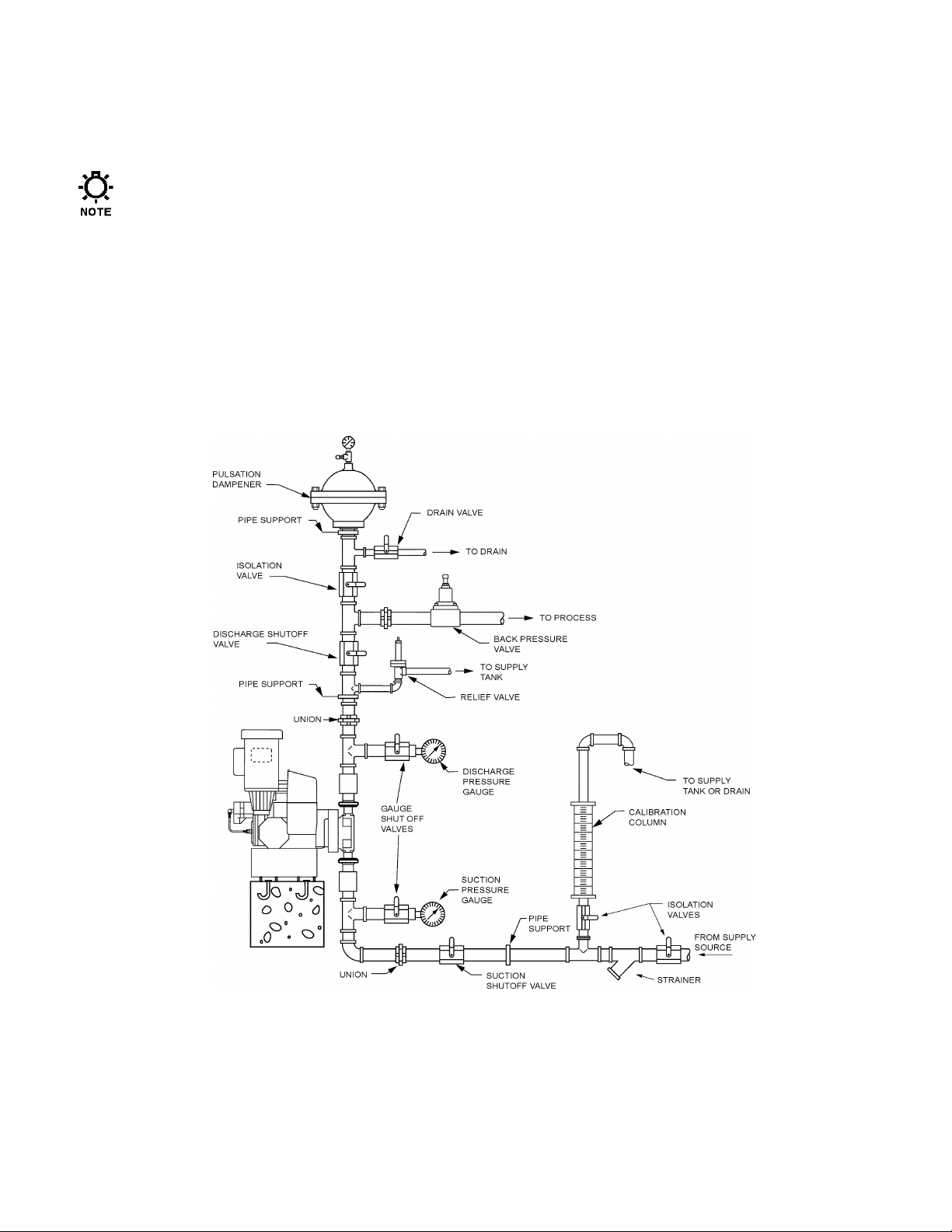
5. Installation
5.1 Location
Review the Safety section prior to installing the DLC. It contains information required to properly
install and operate the DLC in an industrial environment.
The site selected for the installation of your DLC is largely dependent on that of the PULSAR metering
pump. Review the PULSAR Installation Operation Maintenance Instruction Manual (Bulletin No. PMPIOM-96) provided with your PULSAR metering pump. It details system related issues that are important
to proper operation of the PULSAR metering pump. Consider the following DLC related issues when
selecting a site. The DLC should be mounted in an area where the operator has access to the front of the
unit and a clear view of the display panel and keyboard. Avoid locations where the DLC would be
subjected to extreme cold or heat. Note the warning statement on the next page. The installation of this
device must comply with national, state and local codes.
Figure 1 – Typical Installation.
Page 11
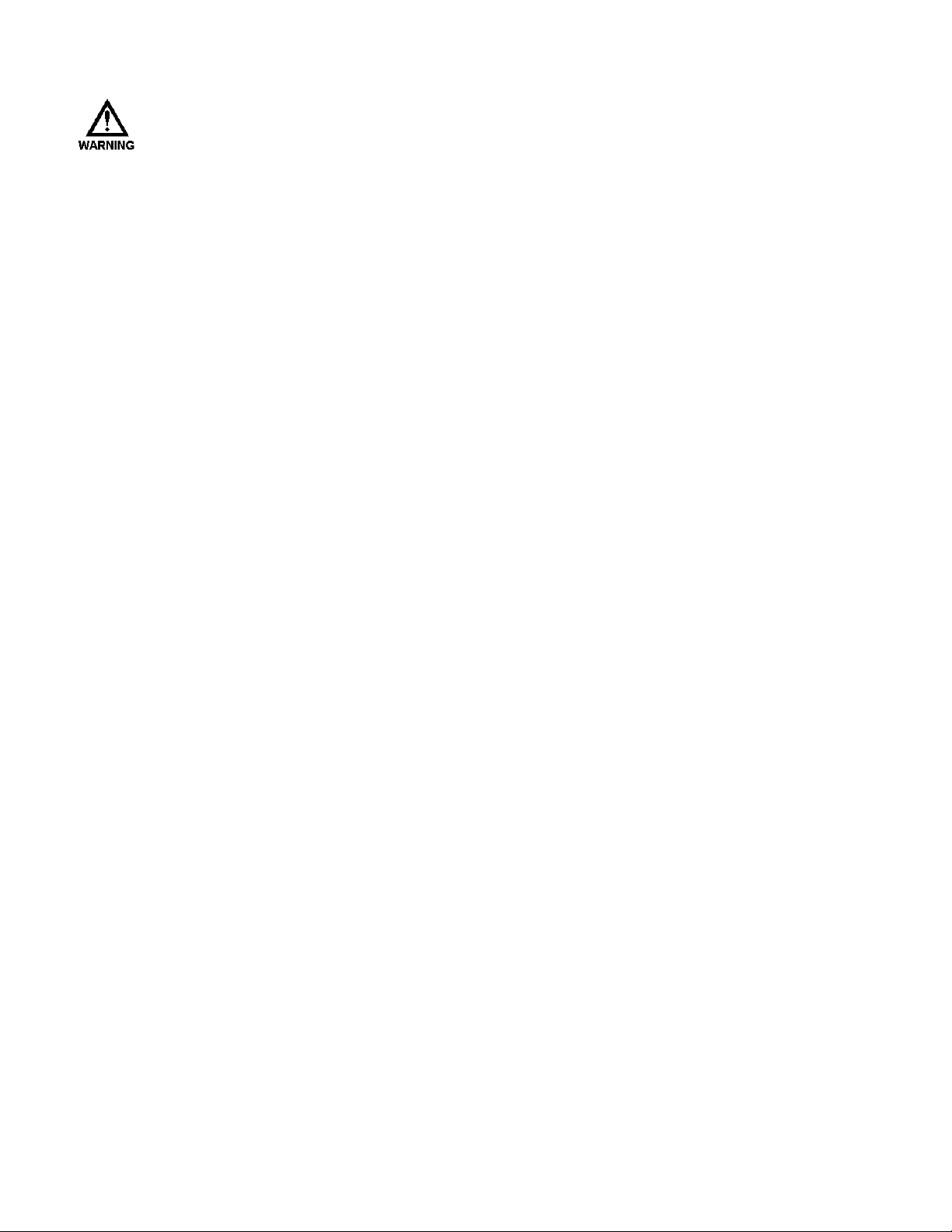
AVOID LOCATIONS WHERE THE DLC WOULD BE SUBJECTED TO EXTREME COLD OR HEAT [LESS
THAN –18° CELSIUS (0° FAHRENHEIT) OR GREATER THAN 40 ° CELSIUS (104 ° FAHRENHEIT)]
OR DIRECT SUNLIGHT. FAILURE TO OBSERVE THIS WARNING COULD DAMAGE THE DLC AND
VOID ITS WARRANTY.
5.2 Installation Notes
1. The DLC is a microprocessor based controller that uses electro-static sensitive CMOS components. Do
not make any electrical connections (high or low voltage) without adequately grounding the DLC and
the worker to eliminate an electro-static charge between the two. A conductive wrist strap worn by the
worker and attached to the DLC enclosure is adequate to satisfy this requirement.
2. Calibration is an important element of successful DLC operation. Permanent installation of a
calibration column as depicted in Figure 1 is strongly recommended.
3. Conduit connections can carry fluids and vapors into the DLC causing damage and void the warranty.
Care should be taken when installing conduit to protect against fluid/vapor entry. If necessary, provide
sealed entries or conduit drains near the point of entry.
5.3 Electrical Wiring
The DLC has many advanced features that may make wiring the unit appear complicated. Wiring is
actually very simple – one high voltage connection is all that is required to take advantage of a majority
of the DLC's features. It is highly recommended that you take a step-by-step approach to wiring and
confirming proper DLC operation:
1. Make the high voltage connection. These will allow you to operate the DLC and attached PULSAR
pump.
2. Power-up and test the DLC to confirm the connections and check for proper operation.
3. Power-down the DLC.
4. Decide which low voltage Inputs (e.g., 4-20mA in) will be used and make those connections.
5. Power-up and test the DLC to confirm the connections and check for proper operation.
6. Power-down the DLC.
7. Decide which low voltage Outputs (e.g., 4-20mA out) will be used and make those connections.
8. Conduct a final power-up and test the DLC to confirm the connections and check for proper operation.
9. Go to the Section 6 – Start Up Instructions for details on how to perform the power-up tests.
Page 12
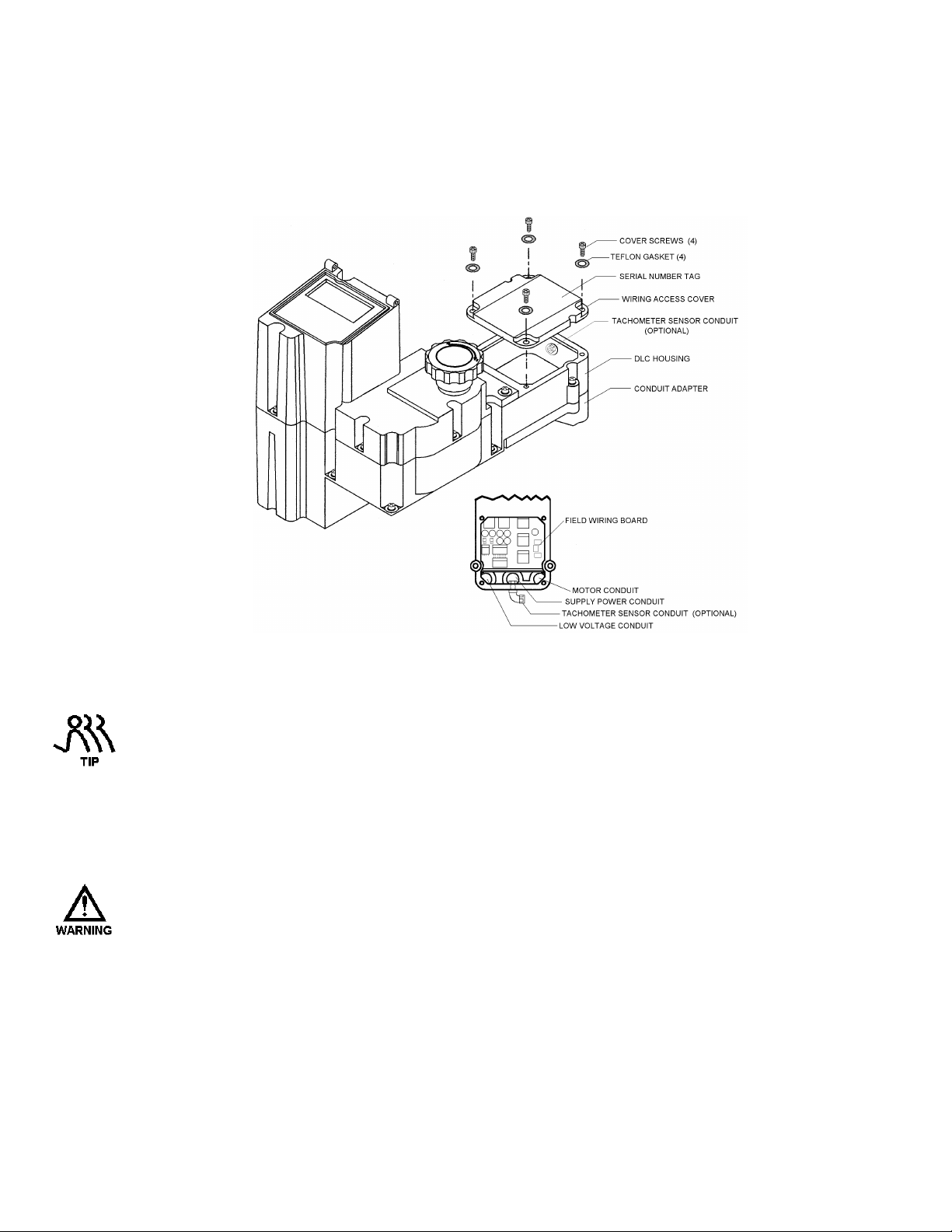
5.3.1 Getting Started
The field wiring of the DLC is accomplished through a rear access cover at the back of the unit – near
the PULSAR gearbox and motor. The access panel is opened by removing the 4 retaining screws
(Phillips head screw driver required). Removal reveals the Field Wiring Board (refer to Figure 2).
Figure 2 – Accessing the Field Wiring Board
The Field Wiring Access Cover has the Serial Number Tag on it. Keep the cover with the DLC it was
removed from. The DLC is marked internally with the Serial Number. The internal marking will be
used for warranty claims.
The Field Wiring Board (refer to Figure 2) contains wiring blocks for making all of the electrical
connections. It is mechanically attached to the Conduit Adapter. The adapter in conjunction with the
Field Wiring Board form a modular connector or plug. This allows the DLC to be removed from the
PULSAR unit without disturbing the conduit connections.
REMOVE THE CONDUIT ADAPTER AND FIELD WIRING BOARD FOR DLC REPAIR/REPLACEMENT
PURPOSES ONLY (REFER TO SECTION 12 – BASIC REPAIRS) FOR FURTHER INFORMATION.
Page 13
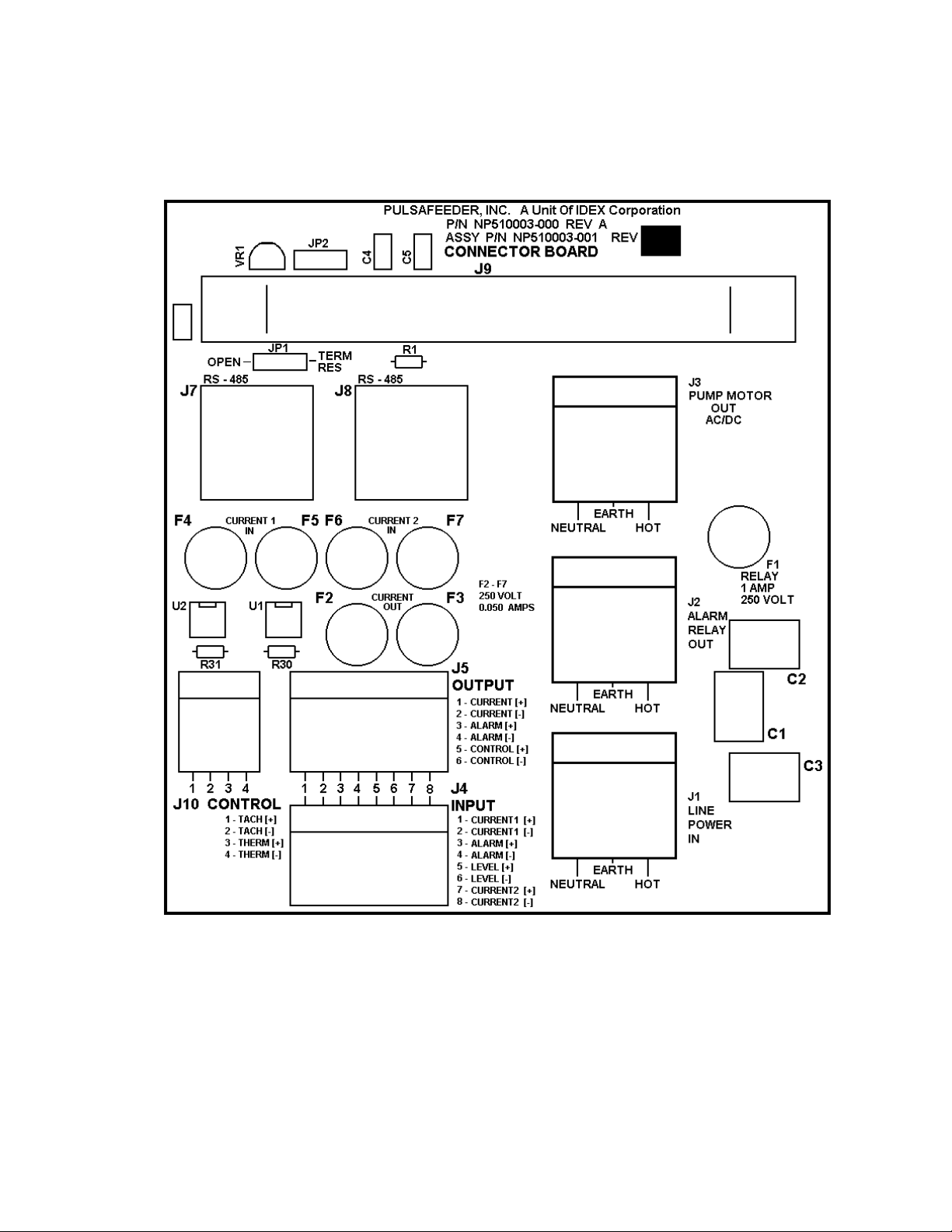
5.3.2 Finding your way around the Field Wiring Board
The electrical connections are segregated on the Field Wiring Board. The high voltage connections are
on the right-half side while the low voltage connections are on the left. Refer to Figure 3, Field
Wiring Board for specific connection and fuse locations.
Figure 3. Field Wiring Board
Page 14
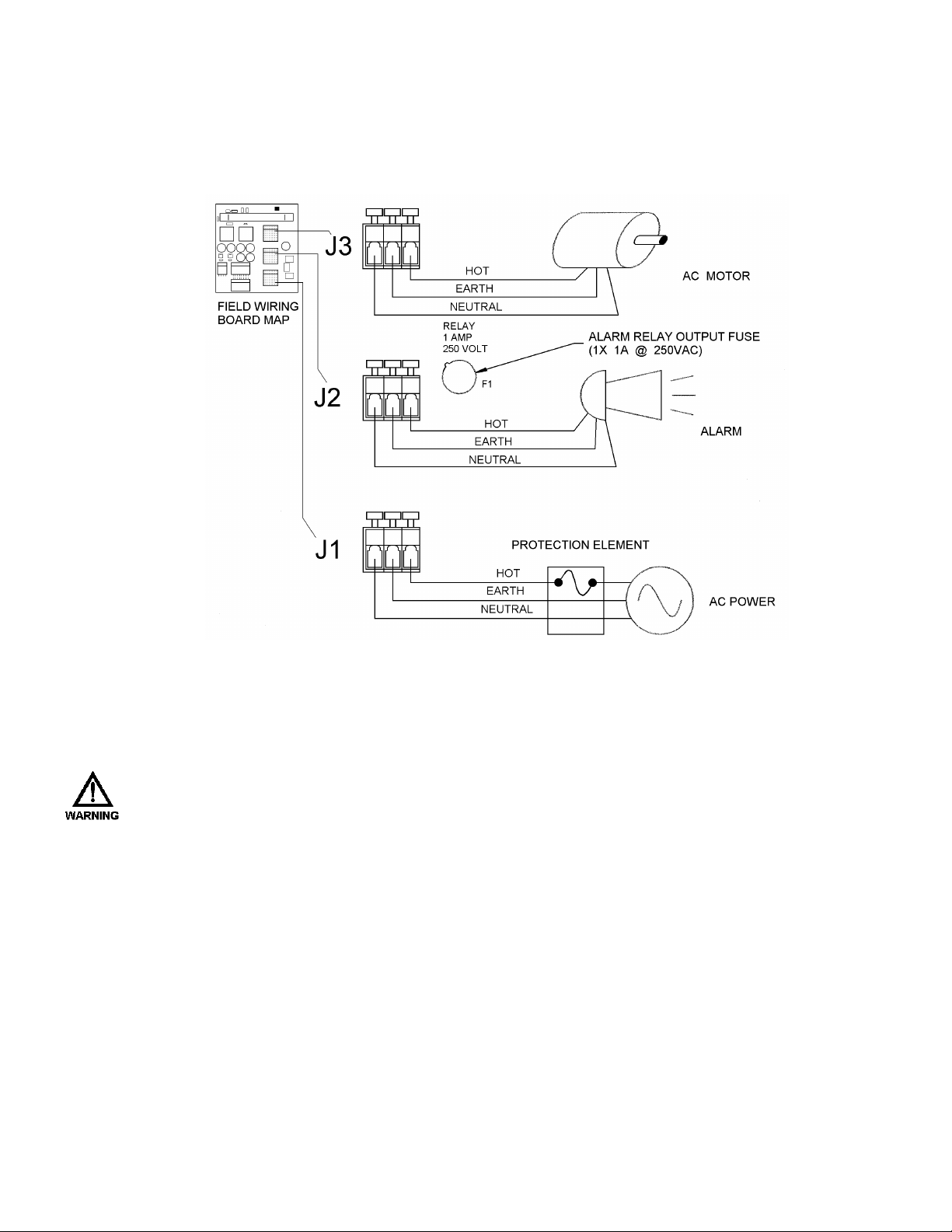
5.4 High Voltage Connections
There are only three high voltage connections to be made on the DLC: supply power (J1), PULSAR
motor load (J3), and Alarm Relay Load (J2). Only the supply power and PULSAR motor load
connections are required. Refer to Figure 4 for connection location.
5.4.1 Supply Power
THE DLC REQUIRES ONE CONNECTION TO AN EXTERNAL POWER SOURCE. IT USES THIS SAME
CONNECTION TO POWER ITS OWN SUPPLY, THE SINGLE PHASE PUMP MOTOR (OR MOTOR STARTER
RELAY) AND THE ALARM RELAY OUTPUT. YOU MUST TAKE THESE EXTERNAL LOADS INTO
CONSIDERATION WHEN SIZING THE BRANCH CIRCUIT.
The DLC power supply and attached PULSAR motor are not fuse protected. You are responsible for
correctly sizing the protection element (i.e., fuse or circuit breaker at the distribution panel). Use the
work sheet on the next page for correctly sizing the branch protection element.
Figure 4 – High Voltage Connections
Page 15
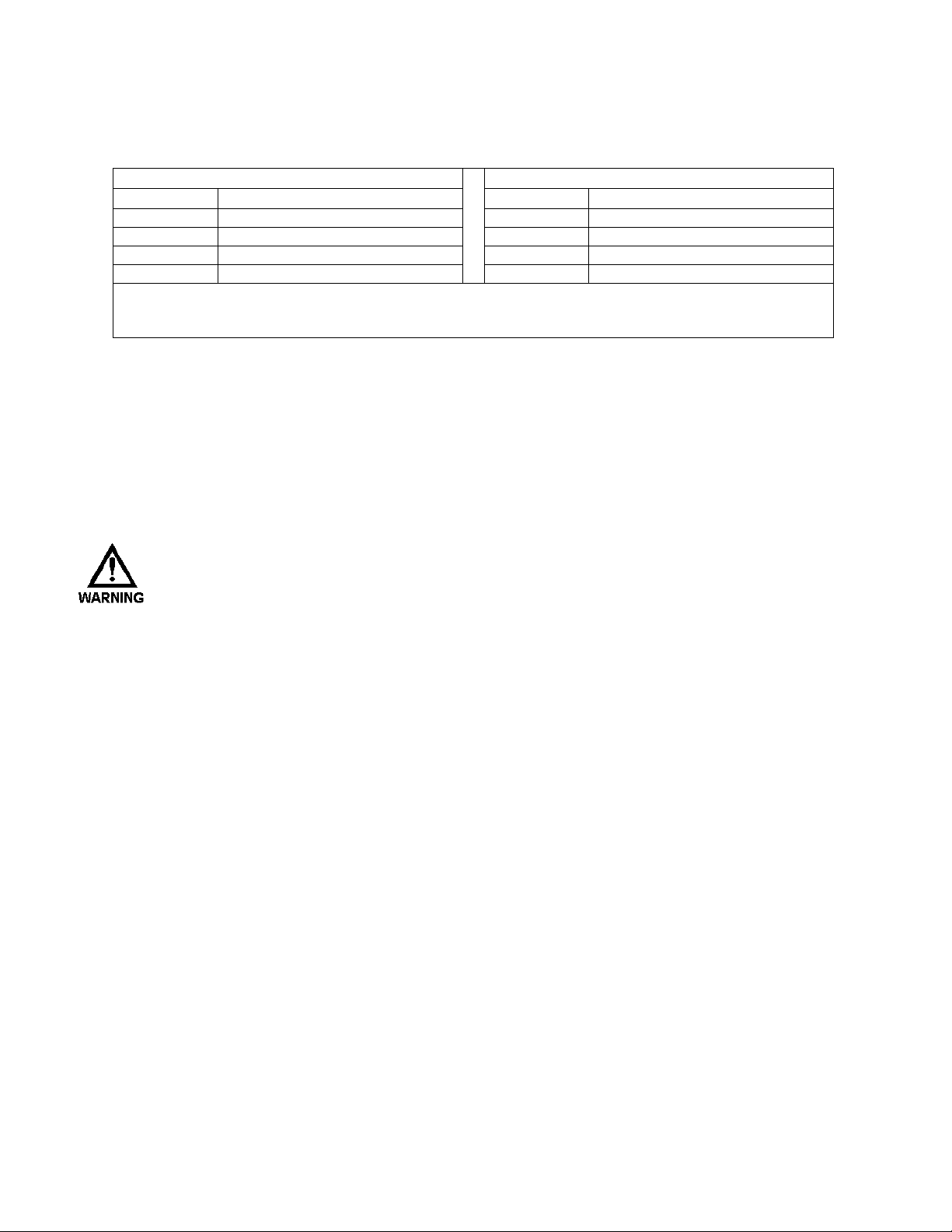
The DLC with an attached pump motor and alarm load, should be connected to its own branch circuit.
Size the supply wire and protective element according to local code requirements. Use 14 AWG, 105°
C insulation wire or better. Attach the supply to the J1 terminal block labeled 'LINE POWER IN'.
Make 3 connections: Neutral, Earth (ground) and Hot as labeled.
115VAC +/- 10% 50/60Hz 230VAC +/- 10% 50/60Hz
Device Current Requirement (Amp) Device Current Requirement (Amp)
DLC 1A (1A Max.) DLC .5A (.5A Max.)
Pump Motor* + (8A Max.) Pump Motor* + (4A Max.)
Alarm Relay* + (1A Max.) Alarm Relay* + (1A Max.)
Total ** = Total ** =
* In-rush current requirements should be considered. All values RMS.
** Calculation is for guideline purposes only. User must consult local electrical codes when sizing branch
circuits. Protection must not exceed 10Amps RMS at 115VAC or 5.5Amps RMS at 230VAC.
Branch Circuit Protective Element Sizing Worksheet.
The operating voltage and frequency of the DLC are factory configured – an internal motor and
capacitor are sized according to voltage and frequency. If the power supplied to the unit does not
match the factory configuration, the DLC will display either an {OVER VOLTAGE} or {UNDER
VOLTAGE} diagnostic message on power-up. This is possible because the microprocessor and
display are powered by a switching power supply. It detects the incoming power and self-regulates its
output. This power supply is protected by a 7.4 Joule surge suppression device. The microprocessor
will not operate the internal stroke adjustment motor, potentially causing damage, until the voltage
problem is corrected.
HIGH VOLTAGE CIRCUITS (E.G., BRANCH) SHOULD BE RUN IN SEPARATE CONDUIT. DO NOT
COMBINE HIGH VOLTAGE (I.E., GREATER THAN 100VAC) LINES AND LOW VOLTAGE (I.E.,
LESS THAN 32VDC) LINES IN A COMMON CONDUIT! FAILURE TO COMPLY WILL RESULT IN
ELECTRICAL INTERFERENCE THAT MAY RESULT IN IMPROPER (AND POSSIBLY UNSAFE)
OPERATION.
Page 16
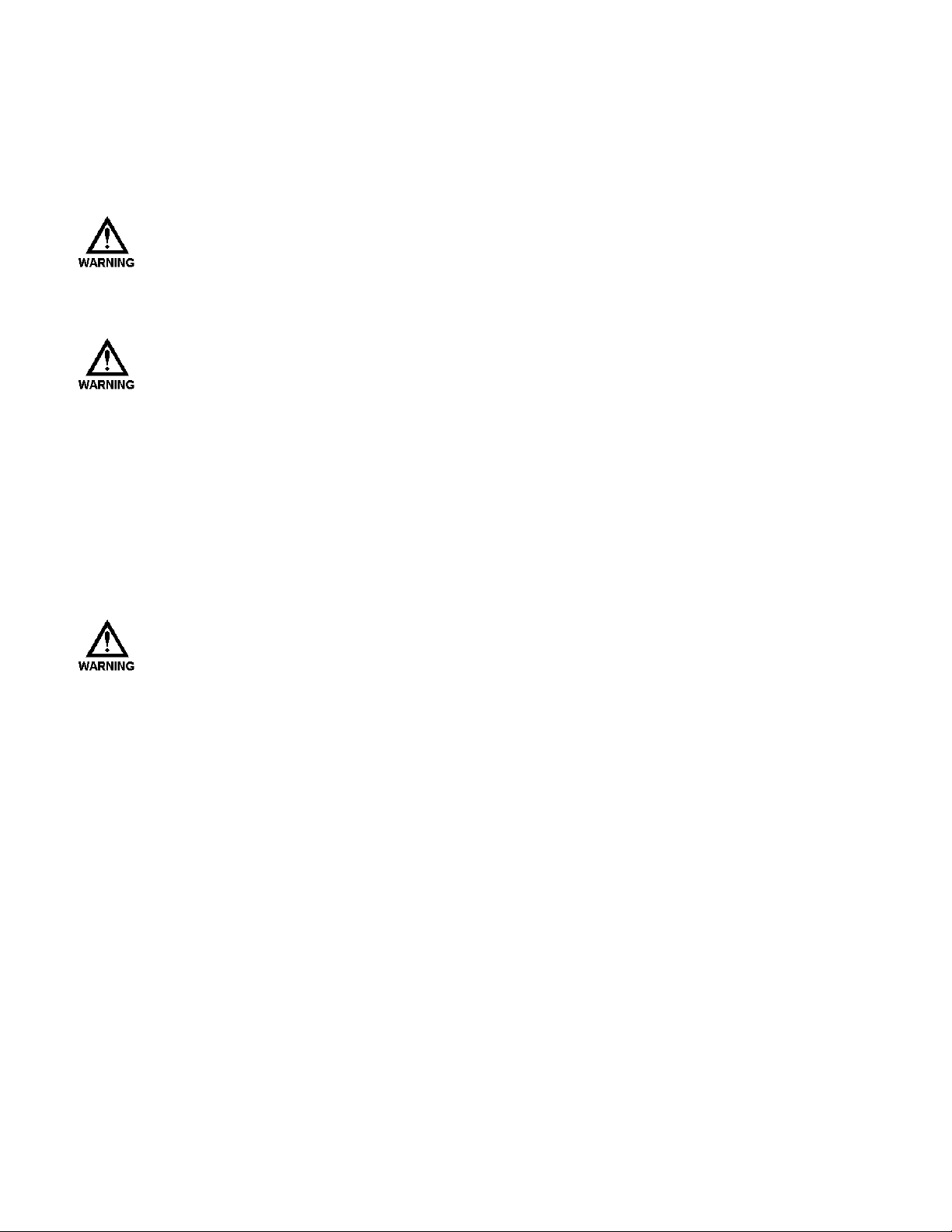
5.4.2 PULSAR Motor
Connect the pump motor to the J3 terminal block labeled 'PUMP MOTOR OUT AC/DC.' (Use 14
AWG (2.1mm2), 105ø C insulation wire size or larger .) The pump motor must be wired to operate at
the DLC supply voltage (i.e., if the power supplied to J1 is 115VAC 60Hz, then the motor must operate
on 115VAC at 60Hz).
THE DLC USES SOLID-STATE RELAYS FOR IT'S HIGH VOLTAGE OUTPUTS (I.E., MOTOR AND
ALARM). IN THE 'OFF' STATE, THESE DEVICES TYPICALLY LEAK 20-30MA OF CURRENT AT THE
SUPPLY VOLTAGE TO THE ATTACHED DEVICE (OR TERMINAL BLOCK)! THE SUPPLY POWER
MUST BE DISCONNECTED AT THE MAIN BEFORE WORKING ON ELECTRICAL CONNECTI ONS OR
ANY MOVING PUMP COMPONENTS (E.G., MOTOR, GEAR TRAIN, ETC.).
DOUBLE CHECK ALL CONNECTIONS TO CONFIRM GOOD ELECTRICAL CONTACT BETWEEN THE
TERMINAL BLOCK CLAMP AND BARE WIRE. MAKE SURE THE CLAMP IS ON THE WIRE, NOT THE
INSULATION. INSURE THAT BARE WIRE IS NOT FRAYED AND DOES NOT RISE ABOVE DIVIDERS.
If the PULSAR pump motor is controlled by a Variable Speed Drive (e.g., DC Drive), the Variable
Speed Drive must be powered by the DLC. Wire the Variable Speed Drive to J3. Wire the PULSAR
motor to the Variable Speed Drive in accordance with the Variable Speed Drive manufacturer's
instructions. Refer to Section 8 – Diagrams: Diagram 2 for recommended wiring.
If the PULSAR pump motor or Variable Speed Drive operates at a voltage different than that supplied
to the DLC or is a three-phase motor, then a motor starter must be used. Wire the motor starter relay to
J3. Wire the PULSAR motor or Variable Speed Drive to the motor starter in accordance with the
starter manufacturer's instructions. Refer to Section 8 – Diagrams: Diagram 2 for recommended
wiring.
DAMAGE MAY OCCUR TO THE DLC IF THE PULSAR PUMP MOTOR IS NOT WIRED AND
COMMUNICATING WITH THE DLC.
Page 17
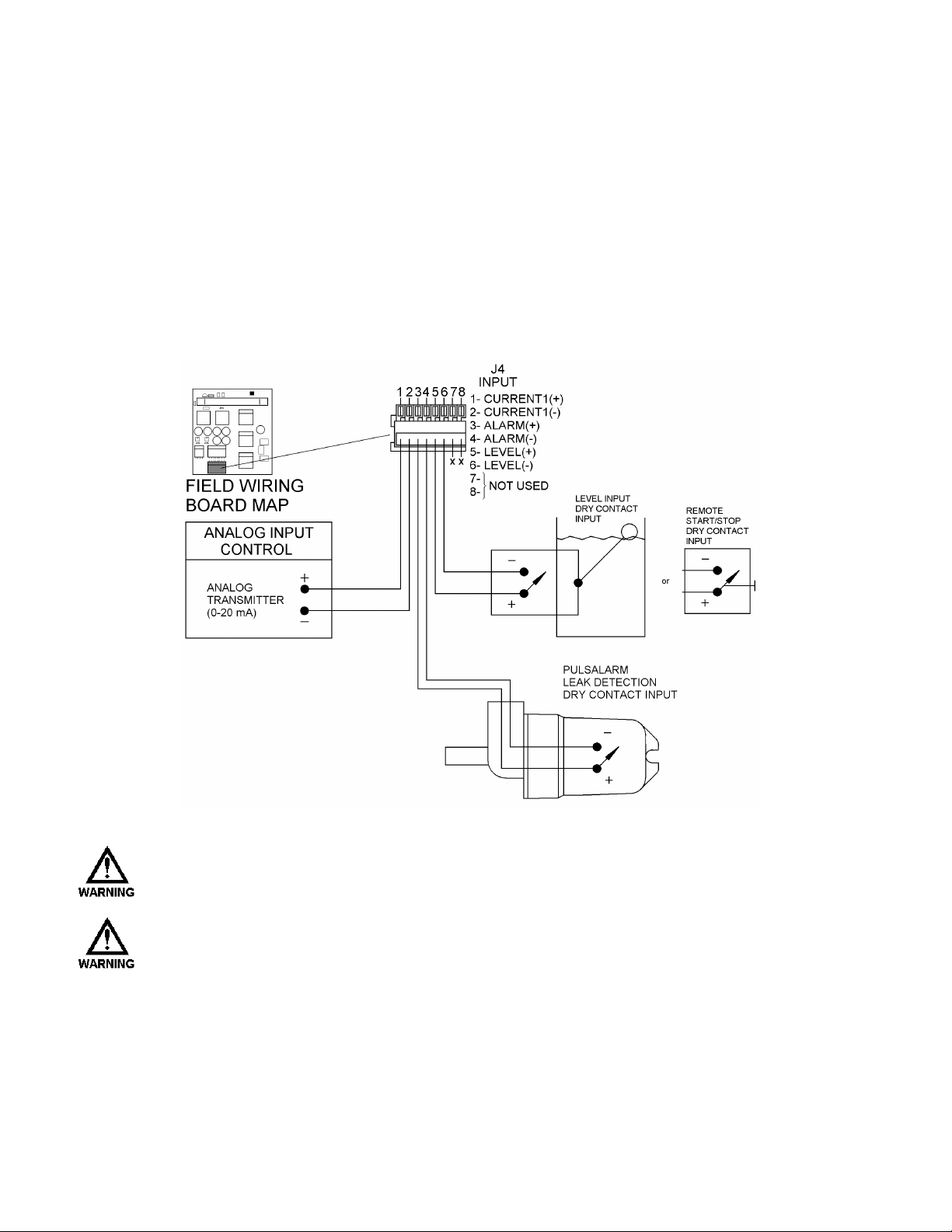
5.4.3 Alarm Relay
The Alarm Relay is an output that is configured by the operator. Refer to Section 7 – General
Operation for specific instructions on how to activate the Alarm Relay. The Alarm Relay Load must
not exceed 1 Amp at rated voltage. Connect the Alarm load to the J2 terminal block labeled 'ALARM
RELAY OUT.' Use 22 AWG wire size. Make three connections: Neutral, Earth (ground) and Hot as
labeled.
5.5 Low Voltage Input Connections
There are two types of Low Voltage inputs: Current (e.g., 4-20mA) and Dry Contact. The Low Voltage
Input connection block is labeled J4 'INPUT' (refer to Figure 5). It contains three pairs of inputs:
Current 1, Alarm and Level.
Figure 5 – Low Voltage Input
THE DRY CONTACT INPUTS ARE SELF-POWERED. SUPPLY ONLY A MECHANICAL SWITCH
CLOSURE TO ACTIVATE. DO NOT ATTACH EXTERNALLY POWERED CIRCUITRY.
THE WIRE USED TO CONNECT LOW VOLTAGE INPUTS, AND SERIAL COMMUNICATIONS SHOULD
BE RUN IN A CONDUIT SEPARATE FROM THE HIGH VOLTAGE POWER. DO NOT COMBINE HIGH
VOLTAGE (I.E., GREATER THAN 100VAC) LINES AND LOW VOLTAGE (I.E., LESS THAN 32VDC)
LINES IN A COMMON CONDUIT! FAILURE TO COMPLY WILL RESULT IN ELECTRICAL
INTERFERENCE THAT MAY RESULT IN IMPROPER (AND POSSIBLY UNSAFE) OPERATION.
Page 18
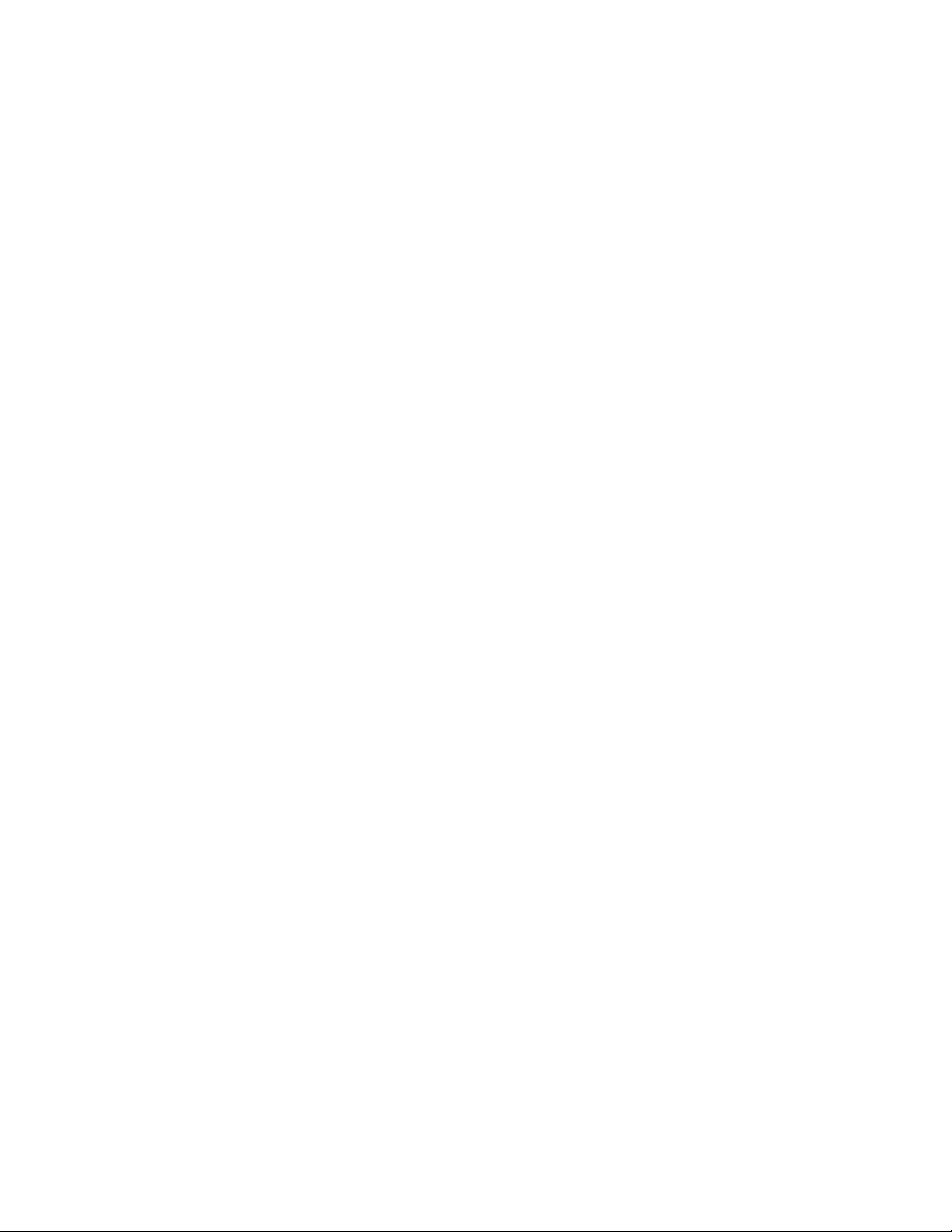
5.5.1 Analog Inputs
The DLC can accept one analog input signal. This signal controls the pump’s flow. The Analog Input
is used to control pump stroke.
The Analog input accepts current inputs in the range of 0 to 25mA (e.g., 4-20mA) provided the 'span,'
(the difference between the High and Low value), is greater than 2mA. Voltage signals in the 0-5 volt
range are accepted but displayed as current during Analog Input calibration.
Split-ranging, reverse acting, and ratio control are accomplished in the calibration routine in Section 7
– General Operation. No hardware adjustments are required. The channel is electrically isolated,
surge protected and fused for protection. The input is designed to avoid damage in the event high
voltage is inadvertently applied.
To make the Analog Signal connection, use 0.32mm2 – 0.52mm2 (22-20 AWG) wire for hookup.
Attach the analog signal generated by an external device (e.g., PLC) to the connection points labeled '1CURRENT1(+)' and '2-CURRENT1(-)' on the J4 terminal block labeled 'INPUT' (refer to Figure 5).
Attach the Positive lead to position 1 and the Negative lead to position 2.
Position indicators are printed on the circuit board above the terminal. The DLC will provide
approximately 200 ohms of resistance to a current loop. The Analog Input is isolated from all other
inputs, outputs and earth ground. Follow the instructions in Section 7 – General Operation for Analog
Input signal calibration and set-up.
Page 19
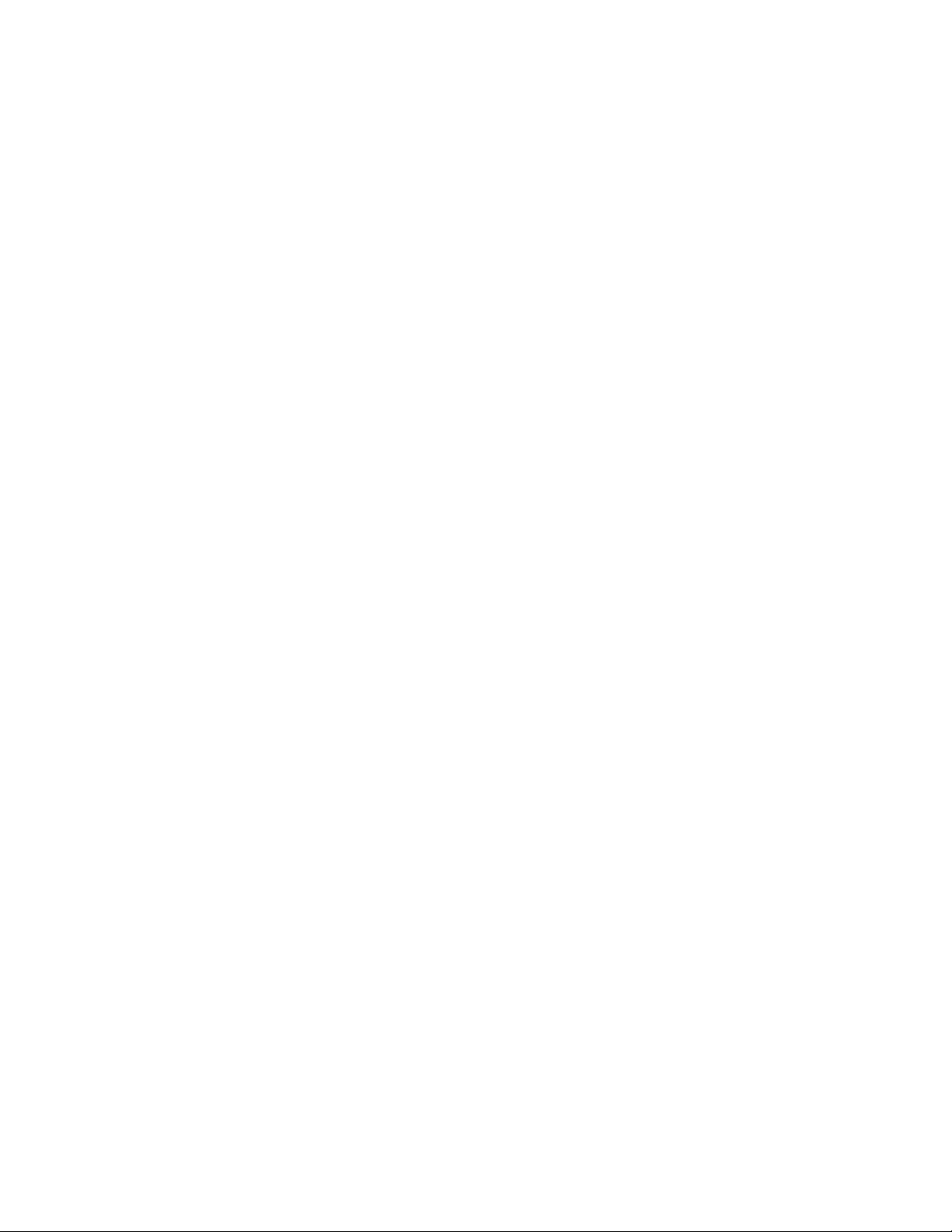
5.5.2 Alarm Input
The Alarm Dry Contact Input is designed to op erate with the PULSAlarm leak detection option. It is
software configurable to generate an alarm, activate the alarm relay and/or shut down the PULSAR
motor. The input is internally powered – only a mechanical switch closure is required for activation.
Use 0.32mm2 – 0.52mm2 (22-20 AWG) wire. Attach one side of the switching device to the position
labeled '3-ALARM(+)' and the other side to the position labeled '4-ALARM(-)' of connector J4-INPUT
(refer to Figure 5). A resistance of 15K ohms or less is required across the two connections for proper
detection. Follow the instructions in Section 7 – General Operation for Alarm Input (Leak Detection)
software set-up.
5.5.3 Level Input (Remote Start/Stop)
The Level Dry Contact Input is designed to monitor a single-point Level Input sensor and generate an
alarm, activate the alarm relay and/or shut down the PULSAR motor. It can also be used with a
Remote Start/Stop station (Dry Contact switch) to start and stop the pump’s motor. The input is
internally powered, only a mechanical switch closure is required for activation. Use 0.32mm2 –
0.52mm2 (22-20 AWG) wire. Attach one side of the switching device to the position labeled '5LEVEL(+)' and the other side to the position labeled '6-LEVEL(-) of connector J4-INPUT (refer to
Figure 5). A resistance of 15K ohms or less across the two terminals is required for proper detection.
Follow the instructions in Section 7 – General Operation for Level / Start-Stop set-up.
Page 20
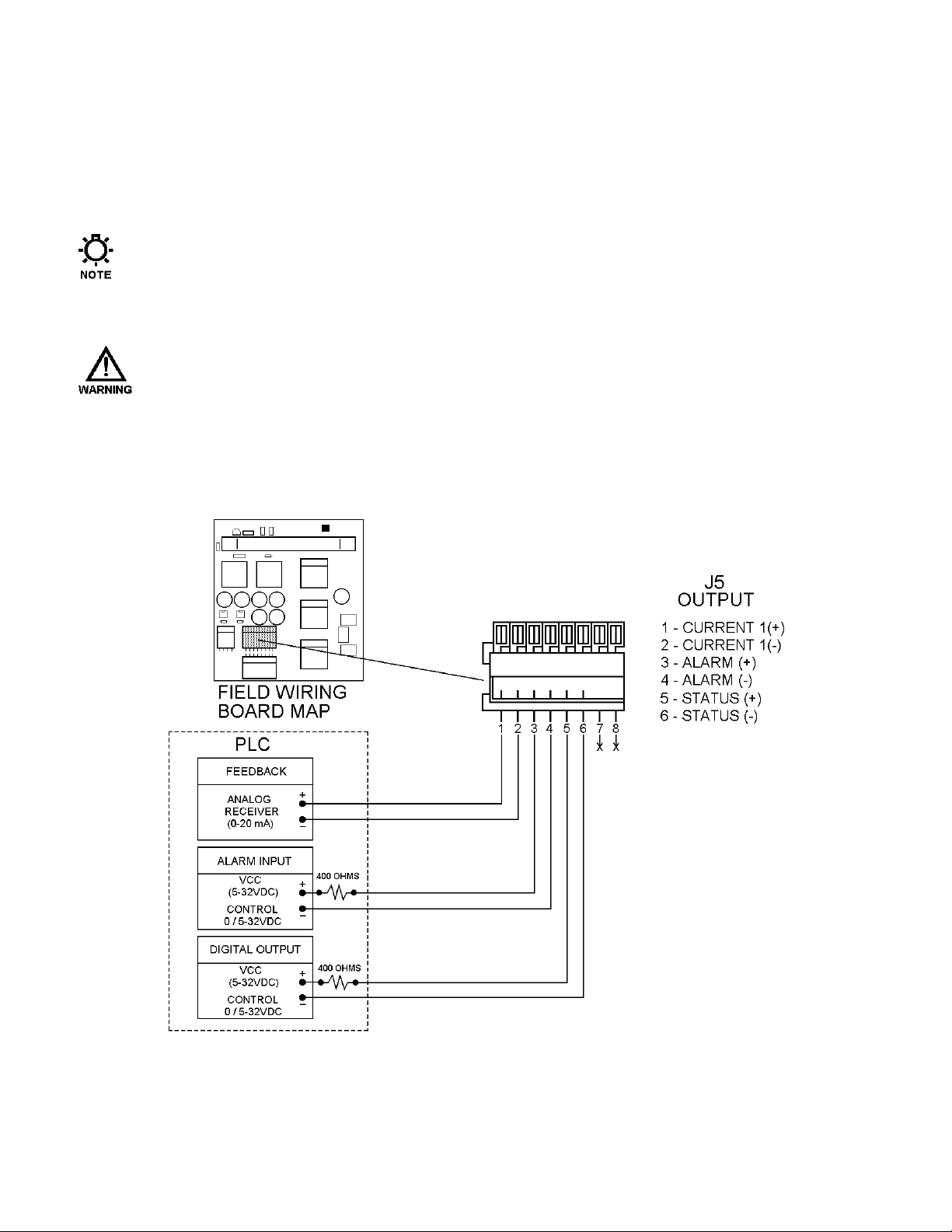
5.6 Low Voltage Output Connections
There are two types of Low Voltage outputs: Analog (e.g., 4-20mA) and Transistor based Dry Contact.
The Low Voltage Output connection block is labeled J5 'OUTPUT' (refer to Figure 6). It contains threepairs of outputs: Current, Alarm and Motor Status/Stroke or mode indication.
The Transistor based Dry Contact outputs are optically isolated. To achieve total isolation, they are
not self powered. The external device must supply and detect a return voltage level (32VDC max).
THE WIRE USED TO CONNECT LOW VOLTAGE INPUTS, OUTPUTS AND SERIAL COMMUNICATIONS
SHOULD BE RUN IN A CONDUIT SEPARATE FROM THE HIGH VOLTAGE POWER. DO NOT
COMBINE HIGH VOLTAGE (I.E., GREATER THAN 100VAC) LINES AND LOW VOLTAGE (I.E., LESS
THAN 32VDC) LINES IN A COMMON CONDUIT! FAILURE TO COMPLY WILL RESULT IN
ELECTRICAL INTERFERENCE THAT MAY RESULT IN IMPROPER (AND POSSIBLY UNSAFE)
OPERATION.
Figure 6 – Low Voltage Output
Page 21
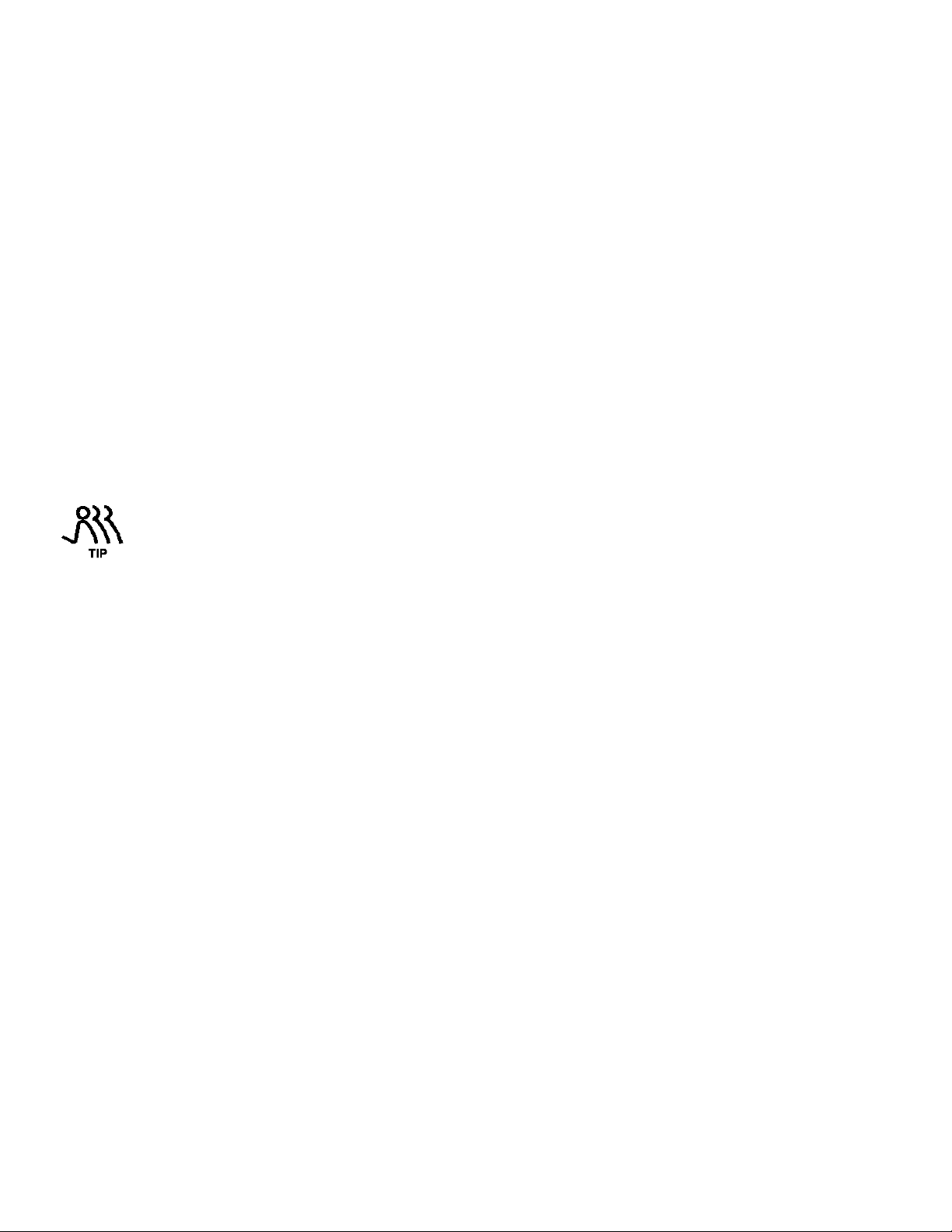
5.6.1 Current Output
Current Output is calibrated to source current in the 0 to 20mA range (e.g., 4-20mA). The output can
be calibrated for reverse acting and split ranging and control. Refer to Section 7 – General Operation:
Calibration for further details.
Current Output is used to control slave devices (e.g., DLC's, ELMA's, PULSAMATICs, etc.) or to
fulfill closed loop system requirements. Attach the connection points labeled '1-CURRENT(+) and '2CURRENT(-)' on connector J5-OUTPUT (refer to Figure 6) to the external device. Use 0.32mm2 –
0.52mm2 (22-20 AWG) wire. Attach the Positive lead to position 1 and the Negative lead to position 2.
The analog output will drive against a maximum load of approximately 700 ohms. Thus, a single DLC
Analog Output could be used to drive two slave DLC's. They, in turn, could each drive two additional
slaves. The Analog Output is isolated from all other inputs, outputs and earth ground. Follow the
instructions in Section 7 – General Operation: Analog Output Signal Calibration.
5.6.2 Alarm Dry Contact Output
The Alarm output is a solid state transistor closure. It indicates the present state of the alarm relay
output. If the Alarm Relay is on, the Alarm Dry Contact will be closed. If the Alarm Relay is off, the
Alarm Dry Contact will be open. It is commonly used to indicate an alarm status to external control
equipment (i.e., PLC, PC or other Manual controllers). Refer to Figure 6.
VCC (+5VDC) and Ground are provided on terminals 7 and 8 of connector J5. A 250 ohm resistor
from terminal '7-VCC' to terminal '3-ALARM(+)' will cause a +5VDC signal to appear between
terminals '4-ALARM(-)' and '8-DCGND' when the Alarm Relay is on. This technique is only
recommended if the input on the external device is isolated from all other inputs, outputs and
grounds.
An opto-coupler is used to achieve total isolation of this output. As such, the external control
equipment must generate the supply on the positive output and detect the return of that signal from the
DLC. In a typical application, use 0.32mm2 – 0.52mm2 (22-20 AWG) wire to attach the terminal
labeled '3-ALARM(+)' – the collector terminal – to the external equipment's logic supply. Connect the
terminal labeled '4-ALARM(-)' – the emitter terminal – to the positive input of the equipment. The
negative input of the equipment should be connected to its isolated ground. A series resistance of 400
ohms is recommended – especially when sinking current (e.g., a photo-diode of an opto-isolator). The
Alarm output cannot be separately configured in the software, it follows the Alarm Relay output.
Page 22
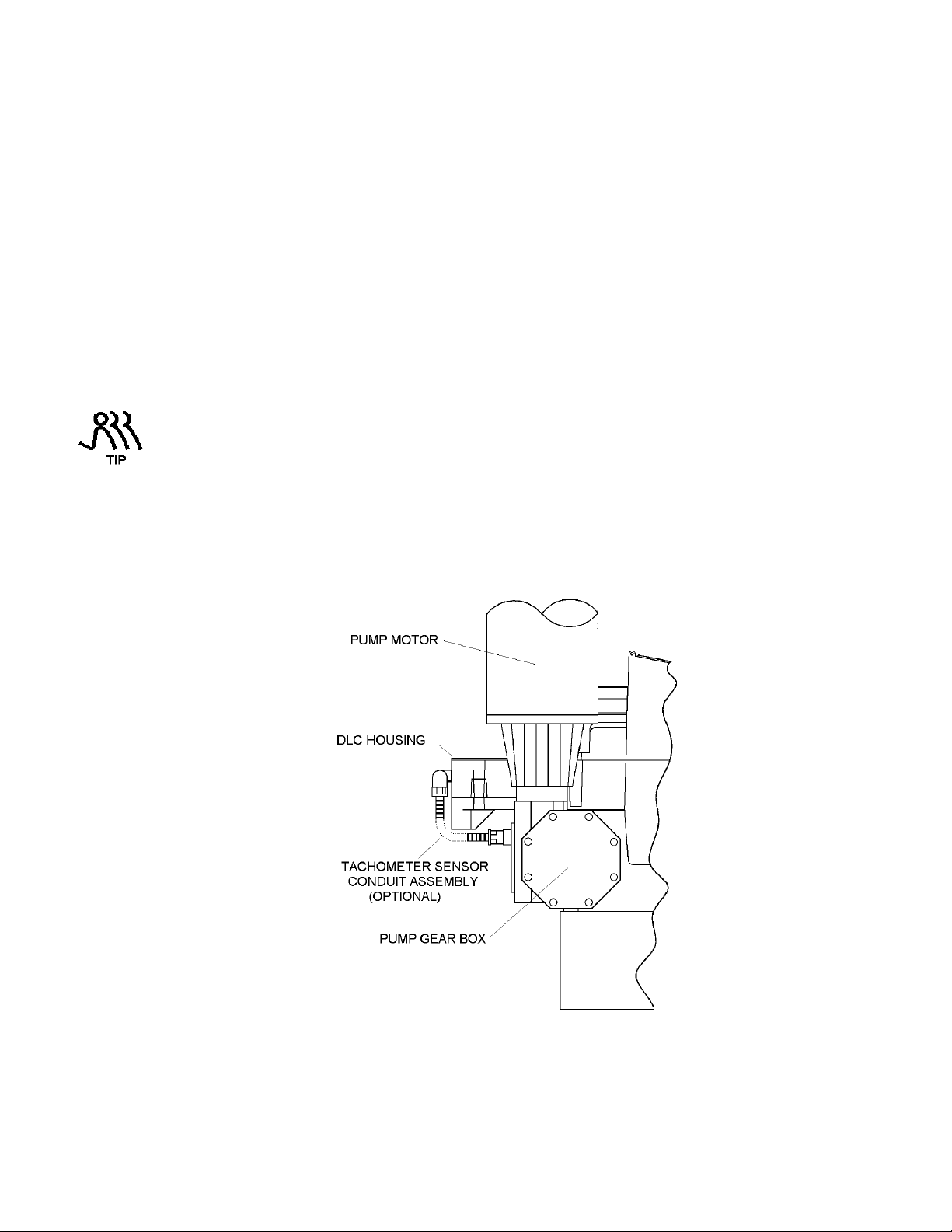
5.6.3 Digital Output
The Digital Output can be configured through software to indicate one of the following:
a) Pump Motor status – (on or off).
b) Pump stroke (generates a pulse with every pump stroke for use with an external stroke counter).
The Stroke output is not in phase with the pump stroke but has a 50% duty cycle (e.g., the output is
ON for half of the stroke and OFF for the other half).
c) Mode Indication (Manual, Analog, or MODBUS)
An opto-coupler is used to achieve total isolation of this output. As such, the external control
equipment must generate the supply on the positive output and detect the return of that signal from the
DLC. In a typical application, use 0.32mm2 – 0.52mm2 (22-20 AWG) wire to attach the terminal
labeled '5-STATUS(+)' – the collector terminal – to the external equipment's logic supply. Connect the
terminal labeled '6-STATUS(-)' – the emitter terminal – to the positive input of the equipment. The
negative input of the equipment should be connected to its isolated ground. A series resistance of 400
ohms is recommended – especially when sinking current (e.g., a photo-diode of an opto-isolator).
There is also an internal stroke counter that is re-settable. Refer to Section 7.2 - Menu –
Diagnostics – Diag. Menu 11/11.
5.7 Tachometer Input (optional)
The Tachometer Sensor is connected to the Tachometer Input. It senses motor rotation. This input allows
the DLC to count pump strokes if so equipped.
Figure 7 – Tachometer Sensor Conduit Assembly
Page 23
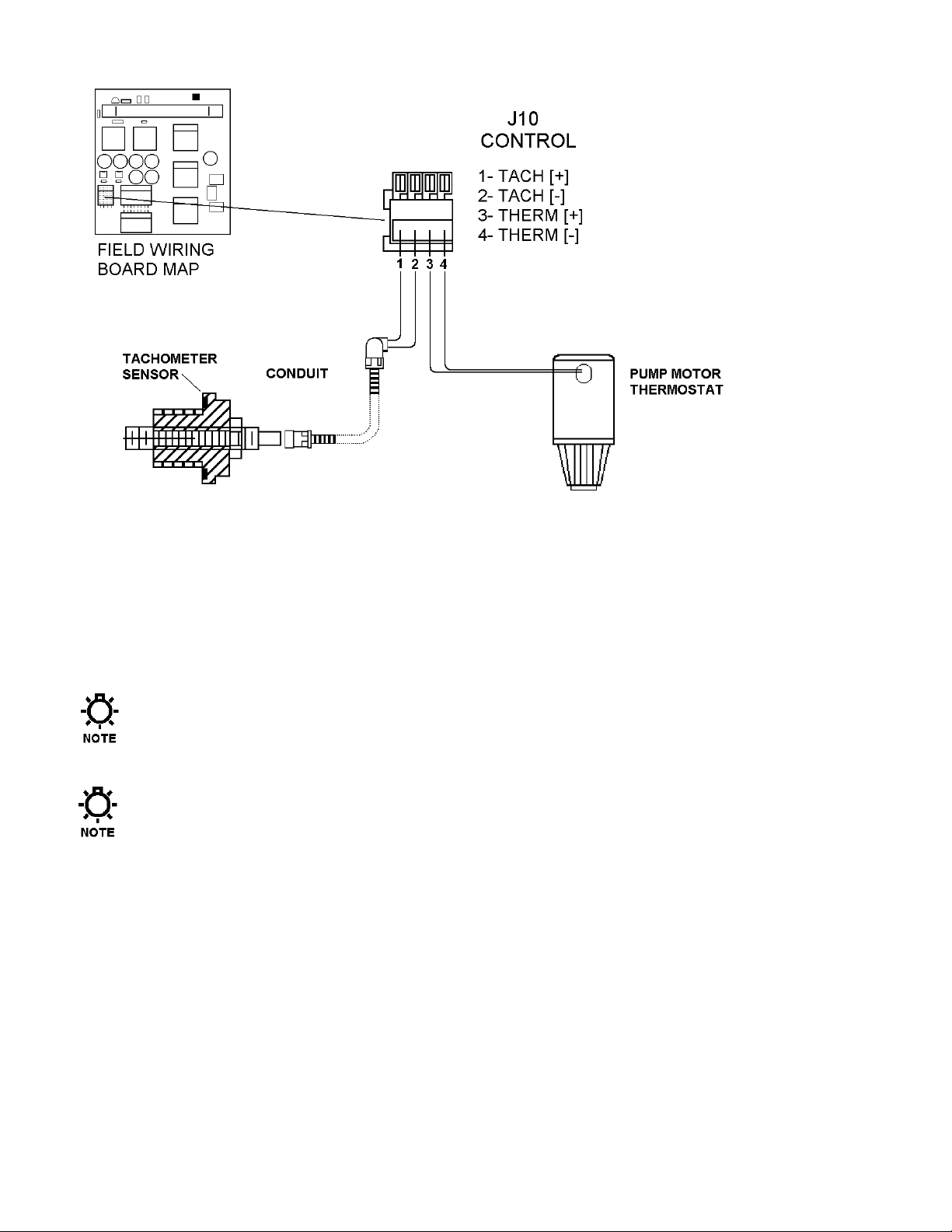
(
Optional
) (
Optional
)
Figure 8 – Tachometer and Pump Motor Thermostat Connections
To connect the Tachometer Input, connect the wire labeled VDC (typically brown) to the connection
point labeled 1–TACH [+] on connector J-10 CONTROL. Connect the wire labeled TACH (typically
blue) to the connection point labeled 2–TACH [-] on connector J-10 CONTROL. Make these
connections using the 22 AWG wire provided with the Tachometer Sensor (refer to Figure 8).
For additional information relating to the Tachometer Sensor, refer to Section 13 – Repairs: DLC
Replacement.
The Tach input is designed for use with the supplied sensor only. Do not attempt to use any other
device (e.g.: motor based tachometer outputs).
It is permissible to run the pump motor thermostat in the same conduit as the pump motor power.
The signal is conditioned to prevent erroneous operation due to cross-talk.
Page 24
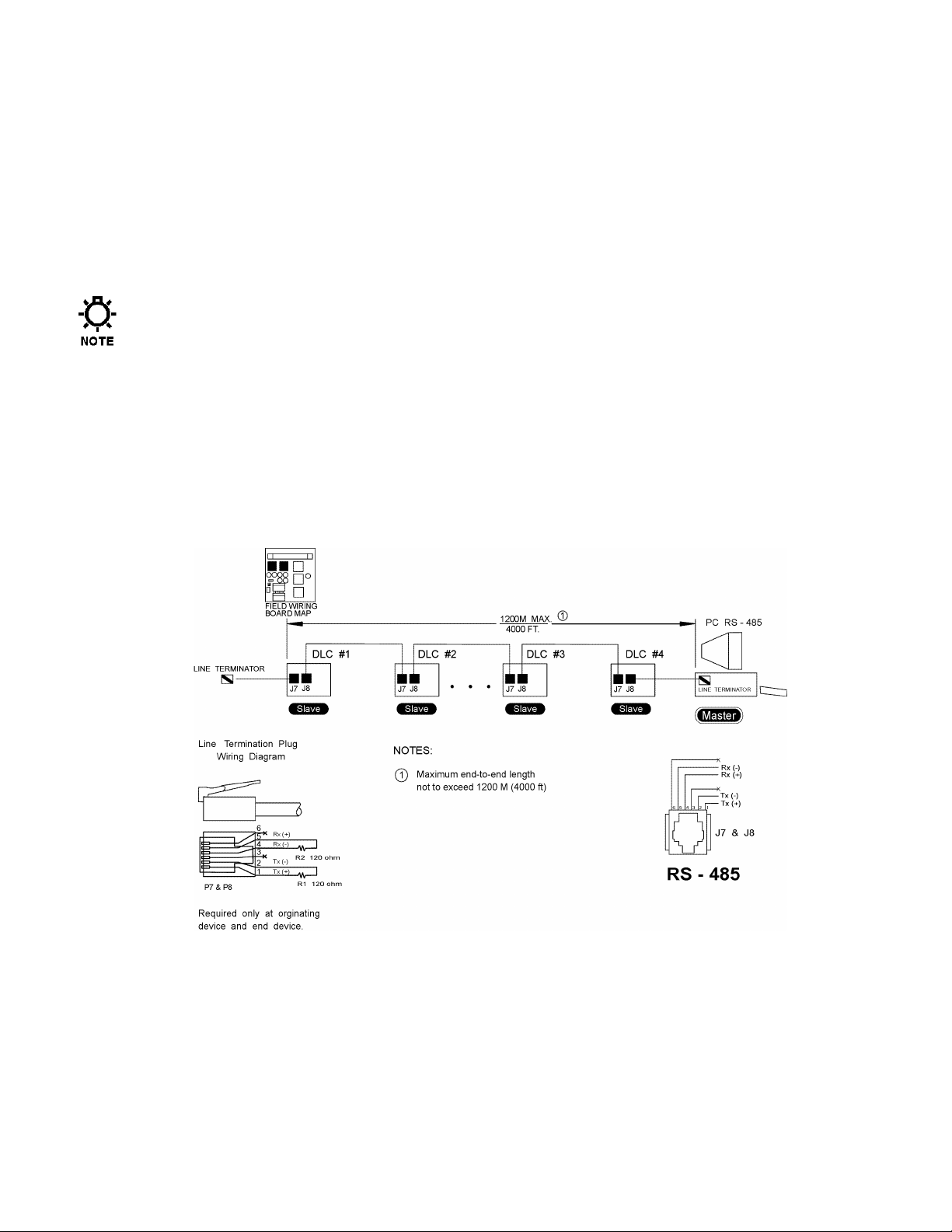
5.8 Motor Thermostat
The motor thermostat has been supplied as an equipment safety measure. This allows the DLC pump
motor to operate without the danger of overheating the motor windings.
In the event that the internal temperature of the motor exceeds the motor manufacturer’s specification,
the DLC can be configured to:
a) Turn the motor off.
b) Sound an alarm.
c) Restart the motor when the temperature lowers to a safe level.
For more information about the Motor Thermostat settings, refer to Section 7 – General Operation:
Motor Thermostat Setup .
To connect the Motor Thermostat to the DLC, connect the two thermostat wires (typically these wires
are a smaller gauge wire) coming from the pump motor to the connection point labeled ‘3–THERM
[+]’ and ‘4–THERM [-]’ on connector J–10 CONTROL (refer to Figure 8).
5.9 Serial Communications Input
The Serial Communications input is used to communicate digitally with the DLC. It allows remote
control and, if so configured, can be used to replace the analog input and output to allow one or more
DLC’s to be slaved to a single DLC, DLCM, PLC, or PC master.
Figure 9 – Typical Serial Communications Connections
Use Belden™ Type 1590A data twist cable or equivalent. RJ-11 connectors (not supplied) are used to
plug into jacks J7 & J8 (refer to Figure 9).
The DLC uses a 4-wire RS-485 network. This uses two wires for transmit and two wires for receive. The
RS-485 specification limits the total network length to 1200M (4000 ft). It also requires termination
resistors at both the first and last device.
Line Terminators can be constructed according to the drawing above.
Page 25
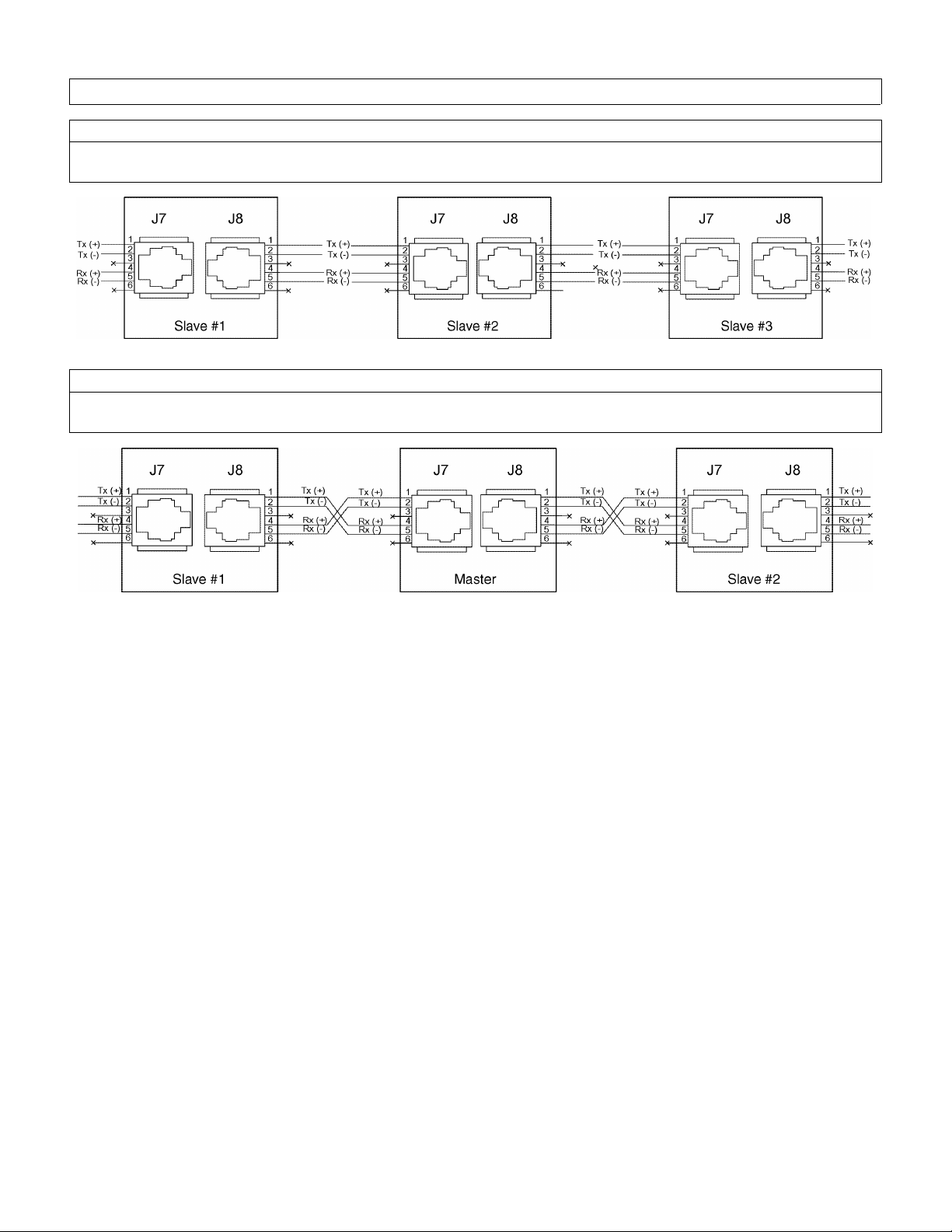
Important Wiring Detail
Slave to Slave
When connecting two Slaves, the wiring is straight through. For example: Connect the transmit lines
to the transmit lines and the receive lines to the receive lines (refer to the drawing below).
Master to Slave
When wiring between a Master and a Slave, the Transmit and Receive lines must be crossed. For
example: Connect the transmit lines to the receive lines (refer to the drawing below).
Figure 10 – Wiring Detail
Page 26
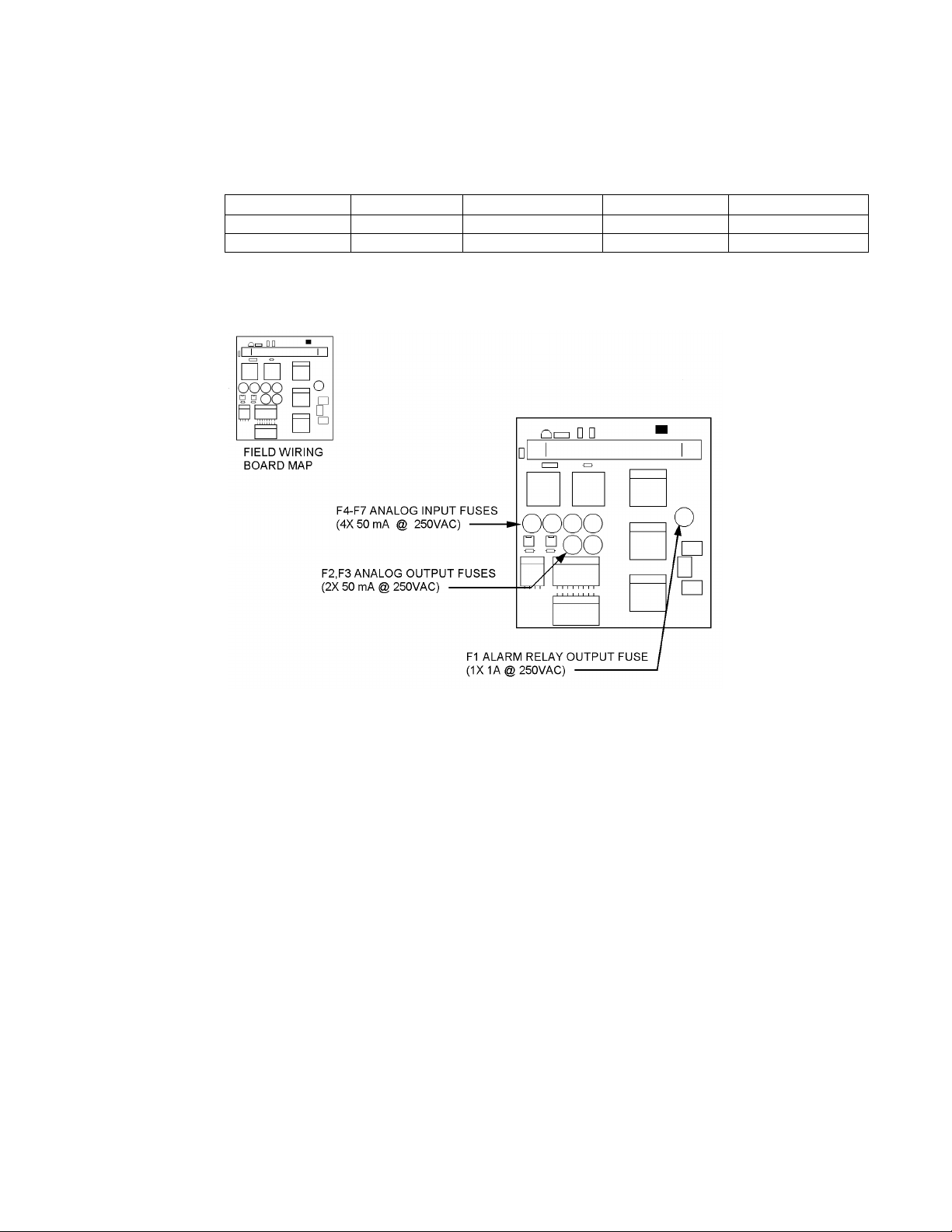
5.10 Fuse Replacement
Although Fuse replacement is not a part of normal installation, it is possible that fuse failure will result
from improper wiring. The DLC uses a total of 7 user replaceable fuses: 1 for the alarm relay output, 2
for each of the Current Input and Output Channels. The table below details fuse replacement information:
Designator Function Rating Wickman P/N Pulsafeeder P/N
F1 Alarm Relay 1A @ 250VAC WK4048-ND NP5300026-000
F2-7 Current I/O 50mA @ 250VAC WK3022-ND NP5300027-000
Figure 11 details the location of these fuses on the Field Wiring Board.
Replacement Fuse Information
Figure 11. – Fuse Location.
The Internal DLC power supply is fused at 2 Amps. This fuse is not user serviceable. The DLC Stroke
Length Adjustment Synchronous Motor is inherently protected. It can operate continuously in a locked
rotor state. The DLC also monitors this motor's duty cycle to maintain a 50% balance between ON and
OFF times. The serial ports and the Remote Run Status Output are protected by self-resetting current
limit devices. These components are not user serviceable.
Page 27
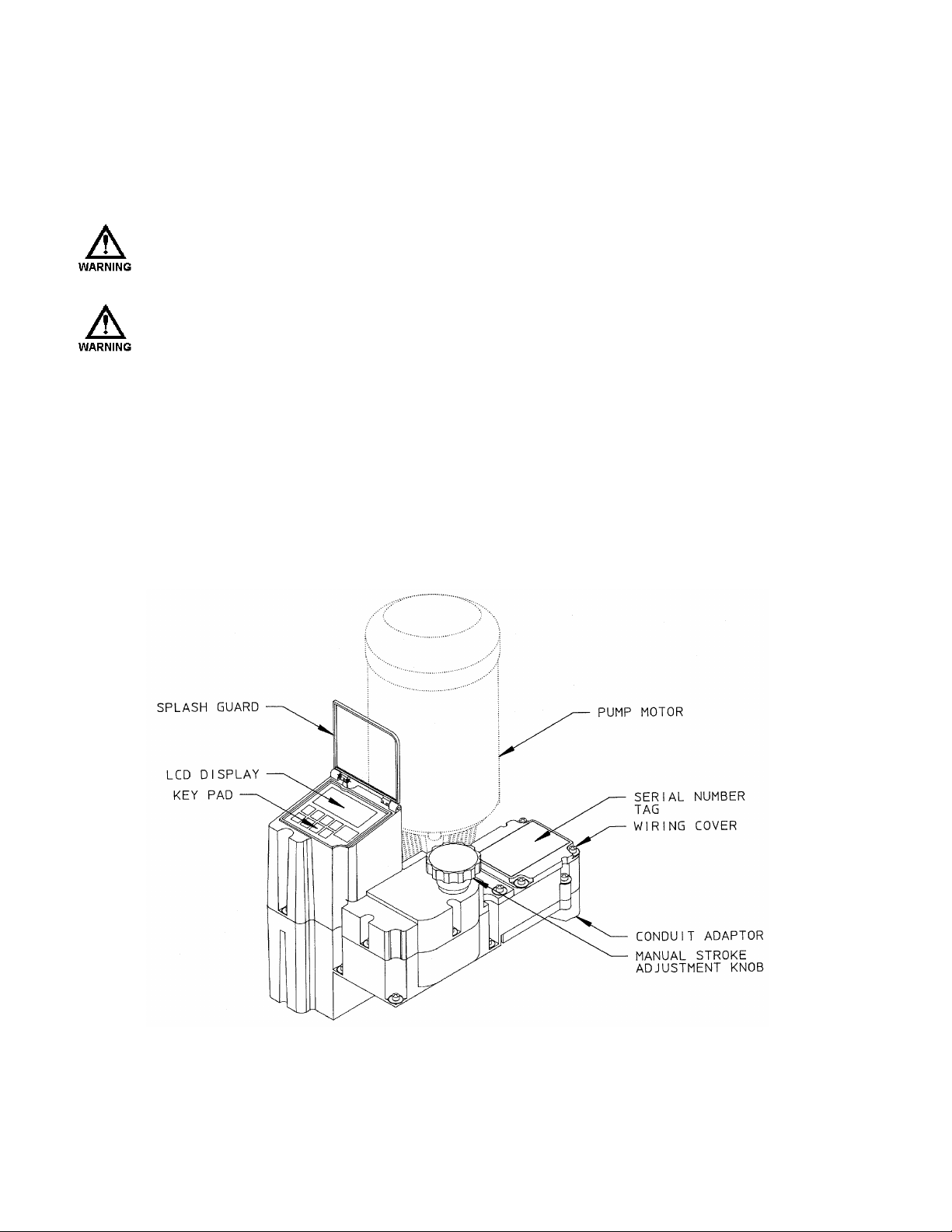
6. Start Up Instructions
6.1 Overview
Once all electrical connections have been made, your DLC is ready for Start-up. The following 9 sections
detail the procedures required to complete a DLC start up.
WHEN POWER IS SUPPLIED TO THE UNIT, LINE VOLTAGE IS PRESENT ON THE FIELD WIRING
BOARD LOCATED AT THE BACK OF THE UNIT EVEN WHEN THE MOTOR IS OFF.
DURING START-UP, IT IS NECESSARY TO RUN THE PUMP MOTOR. THIS WILL CAUSE FLUID TO
DISCHARGE FROM THE PUMP. YOU ARE RESPONSIBLE FOR SAFELY DIVERTING FLOW FROM THE
PUMP DURING START-UP AND CALIBRATION.
6.1.1 User Interface Familiarization.
There are four key elements that will be useful in starting-up the DLC:
a) Display
b) Keypad
c) Manual Adjustment Knob
d) Pump Motor.
Refer to Figure 12 to familiarize yourself with the location of these items before proceeding.
Figure 12. – Key DLC start-up elements.
Page 28
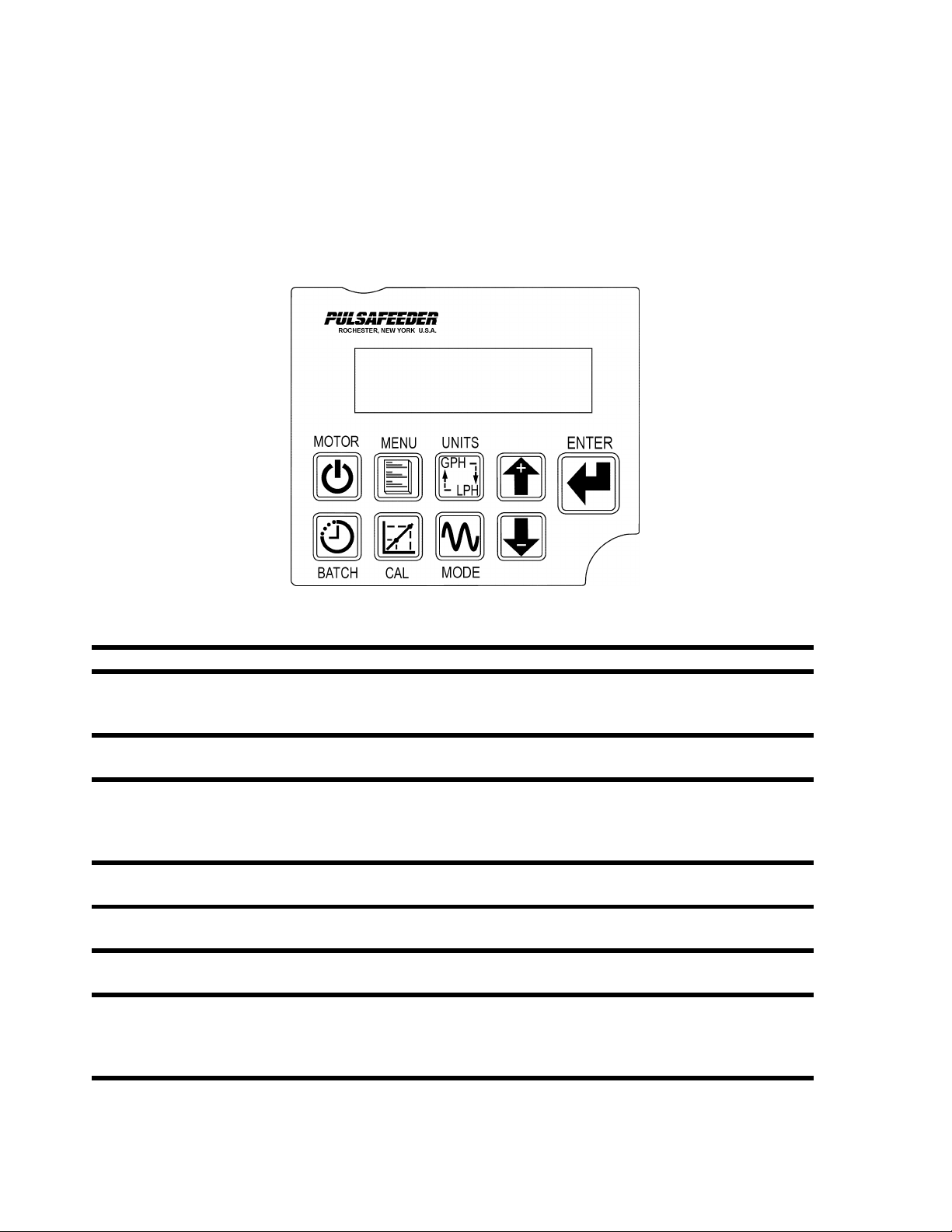
6.1.1.1 Display:
This is a 2 line by 16 character alpha-numeric Liquid Crystal Display (LCD) located above the
keypad. It is back-lit with a yellow-green light source for easy viewing in dark areas. Its contrast
can be adjusted by using the keypad.
6.1.1.2 Keypad:
The Keypad is a sealed 9-button membrane style input device. It is easy to use and will guide you
quickly to specific functions. Refer to Figure 13 to familiarize yourself with the function of each
key before starting.
MOTOR
MENU
UNITS
ARROWS
ENTER
BATCH
CAL
MODE
Figure 13 – Key Pad
Press this key to Start the PULSAR motor or place it in stand-by.
Press this key to access the Configuration Menu. Press the ARROW keys to scroll
through the Configuration Menu Items. Press [MENU] a second time to exit the
Configuration menu to the current operating mode (e.g., MANUAL MODE).
Press this key to cycle to the next flow unit type whenever a flow unit is displayed at
the operating mode (e.g., MANUAL MODE).
These keys are used to change values currently displayed on screen. Use [DOWN]
to decrease the value and [UP] to increase it. Pressing both [UP] and [DOWN]
simultaneously performs special editing and by-pass functions. This is described
further in Section 7 – General Operation.
Use this key to accept a flashing value or parameter and proceed to the next sub-
menu screen.
This key is used to activate the [BATCH] processing menu. Press [BATCH] a second
time to exit the Batch Setup function.
Press [CAL] to activate the Calibration menu for Flow and Analog Signals. Press
[CAL] a second time to exit the Calibration function.
The [MODE] key is used to change the operating mode of the DLC. For example,
press once to change from MANUAL to ANALOG. Press a second time to change
from ANALOG to MODBUS. Press a third time to change from MODBUS back to
MANUAL.
Page 29

6.1.1.3 Manual Adjustment Knob:
The manual adjustment knob is mechanically attached to the PULSAR stroke length adjustment
mechanism. The DLC uses the shaft attached to this knob to make its automatic adjustments. Visually,
the knob is a good indication of what the DLC is doing. For example, if the DLC is increasing the
pump stroke length – moving from 0 to 100% -- the knob will turn counter-clockwise until the desired
position is achieved.
If you manually adjust the knob while performing a pump calibration, the calibration session will be
terminated.
While in the Analog Signal, MODBUS Mode or while under Batch Control– any attempts you make to
change the stroke setting using the Manual Control Knob to a value other than that specified by the
remote signal will cause the DLC to make a correction.
The Manual Adjustment Knob should not be adjusted while power is removed from the DLC. If the
knob is moved while the DLC power is out, upon re-starting, the DLC will detect the movement and
perform a Zero Calibration .
WHEN THE DLC IS PERFORMING A ZERO CALIBRATION (THE DISPLAY WILL READ
{CALIBRATING ZERO}), DO NOT TO TOUCH THE MANUAL ADJUSTMENT KNOB. DURING A
ZERO CALIBRATION THE DLC IS SEARCHING FOR A HARD MECHANICAL STOP. ANY MANUAL
INTERVENTION COULD CAUSE THE DLC TO INCORRECTLY DETECT THIS STOP. THIS WILL
RESULT IN AN IMPROPER CALIBRATION.
You may notice that when adjusting from a lower to a higher value (e.g., 10% to 20%) the DLC
appears to 'over-shoot' its destination and reverse direction for approximately 1/16 of a revolution.
This behavior is normal. The DLC always approaches a new position from the same direction to
eliminate backlash in the stroke adjustment mechanism.
6.1.2 Check Wiring and Close Access cover
Double check all of your electrical connections. Pay attention to polarity of all inputs and outputs –
both low and high voltage. Additionally, insure that all clamp style terminals are clamping onto the
bare conductor, not on its insulation.
Replace the wiring access cover and its 4 retaining screws with associated washers.
Use a screwdriver to tighten the retaining screws evenly. Failure to do so may cause the cover to leak
and void the Warranty. The supplied teflon washers are required to properly seal this cover. Failure
to replace these components will void the warranty.
Page 30
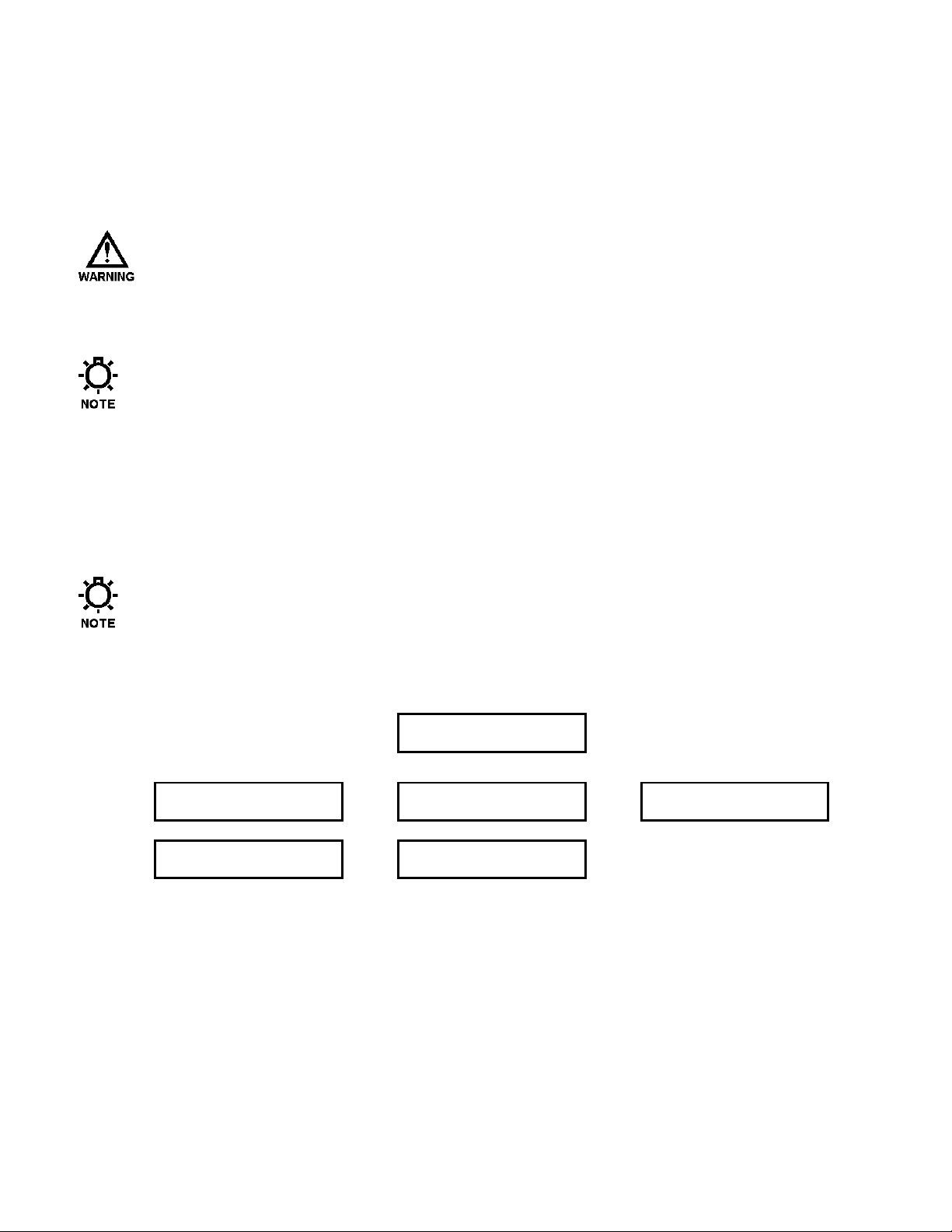
6.1.3 Confirm Correct Incoming Power
Double check that the wiring access cover is on and tightened down. Whenever power is supplied to
the DLC, the display's back-lighting will 'glow' with a yellow-green light. The presence of this backlighting is an excellent indication that the DLC's incoming power has been wired successfully and
voltage is present. Characters may or may not appear on the display. This is normal and will be
covered in the next section.
WITHOUT PRIOR OPERATING KNOWLEDGE, IT IS IMPOSSIBLE TO TELL IF THE PULSAR MOTOR
WILL RUN WHEN POWER IS APPLIED TO THE DLC. YOU ARE RESPONSIBLE FOR TAKING THE
NECESSARY STEPS TO ENSURE THAT ALL ASPECTS OF SAFETY HAVE BEEN CONSIDERED (E.G.,
ELECTRICAL, HYDRAULIC, ETC.). IF IN DOUBT, DISCONNECT THE MOTOR FROM J3 PRIOR TO
APPLYING POWER.
The DLC detects any adjustments made to manual adjustment knob while its power is off. If it
detects that the knob position has been changed, it will perform a zero calibration when the motor is
started. This action is normal.
Turn on power at the main. If the DLC's incoming power is connected correctly, the back-lighting on
the DLC's display will illuminate (depending on lighting conditions, it may be necessary to shade the
display to confirm illumination). If the display is not illuminated, first check the line voltage with a
volt meter. If the voltage is not correct, return to Section 5 – Installation: High Voltage Connections.
Otherwise, proceed with the next step.
6.1.4 Confirm Display and Keypad functionality
The example display messages are shown in English for demonstration purposes. If an alternate
language has been set, the text is displayed as a translation of the English version.
Now that you have confirmed that the DLC is receiving power, it is necessary to confirm that the
display and keypad are functioning properly. On normal power-up, the {SELF-TEST} display appears
for approximately 5 seconds.
SELF-TEST
B123 1.24
After that time, the display will change the message to one of the following:
TURN MOTOR ON
CALIBRATING ZERO
BATCH#1 RUNNING
10.0%
- or -
- or -
At this time, the actual message is not important, the characters should be visible and form a reasonable
message.
If the display is blank (no-characters) then the display contrast must be adjusted. This is accomplished
by pressing and holding [MENU] while simultaneously pressing [UP]. This will darken the display.
Be patient! You may have to hold both keys down for as long as 30 seconds before the characters will
become visible. If the display is too dark, press [MENU] and [DOWN] simultaneously to decrease
(lighten) the contrast. Once the contrast is properly adjusted, check the message displayed. If it does
not look similar to one of those shown above, proceed directly to the next section to perform a Factory
Re-initialization on your DLC.
PLEASE WAIT
CALIBRATING ZERO
MOTOR STOPPED
- or -
10.0%
MANUAL MODE
- or -
Page 31

The keypad can be tested by depressing each key separately. Most, but not all keys will cause the text
on the display to change. Do not be alarmed if a single key does not invoke a change to the display.
This is normal. Different keys become active/inactive depending on the current operating mode .
There are a number of functions that the DLC performs (e.g., zero calibration) where the keypad has no
effect. If the stroke adjustment knob is not moving, at least one key on the key pad should cause the
text on the display to change. Go to Section 6.1.6. If this is not the case, refer to Section 11 – Trouble
Shooting.
6.1.5 Performing a Factory Re-initialization
When Re-initializing your DLC, all of the system settings will be overwritten by the original factory
default settings. The controller must be re-configured to your specifications (e.g., re-calibrated).
If your DLC appears to be functioning properly – the display is similar to one of those shown on the
previous page – skip to Section 6.1.6.
A Factory Re-initialization restores all factory defaults to the DLC's memory, and typically is not
required.
A Factory Re-initialization should be performed only if there is reason to believe that the internal DLC
memory has become corrupted. A number of factors could cause this including: long-term storage, disregard of electrostatic precautions (refer to Section 2 – Safety) during installation, improper wiring,
voltage surges, etc. The condition usually manifests itself with inconsistent or erratic operation – often
associated with characters on the display. Depending on the state of your DLC, use one of the
following procedures:
v Start-up Factory Re-Initialization:
Use this procedure when you cannot read the display, or if the DLC does not seem to be responding to
your key presses:
1. Cycle power to the unit (turn it OFF then ON).
2. Within the first 5 seconds of power on, depress and hold the [UNITS], [MODE], and [ENTER]
keys simultaneously for approximately 1 second.
3. The display will continue to display the version number while the DLC’s memory is restored. The
display will then show {TURN MOTOR ON / CALIBRATING ZERO}. Return to Section 6.1.4.
Confirm the display and keypad are functioning properly.
Page 32

v Menu Factory Re-initialization:
Use this procedure if the display and key pad appear to be functioning properly, but you suspect other
problems with data corruption, erratic operation, etc. Factory Re-initialization can be found in the
Configure Menu. Perform the following steps:
1. Apply power to the unit. Wait for the {SELF-TEST} display to disappear. The unit should display
a standard power on screen.
2. Press [MENU]. The display will show the first menu item {DIAGNOSTICS}.
3. Press [DOWN]. The {FACTORY DEFAULTS} menu item should be displayed. If not,
repeatedly press [DOWN] until it does.
4. Press [ENTER]. The prompt {FACTORY RESET? / NO} is displayed.
5. Press [UP]. The prompt will read {FACTORY RESET? / YES}.
6. Press [ENTER] to accept the {YES} prompt. The prompt {ARE YOU SURE? / NO} is displayed.
7. Press [UP]. The prompt will read {ARE YOU SURE? / YES}.
8. Press [ENTER] to accept the {YES} prompt.
9. The display will read {PLEASE WAIT} for approximately 5 seconds while the DLC’s memory is
restored. The display should then display {TURN MOTOR ON / TESTING ENCODER}. Return
to Section 6.1.4. Confirm the display and keypad are functioning properly.
6.1.6 Test Pump Motor
The Level Input, PULSAlarm and Signal Loss inputs can be configured to shut the motor down if
they are enabled. If this is the case, a message is displayed on the screen indicating the failure. You
cannot re-start the motor until these inputs have been corrected or the {Motor Off} option has been
disabled. Refer to Section 7 – General Operation for further information on configuring these
options.
To test the PULSAR motor connection, press [MOTOR]. If the motor is running it should stop and the
display should read {MOTOR STOPPED} or {TURN MOTOR ON / CALIBRATING ZERO} or
{TURN MOTOR ON / TESTING ENCODER} as shown below.
MOTOR STOPPED
If the motor is stopped, press [MOTOR] to start it and set the unit in Operating Mode. The display
should then read {MANUAL MODE} or {BATCH#X RUNNING} or {PLEASE WAIT /
CALIBRATING ZERO} as shown below.
10.0%
MANUAL MODE
If the display appears as shown above, but the PULSAR motor does not start, return to Section 5 –
Installation: High Voltage Connections and check your wiring. If the wiring is correct, refer to
Section 11 – Trouble Shooting.
- or -
- or -
TURN MOTOR ON
CALIBRATING ZERO
BATCH#1 RUNNING
10.0%
- or -
- or -
TURN MOTOR ON
TESTING ENCODER
PLEASE WAIT
CALIBRATING ZERO
Page 33

6.1.7 Set Time & Date
The clock on your DLC has been activated at the factory, but you should set it to the local time and
date of the installation site.
Time and Date are set in the Configuration Menu. Below is an example that accepts some software
default values:
1. From the Current Operating Mode Display, press [MENU]. The {–MENU– / DIAGNOSTICS-0}
screen is displayed (refer to illustrations below).
2. Press [UP] one time. The {–MENU– / SET TIME & DATE} screen is displayed.
3. Press [ENTER]. The date and time screen is displayed.
4. Press [ENTER] to accept the 24 Hour time setting.
5. Press [UP] or [DOWN] to adjust the hour value displayed to the local time. Press [ENTER].
6. Press [UP] or [DOWN] to adjust the 10 minute value displayed to the local time. Press [ENTER].
7. Press [UP] or [DOWN] to adjust the minute value displayed to the local time. Press [ENTER]
twice (to accept the default MM/DD/YY format setting).
8. Press [UP] or [DOWN] to adjust the month value displayed to the current month. Press [ENTER].
9. Press [UP] or [DOWN] to adjust the day value displayed to the current day. Press [ENTER].
10. Press [UP] or [DOWN] to adjust the year value displayed to the current year. Press [ENTER]
twice (accepting the default Daylight Savings NO setting).
The time and date information has now been set.
-MENU-
DIAGNOSTICS – 0
Press
[UP]
-MENU-
SET TIME & DATE
Press
[ENTER]
24 HR MM/DD/YY
21:07 1/22/01
Refer to Section 7 – General Operation: Set Time & Date for more detailed instructions on how to set
the Time and Date information.
Page 34

6.1.8 Flow Calibration (1-point).
Your DLC is factory calibrated at rated flow and pressure (1-point). Nevertheless, you should always
perform a calibration with the PULSAR DLC installed in your system. The only item required to
calibrate your DLC is a means to measure the output of the pump (i.e., calibration column, graduated
cylinder, etc.). The following is a minimal procedure for performing a 1-point calibration.
1. Press [MOTOR] to start the motor (if the motor is not currently running).
2. Press [UNITS] repeatedly until a unit that is consistent with your flow measurement device (i.e.,
calibration column) appears. For example, if your column reads in Gallons then set the display to
GPM or GPH. Gallons will be used in this example.
3. Press [CAL]. The {CALIBRATE / PUMP FLOW} screen is displayed.
4. Press [ENTER]. The {LAST FLOW CAL / 11:32 1/22/01} screen is displayed.
5. Press [ENTER]. The {FLOW CALIBRATION / 1-POINT} screen is displayed.
6. Press [ENTER]. The {CALIBRATE ZERO? / YES} screen is displayed.
If you are confident with the quality of your zero calibration, press [UP] and the {CALIBRATE
ZERO? / NO} screen is displayed. Press [ENTER] and continue with step 10.
7. Press [ENTER]. The {TURN MOTOR ON / TESTING ENCODER} screen is displayed, or if the
pump motor was ON when you started the calibration process, the {PLEASE WAIT / TESTING
ENCODER} screen is displayed.
8. Turn the pump motor on if necessary and the encoder performs its self test. When the self test is
completed, the{PLEASE WAIT / CALIBRATING ZERO} screen is displayed. The DLC will
adjust the stroke to the 0% position.
9. The {PLEASE WAIT / XX% 100%} screen is displayed. The DLC will adjust the stroke to the
100% position. The PULSAR motor will shut off.
PLEASE WAIT
XX% 100%
10. The {ENTER TO START/ 100% 2.641718 G} screen is displayed. The value '2.641718'
represents the amount of fluid discharged over 60 seconds the last time a calibration was performed
at the 100% stroke setting. Record the fluid base reading from your calibration column.
11. Press [ENTER]. The PULSAR motor will start to run. A timer is displayed counting down from
60 seconds. After 60 seconds the motor will stop automatically.
TIMER: XX SEC
2.641718 G
12. The {ENTER VALUE 100% / 2.641718 G} screen is displayed. Calculate the measured volume
displaced from the calibration column and enter the new value one position at a time using [UP]
and [DOWN] to change an individual position. Press [ENTER] to move the cursor to the next
position.
13. Pressing [ENTER] on the last position will cause the {CONFIRM CHANGE? / YES} screen to be
displayed. Press [ENTER] to accept. Your 1-point calibration is now complete.
Refer to Section7 – General Operation: Calibration, Pump Flow for more detailed instructions on
how to perform DLC calibration.
Page 35

6.1.9 Analog Input Calibration.
If you are not using the 0-20mA input to the DLC for control, skip this section. To calibrate the Input
Current you must first correctly wire an external signal source. Refer to Section 5 – Installation: Low
Voltage Input Connections, Analog Input. To perform a calibration, the signal generating device
(e.g., PLC) must be powered up and capable of altering its output from minimum to maximum signal.
6.1.9.1 Analog Input Calibration
v The following is a minimal procedure for calibrating the Analog Input if the 1 – Signal option is to be
used.
1. Press [CAL]. The {CALIBRATE / PUMP FLOW} screen is displayed.
2. Press [UP]. The {CALIBRATE / ANALOG IN} screen is displayed.
3. Press [ENTER]. The {0% = 4.0mA / 100% = 20.0mA} screen is displayed. These values repres ent the
previous calibration.
4. Press [ENTER]. The {INPUT ANALOG MIN / 0% = XXmA} screen is displayed. Adjust your PLC
to output a minimum signal (i.e., 4.0mA). The DLC display will update as the incoming signal
changes.
5. When the displayed value stabilizes, press [ENTER] to accept it. The {INPUT ANALOG MAX /
100% = XXmA} screen is displayed. Adjust your PLC to output a maximum signal (i.e., 20.0mA).
Again, the DLC display will update with the changing signal.
6. When the displayed value stabilizes, press [ENTER] to accept it. The {INPUT RATIO / 100% =
XX.XmA} screen is displayed.
7. Press [ENTER] to accept the 100% Ratio setting. The {CONFIRM CHANGE? / YES} screen is
displayed.
8. Press [ENTER]. Analog input calibration is now complete.
Refer to Section 7-General Operation: Analog Input Signal Calibration for more detailed instructions
on how to perform Analog Input calibration.
6.2 Wrapping up
Your PULSAR DLC is now commissioned for use. Refer to Section 7 – General Operation for
specific instructions on how to access your DLC's advanced features. Please don't be intimidated by
your DLC, take time to explore and experiment with its features. Remember, you cannot configure the
software in a way that would damage the DLC. Typically, whenever you are about to set a critical
value (e.g., Calibrate Flow), you are always prompted to confirm your change before it takes effect. If
you are ever dissatisfied with the configuration of your DLC, you can always return to the Factory
Defaults by repeating Section 6.1.5.
Page 36

7. General Operation
This section covers the General Operation of the DLC as it relates to software. It includes detailed
instructions and example screens. The default values of the DLC have been set at the factory. You can
over-ride these settings to tune the DLC to your particular needs.
7.1 General Operation Instructions
7.1.1 Pump Flow Calibration
Pulsafeeder recommends performing at minimum a Two-Point flow calibration on every PULSAR
DLC installed. Maintenance re-calibration should be performed periodically – at least every three to
four months – to account for component wear. Re-calibration of the pump is also recommended
whenever wet-end components are replaced.
The DLC does not automatically compensate for changing system conditions (e.g., discharge
pressure, fluid viscosity, etc.). You should re-calibrate whenever the application conditions change.
v Multi-point Calibration Procedure
1. Press [CAL] to enter the Calibration Menu. Press [ENTER] to go to the calibrate pump flow submenu:
CALIBRATE
PUMP FLOW
Press
[ENTER]
2. The DLC displays the last time the pump was calibrated. Press [ENTER] to continue with pump flow
calibration.
LAST FLOW CAL
3:25 1/22/01
3. The display shows {FLOW CALIBRATION / 1 POINT}. The '1 POINT' text will be flashing.
FLOW CALIBRATION
1 POINT
Press [UP] to change flow calibration to 2 points, 3 points, 4 points or 5 points. The calibration points
correspond to the following stroke length values:
1 point: 100% 4 points: 10, 25, 50 and 100%
2 points: 10 and 100 % 5 points: 10, 25, 50, 75 and 100%
3 points: 10, 50 and 100%
A 1 – point calibration should be avoided in applications where the displayed flow rate is critical. For
discharge pressures less than 500 psi (34.5 Bar), a minimum 2 – point calibration is recommended.
For discharge pressures above 500psi (34.5 Bar) a minimum 3 – point calibration is recommended.
These percentage values correspond to the API standards. If you continue to press [UP] you will also
see the following options: {CHANGE CONSTANTS} and {TUNE}. These options are for use after a
multi-point calibration has been performed. For a standard multi-point calibration, set the number of
calibration points to use and press [ENTER] to continue.
You can "skip" a calibration point by entering a flow value of 0.0000. “Skipping” a point means that it will
be omitted from the mathematical regression to establish the flow curve. Values which are less
than 10% of the pumps’ rated output flow should be skipped.
Press
[ENTER]
Press
[UP]
4. Press [ENTER]. The {CALIBRATE ZERO? / YES} screen is displayed.
Page 37

CALIBRATE ZERO?
YES
Press
[ENTER]
If you are confident with the quality of your zero calibration, press [UP] and the {CALIBRATE
ZERO? / NO} screen is displayed. Press [ENTER] and continue with step 8.
5. Press [ENTER]. The {TURN MOTOR ON / TESTING ENCODER} screen is displayed, or if the
pump motor was ON when you started the calibration process, the {PLEASE WAIT / TESTING
ENCODER} screen is displayed.
TURN MOTOR ON
TESTING ENCODER
– or –
PLEASE WAIT
TESTING ENCODER
6. Turn the pump motor on if necessary and the encoder performs its self test. When the self test is
completed, the{PLEASE WAIT / CALIBRATING ZERO} screen is displayed.
PLEASE WAIT
CALIBRATING ZERO
7. The DLC will now perform a ZERO CALIBRATION. First, it will turn on its motor. Then it will test
the encoder's position by increasing the stroke adjustment mechanism 2%. Then the DLC will adjust in
the opposite direction until it reaches the mechanical zero stop (0% stroke setting). This ensures that
the positioning mechanism is working properly and calibrations will be accurate. The screen will
display one of three messages:
PLEASE WAIT
CALIBRATING ZERO
- or -
TURN MOTOR ON
TESTING ENCODER
- or -
ENCODER ERROR
PRESS ENTER
If the {TURN MOTOR ON…} screen is displayed, start the PULSAR motor by pressing [MOTOR].
The DLC will adjust to the 100% position. If you get the {ENCODER ERROR..} screen, refer to
Section 11 – Trouble Shooting Guide.
8. The following screen is displayed.
PLEASE WAIT
XXX.X% 100%
If you get the {PRESS ENTER / TO START MOTOR} screen, start the PULSAR motor by pressing
[ENTER] or [MOTOR].
The XXX.X% represents the current stroke length adjustment setting and 100% is the stroke length
destination.
9. Once the destination setting has been reached, the PULSAR motor will shut down and the display will
show:
ENTER TO START
2.641718 G
The display is showing the amount of fluid discharged from the pump the last time this operation was
performed (e.g., 2.641718 Gallons). This flow rate is based on 60 seconds of pump operation. Fill the
calibration column in the system to the proper level to avoid running the pump dry during
calibration.
10. When you are ready, press [ENTER], which will start the pump motor for a period of 60 seconds. The
screen will show a 60 second timer and display its count down toward 0 seconds. During this time, the
pump is operating at the designated stroke length setting.
TIMER: 60SEC
2.641718 G
If you already know the displaced volume, you can bypass the 60 second timer by pressing [UP]
and [DOWN] simultaneously.
Page 38

11. At the end of 60 seconds, the pump motor will automatically turn off. The display will automatically
change to prompt you to enter the new measured flow rate.
ENTER VALUE 100%
2.641718 G
Read the new measured flow from the calibration column. Enter the new value one position at a time
using [UP] or [DOWN]. Press [ENTER] to accept each digit setting and move the cursor to the next
position. Continue to use the arrow keys and press [ENTER] on the last position to accept your setting.
If you make a mistake entering the measured flow rate and realize it before pressing [ENTER] on
the last position, press [UP] and [DOWN] simultaneously and the cursor is returned to the first
digit.
If you would like to "skip" a calibration point, enter a value of 0.
Any measured volume which translates to less than 10% of the maximum rated flow of the pump
should be disregarded from the calibration routine. To do this, enter a value of 0.0000.
12. If a 2 through 5 point calibration was selected, the DLC will automatically proceed to the next stroke
length setting and repeat steps 9, 10, 11, and 12 as described above. After the DLC has completed the
above referenced process for all stroke length settings, it prompts you to accept the data collected in the
above referenced steps:
CONFIRM CHANGE?
YES
13. Press [ENTER] to accept the calibration. The DLC will display a {PLEASE WAIT} message while it
performs the Least Squares curve fit to the data points and calculates the new flow curve. Any point
entered with a value of 0.0000 will be ignored by the curve fitting routine.
If you do not want to accept the new calibration, press [UP] to scroll to {NO} and press [ENTER].
The display is then returned to its original operating mode.
Page 39

v Change Constants Procedure
1. Navigate to the Change Constants menu by pressing [CAL]. The {CALIBRATE / PUMP FLOW}
menu is displayed. Press [ENTER] twice. The {FLOW CALIBRATION / 1 POINT} menu is
displayed.
2. Press [UP] until {FLOW CALIBRATION / CHANGE CONSTANTS} is displayed.
FLOW CALIBRATION
CHANGE CONSTANTS
This option is used to set the slope and y-intercept in the equation that describes the linear calibration
curve: y = ax + b. Where 'a' is the slope and 'b' is the y-intercept. The input to this equation (i.e., x) is
given in flow (GPM). The output (i.e., y) represents stroke position in percent (%). The units for the
constants are given on screen. Values can be calculated from two or more flow readings and associated
stroke settings.
3. Press [ENTER] and the display prompts you to enter the slope value:
SLOPE %/GPM
0.3785415569416
You edit the calculated slope value in the displayed units (%/GPM in the example above) value one
position at a time. Press [UP] or [DOWN] to set the digit. Press [ENTER] to move to the next digit.
It is possible for the CHANGE CONSTANTS display of numbers to be larger than the 16 character
screen. If you have a number that overflows the screen in one direction or the other, a greater than (>)
or less than (<) symbol is displayed to indicate this (e.g., <0.37854155694>). Pressing [ENTER] as
you edit the number string, moves the cursor one position to the right. Pressing [ENTER] on the last
displayed number will shift the display one position to the left. This pattern will continue until the last
digit in the string is reached. Press [ENTER] on the last digit to accept your change.
4. The display prompts you to enter the y-intercept.
y-INTERCEPT
0.00%
Use [UP] and [DOWN] to enter the calculated y-intercept value. The value can be positive or negative
(typically the value will be positive). Press [ENTER]. The {CONFIRM CHANGE? / YES} menu is
displayed. Press [ENTER] to accept your changes. The DLC will convert the constants to the other
display units automatically.
The display is then returned to its original operating mode.
v Calibration / Tune Flow procedure.
1. In this sub-menu the flow curve can be shifted to 'tune' the flow to one given point. The reason you
might perform this procedure is the process you are currently running is too critical to be shut down to
complete a full calibration. The Tune Flow procedure is a quick fix. Before entering the TUNE submenu, you should measure the actual flow rate at a specific stroke setting. For example, the DLC is
currently set at 60.0% stroke and it displays a calibrated flow rate of 6.0 GPH. An actual flow
measurement is taken and found to be 5.775 GPH. Leaving the stroke setting at 60%, tune the flow
rate to 5.775 GPH.
Since the {TUNE FLOW} screen displays flow per minute, the flow per hour will have to be
converted:
6.0 GPH / 60 minutes per hour = 0.1 GPM.
5.775 GPH / 60 minutes per hour = 0.09625 GPM
Page 40

2. Navigate to the Change Constants menu by pressing [CAL]. The {CALIBRATE / PUMP FLOW}
menu is displayed. Press [ENTER] twice. The {FLOW CALIBRATION / 1 POINT} menu is
displayed. Press [UP] until {CALIBRATION / TUNE} is displayed. Press [ENTER] to accept and
continue with the {CALIBRATION / TUNE} menu. The following screen is displayed:
TUNE FLOW 60.0%
0.1000 G
Using [UP] or [DOWN] enter the volume displaced for 1 minute of pump flow at the current stroke
length. The percentage value displayed represents the net pump output. Press [ENTER]. The pump
will now display the 5.775 GPH value at the 60.0% stroke setting. Internally, the DLC has retained the
slope calculated at the last calibration and has off-set the flow curve to satisfy the current reading
requirement.
7.1.2 Analog Input Signal Calibration
The DLC will accept analog input signals of 0-20mA, 4-20mA, 1-5mA, or 1-5 volts. The analog input
signal should be calibrated to the system. To perform a calibration, the signal generating device (e.g.,
PLC) must be powered up, wired to the DLC and capable of altering its output from minimum to
maximum signal.
You are calibrating the Analog Input Signal to the percentage of calibrated flow. The 0% and 100%
values displayed in this section refer to a percentage of Flow not Stroke Position. For example: In a
high pressure application, the PULSAR begins discharging fluid at 10% stroke length. Thus it has
0% flow at 10% stroke. If you calibrate 0% = 4.0mA, and then input a 4.0mA signal the DLC will
adjust the stroke length to 10%.
7.1.2.1 Analog Input Calibration
v Use the following procedure to calibrate the Analog Input:
The Analog Input controls the DLC Calibrated Stroke Length. For more information about the Analog
Input signal, refer to Section 7.2.15 Analog Mode.
1. Press [CAL]. The {CALIBRATE / PUMP FLOW} screen is displayed.
CALIBRATE
PUMP FLOW
2. Press [UP] to scroll to the {CALIBRATE / ANALOG IN}.
CALIBRATE
ANALOG IN
Press [ENTER] to go to the calibrate analog input sub-menu.
3. The display shows the previous 0% and 100% flow analog signal calibration values:
0% = 4.0mA
100% = 19.8mA
If you would like to skip the calibration and change only the Signal Ratio, press both [UP] and
[DOWN] simultaneously. Skip to step 6. Pressing both [UP] and [DOWN] can also skip either the
min. or the max. calibration.
Press [ENTER] to continue with Analog Input Calibration..
4. The display prompts you to input the minimum analog signal value, 0% flow.
INPUT ANALOG MIN
0% = XX.XmA
Page 41

Send the low analog signal to the DLC (i.e., 0mA, 1mA, 4mA or 1 volt input to the J4 Current 1
terminals) from the signal generating device (e.g., PLC). Refer to Section 5-Installation: Low Voltage
Input and Figure 5 for the wiring instructions. It is highly recommended that you use the actual signal
the DLC will be receiving during operation. The DLC will display its interpretation of the received
signal. Do not be alarmed if the signal does not match the instrument.
For example, your instrument is generating 4.0mA but the DLC display reads 3.6mA. The DLC also
accepts voltage inputs (0-5VDC), but displays only mA. It is only important that the DLC detects the
full range of the instruments output. The DLC will store this value as the 0% analog signal value. As
the analog signal varies, the DLC will display the fluctuating values. Wait approximately 10 seconds
until the value displayed stabilizes and press [ENTER] to accept it as the 0% flow analog signal value.
5. The display prompts you to input the maximum analog signal value, 100% flow. Send the maximum
analog signal to the DLC (i.e., 10mA, 20mA or 5 volts).
INPUT ANALOG MAX
100% = XX.XmA
As the signal varies, the DLC will display the fluctuating values. Wait approximately 10 seconds until
the value stabilizes and press [ENTER]. The DLC stores this value as the 100% flow analog signal
value.
If the range between the minimum and maximum analog signal values is less than or equal to 2mA, the
DLC will display the following:
RANGE TOO SMALL
RE-ENTER
Press [ENTER] to return to step 4 to input the analog signal values again.
6. You are now ready to set the Signal Ratio. This option allows you to scale the Analog signal input to
the pump output. Use this option only if you want to limit the range of operation of the pump (e.g., you
want to limit the pump's output from 0 to 50% flow over the 4-20mA range). The display reads as
follows:
INPUT RATIO
50% = 19.8mA
To use the ratio option, Press [UP] or [DOWN] to set the ratio value. Press [ENTER] to accept the
setting.
If you do not want to use the Input Ratio Option, enter a value of 100%.
7. The DLC prompts you to accept the analog signal calibration programmed in the above referenced
steps.
CONFIRM CHANGE?
YES
Press [ENTER] to accept. If you do not want to accept the new analog signal calibration, press [UP] to
scroll to {NO} and press [ENTER].
The display will then return to its original operating mode.
Page 42

7.1.3 Reverse Acting Analog Input Signal Calibration
To set up a reverse acting application, follow the above Analog Input Calibration procedure with the
following changes to step 4 and step 5.
1. In step 4, when the display requests the minimum analog signal value (0% flow), you should send the
DLC the high analog signal value (i.e., 10mA, 20mA or 5 volts).
INPUT ANALOG MIN
0% = XX.XmA
The DLC will store this as the 0% analog input signal value. As the analog signal varies, the DLC will
display the fluctuating values. Wait approximately 10 seconds for the signal to stabilize. Press
[ENTER] to accept this as the 0% analog signal value.
2. In step 5, when the display requests the maximum analog signal value (100%), you send the DLC the
low analog signal value (i.e., 0mA, 1mA, 4mA or 1 volt).
INPUT ANALOG MAX
100% = XX.XmA
The DLC will store this as the 100% analog input signal value. As the signal varies, the DLC will
display the fluctuating values. Wait approximately 10 seconds for the signal to stabilize. Press
[ENTER] to accept this signal as the 100% analog signal value.
You can confirm the reverse acting input signal calibration by re-entering the Analog Input Calibration
menu. The first screen summarizes your calibration.
0% = 20.0mA
100% = 4.0mA
Send High
(20mA) Signal
Send Low
(4mA) Signal
3. Press [CAL] again to cancel the calibration at this point.
Page 43

7.1.4 Analog Output Signal Calibration
The DLC will generate an analog output signal proportional to the current stroke setting. The signal
can be in the range of 0-20 mA, 4-20 mA, 1-5 mA, or 1-5 volts. It should be calibrated to the attached
system.
For more information on configuring the Analog Output Signal refer to Section 7.2.5 – Analog Output
Set up.
The value that the DLC displays is not precisely calibrated to its output. The value that is displayed
(e.g., 4.0mA) is for reference only. In many cases, the displayed value will not exactly match the value
read by the attached equipment.
The Analog Output reflects the calibrated output (e.g., Flow) not the Mechanical output (e.g., Stroke
position).
If the pump motor is off, the output will represent the minimum value (0%) regardless of the Stroke
Position.
1. Press [CAL] to enter the {CALIBRAT E} sub-menu. Press [UP] twice to scroll to the {ANALOG
OUTPUT} selection:
CALIBRATE
ANALOG OUTPUT
2. Press [ENTER]. The screen that allows you to set the output at 0% is displayed.
OUTPUT AT 0%
4.0mA
Using [UP] or [DOWN], set the value for the desired output. Note, the value that you set is for
reference only. If you need a true 4.0mA's at the remote equipment, you should read the actual value
from the remote equipment and set the value here at whatever is required by that equipment. For
example, say a remote PLC needs exactly 4.0mA's at 0% stroke. The PLC currently reads its input as
3.8mA and the DLC reads its output as 4.0mA. Increase the DLC output (e.g., 4.2mA) until the PLC
reads correctly.
3. Once you have set the 0% value press [ENTER] to accept it. The screen that allows you to set the
output at 100% is displayed.
OUTPUT AT 100%
20.0mA
As described in step 2, set the output using [UP] or [DOWN]. When you are satisfied with your
settings press [ENTER] to accept it.
4. The DLC will prompt you to accept the analog output calibrated values.
CONFIRM CHANGE?
YES
Press [ENTER] to accept the calibration. If you do not want to accept, press [UP] to display {NO}and
then press [ENTER].
The display will return to the last operating mode.
You can set the Analog Output to reverse acting by simply setting the output at 0% to be 20.0mA and
the output at 100% to be 4.0mA.
Page 44

7.2 Menu
The default values of the DLC Controller have been factory set, but you may want to configure the DLC
to meet your specific application.
The [MENU] key activates the Configuration Menu system. This consists of 20 different sub-menus as
shown below. Press [UP] or [DOWN] to scroll through the sub-menus.
–MENU–
DIAGNOSTICS–0
–MENU–
MODBUS SIG. FAIL
–MENU–
DIGITAL OUTPUT
–MENU–
POWER FAILURE
–MENU–
MODBUS MODE
–MENU–
CONTRAST ADJUST
–MENU–
LANGUAGE
Press
[UP]
Press
[UP]
Press
[UP]
Press
[UP]
Press
[UP]
Press
[UP]
Press
[UP]
–MENU–
SET TIME & DATE
–MENU–
LEAK DETECTION
–MENU–
MOTOR THERMOSTAT
–MENU–
ALARM RELAY
–MENU–
SECURITY
–MENU–
SERIAL COMM
–MENU–
FACTORY DEFAULTS
Press
[UP]
Press
[UP]
Press
[UP]
Press
[UP]
Press
[UP]
Press
[UP]
–MENU–
ANALOG SIG FAIL
–MENU–
LEVEL SWITCH
–MENU–
OVER TEMPERATURE
–MENU–
ANALOG MODE
–MENU–
NUMBER FORMAT
–MENU–
SERIAL DIAG.
Press
[UP]
Press
[UP]
Press
[UP]
Press
[UP]
Press
[UP]
Press
[UP]
Pressing the [UP] key takes you back to the –MENU– DIAGNOSTICS-0 screen.
As you go through this section of the manual, the screens are displayed as defined in the Factory
Default settings. If any of the settings are changed, (e.g., during initial set up or modifying operating
parameters) the availability of screens displayed within a Sub-Menu item sub-set may change.
Page 45

7.2.1 Alarm, and Error messages
When an error occurs, the DLC flashes Alarm and Error messages alternately with the standard display.
If the error is catastrophic (e.g.; Tachometer Failure), the catastrophic error message will remain
displayed until the problem is repaired.
The following table gives an example of these messages and when you can expect them to be
displayed.
Message Displayed When:
ANALOG SIG FAIL
LEAK DETECTION The PULSAlarm leak detection diaphragm has failed.*
LEVEL SWITCH The Drum Level switch has been activated.*
The Analog signal has fallen below its calibrated range or has
fallen rapidly (indicating an open circuit).
POWER FAILURE
OVER TEMPERATURE
ALARM RELAY
*DUTY CYCLE*
MOTOR THERMOSTAT
REMOTE ON/OFF
TERMINATED / PRESS ANY
KEY
POSITION ERROR
MODBUS SIG FAIL
The input power to the DLC was interrupted while the pump
motor was running.*
The internal temperature of the DLC has exceeded its
operating limit.*
If configured, this message is displayed when the alarm relay
activates.
When displayed, indicates that the stroke adjustment motor
has run continuously for more than 20 minutes and is now in
a cool down phase.
The temperature of the DLC Pump Motor has reached its
operating limit.*
If configured, displays when the remote On/Off switch is in
the Off position.
The Manual Control Knob moved during calibration.
Motion has not been detected when expected for a fairly long
period of time.
The digital command was not received within the timeout
limit.
OVER VOLTAGE The incoming power exceeds the specified range.
UNDER VOLTAGE The incoming power is below the specified range.
* Refer to the Diagnostics Section (next section) for information on each of these messages.
Page 46

7.2.2 Diagnostics
The DLC is supplied with a complete diagnostic menu. It will alert you if something has failed, the
time and date of the failure, and allows you to clear the failure.
v Diagnostics procedure
1. Press [MENU]. In a normal condition, the display reads {–MENU– / DIAGNOSTICS-0}.
If a diagnostic failure was detected, the "DIAGNOSTICS - #" would appear. The '#' indicates the
number of items that have failed.
2. Press [ENTER] and the first diagnostic sub-menu is displayed. If the incoming power supply to the
DLC was interrupted while the pump motor was running, a failure will be detected and logged.
DIAG MENU 1/11
POWER IN: OK
3. Press [UP] to scroll to the next sub-menu. If the analog signal fails, a failure will be detected and
logged. An analog input failure is detected if one of the following conditions occur. First, the signal
falls below the calibrated range by 0.3mA (if the DLC is calibrated with a range of 4-20mA and the
signal falls to 3.6mA then a failure will be logged). Second, if the analog signal falls below 0.3mA and
is changing at a rate of 8.8 mA per second or more a failure will be logged. This second condition is
primarily for the situation where the input is calibrated down to 0 (0.0mA). Refer to Section 7.2.4
Analog Signal Failure Setup for further information.
DIAG MENU 2/11
ANALOG IN: OK
-MENU-
DIAGNOSTICS-0
- or -
- or -
DIAG MENU 1/11
POWER IN: FAIL
DIAG MENU 2/11
ANALOG IN: FAIL
4. Press [UP] to scroll to the next sub-menu. If the MODBUS communications fails, a failure will be
detected and logged. A MODBUS signal failure is logged when the DLC is in the MODBUS mode
and the DLC has not received a valid command within the timeout limit.
DIAG MENU 3/11
MODBUS: OK
- or -
DIAG MENU 3/11
MODBUS: FAIL
5. Press [UP] to scroll to the next sub-menu. If a PULSAlarm leak detection diaphragm rupture is
detected, the DLC will show a failure in this diagnostic sub-menu.
DIAG MENU 4/11
LEAK DET.: OK
- or -
DIAG MENU 4/11
LEAK DET.: FAIL
6. Press [UP] to scroll to the next sub-menu. If the Level switch is configured as a {DRUM LEVEL}
type and the switch is activated, the DLC will show a failure in this diagnostic sub-menu. If the Level
Input is configured as {START/STOP}, a failure will not be logged.
DIAG MENU 5/11
LEVEL SW.: OK
- or -
DIAG MENU 5/11
LEVEL SW.: FAIL
7. Press [UP] to scroll to the next sub-menu. The DLC can be equipped with a pump motor thermostat to
monitor pump motor temperatures. If the temperature has exceeded its operating limit, the DLC will
show a warning in this diagnostic sub-menu.
DIAG MENU 6/11
MOTOR TEMP: OK
- or -
DIAG MENU 6/11
MOTOR TEMP: FAIL
Page 47

8. Press [UP] to scroll to the next sub-menu. The DLC is equipped with a thermistor to monitor internal
enclosure temperatures. If the temperature approaches its operating limit, (70°Celsius or
158°Fahrenheit) the DLC will show a warning in this diagnostic sub-menu.
DIAG MENU 7/11
DRIVE TEMP: OK
- or -
DIAG MENU 7/11
DRIVE TEMP: FAIL
9. Press [UP] to scroll to the next sub-menu. The DLC is equipped with a clock that is backed by a 10year lithium battery. If the battery fails, the DLC will show a failure in this diagnostic sub-menu. The
error is automatically cleared when the new battery is installed.
DIAG MENU 8/11
BATTERY: OK
- or -
DIAG MENU 8/11
BATTERY: FAIL
If the battery fails, the clock will continue to operate from line power, however, the clock and battery
backed RAM will not function when the line power source is interrupted.
10. Press [UP] to scroll to the next sub-menu. If error’s are detected with the RAM, EEPROM or internal
synchronous stroke adjustment motor, the FAIL message will flash in this diagnostic sub-menu. The
error is automatically cleared when the component is replaced and power is applied to the DLC.
The Motor: FAIL is only an indication that we shut down (Duty Cycle) the stroke adjustment motor to
keep from overheating it.
DIAG MENU 9/11
CIRCUIT: OK
- or -
DIAG MENU 9/11
CIRCUIT: FAIL
If a failure occurs, you can access a sub-menu from the {DIAG MENU / CIRCUIT: FAIL} screen by
pressing [ENTER]. The lower level menus show more descriptive circuit information.
Press [UP] to scroll between sub-menus.
The DLC tests its RAM at power-up. The results are shown as follows..
CIRCUIT FAILURE
RAM: OK
-or-
CIRCUIT FAILURE
RAM: FAIL
The DLC tests EEPROM whenever it writes information to
long term memory
CIRCUIT FAILURE
EEPROM: OK
-or-
CIRCUIT FAILURE
EEPROM: FAIL
The {MOTOR: FAIL} message only indicates that the Stroke
Adjustment motor has exceeded its Duty Cycle limit.
CIRCUIT FAILURE
MOTOR: OK
-or-
CIRCUIT FAILURE
MOTOR: FAIL
Circuit failures can only be cleared by cycling the power to the DLC.
11. Press [UP] to scroll to the next sub-menu. The run time on the pump motor is displayed in this
diagnostic sub-menu. To reset the run time, press [ENTER] and you are prompted to reset the total run
time or continue counting the total operating hours.
DIAG MENU 10/11
RUN XXX HRS
Press
[ENTER]
RESET RUN TIME?
NO
Page 48

12. Press [UP] to scroll to the next sub-menu. The total Stroke count of the pump is displayed here. To
reset the Stroke count, press [ENTER] and you are prompted to {RESET COUNT?} or continue with
the original count.
DIAG MENU 11/11
STROKES: xxxxx
Press
[ENTER]
RESET COUNT?
YES
The Stroke count is available only with the Tachometer option installed.
In steps 11 and 12, if you select YES to either {RESET RUN TIME?} or {RESET COUNT?}, an
{ARE YOU SURE?} prompt is displayed. Press [UP] and [ENTER] to confirm the change.
13. Press [ENTER] on any of the ‘Fail’ diagnostic screens (with the exception of BATTERY: FAIL and
CIRCUIT FAIL) depicted above to display the time and date of the failure or more descriptive
information.
Only the first occurrence of an error will be logged. The error must be cleared to log future
occurrences.
DIAG MENU 1/11
POWER IN: FAIL
Press
[ENTER]
POWER FAILURE
13:27 1/22/01
14. Press [ENTER] again, and you are prompted to clear the failure. Depending upon the type of failure
diagnosed, you may want to take other steps before clearing the failure and restarting the pump. If so,
press [ENTER] to keep the error date and time stamp. Otherwise, press [UP] to scroll to {YES} and
press [ENTER]. The DLC will return to the first menu screen depicted in step 1.
POWER FAILURE
CLEAR? NO
7.2.3 Set Time & Date
The clock/calendar is essential to the proper operation of the batch system and proper error time
stamping. The clock should be set during installation. It can be configured to operate without any
additional maintenance in most time zones.
1. Press [MENU], then [UP] to display the menu:
Press [ENTER] to access the Set Time & Date sub-menu.
2. Flashing in the upper left hand corner of the display should be "24 HR", which denotes a 24 hour clock.
By pressing [UP], you can change this to a 12 hour ("12 HR") clock.
The 12 hour clock selection will add an 'a' or 'p' after the time.
Press [ENTER] to accept the desired time format..
-MENU-
SET TIME & DATE
12 HR MM/DD/YY
2:31a 1/22/01
Page 49

3. The time will now be flashing with the cursor located under the hour position. Press [UP] or [DOWN]
to adjust the time to your local time.
12 HR MM/DD/YY
2:31a 1/22/01
The cursor located under the digit in the time, indicates the character being changed.
Once the hour is set, press [ENTER] and the cursor will move to the first digit in the minute setting.
Press [UP] or [DOWN] to set the correct tens of minutes digit, then press [ENTER].
12 HR MM/DD/YY
2:31a 1/22/01
4. The cursor moves to the second digit of the minute setting. Press [UP] or [DOWN] to set the correct
second minute digit, then press [ENTER].
12 HR MM/DD/YY
2:31a 1/22/01
5. If you selected the 12 hour format, the cursor moves under the a.m./p.m. character. Press [UP] or
[DOWN] to set the correct a.m./p.m. character ( a or p), then press [ENTER].
12 HR MM/DD/YY
2:31a 1/22/01
6. The date format will now be flashing on the display. The date can be expressed in one of three
formats:
Month, Day, Year MM/DD/YY
Day, Month, Year DD/MM/YY
Year, Month, Day YY/MM/DD
Press [UP] or [DOWN] to scroll through the above referenced formats. When the format you desire is
displayed, press [ENTER] to accept this format and continue.
7. The date is now flashing on the display. Press [UP] or [DOWN] to change this to the current date.
Press [ENTER] to accept this value and the cursor moves to the next date position. Continue to press
[UP] or [DOWN]. Press [ENTER] on the last date field to accept your setting.
12 HR MM/DD/YY
2:31a 1/22/01
You are not allowed to exit the date field if the date does not exist like June 31st or Feb 29th in a nonleap year.
8. The DLC prompts you to change the time and date for {DAYLIGHT SAVINGS / NO}. Press [UP] to
scroll to {AUTO CHANGE}. The auto-change option complies with daylight savings time changes as
mandated by United States legislation. Press [ENTER] to accept the correct configuration based on the
location of the DLC.
DAYLIGHT SAVINGS
AUTO CHANGE
The times change over on the first Sunday in April and on the last Sunday in October.
Page 50

9. If "AUTO CHANGE" was selected in the previous step, the DLC prompts you for the current day of
the week. Press [UP] to scroll through the days of the week. Press [ENTER] to accept the current day
of the week.
DAY OF WEEK
WEDNESDAY
10. The DLC prompts you to accept the time and date programmed in the above referenced steps
{CONFIRM CHANGE? / YES}. Press [ENTER] to accept. If you do not want to accept the new
inputs, press [UP] to scroll to {NO} and press [ENTER].
CONFIRM CHANGE?
YES
11. The display will return to the {–MENU– / SET TIME & DATE} screen.
7.2.4 Analog Signal Failure Set Up
This sub-menu allows you to set up the DLC response if the analog signal fails. You can program the
DLC to have one of the following responses:
− Freeze at the last good analog input signal,
− Shut the motor off,
− Go to a default signal.
An analog input failure is detected if one of the following conditions occur. First, the signal falls below
the lower calibrated range by 0.3mA. For example, if the DLC is calibrated with a range of 4-20mA
and the signal falls to 3.6mA, then a failure is recognized. Second, if the analog signal falls below
0.3mA and is changing at a rate of 8.8mA per second or more, a failure will be logged. This second
condition is primarily for the situation where the input is calibrated down to 0 (0.0mA).
When an Analog Input is calibrated in the 0-5mA or 0-20mA range and you are operating down near
the lower end (<2.5mA) the detection of a failed signal may not occur because the slew rate (rate of
change) is too low to be detected. If you are calibrated down to 0mA, operation after a failure will be
restored immediately because 0mA is an in-range signal.
If Analog Input Signal Failure is important to operation, avoid calibrating to 0mA.
v Setting up the DLC response
1. Press [MENU] and press [UP] or [DOWN] until {–MENU– / ANALOG SIG FAIL} is displayed.
Press [ENTER] to continue to the Analog Signal Fail setup screens.
The first entry in the Analog Signal Failure menu determines how the DLC recovers from a failed
analog input. You can select from two {RESTORE TO:} modes: Analog or Manual. If {ANALOG
MODE} is selected, the DLC will resume automatically following the 4-20mA input. If {MANUAL
MODE} is selected, the DLC will enter the manual mode as soon as the signal loss is detected. It will
remain in Manual Mode until it is changed manually (press [MODE] on the front panel). The benefit
of using a {RESTORE TO: / ANALOG MODE} is that it's totally automatic. If so programmed, the
DLC can shut itself down, wait for a signal to return, and then start itself back up.
Press [ENTER] to accept the factory default of {RESTORE TO: / ANALOG MODE} or press [UP]
and then press [ENTER] to select the {RESTORE TO: / MANUAL MODE}.
RESTORE TO:
ANALOG MODE
-MENU-
ANALOG SIG FAIL
Press
[UP]
RESTORE TO:
MANUAL MODE
Page 51

2. The menu for having the DLC freeze at the last signal is displayed.
ANALOG SIG FAIL
FREEZE @LAST SIG
To accept this action, press [ENTER]. Go to step 3.
If you desire a different action, press [UP].
a) The menu for having the DLC shut the motor off is displayed.
ANALOG SIG FAIL
MOTOR OFF
To accept this action, press [ENTER]. Go to step 3.
If you desire a different action, press [UP].
b) The menu for having the DLC go to a default signal (e.g.: 10%) is displayed.
ANALOG SIG FAIL
GO TO DEFAULT
To accept this action, press [ENTER].
c) The next display prompts for the uncalibrated percent of flow to be the default setting. Enter the
value using [UP] or [DOWN].
SIGNAL DEFAULT
10.0%
To accept this value, press [ENTER].
3. The {ERROR MESSAGE / ENABLED} screen is displayed.
ERROR MESSAGE
ENABLED
To accept this value, press [ENTER] and the {–MENU– / ANALOG SIG FAIL} screen is displayed.
If you desire a different action, press either [UP] or [DOWN] to display the {ERROR MESSAGE /
DISABLED} screen.
ERROR MESSAGE
DISABLED
To accept this value, press [ENTER] and the {–MENU– / ANALOG SIG FAIL} screen is displayed.
The error will still be logged with the time and date, but the flashing error message on the screen is
suppressed. This is for applications that intentionally interrupt the analog signal in the normal
course of operations, stopping and re-starting the pump.
Page 52

7.2.5 MODBUS Signal Failure Setup
This sub-menu allows you to set up the DLC response if the MODBUS Signal fails. You can program
the DLC to have one of the following responses:
− Freeze at the last digital input signal,
− Shut the motor off,
− Go to a default setting.
A MODBUS Signal failure is detected if the DLC does not receive a valid message sent to its address
within the timeout setting.
v Setting up the DLC response.
1. Press [MENU] and press [UP] or [DOWN] until the display reads {–MENU– / MODBUS SIG. FAIL}.
–MENU–
MODBUS SIG. FAIL
Press [ENTER] to continue to the MODBUS Signal Fail sub-menus.
2. The {RESTORE TO:} menu is displayed. This setting determines how the DLC will recover from a
failed MODBUS Signal. You can select from two {RESTORE TO:} modes – MODBUS or Manual.
If {MODBUS MODE} is selected the DLC will resume following the MODBUS signal automatically
when the signal is restored.
If {MANUAL MODE} is selected, the DLC will enter manual mode as soon as the signal loss is
detected. The DLC will remain in Manual Mode until it is changed manually (press [MODE] on the
front panel).
The benefit of using {RESTORE TO: / MODBUS MODE} is that it’s totally automatic. If so
programmed, the DLC can shut itself down, wait for the signal to return and then start itself back up.
Press [ENTER] to accept the factory default of {RESTORE TO: / MODBUS MODE} or press [UP]
and then press [ENTER] to select the {RESTORE TO: / MANUAL MODE}.
RESTORE TO:
MODBUS MODE
Press
[UP]
RESTORE TO:
MANUAL MODE
3. The next entry in the MODBUS SIG. FAIL sub-menu allows you to set the timeout value in seconds.
This defines the maximum interval between messages addressed to this node. If a message is not
received within this period, a MODBUS Signal failure will be detected. A number of factors influence
the value you should set here:
a) Number of nodes on the network.
b) Type of master.
c) Baud rate.
d) Electrical environment.
Here are some general guide lines:
− Increase this value as you increase the number of nodes on the network.
− Increase this value as you decrease the communications baud rate.
− Increase this value if the DLC is a slave connected to a heavily loaded PC/PLC master.
− Increase this value if you are in an electrically noisy environment.
− Decrease this value if the DLC is mission critical on a small (2-3 node) network.
Always use the default setting (2.5 seconds) as a starting point. To adjust the value, press [UP] or
[DOWN]. Press [ENTER] to accept the value.
TIMEOUT
2.5 SECONDS
Page 53

4. The menu that selects the MODBUS Signal failure action is displayed. There are three available
options:
e) Freeze at last signal,
f) Motor off,
g) Go To Default
Press [UP] or [DOWN] to select the desired option.
MODBUS SIG. FAIL
FREEZE @LAST SIG
Press
[UP]
MODBUS SIG. FAIL
MOTOR OFF
Press
[UP]
MODBUS SIG. FAIL
GO TO DEFAULT
Press [ENTER] to accept your setting.
5. If you selected {FREEZE @LAST SIG} or {MOTOR OFF} in step 4, proceed to step 6. If you
selected {GO TO DEFAULT}, you must set the default value.
Press [UP] or [DOWN] to set the default signal in percent.
SIGNAL DEFAULT
10.0%
Press [ENTER] to accept your setting.
6. The {ERROR MESSAGE} screen is displayed. Press [UP] or [DOWN] to select between
{ENABLED} or {DISABLED}
ERROR MESSAGE
ENABLED
Press
[UP]
ERROR MESSAGE
DISABLED
Press [ENTER] to accept your setting.
When the DISABLED setting is selected, the error will still be logged with the date and time, but the
flashing error message on the screen will be suppressed. This option is for applications that
intentionally interrupt the MODBUS Signal in the normal course of operations, stopping and restarting the pump.
7.2.6 Leak Detection Failure Set Up
This sub-menu allows you to configure the DLC to interact with a PULSAlarm Leak Detection
Diaphragm. You can modify the way the DLC responds to a diaphragm rupture. The following
responses are available:
− Shut the motor off,
− Trigger an alarm relay,
− Shut the motor off and trigger an alarm relay,
− Have no interaction with the Pump Motor or Alarm Relay other than log the diaphragm failure
and display a message on the LCD display (this message is displayed until a key on the keypad is
pressed).
The leak sensor switch must be a dry contacting type. Refer to Section 5-Installation: Low Voltage
Inputs for wiring information.
If you select the 'motor off' option, the motor will have to be manually re-started if a Leak Detection
Failure is detected (i.e., press [MOTOR] to start the pump motor).
Page 54

v Leak Detection Failure Set Up Procedure
1. Press [MENU] to enter the { –MENU– } sub-system. Press [UP] or [DOWN] until {–MENU– / LEAK
DETECTION} is displayed.
-MENU-
LEAK DETECTION
Press [ENTER] to continue to program the Leak Detection options.
2. The Leak Detection Input can be configured as {INACTIVE}. If the pump is not supplied with a
PULSAlarm Leak Detection Diaphragm, it should be set as {INACTIVE}.
LEAK DET INPUT
INACTIVE
Press [ENTER] to accept your selection. The {–MENU– / LEAK DETECTION} screen is displayed.
3. If your pump is supplied with a PULSAlarm Leak Detection Diaphragm, press [UP] to select the type
of switch. The Leak Detection Input switch can be configured as {NORMALLY OPEN},
LEAK DET INPUT
NORMALLY OPEN
or press [UP] to configure the switch as {NORMALLY CLOSED}.
LEAK DET INPUT
NORMALLY CLOSED
Press [ENTER] to accept the desired configuration.
4. The display prompts you to configure the motor state (ON/OFF) should a diaphragm rupture occur (i.e.,
a leak is detected).
LEAK DETECTION
MOTOR OFF? NO
If you do not want the pump's motor to turn off when a leak is detected, press [ENTER] to accept the
default value. If you want the motor to shut off if a leak is detected, press [UP] to scroll to {YES} and
press [ENTER].
5. The display prompts you to configure the alarm relay status (triggered or not triggered).
LEAK DETECTION
ALARM RELAY? NO
If you do not want the Alarm Relay activated when a leak is detected, press [ENTER] to accept the
default of {NO}. If you want the alarm relay to be active if a leak is detected, press [UP] to scroll to
{YES} and press [ENTER]. The display returns to the { –MENU– / LEAK DETECTION} screen.
7.2.7 Level / Remote / Start – Stop Set Up
This sub-menu allows you to configure the DLC to interact with a level input. You can program the
DLC to have one of the following responses:
− Shut the motor off,
− Trigger the alarm relay,
− Shut the motor off and trigger the alarm relay,
− Shut the motor OFF when the level input is in one state (e.g. CLOSED) and turn the motor ON
when the level input is in the other state (e.g. OPEN).
The level sensor or Start/Stop switch must be a dry contacting type. Refer to Section 5-Installation:
Low Voltage Input Connections.
If you select the 'motor off' option, the motor will have to be manually re-started when a Level
Failure is detected (i.e., press [MOTOR] to start the pump motor).
Page 55

v Level/Start-Stop Set Up Procedure
1. Press [MENU] to enter the { –MENU – } sub-system. Press [UP] or [DOWN] until { –MENU– /
LEVEL SWITCH} screen is displayed.
LEVEL SWITCH
Press [ENTER] to continue to program the Level Switch sub-menu.
2. The level input can be configured as {INACTIVE}, if it will not be used.
LEVEL SWITCH
Pressing [ENTER] when {LEVEL SWITCH / INACTIVE} is displayed will cause the screen to return
to the { –MENU– / LEVEL SWITCH} screen.
3. Press [UP] to scroll to the next option {LEVEL SWITCH / ACTIVE}.
LEVEL SWITCH
4. Press [ENTER] when {LEVEL SWITCH / ACTIVE} is displayed and the following screen is
displayed.
LEVEL SWITCH
Select this option if the level input is to be connected to a drum level switch.
Press [ENTER] to select. Go to step 7.
5. Pressing [UP] when the {LEVEL SWITCH / DRUM LEVEL} screen is displayed will open
the{LEVEL SWITCH / START/STOP} screen.
LEVEL SWITCH
6. Pressing [ENTER] from {LEVEL SWITCH / START/STOP} screen to configure the LEVEL
SWITCH input for use with a remote motor On/Off switch.
7. The Level Switch Configuration screen is displayed:
LEVEL SWITCH
NORMALLY CLOSED
8. Press [ENTER] to configure the switching device as {NORMALLY CLOSED}, or press [UP] and then
press [ENTER] to configure the switching device as {NORMALLY OPEN}.
LEVEL SWITCH
NORMALLY OPEN
When {LEVEL SWITCH / START/STOP} has been selected, you are returned to the {–MENU– /
LEVEL SWITCH} screen. This setting uses the default settings of {MOTOR OFF? / YES} and
{ALARM RELAY? / NO}. These settings cannot be modified.
-MENU-
INACTIVE
ACTIVE
DRUM LEVEL
START/STOP
9. The display prompts for the motor status when the Level Input trips:
LEVEL SWITCH
MOTOR OFF? YES
Press [ENTER] if you want the PULSAR motor to turn off when the Drum Level input is sensed. Go
to step 11.
Page 56

10. If you want the PULSAR motor to stay on when a Drum Level is sensed, press [UP] to scroll to
{NO}.and press [ENTER].
LEVEL SWITCH
MOTOR OFF? NO
11. The display prompts you for the alarm relay status should the Drum Level Input trigger the alarm relay.
LEVEL SWITCH
ALARM RELAY? YES
Press [ENTER] if you want the Alarm Relay to activate with the Drum Level Input. The display
returns to the {–MENU– / LEVEL SWITCH} screen.
12. If you do not want the Alarm Relay to activate with the Level Switch Input, press [UP] to scroll to
{NO}.
LEVEL SWITCH
ALARM RELAY? NO
Press [ENTER] to accept the setting. The display returns to the {–MENU– / LEVEL SWITCH}
screen.
Page 57

7.2.8 Digital Output Set Up
This sub-menu allows you to determine if the Digital Output is to be used as a counter for pump
strokes, as a remote motor on/off indicator, or for Mode indication.
For example: If the Digital Output is set up as {RUN/STOP STATUS}, and {DIGITAL OUTPUT /
NORMALLY OPEN} it will activate when the motor is on and deactivate when the motor is off.
If the Digital Output is set up as {PUMP STROKE}, it will activate for 50% of each stroke and
deactivate for 50% of each stroke.
The Tachometer option is required for this to work.
Figure 14 – Run/Stop Status
Figure 15 – Pump Stroke Status
If the Digital Output is set up as {MODE INDICATION / ANALOG MODE}, and {DIGITAL
OUTPUT / NORMALLY OPEN} it will activate when the mode is set to {ANALOG} and deactivate
in any other (e.g., {MANUAL MODE}) mode.
Figure 16 – Mode Indication
Page 58

v Digital Output Set Up Procedure
1. Press [MENU] once and then press [UP] or [DOWN] until the display reads {–MENU– / DIGITAL
OUTPUT}.
DIGITAL OUTPUT
2. Press [DOWN]. The {DIGITAL OUTPUT / RUN/STOP STATUS} screen is displayed.
DIGITAL OUTPUT
RUN/STOP STATUS
To use the DIGITAL OUTPUT function as a remote On/Off indication, press [ENTER].
3. Press [ENTER] to continue to program the Digital Output sub-menu. The {DIGITAL OUTPUT /
PUMP STROKE} screen is displayed.
DIGITAL OUTPUT
To use the DIGITAL OUTPUT to indicate pump strokes, press [ENTER]. Go to step 6.
4. Press [DOWN]. The {DIGITAL OUTPUT / MODE INDICATION} screen is displayed.
DIGITAL OUTPUT
MODE INDICATION
To use the DIGITAL OUTPUT function as a Mode Indicator press [ENTER]. The following screens
are displayed:
MODE INDICATION
MANUAL MODE
Press
[UP]
–MENU–
PUMP STROKE
MODE INDICATION
ANALOG MODE
Press
[UP]
MODE INDICATION
MODBUS MODE
Press [UP] or [DOWN] to scroll through the screens shown above. Press [ENTER] to select the
desired option
5. The {DIGITAL OUTPUT / NORMALLY OPEN} screen is displayed.
In this mode, the output is open (non-conducting) when the motor is off or the Mode is wrong
DIGITAL OUTPUT
NORMALLY OPEN
The output is closed (conducting) when the motor is on or the Mode is correct.
Configure the output as {NORMALLY OPEN} by pressing [ENTER]. Go to step 7.
6. Press [UP] to open the {DIGITAL OUTPUT / NORMALLY CLOSED} screen.
In this mode, the output is open (non-conducting) when the motor is on or the Mode is correct.
DIGITAL OUTPUT
NORMALLY CLOSED
The output is closed (conducting) when the motor is off or the Mode is wrong.
Press [ENTER] to configure the output as {NORMALLY CLOSED}.
7. The {–MENU– / DIGITAL OUTPUT} screen is displayed.
Page 59

7.2.9 Motor Thermostat Set Up
This sub-menu allows you to configure the DLC to interact with the pump motor thermostat. The
motor must be equipped with the optional thermostat for this to work.
For equipment safety, the DLC can be programmed to have one of the following responses if the Motor
Thermostat activates:
− Shut the motor off, (no alarm) (no restart)
− Trigger the alarm relay, (motor stays on)
− Shut the motor off and trigger the alarm relay, (no restart)
− Shut the motor off, trigger the alarm relay, and then restart the motor when the Motor Thermostat
resets,
− Shut the motor off and then restart the motor when the Motor Thermostat resets (No alarm),
− Ignore the thermostat input.
v Motor Thermostat Set Up Procedure
1. Press [MENU] once and then press [UP] or [DOWN] until the display reads {–MENU– / MOTOR
THERMOSTAT}.
MOTOR THERMOSTAT
2. Press [ENTER] and the {MOTOR THERMOSTAT / NORMALLY CLOSED} screen is displayed.
MOTOR THERMOSTAT
NORMALLY CLOSED
Press [ENTER] to accept the {NORMALLY CLOSED} configuration. Go to step 4.
or
Press [UP] and the {MOTOR THERMOSTAT / INACTIVE} screen is displayed.
MOTOR THERMOSTAT
INACTIVE
If the {MOTOR THERMOSTAT} is to be configured as {INACTIVE}, (this is the factory default
setting) press [ENTER] and you are returned to the {–MENU– / MOTOR THERMOSTAT} screen.
IF YOU SET {MOTOR THERMOSTAT} TO {INACTIVE} OR SET {MOTOR OFF?} TO {NO},
IT IS POSSIBLE FOR THE MOTOR WINDINGS TO OVERHEAT LEADING TO PREMATURE MOTOR
FAILURE AND POSSIBLE HAZARDOUS CONDITIONS (E.G., FIRE).
3. Pressing [UP] from the {MOTOR THERMOSTAT / INACTIVE} screen will display the {MOTOR
THERMOSTAT / NORMALLY OPEN} screen.
MOTOR THERMOSTAT
NORMALLY OPEN
–MENU–
Press [ENTER] to accept the {NORMALLY OPEN} configuration.
4. The {MOTOR THERMOSTAT / MOTOR OFF? YES} screen is displayed.
MOTOR THERMOSTAT
MOTOR OFF? YES
Press [UP] to select between {YES} or {NO}.
If you want the motor to turn off when the thermostat activates, (recommended), set {MOTOR OFF?}
to {YES}.
Press [ENTER] to accept the desired configuration.
5. The {MOTOR THERMOSTAT / ALARM RELAY? YES} screen is displayed.
MOTOR THERMOSTAT
ALARM RELAY? YES
Press [UP] to select between {YES} and {NO}.
Page 60

MOTOR THERMOSTAT
ALARM RELAY? NO
Press [ENTER] to accept the desired configuration.
6. If {MOTOR THERMOSTAT / MOTOR OFF? YES} is selected in step 4, the {RESTORE TO: /
MOTOR ON} screen is displayed.
RESTORE TO:
MOTOR ON
If you want the DLC to turn the motor back on when the thermostat deactivates, set {RESTORE TO:}
to {MOTOR ON}. Press [UP] to select between {MOTOR ON} and {MOTOR OFF}. Press
[ENTER] to accept your setting.
RESTORE TO:
MOTOR OFF
7. The display will return to the {–MENU– / MOTOR THERMOSTAT} screen.
7.2.10 Over Temperature Set Up
This sub-menu allows you to disable the warning message when the DLC’s internal temperature
approaches it’s operating limit of 70°C / 158°F. The error condition will not reset until the temperature
drops below 65°C / 149°F. The difference between the trip and release point is 5°C / 9°F.
RUNNING THE DLC AT ELEVATED TEMPERATURES COULD RESULT IN IMPROPER AND
DANGEROUS OPERATION.
This warning does not affect the operation of the DLC, it is for your information only. Disabling this
flashing warning message does not inhibit the logging of the Diagnostic Time and Date of the event.
v Over Temperature Set Up Procedure
1. Press [MENU] once and then [UP] or [DOWN] until the display reads {–MENU– / OVER
TEMPERATURE}.
–MENU–
OVER TEMPERATURE
Press [ENTER] to go to the Over Temperature response sub-menu.
2. The {OVER TEMPERATURE / ENABLED} (system default) screen is displayed.
OVER TEMPERATURE
ENABLED
3. Press [ENTER} to accept the {ENABLED} setting and you are returned to the {–MENU– / OVER
TEMPERATURE} screen.
or
Press [UP] to display the {OVER TEMPERATURE / DISABLED} screen.
OVER TEMPERATURE
DISABLED
Press [ENTER} to accept the {DISABLED} setting. The display will return to the {–MENU– / OVER
TEMPERATURE} screen.
–MENU–
OVER TEMPERATURE
Page 61

7.2.11 Power Failure Set Up
This sub-menu allows you to configure the way the DLC reacts when power is restored after a power
outage. Additionally this sub-menu allows setting the action to take if improper voltage is applied.
During the power up stage, the DLC can either:
− Return to settings that were active when the pump lost power.
− Shut the motor off.
A power outage is defined as the loss of power whenever the DLC is not in the {MOTOR OFF} state.
v Power Failure Set Up Procedure
1. Press [MENU] once and then [UP] or [DOWN] until the display reads {–MENU– / POWER
FAILURE}.
POWER FAILURE
Press [ENTER] to go the power failure response sub-menu.
2. The display prompts you for the Power-up status. To shut the motor off when the power is returned to
the unit (after a power failure), select the {MOTOR OFF} option (factory default).
DURING POWER UP
Press [ENTER] to accept. Go to step 4.
3. If you want to return to the prior settings, press [UP] and scroll to {DURING POWER UP / PRIOR
SETTINGS}.
DURING POWER UP
PRIOR SETTINGS
Press [ENTER] to accept.
4. The display prompts you for an action to take when the wrong voltage is detected.
WRONG VOLTAGE
HARD SHUT DOWN
-MENU-
MOTOR OFF
The following options are available:
Selection Action
Hard Shutdown
Message Only Display under/over voltage message.
Ignore Error None
Press [UP] or [DOWN] to make your selection. Press [ENTER] to accept your selection.
5. The display will return to the {–MENU– / POWER FAILURE} screen.
Display under/over voltage message.
Turn motor off.
Inhibit motor operation. (Motor Key Disabled)
Voltage correction and power cycle required to reset alarm.
Display under/over voltage message. Motor Off
Turn motor off.
Page 62

7.2.12 Alarm Relay
This sub-menu sets up the alarm relay outputs as normally open or normally closed.
These screens configure both the high voltage output and low voltage switch (transistor).
v Alarm Relay Set Up Procedure
1. Press [MENU]. Press [UP] or [DOWN] until {–MENU– / ALARM RELAY} is displayed. Press
[ENTER] to continue to program the Alarm Relay sub-menu.
2. The alarm relay can be configured as {NORMALLY OPEN}. With this setting the relay will CLOSE
when the alarm output is activated.
If you would rather have the relay OPEN when the output is activated, press [UP] to change the
configuration to {NORMALLY CLOSED}.
When you have finished making your selection, press [ENTER] to accept.
3. The display returns to the {–MENU– / ALARM RELAY} screen.
7.2.13 Analog Mode
–MENU–
ALARM RELAY
RELAY OUTPUT
NORMALLY OPEN
RELAY OUTPUT
NORMALLY CLOSED
Use the Analog Mode setting to activate or de-activate the analog mode and set the number of active
signals. If deactivated, the analog mode will not appear when the [MODE] key is pressed. If you are
not using the analog input (i.e., you have made no connections to J4-1, J4-2, and J4-7, J4-8) but have
the Analog Mode set to ACTIVE then any time you press [MODE], by default the DLC will generate
an {ANALOG SIG FAIL} alarm. De-activating Analog Mode prevents this.
You can modify the way the DLC responds to a signal. You can set the number of samples to be
averaged (within a range of 1 to 100 samples), and you can set the interval, in number of samples, that
the DLC should adjust the stroke setting to the specified average (within a range of 1 to 100 samples).
The DLC samples the Analog Input every 0.25 seconds. The default value for the number of samples
is 20 and the default value for the sample interval is 20. Therefore, the DLC will average the last 20
samples and make an adjustment every 5 seconds (20*.25=5.0). Here are some general guidelines to
assist you when adjusting these values:
− Increase the {SAMPLE SIZE} value to reduce the effect of electrical noise on the Analog Input.
− Decrease the {SAMPLE SIZE} value to increase sensitivity to changes in the Analog Input.
− Increase the {UPDATE EVERY / XX SAMPLES} value if the DLC is constantly adjusting the
stroke setting (often resulting in a {DUTY CYCLE} alarm).
− Decrease the {UPDATE EVERY / XX SAMPLES} value to increase tracking response.
In most situations, the default values will be adequate.
Page 63

v Analog Mode Set Up Procedure
1. Press [MENU] once and then [UP] or [DOWN] until the screen {–MENU– / ANALOG MODE} is
displayed.
Press [ENTER] to continue to program the Analog Mode sub-menu.
2. The {ANALOG MODE / ACTIVE} screen is displayed.
Press [ENTER] to accept the default value.
If you want the analog mode to be inactive and {ACTIVE} is displayed, press [UP] to change the
display to {INACTIVE}. Press [ENTER] to accept your selection. Go to step 12.
3. The {SAMPLE SIZE / XXX} screen is displayed.
Press [UP] or [DOWN] to set the number of samples taken from the 4-20mA input to average. The
DLC will adjust its output in accordance with the average of the number of samples you set here. Enter
a value in the range of 1 to 100 samples using the [UP] or [DOWN] key(s).
Press [ENTER] to accept the entry.
Increase the number of samples to smooth out a noisy input. Decrease the number of samples to
cause the DLC to track a rapidly changing signal more closely.
-MENU-
ANALOG MODE
ANALOG MODE
ACTIVE
SAMPLE SIZE
XXX
4. The {UPDATE EVERY / XXX SAMPLES} screen is displayed. Press [UP] or [DOWN] to set how
often the DLC will adjust to the current average value. The default value (20) causes the DLC to adjust
every 20 samples or every 5 seconds (20 * 0.25 = 5). You may enter a value in the range of 1 to 100
using the [UP] or [DOWN] key(s).
Decrease the value to better follow a rapidly changing signal.
5. Press [ENTER] to accept your selection.
6. The {–MENU– / ANALOG MODE} screen is displayed.
7.2.14 MODBUS Mode
Use the MODBUS mode setting to activate or de-activate the DLC’s ability to support a MODBUS
serial signal. If deactivated, the MODBUS mode will not appear when [MODE] is pressed. If you are
not using the serial input (i.e., you have made no connections to J7 or J8) but have the MODBUS mode
set to active, then any time you mistakenly press [MODE], by default the DLC will generate a
{MODBUS SIGNAL FAILURE} alarm. De-activating MODBUS mode prevents this.
The [MODE] key allows you to select an operating mode. It acts as a master switch allowing you to
select what signal controls the DLC. It does not inhibit MODBUS communications. It only inhibits
MODBUS commands that pertain to the operation (e.g., you cannot turn the pump motor on using
MODBUS unless the mode is set to MODBUS).
UPDATE EVERY
XXX SAMPLES
Page 64

v MODBUS mode setup procedure:
To access the {MODBUS MODE} menu you must have
Serial Comm
enabled and the
class set to
Slave
. Refer to the
section later in this chapter.
O
1. Press [MENU]. Press [UP] or [DOWN] until the {–MENU– / MODBUS MODE} screen is displayed.
Press [ENTER] to continue to program the MODBUS mode. The {MODBUS MODE / INACTIVE}
screen is displayed.
{MODBUS MODE / INACTIVE} would be selected if you do not intend to control the DLC using the
MODBUS protocol. Pressing [ENTER] when {INACTIVE} is displayed will cause the screen to
return to the {–MENU– / MODBUS MODE} menu.
2. {MODBUS MODE / ACTIVE} would be selected if you are going to control the DLC using the
MODBUS protocol.
With the {MODBUS MODE / INACTIVE} screen displayed, press [UP] to display the {MODBUS
MODE / ACTIVE} screen.
MODBUS MODE
INACTIVE
Press [ENTER] to accept the setting.
3. The {INPUT RATIO / 100%} screen is displayed.
4. Use the {INPUT RATIO} setting to scale the serial input value to meet your needs. Press [UP] or
[DOWN] to set the ratio value between 20% and 100%.
Press [ENTER] to accept your changes. The {ACTION / FORWARD} screen is displayed.
5. You can also instruct the DLC to act on the MODBUS signal in a forward or reverse direction. When
{ACTION / FORWARD} is selected, the DLC “acts” in the same direction as the signal. If the signal
changes from 25% to 75%, the DLC will adjust its output from 25% to 75% (assuming the ratio is set
to 100%). When {ACTION / REVERSE} is selected the DLC will “act” in the opposite direction. If
the signal changes from 25% to 75% the DLC will adjust its output from 75% to 25% (assuming the
ratio is set to 100%).
Press [UP] or [DOWN] to switch between {ACTION / FORWARD} and {ACTION / REVERSE}.
ACTION
FORWARD
Press [ENTER] to accept your selection.
6. The {–MENU– / MODBUS MODE} screen is displayed.
Serial Communications
–MENU-
MODBUS MODE
MODBUS MODE
INACTIVE
Press
[UP]
INPUT RATIO
100%
Press
[UP]
MODBUS MODE
ACTIVE
ACTION
REVERSE
Page 65

7.2.15 Security
The DLC has three modes of security:
− None (OFF)
− Tamper Proof
− Calibration
With Tamper Proof security active, the DLC will lockout all of the front panel keys with the exception
of [MOTOR]. To use any other key you will be prompted to enter a four digit Personal Identification
Number (PIN). Successful entry of a PIN allows you to access all DLC functions without PIN re-entry.
With Calibration security set, the DLC will lockout access to the [CAL] sub-menu, Pin Setup and
Factory Reset Ability. To use [CAL] you must first enter your PIN. Successful entry of a PIN allows
you to access the {CALIBRATE} menu.
The security mode re-sets after 5-minutes of keypad in-activity.
v Security Set Up Procedure
1. Press [MENU]. Press [UP] or [DOWN] until {–MENU– / SECURITY} is displayed. Press [ENTER]
to continue to program the Security sub-menu.
2. The type of security available appears flashing on the display. If no password security protection is
desired, press [ENTER] and go to step 8.
3. Press [UP] and the {TAMPER PROOF} option is displayed. If complete tamper proof security of all
settings is required, press [ENTER] and go to step 5.
4. Press [UP] and the {CAL SETTINGS} option is displayed. If security protection of only the
calibration settings is desired, press [ENTER].
5. The display prompts you to enter a four digit pin number. A line under the first digit indicates the
character to be changed. Press [UP] and [DOWN] to scroll through the numbers 0-9. Press [ENTER]
to accept the desired number. The line then moves to beneath the second digit. Continue to press [UP],
[DOWN] and [ENTER] to set the four digit password.
The values you enter are visible to both yourself and anyone else who may be watching you. Safe
guard the security of your password.
-MENU-
SECURITY
SECURITY TYPE
OFF
SECURITY TYPE
TAMPER PROOF
SECURITY TYPE
CAL SETTINGS
NEW PIN #
0000
6. After the four digit PIN has been entered, the display prompts you to confirm the new number:
CONFIRM CHANGE?
YES
Press [ENTER] to accept the pin number and go to step 8.
Page 66

7. If the pin number is not correct or you don’t want the selected security level, press [UP] to change the
display to {CONFIRM CHANGE? / NO}
CONFIRM CHANGE?
Press [ENTER] to reject the security changes.
8. The menu display returns to {–MENU– / SECURITY} screen.
Remembering the PIN # you set, is probably one of the most important functions of setting security.
7.2.16 Number Format
Accessing {–MENU – / NUMBER FORMAT} allows the modification of three system variables:
a) The meaning of the comma and decimal point can be interchanged between English and European
format (step 2).
b) Change the decimal position (step 3).
c) Change the preferred unit of flow to be displayed when the [UNITS] key is pressed (step 4).
v Number Format Set Up Procedure
1. Press [MENU]. Press [UP] or [DOWN] until the display reads {–MENU– / NUMBER FORMAT}.
Press [ENTER] to continue into the number format sub-menu.
2. The display shows the English numerical format of 9,999.99. Press [UP] to change to the European
format of 9.999,99.
e.g.: 9,999.99
DECIMAL OR COMMA
Press [ENTER] to accept the displayed format.
3. The decimal position screen is displayed. Press [DOWN] to move the decimal position one place to the
left. Press [UP] to move the decimal position one place to the right. For example, the screen displays
9.99999, pressing [DOWN] causes the display to change to 0.999999. The valid range is 999.999 to
0.0999999.
Refer to the table in Section 10 – Factory Defaults for factory decimal position settings.
NO
Press
[UP]
e.g.: 9.999,99
DECIMAL OR COMMA
e.g.: 9.99999
DECIMAL POSITION
Press
[DOWN]
e.g.: 0.999999
DECIMAL POSITION
Press [ENTER] to accept the decimal position.
You should perform a pump flow calibration if you change the decimal position.
4. The Display Units screen is displayed.
ALL
DISPLAY UNITS
5. To accept the default setting of ALL, press [ENTER].
6. To specify the desired Display Unit, press [UP] or [DOWN] to cycle through the units options: CMH,
GPH, LPH, CCH. CMM, GPM, LPM, and CCM, until the desired unit is displayed.
Press [ENTER] to accept your selection.
7. The display returns to {–MENU– / NUMBER FORMAT} screen.
Page 67

If a display unit was specified (e.g., GPH), each time any of the Flow displays are accessed, only the
specified unit is displayed.
To return the system back to the default setting of ALL, return to step 6, press [UP] or [DOWN] to
cycle through the units options until ALL is displayed and the press [ENTER].
7.2.17 Contrast Adjust
The DLC display contrast can be adjusted to a desired setting.
v Contrast Adjustment Procedure
1. Press [MENU]. Press [UP] or [DOWN] until the display reads {–MENU– / CONTRAST ADJUST}.
Press [ENTER] to continue in the contrast adjust sub-menu.
CONTRAST ADJUST
2. Press and hold [UP] to darken the characters on the display. Press and hold [DOWN] to lighten the
characters.
ADJUST CONTRAST
By going too far in either direction the screen can be extremely difficult to read. Press and hold the
opposite arrow to correct the display or you can return to the factory setting by pressing [UP] and
[DOWN] simultaneously while in this menu.
-MENU-
USE ARROWS TO
3. Press [ENTER] to accept the desired contrast setting.
4. The display returns to {–MENU– / CONTRAST ADJUST} screen.
You can adjust the contrast at any time by pressing and holding [MENU] and [UP] or [MENU] and
[DOWN] simultaneously.
7.2.18 Serial Communications
Use {–MENU– / SERIAL COMM} to configure the serial communications port for operation using the
MODBUS protocol (refer to the PULSAnet Specification section at the back of this manual for further
information).
By using the serial communications port you can communicate digitally with your DLC. This allows a
PC/PLC or another DLC or DLCM to send and receive exact values. This eliminates inaccuracies
typically associated with analog signal conversion.
In order for two or more devices to communicate using serial communications they must:
− Be electrically connected (refer to Section 5.3: Electrical Wiring).
− Enabled.
− Speak the same language (protocol).
− Speak at the same speed (baud rate).
− Use the same error detection protocol.
− Have unique addressing in the network..
− Have only one master on a given network.
The {SERIAL COMM} menu allows the setting of these communication parameters.
Page 68

If you are installing this DLC into an existing network, retrieve the following parameters (bold
indicates default DLC values not network defaults).
MODBUS Type: ¨ RTU
¨ ASCII
Baud Rate:
Data Parity:
Slave Address(es):
¨ 300 ¨ 600 ¨ 1200 ¨ 2400 ¨ 4800 ¨ 9600 ¨ 19,200 ¨ 38,400
¨ Even ¨ Odd ¨ None
¨ 1 ¨ 2 ¨ 3 ¨ 4 ¨ 5 ¨ 6 ¨ 7 ¨ 8 ¨ 9 ¨ 10 ¨ 11 ¨ 12
¨ 13 ¨ 14 ¨ 15 ¨ 16 ¨ 17 ¨ 18 ¨ 19 ¨ 20 ¨ 21 ¨ 22 ¨ 23 ¨ 24
¨ 25 ¨ 26 ¨ 27 ¨ 28 ¨ 29 ¨ 30 ¨ 31 ¨ 32 (Mark one or more.)
Communications settings for DLC’s operating in a multiplexed environment (i.e., one motor
driving one or more pump heads) are pre-configured.
v Communications Setup Procedure
1. To access the Serial Communications menu press [MENU] and then press [UP] or [DOWN] until the
{–MENU– / SERIAL COMM} screen is displayed.
Press [ENTER] to view/modify the settings.
2. The display prompts you to enable or disable the DLC’s communications function.
SERIAL COMM
DISABLED
Communication Parameters Worksheet
-MENU-
SERIAL COMM
Press
[UP]
SERIAL COMM
ENABLED
Press [UP] or [DOWN] to reveal your selection. Press [ENTER] to accept your setting.
3. The display prompts you for the type of communications. The DLC supports the standard MODBUS
protocol. This standard defines two ways for devices to format the data they exchange:
− “RTU” is a binary format that offers improved data throughput.
− “ASCII” is a format based on the ANSI character standard. It has larger message blocks that
yield reduced data throughput.
If you are installing a DLC into an existing network, you must match the setting you marked on the
worksheet.
If this is a new DLC/DLCM only installation, choose “RTU”. Press [UP] or [DOWN] to select your
choice.
TYPE
RTU
Press
[UP]
TYPE
ASCII
Press [ENTER] to accept.
4. The display prompts you to set the baud rate. The baud rate must be common for the network (i.e., all
devices must be set at the same baud rate).
Set this value to that recorded on your worksheet previously or use the default setting of 9600.
BAUD RATE
9600
Press [UP] or [DOWN] to select your choice. Press [ENTER] to accept.
5. The data parity display instructs the DLC on the use of the parity bit for error checking transferred data.
This setting must match that of the existing network (refer to the selection you made on the work
sheet). Otherwise, select the default value of EVEN.
Page 69

Press [UP] or [DOWN] to set the parity type.
DATA PARITY
EVEN
Press
[UP]
DATA PARITY
ODD
Press
[UP]
DATA PARITY
NONE
Press [ENTER] to accept.
6. The Class setting defines how the DLC will operate in the network. If Class is set to Master, then the
DLC tells other equipment (e.g., other DLC’s) that are configured as slaves what to do (e.g., adjust
stroke percent to 50%). If the Class setting is set for Slave, then the DLC is expecting a command
from a Master unit.
You can only have one Master in a network. Thus, the Class setting will typically be Slave.
Press [UP] or [DOWN] to set the Class setting.
CLASS
SLAVE
Press
[UP]
CLASS
MASTER
Press [ENTER] to accept your setting.
The Master does not have a network address. Skip to Step 8.
7. Every slave attached to a MODBUS network must have a unique address. Use the {NET ADDRESS}
menu to set the address for this DLC.
If this is a new installation, check your worksheet for an available address.
NET ADDRESS
1
Press [UP] or [DOWN] to set the address. Press [ENTER] to accept your setting.
8. If you selected Master in step 6, you must also set the amount of time the DLC should wait for a
response from a Slave. If the Slave fails to respond within this time period, the Master will attempt
to communicate with the next Slave on its list.
RESPONSE TIME
1.5 SECONDS
Press [UP] or [DOWN] to set the response time value (refer to the beginning of this section for tips on
making this setting).
9. If you selected Master in step 6, then you will be presented with a menu that allows you to identify
Slaves. Otherwise go to step 10.
You can use the {IDENTIFY SLAVES} menu in one of two ways:
a) Set the Slave addresses manually
b) Use the Auto Detect feature
To use the Auto Detect feature, press [UP] or [DOWN] to change the setting to Auto Detect. Press
[ENTER] to accept your selection.
IDENTIFY SLAVES
AUTO DETECT
The DLC will then display a status screen as it scans the 32 addresses for slave devices. The address
under test is indicated to the right of AUTO DETECT.
PLEASE WAIT
AUTO DETECT #
You can use the AUTO DETECT feature to validate communications between a master DLC and
one or more slaves. You can also use the Serial Diagnostic Menu (refer to the next section).
After the AUTO DETECT completes, you are returned to the {–MENU– / SERIAL COMM} screen.
Repeat steps 1 through 9a or b without selecting AUTO DETECT to return to this menu.
Page 70

To set or view Slaves manually, press [UP] or [DOWN]. As you do so, the display will show the
address followed by the status,
Address
In the example above, the device at address 1 is not identified as a Slave. Press [UP] or [DOWN] to
scroll through the 32 addresses.
To manually identify a Slave, press [UP] or [DOWN] to display the address of the Slave device. Press
[ENTER]. Now press [UP] or [DOWN] to change the status of this device to {YES}. Press [ENTER]
to accept your selection for this address.
When you have completed your settings press [UP] or [DOWN] to select {DONE ENTRY}.
Press [ENTER] to accept your settings.
10. The {–MENU– / SERIAL COMM} screen is displayed.
7.2.19 Serial Diagnostics
The Serial Diagnostics menus are designed to assist you in the trouble shooting of the communications
system.
v Serial Diagnostic
1. To access the Serial Diagnostics menu press [UP] or [DOWN] until the {–MENU– / SERIAL DIAG.}
is displayed.
IDENTIFY SLAVES
1 NO
IDENTIFY SLAVES
DONE ENTRY
–MENU–
SERIAL DIAG.
Status
Press [ENTER]
2. The first menu shows the number of MODBUS messages exchanged by this node while the menu is
displayed.
RECEIVE: 640
TRANSMIT: 640
Press either [UP] or [DOWN] to reset the count value. Press [ENTER] to proceed to the next screen.
LOOPBACK TEST
NO
Selecting {YES} will start the test (go to – Loopback Test Procedure – on the next page), or if
{NO} is selected you are sent to the {ECHO TEST / NO} screen.
3. The {ECHO TEST / NO} screen is displayed.
The Echo test causes the DLC to echo back all characters it received, much like the Loopback Device.
You can then use another piece of equipment (e.g., PC) to originate characters.
4. Press [ENTER] to skip the echo test or press [UP] and then [ENTER] to set {ECHO TEST / NO} to
{ECHO TEST / YES} and initiate the test. The following screen is displayed:
ECHO CHARACTERS
TEST IN PROGRESS
When the Echo Test is complete, the following screen is displayed:
GOOD XXXX
BAD XXXX
5. Press [ENTER] to exit the Echo Test and return to the {–MENU– / SERIAL COMM} screen.
- or -
ECHO TEST
NO
LOOPBACK TEST
YES
Page 71

7.2.19.1 Loopback Test Procedure
The Loopback test is helpful in the identification of wiring errors. While this menu is displayed the
DLC transmits and expects to receive characters back. The display shows the percent (%) of successful
characters exchanged.
The Loopback test requires the installation of a Loopback device at the end of the cable segment under
test. This can be constructed according to Figure 17 below:
Figure 17 – Loopback Device Wiring Diagram
– – Loopback Test Procedure – –
a) Install the line terminator in one port of the
DLC. (J7 or J8)
b) Install the cable under test in the second port.
(J7 or J8)
c) Install the loop back device at the far end of the
cable under test.
d) With the {LOOPBACK TEST YES} screen displayed, press [ENTER].
LOOPBACK TEST
YES
e) While the LOOPBACK test is being conducted, the following screen is displayed:
PLEASE WAIT
TEST IN PROGRESS
When the test is completed, a result screen is displayed:
100.0% SUCCESS
RETRY YES
- or -
f) If the indicated percent of success is 0%, the cable segment is bad. If the indicated percent of
success is 100%, the segment is good. If the success rate is less than 100%, but greater than zero
you may want to lower the baud rate on the network.
6. To exit the diagnostic menu press [UP] and then press [ENTER]. The {–MENU– / SERIAL COMM}
screen is displayed.
100.0% SUCCESS
RETRY NO
Page 72

7.2.20 Language
All displayed text can be displayed in English, Spanish, French or German.
v Language Set Up Procedure
1. Press [MENU]. Press [UP] or [DOWN] until {–MENU– / LANGUAGE} is displayed.
-MENU-
LANGUAGE
Press [ENTER] to continue through the language sub-menu.
2. The language type appears on the display. Press [UP] to scroll through the available languages.
LANGUAGE TYPE
ENGLISH
LANGUAGE TYPE
DEUTSCH
When the correct language is displayed, press [ENTER] to activate. All text will be displayed in the
selected language.
3. The display returns to {–MENU– / LANGUAGE}.
7.2.21 Factory Default Settings
Press
[UP]
Press
[UP]
LANGUAGE TYPE
FRANCAIS
LANGUAGE TYPE
ESPANOL
Press
[UP]
All of the DLC settings can be returned to factory defaults.
v Procedure for resetting the factory defaults
1. Press [MENU] and [UP] or [DOWN] until the {–MENU– / FACTORY DEFAULTS} screen is
displayed.
-MENU-
FACTORY DEFAULTS
Press [ENTER] to continue through the factory defaults sub-menu.
2. The display prompts you to not reset all the settings to the factory defaults.
FACTORY RESET?
NO
If a Factory Reset is not desired, press [ENTER] to go back to the {–MENU– / FACTORY
DEFAULTS} screen.
3. If the DLC is to be reset to the factory defaults, press [UP] to scroll the value to {YES}.
FACTORY RESET?
YES
Press [ENTER] to accept your selection.
4. The display prompts you to verify your action.
Re-setting Factory Defaults will destroy all user calibration information.
ARE YOU SURE?
NO
Page 73

Press [UP] to change the value to {YES}. Press [ENTER] to accept your selection. The following
message is displayed:
PLEASE WAIT
5. The first screen displayed during the Re-Set procedure prompts you to turn the motor on.
TURN MOTOR ON
TESTING ENCODER
6. Press [MOTOR].
You will hear the pump motor spin up, and the DLC will perform an Encoder test (displaying the
following message:)
PLEASE WAIT
TESTING ENCODER
When the Encoder test is complete, (usually takes about 2 or 3 seconds) the DLC performs a Zero
Calibration (displaying the following message:)
PLEASE WAIT
CALIBRATING ZERO
When the Zero Calibration is complete, you are returned to the {–MENU– / FACTORY DEFAULTS}
screen.
Press [MENU] and the next screen displayed is:
MOTOR STOPPED
Re-establish any Menu and Calibration settings that are non-standard at this time..
7.3 Units
By pressing [UNITS] with the motor on, the display will scroll through the CMH, GPH, LPH, CCH,
CMM, GPM, LPM, CCM, % flow, % stroke length or % motor speed. The DLC will automatically
convert the motor and stroke settings based on the calibrated flow, to the above referenced units.
If the {MENU / NUMBER FORMAT} was setup to show only one specific calibrated unit of flow, then
you will have only that unit displayed alternately with the % flow display.
The accuracy of the flow rate display is dependent on the pump flow calibration accuracy.
Page 74

7.4 Varying the Flow Rate - Manually
When the DLC is in Manual Mode, pump flow rate can be increased by pressing [UP]. The flow rate is
decreased by pressing [DOWN]. The DLC will display the corresponding value of the flow adjustment.
Do not adjust the DLC's hand-wheel while the power is off. This will cause the DLC to lose its zero
point and force a {ZERO CALIBRATION } at startup.
7.5 Mode
Pressing [MODE], switches the DLC’s operating mode. If the ANALOG MODE is set to ACTIVE, then
pressing [MODE] will switch between {MANUAL MODE} and {ANALOG MODE}. When MODBUS
MODE is set to ACTIVE, pressing [MODE] will switch between {MANUAL MODE} and {MODBUS
MODE}. If both ANALOG and MODBUS modes are active the mode key switches between all three. In
essence, this key acts like a local auto/manual switch.
7.6 Batch
The DLC is capable of following up to three (3) different batch programs. The batches operate in two
modes: One Time Only and Repeating.
When Daylight Savings is set to Auto Change, use caution when setting up batches that run through
or start or stop in the time change over periods where one full hour either doesn’t exist at all or
occurs twice consecutively. If you are in doubt, set the {DAYLIGHT SAVINGS} option to [NO].
(Refer to Section 7.2.3 – Set Time & Date)
7.6.1 One Time Only
The One Time Only batch will start at a specified time and run for a specified duration at a specified
flow rate that you define (refer to Figure 18).
Figure 18 – One Time Only Batch.
Page 75

7.6.2 Repeating
A Repeating Batch will start at a specified time and run for a specified duration. It will stop for a
specified period of time and then repeat the run time. This will continue indefinitely (refer to
Figure 19).
Any of the three batches can be specified as one time only or repeating.
Figure 19. Repeating Batch.
7.6.3 Overlapped
The batches can also be overlapped (refer to Figure 20 below).
Figure 20 – Overlapping Batch.
When the batches are overlapped, the flow rates are NOT additive. The highest of the two or three
flow rates is used.
The DLC can make a 1% per second adjustment of pump stroke length. Remember that when a batch
starts, the DLC will require some amount of time to achieve the new stroke setting. The adjustment
time is taken as a portion of the batch running time. This will cause the output of the pump to be
skewed.
Page 76

v Batching system Set Up procedure:
1. Press [BATCH], to enter the batch set-up menu.
2. The display will come up as {BATCHES / ACTIVE} or {BATCHES / INACTIVE}. Press [UP] to
change the batch system to {ACTIVE}.
Setting the batch system to ACTIVE will cause any pre-configured batches that are scheduled to start
at this time, to start immediately, so you might want to do this last.
BATCHES
ACTIVE
Press [ENTER] to continue on to the batch sub-menu.
3. The display shows {EDIT / BATCH #1}. Press [UP] to {EDIT / BATCH #2} and [UP] again to
{EDIT / BATCH #3}.
EDIT
BATCH #1
The DLC is supplied with three user programmable batches. Press [ENTER] to select the desired batch
to edit.
4. The display shows {BATCH #1 RATE / 92.5%} (the value and unit of flow will depend on previous
programming). The {RATE} text will be flashing. You can press [UP] or [DOWN] to view/change
the other menu items related to this batch (e.g., RATE / DURATION / TYPE / START, etc.). Pressing
[ENTER] causes the {RATE} value to stop flashing and allows you to program the batch flow rate.
Press [UP] or [DOWN] to set the value.
If a value has been set previously it will be used as a starting point for the new setting.
Press
[UP]
Press
[UP]
BATCHES
INACTIVE
EDIT
BATCH #2
Press
[UP]
EDIT
BATCH #3
You can change the display units at any time by pressing [UNITS].
BATCH #1 RATE
92.5%
Press [ENTER] to accept your setting.
5. The display shows {BATCH #1 DURATION / XX HRS, XX MIN} with the word DURATION
flashing. Press [ENTER] to set the duration (i.e., pump on time) of the batch.
BATCH #1 DURATION
12 HRS 30 MIN
6. The hours value should now be flashing on the display. A line (cursor) under the second digit indicates
the field to be changed. Press [UP] or [DOWN] to scroll through the numbers 0-99. Press [ENTER] to
accept the desired hour setting.
BATCH #1 DURATION
12 HRS 30 MIN
Page 77

7. The cursor then moves to minutes field. Use [UP] or [DOWN] to scroll through the numbers 0-5. Set
the first digit of the minute value one position at a time and press [ENTER] to accept it.
BATCH #1 DURATION
12 HRS 30 MIN
8. The cursor then moves to the second digit of the minutes field. Use [UP] or [DOWN] to scroll through
the numbers 0-9. Set the second digit of the minute value. Press [ENTER] to accept the desired
second digit of the minute setting which completes the batch duration entry and exits the Batch
duration screen.
BATCH #1 DURATION
12 HRS 30 MIN
9. The display shows {BATCH #1 TYPE / ONE TIME ONLY}. Press [ENTER] to program the type of
batch.
BATCH #1 TYPE
ONE TIME ONLY
10. You can select from one of two types of batches: either a one time only batch or a repeating batch. A
one time only batch executes the batch only once. A repeating batch repeats an on/off cycle
indefinitely. Press [UP] to scroll between the different batch types.
BATCH #1 TYPE
ONE TIME ONLY
Press
[UP]
BATCH #1 TYPE
REPEATING
Press [ENTER] to select the type of batch desired. If you select {ONE TIME ONLY} skip to step 12.
11. If a Repeating batch is selected, the display prompts you to enter the off duration time of the batch.
BATCH #1 OFF TIME
10 HRS 23 MIN
Follow the procedure outlined in steps 5 through 8. Press [ENTER] to accept the time setting.
12. The display shows {BATCH #1 START TIME / XX:XX XX/XX/XX}. Press [ENTER] to edit the
batch start time. Press [UP] or [DOWN] to set the time and date value one character at a time. Press
[ENTER] to accept your setting.
BATCH #1 START
8:01a 2/3/01
13. The display shows {BATCH #1 CONFIRM? / YES}. Press [ENTER] to confirm the batch or press
[UP] to scroll to the {NO} value and then press [ENTER] to disregard the changes to the batch.
BATCH #1 CONFIRM?
YES
14. If the batch was made active, the display changes to let you know the batch is now pending and
displays the time and date the batch will begin.
BATCH #1 PENDING
8:01a 2/3/01
15. When the clock reaches the start time and date for the batch, the display automatically changes to
indicate that the batch is running. The pump will then operate at the specified rate, for the specified
time.
You can press [UNITS] to change the displayed units while the batch is running.
BATCH #1 RUNNING
92.5%
While a batch is running you can display the time left in HH:MM:SS format by pressing either [UP],
[DOWN] or [ENTER].
BATCH #1 RUNNING
REMAIN 11:59:58
Page 78

16. When the batch has operated for the specified time period, it will automatically shut off the pump's
motor.
17. If this a One Time Only batch, the display will show the batch completed message and the operating
mode will be set to manual.
BATCH #1 COMPLETED
PRESS ANY KEY
Press any key to clear the display.
18. If this was a repeating batch, the display will return to {BATCH #X PENDING / HH:MM
MM/DD/YY} and the DLC will wait until its internal clock matches the displayed Time/Date. At that
time, the batch will recycle.
BATCH #1 PENDING
6:54a 2/4/01
7.6.3.1 Inactivating The Batches
If the batch operation is not required to operate over a certain period of time, for instance the
weekend, the batches should be inactivated.
v Batch Inactivation
1. Press [BATCH]. The screen will show the batch status: {BATCHES / ACTIVE}. Press [UP] to
change the display to {BATCH / INACTIVE}. Press [BATCH] to accept and inactivate the batches
and return to Manual Mode.
MOTOR OFF
Page 79

8. Diagrams: Installation / Component
Diagram 1 – DLC Wiring Diagram
Page 80

Diagram 2 – Motor Wiring Diagram
Page 81

Diagram 3 – Serial Communications – RS 485 Connections
Page 82

9. Specifications
STROKE LENGTH CONTROL: 0-100% control range
0.1% resolution
10:1 turndown for accuracy specification.
Combined Calibrated Flow:
Pump Accuracy:
Diaphragm
Steady State
Repeatability
Linearity
±0.5% ±0.5% ±0.5%
±0.5% ±1.0% ±1.0%
±1.0% ±3.0% ±3.0%
Adjustment Response:
Temperature:
Low Voltage Inputs
Inputs Field Wiring
Analog Input
J4 Pin 1 is +
J4 Pin 2 is –
6 significant digits for displayed units of flow.
Diaphragm
With Leak
Detection
1% per second on stroke length.
1% per second on steady state speed.
–18°C to 40°C (0°F to 104°F) Operation.
–18°C to 60°C (0°F to 140°F) Storage.
Location
Single Solid
Teflon
Diaphragm
Any signal within the range of 0 to 25mA (e.g.: 4-20)
or 0 to 5 volts (e.g.: 1-5)
Minimum span of 2mA or 0.4 volts.
Note: No jumpers used. Displayed in mA.
Capacity
Reference
Set Point 10:1 20:1 50:1
Full Rating 10:1 20:1 50:1
Full Rating 10:1 20:1 50:1
Specification / Description
Stroke
Length
Turndown Range Accuracy Standard
Motor
Speed
Combined
Turndown
PULSAlarm
(Leak Detection)
Digital Input
Programmable as
Level Input
Remote Run / Stop
Or
J4 Pin 3 is +
J4 Pin 4 is –
J4 Pin 5 is +
J4 Pin 6 is –
Split Ranging, Reverse Acting and Ratio Control standard on all
units; accessible via calibration.
Fused at 50mA. Protected against mis-wiring.
Surge Protection: 7.4 Joules
Isolation: 500 volts from all other inputs, outputs, and ground.
Dry Contact. (Optically Isolated) – Do not apply powered signal.
Isolation: Not isolated from Digital Input or Motor Thermostat, 500
volts from all other inputs, outputs and ground.
May be software configured as Normally Open or Normally Closed.
May be software configured to operate the Alarm Relay.
May be configured to turn the Pump Motor off.
Dry Contact. (Optically Isolated) – Do not apply powered signal.
Isolation: Not isolated from PULSAlarm or Motor Thermostat, 500 volts
from all other inputs, outputs and ground.
May be software configured as Normally Open or Normally Closed.
May be software configured to operate the Alarm Relay (Level Input
Only).
May be configured to turn the Pump Motor off. (Level Input Only)
Page 83

Low Voltage Outputs
Outputs Field Wiring
Analog Output Channel
Alarm Status
Digital Output
Programmable as
Remote Run Status
Or
Stroke Counter
Or
Mode Indication
Location
J5 Pin 1 is +
J5 Pin 2 is –
J5 Pin 3 is +
J5 Pin 4 is –
J5 Pin 5 is +
J5 Pin 6 is –
Specification / Description
Any signal within the range of 0 – 20mA (e.g.: 4-20).
Minimum span of 2mA.
Maximum load: 700 ohms.
Reverse Acting standard on all units, which is accessible via calibration.
Fused at 50mA protected against mis-wiring.
Surge Protection: 7.4 Joules
Isolation: 500 volts from all inputs and outputs.
Dry Contact (Transistor Type)
VCE (SAT): 0.3 volts
Max forward current: 50mA
Maximum 32VDC
On-state resistance: 100 ohms
Isolation: 5000 volts from all inputs, outputs and ground.
Follows the state of High Voltage Alarm Output, which may be software
configured as Normally Open or Normally Closed.
Dry Contact (Transistor Type)
VCE (SAT): 0.3 volts
Max forward current: 50mA
Maximum 32VDC
On-state resistance: 100 ohms
Isolation: 5000 volts from all inputs, outputs and ground.
May be software configured as Normally Open or Normally Closed.
(Remote Run Status and Mode Indication only).
Page 84

High Voltage Inputs
Inputs Field Wiring
Line Power:
High Voltage Outputs
Inputs Field Wiring
Alarm Relay
Serial Communications
Inputs Field Wiring
RS–485
Control Inputs
Control Inputs Field Wiring
Location
Tachometer
Sensor
Motor
Thermostat
J10 Pin 1 is VDC
J10 Pin 2 is Tach
J10 Pin 3 is +
J10 Pin 4 is –
Specification / Description
Location
J1 Factory configured to one of the following:
115VAC ±10%, 50/60 Hz, 10 Amp max
230VAC ±10%, 50/60 Hz, 5 Amp max
Surge Protection: 7.4 Joules
Software protected against Over/Under voltage. (user selectable)
Specification / Description
Location
J2 Fused at 1 amp at rated Line voltage.
May be software configured as Normally Open or Normally Closed.
Specification / Description
Location
J7 & J8 Max Cable length: 1219 meters (4000 feet)
Max Address sites: 32
Use 120 ohm terminating resistors at both ends of network.
Isolation: 500 volts from ground and all other inputs and outputs.
Specification / Description
Connection point for TURCK Sensor..
Dry Contact (Optically Isolated) – Do not apply powered signal.
Isolation: Not isolated from PULSAlarm or Digital Input, 500 volts from all
other inputs, outputs, and ground.
May be software configured as Normally Open or Normally Closed (default).
May be software configured to operate the Alarm Relay (default is YES).
May be software configured to turn the Pump Motor OFF
If MOTOR OFF is selected may optionally restart the Pump Motor when the
thermostat resets (default).
Page 85

10. Factory Default Values
CALIBRATION
Pump Flow 1-Point Calibration on PULSAR at Rated Flow and Pressure.
Analog Input 4.0 - 20.0mA @ 100% Ratio
Analog Output 4.0 - 20.0mA @ 100% Ratio
DIAGNOSTICS
Alarms Cleared
DATE/TIME
Date Format MM/DD/YY
Time Format 24:00
Daylight Savings Time No
ANALOG INPUT
Failure Mode Freeze at last signal / Restore to Analog Mode/ Error message enabled
Sample Average 20 Samples
Sample Update 20 Samples (5.0 Seconds)
LEAK DETECTION
Failure Mode Inactive
LEVEL INPUT
Failure Mode Inactive
DIGITAL OUTPUT
Run/Stop Normally Open
MOTOR THERMOSTAT
Input Enabled
Switch Normally Closed
Motor Off
Alarm
Restore to:
OVER TEMPERATURE
Error Message Enabled
POWER FAILURE
Failure Mode During power up – Motor Off
Wrong Voltage Hard Shutdown
ALARM RELAY
Relay Output Normally Open
SECURITY Remains as previously set
NUMBER FORMAT
Separators X , XXX . XX (Comma / Decimal)
Position PULSAR dependent (e.g., 9.99999, 0.999999, etc.)
Enabled – Number of input channels enabled is one.
On
Motor On
Factory set to match pumphead size. Refer to Factory
Decimal Position Settings below.
All units are dispalyed.
CONTRAST Restored to initial Factory setting
SERIAL COMM
Net Address Disabled
Page 86

LANGUAGE English
MODE Manual – Motor Off
UNITS Percent (%)
BATCH Inactive
Batch #n Rate 0%
Batch #n Duration 0 H 00 M
Batch #n Type One Time Only
Batch #n Start Current Date and Time for first setting
FLOW RATE 0%
Stroke Position 0%
FACTORY DECIMAL POSITION SETTINGS
RATED CAPACITY RANGE UNITS –MENU – / DECIMAL POSITION
5.99999 to 59.9999 CMH 999.999
1,585.03 to 15,850.3 GPH 999.999
5,999.99 to 59,999.9 LPH 999.999
5,999,990 to 59,999,900 CCH 999.999
0.0999999 to 0.999999 CMM 999.999
26.4172 to 264.172 GPM 999.999
99.9999 to 999.999 LPM 999.999
99,999.9 to 999,999 CCM 999.999
0.599999 to 5.99999 CMH 99.9999
158.503 to 1,585.03 GPH 99.9999
599.999 to 5,999.99 LPH 99.9999
599,999 to 5,999,990 CCH 99.9999
0.00999999 to 0.0999999 CMM 99.9999
2.64172 to 26.4172 GPM 99.9999
9.99999 to 99.9999 LPM 99.9999
9,999.99 to 99,999.9 CCM 99.9999
0.0599999 to 0.599999 CMH 9.99999 (default size)
15.8503 to 158.503 GPH 9.99999 (default size)
59.9999 to 599.999 LPH 9.99999 (default size)
59,999.9 to 599,999 CCH 9.99999 (default size)
0.000999999 to 0.00999999 CMM 9.99999 (default size)
0.264172 to 2.64172 GPM 9.99999 (default size)
0.999999 to 9.99999 LPM 9.99999 (default size)
999.999 to 9,999.99 CCM 9.99999 (default size)
Actual Flow is usually
slightly larger than the
rated flow.
Page 87

FACTORY DECIMAL POSITION SETTINGS (cont.)
RATED CAPACITY RANGE UNITS –MENU – / DECIMAL POSITION
0.00599999 to 0.0599999 CMH 0.999999
1.58503 to 15.8503 GPH 0.999999
5.99999 to 59.9999 LPH 0.999999
5,999.99 to 59,999.9 CCH 0.999999
0.0000999999 to 0.000999999 CMM 0.999999
0.0264172 to 0.264172 GPM 0.999999
0.0999999 to 0.999999 LPM 0.999999
99.9999 to 999.999 CCM 0.999999
0.000000001 to 0.00599999 CMH 0.0999999
0.000001 to 1.58503 GPH 0.0999999
0.000001 to 5.99999 LPH 0.0999999
0.001 to 5,999.99 CCH 0.0999999
0.00000000001 to 0.0000999999 CMM 0.0999999
0.00000001 to 0.0264172 GPM 0.0999999
0.00000001 to 0.0999999 LPM 0.0999999
0.00001 to 99.9999 CCM 0.0999999
Page 88

11. Trouble Shooting Guide
11.1 System Diagnostics
Your DLC contains extensive diagnostics that allow it to determine the source of common problems. If
your DLC is not operating properly, your first course of action should be to review the {DIAGNOSTICS}
sub-menu. To access this menu from the standard operating mode follow this procedure (provided your
user interface – keypad and display – is functioning):
1. Press [MOTOR] repeatedly until the display reads {MOTOR OFF}.
2. Cycle power to the DLC (turn the main OFF then ON). This will cause the self-test routine to reexecute.
3. Press [MENU]. The screen {–MENU– / DIAGNOSTICS-1} is displayed. The value, in this case
'1' indicates how many failures were detected.
4. Press [ENTER] to enter the Diagnostics Menu. The screen {DIAG MENU 1/11 / POWER IN:
OK} is displayed.
5. Repeatedly press [UP] to cycle through all nine Diagnostic screens.
6. If a screen displays a FAIL message, press [ENTER] to display the time and date the failure
occurred. Press [ENTER] again to display the clear screen. Press [UP] and then [ENTER] to clear
the message. (This paragraph does not apply should you encounter a Battery Fail or Circuit Fail
situation).
Make a note of any failures reported in the Diagnostics Menu. Using this information, proceed with
the troubleshooting instructions below:
Other actions may be necessary to bring the process back to normal conditions before clearing a
failure.
MENU (DIAGNOSTICS)
Symptom Probable Cause Possible Solution
DIAG 1/11
POWER IN:
FAIL
DIAG 2/11
ANALOG IN:
FAIL
DIAG 3/11
MODBUS
FAIL
DIAG 4/11
LEAK DET:
FAIL
DIAG 5/11
LEVEL
INPUT: FAIL
DIAG 6/11
MOTOR TEMP
The power to the DLC failed while the pump
motor was running.
The Analog Input signal fell under the
calibrated range, or fell to 0 within 0.25
seconds (i.e., the signal was changing by
more than 8.8mA per second and was less
than 0.3mA).
A properly formatted and addressed
MODBUS message was not received in the
allotted time.
The Leak Detection Switch closure activated
according to its configuration.
The Level Input Switch closure activated
according to its configuration.
The motor exceeded its maximum internal
temperature.
Place DLC in {MOTOR OFF} operating
mode before disconnecting power. Refer to
POWER trouble shooting.
Place DLC in {MANUAL MODE} or OFF
before the signal loss occurs. Re-calibrate
Analog Input. Condition Analog Input
Signal. Refer to ANALOG INPUT trouble
shooting.
Increase the Response Time setting.
Review Section 7-General Operation: Leak
Detection Failure Set-up. Refer to LEAK
DETECTION trouble shooting.
Review Section 7-General Operation:
Level Input Failure Set-up. Refer to
LEVEL INPUT trouble shooting.
Relocate to a cooler area.
Page 89

MENU (DIAGNOSTICS) [cont]
Symptom Probable Cause Possible Solution
DIAG 7/11
DRIVE TEMP:
FAIL
DIAG 8/11
BATTERY:
FAIL
DIAG 9/11
CIRCUIT:
FAIL *RAM*
DIAG 9/11
CIRCUIT:
FAIL
*EEPROM*
DIAG 9/11
CIRCUIT:
FAIL
*MOTOR*
The DLC's internal motor has achieved its
The DLC internal temperature has exceeded
the rating.
The DLC clock is backed by a Lithium
Battery with a 10 year life.
The Random Access Memory (RAM) on the
mother board cannot be reliably read and/or
written to.
The Electrically Erasable Programmable
Read Only Memory (EEPROM) on the
mother board cannot be reliably read and/or
written to.
The DLC's internal motor failed to respond
when given a command to do so.
Duty Cycle limit: 50% over a 20 minute
interval.
Re-locate the DLC to a environment with
lower ambient temperatures. Refer to
Section 9-Specifications.
The life expectancy is over. Contact
Technical Services.
Cycle Power on unit to double check error.
Contact Technical Services.
Cycle Power on unit to double check error.
Contact Technical Services.
Cycle Power on unit to double check error.
Review MANUAL KNOB / DLC
INTERNAL DRIVE MOTOR trouble
shooting. Contact Technical Services.
Cycle Power to clear. Reduce motor run
time by changing batch or conditioning
analog input or Averaging Parameters.
DISPLAY
Symptom Probable Cause Possible Solution
No Display No power supplied. Check power source. plug & circuit breaker
Back-lighting Supply power wired incorrectly. Check wiring.
Supply power outside of specification. Check voltage/frequency against specification.
Low voltage I/O wired incorrectly. Check wiring.
Display ribbon cable loose. Contact Technical Services.
Low voltage power supply failed. Contact Te chnical Services.
No Text on
Display
Memory corrupted. Cycle power. Perform Factory Re-Initialize.
Environment exceeds 40°C (104°F).
Contrast out of adjustment. Adjust with [MENU] – [UP] or [MENU] –
[DOWN]
Software did not initiate properly. Cycle power.
Relocate to another area.
POWER
Symptom Probable Cause Possible Solution
No power No power supplied. Check power source. Plug & Circuit Breaker
Indicators Supply power wired incorrectly. Check wiring.
Supply power outside of specification. Check voltage/frequency against specification.
Low voltage I/O wired incorrectly. Check wiring.
Low voltage power supply failed. Contact Technical Services.
Page 90

PULSAR MOTOR (1-Phase)
Symptom Probable Cause Possible Solution
Motor will not start. No power supplied. Check power source to DLC.
. Motor wired incorrectly. Check wiring.
Supply power outside of
specification.
Motor key not pressed. Keypad
problem.
Remote Motor Switch is off Turn switch on.
Software did not initiate properly. Cycle power.
Alarm or Level input set with option
MOTOR OFF? set to YES.
PULSAR mechanicals locked. Check PULSAR, reference PULSAR IOM.
Motor Thermostat not connected or
programmed.
Solid-state relay failed. Contact Technical Services.
MODBUS in control. Check MODBUS control application
Motor will not stop. Motor wired incorrectly. Check wiring.
Software did not initiate properly. Cycle power.
Motor key not pressed. Keypad
problem.
Solid-state relay failed. Contact Technical Services.
Check voltage/frequency against name plate.
Press [MOTOR}to start motor. Refer to the
Keypad trouble shooting section.
Correct Alarm or Level condition. Set
MOTOR OFF? to NO.
Connect or program the Motor Thermostat.
Press [MOTOR] to stop motor. Refer to the
Keypad trouble shooting section.
ALARM RELAY
Symptom Probable Cause Possible Solution
Alarm Relay Relay wired incorrectly. Check wiring.
will not Relay fuse blown.
Activate Software not configured properly. Refer to Section 7 – General Operation:
Replace with 1A@250VAC fuse.
Menu.
ANALOG INPUT
Symptom Probable Cause Possible Solution
Not
Responding to
Analog (mA)
Input
Signal Failure
Message
Displayed with
no signal loss
Lo Analog
Input point
(e.g., 4.0mA)
does not equate
to 0% unit
reading
Input wired incorrectly. Check wiring.
Input not wired to correct channel. Refer to Section 5 – Installation: Analog
Input for wiring instructions.
Input fuse(s) blown.
Not in Analog Operation Mode. Press [MODE] or configure Active.
Input not calibrated properly. Review Section 7-General Operation:
Break in wiring. Check wiring.
Input outside of specification. Boost/Condition Signal.
Process fluctuates too rapidly: < 0.3mA
and changing by more than 8.8mA/s
Miss-Calibrated. Re-Calibrate.
0% calibration value mis-interpreted. The "0% = 4.0mA" calibration screen refers to
Jitters or slow response. Change Averaging Parameters.
Replace F4 & F5 w/ 50mA@250VAC for
channel #1 and F6 & F7 for Channel #2.
Calibration.
Condition Signal. Change Failure Mode. Recalibrate.
0% flow. Not 0% stroke.
Page 91

PULSAlarm
Symptom Probable Cause Possible Solution
Not Input wired incorrectly. Check wiring.
Responding to
PULSAlarm
Input Powered contact used. Remove and replace with dry contact . If no
Input not configured properly. Review Section 7-General Operation: Menu,
Leak Detection Failure Set-up.
change, contact Technical Services.
LEVEL
Symptom Probable Cause Possible Solution
Input wired incorrectly. Check wiring. Not
Responding to
Level Input
Powered contact used. Remove and replace with dry contact . If no
Input not configured properly. Review Section 7-General Operation: Menu,
Level Input Set-up.
change, contact Technical Services.
ANALOG OUTPUT
Symptom Probable Cause Possible Solution
No Analog
(mA) Signal
Present.
Not tracking Output not calibrated properly. Review Section 7-General Operation:
Output wired incorrectly. Check wiring.
Output fuse(s) blown.
Replace F2 & F3 w/ 50mA@250VAC.
Calibration.
ALARM RELAY OUTPUT
Symptom Probable Cause Possible Solution
No Output Output wired incorrectly. Check wiring.
External Device not powering output. Refer to Section 8 – Diagram 1 – DLC Wiring
Diagram. External device must supply
voltage to dry contact.
Alarm Options not set. Review Section 7-General Operation: Leak
Detection/Level Input Set-up/Alarm Relay.
Page 92

MANUAL ADJUSTMENT KNOB / DLC INTERNAL DRIVE MOTOR
Symptom Probable Cause Possible Solution
Knob will not
turn under DLC
control or by
hand.
Knob will not
turn under DLC
control.
Display shows
{DUTY
CYCLE}.
Know will not
turn under DLC
control.
Display shows
{POSITION
ERROR}. The
DLC has
attempted to
move the stroke
adjustment for
at leat 10
minutes with no
movement
determined.
Knob turns at
power-up.
PULSAR Stroke Adjustment jammed on
mechanical stop at 0%.
PULSAR Stroke Adjustment jammed on
mechanical stop at 100%.
DLC gearing worn. Contact Technical Services.
Internal DLC Synchronous motor has
achieved its duty cycle limit of 50% ON
time (based on a 20 minute interval).
Rapidly cycling batches and wildly
swinging analog inputs will cause this
motor to run continuously.
Motor Starter wired incorrectly. Motor starter must be wired through the DLC.
The Stroke Position encoder is bad. Cycle power and attempt re-calibration. If
The Stroke Position gear train has failed. Cycle power. Use [UP] and/or [DOWN] to set
The Stroke Adjustment is jammed. Rotate adjustment in the direction opposite to
Normal Zero Calibration . Display should
read {PLEASE WAIT / CALIBRATING
ZERO}.
Remove DLC. Turn shaft counter-clockwise
with crescent wrench on flats to free.
Re-install DLC. Re-calibrate flow.
Remove DLC. Turn shaft clockwise with
crescent wrench on flats to free. Re-install
DLC. Re-calibrate flow.
Eliminate batches that are cycling too rapidly
(e.g., changing stroke from 0 to 100% one
minute and 100 to 0% the next - the internal
drive motor runs all the time). Condition
analog input signal. Cycle Power.
Wait for 'cool-down' period.
Refer to Section 5 – Installation: High
Voltage Connections, PULSAR MOTOR.
Encoder diagnostics appears, contact
Technical Services.
stroke to 50% while the DLC stroke motor is
running. Adjust knob by hand. Feel for
smooth operation and “Catching”. Contact
Technical Services.
the current position (i.e., at 100% rotate
clockwise, at 0% rotate counter clockwise.
Do not turn knob by hand while DLC's power
is off.
KEYPAD
Symptom Probable Cause Possible Solution
Display does Software did not initiate properly. Cycle power.
Not respond Memory Corrupted. Cycle power. Perform Factory Re-Initialize.
To keypad Keypad connector loose. Contact Technical Services.
Entry.
BATCH OPERATION
Symptom Probable Cause Possible Solution
Activated batch
appears to be
running through
batches rapidly.
Repeating
Batch will not
start.
Repeating Batch activated with Old Start
Date. For example, today is 1/22/01, You
have a repeating batch programmed to start
on 1/5/01). The display will show the 'run-
through' of all batches between the start
day and time and today.
Batch duration is set to 0 hours and 0
minutes.
Change Batch start-time/date to current or
future date/time.
Duration must be greater than 0 minutes for
batch to activate.
Page 93

CALIBRATION
Symptom Probable Cause Possible Solution
Message:
{Terminated /
Press any key}
appears during
Calibration.
Manual Knob adjusted while Calibration
session was active.
Do not touch the Manual adjustment knob
while a Calibration session is active.
UNITS
Symptom Probable Cause Possible Solution
Units do not
increment with
change in %.
Displayed units
read - 000000
Unit not properly calibrated. Calibration
beyond display resolution.
High pressure pump. Due to
compressibility, the pump will not
discharge fluid until the Stroke Adjustment
is above a non-zero value (e.g. set the
adjustment to 3% and the pump discharges
fluid. Set the adjustment below 3% and no
fluid will be discharged.) When the stroke
is set below the zero point, the display
shows –000000.
Re-calibrate to value within display range.
Change number format to give additional
precision.
Display is normal. Increase the stroke setting
until the unit reads properly. Re-calibrate.
SERIAL COMMUNICATIONS
Symptom Probable Cause Possible Solution
No response to
Master
Communications setting mis-match
Master Not Receiving. Use serial diagnostics to check receipt and
Poor
Performance
Communication Settings Refer to the guidelines in Section 7 – General
Frequent
Message
{MODBUS
SIG. FAIL}
Wiring Master / Slave wiring incorrect. Refer to
Wiring Serial Communications Input.
Check Communications settings. Refer to
between Master & Slave.
Wiring/Interference Use proper wire type.
Time Out setting Refer to Section 7 – General Operation:
Section 7, General Operation: Serial
Communications.
transmission of characters.
Limit total network length to 1200M (4000ft)
Do not run communication wire in the same
conduit with the power wire.
Avoid runs near large motors.
Operation: Serial Communications.
MODBUS Signal Failure Setup for
guidelines on time out settings.
MISCELLANEOUS
Symptom Probable Cause Possible Solution
Over voltage or
under voltage
message
displayed.
DLC factory configured for operating
Power failure
message
displayed.
Incoming Power un-reliable.
Note: You must power off and then power
back up to clear.
voltage other than input.
PULSAR motor running at time of power
loss.
DLC should have separate branch circuit taken
from main. Re-wire. Consider surgesuppression.
DLC must run under Factory configured
operating voltage. Locate source of correct
voltage and re-wire.
Turn PULSAR motor off before powering
DLC down.
Page 94

ENCODER ERROR
Symptom Probable Cause Possible Solution
Message:
{ENCODER
ERROR /
PRESS
ENTER}
displays during
encoder test.
Encoder defective. Contact Technical Services
Internal Motor unable to turn adjustment
knob.
Defective Drive circuits – contact Technical
Defective encoder or wiring
Broken or jammed gears – contact Technical
Services.
Defective motor – contact Technical Services.
Services.
11.1.1 Encoder Diagnostics
Whenever the DLC is re-calibrated it optionally first performs a Zero Calibration . The first portion of
the {CALIBRATING ZERO} routine is the encoder test. The DLC will increase the stroke adjustment
one full rotation of the encoder gear train (approximately one half turn of the Manual Adjustment Knob),
while monitoring the encoder output. It will then reverse direction and drive the mechanism to the 0%
position. During this cycle, the DLC reads the encoder output and compares it to an expected value. If, at
any time during this process the DLC detects an error the following screen is displayed:
ENCODER ERROR
PRESS ENTER
There could be internal damage to the encoder or gear train – possibly an obstruction or a broken
gear.
The {ENCODER ERROR / PRESS ENTER} screen is also displayed if the DLC times out while
trying to adjust the Stroke Position and senses no detected motion.
Press [ENTER] and the following status screen is displayed
TURN MOTOR ON
TESTING ENCODER
Prior to turning the motor on, gently rotate the Manual Control Knob in both directions. If there
is a minor jam in the encoder gear train, this simple action could clear it.
Press [MOTOR] and the following screen is displayed.
PLEASE WAIT
TESTING ENCODER
If the encoder error has been cleared, the DLC will continue with the {ZERO CALIBRATION}
procedure.
If the encoder error is still present, the following screen is displayed:
ENCODER ERROR
PRESS ENTER
At this time the operator should remove power from the DLC, and contact Technical Services.
There is no way to bypass the Encoder Test in the {CALIBRATING ZERO} process.
Page 95

11.1.2 Tachometer Troubleshooting
The DLC may utilize a tachometer sensor installed in the gear box (optional). This sensor detects the
passage of 24 gear teeth per motor shaft revolution.
Required Tools:
− Phillips head screw driver
− Adjustable Wrench
− Multi-meter
1. Turn off and lock out the power to the DLC at the main panel.
2. Remove the Wiring Access cover (refer to Figure 2: Accessing the Field Wiring Board).
3. Disconnect the motor power from J3 on the Field Wiring Board (refer to Figure 4 – High Voltage
Connections).
4. Assure that the pump will not discharge fluid and will not be subject to back pressure. Take all
necessary precautions.
5. To complete this procedure, you will have to manually rotate the PULSAR drive motor. If the motor
type is TEFC, you can push against the fan blades through the shroud to do this. If the motor type is
TENV, you must remove the protective cap from the end of the motor to access the motor shaft.
6. Turn on the power to the DLC at the main panel.
7. Check the supply voltage to the Tachometer. Set your multi-meter to read DC voltage in the range of
0-100 VDC. Connect the positive lead of the multi-meter to J10-1 (TACH[+]). Connect the negative
lead of the multi-meter to J5-8 (unlabeled, it is actually DC ground). You should read a value of
12.0VDC +/- 1.0VDC. If you do not read this value, stop your test and contact Technical Services.
8. Check the output from the Tachometer. Set your multi-meter to read DC voltage in the range of 0-10
VDC. Connect the positive lead of your multi-meter to J10-2 (TACH[-]) and the negative lead to J5-8
(unlabeled, it is actually DC ground). Slowly rotate the pump motor observing the high and low multimeter readings. When the Tachometer is working properly this output will be transition from a value of
approximately 1.0 VDC when a gear tooth is near the end of the sensor to a value above 5.0 VDC when
it is away from it. If these readings are obtained skip to step 17.
9. If these voltage readings are not obtained, adjust the sensor as follows.
10. Remove the conduit from the sensor housing by removing the ‘C’ clip and threading the plastic
coupling from the sensor. Note: the tachometer cord will prevent you from removing the conduit
completely. Refer to Figure 8: Tachometer and Pump Motor Thermostat Connections.
11. Remove the lock nut from the sensor housing and carefully rotate the sensor body clockwise until the
sensor bottoms against the gear, then rotate the sensor body counter clockwise 1/2 turn.
12. Slowly rotate the pump motor until the minimum multi-meter reading is obtained. If the meter does not
exhibit any voltage change either the sensor or the interface circuitry is defective.
13. Slowly rotate the sensor body counter-clockwise a few degrees at a time until the minimum multimeter reading is obtained. If this reading is above 1.5 volts either the sensor or the interface circuitry is
defective.
14. Slowly rotate the sensor body clockwise a few degrees at a time until the multi-meter reading rises
slightly (0.01 to 0.05 volts above the minimum obtained above).
15. Replace and tighten the lock nut, while maintaining the voltage reading above by holding the sensor
cable to prevent the sensor from rotating.
Slowly rotate the pump motor observing the high and low multi-meter readings. The output should now
transition from a value below 1.5 VDC when a gear tooth is near the end of the sensor to a value above
5.0 VDC when it is away from it. If the meter reads a low value above 1.5 VDC or a high value below
5.0 VDC either the sensor or the interface circuitry is defective. .
17. If you have already made adjustments to the Tachometer position at this point you may want to skip to
step 20 and test your adjustments.
Page 96

18. The Tachometer or Target gear may be damaged. Rotate the pump motor 360 degrees and count the
number of transitions from high to low that you observe on your multi-meter.
19. If you do not count exactly 24 high interspersed with 24 low levels, the Tachometer target gear is
damaged. .
20. Test your settings. Turn off and lock-out the power to the DLC at the main panel.
21. Reconnect all conduit fittings to the Tachometer if removed in a previous step.
22. Remove the multi-meter
23. Connect the motor power to J3 on the Field Wiring Board (refer to Figure 4: High Voltage
Connections).
24. Replace the Wiring Access cover (refer to Figure 2: Accessing the Field Wiring Board).
25. Turn ON the power to the DLC at the main panel.
26. Press [MOTOR] to start the motor.
27. Verify that strokes are being counted, if not contact Technical Services.
11.1.3 Tachometer Upgrade Adjustment Instructions
The new Pulsar DLC/DLCM controllers are equipped with upgraded tachometer circuitry which increases
the accuracy of the unit and decreases the possibility of errors in the future. When this new circuit replaces
the older tachometer circuit, there is an adjustment procedure that must be followed to insure proper
operation of the tachometer circuit.
1. Install the DLC/DLCM controller on your pump as per the instructions in the Pulsar IOM
(Installation, Operation and Maintenance) Manual.
2. Secure and carefully check all wiring connections to and from the DLC/DLCM.
3. Power up the DLC/DLCM.
4. Note the following terminals: J5-8 signal ground (VDC -)
J10-1 voltage output (12 VDC +)
J10-2 tachometer signal (VDC variable +)
5. Measure voltage between J5-8 and J10-1, should read 12 VDC.
6. Remove the top cover of your drive motor so that you can access the motor shaft.
7. Measure the voltage between terminals J5-8 and J10-2, and rotate the motor shaft until you have
the lowest voltage reading.
8. Loosen the locknut on the tachometer body, and adjust the position of the tachometer sensor until
the voltage reads 1.0 VDC.
9. Rotate the motor shaft again, and observe the voltage, the highest voltage observed should be 5.5 –
6.0 VDC.
10. As the motor shaft is rotated, the voltage should vary between 1.0 and 5.5 to 6.0 VDC.
11. Make necessary adjustments to achieve this range, then tighten the locknut on the tachometer body.
12. Secure all wiring, replace all covers, and prepare the pump for operation as per your normal
procedures.
Page 97

12. Conversion (Manual to DLC)
Your PULSAR can be easily converted from a Manual Stroke Adjustment Mechanism to the DLC. The
DLC effectively replaces the Manual Cover Assembly. Use the following procedure for conversion:
1. While running the pump motor, adjust the stroke setting to approximately 50%.
2. Disconnect the power supply going to the PULSAR drive motor.
3. Remove the six Phillips Head screws that hold the Manual Cover Assembly to the Eccentric Box
(refer to Figure 21).
Figure 21 – Manual Cover Assembly
4. Remove the Manual Cover vertically from the Eccentric Box.
5. Visually inspect the Cam Pocket cover.
If the Cam Pocket cover is constructed out of plastic, refer to and perform the procedure defined in
Bulletin No. PMP-DLC-FCM-98 Cam Pocket Cover Replacement.
If the Cam Pocket cover is constructed out of metal continue to step 6.
6. Note the position of the adjustment shaft 'flats'. They mate with a slot in the DLC output shaft.
Familiarize yourself with these mating components prior to installation (refer to Figure 22).
Page 98

Figure 22 – DLC/Eccentric mating components
7. Locate the face on the bottom of the DLC that mates with the face of the lip of the eccentric box. The
DLC is oriented such that the control pad and display sit to the left of the pump's reagent head (as
viewed standing in front of the reagent head looking at the motor). The conduit connections and access
panel (with Serial Tag) reside at the rear of the pump near the gear box.
8. Orient the DLC properly at a comfortable height above the pump and align the slot in the DLC
coupling with the 'flats' on the adjustment shaft by turning the black hand knob on the DLC. Do not
turn the adjustment shaft!
9. Lower the DLC onto the eccentric box. It may be necessary to tip the DLC slightly towards the motor
to clear the motor adapter. With the DLC approximately 25mm (1 inch) above the eccentric box, make
a fine adjustment to align the slot in the DLC coupling with the adjustment shaft 'flats'. Once aligned,
lower the DLC to mate with the eccentric box. Do not force the cover! When the coupling is properly
aligned, the DLC will seat properly under its own weight.
10. Install the 4 DLC mounting screws and washers provided.
11. Remove the 4 wiring access panel screws.
12. Follow the instructions in Section 5 – Installation: Electrical Wiring of this manual for electrical
connections.
13. Perform the steps detailed in Section 6 – Start Up Instructions.
14. Review Section 7 – General Operation for detailed information on configuring your DLCM and its
advanced features.
Page 99

13. General Repairs
The DLC contains no user-serviceable components within its main enclosure. In the un-likely event that
your DLC needs to be repaired, PULSAFEEDER has implemented a replacement program. Fill out the
Diagnostic form included in the back of this manual, then contact PULSAFEEDER Customer Service at
(585) 292-8000 to enter a replacement order
Within 24-hours a DLC will be shipped to you in a returnable container. Remove the replacement DLC
from the packaging and swap it with the DLC needing repair. Return the DLC in the same packaging
within 30 days. Make sure that there are no components missing from the returned unit – you will be
charged accordingly. Upon receipt of the unit at PULSAFEEDER, an evaluation will be made within 14
days. The unit returned will be refurbished for use in the replacement program.
The DLC has been designed to allow you to replace a defective unit without disturbing the wiring and
conduit The replacement unit will be shipped with the conduit adapter and attached field wiring board
(refer to Figure 2). It is left to your discretion as to whether or not these components are used for the
replacement. (Typically, these are left attached to the wire/conduit and form a 'plug' for the replacement
unit.) When the original unit is returned to PULSAFEEDER, the unused conduit adapter (“new or
“original”) must be attached to the original unit.
13.1 Emergency Manual Pulsar Operation
If your DLC is not functioning, you can operate your PULSAR manually without removing the DLC.
Follow this procedure:
1. Disconnect the power to the DLC at the main.
2. Remove wires to J1 LINE POWER and J3 PUMP MOTOR. Use wire nuts or other code approved
connectors to attach the LINE HOT to the MOTOR HOT, the LINE EARTH to the MOTOR EARTH,
and the LINE NEUTRAL to the MOTOR NEUTRAL.
3. Re-connect the DLC power at the main.
THE PULSAR MOTOR WILL START IMMEDIATELY! TAKE ALL NECESSARY SAFETY
PRECAUTIONS.
4. Rotate the manual adjustment knob on the DLC clockwise to zero the pump. It will be difficult to
rotate as you are back-driving the DLC motor. Be careful! Do not force the knob. Try turning it in
both directions to get a feel for the back-drive torque. As you approach zero the knocking will
diminish.
5. Once you have found zero, mark the knob and cover with a piece of tape to use as a reference.
6. You can set the stroke adjustment to a specific value by calculating the number of knob turns. To do
this, divide the desired setting (%) by a factor of 4(%/rotation). For example, say your desired setting
was 67%. You would divide 67 by 4 which equals 16.75. So you would turn the knob 16 and 3/4
revolutions from the zero position.
Page 100

13.2 DLC Replacement
v The following procedure assumes that you have received your replacement DLC and are ready to
perform the replacement.
1. If possible, activate the PULSAR motor and adjust the stroke setting in the range of 10 to 90%.
Avoid 0 and 100% stroke settings on the PULSAR when replacing a DLC. If necessary, use the
Manual Adjustment knob. It should be easier to adjust the stroke manually in the (+) counter clockwise
direction.
Do not adjust the stroke setting beyond the 100% (25 turns from 0%) setting.
2. Disconnect the power to the DLC at the main. Power down all attached equipment (e.g., PLC's).
3. Remove the four screws and Teflon Gaskets that hold the wiring access cover to the DLC (refer to
Figure 23).
Figure 23 – Wiring Cover Access
4. Remove the Wiring Access Cover
