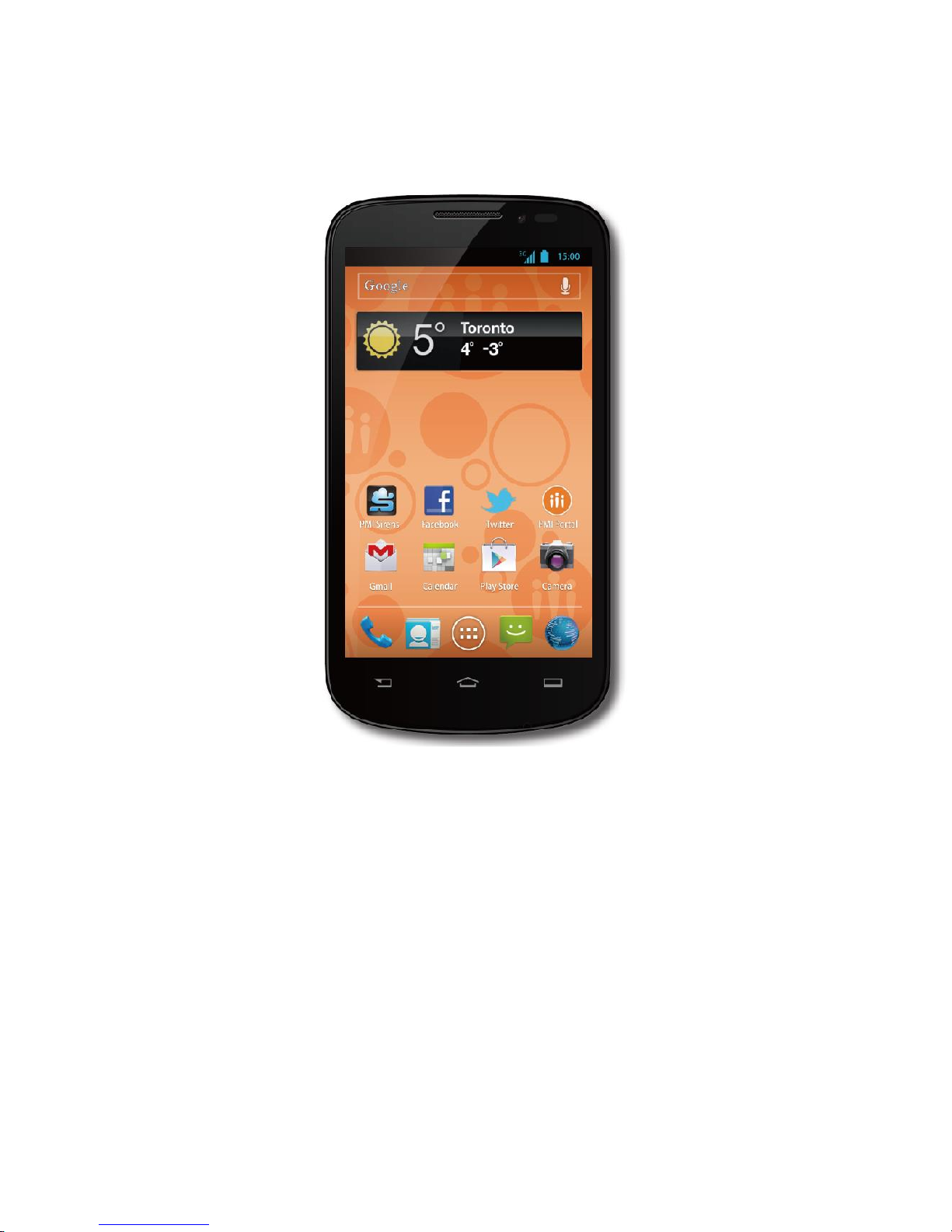
ELEVATION User Manual
ELEVATION
User Manual
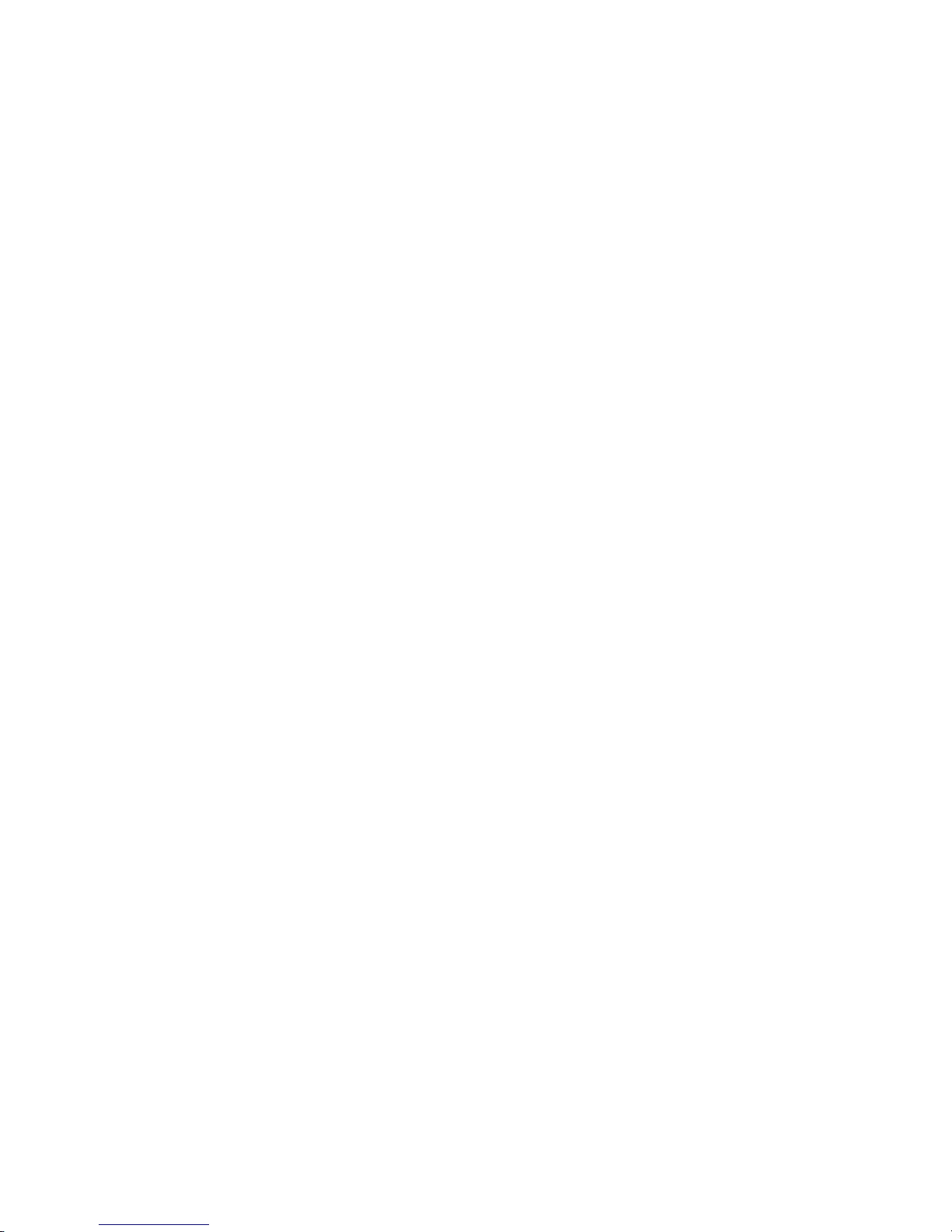
ELEVATION User Manual
Table of contents 1
Table of contents
Your Phone ........................................................................................................................ 6
Home screen ..................................................................................................................... 7
Getting started ................................................................................................................ 11
Charge & Insert a Memory Card ........................................................................................... 11
Charge the Battery ......................................................................................................... 11
Insert a Micro SD card (Memory card) ........................................................................... 12
Remove the memory card .............................................................................................. 13
Format the memory card ................................................................................................ 13
Use memory card as mass storage ................................................................................ 13
Personalize your phone ........................................................................................................ 14
Google Account .................................................................................................................... 14
Create a Google Account ............................................................................................... 14
Create a Google Account Online ............................................................................. 14
Create a Google Account Using Your Device .......................................................... 15
Sign In to Your Google Account .............................................................................. 16
Add Account ........................................................................................................... 16
General Sync Settings ............................................................................................ 16
Basic function ................................................................................................................. 18
Calls ..................................................................................................................................... 18
Make a call from Dialer .................................................................................................. 18
Call from recent calls ..................................................................................................... 18
Call from people ............................................................................................................. 19
Answer/Reject a call ...................................................................................................... 19
Call a phone number in a text message or email ........................................................... 20
Make an emergency call ................................................................................................ 20
Enhanced 911 (E911) Information ........................................................................... 20
Call numbers with pauses .............................................................................................. 20
Call using plus (+) code dialing ...................................................................................... 21
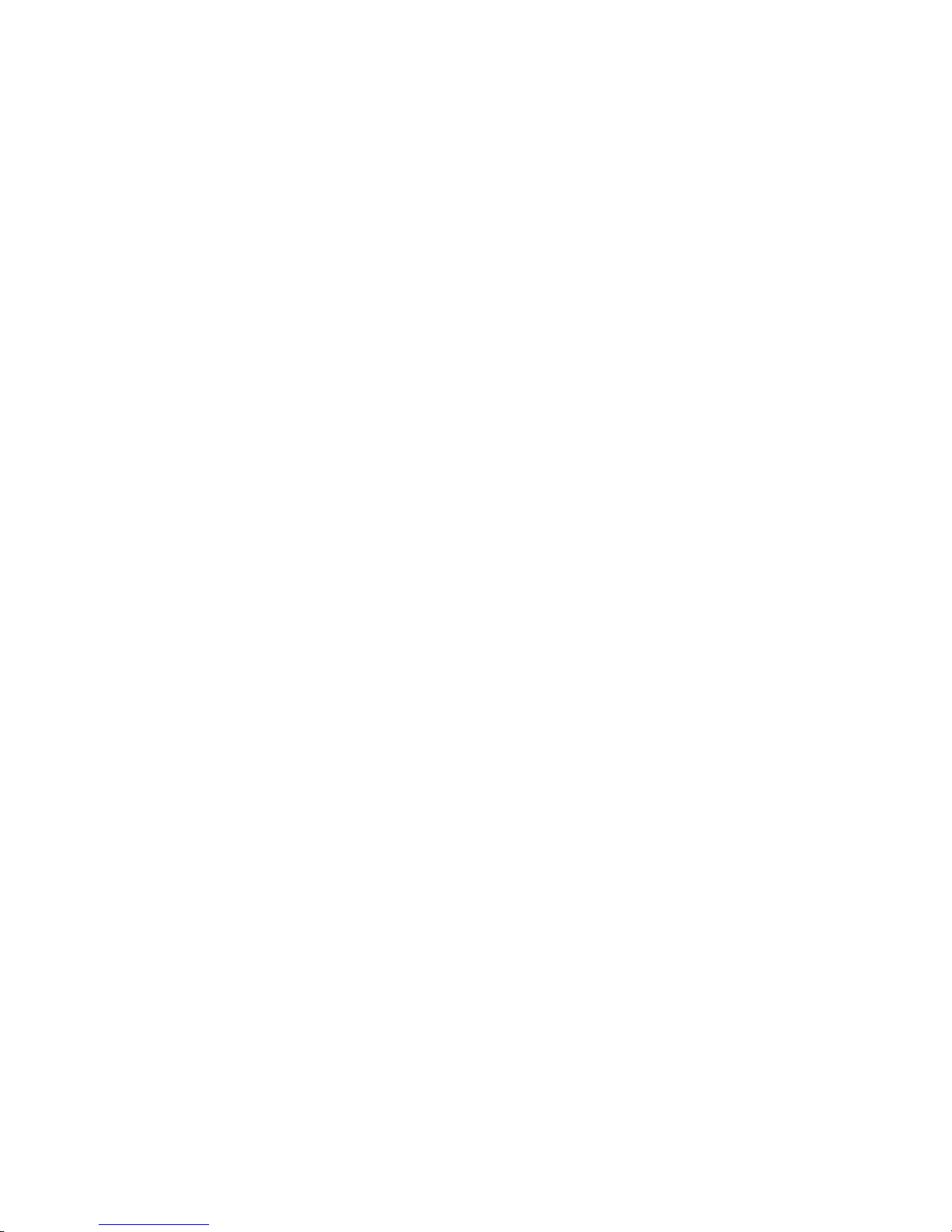
ELEVATION User Manual
Table of contents 2
Voicemail ....................................................................................................................... 21
Set Up Voicemail .................................................................................................... 21
Retrieve Your Voicemail Messages ......................................................................... 22
Other call settings .......................................................................................................... 23
Voicemail settings ................................................................................................... 23
TTY Mode ............................................................................................................... 23
DTMF Tones ........................................................................................................... 24
Call Log ......................................................................................................................... 25
View Recent Calls ................................................................................................... 25
Call Log Options ..................................................................................................... 26
Clear Call Logs ................................ ................................................................ ....... 26
People .................................................................................................................................. 26
Access People ........................................................................................................ 27
People List Options ................................................................................................. 27
Add a New People Entry ................................................................................................ 28
Save a Phone Number ................................................................................................... 29
Edit a Contact ................................ ................................................................................ 30
Add or Edit Contact Information .............................................................................. 30
Assign a Stored Picture to a Contact....................................................................... 30
Assign a New Picture to a Contact .......................................................................... 31
Assign a Ringtone to a Contact ............................................................................... 31
Add a Contact to Favorites ............................................................................................. 31
Send a Contact's call to Voicemail .......................................................................... 32
Delete a Contact ..................................................................................................... 32
Select Contact List .................................................................................................. 32
Customize Contact List ........................................................................................... 32
Synchronize Contacts .................................................................................................... 33
Display Options .............................................................................................................. 33
Share a Contact ............................................................................................................. 34
Messaging ............................................................................................................................ 34
Compose Text Messages ............................................................................................... 34
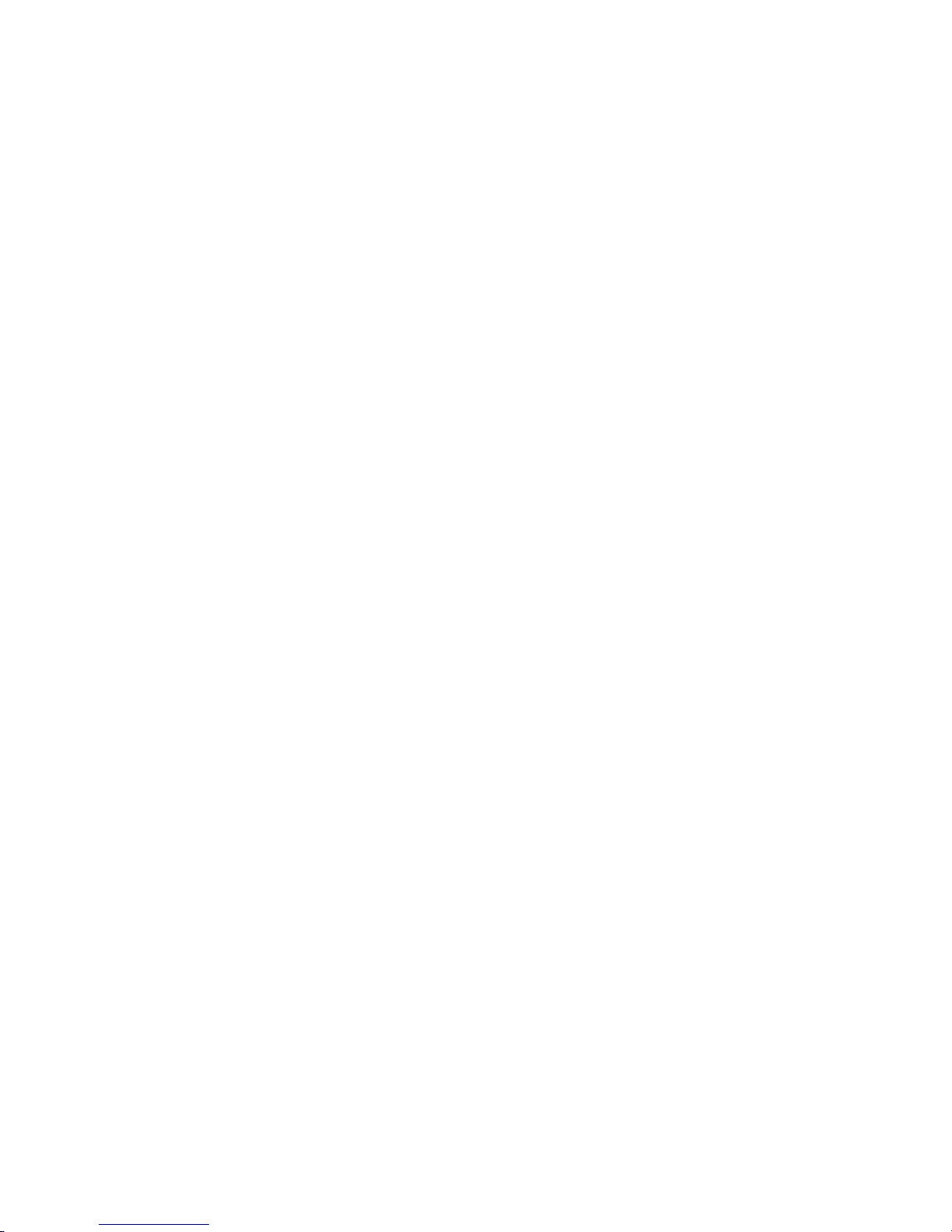
ELEVATION User Manual
Table of contents 3
Send a Multimedia Message (MMS) ................................ .............................................. 35
Create a Slideshow ........................................................................................................ 36
Save and Resume a Draft Message .............................................................................. 36
New Messages Notification ............................................................................................ 37
Managing Message Conversations ................................................................................ 37
Text and MMS Options................................................................................................... 39
Storage Settings ............................................................................................................ 39
Multimedia (MMS) Messages Settings ........................................................................... 39
Notifications Settings ..................................................................................................... 40
Email..................................................................................................................................... 40
Set up Email .................................................................................................................. 40
Send emails ................................................................................................................... 41
Receive emails .............................................................................................................. 41
Enter Text.............................................................................................................................. 41
Entering Text Using the Android Keyboard ................................ ..................................... 41
Android Keyboard Overview ................................................................................... 42
ABC Mode .............................................................................................................. 43
Numbers and Symbols Mode .................................................................................. 43
Entering Text by Speaking ...................................................................................... 44
Adding a Word to the User Dictionary ..................................................................... 45
Android Keyboard Settings ..................................................................................... 45
Multimedia ....................................................................................................................... 46
Camera ................................................................................................................................. 46
Take a photo/record a video ........................................................................................... 46
Camera settings ............................................................................................................. 46
Music .................................................................................................................................... 47
Play Music ..................................................................................................................... 47
FM Radio .............................................................................................................................. 48
Search and Web .............................................................................................................. 49
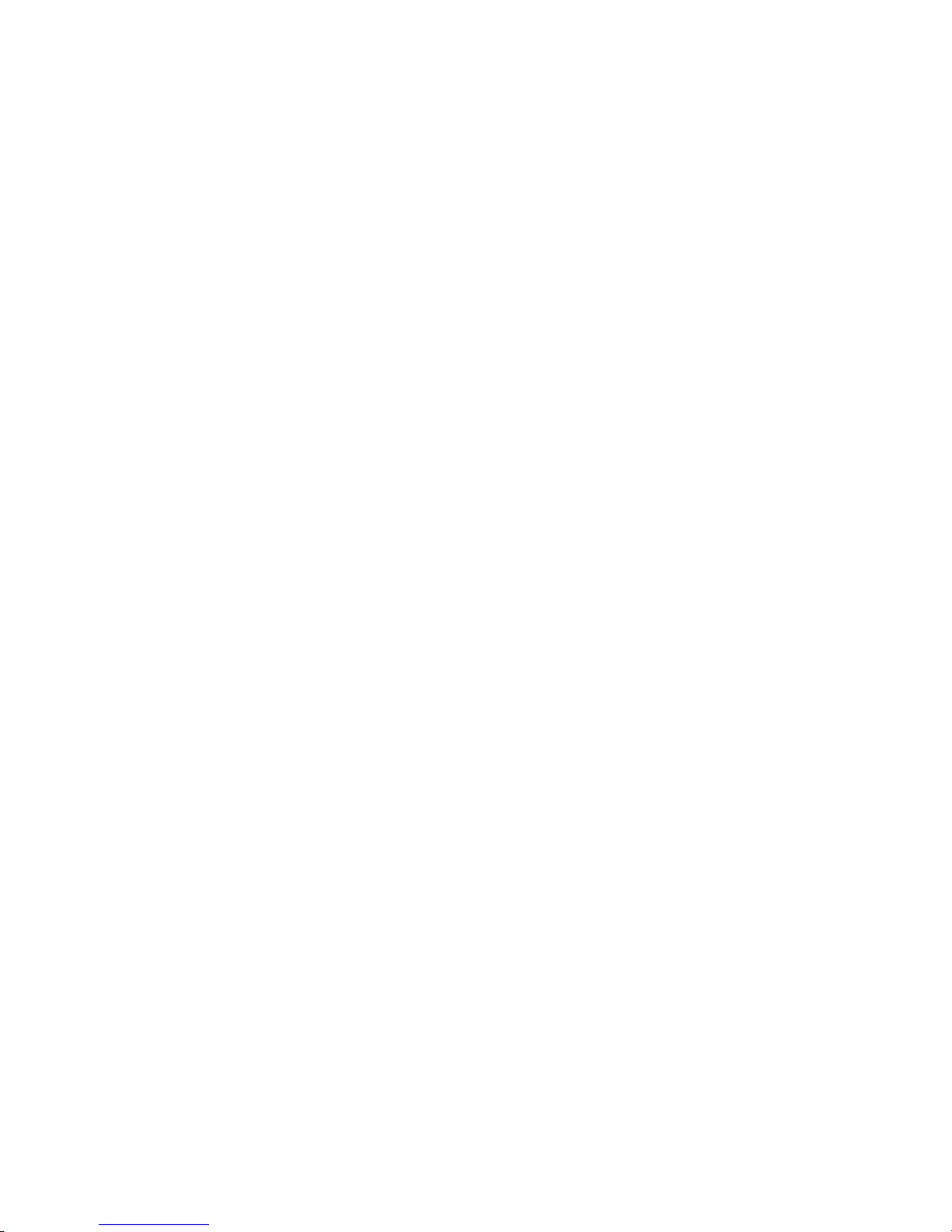
ELEVATION User Manual
Table of contents 4
Search settings ..................................................................................................................... 49
Web browser ......................................................................................................................... 49
Going to a webpage ....................................................................................................... 49
Internet connections....................................................................................................... 50
Bluetooth .............................................................................................................................. 50
Turn on/ off Bluetooth ..................................................................................................... 50
Receive data via Bluetooth ............................................................................................ 50
Send data via Bluetooth ................................................................................................. 50
Wi-Fi ..................................................................................................................................... 51
Connect to Wi-Fi ............................................................................................................ 51
Wi-Fi search and connection .......................................................................................... 51
Settings ............................................................................................................................ 52
Device Settings ..................................................................................................................... 52
Sound ................................................................................................ ............................ 52
Volumes .................................................................................................................. 52
Silent Mode ............................................................................................................. 52
Phone Ringtone ...................................................................................................... 53
Default Notification .................................................................................................. 53
Vibrate and Ring ..................................................................................................... 53
System ................................................................................................................... 53
Display ........................................................................................................................... 54
Brightness ............................................................................................................... 54
Wallpaper ............................................................................................................... 54
Auto-rotate Screen .................................................................................................. 54
Sleep ...................................................................................................................... 55
Font Size ................................................................................................................ 55
Storage .......................................................................................................................... 55
Battery ........................................................................................................................... 55
Apps .............................................................................................................................. 55
Personal Settings .................................................................................................................. 56
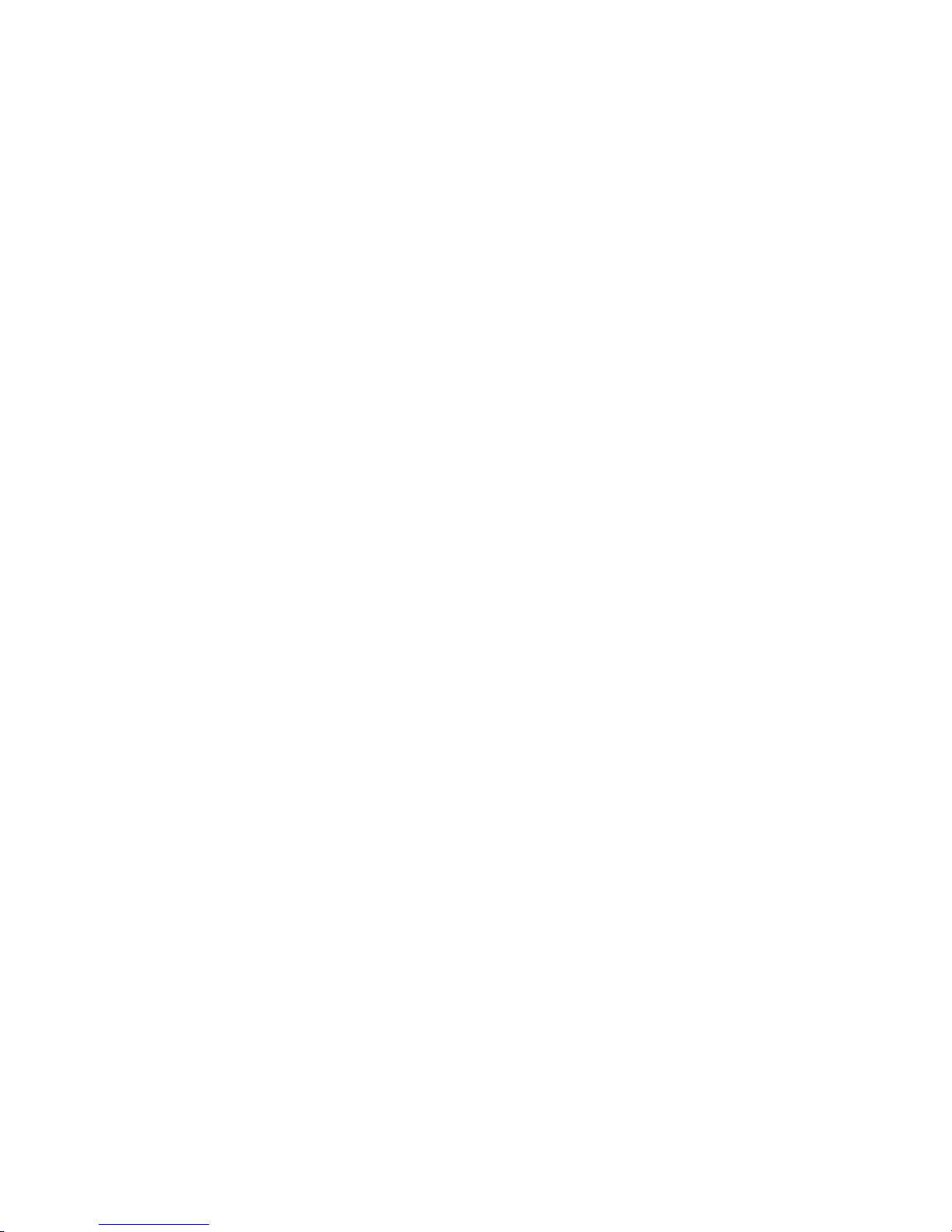
ELEVATION User Manual
Table of contents 5
Accounts & Sync ............................................................................................................ 56
Location Services .......................................................................................................... 56
Google's Location Service ...................................................................................... 56
GPS Satellites ........................................................................................................ 56
Location & Google Search ...................................................................................... 57
Security.......................................................................................................................... 57
Screen Lock ............................................................................................................ 57
Encrypt Data ................................................................................................ ........... 58
Unknown Sources ................................................................................................... 59
Credential Storage .................................................................................................. 60
Language & Input .......................................................................................................... 60
Backup & Reset ............................................................................................................. 60
Back up My Data .................................................................................................... 60
Automatic Restore .................................................................................................. 61
Factory Data Reset ................................................................................................. 61
System Settings .................................................................................................................... 61
Date & Time ................................................................................................................... 62
Accessibility ................................................................................................................... 62
Services .................................................................................................................. 62
System ................................................................................................................... 63
PC Connection............................................................................................................... 63
System Update ................................ ................................................................ ....... 64
Safety & Precaution ........................................................................................................ 65
Safety Notice ........................................................................................................................ 65
Care and maintenance .......................................................................................................... 66
Trouble Shooting ................................................................................................................... 67
FCC Regulations .................................................................................................................. 68
RF Exposure Information (SAR) ............................................................................................ 68
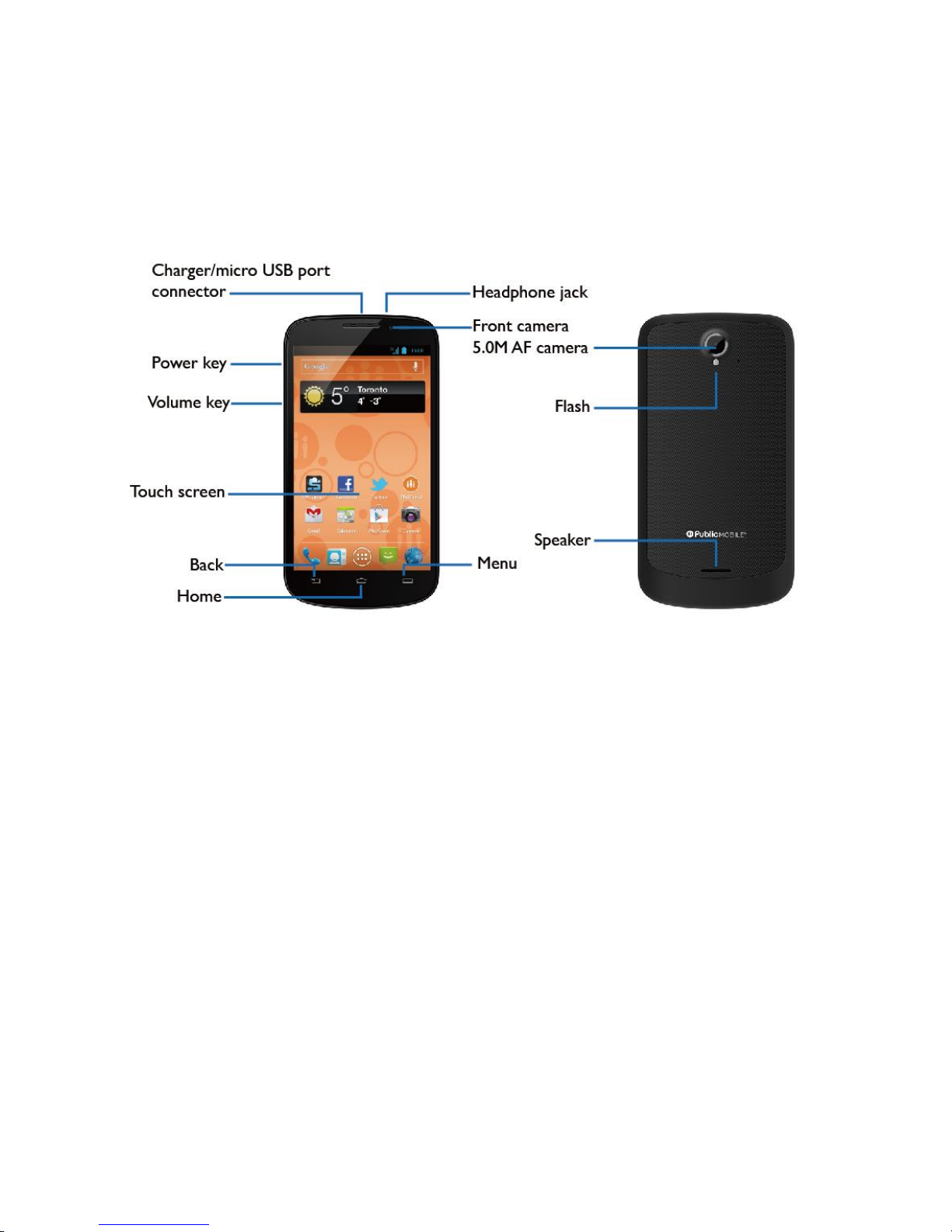
ELEVATION User Manual
Your phone 6
Your Phone
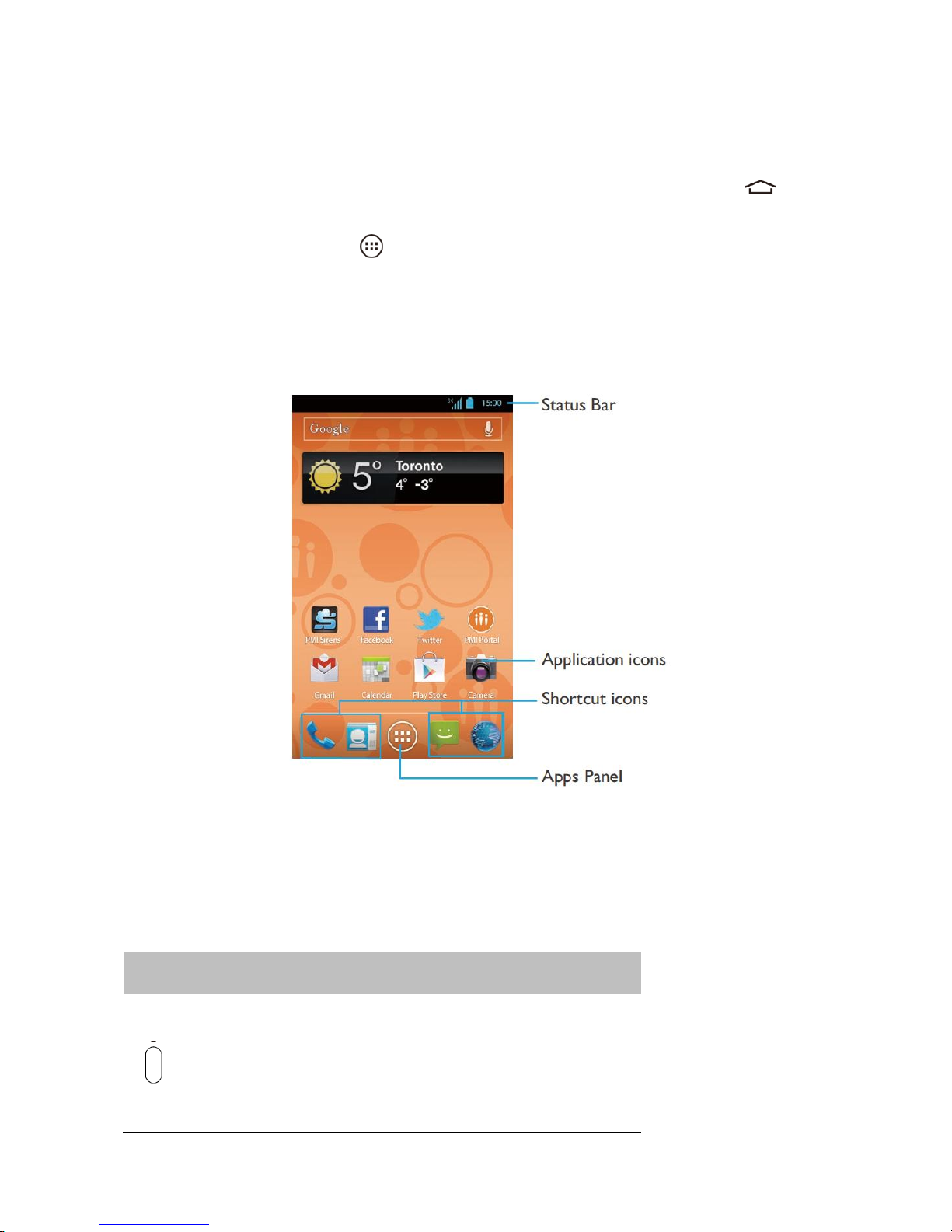
ELEVATION User Manual
Home screen 7
Home screen
You may activate functions of this device by operations on the touch screen. There are five main
screens, which can be accessed by sliding to the left or the right. Tap the home button in any
interface to go back to the home screen. Tap an application icon on the main screen to start that
application. Tap the Apps Panel to find all applications.
Your phone's home screen consists of the following areas:
Keys
Learn about the main keys:
Key
Definition
Function
Power key
Press to turn on/off the screen display.
Press and hold to access Phone options,
choose Silent mode, Airplane mode, or Power
off.
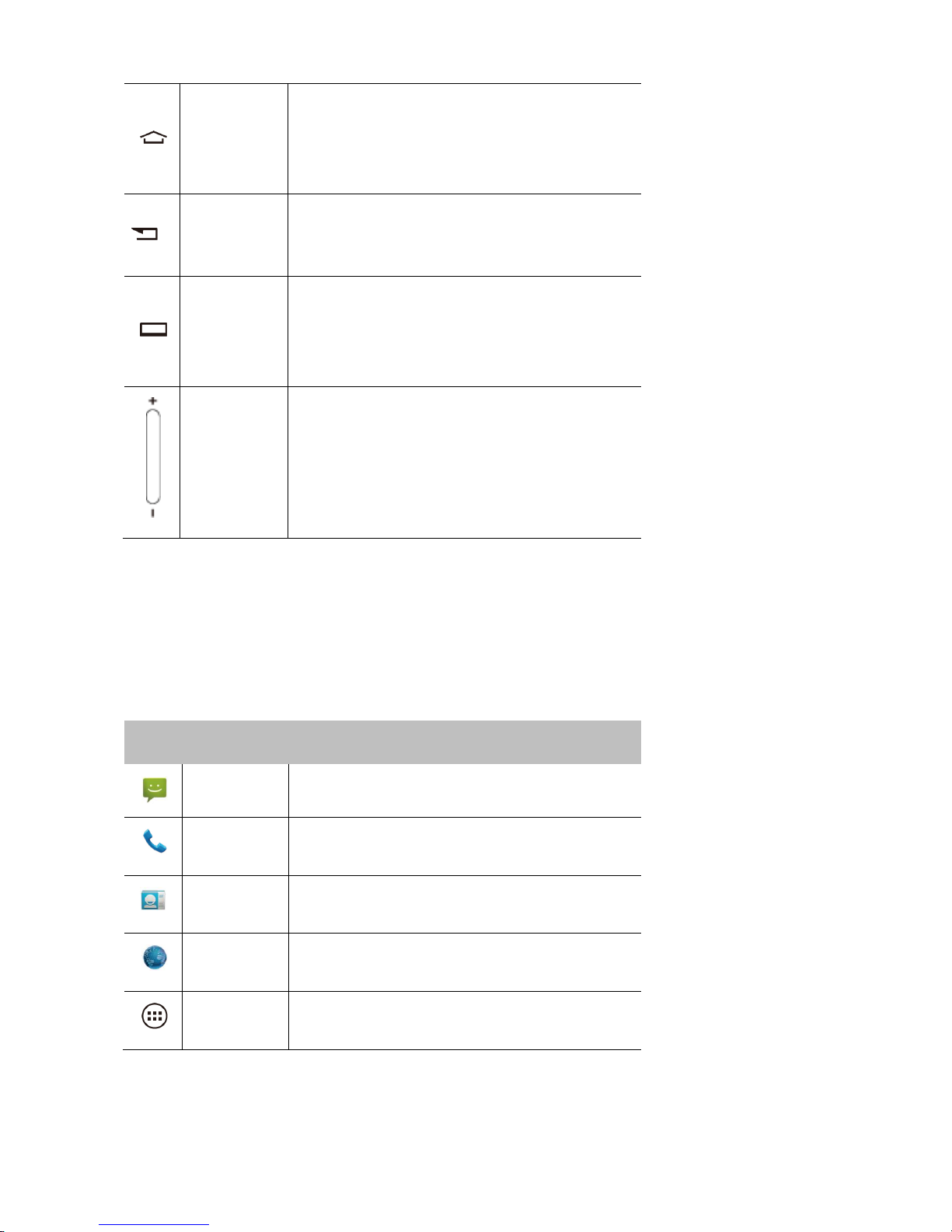
ELEVATION User Manual
Home screen 8
Home key
Return to the home screen.
Press and hold to open the list of recent
applications.
Back key
Back to the previous screen or exit.
Hide the onscreen keyboard while it is opened.
Menu key
Open available options menu on the current
screen.
Hide onscreen options menu while it is opened.
Volume key
Volume up/down.
Press to turn to silent an incoming call.
Shortcuts
Learn about the shortcuts:
Icons
Definition
Function
Message
Quick access to messages.
Dial
Quick access to phone dialer.
Contacts
Quick access to phonebook.
Browser
Quick access to browser.
Apps Panel
Tap to enter the applications menu.
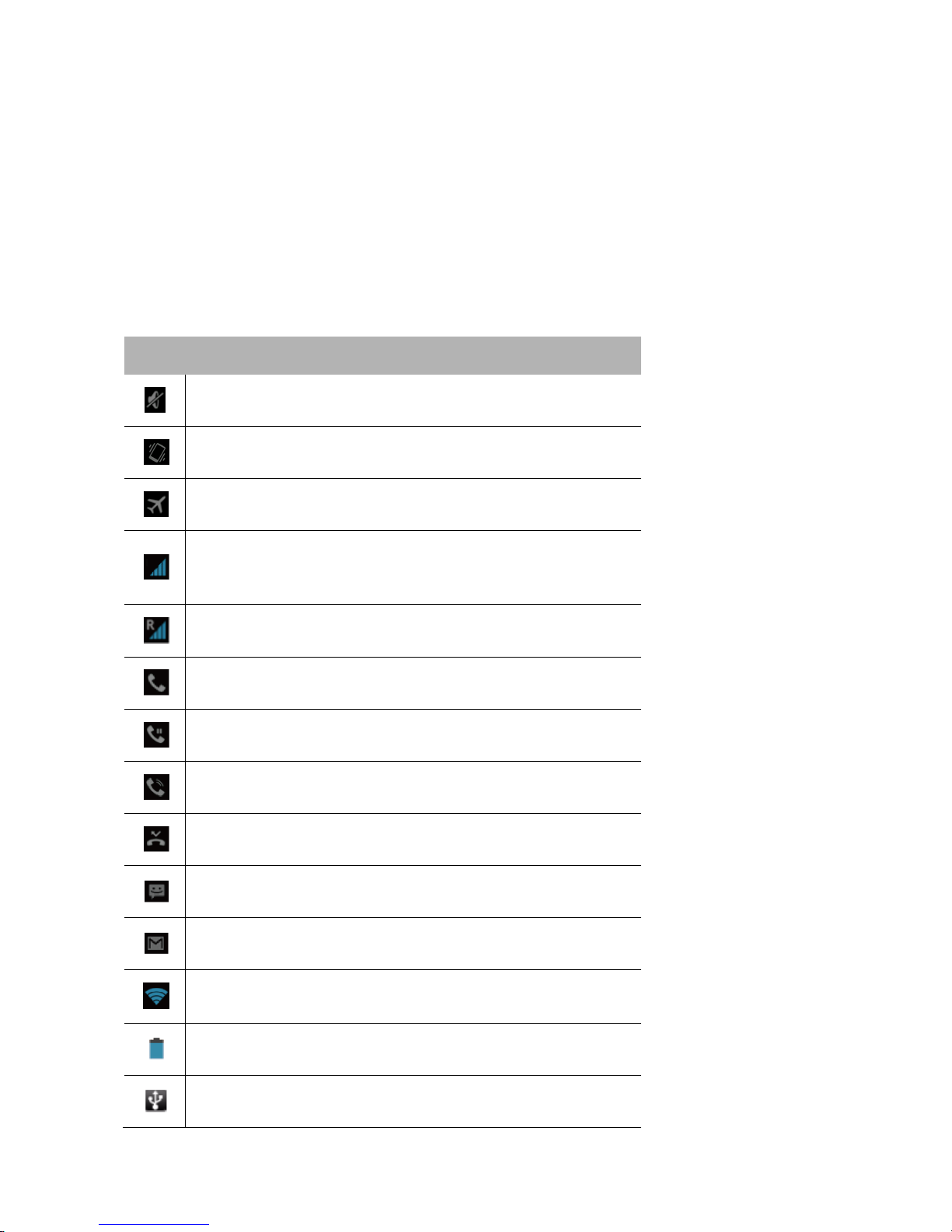
ELEVATION User Manual
Home screen 9
Notification Panel
New notifications appear in the Notification panel located within the Status bar.
To open the Notification panel, press and hold the Status bar, then slide your finger downward.
If you have several notifications, you can scroll down the screen to see them all.
Status Icon
Icons
Function
Silent Mode – Your phone will not ring when receiving a call.
Vibrate Mode – Your phone will vibrate when receiving a call.
Flight mode activated.
Your phone is connected to the cellular network. The more
bars shown the better the reception.
Icon is displayed when outside of network.
Call in progress.
Call on hold.
Speakerphone activated.
Missed a call.
New SMS or MMS.
New Email
Wi-Fi is activated.
The bars indicate the battery charge level.
Connected to PC.
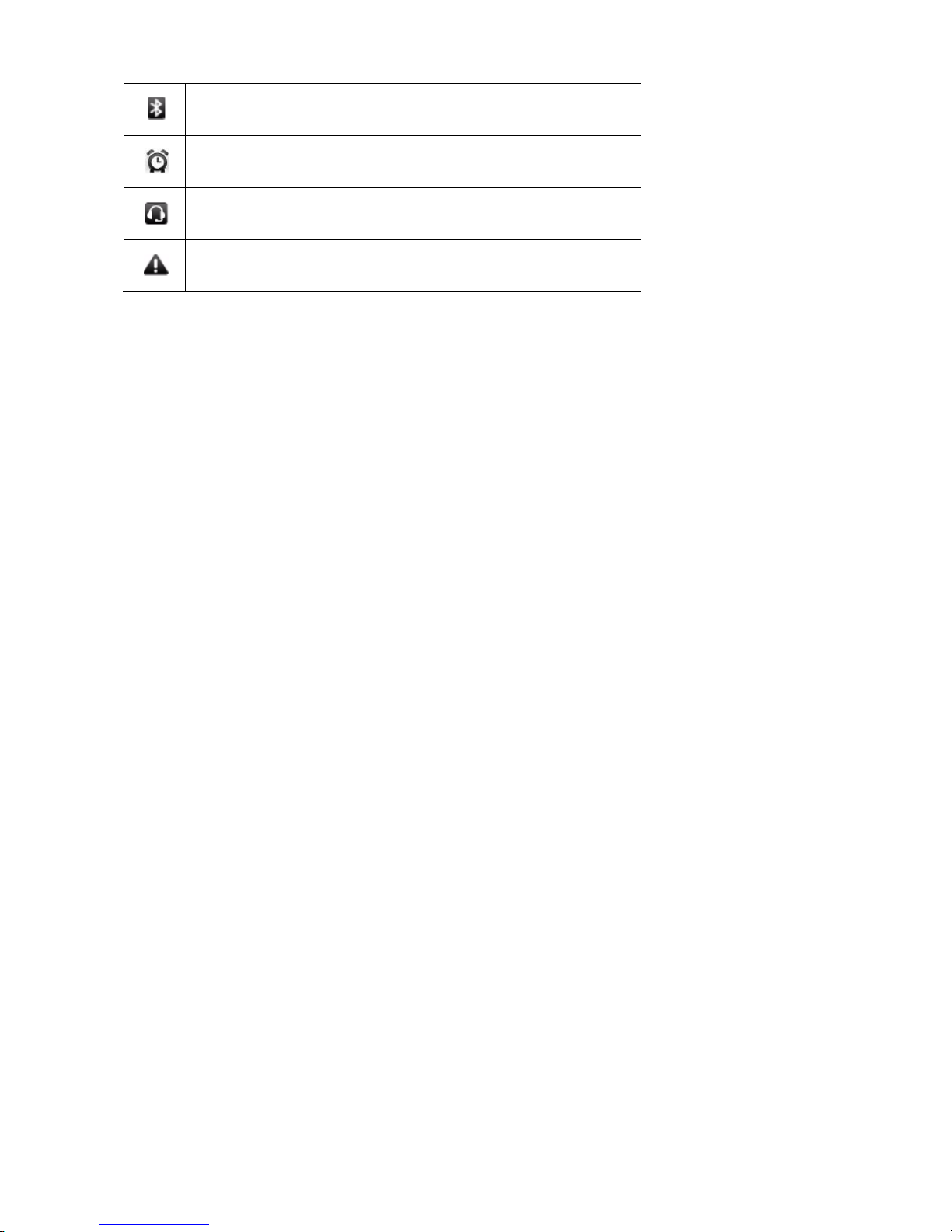
ELEVATION User Manual
Home screen 10
Bluetooth is activated.
The alarm clock is activated.
The headset is plugged into the phone.
Error occurred.
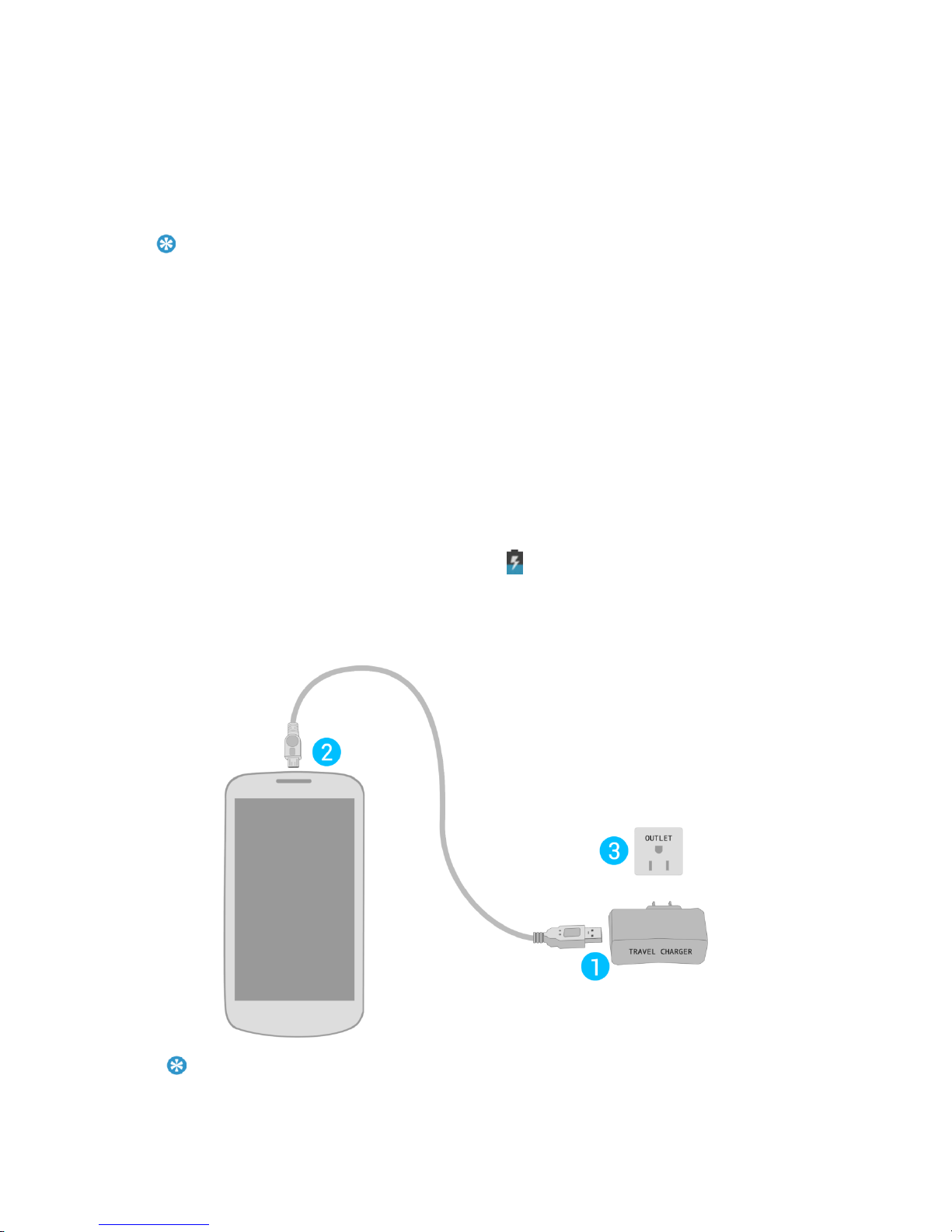
ELEVATION User Manual
Getting started 11
Getting started
Charge & Insert a Memory Card
Learn about charging the battery for the first use.
Tip:
∙ Your phone has a built-in battery.
Charge the Battery
Charging the battery by the travel charger:
(1) Connect the USB cable to the travel charger.
(2) Insert the lead of the USB cable to USB slot on the phone carefully.
(3) Connect the charger to a standard wall outlet.
(4) During normal charging, the battery status icon is displayed.
(5) After battery is full, unplug the travel charger from the power outlet and disconnect the
charger from the phone.
Tip:
∙ You can use the phone while it is charging.
∙ A fully charged battery left unused will lose its charge over time.
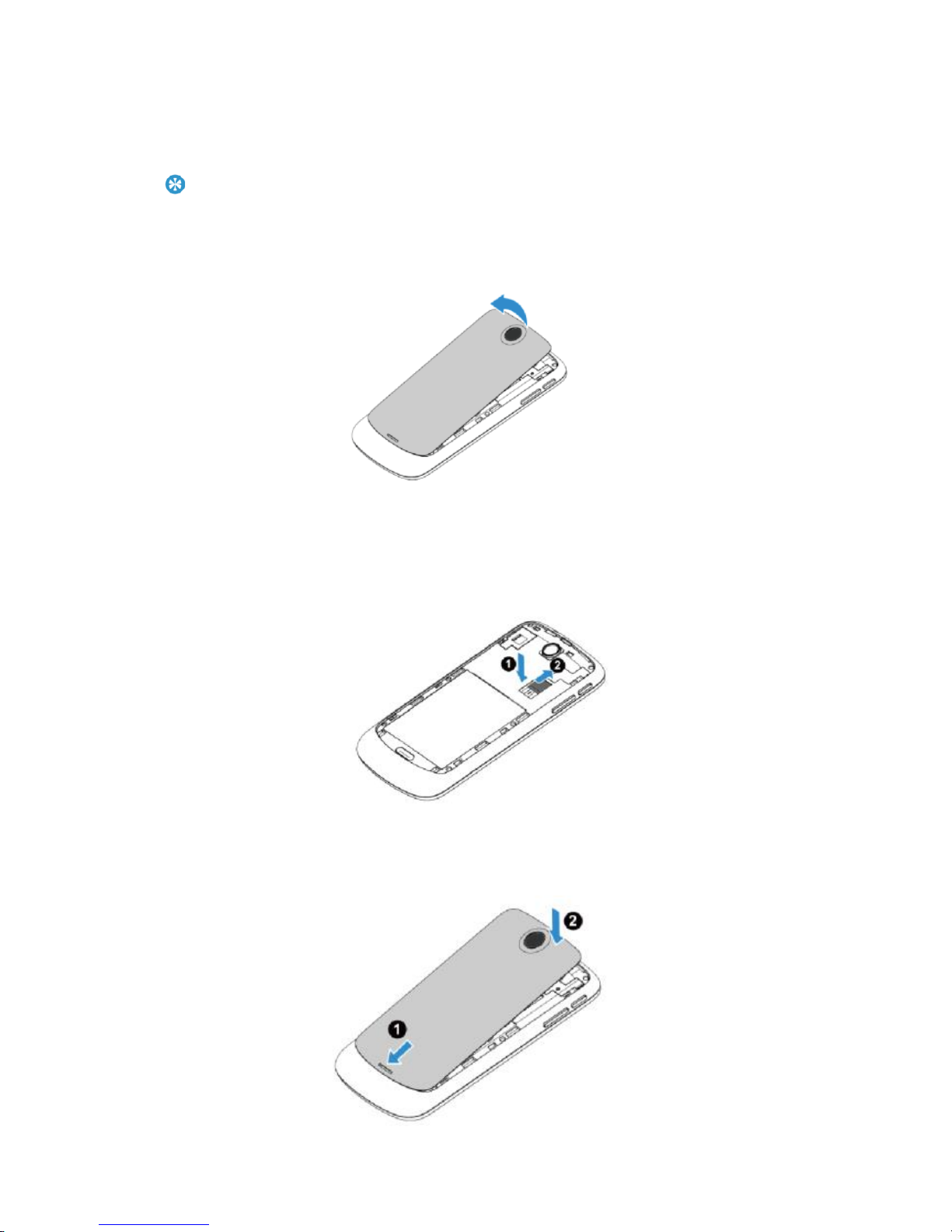
ELEVATION User Manual
Getting started 12
Insert a Micro SD card (Memory card)
Follow the steps below to insert your SD card.
Tip:
∙ A memory card comes pre-installed in the phone.
(1) Remove the back cover.
(2) Place SD card into the slot with the golden contacts facing down; push in the direction as
indicated in the picture.
(3) Replace the back cover.
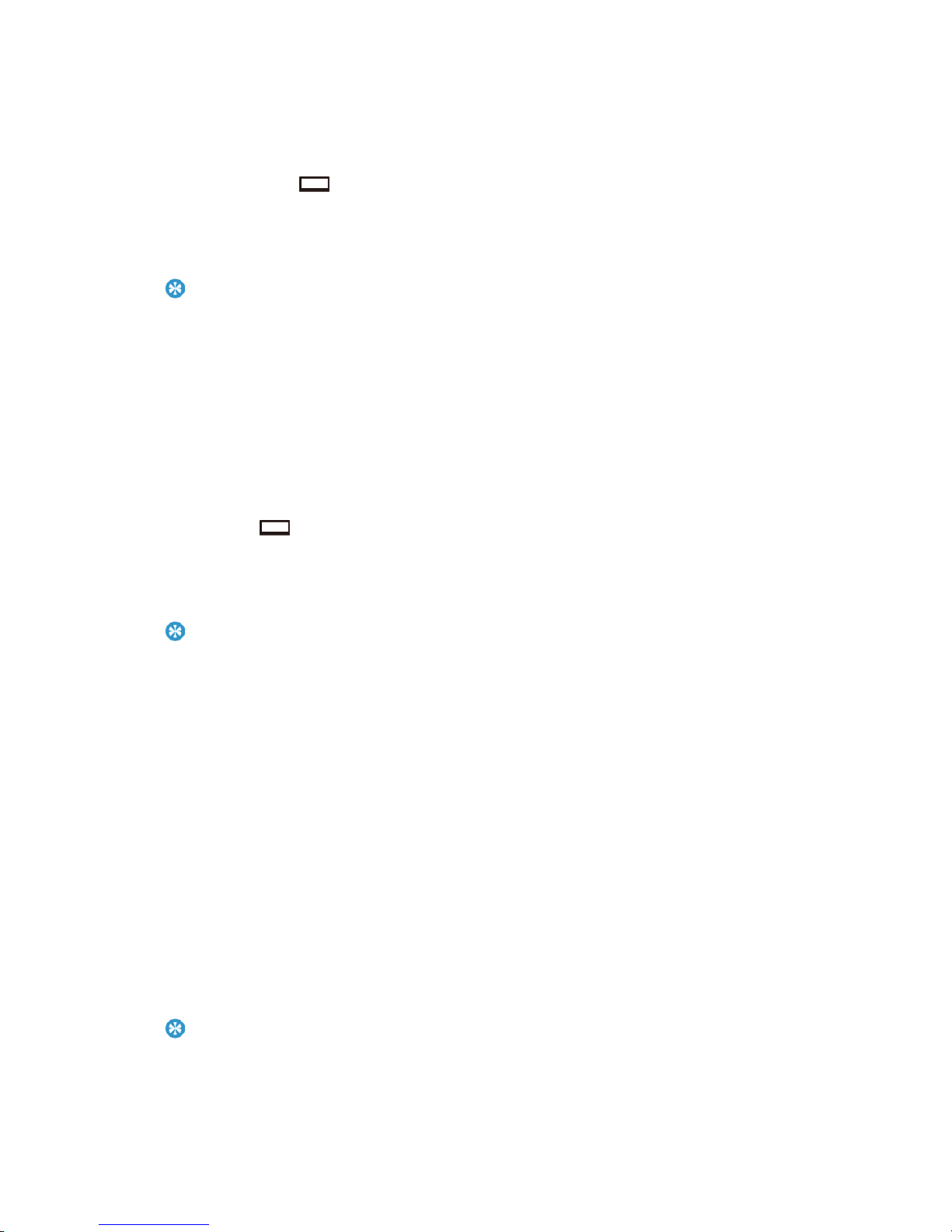
ELEVATION User Manual
Getting started 13
Remove the memory card
Before removing a memory card, first unmount it for safe removal.
(1) In idle screen, tap > System settings > Storage > Unmount SD card.
(2) Press down the card holder and push out the memory card.
Note:
∙ Do not remove a memory card while the device is transferring or accessing information to prevent
corrupting or damaging the files in the memory card.
Format the memory card
Formatting your memory card on a PC may cause incompatibilities with your device, please format
the memory card only in the device.
In idle screen tap > System settings > Storage > Erase SD card > Erase everything to
format the memory card.
Note:
∙ Before formatting the memory card, remember to make backup copies of all important data stored on
your device. The manufacturer's warranty does not cover loss of data.
Use memory card as mass storage
The phone card can be used as mass storage device when connected to a PC. You can transfer
data between your computer and memory card.
Connect the phone and PC with USB cable.
(1) Drag down the Notification panel, and tap Connected, charge only > Media device (MTP)
(2) On your computer, then you can manage the content of memory card.
Note:
∙ Before turning on USB storage, make sure you have mounted the memory card to your phone.
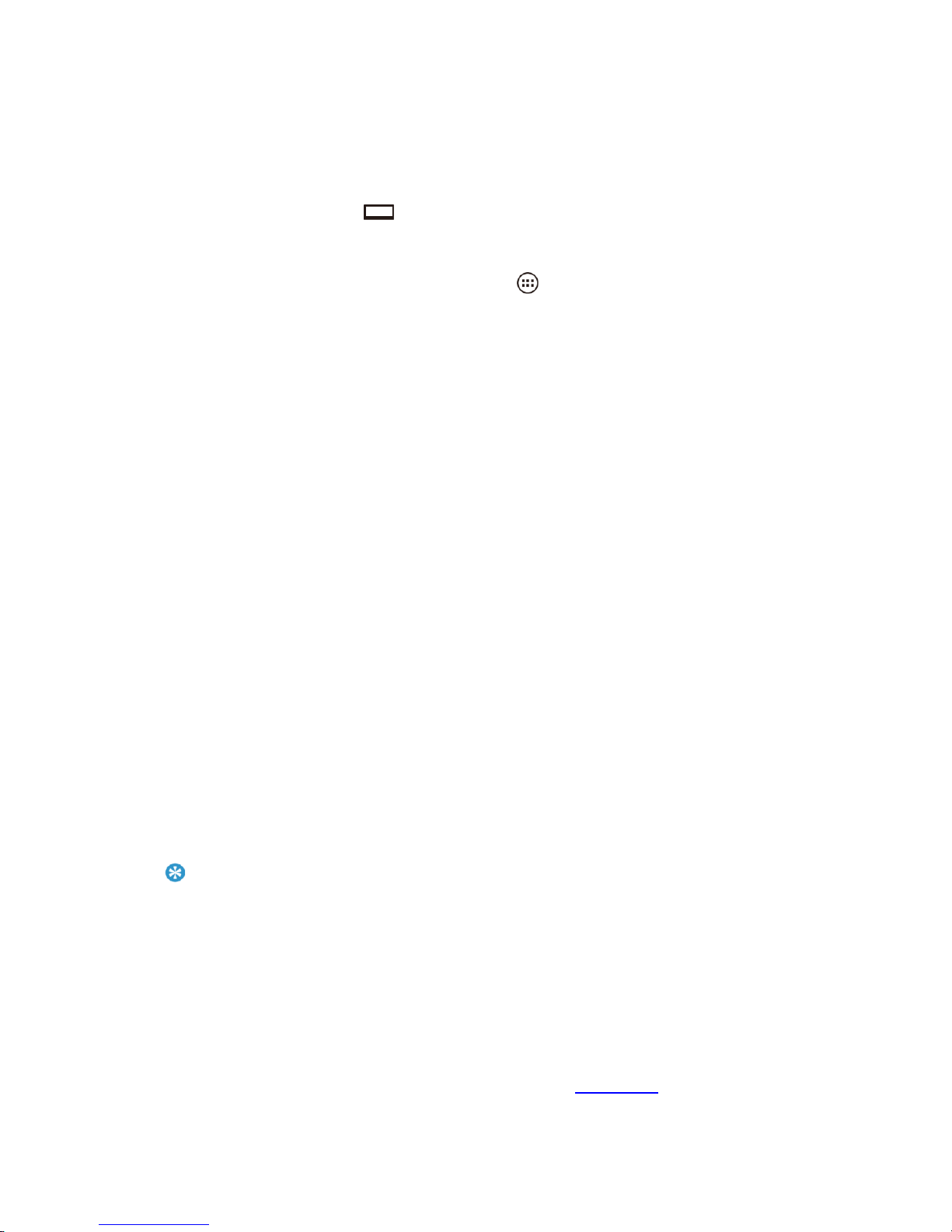
ELEVATION User Manual
Getting started 14
Personalize your phone
Make the phone look and sound just the way you want. Personalize it with a different wallpaper,
ringtone, and notification sound for events such as incoming text, email, and calendar reminders.
(1) Change the wallpaper: Tap > Wallpaper to choose the one you want, or press and hold
the blank area of the home screen to change.
(2) Add widgets/shortcuts to the home screen: Tap , press and hold the widget or icon you
want to add, drag it to a location.
(3) Rearrange or remove widgets and icons: Press and hold the widget or icon you want to move,
drag it to a new location.
(4) Delete the widgets and icons: Press and hold the widget or icon, drag it to remove area on the
top of the screen.
Google Account
You will need a Google account to access several device features such as Gmail™, Google Maps™,
Google Talk™, and Play Store™ applications. Before you can access Google applications, you must
enter your account information. These applications sync between your device and your online
Google account.
Create a Google Account
If you do not already have a Google account, you can create one online or by using your device.
Note:
∙ You can also create and sign into your Google/Gmail account through your device's Setup application.
∙ Although you need a Gmail account to use certain features of your device, such as Play Store ™, you
do not need to use Gmail as the default account for your device.
Create a Google Account Online
(1) From a computer, launch a Web browser and navigate to google.com.
(2) On the main page, click Sign in > Create an account for free.

ELEVATION User Manual
Getting started 15
(3) Follow the onscreen prompts to create your free account.
(4) Look for an email from Google in the email box you provided, respond to the email to confirm
and activate your new account.
Create a Google Account Using Your Device
(1) Press Home > Menu and touch System settings > Accounts & sync.
(2) Touch ADD ACCOUNT and then touch Google.
(3) Touch New.
(4) Enter your first name, last name and touch Next.
(5) Enter your email address and touch Next.
(6) When prompted, enter and re-enter a password and touch Next.
(7) Create a security question and answer, enter a secondary email address to help you recover
your password if forgotten and then touch Next.
Note:
∙ When setting up a new Google account, either on your device or online, you will be prompted to add a
secondary email address. Enter a second Gmail address or any other email address from which you
currently send and receive email. This address is used to authenticate your account should you
encounter problems or forget your password. It is strongly encouraged for Android users so you can
regain access to Google services and purchases on your device.
(1) Select to join Google+ or not now.
(2) Read and accept the Google Terms of Service and touch I accept.
(3) Enter the characters shown and touch Next.
(4) Select if you want to save your credit card number or not now.
(5) Select if you want to set a PIN code in the Play Store or not now.
(6) Select items you want to sync with Google servers and touch Next.
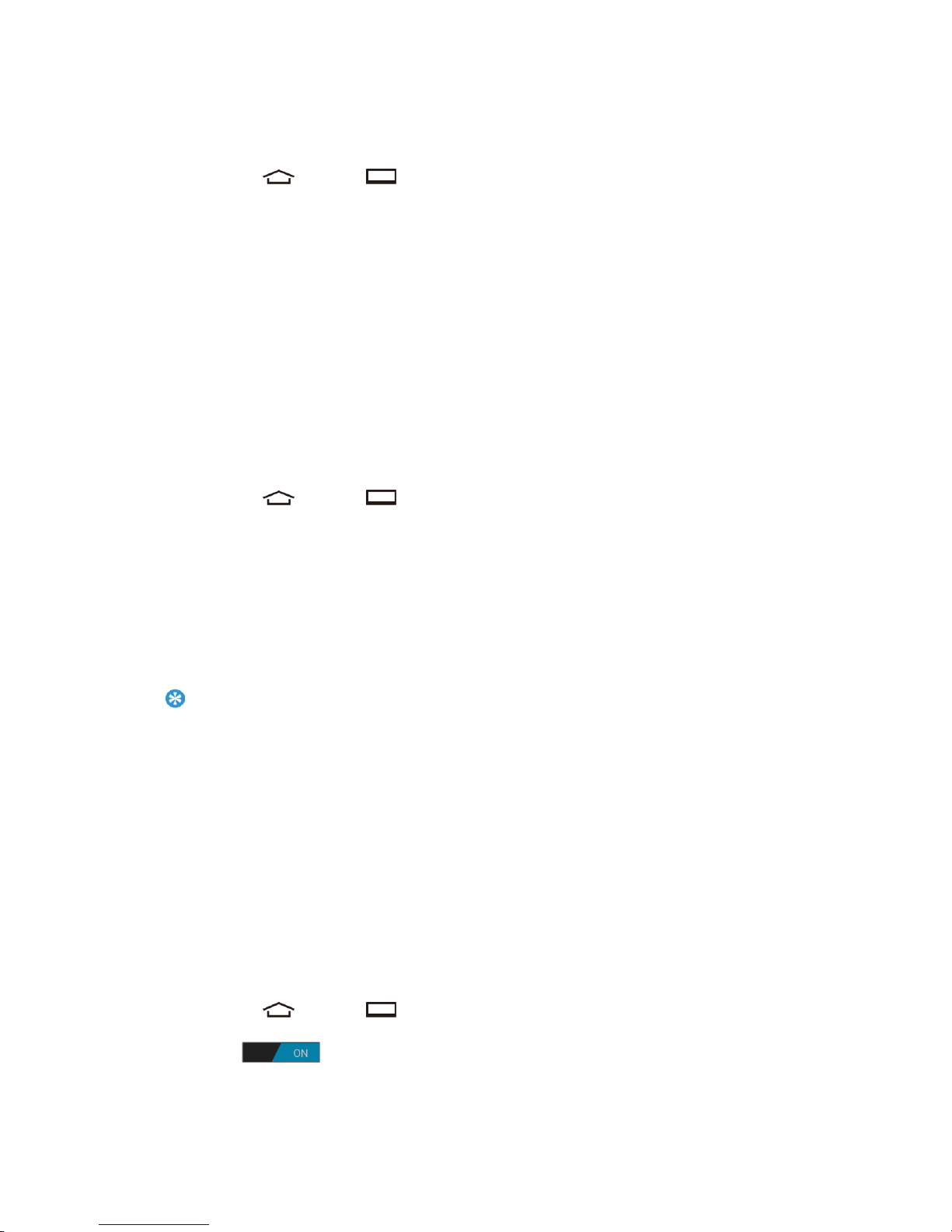
ELEVATION User Manual
Getting started 16
Sign In to Your Google Account
If you already have a Google account, sign in with the account.
(1) Press Home > Menu and touch System settings > Accounts & sync.
(2) Touch ADD ACCOUNT and then touch Google.
(3) Touch Existing.
(4) Enter your Gmail username and password and then touch Sign in.
(5) Back Up and Restore touch Next.
Add Account
You can add additional account to your device.
(1) Press Home > Menu and touch System settings > Accounts & sync.
(2) Touch ADD ACCOUNT.
(3) Touch an account type.
(4) Follow the instructions on the screen to add your additional account.
Tip:
∙ Depending on the account type, you may need to enter an email address or user address, password,
domain name, or other information. For Corporate accounts, contact your server administrator to
determine what information you will need.
General Sync Settings
Let applications synchronize data in the background, whether or not you are actively working in
them.
As default your Google accounts are automatically synced.
(1) Press Home > Menu and touch System settings > Accounts & sync.
(2) If you see at the upper right corner, your accounts will automatically sync.
(3) Select the account and touch the types of data you wish to synchronize automatically. (A
check mark indicates the feature is enabled).
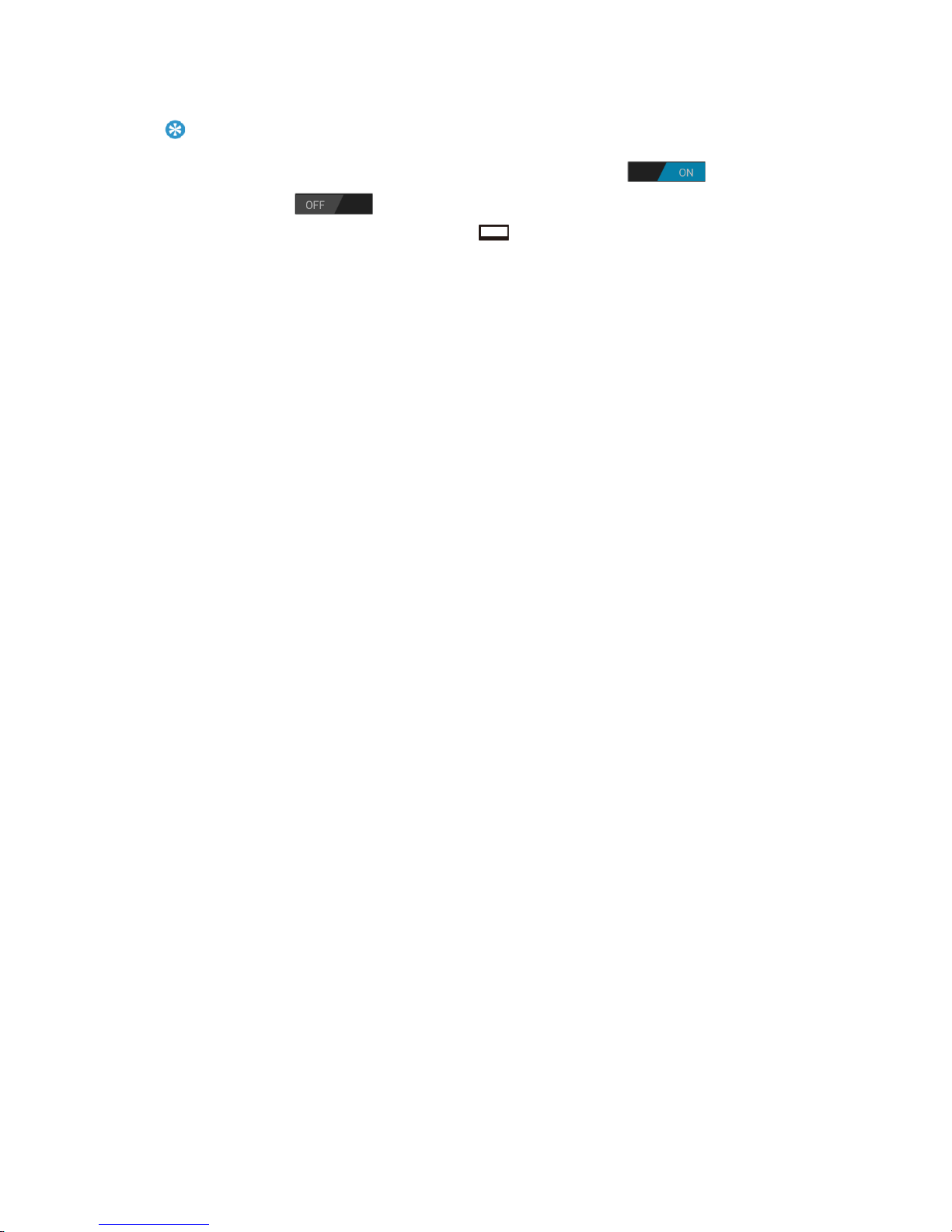
ELEVATION User Manual
Getting started 17
Note:
∙ If you do not want to sync your Google account automatically, touch at the upper right
corner and confirm displayed.
∙ If you want to remove the account, press Menu > Remove account.
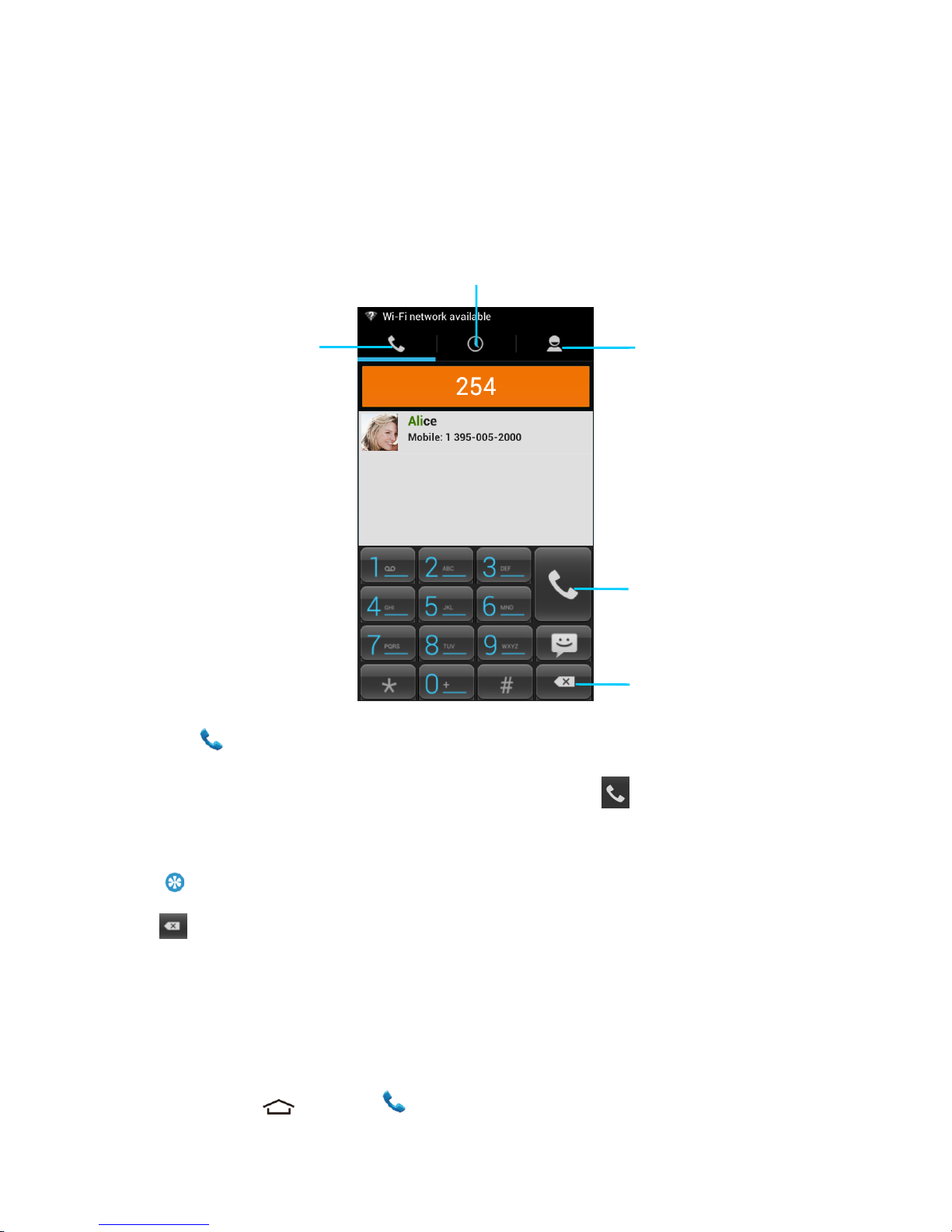
ELEVATION User Manual
Basic function 18
Basic function
Calls
Make a call from Dialer
(1) Tap in the home screen to enter dialer interface.
(2) Input the phone number you want to dial in the interface, tap to make a call.
Note:
∙ can be used to delete the mistake number.
Call from Recent Calls
The Recent Calls list lets you quickly place calls to recent incoming, outgoing or missed numbers.
(1) Press Home and touch to display the phone screen.
People Tab
Call log Tab
Phone Tab
Send
Backspace
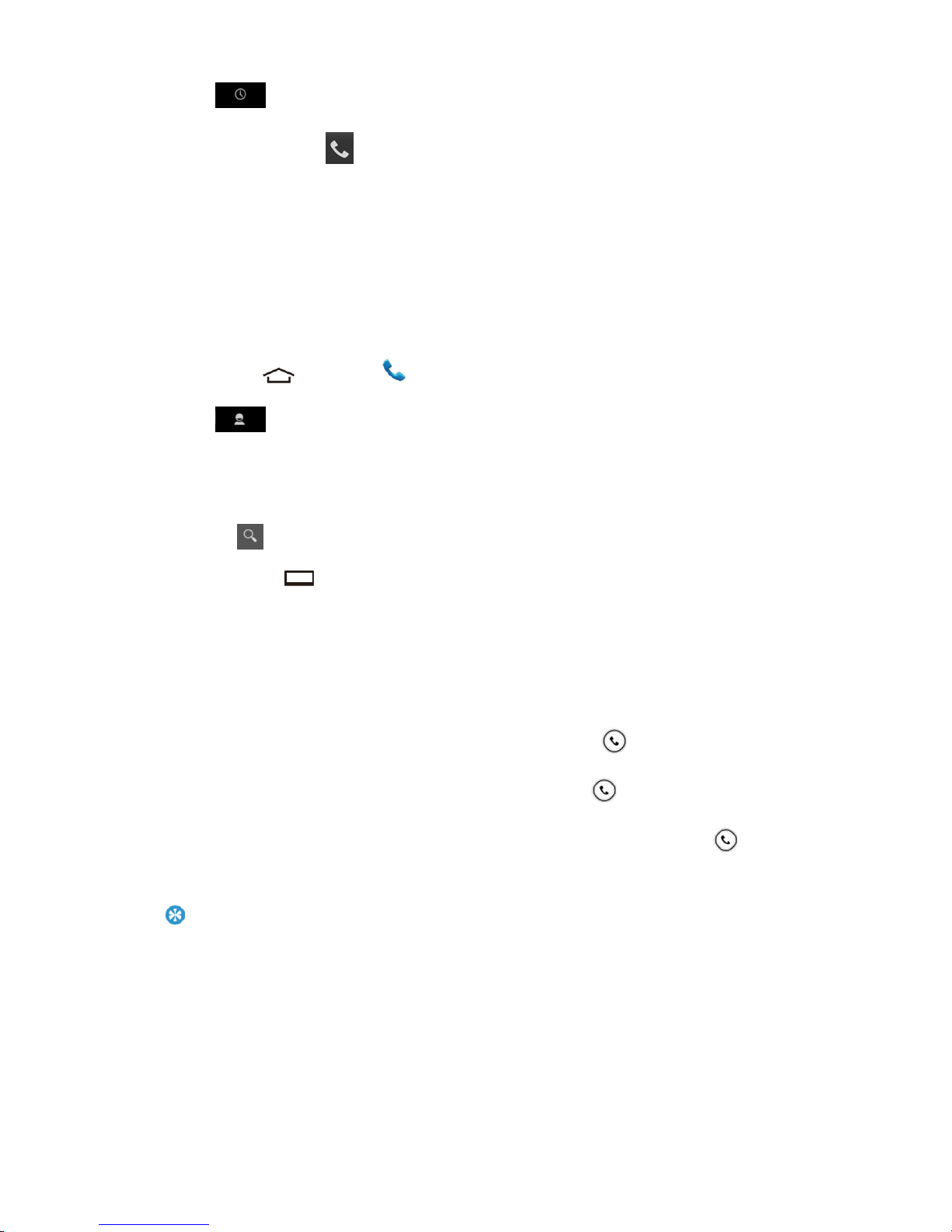
ELEVATION User Manual
Basic function 19
(2) Touch to display the Call log list.
(3) Touch the phone icon next to a number or a People entry to place a call.
(4) For additional options, touch the name or number.
Call from people
You can place phone calls directly from entries in your People list.
(1) Press Home and touch to display the phone screen.
(2) Touch to display the People list. Your frequent People entries are displayed at the top
of the list.
(3) Touch the entry you want to call.
- Touch to search your People entry.
- Press Menu > Contacts to display to select People list of which account will be
displayed.
Answer/Reject a call
(1) Answer a call: when a call comes in, slide the answer button right to answer the call.
(2) Reject a call: when a call comes in, slide the answer button left to reject the call.
(3) Reject a call with message: when a call comes in, slide the phone button up to reject
the call with message.
Note:
∙ When a call is in progress, use the buttons onscreen to mute or unmute the microphone or to turn the
speakerphone on or off.
∙ When a call is in progress, you can tap Add call to add a new call, the first call will be put on hold
automatically.
∙
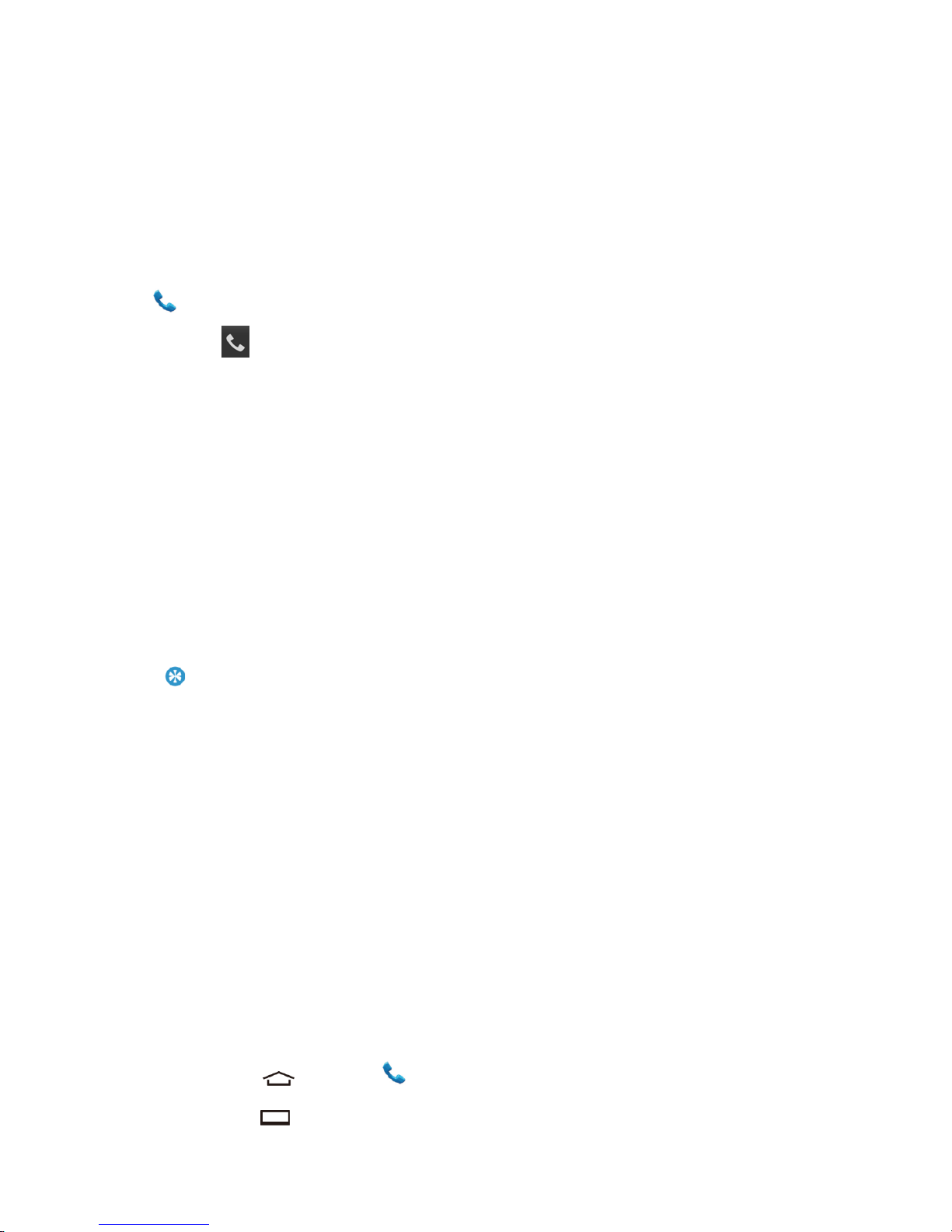
ELEVATION User Manual
Basic function 20
Call a phone number in a text message or email
Tap and hold the phone number within the message or email to view message options.
Make an emergency call
Tap in the main screen to enter dialer interface, and dial the emergency number for your locale,
and then tap .
Enhanced 911 (E911) Information
This device features an embedded Global Positioning System (GPS) chip necessary for utilizing
E911 emergency location services where available.
When you place an emergency 911 call, the GPS feature of your device seeks information to
calculate your approximate location. Depending on several variables, including availability and
access to satellite signals, it may take up to 30 seconds or more to determine and report your
approximate location.
Important:
∙ Always report your location to the 911 operator when placing an emergency call.
∙ Some designated emergency call takers known as Public Safety Answering Points (PSAPs), may not
be equipped to receive GPS location information from your device.
Call numbers with pauses
You can dial phone numbers with pauses for use with automated systems, such as voicemail or
credit card billing numbers.
There are two types of pauses available on your device:
- Add 2-sec pause: Automatically sends the next set of numbers after two seconds.
- Add wait: Sends the next set of numbers when you touch Yes in the pop-up window.
(1) Press Home and touch and enter all or part of a number.
(2) Press Menu and touch Add 2-sec pause or Add wait.

ELEVATION User Manual
Basic function 21
(3) Enter additional numbers.
(4) Touch to dial the number.
Call using plus (+) code dialing
When placing international calls, Plus Code Dialing automatically enters the international access
code for your location (for example, 011 for international calls made from Canada).
(1) Press Home and touch to display the phone screen.
(2) Touch and hold until you see a“+”on the display screen.
(3) Enter the country code and phone number and touch . The device automatically adds the
access code for international dialing, followed by the country code and phone number.
Voicemail
Set Up Voicemail
You should set up your Voicemail and personal greeting as soon as your phone is activated.
Always use a password to protect against unauthorized access. Your phone automatically transfers
all unanswered calls to your voicemail, even if your phone is in use or turned off.
(1) Press Home and touch .
(2) Touch and hold to dial your voicemail number.
(3) Follow the system prompts to:
- Create your password.
- Record your name announcement.
- Record your greeting.

ELEVATION User Manual
Basic function 22
Important:
∙ Voicemail Password – Public Mobile strongly recommends that you create a password when setting
up your voicemail to protect against unauthorized access. Without a password, anyone who has
access to your phone is able to access your voicemail messages.
There are several ways your device alerts you to a new voicemail message.
By sounding the assigned notification sound.
By vibrating the device.
By displaying in the notifications area of the status bar when new unheard
voicemail message(s) is received.
Note:
∙ Your device accepts messages even when it is turned off. However, your device notifies you of new
messages only when it is turned on and you are in the service area.
Retrieve Your Voicemail Messages
You can review your messages directly from your device or from any other touch-tone phone.
Use Traditional Voicemail to Access Your Messages:
(1) Press Home and touch .
(2) Touch and hold . If prompted, enter your voicemail password.
(3) Follow the voice prompts to listen to and manage your voicemail messages.
Note:
∙ Based on your calling area, roaming charges may apply.
Use Another Phone to Access Messages:
(1) Dial your wireless phone number.
(2) When your voicemail answers, press the hash key (
#
) on the phone.
(3) Enter your password, press the hash key (
#
) on the phone.

ELEVATION User Manual
Basic function 23
Other call settings
Voicemail settings
Follow the steps below if you need to change the voicemail settings.
(1) Press Home and touch to display the phone screen.
(2) Press Menu and touch Settings.
- Touch Vibrate if you want your device alerts you to a new voicemail message.
TTY Mode
A TTY (teletypewriter, also known as a TDD or Text Telephone) is a telecommunications device that
allows people who are deaf, hard of hearing or who have speech or language disabilities to
communicate by telephone.
Your device is compatible with select TTY devices. Please check with the manufacturer of your TTY
device to ensure that it supports digital wireless transmission. Your device and TTY device will
connect using a special cable that plugs into your device's headset jack. If this cable was not
provided with your TTY device, contact your TTY device manufacturer to purchase the connector
cable.
To turn TTY mode on or off:
(1) Press Home and touch to display the phone screen.
(2) Press Menu and touch Settings.
(3) Touch TTY mode.
(4) Touch TTY Full, TTY HCO or TTY VCO to turn TTY mode on.
- or -
Touch TTY Off to turn TTY mode off.
Note:
∙ When enabled, TTY mode may impair the audio quality of non-TTY devices connected to the headset
jack.

ELEVATION User Manual
Basic function 24
Warning:
∙ 911 Emergency Calling: Public Mobile recommends that TTY users make emergency calls by other
means, including Telecommunications Relay Services (TRS), analog cellular and landline
communications. Wireless TTY calls to 911 may be corrupted when received by public safety
answering points (PSAPs), rendering some communications unintelligible. The problem encountered
appears related to TTY equipment or software used by PSAPs. This matter has been brought to the
attention of the FCC. The wireless industry and the PSAP community are currently working to resolve
this.
DTMF Tones
Follow the steps below if you need to change the DTMF tones.
(1) Press Home and touch to display the phone screen.
(2) Press Menu and touch Settings.
(3) Touch DTMF Tones.
(4) Select either Long or Normal.
In-Call Options
While you are on a call, you will see a number of onscreen options. Touch an option to select it.

ELEVATION User Manual
Basic function 25
Function
Definition
End: End the current call.
Add call: Touch to initiate a 3-way call.
Dialpad/Hide: Toggle the appearance of the onscreen
dialpad to enter additional numbers, for example, an
extension or access code.
Mute: Mute or unmute the microphone during an active
call.
Speaker: Route the device's audio through the speaker or
through the earpiece.
Warning:
∙ Because of higher volume levels, do not place the device near your ear during speakerphone use.
Call Log
The Call log lists a maximum of 500 recent incoming, outgoing and missed calls.
View Recent Calls
(1) Press Home and touch to display the phone screen.
(2) Touch to display the Call log list.
You can determine if an entry was an incoming, outgoing or a missed call from the icons
shown below.
Incoming Call
Outgoing Call
Missed Call

ELEVATION User Manual
Basic function 26
Call Log Options
For additional options:
(1) Press Home and touch to display the phone screen.
(2) Touch to display the Call log list.
(3) Touch the name to display the options list.
- Touch to send a text message.
- Touch to view a People entry.
- Touch to add the number to People.
- Press Menu > Remove from call log to remove the log.
- Press Menu > Edit number before call to edit the number before calling.
Clear Call Logs
Use the menu option to clear the Call log list.
(1) Press Home and touch to display the phone screen.
(2) Touch to display the Call log list.
(3) Press Menu and touch Clear call log
(4) Select All or Select calls from the list and tap OK.
People
The People application lets you store and manage contacts from a variety of sources, including
contacts you enter and save directly in your device, as well as contacts synchronized with your
Google account or compatible email programs.

ELEVATION User Manual
Basic function 27
Get Started with People
Before using People, it is best to learn a few basics.
Access People
Follow the steps below to access People.
Press Home and touch > People.
There are three tabs on People:
Groups: displays contacts by groups
All: displays all contacts.
Favorite: displays favorite contacts.
Scroll through the list to view all your entries. To see a specific entry, scroll to it and touch it.
People List Options
You can manage your entries from the People list.
- Touch to add an entry.
- Touch to search an entry.
You can also press Menu to display the People list options.

ELEVATION User Manual
Basic function 28
- Contacts to display: Selects the People list to be displayed.
- Import/export: Imports/exports entries from/to the micro SD card.
- Accounts: Opens the Accounts & sync settings screen.
- Settings: Opens the Display options page. You can select how your entries are displayed.
Add a New People Entry
Enter details such as name, phone numbers, email addresses, mailing addresses and more.
(1) Press Home and touch > People.
(2) If this is the first time to open People application, select where to save a new entry.
- Existing to save a new entry to your existing Google account.
- New to save a new entry to your new Google account.
- Not now to save a new entry in your device only.
(3) Touch .
- You may be prompted to select a type of the entry.
- Select your Google account to save an entry to.
- Select Add new account to save an entry to your new account. Select Google or
Corporate.
- They will be synced automatically with your Google account online.
(4) Use the keyboard to enter as much information as you want.
- (People icon): Touch to assign a photo to the entry.
- Name
- Add organization
- Phone
- Email
- Address
- Events
- Groups

ELEVATION User Manual
Basic function 29
- Add another field: Touch to include additional information such as IM (address), Notes,
Nickname and Website, etc.
Note:
∙ To select a type (label) for a phone number, email address or postal address (such as Mobile, Home,
Work, etc.), touch the type to the right of the field.
∙ To add more phone numbers, email addresses, etc., touch Add new under the current number(s) or
address.
(5) When you have finished adding information, touch DONE.
Save a Phone Number
You can save a phone number to People directly from the phone's dial pad.
(1) Press Home and touch > .
(2) Enter a phone number and press Menu and touch Add to contact.
(3) To add the number to an existing entry, scroll through the list and touch the entry or touch
Find contacts to find the entry. To add a new entry, touch CREATE NEW CONTACT.
(4) For an existing entry, select a number type for the new number and then touch OK.
(5) For a new entry, enter the name and any additional information and then touch DONE.

ELEVATION User Manual
Basic function 30
Edit a Contact
Once you have added a contact, you can add or edit any of the information in the entry, assign a
caller ID picture, customize it with a unique ringtone and more.
Add or Edit Contact Information
(1) Press Home and touch > People.
(2) Touch an entry to display, press Menu and touch Edit.
(3) Touch any field you want to change or add.
(4) Add or edit the information, then touch DONE.
Note:
∙ To select a type (label) for a phone number, email address, or postal address (such as Mobile, Home,
Work, etc.), touch the type at the right of the field.
Assign a Stored Picture to a Contact
(1) Press Home and touch > People.
(2) Touch an entry to display it, press Menu and touch Edit.
(3) Touch the entry icon at the right of the name.
(4) Touch Choose photo from Gallery and select a location.
(5) Touch a picture to select it.
You may be prompted to size the picture for use with entries. Touch and drag the
square to frame the portion of the picture to use. Touch and drag the side of the
square to resize the square and touch CROP.
(6) Touch DONE to save the entry.

ELEVATION User Manual
Basic function 31
Assign a New Picture to a Contact
Follow the instructions to take a new picture and assign it directly to an existing entry.
(1) Press Home and touch > People.
(2) Touch an entry to display it, press Menu and touch Edit.
(3) Touch the entry icon at the right of the name.
(4) Touch Take photo.
(5) Touch to take the photo. If you are satisfied with the picture, touch to continue.
- You may be prompted to size the picture for use with entries. Touch and drag the square to
frame the portion of the picture to use. Touch and drag the side of the square to resize the
square and touch CROP.
(6) Touch DONE to save the entry.
Assign a Ringtone to a Contact
Know who is calling without looking at your device by assigning a specific ringtone to an entry.
(1) Press Home and touch > People.
(2) Touch an entry to display it, press Menu > Set ringtone.
(3) Touch an available ringtone
- When you touch a ringtone, you will hear a sample.
(4) Touch OK to assign the ringtone.
Add a Contact to Favorites
The Favorites tab of the Phone menu is a listing that can help you access your most used
or preferred People entries quickly.
(1) Press Home and touch > People.
(2) Touch an entry.
(3) Touch the star at the upper right corner. The star turns to white.

ELEVATION User Manual
Basic function 32
Send a Contact's call to Voicemail
You can transfer your contact's voice call to voicemail anytime you receive it.
(1) Press Home and touch > People.
(2) Touch an entry to display it, press Menu .
(3) Check All calls to voicemail.
Delete a Contact
You can delete an entry from the contact's details page.
(1) Press Home and touch > People.
(2) Touch an entry to display it, press Menu > Delete.
(3) Touch OK.
Select Contact List
Display the Contact List you like if you have multiple Google accounts.
(1) Press Home and touch > People.
(2) Press Menu > Contacts to display.
(3) If you store the multiple Google accounts, select the account. People entries saved in the
account will be displayed.
- If you select All contacts, all the entries you save will be displayed.
Customize Contact List
You can customize the Contact list of the account.
(1) Press Home and touch > People.
(2) Press Menu > Contacts to display.
(3) Touch Customize and touch the account.

ELEVATION User Manual
Basic function 33
(4) Check the types of entries to be displayed or uncheck those types you do not wish to display.
(5) Touch OK.
Synchronize Contacts
Syncing data from your managed accounts allows you to add and manage a new or existing entry
from your online or remote accounts to your device. Prior to syncing, you must first have an active
Google or Corporate account with current People entries and be signed into your account via the
device.
With syncing, any entries (with phone numbers, email addresses, pictures, etc.) are updated and
synced with your device.
(1) Press Home > Menu and touch System settings > Accounts & sync.
(2) Touch the account you want to sync your contacts with.
(3) Touch the Sync Contacts check box to select the feature. (A check mark indicates this
feature is enabled.)
Note:
∙ The process of updating your contacts can take several minutes. If after 10-20 minutes, your list has
not been updated, repeat steps 2 and 3.
∙
Your People then reflect any updated entry information.
- This update process works both ways. For example, any changes on the device are
updated to your Gmail contact list after sync.
Display Options
Select how the contact list is to be displayed.
(1) Press Home and touch > People.
(2) Press Menu > Settings.
(3) Set the following options.
- Sort list by to choose how your entries are sorted.

ELEVATION User Manual
Basic function 34
- View contact names as to choose how your entries name is displayed.
Share a Contact
You can quickly share contacts using Bluetooth, Email or Gmail.
(1) Press Home and touch > People.
(2) Touch an entry to display it, press Menu and touch Share.
(3) In the Share contact via menu, select a method:
- Bluetooth to send the information via Bluetooth.
- Email to send the information as an email attachment. If prompted, select an email
account. Address the message, add a subject and a message, and touch .
- Gmail to send the information as a Gmail attachment. Address the message, add a
subject and a message, and touch .
Messaging
With Text Messaging (SMS), you can send and receive instant text messages between your
wireless device and another messaging-ready phone.
Multimedia messages or MMS can contain text and pictures, recorded voice, audio or video
files or picture slideshows.
See your service plan for applicable charges for messaging.
Compose Text Messages
Quickly compose and send text messages on your device.
(1) Press Home and touch > Messaging.
(2) On the Messaging screen, touch . The compose screen opens.
(3) Fill in one or more recipients.
- Enter phone numbers in the To field. If you are sending the message to several recipients,
separate the phone numbers with commas or semicolons. As you enter information, any

ELEVATION User Manual
Basic function 35
matching phone numbers or addresses from your contact list are displayed. Touch a
match to enter that number.
(4) Touch Type message and start composing your message.
Tip:
∙ You can add a subject line by pressing Menu and touching Add subject.
(5) When done, touch to send the text message.
Send a Multimedia Message (MMS)
When you need to add a little more to a text message, you can send a multimedia message (MMS)
with pictures, recorded voices, audio, video files or slideshows.
(1) Press Home and touch > Messaging.
(2) On the Messaging screen, touch . The compose screen opens.
(3) Fill in one or more recipients.
- Enter phone numbers in the To field. If you are sending the message to several recipients,
separate the phone numbers with commas or semicolons. As you enter information, any
matching phone numbers from your contact list are displayed. Touch a match to enter that
number.
(6) Touch Type message and then start composing your message.
Tip:
∙ You can add a subject line by pressing Menu and then touching Add subject.
(7) Touch and select from the following file attachments.
- Pictures: Open Gallery to attach a photo from your storage card.
- Capture picture: Run the camera application to take a photo and attach it.
- Videos: Open Gallery to attach a video from your storage card.
- Capture video: Run the camcorder application to take a video and attach it.
- Audio: Select a ringtone and attach it.

ELEVATION User Manual
Basic function 36
- Record audio: Run the voice recorder application to create a recording and attach it.
- Slideshow: See Create a Slideshow for details.
(8) To make changes to your attachment, touch Replace or Remove.
(9) Touch to send the MMS message.
Create a Slideshow
In a multimedia message, you can add slides, each containing a photo, video or audio.
(1) In the multimedia message you are composing, Touch > Slideshow.
(2) To compose your slideshow, do any of the following.
- Touch Add slide to create a new slide. (This is a placeholder for new images to be added,
similar to a playlist.)
- Touch the created slide (example, Slide 1), touch Add picture and then select the picture
you want to add to the slide.
- Touch the text field below the image to enter a caption for the picture.
- Touch Preview (to preview the slide), Replace picture (to delete the currently selected
picture), Remove slide, press Menu and touch Add music, Add slide, Duration or
Layout.
- When finished, touch Done to attach the slideshow to your message.
(3) When you have finished composing the multimedia message, touch Send or .
Save and Resume a Draft Message
While composing a text or multimedia message, press Back your message is saved as a
draft.
To resume composing the message:
(1) On the Messaging screen, touch the message to resume editing it. “Draft” in red appears
at the right of the message in the list.
(2) When you finish editing the message, touch or if you add attachments to your message,

ELEVATION User Manual
Basic function 37
touch .
New Messages Notification
Depending on your notification settings, the device will play a ringtone, vibrate or display the
message briefly in the status bar when you receive a new text or multimedia message. To change
the notification for new text and multimedia messages, see Text and MMS Options for Details.
A new message icon or also appears in the notifications area of the status bar to notify
you of a new text or multimedia message.
To open the message, slide the status bar down to open the Notifications panel. Touch the new
message to open and read it. For information on reading and replying to messages see Managing
Message Conversations.
Managing Message Conversations
Text and multimedia messages that are sent to and received from a contact (or a number) are
grouped into conversations or message threads in the Messaging screen. Threaded text or
multimedia messages let you see exchanged messages (similar to a chat program) with a contact
on the screen.
To read a text message, do one of the following:
- On the Messaging screen, touch the text message or message thread to open and read it.
- If you have a new message notification, slide the status bar down to open the Notifications
panel. Touch the new message to open and read it.
To return to the Messaging screen from a text message thread, press Back .
Note:
∙ To view the details of a particular message in the message thread, press the message to open the
options menu and touch View details.
∙ If a message contains a link to a Web page, touch the message and then touch the link to open it in the
Web browser.
∙ If a message contains a phone number, touch the message to dial the number or touch the People
entry icon to add it to your People list.

ELEVATION User Manual
Basic function 38
To view a multimedia message (MMS):
(1) Press Home and touch > Messaging.
(2) On the Messaging screen, touch a multimedia message or message thread to open it.
(3) Touch the attachment to open it.
Tip:
∙ To save the attachment, touch and hold the attachment icon, and then touch Save attachment on the
options menu.
Note:
∙ When Auto-retrieve in MMS settings is disabled, only the message header is downloaded. To
download the entire message, touch the Download button at the right side of the message. For details,
see Text and MMS Options.
∙ If you are concerned about the size of your data downloads, check the multimedia message size
before you download it.
To reply with a multimedia message (MMS):
(1) Press Home and touch > Messaging.
(2) On the Messaging screen, touch a text or multimedia message thread to open it.
(3) Touch the text box at the bottom of the screen, enter your reply message, attach files and
then touch .
To delete a message thread:
(1) Press Home and touch > Messaging.
(2) On the Messaging screen, touch the message thread that you want to delete.
(3) Press Menu and touch Delete thread.
(4) When prompted to confirm, touch Delete.
To delete a single message:

ELEVATION User Manual
Basic function 39
(1) While viewing a message thread, touch and hold the message that you want to delete.
(2) From the options menu, touch Delete.
(3) When prompted to confirm, touch Delete.
When you have received a message from someone stored in your People, you can touch the
entry's photo or icon in the message thread to open a menu of options. Depending on the stored
entry information, you can view the entry details, phone or send an email message to the entry and
more.
Text and MMS Options
The messages settings menu lets you control options for your text and MMS messages including
message limits, size settings and notifications.
(1) Press Home and touch > Messaging.
(2) Press Menu and touch Settings. You can set the following options.
Storage Settings
- Delete old messages: Automatically delete older messages, when the set limits are
reached.
- Text message limit: Choose the maximum number of text messages to store in each
conversation thread.
- Multimedia message limit: Choose the maximum number of MMS messages to store in
each conversation thread.
Multimedia (MMS) Messages Settings
- Auto-retrieve: Select this option to automatically retrieve all your multimedia messages
completely. When selected, the multimedia message header plus the message body and
attachments will automatically download to your device. If you clear this check box, only
the multimedia message header will be retrieved and shown in your Messaging screen.
- Roaming auto-retrieve: Select this option to automatically retrieve messages while
roaming.

ELEVATION User Manual
Basic function 40
Notifications Settings
- Notifications: Select this option if you want to receive a notification in the status bar when
a new text or multimedia message arrives.
- Choose ringtones: Select a ringtone that is specific to new text and multimedia
messages. Note that the ringtone briefly plays when selected.
- Vibrate: Select your device to vibrate when a new text or multimedia message arrives.
Email
You may receive and send messages via Email.
Set up Email
(1) In the applications menu, tap Email.
(2) Input email address and password, tap Next, and give this account a name, your name
(displayed on outgoing messages) and signature, tap Done.
You may also use Manual setup for the email account:
(1) Input email address and password.
(2) Tap Manual setup to select the type of account.
(3) Finish details like server.
(4) Tap Next to complete the setup.
Note:
∙ When you are finished setting up the email account, the email messages are downloaded to your
device.
∙ Consult your mail service provider for the mail server configuration.

ELEVATION User Manual
Basic function 41
Send emails
You may send emails to one or more recipients.
Before sending, add the recipient email address or select from Contacts.
(1) In the applications menu, tap Email.
(2) Tap for the editing interface.
(3) Tap To and input the recipient's email address. If necessary, tap > Add Cc/Bcc to input
other recipient's email address for cc or bcc.
(4) Tap Subject and input the subject.
(5) Tap Compose email and input the text.
(6) Tap > Attach file to insert the file as needed.
(7) Tap to send the email.
Receive emails
(1) In the applications menu, tap Email.
(2) Tap to refresh the Inbox.
(3) The device will connect to the server and download emails. All emails received will be saved
in the Inbox.
(4) Tap the email to read.
(5) During reading, tap to reply to the sender; tap and tap Forward to forward the email
to others; tap and tap Reply all to reply to all contacts in the email.
Enter Text
You can type on your device using one of the available touchscreen keyboards.
Entering Text Using the Android Keyboard

ELEVATION User Manual
Basic function 42
When entering text, you can choose to use the Android keyboard.
To select the Android keyboard:
(1) Press Home > Menu and touch System settings > Language & input.
(2) Touch Default under KEYBOARD & INPUT METHODS.
(3) Touch Android keyboard.
Android Keyboard Overview
You can do the following with the Android keyboard:
Function
Definition
Shift: Touch to toggle between lower case and upper
case.
Caps lock: Double-touch the lower case or upper case
Text mode: Touch to toggle between the Alphabet
keyboard and Number & Symbol keyboard.
Smiley: Touch to insert a smiley. Touch and hold to view
and select other smileys.
Next: Touch to go to the next text entry field.

ELEVATION User Manual
Basic function 43
Alternate: Touch to toggle between the default Number &
Symbol keyboard and additional Number & Symbol
keyboard.
OK: Touch to go to a Web address.
Space: Touch to insert a space. Touch and hold to select
the input method.
ABC Mode
In ABC mode, you can enter letters from the onscreen keyboard. While in this mode, the text mode
key displays .
(1) Select the ABC mode by touching .
Tip:
∙ You can switch the capitalization style in ABC mode by touching the shift key .
∙ You can select the caps lock by double-touching to make all letters in a word uppercase.
(2) Touch the corresponding alphabet keys to enter the word.
Tip:
∙ Some keys have alternate characters. Touch and hold a key to bring up a list of all the characters
available on that key. Touch the character you want to enter from the list.
Numbers and Symbols Mode
In Number & Symbol mode, you can enter numbers and symbols only from the onscreen keyboard.
While in this mode, the text mode key displays .
To enter numbers:
(1) Select the Number & Symbol mode by touching .

ELEVATION User Manual
Basic function 44
(2) Touch the appropriate numeric key.
To enter symbols:
(1) Select the Number & Symbol mode by touching .
(2) Touch the appropriate symbol key.
- or -
Touch to select from additional symbol characters.
Tip:
∙ Some keys have alternate characters.
∙ Touch and hold a key to bring up a list of all the characters available on that key.
∙ Touch the character you want to enter from the list.
Entering Text by Speaking
Voice input is a feature that uses Google's speech-recognition service; you must have a data or
Wi-Fi connection to use it.
If the touchscreen keyboard does not display , voice input is not turned on.
To turn on voice input:
(1) Press Home > Menu and touch System settings > Language & input.
(2) Scroll to Android keyboard under KEYBOARD & INPUT METHODS and touch .
(3) Touch Voice input key and select On main keyboard or On symbols keyboard.
To enter text by speaking:
(1) Touch on the keyboard.
(2) Say the text you wish to enter into the microphone and touch Done.

ELEVATION User Manual
Basic function 45
Adding a Word to the User Dictionary
You can use the user dictionary option to add new words into the dictionary.
(1) Press Home > Menu and touch System settings > Language & input >
Personal dictionary.
(2) Touch .
Type the word you want to add and touch OK.
Android Keyboard Settings
(1) Press Home > Menu and touch System settings > Language & input.
(2) Scroll to Android keyboard under KEYBOARD & INPUT METHODS and touch .
Tip:
∙ Check Show settings key to always show on the Android keyboard.
∙ If is not displayed, touch and hold the key at the left of the space key and then touch Android
keyboard settings.
(3) Choose from the following options:
- Input languages: Touch to select the input language. The dictionary for the selected
language will be enabled.
- Auto correction: Touch to allow the space bar and punctuation to automatically correct
mistyped words.
- Show correction suggestions: Touch to show correction suggestions.
- Advanced settings: Touch to open the settings for expert users.

ELEVATION User Manual
Multimedia 46
Multimedia
Camera
Learn about camera function. Let you take photos as desired by using your phone.
Take a photo/record a video
(1) In the application menu, tap Camera.
(2) Tap Settings Menu to set the camera if necessary.
(3) Tap Camera/Camcorder switcher to switch between camera, camcorder.
(4) Touch the preview screen to focus.
(5) Tap to start taking photos in camera mode.
(6) Tap to start recording videos in camcorder mode.
(7) After taking photos/recording videos, select Gallery to view.
Camera settings
Before taking photos/recording videos, customize your camera settings in Settings menu.
(1) Tap to select camera (front or back camera).
(2) Tap and scroll the bar to zoom.
(3) Tap to enter more settings menu, include Flash Mode, White balance, Exposure, Store
location, Picture size, Picture quality, Focus mode, Color effect, Saturation, Sharpness,

ELEVATION User Manual
Multimedia 47
Select ISO and Anti banding, etc..
Music
You can play your favorite music through music player.
Note:
∙ Please install the memory card with music saved before playing music.
∙
Play Music
(1) In the application menu, tap Music. Select the song you want to start playback.
(2) In now playing screen, tap > Add to playlist, you can place the song in current playlist,
or create a new playlist.
(3) In now playing screen, tap > Use as ringtone, you can set the current music as
ringtone.
Function
Definition
Play and resume playback.
Pause playback.
Select previous track.
Select next track.
Select the play mode:
• Repeating current song
• Repeating all song
Activate Shuffle mode, play current in randomly
Select to enter into playlist.
Tips:
∙ When listening to music, adjust the volume to a moderate level. Continuous exposure to high volume
may impair your hearing.

ELEVATION User Manual
Multimedia 48
FM Radio
To listen to the FM Radio, you must connect a headset, which serves as the radio antenna.
Tap , to find more menus:
(1) Scan: Tap to search the radio frequency automatically.
(2) Start recording/Stop recording: Tap to record FM radio.
(3) Settings: Set Regional band, Audio output mode, Alternate frequency, Record duration and
Revert to factory defaults.
(4) Sleep: Tap select Auto-off sleep time.
(5) All channels: Tap to view all channels.

ELEVATION User Manual
Search & Web 49
Search and Web
You can search for information on the phone and on the Web by using Google Search.
Search settings
(1) Tap Search widget on home screen or tap > Search to enter search screen.
(2) Tap > Search settings.
(3) Tap Searchable items to select items you want included when doing a search.
(4) Tap Clear shortcuts to clear shortcuts to recently chosen search suggestions.
Tip:
∙ Tap in search screen to quickly select search range (all/web/apps/people).
Web browser
Open the web browser and start surfing the Web.
Going to a webpage
(1) Tap Browser to enter the webpage, then tap URL field on top of the screen to input the web
address.
Note:
∙ URL bar will auto-disappear, and will auto-appear when slide down on the screen.
(2) Tap button on URL bar, to open multiple browser windows or switch among them.
(3) Tap > Bookmarks to view bookmarks list.
(4) Tap > Save to bookmarks to add the current web as a bookmark.
Tips
∙ You can swipe your finger on the screen to navigate and view other areas of the webpage or pinch to
zoom in/out.

ELEVATION User Manual
Internet connection 50
Internet connections
Bluetooth
The device supports wireless Bluetooth connection to create wireless connections between the
device and the Bluetooth earphone; hands free vehicle-mounted phone equipment, computer or
other devices for data exchange.
Turn on/ off Bluetooth
(1) In the applications menu, tap Settings.
(2) Tap Bluetooth to select or clear Bluetooth check box.
Note:
∙ Turn off Bluetooth when not in use to save battery power or in places where using a wireless device is
prohibited, such as on board an aircraft and in hospitals.
Receive data via Bluetooth
(1) Turn on the Bluetooth function, then tap Settings > Bluetooth, tap the device name on the
top to make the device visible.
Note:
∙ You can set the device visibility timeout by tap > Visibility timeout.
(2) Tap Search for devices on the bottom.
(3) Select a device, enter a pair password and select Pair to pair with the other device.
(4) On the receiving device, accept the file.
Note:
∙ Some devices, especially headsets or hands-free car kits, may have a fixed Bluetooth PIN, such as
0000. If the other device has a PIN, you must enter it.
Send data via Bluetooth
(1) Select a file or item, such as a contact or media file from an appropriate application or file.

ELEVATION User Manual
Internet connection 51
(2) Tap > Share > Bluetooth.
(3) Select a paired Bluetooth device on the list, then the file will be sent directly.
Wi-Fi
You may connect to Wi-Fi for wireless internet and download.
Connect to Wi-Fi
(1) In the applications menu, tap Settings > Wi-Fi.
(2) Select or clear Wi-Fi check box.
Wi-Fi search and connection
(1) In the applications menu, tap Settings > Wi-Fi.
(2) If Wi-Fi is on, tap Scan. The device will list the networks in the range being searched.
(3) Select the network to be connected, and tap Connect.
Note:
∙ If necessary, input the wireless password and other information, then tap Connect. The wireless
indicator will show in the status line after the device reaches the network.

ELEVATION User Manual
Settings 52
Settings
Device Settings
The DEVICE settings menu lets you control your device's feature.
Sound
Use the following settings for such features as silent mode, vibrate, and overall device volume.
Volumes
Adjust your device's volume settings to suit your needs and your environment.
(1) Press Home > Menu and touch System settings > Sound > Volumes.
(2) Drag the onscreen slider to adjust the volume level of Music, video, games & other media,
Ringtone & notifications or Alarms.
(3) Touch OK.
Tip:
∙ You can adjust the ringtone volume in standby mode (or the earpiece volume during a call) by using
the volume button on the left side of your device.
Silent Mode
The Silent mode option allows you to mute all sounds or vibrate (except for media and alarm
sounds).
(1) Press Home > Menu and touch System settings > Sound > Silent mode.
(2) Select your option.
- Off to disable the silent mode.
- Vibrate to mute all sounds but vibrate. You can select the vibrate pattern. See Vibrate
Pattern.
- Mute to mute all sounds.
Tip:
∙ Press the volume button down in standby mode until you see or on the screen.

ELEVATION User Manual
Settings 53
Phone Ringtone
You can select and assign ringtones for your incoming calls.
(1) Press Home > Menu and touch System settings > Sound > Phone ringtone.
(2) Touch a ringtone from the available list. The ringtone briefly plays when selected.
(3) Touch OK to assign a ringtone.
Default Notification
Use the settings menus to assign specific ringtones for notifications.
(1) Press Home > Menu and touch System settings > Sound > Default
notification.
(2) Touch a notification sound from the available list. The sound briefly plays when selected.
(3) Touch OK to assign a notification sound.
Vibrate and Ring
Check this option to let your device ring and vibrate simultaneously.
System
The SYSTEM settings menu lets you select whether you hear tones when touching numbers on the
dial pad, selecting onscreen options and more.
- Dial pad touch tones: Check to play tones when using the dial pad.
- Touch sounds: Check to play sounds when making an onscreen selection.
- Screen lock sound: Check to play sounds when locking or unlocking the screen.
- Vibrate on touch: Check to vibrate when touching softkeys and during certain other
instances.
- Emergency tone: Select emergency tone mode you want.

ELEVATION User Manual
Settings 54
Display
Adjusting your device's display settings not only helps you see what you want, it can also help
increase battery life.
Brightness
Adjust your screen's brightness to suit your surroundings.
(1) Press Home > Menu and touch System settings > Display > Brightness >
Brightness.
(2) Drag the Brightness slider left or right to adjust the screen brightness.
- or -
Check Automatic brightness to set the brightness automatically.
(3) Touch OK.
Wallpaper
Select wallpaper using this menu.
(1) Press Home > Menu and touch System settings > Display > Wallpaper.
(2) Select the wallpaper you want to display on the screen.
Auto-rotate Screen
Your device is capable of automatically changing the orientation of some onscreen content. With
this feature, you can view the screen in either portrait or landscape orientation by turning the device
sideways. By default, the screen orientation automatically changes when the device is rotated.
To deactivate the Auto-rotate feature:
(1) Press Home > Menu and touch System settings > Display.
(2) Touch Auto-rotate screen check box to uncheck it.

ELEVATION User Manual
Settings 55
Sleep
Select the delay time before the screen automatically turns off.
(1) Press Home > Menu and touch System settings > Display > Sleep.
(2) Touch a delay time to select it.
Font Size
Choose the font size of the screen as you like.
(1) Press Home > Menu and touch System settings > Display > Font size.
(2) Select your favorite size.
Storage
The Storage settings menu lets you see the available space of the internal storage and the SD card
on your device and provides options for your micro SD card.
Battery
The battery menu lets you see the current battery status and which applications have been using
the battery.
(1) Press Home > Menu and touch System settings > Battery.
(2) Touch “… on battery” to see the history details of the battery usage.
Apps
This menu lets you view applications on your device.
(1) Press Home > Menu and touch System settings > Apps > Manage Apps.
(2) Touch one of the following tabs to select the applications to be displayed.
- DOWNLOADED: Select to display downloaded application. You can also see the storage
status on your device at the bottom of the screen.
- ON SD CARD: Select to display applications stored on the micro SD card. You can also

ELEVATION User Manual
Settings 56
see the storage status on your SD card at the bottom of the screen.
- RUNNING: Select to display currently running applications. You can also see the RAM
status on your device at the bottom of the screen. Touch SHOW CACHED PROCESSES
to see the cached process of the application.
Personal Settings
The PERSONAL settings menu lets you manage your personal settings of your device.
Accounts & Sync
The Accounts & sync settings menu lets you add and manage your accounts and synchronizes the
calendar or People entries on your device.
Location Services
Your device is equipped with a Location feature for use in connection with location-based services.
The Location services menu allows the network to detect your position. Turning Location services
off will hide your location from everyone.
Google's Location Service
This service uses Wi-Fi and/or mobile networks to detect your location.
(1) Press Home > Menu and touch System settings > Location services.
(2) Touch Google's location service. (A check mark indicates this feature is enabled).
(3) Read the disclaimer and touch Agree.
GPS Satellites
This service uses available GPS to pinpoint your location within certain applications such as
Google Maps.
(1) Press Home > Menu and touch System settings > Location services.
(2) Touch GPS satellites. (A check mark indicates this feature is enabled).

ELEVATION User Manual
Settings 57
Location & Google Search
This service lets Google use your location to improve search results and other services.
(1) Press Home > Menu and touch System settings > Location services.
(2) Touch Location & Google search. (A check mark indicates this feature is enabled).
(3) Read the disclaimer and touch Agree.
Security
The Security settings menus let you set device security, lock codes, passwords, administrator
settings, and more.
Screen Lock
You can choose the way how your device acts when the device's display screen is turned on. As
default, you must flick the lock button on the screen.
The security of your device can be increased by drawing the correct pattern on the screen, entering
the correct PIN or entering the correct password to unlock the device's control keys, buttons and
touchscreen.
If you fail to enter the correct pattern, PIN or password after five attempts, you will have to wait for
30 seconds before you can try again.
Use a Pattern:
(1) Press Home > Menu and touch System settings > Security > Screen lock.
(2) Touch Pattern.
(3) Read the information and study the example pattern on the screen and touch Next.
(4) Draw the screen unlock pattern by connecting at least four dots in a vertical, horizontal or
diagonal direction. Lift your finger from the screen when finished.
(5) The device records the pattern. Touch Continue.
(6) When prompted, draw the screen unlock pattern again and touch Confirm.
Note:
∙ Clear the Make pattern visible check box if you do not want the pattern to be displayed on the screen
when you draw it.

ELEVATION User Manual
Settings 58
Use a PIN:
(1) Press Home > Menu and touch System settings > Security > Screen lock.
(2) Touch PIN.
(3) Enter a PIN and touch Continue.
(4) Enter your PIN again and touch OK to confirm it.
Use a Password:
(1) Press Home > Menu and touch System settings > Security > Screen lock.
(2) Touch Password.
(3) Enter a password and touch Continue.
(4) Enter your password again and touch OK to confirm it.
Note:
∙ Check the Vibrate on touch check box if you do want the device vibrate when you draw the pattern or
enter the PIN.
∙ Touch Automatically lock to select the time duration before the screen lock feature activates.
∙ Touch Power button instantly lock to if you want the screen lock feature activate by pressing the
power button.
∙ Touch Owner info to enter your information to be displayed on the lock screen.
Change or Disable the Screen Lock:
(1) Press Home > Menu and touch System settings > Security > Screen lock.
(2) Draw your unlock screen pattern or enter your PIN or password and touch Next.
(3) Touch None to disable the screen lock or change the unlock mode. Touch Slide to return to
the default lock pattern.
Encrypt Data
You can encrypt your device and the SD card installed in your device.

ELEVATION User Manual
Settings 59
Warning:
∙ To unencrypt your device, you need to reset your device to the original factory settings, which erases
all data from the device's application storage.
∙ To unencrypt your SD card, you need to format the card which permanently removes all files stored on
the card.
Note:
∙ Charge the battery enough and connect the device to an electrical outlet.
∙ You cannot use other features including making or receiving phone calls during encryption.
(1) Press Home > Menu and touch System settings > Security > Encrypt data.
(2) Select the following options.
- Phone & SD card to encrypt your device and the SD card installed in your device.
- Phone to encrypt your device only.
- SD card to encrypt the installed SD card only.
(3) Read the message and touch Next.
(4) If you use the security lock with a PIN or password, enter it and touch Next.
(5) Read the message and touch Encrypt.
Warning:
∙ Do not remove the SD card during the encryption of the SD card, otherwise, you will lose some or all of
your data.
∙ If you interrupt the encryption process you will lose some or all of your data.
Unknown Sources
Follow the steps below to install non-Google Play store applications:
(1) Press Home > Menu and touch System settings > Security.
(2) Touch Unknown sources > OK. (A check mark indicates this feature is enabled).

ELEVATION User Manual
Settings 60
Credential Storage
You can see the trusted credentials on your device's system.
(1) Press Home > Menu and touch System settings > Security > Trusted
credentials.
(2) Touch to read the information.
You can install encrypted certificates from the SD card.
(1) Press Home > Menu and touch System settings > Security > Install from SD
card.
(2) Touch an available certificate.
(3) Follow the onscreen instructions.
You can remove all the credentials on your device.
(1) Press Home > Menu and touch System settings > Security > Clear
credentials.
(2) Touch OK.
Language & Input
Your device's Language & input settings let you select a language for the devices screens and
menus, as well as manage a personal user dictionary. The Keyboard settings let you select a
preferred input method, control keyboard settings and more. For details, see Enter Text.
This menu also provides the settings when using voice function.
Backup & Reset
This menu helps you to back up and restore you data.
Back up My Data
You can back up your settings to a Google server.

ELEVATION User Manual
Settings 61
(1) Press Home > Menu and touch System settings > Backup & reset.
(2) Touch Back up my data. (A check mark indicates this feature is enabled).
Automatic Restore
Check this option to restore your settings and other data when you install an application.
(1) Press Home > Menu and touch System settings > Backup & reset.
(2) Touch Automatic restore. (A check mark indicates this feature is enabled).
Factory Data Reset
Your device's Backup & reset menu includes the Factory data reset option. This option lets you
reset your device to the original factory settings, which erases all data from the device's application
storage, including the following options:
- Your Google account
- All other email and social networking accounts
- System and application data and settings
- Downloaded applications
To reset your device:
(1) Press Home > Menu and touch System settings > Backup & reset > Factory
data reset. Read the Factory data reset information.
(2) Touch Reset phone.
(3) Touch Erase everything. Your device will power down and reset itself, which may take up to
10 minutes.
System Settings
The SYSTEM settings menu lets you manage the system settings of your device.

ELEVATION User Manual
Settings 62
Date & Time
Your device obtains its time and date information by using the network-provided date, time and
time zone. These values can be changed manually.
(1) Press Home > Menu and touch System settings > Date & time.
(2) Clear the Automatic time zone check box if necessary.
(3) Touch Select time zone and then select a time zone from the onscreen list. Scroll down the
list to view additional time zones.
(4) Touch Use 24-hour format to toggle between 12-hour or 24-hour format.
(5) Touch Select date format to select how the date information is displayed on your device.
Accessibility
You can download and manage accessibility-related applications or configure the accessibility
setting of your device.
Note:
∙ You can also enable your TTY (teletypewriter, also known as a TDD or Text Telephone) settings.
Services
This menu provides you the list of accessibility-related applications. Touch the application and
configure its settings.
(1) Press Home > Menu and touch System settings > Accessibility.
(2) Touch the application to configure its settings.
TalkBack
TalkBack is the application to help blind and vision-impaired users use their devices more easily.
It adds spoken, audible and vibration functionality services to your device.
(1) Press Home > Menu and touch System settings > Accessibility.
(2) Touch TalkBack .
(3) If is displayed at the right of TalkBack, touch it to turn TalkBack on.
(4) Read the message and touch OK. is displayed.

ELEVATION User Manual
Settings 63
(5) Touch SETTINGS and configure TalkBack settings.
System
This menu configures the accessibility settings of the system in your device.
(1) Press Home > Menu and touch System settings > Accessibility.
(2) Configure the following system accessibility settings.
- Large text to use large fonts on the screen.
- Power button ends call to use the Power button to end a call.
- Auto-rotate screen to automatically change the orientation of some onscreen content
when the device is rotated.
- Explore by touch to let your device speak or write the descriptions of what's under your
finger (when TalkBack is turned on).
- Touch & hold delay to set the delay time when the screen recognizes the touch and hold
operation.
- Install web scripts to install web scripts that make the web content more accessible.
- Speak passwords to let your device speak the password you enter.
Developer Options
These menus are specific for application development. Unless you have a specific reason for
changing these settings, you should leave them at the default settings.
PC Connection
Set your device's default connection mode when connected to the USB port of a computer.
(1) Press Home > Menu and touch System settings > PC connection.
(2) Select one of the following options.
- Charge only: Let your PC charge your device only.

ELEVATION User Manual
Settings 64
- Media device: Let your device function as a media device when connected to the USB
port of a computer.
About Phone
The About phone menu lets you access important phone information including your phone number
and view legal information.
System Update
From time to time updates may become available for your device. You can download and apply
updates through the System update menu.

ELEVATION User Manual
Safety & Precaution 65
Safety & Precaution
Safety Notice
Before using the phone, please read and follow the rules below carefully.
If you dial or answer a call while driving, please use a hands-free
device (e.g. earphone, vehicle hands-free system, phone
hands-free system) or use your phone after parking the vehicle.
Please switch off your phone where you see signs forbidding phone
use. Such signs can be found in medical centers or establishments
containing medical equipment.
The phone may interfere with the communication network of
airplanes, please make sure your phone is switched off during the
flight.
To avoid the risk of any explosion, please switch off the phone at
petrol stations and places which are near fuel, chemical solvent or
other dangerous substances.
Please switch off your phone in areas where there could be a risk of
explosion and in areas where you are asked to switch off
bidirectional radios. Pay attention and adhere to any rules and
regulations concerning mobile phone use.
All phones can be subject to interference which could affect its
performance.
In order to ensure high performance and to avoid damage to the
phone, please use the original accessories and battery. Avoid using
products which are not compatible.
Keep this product away from excessive moisture and extreme
temperatures.
Please do not disassemble, crush, puncture, short external contacts
or circuits, dispose of in fire or water or expose battery pack to high
temperatures, as this could endanger life and cause damage to the
environment.. Recycle or dispose of used phone according to local
regulations.

ELEVATION User Manual
Safety & Precaution 66
If you need to connect your phone to other devices, please read the
user guide carefully to ensure the procedure is carried out safety.
Keep small parts (e.g. Micro SD card) out of the reach of children to
prevent parts from being swallowed or causing other dangers.
Please back up important information in phone and be sure to have
a second copy in case data is lost.
SOS
Make sure the phone is switched on and has service coverage
before inputting the emergency number. Press the call key for your
position to be located. Please do not end call unless told to do so.
Care and maintenance
Your device is a product of superior design and craftsmanship and should be treated with care. The
suggestions below will help you protect your warranty coverage.
• Keep the device dry. Precipitation, humidity and all types of liquids or moisture can contain
minerals that will corrode electronic circuits.
• Do not use or store the device in dusty dirty areas; its moving parts and electronic components
can be damaged.
• Do not store the device in hot areas. High temperatures can shorten the life of electronic devices,
damage batteries and warp or melt plastics.
• Do not store the device in cold areas. When the device returns to its normal temperature,
moisture can form inside the device and damage electronic circuit boards.
• Do not use harsh chemicals, cleaning solvents or strong detergents to clean the device.
• Do not paint the device. Paint can clog the moving parts and prevent proper operation.
• Use a soft, clean, dry cloth to clean any lenses (such as camera, proximity sensor, and light
sensor lenses)
• Unauthorized antennas, modifications, or attachments could damage the device and may violate
regulations governing radio devices and void manufacturer's warranty.
• Use chargers indoors.
• Always create a backup for data you want to keep (i.e. contacts and calendar notes) before
sending your device to a service facility. All of the above suggestions apply equally to your device,
battery, charger or any enhancement. If any device is not working properly, take it to the nearest

ELEVATION User Manual
Safety & Precaution 67
authorized service facility for service.
Trouble Shooting
Your phone displays “Call not allowed” or “No service.”
• When you are in an area with weak signals or poor reception, you may lose reception. Move to
another area and try again.
• You cannot access some options without a subscription.
• Contact your service provider for more details.
You enter a number and the call is not dialed.
• Ensure that you have pressed the Dial key.
• Ensure that you have accessed the right cellular network.
• Ensure that you have not set call barring for the phone number.
Caller cannot reach you.
• Ensure that your phone is turned on.
• Ensure that you have accessed the right cellular network.
• Ensure that you have not set call barring for the phone number.
Caller cannot hear you speaking.
• Ensure that you are not covering the built-in microphone.
• Ensure that the microphone is close to your mouth.
• If using a headset, ensure that it is properly connected.
The phone beeps and the battery icon flashes.
Your battery is low. Recharge the battery to continue using the phone.
The audio quality of the call is poor.
• Ensure that you are not blocking the phone's internal antenna.
• When you are in an area with weak signals or poor reception, you may lose reception. Move to

ELEVATION User Manual
Safety & Precaution 68
another area and try again.
You select a contact to call and the call is not dialed.
• Ensure that the correct number is stored in the contact list.
• Re-enter and save the number if necessary.
FCC Regulations
This mobile phone complies with part 15 of the FCC Rules. Operation is subject to the following two
conditions: (1) This device may not cause harmful interference, and (2) this device must accept any
interference received, including interference that may cause undesired operation.
This mobile phone has been tested and found to comply with the limits for a Class B digital device,
pursuant to Part 15 of the FCC Rules. These limits are designed to provide reasonable protection
against harmful interference in a residential installation. This equipment generates uses and can
radiate radio frequency energy and, if not installed and used in accordance with the instructions,
may cause harmful interference to radio communications. However, there is no guarantee that
interference will not occur in a particular installation. If this equipment does cause harmful
interference to radio or television reception, which can be determined by turning the equipment off
and on, the user is encouraged to try to correct the interference by one or more of the following
measures:
- Reorient or relocate the receiving antenna.
- Increase the separation between the equipment and receiver.
- Connect the equipment into an outlet on a circuit different from that to which the receiver is
connected.
- Consult the dealer or an experienced radio/TV technician for help.
Changes or modifications not expressly approved by the party responsible for compliance could
void the user‘s authority to operate the equipment.
The antenna(s) used for this transmitter must not be co-located or operating in conjunction with any
other antenna or transmitter.
RF Exposure Information (SAR)
This mobile phone meets the government's requirements for exposure to radio waves.
This phone is designed and manufactured not to exceed the emission limits of exposure to radio
frequency (RF) energy set by the Federal Communications Commission of the U.S. Government.
The exposure standard for wireless mobile phones employs a unit of measurement known as the

ELEVATION User Manual
Safety & Precaution 69
Specific Absorption Rate, or SAR. The SAR limit set by the FCC is 1.6W/kg. Tests for SAR are
conducted using standard operating positions accepted by the FCC with the phone transmitting at
its highest certified power level in all tested frequency bands. Although the SAR is determined at
the highest certified power level, the actual SAR level of the phone while operating can be well
below the maximum value. This is because the phone is designed to operate at multiple power
levels so as to use only the poser required to reach the network. In general, the closer you are to a
wireless base station antenna, the lower the power output.
The highest SAR value for the model phone as reported to the FCC when tested for use at the ear
is 0.678 W/kg and when worn on the body, as described in this user guide, is 0.516 W/kg
(Body-worn measurements differ among phone models, depending upon available accessories
and FCC requirements.)
While there may be differences between the SAR levels of various phones and at various positions,
they all meet the government requirement.
The FCC has granted an Equipment Authorization for this model phone with all reported SAR
levels evaluated as in compliance with the FCC RF exposure guidelines. SAR information on this
model phone is on file with the FCC and can be found under the Display Grant section of
www.fcc.gov/oet/ea/fccid after searching on FCC ID: VQR-SAF3011
For body worn operation, this phone has been tested and meets the FCC RF exposure guidelines
for use with an accessory that contains no metal and the positions the handset a minimum of 1.5
cm from the body. Use of other accessories may not ensure compliance with FCC RF exposure
guidelines. If you do not use a body-worn accessory and are not holding the phone at the ear,
position the handset a minimum of 1.5 cm from your body when the phone is switched on.
Please make sure the temperature for production unit will be between -10~50 ˚C.
