Page 1
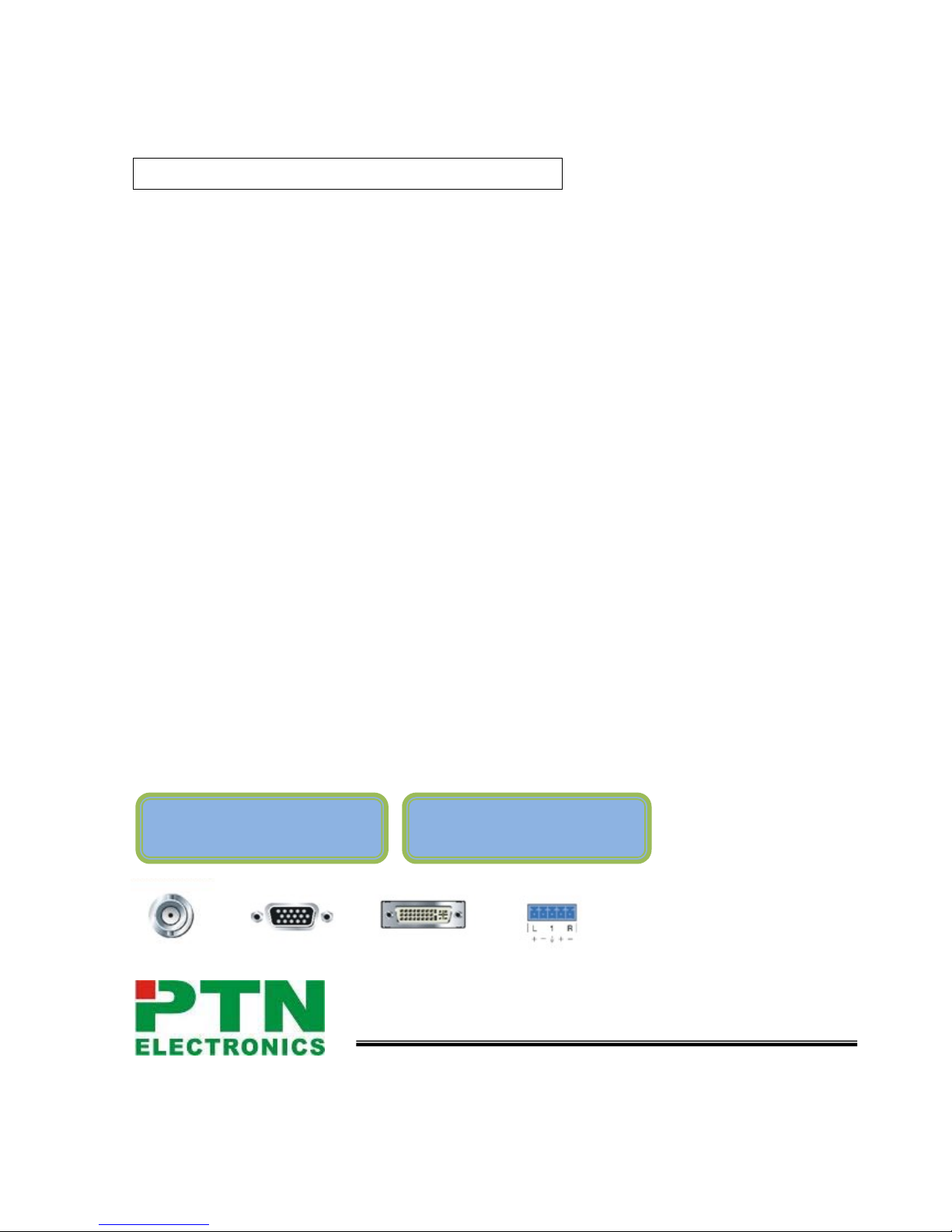
PTN Electronics
PS121 Presentation Switcher
User Manual
Please read this manual carefully before using this product.
PS Series --- Presentation Switche
r
Auto-Switch Learning Function
Page 2
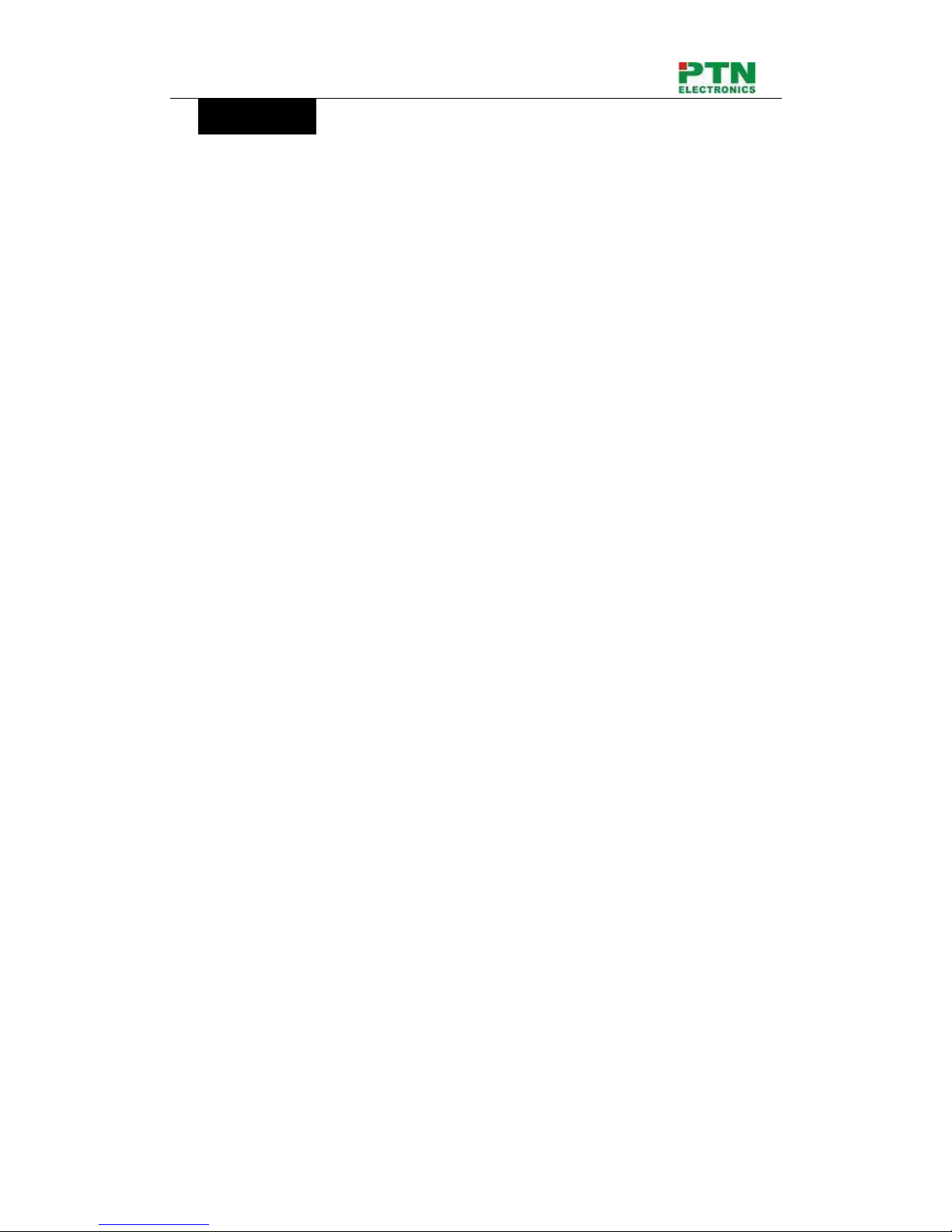
PS121 Presentation Switcher
2
PTN Electronics Limited www.PTN-electronics.com
Content table
1. Function .................................................................................................................................................. 5
2. Front Panel ............................................................................................................................................. 6
3. Real Panel .............................................................................................................................................. 7
4. Controlling .............................................................................................................................................. 8
5. Specification ......................................................................................................................................... 12
6. Connection of PS121 and WP18R. .................................................................................................. 13
7. Optional accessory .............................................................................................................................. 14
8. System Diagram .................................................................................................................................. 15
9. Troubleshooting & Maintenance ....................................................................................................... 15
Page 3

PS121 Presentation Switcher
3
PTN Electronics Limited www.PTN-electronics.com
Attention:
This is a manual for Presentation switcher PS121.
This manual is only an instruction for operators, not for any maintenance usage. The
functions described in this version are updated till Jan 2010. Any changes of functions
and parameters since then will be informed separately. Please refer to the dealers for
the latest details.
This manual is copyright PTN Electronics Limited. All rights reserved. No part of this
publication may be copied or reproduced without the prior written consent of PTN
Electronics Limited.
All product function is valid till 2010-1-1
!
Operation Notice
Page 4
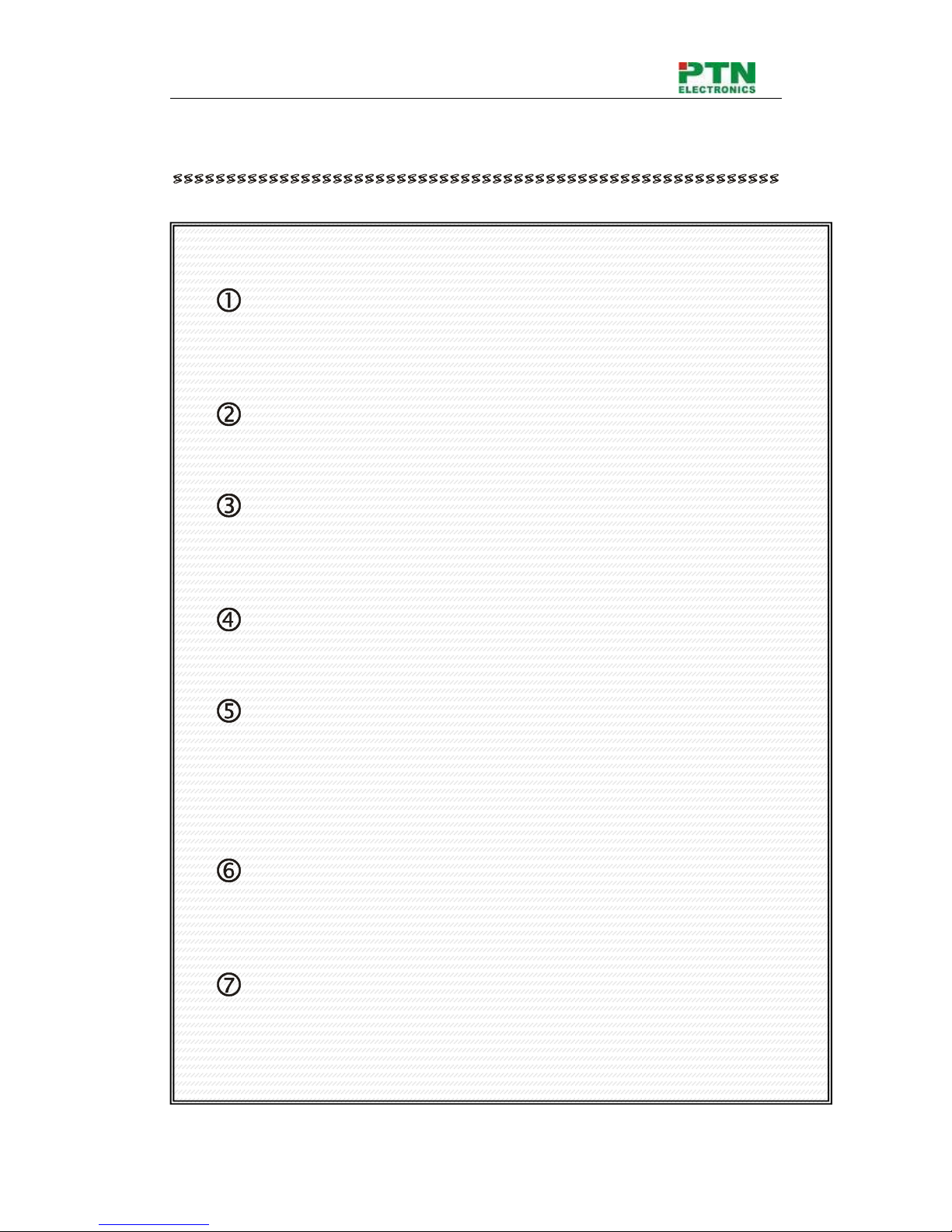
PS121 Presentation Switcher
4
PTN Electronics Limited www.PTN-electronics.com
In order to ensure the credibility use of the product and the user’s safety, please comply with the
following items during installation and maintenance:
The system must be earthed properly. Please do not use two blades plugs and ensure the
alternating power supply ranged from 100v to 240v and from 50Hz to 60Hz.
Do not put the machine in a place of too hot or too cold.
To avoid any damage by over heat, please keep the working environment good in ventilation to
radiate the heat when running the machine.
The machine should be turned off when in rainy and humid days or nonuse for a long time.
The AC power supply line should be disconnected with the power socket during the following
operation.
A. Take out or reinstall any component of the machine.
B. Disconnect or re-connect any connector of the machine.
Please do not attempt to maintain and uncover the machine for there is a high-voltage component
inside and the risk of the electric shock.
Do not splash any chemical product or liquid on or near the equipment.
Page 5
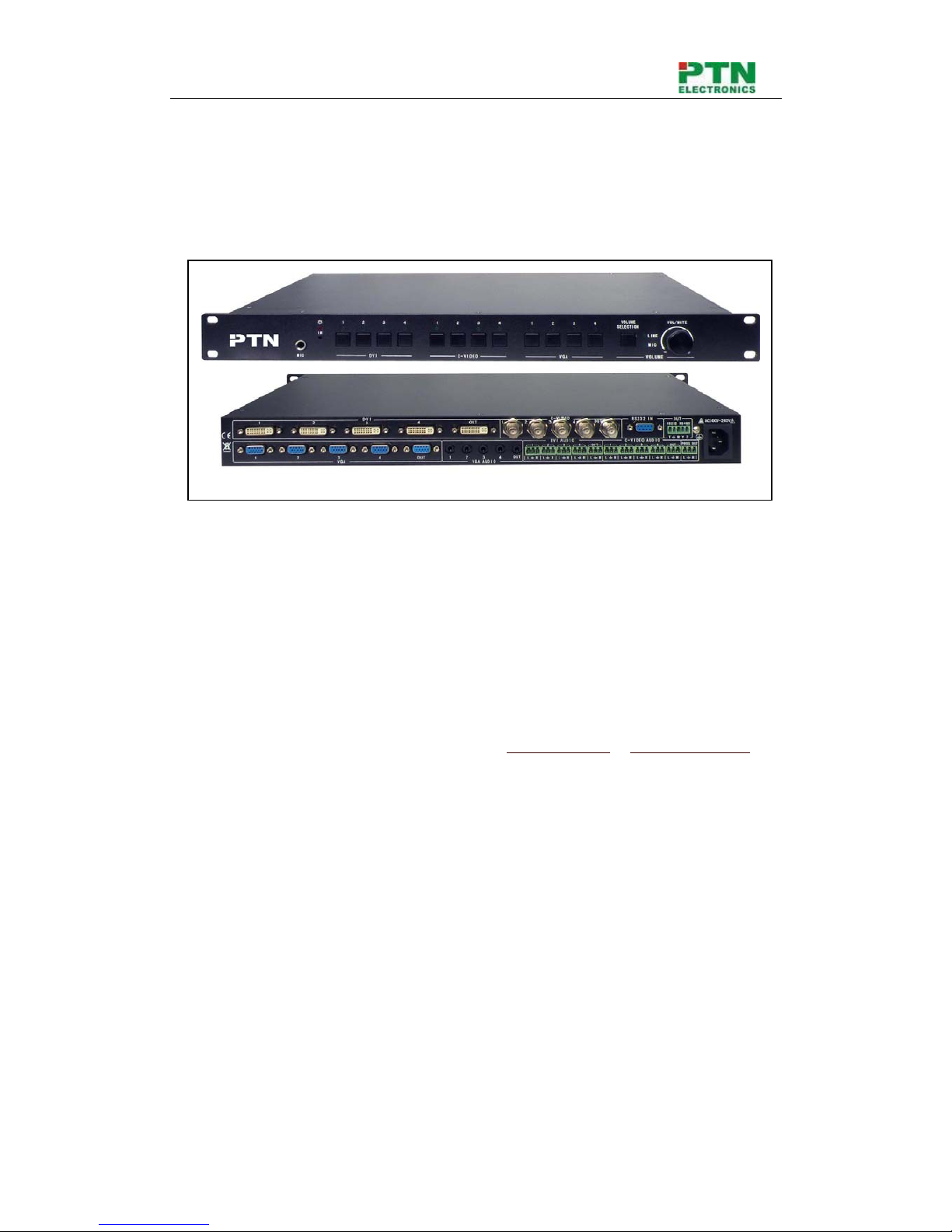
PS121 Presentation Switcher
5
PTN Electronics Limited www.PTN-electronics.com
1. Function
PTN PS121 switcher is the multi-format input unit special for the presentation usage, built in
the RS232/RS485 controller. It is the economical and high level solution for the audiovisual
system.
z It has three parts DVI 4x1 selection switcher, VGA 4x1 selection switcher, C-Video
4x1 selection switcher, separately working.
z Video:
a) The DVI signal input is compatible with DVI1.0 and HDMI 1.3 video, i.e.340 MHz
(10.2 Gbit/s). It supports the HDCP, EDID, DDC.
b) The VGA signal input supports the super bandwidth, up to 750MHz(-3dB).
Supporting HDTV.
c) The Composite video signal input is compatible with NTSC 3.58, NTSC 4.42,
PAL, and SECAM
d)
Video resolution adjustable, ranging from 800*600@60Hz to 1280*1024@60Hz (4:3
display), 480p to 720p (16:9 display), Maximum resolution 1920*1200.
z Audio:
a) Three following Audio parts, 4*1 DVI, 4*1 VGA, 4*1 C-video, stereo
balanced/unbalanced on capture screw connector, supports Volume input
adjustable and preset.
b) One program audio output (Line audio), break away, supports volume output
adjustable separately, preset, and volume output adjustable mixed with MIC,
preset
c) One MIC input. Support volume output adjustable
z Auto-control and Learning function:.
a) The PS121 will automatically send out the RS232/RS485 command by the
RS232/RS485 port to the third-party device, for controlling the display device,
including input source changing, and others.
b) The PS121 can infinitely learn the new RS232 series command of your display
device.
Page 6

PS121 Presentation Switcher
6
PTN Electronics Limited www.PTN-electronics.com
z Control :
a) RS-232 serial control port. Public command, working with the third-party device.
b) RS-232/RS-485 output, programmable output. The user can customize the
RS-232/RS-485 commands, controlling the displaying equipments.
c) IR remote control .Default IR remote to control the full function of selection
switcher
z Rack-mountable aluminum enclosure, 1 U height.
z Internal international power supplies (100Volt~240Volt AC, 50/60Hz) for worldwide
compatibility, all models are equipped with an internal, auto-switching power supply
that meets or exceeds all appropriate safety certifications.
2. Front Panel
1) DVI signal selection zone:
You can select any one channel of the 4 DVI signal channels by pressing the button
marked by the corresponding NO 1.2.3.4. Status showed by the LED indicating light.
2) Composite video selection zone:
You can select any one channel of the 4 Composite Video signal channels by
pressing the button marked by the corresponding NO 1.2.3.4. Status showed by the
LED indicating light.
3) VGA signal selection zone:
You can select any one channel of the 4 VGA signal channels by pressing the button
marked by the corresponding NO 1.2.3.4. Status showed by the LED indicating light.
4) Volume selection and adjust zone: Including one volume selection button and one
knob.
“Volume selection button”:
a) Alternatively switch between Line Audio and MIC Audio. Status showed by the
LED indicating light.
b) Press the “Volume Selection” button for 3 seconds. When the LED of line audio
flickers, it enters into the input audio volume adjustment status. At this time, input
volume can be adjusted by the knob. Single-Press the button again to return.
1 2 3 4
5
7
6
Page 7

PS121 Presentation Switcher
7
PTN Electronics Limited www.PTN-electronics.com
“volume knob”:
a) Adjust the volume, with bar indicator on the screen.
b) Press the surface of knob to mute the audio.
5) Power status LED indicator
6) MIC Mono audio input connector
7) IR sensor
3. Real Panel
1) DVI signal connectors zone: 4 inputs * 1 output
2) Composite video signal connectors zone: 4 inputs * 1 output
3) VGA video connectors zone: 4 inputs * 1 output
4) Three parts of following audio connector zone: (Left to right order: VGA audio, DVI
audio, Composite audio, prog audio )
VGA audio connector: 3.5mm mini jack connector for VGA, 4 inputs * 1 output
DVI audio connector: Balance/unbalance Stereo audio on capture screw connector,
4 inputs * 1 output
Composite video following audio connector: Balance/unbalance Stereo audio on
capture screw connector, 4 inputs * 1 output
Prog audio: Line audio, break away, can mixed with any one of the following audio
and the MIC audio, adjust by Volume selection and adjust front button.
5) RS 232 input: connect to the control device, (see below the “RS232 protocol”)
6) RS 232 & RS485 output: connect to the display device (like projector, LCD displayer,
LED displayer etc.). When you switch PS121, it will send the presupposed RS232 or
RS485 command series. (see below the “RS232 protocol”)
7) Power supply
1 2
3 4
5 6
7
Page 8

PS121 Presentation Switcher
8
PTN Electronics Limited www.PTN-electronics.com
4. Controlling
Part A: Remote operation
1) Audio volume adjustment zone:
“Mute”: mute the displaying audio signal.
“Audio Lock”: keep the last-selected audio display; it will not change with the new
switch operation.
“Line audio Button – and + ”: adjust the volume of line audio, with bar indicator on the
screen.
2) Video signal source/channel selection zone:
Video signal selection: press any button of the 4 to change to the corresponding
signal change and display, with signal indicating lag on the screen and the LED
indicator on the front panel.
VGA signal channel selection: 4 channels corresponding to 4 VGA inputs source.
Composite video signal channel selection: 4 channels corresponding to 4 composite
video inputs source.
DVI signal channel selection: 4 channels corresponding to 4 DVI signal inputs source.
2): Video signal source/channel selection
1): Audio adjustment zone
Page 9

PS121 Presentation Switcher
9
PTN Electronics Limited www.PTN-electronics.com
Part B: PC or RS232 control
RS-232 Protocol
Baud: 9600bps 8,n,1 format: no ASCII
Series
Function Feedback code
600%
Mute
Mute ON /Mute OFF
601%
Master volume +
VGA 1 Volume : XX (0~60)
0602%
Master volume -
VGA 1 Volume : XX (0~60)
603%
MIC volume +
MicVolume : XX (0~60)
0604%
MIC volume -
MicVolume : XX (0~60)
LOCK%
Keyboard Lock
System Locked!/System Unlock!
01XX%
Set Line volume to ‘XX’ 0~60
Line out Volume : XX (0~60)
02XX%
Set MIC volume to ‘XX’ 0~60
MicVolume : XX (0~60)
0700%
Check Series:
Current video source,
Switching series,
Last video source status,
Band rate
Source: VGA 1
232/485 DVI data:
232/485 AV data:
232/485 VGA data:
232/485 Current data:
Baud rate: 9600
0701%
Switch to DVI 1 input
Source: DVI 1
0702%
Switch to DVI 2 input
Source: DVI 2
0703%
Switch to DVI 3 input
Source: DVI 3
0704%
Switch to DVI 4 input
Source: DVI 4
0709%
Switch to VGA 1 input
Source: VGA 1
0710%
Switch to VGA 2 input
Source: VGA 2
0711%
Switch to VGA 3 input
Source: VGA 3
0712%
Switch to VGA 4 input
Source: VGA 4
0705%
Switch to C-video 1 input
Source: CVIDEO 1
0706%
Switch to C-video 2 input
Source: CVIDEO 2
0707%
Switch to C-video 3 input
Source: CVIDEO 3
0708%
Switch to C-video 4 input
Source: CVIDEO 4
0747%
Lock audio
LOCK VOICE OUT
0748%
Unlock audio input
(follow the video switch) UNLOCK VOICE OUT
Page 10

PS121 Presentation Switcher
10
PTN Electronics Limited www.PTN-electronics.com
0800% Check the volume
DVI 1 Volume: XX (0~60)
DVI 2 Volume: XX (0~60)
DVI 3 Volume: XX (0~60)
DVI 4 Volume: XX (0~60)
AV 1 Volume: XX (0~60)
AV 2 Volume: XX (0~60)
AV 3 Volume: XX (0~60)
AV 4 Volume: XX (0~60)
VGA 1 Volume: XX (0~60)
VGA 2 Volume: XX (0~60)
VGA 3 Volume: XX (0~60)
VGA 4 Volume: XX (0~60)
MicVolume: XX (0~60)
0801%
Set band rate to 4800 bps
Baud rate: 4800
0802%
Set band rate to 9600 bps Baud rate: 9600
0803%
Set band rate to 19200 bps Baud rate: 19200
0804%
Set band rate to 38400 bps Baud rate: 38400
0805%
Set band rate to 57600 bps Baud rate: 57600
0806%
Set band rate to 115200 bps Baud rate: 115200
/+1xxxx;
Following the DVI switch, RS232/RS485
Series command: XXXXXXX
232/485 DVI data: XXXXXXX
/+2xxxx;
Following the AV switch, RS232/RS485
Series command: XXXXXXX
232/485 AV data: XXXXXXX
/+3xxxx;
Following the VGA switch,
RS232/RS485 Series command:
XXXXXXX 232/485 VGA data: XXXXXXX
/+0xxxx;
Direct output series by RS232/RS485
output: XXXXXXX 232/485 Direct out data: XXXXXXX
0900%
Change all volume input mode Change to output vol control/Change to
input vol control
31XX%
Set DVI 1 volume to XX
DVI 1 Volume : XX 0~60
32XX%
Set DVI 2 volume to XX
DVI 2 Volume : XX 0~60
33XX%
Set DVI 3 volume to XX
DVI 3 Volume : XX 0~60
34XX%
Set DVI 4 volume to XX
DVI 4 Volume : XX 0~60
41XX%
Set AV 1 volume to XX
AV 1 Volume : XX 0~60
42XX%
Set AV 2 volume to XX AV 2 Volume : XX 0~60
43XX%
Set AV 3 volume to XX
AV 3 Volume : XX 0~60
44XX%
Set AV 4 volume to XX
AV 4 Volume : XX 0~60
51XX%
Set VGA 1 volume to XX
VGA 1 Volume : XX 0~60
52XX%
Set VGA 2 volume to XX
VGA 2 Volume : XX 0~60
53XX%
Set VGA 3 volume to XX
VGA 3 Volume : XX 0~60
54XX%
Set VGA 4 volume to XX
VGA 4 Volume : XX 0~60
Page 11

PS121 Presentation Switcher
11
PTN Electronics Limited www.PTN-electronics.com
Part c: WP18R control
PS121 working with WP18R
1) Source Selection:
VGA signal channel selection: 4 channels corresponding to 4 VGA inputs source.
Composite video signal channel selection: 4 channels corresponding to 4 composite
video inputs source.
DVI signal channel selection: 4 channels corresponding to 4 DVI signal inputs source.
2) Volume selection and adjust zone: Including three volume function buttosn and one
knob.
“MIC button”: alternatively choose the MIC video between Line Audio and MIC Audio.
“Line button”: alternatively choose the LINE video between Line Audio and MIC
Audio.
“Audio lock button”: keep the last-selected audio display; it will not change with the
new switch operation.
“Volume knob”:
a) Adjust the volume, with bar indicator on the screen.
b) Press the surface of knob to mute the audio.
3) Display control: (three extension buttons): programmable button controlled by RS232,
can be customized for any other function of the controlled deviece by RS232
pre-setting.
4) Config input: for 3.5mm mini jack connector.
Connected by one cable (one end is RS232 connector male, the other end is 3.5mm
mini jack male) to PC for customizing the programmable WP18R buttons and knob.
(For the detail, please check the WP18R user manual)
1 2
3
4
Page 12

PS121 Presentation Switcher
12
PTN Electronics Limited www.PTN-electronics.com
5. Specification
Video Input Video Output
Input
4 DVI 1.0 standard (T.M.D.S
signal)
4 Computer Graphics
4 Composite video
Output
1 DVI-I (DB 24+5), female
1 Computer Graphics picture
1 Composite video
Input Connector
4 DVI-I (DB 24+5), female
4 VGA (15 pin HD), female
4 BNC male connector
Output
Connector
1 DVI-I (DB 24+5), female
1 VGA (15 pin HD), female
1 BNC male connector
Video Signal
Dual link (DVI-D), HDMI 1.3;
RGBHV, RGBs, RGsB, RsGsBs
NTSC 3.58, NTSC 4.42,PAL,
SECAM
Video Signal
Dual link (DVI-D) ,HDMI 1.3;
RGBHV, RGBs, RGsB, RsGsB
NTSC 3.58, NTSC 4.42,PAL,
SECAM
Video General
Resolution
Range
1920*1200 @60Hz (Max.of
DVI
switcher);
3200*2400 @60Hz(Max.of
VGAswitcher)
Bandwidth
DVI: 340 MHz (10.2 Gbit/s);
VGA: 750MHz (-3dB);
Composite vedio: 150MHz
Maximum Pixel
Clock
165MHz
Switching Type Vertical interval
Switching Speed 200ns (Max.)
Vedio
Impedance 75Ω
VGA Cross Talk
-50dB@5MHz
Inout/Output
Level 0.5V~2.0Vp-p
Gain 0dB
EDID
Management
Supports Extended Display Identification Data (EDID) and Display Data Channel (DDC)
data using DVI and HDMI standards, EDID and DDC signals are actively bufferred.The
built-in EDID/DDC database can analyze these two signals, mix them, and realize the
handshake of them internally.
HDCP
Management
Compliant with High-bandwidth Digital Content Protection (HDCP) using DVI and HDMI
1.3 standards. The built-in HDCP management technology can analyze HDCP key, and
realize the handshake internally.
Audio Input Audio Output
Input
12 Stereo Audio for line audio
1 Mono Audio for MIC audio
Output
3 Stereo, unbalanced line audio;
1 stereo, unbalanced program
audio
Input Connector
8 Captive screw connector for
DVI&Composite video; 4 3.5mm
mini jack connector for VGA; 1
6.5mm Mono Audio for MIC
audio
Output
Connector
3 Captive screw connector, 3
poles;
1 3.5mm mini jack
Page 13

PS121 Presentation Switcher
13
PTN Electronics Limited www.PTN-electronics.com
Audio Input
Impedance
>10Ω
Audio Output
Impedance
50Ω
Audio General
Audio Connector
Mini Jacks; tip (L); ring (R);
sleeve
(GND)
Stereo Channel
Separation
>80dB @1KHz
Frequency
Response 20Hz~20K Hz
CMRR
>90dB @20Hz to 20K Hz
Control Parts
Control/Remote
RS-232, 9-pin female D
connector
Pin
Configurations
2 = TX, 3 = RX, 5 = GND
Options TCP/IP control by PTNET
General
Temperature
-20 ~ +70℃
Humidity 10% ~ 90%
Power Supply 100VAC ~ 240VAC, 50/60Hz
Power
Consumption
25W
Case Dimension
W483 x H44 x D235 mm
(1U high ,full rack wide )
Product Weight 2kg
6. Connection of PS121 and WP18R
Page 14

PS121 Presentation Switcher
14
PTN Electronics Limited www.PTN-electronics.com
7. Optional accessory
WP18R Base Box
Page 15

PS121 Presentation Switcher
15
PTN Electronics Limited www.PTN-electronics.com
8. System Diagram
9. Troubleshooting & Maintenance
1. When images of terminal unit output with ghost, such as the projector output with ghost,
please check the projector’s setting or try another high quality connection cord.
2. When there is a color losing or no video signal output, please check the input and
output end connection of VGA cable.
3. When the remote controller doesn’t works:
A. The battery has no power, please change a new one.
B. The controller was broken, please repair it.
4. When user cannot control the switcher by computer through its COM port, please check
the COM port number in the software and make sure the COM port is in good condition.
5. When switching, there are codes back but no output image, please check with if there is
any signal at the input end. If there is no signal input, maybe the input connection cord
broken or the connectors loosen.
7. If the POWER indicator doesn’t work or no respond to any operation, please make sure
the power cord connection is well.
8. If the output image is interfered, please make sure the system is grounded well.
9. If the static becomes stronger when connecting the BNC connectors, it maybe due to
the incorrect grounding, please correct it otherwise it would damage the switcher.
10. If the switcher cannot be controlled by the buttons on the front panel, RS232 port or IR
remote, the switchers may have broken. Please send it to the dealer for repairing.
