Page 1
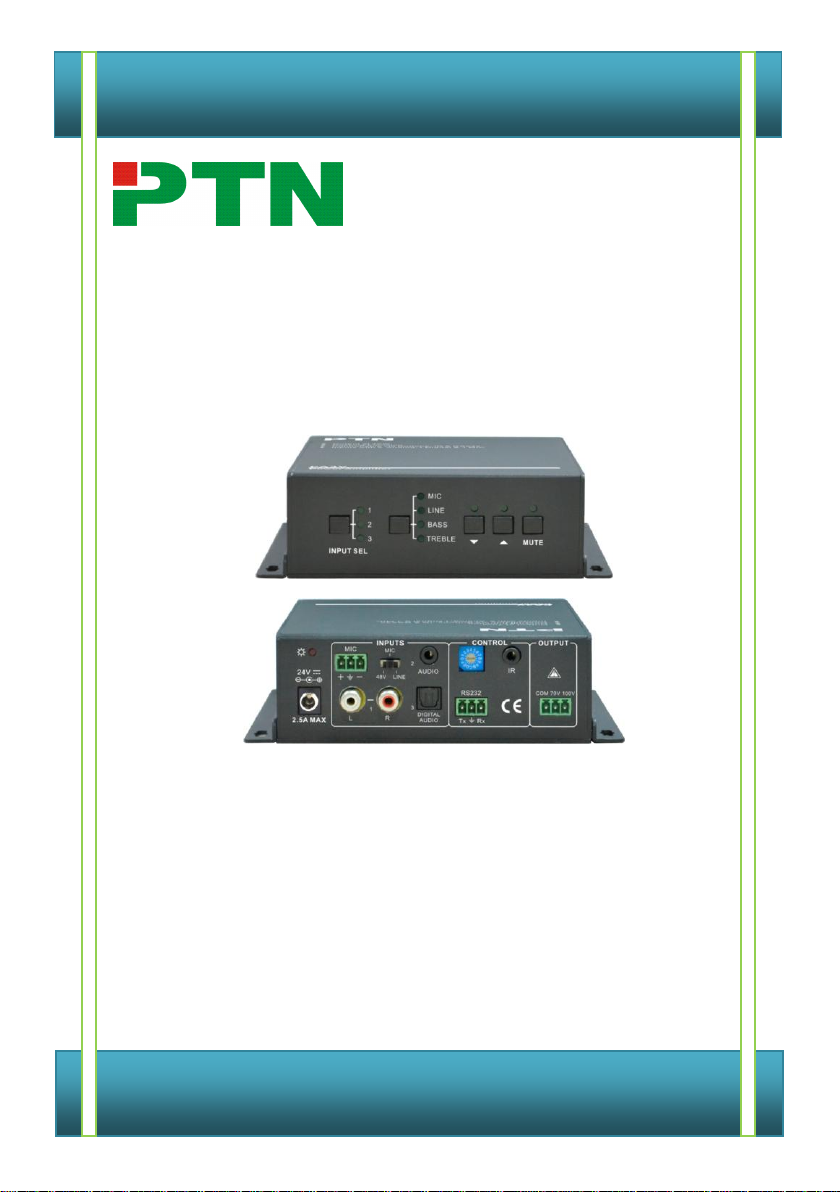
User Manual
PA3V
PTN 40W Power Amplifier
All Rights Reserved
Version: PA3V2013V1.0
Page 2
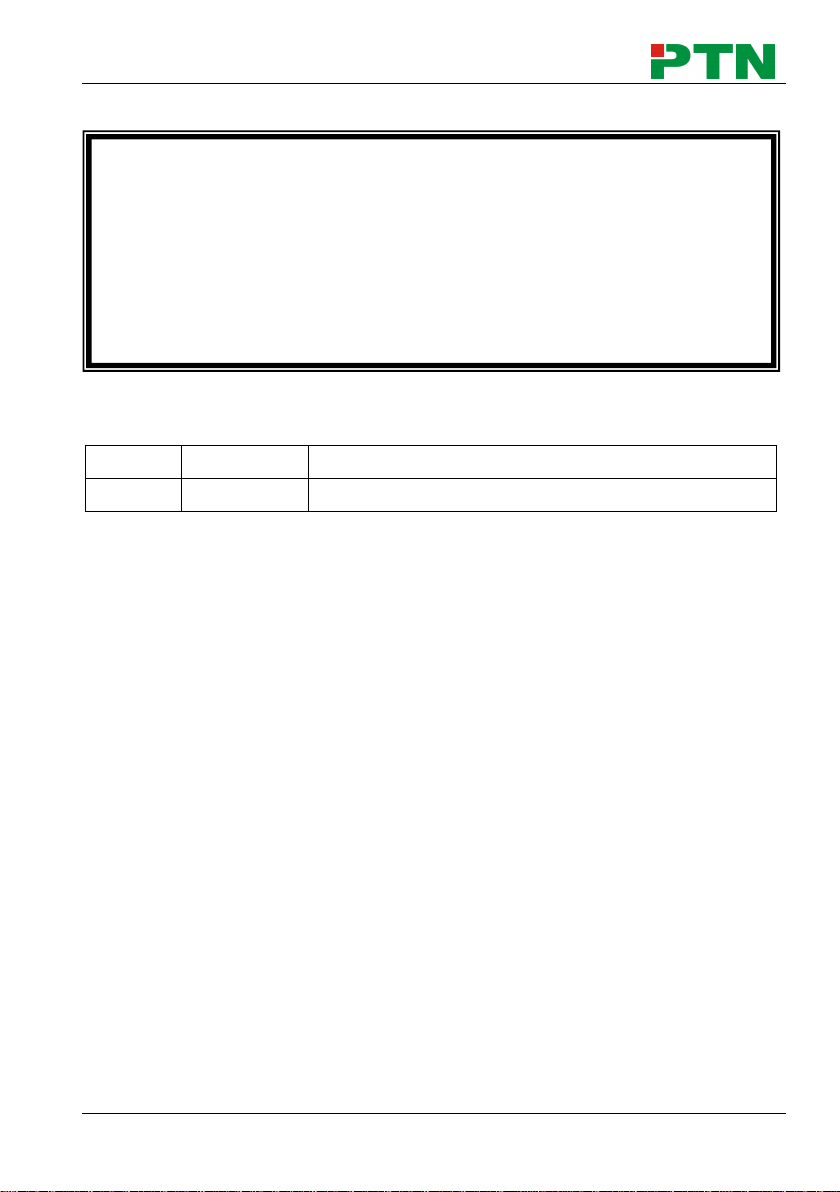
40W Power Amplifier
Date
Update Content
1.0
2013.05.03
First version.
This manual is only for operation instruction only, not for any maintenance usage.
The functions described in this version are updated till May, 2013. Any changes of
functions and parameters since then will be informed separately. Please refer to
the dealers for the latest details.
This manual is copyright PTN Electronics Limited. All rights reserved. No part of
this publication may be copied or reproduced without the prior written consent of
PTN Electronics Limited.
All product function is valid till 2013-05-03.
NOTICE: Please read this user manual carefully before using this product.
Update History
PTN Electronics Limited www.PTN-electronics.com
Page 3
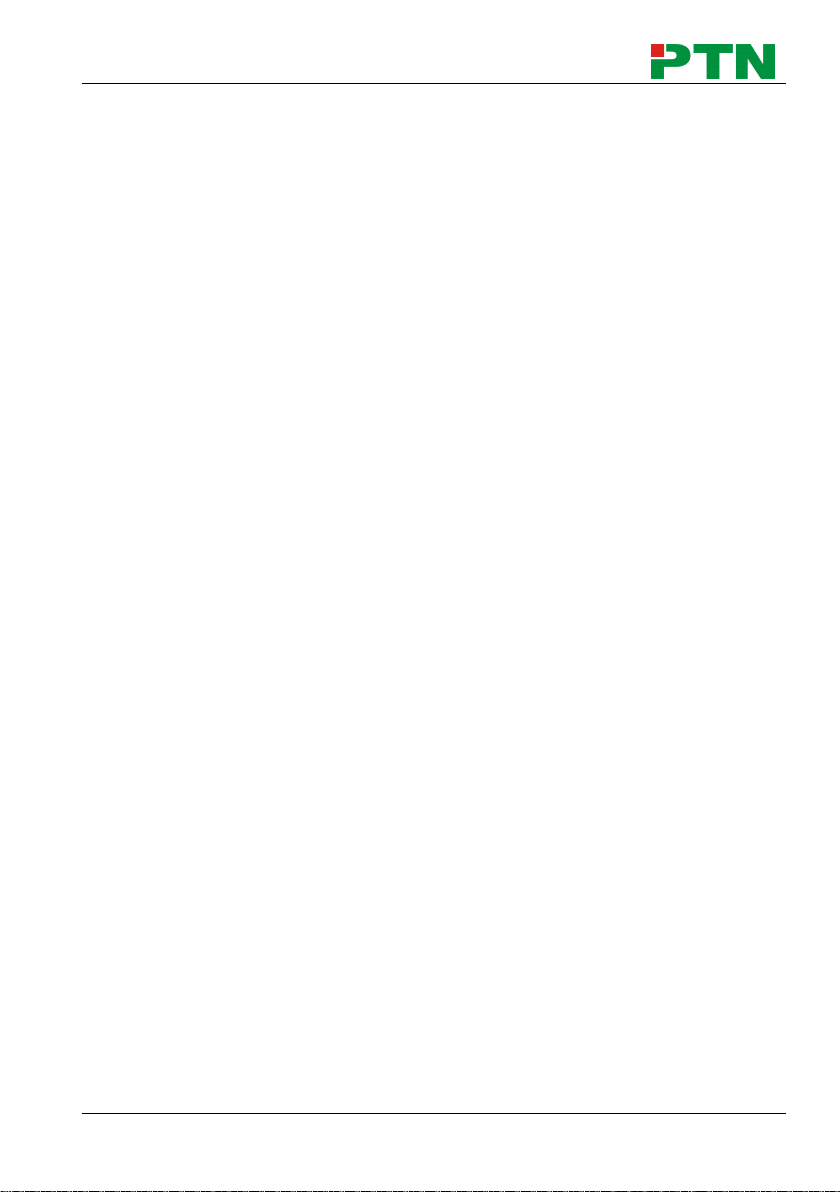
40W Power Amplifier
Table of Contents
1. Introduction ................................................................................................................. 1
1.1 Introduction to PA3V .......................................................................................... 1
1.2 Features ............................................................................................................ 1
1.3 Package Contents ............................................................................................. 1
2. Introduction of Product Appearance ............................................................................ 2
2.1 Introduction of Front Panel ................................................................................ 2
2.2 Introduction of Rear Panel ................................................................................. 3
3. System Connection ..................................................................................................... 4
3.1 Usage Precautions ............................................................................................ 4
3.2 System Diagram ................................................................................................ 4
3.3 Audio Signal Connection .................................................................................... 4
3.3.1 Audio Output ............................................................................................ 4
3.3.2 Audio Inputs ............................................................................................. 5
3.4 System Applications ........................................................................................... 6
4. System Operations ..................................................................................................... 6
4.1 Operations of Front Panel .................................................................................. 6
4.1.1 Audio switching ........................................................................................ 6
4.1.2 Volume/EQ controlling ............................................................................. 7
4.2 Operations of IR Remote ................................................................................... 7
4.3 Operations of Control Software.......................................................................... 8
4.3.1 Connection with Computer ...................................................................... 8
4.3.2 Installation/uninstallation of RS232 Control Software .............................. 8
4.3.3 Running Environment .............................................................................. 9
4.3.4 Function Settings ..................................................................................... 9
4.3.5 RS232 Communication Commands ...................................................... 10
5. Specifications ............................................................................................................ 12
6. Panel Drawing .......................................................................................................... 13
7. Troubleshooting and Maintenance ............................................................................ 13
8. Safety Operation Guide ............................................................................................ 14
9. After-sales Service .................................................................................................... 15
PTN Electronics Limited www.PTN-electronics.com
Page 4
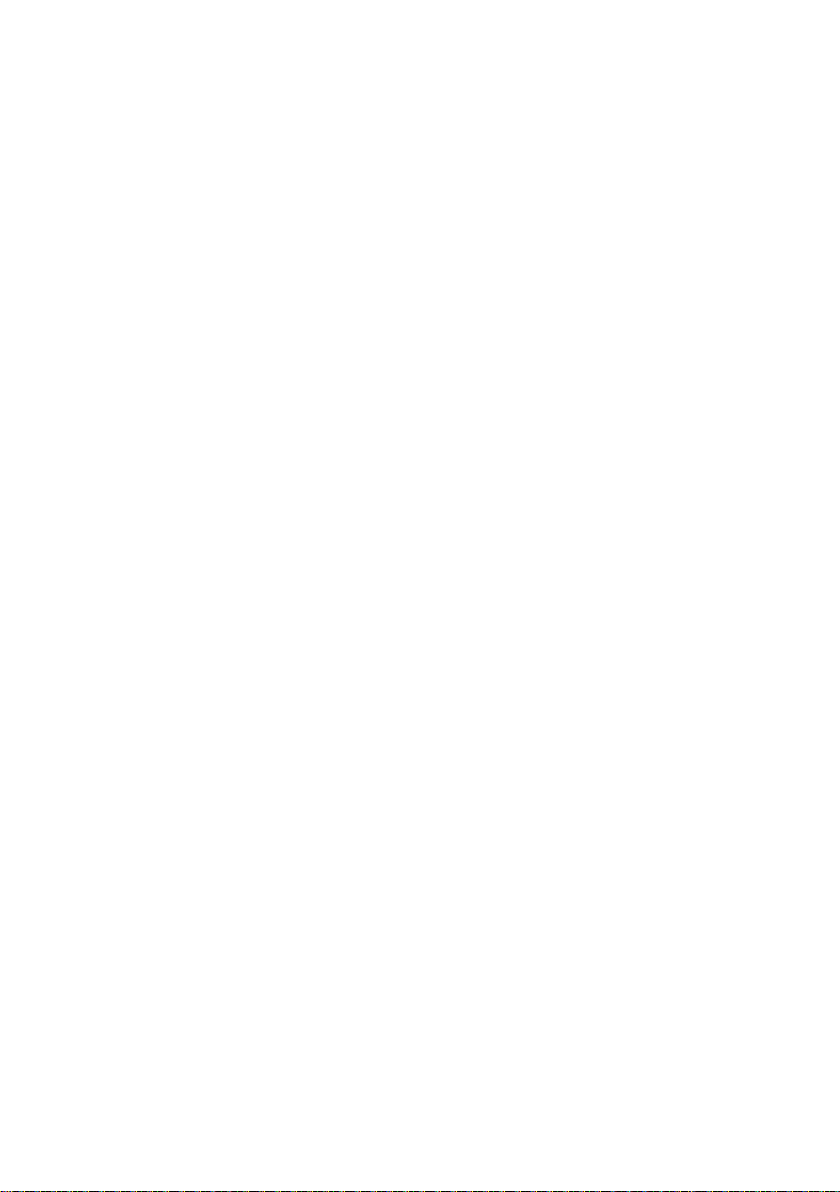
Page 5

40W Power Amplifier
1. Introduction
1.1 Introduction to PA3V
PA3V is a 40 Watt power amplifier (Class-D) with output alternatively at 70V or 100V. It
has 2 stereo inputs (1x3.5mm jack for line in, 2xRCA for L&R), 1 digital input & 1
balanced MIC. It is integrated with powerful functions, including ducking function, EQ
control, MIC mixer etc, and MIC input supports 3 levels with condenser MIC, dynamic
MIC & line audio input.
As for power amplifier we have normally voltages at 70V and 100V for different countries,
but PA3V is designed to integrate with both voltages to meet different requirements.
1.2 Features
Mono audio output at 40Watt.
Switchable between 70V and 100V.
Ducking function.
16 ID codes for controlling between different PA3V amplifiers.
3-level MIC input, supports condenser microphone, dynamic microphone and
wireless microphone.
MIC port can support balance/unbalance signal, suppress the external noise
effectively.
Two stereo audio inputs and one digital audio input, switchable by button, IR remote
& RS232.
Volume/Bass/Treble controllable by buttons, IR remote & RS232.
Fast switching speed for good performance.
Convection cooler, fan is not needed.
LED indicator, for power and working status.
Antistatic case design to provide good protection for long-term and stable
performance.
1.3 Package Contents
1 x PA3V
1 x Power adapter (DC 24V)
2 x Mounting ears (separated from PA3V)
1 x RS232 cable
1 x IR remote (not included, buy it separately)
1 x IR receiver (not included, buy it separately)
4 x Screws
1 x User manual
Note: Please confirm if the product and the accessories are all included, if not, please
contact with the dealers.
PTN Electronics Limited 1 www.PTN-electronics.com
Page 6

40W Power Amplifier
No.
Name
Function
①
Audio Input
Selection
To select the input audio source, after choosing the audio
source, the corresponding LED indicator will be on. No.1 is for
dual mono audio input (2 RCA connectors for L&R), No.2 is
for stereo audio input (3.5mm mini jack), and No.3 is for
digital fiber audio input.
②
Audio
Control
Adjust the volume of the MIC, Line, or the level of Bass and
Treble with this button
③
Volume
Adjustment
To turn up/down or mute the corresponding audio.
▽: Turn down the volume
△: Turn up the volume
MUTE: Mute the output
2. Introduction of Product Appearance
2.1 Introduction of Front Panel
Figure 1 Front Panel
PTN Electronics Limited 2 www.PTN-electronics.com
Page 7

40W Power Amplifier
No.
Name
Function
①
Power
Indicator
Turns red when power on.
②
Microphone
input port
3-pole captive screw connector for microphone input, the
dial switch in right side is to select the micro input kind,
including 48V (for condenser microphone), MIC (for
dynamic microphone) and LINE (for line audio).
③
Audio Inputs
3.5mm mini jack for stereo audio input, it can be connected
with audio source device such as DVD player.
④
ID Code
16 codes range from 0 to F (hexadecimal), works together
with the PC control software.
⑤
IR Eye
To connect with the IR receiver, works together with the IR
remote.
⑥
Power Port
To connect with the power adapter (DC24V).
⑦
2 x RCA
Dual-mono audio input, which can be connected with audio
source device such as a PC.
⑧
Digital Audio
Input
Fiber connector for digital audio input, it can be connected
with a device with fiber port, such as blue-ray player.
⑨
RS232
3-pole captive screw connector for serial control, it can be
connected with PC (Use a 3-pole captive to 9 pin female D
connector and serial control software) to control PA3V.
⑩
Audio Output
To connect with audio output devices, such as speakers (To
select 70V or 100V depends on the input voltage of the
speakers). COM is for grounding (GND).
2.2 Introduction of Rear Panel
Figure 2 Rear Panel
PTN Electronics Limited 3 www.PTN-electronics.com
Page 8

40W Power Amplifier
3. System Connection
3.1 Usage Precautions
1) No working with empty load is allowed.
2) Speakers must be connected before power on.
3.2 System Diagram
Figure 3 System Diagram
3.3 Audio Signal Connection
3.3.1 Audio Output
PA3V supports mono audio output, and the output voltage is 70V or alterative 100V.
With its dual-purpose design, it can be applied in different areas. The end COM is for
grounding. The amplifier to be connected is mono audio output with a rated power at
40Watt, so PA3V can be connected with several speakers in parallel connection way
(Total power mustn’t be more than 40Watt).
The following figure shows us how to connect with the speakers. Here we take the
speakers 10Watt@8Ohms for each as example.
PTN Electronics Limited 4 www.PTN-electronics.com
Page 9

40W Power Amplifier
Dial Switch, to select the MIC input mode,
includes MIC (dynamic microphone), 48V
(condenser microphone) and LINE (normal
audio or wireless microphone).
Figure 4 Audio Output Connection
3.3.2 Audio Inputs
PA3V provides with 2 stereo audio inputs, one microphone input and one digital fiber
audio input. The following figure shows the audio input ports.
Figure 5 Audio Input Ports
48V phantom power input
When the switch turns to “48V” (It has a good frequency characteristic, high input
impedance and high sensitivity in this mode), the MIC input will provide a 48V phantom
power. This is usually used for power supply for condenser microphone, Connection is:
“+” connects to positive, “-” connects to negative and “ ” to ground.
Note: In this mode, only condenser microphone can be connected with.
MIC input
When the switch turns to “MIC” (It has a low frequency characteristics, and wide
frequency response in this mode), the microphone input is used for connecting with
dynamic microphone. There are two different connections:
a) Unbalanced connection:
“+” and “ ” connect to ground, and “-” connects to signal.
“-” and “ ” connect to ground, and “+” connects to signal.
PTN Electronics Limited 5 www.PTN-electronics.com
Page 10

40W Power Amplifier
Audio Source Selection:
1: Dual mono audio
2: Stereo audio
3: Digital fiber audio.
b) Balanced connection: “+” connects to positive, “-” connects to negative and “ ”
connects to ground.
LINE input
When the switch turns to “LINE” (It has a low frequency characteristics, and wide
frequency response in this mode), the microphone input is used for connecting with
normal audio or wireless microphone output. There are two different connections:
a) Unbalanced connection:
“+” and “ ” connect to ground, and “-” connects to signal.
“-” and “ ” connect to ground, and “+” connects to signal.
b) Balanced connection: “+” connects to positive, “-” connects to negative and “ ”
connects to ground.
Digital Audio Input
PA3V provides with a fiber optical port to connect with digital audio source device. With
the SPF optical fiber, the audio signal can be transmitted faster, more stable, reliable,
and can be transmitted over a long distance without distortion.
3.4 System Applications
PA3V can be applied in different occasions, such as classroom, small meeting room,
lecture hall, bar and hotel etc.
4. System Operations
4.1 Operations of Front Panel
The buttons provides the control of volume/EQ control and switching. The LED indicator
will show the connecting status. The following content introduces audio switching and
EQ control in detail.
Operations: Press the corresponding button again for cyclic switching.
4.1.1 Audio switching
There are three switchable audio inputs, one 2xRCA input, one 3.5mm jack input, and
one digital fiber audio input, switchable through the buttons as below:
PTN Electronics Limited 6 www.PTN-electronics.com
Figure 6 Audio Source Selection Button
Page 11

40W Power Amplifier
Audio Mode Switching
Volume Adjustment:
▽: Turn down the volume
△: Turn up the volume
MUTE: Mute the output
Mute Mode:
MIC: Mute the
microphone volume.
LINE: Mute the line
volume.
SPEAKER: Unmute
Use to transmit the
infrared signal send by
the remote controller.
Audio Controlling Modes
MIC: turn up/down the
microphone volume.
LINE: turn up/down the line
volume.
BASS: bass tuning
TREBLE: treble of line
volume.
Audio Source Selection:
1: 2 RCA dual-mono audio
input
2: 1 3.5mm jack
3: 1 Digital fiber audio input
4.1.2 Volume/EQ controlling
The line volume and MIC volume can be controlled by the buttons.
The MIC Volume/LINE volume/LINE bass/LINE treble will be selected by the buttons,
and controlled up/down/mute by the function buttons. Please check the picture below:
Figure 7 Audio Mode and Volume Adjustment buttons
For example, to turn up the line volume, you should select the “LINE” first, and then
press the button “ ”.
4.2 Operations of IR Remote
PA3V provides with an IR eye, with the IR Receiver and the IR remote, user can control
PA3V remotely.
Notice: The IR Receiver and the IR remote are all offered for charge.
PTN Electronics Limited 7 www.PTN-electronics.com
Figure 8 IR Remote
Page 12

40W Power Amplifier
IR receiver, works together
with the IR remote. Please
point the IR remote at the IR
receiver when use, to avoid
getting out of control as there
is no signal detected.
3.5mm jack
Insert it into the
specialized PA3
socket (3.5mm), to
connect the IR
receiver with PA3.
Figure 9 IR Receiver
4.3 Operations of Control Software
4.3.1 Connection with Computer
When the amplifier connects to the COM1 or COM2 of the computer with control
software, users can control it by that computer.
To control the amplifier, users should use a 3-pole male captive screw to 9-pin HD
female connector and use the public COM software.
4.3.2 Installation/uninstallation of RS232 Control Software
Installation
Connect the input source devices and the output device according to the system
diagram.
Copy the RS232 control software to one computer, and then connect the RS232 port
of this computer and PA3V.
Double-click the EXE program to execute the software.
Here we take the software CommWatch.exe as example. The icon is showed as below:
Uninstallation Delete all the control software files in corresponding file path.
PTN Electronics Limited 8 www.PTN-electronics.com
Figure 10 Connection of RS232 Port
Figure 11 Control Software
Page 13

40W Power Amplifier
Parameter Configuration area
Monitoring area, indicates if the
command sent works.
Command Sending area
4.3.3 Running Environment
While the control software is installed, we can activate the software through the RS232
port and set the parameters, to make it able to send RS232 commands to control PA3V.
4.3.4 Function Settings
With the control software, we can easily switch the input channel, mute the output,
check the working status, and adjust the volume etc. Please refer the details in RS232
Communication Commands.
The interface of the control software is showed as below:
Figure 12 Main Interface of Control Software
PTN Electronics Limited 9 www.PTN-electronics.com
Page 14

40W Power Amplifier
Command
Function Description
Feedback Code
1A1.
Switching the audio to input 1
A: 1 -> 1
2A1.
Switching the audio to input 2
A: 2 -> 1
3A1.
Switching the audio to input 3
A: 3 -> 1
0A0.
Mute Audio of MIC and Line out
Mute
1A0.
Mute audio of MIC
Mute MIC
2A0.
Mute audio of line out
Mute LIN
0A1.
Unmute Audio
Unmute Audio
600%
Checking the working status
A: 1 -> 1
Volume of MIC : 50
Volume of LINE : 50
Bass of LINE : 4
Treble of LINE : 4
Ducking Off
601%
MIC volume up
Volume of MIC: 51
602%
MIC volume down
Volume of MIC: 51
603%
Line volume up
Volume of LINE: 51
604%
Line volume down
Volume of LINE: 51
605%
Bass level up
Bass of LINE: 4
606%
Bass level down
Bass of LINE: 4
607%
Treble level up
Treble of LINE: 4
608%
Treble level down
Treble of LINE: 4
609%
Initialization, back to the default setting
Init OK
610%
Enable/disable the ducking function.
Ducking off/Ducking on
4[x][x]%
Preset the volume level of ducking
function. [xx] arranges from [00] to [60].
61 degrees in total.
Ducking of LINE: 50
5[x][x]%
Preset MIC volume, [xx] arranges from
[00] to [60]. 61 degrees in total.
Volume of MIC: 50
7[x][x]%
Preset line volume, [xx] arranges from
[00] to [60]. 61 degrees in total.
Volume of LINE: 50
8[x][x]%
Preset the bass level, [xx] arranges from
[00] to [08]. 9 degrees in total.
Bass of LINE: 4
9[x][x]%
Preset the treble level, [xx] arranges from
[00] to [08]. 9 degrees in total.
Treble of LINE: 4
4.3.5 RS232 Communication Commands
Communication Protocol: RS232 Communication Protocol
Baud rate: 9600 Data bit: 8 Stop bit: 1 Parity bit: none
PTN Electronics Limited 10 www.PTN-electronics.com
Page 15

40W Power Amplifier
Notice:
1. The letter inside bracket [ ] is the variable code, which is changeable.
2. The bracket [ ] is not included to the RS232 commands.
3. Any dot “.” after the letters is part of the commands.
4. Ducking function:
When input with MIC, the volume of the line audio will be automatically turned down
to the preset volume level, if there is no input MIC audio signal after 5 seconds, then
the volume will be automatically turned up to the original one. If you need to
disable/enable the ducking function, just send the command “610%” again.
5. ID coding
The ID codes of PA3V ranges from 0 to F (hexadecimal), when sending RS232
commands, please take notice of the address of the ID code.
If the address of the ID code is 0, any RS232 command is available.
If the address is in 1~F, it has one unique ID code (If the ID code is not the same with
the address, no RS232 command will work).
While the ID code is in 1~F, please add “ID/” before sending the command.
For example, if the ID code is 5, the RS232 command needed is “604%”, the correct
command is in this format: 5/604%.
There is no need to add “ID/” before the command when the ID code is 0.
Examples:
1) Switching the input 2 to the line out, the command is: 2A1.
2) Turning up the volume of line audio, the command is: 603%
3) Preset the MIC volume to “21” degree, the command is: 521%
4) Checking the working status of PA3V, the command is: 600%
5) If the ID code is 0, sending command 601% is able to turn up the MIC volume.
If the ID code is 2, sending command 601% will not work, and the MIC volume
remains unchanged. The right command is 2/601%.
PTN Electronics Limited 11 www.PTN-electronics.com
Page 16

40W Power Amplifier
Audio Input
Audio Output
Input
2 stereo audio
1 MIC
1 Digital fiber audio
Output
1 mono amplifier
Input
Connector
2 RCA
1 3.5mm jack
1 3-pole 3.81mm
captive screw
connector
1 SPF fiber connector
Output
Connector
1 3-pole 3.81mm
captive screw
connector
Input
Impedance
>10KΩ
Output Type
Constant voltage 70V
or 100V.
Audio General
Frequency
Response
120Hz ~ 20KHz
CMRR
>70dB@20Hz~20KHz
SNR
80dB (Max)
Bandwidth
120Hz ~ 20KHz
Rated Power
Output
40Watt @8Ohms
THD + Noise
1%@1KHz,
0.3%@20KHz at
nominal level
Voltage Gain
26dB
Control Function
RS232 Control
1 3-pole 3.81mm
captive screw
connector
Front Panel
Control
buttons
ID Code
Control
16 ID codes for control.
Optional
IR remote & TCP/IP controlled by PTNET(PTN's programmable
interface)
General
Temperature
-20 ~ +70℃
Humidity
10% ~ 90%
Power
Supply
DC 24V power
adapter
Power
Consumption
5W
Case
Dimension
W153 x H44 x
D144mm (1U high)
Product
Weight
0.86Kg
5. Specifications
PTN Electronics Limited 12 www.PTN-electronics.com
Page 17

40W Power Amplifier
6. Panel Drawing
Figure 13 Panel Drawing
7. Troubleshooting and Maintenance
1) When there is no output audio:
Check if there is any signal at the input.
Check if there is any signal at the output.
We can check these by using an oscilloscope or a multimeter. If there is no signal
input/output, maybe the input/output cables broken or the connectors loosen, please
change for another cable.
Check if the output port number is the same with the controlled one.
If not the problem mentioned above, probably there is something broken inside the
unit, please send it to the dealer for repairing.
2) If the POWER indicator doesn’t work or no respond to any operation, please make
sure the power cord connection is good.
3) If the output sound is interfered, please make sure the system is grounded well.
4) If the static becomes stronger when connecting the audio connectors, it probably
due to bad grounding, please check the grounding and make sure it connected well,
otherwise it would damage the amplifier.
5) If the PA3V amplifier cannot be controlled by the keys on the front panel, RS232 port
or the IR remote, the unit may has already been broken. Please send it to the dealer
for repairing.
PTN Electronics Limited 13 www.PTN-electronics.com
Page 18

40W Power Amplifier
8. Safety Operation Guide
In order to guarantee the reliable operation of the equipments and safety of the staff,
please abide by the following proceeding in installation, using and maintenance:
1) The system must be earthed properly. Please do not use two blades plugs and
ensure the alternating power supply ranged from 100v to 240v and from 50Hz to
60Hz.
2) Do not put the switcher in a place of too hot or too cold.
3) As the power generating heat when running, the working environment should be
maintained fine ventilation, in case of damage caused by overheat.
4) Please cut off the general power switch in humid weather or left unused for long
time.
5) Before following operation, ensure that the alternating current wire is pull out of the
power supply:
Take off or reship any components of the equipment.
Take off or rejoin any pin or other link of the equipment.
6) As to non-professional or without permission, please DO NOT try to open the casing
of the equipment, DO NOT repair it on your own, in case of accident or increasing
the damage of the equipment.
7) DO NOT splash any chemistry substance or liquid in the equipment or around.
PTN Electronics Limited 14 www.PTN-electronics.com
Page 19

40W Power Amplifier
9. After-sales Service
1) If there appear some problems when running PA3V, please check and deal with the
problems reference to this user manual. Any transport costs are borne by the users
during the warranty.
2) You can email to our after-sales department or make a call, please tell us the
following information about your cases.
Product version and name.
Detailed failure situations.
The formation of the cases.
3) We offer products for all three-year warranty, which starts from the first day you buy
this product (The purchase invoice shall prevail).
4) Any problem is same with one of the following cases listed, we will not offer warranty
service but offer for charge.
Beyond the warranty.
Damage due to incorrectly usage, keeping or repairing.
Damage due to device assembly operations by the maintenance company
non-assigned.
No certificate or invoice as the proof of warranty.
The product model showed on the warranty card does not match with the model of
the product for repairing or had been altered.
Damage caused by force majeure.
Remarks: For any questions or problems, please try to get help from your local
distributor, or email PTN at: support@PTN-electronics.com.
PTN Electronics Limited 15 www.PTN-electronics.com
Page 20

16
www.PTN-electronics.com
PTN Electronics Limited
Tel: +86-755-2846 1819
Fax: +86-755-8471 7796
Email: info@PTN-electronics.com
Website: www.PTN-electronics.com
