Page 1

www.PTN-electronics.com
MHD44TP-N
PTN HDBaseT 4x4 Matrix Switcher-N
All Rights Reserved
Version: MHD44TP-N_2014V1.3
User Manual
Page 2

HDBaseT 4x4 Matrix Switcher-N
PTN Electronics Limited www.PTN-electronics.com
SAFETY PRECAUTIONS
To insure the best from the product, please read all instructions carefully before using
the device. Save this manual for further reference.
Unpack the equipment carefully and save the original box and packing material for
possible future shipment
Follow basic safety precautions to reduce the risk of fire, electrical shock and injury
to persons.
Do not dismantle the housing or modify the module. It may result in electrical shock
or burn.
Using supplies or parts not meeting the products’ specifications may cause damage,
deterioration or malfunction.
Refer all servicing to qualified service personnel.
To prevent fire or shock hazard, do not expose the unit to rain, moisture or install this
product near water.
Do not put any heavy items on the extension cable in case of extrusion.
Do not remove the housing of the device as opening or removing housing may
expose you to dangerous voltage or other hazards.
Install the device in a place with fine ventilation to avoid damage caused by
overheat.
Keep the module away from liquids.
Spillage into the housing may result in fire, electrical shock, or equipment damage. If
an object or liquid falls or spills on to the housing, unplug the module immediately.
Do not twist or pull by force ends of the optical cable. It can cause malfunction.
Do not use liquid or aerosol cleaners to clean this unit. Always unplug the power to
the device before cleaning.
Unplug the power cord when left unused for a long period of time.
Information on disposal for scrapped devices: do not burn or mix with general
household waste, please treat them as normal electrical wastes.
Page 3

HDBaseT 4x4 Matrix Switcher-N
PTN Electronics Limited www.PTN-electronics.com
NOTICE: Please read this user manual carefully before using this product.
Pictures shown in this manual are for reference only, different model and
specifications are subject to real product.
This is a manual for MHD44TP-N. It can also be applied to MHD44TP series scaler
switchers including MHD44TP-TN, MHD44TP-T and MHD44TP-N with little
adjustment. “T” stands for the HDBT port, “N” stands for the TCP/IP port. This
manual is only for operation instruction only, not for any maintenance usage. The
functions described in this version are updated till June 2014. Any changes of
functions and parameters since then will be informed separately. Please refer to the
dealers for the latest details.
This manual is learnright PTN Electronics Limited. All rights reserved. No part of
this publication may be copied or reproduced without the prior written consent of
PTN Electronics Limited.
All product function is valid till 2014-06-24.
Page 4
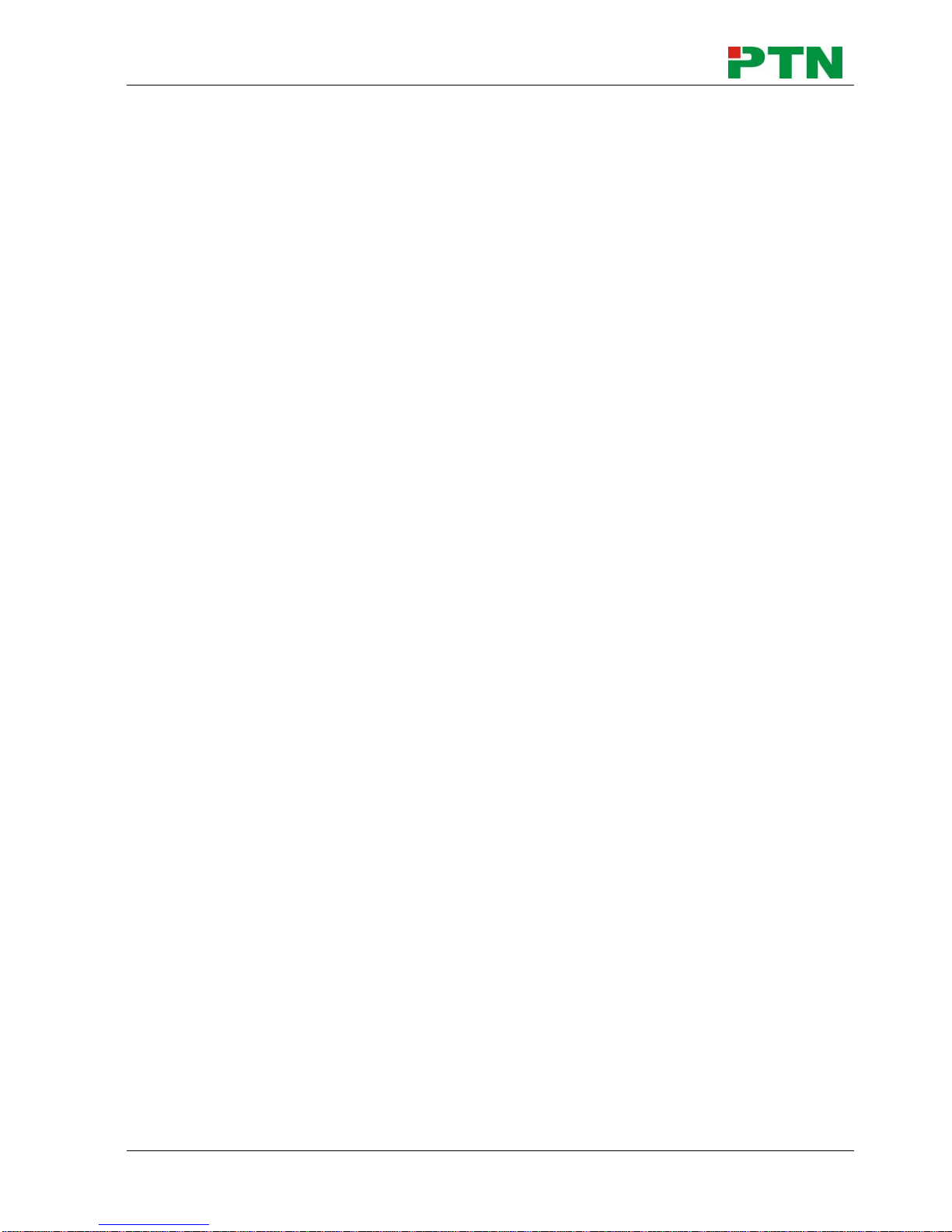
HDBaseT 4x4 Matrix Switcher-N
PTN Electronics Limited www.PTN-electronics.com
Contents
1. Introduction ................................................................................................................. 1
1.1 Introduction to MHD44TP-N .............................................................................. 1
1.2 Features ............................................................................................................ 1
1.3 Package Contents ............................................................................................. 1
2. Product Appearance of MHD44TP-N .......................................................................... 2
2.1 Front Panel ........................................................................................................ 2
2.2 Rear Panel ......................................................................................................... 3
2.3 Connection with RS232 Communication Port .................................................... 4
2.4 Twisted Pair Cable Connection .......................................................................... 5
3. System Connection ................................ ................................ ................................ ..... 5
3.1 Usage Precautions ............................................................................................ 5
3.2 System Diagram ................................................................................................ 6
3.3 Connection Procedure ....................................................................................... 6
3.4 System Applications .......................................................................................... 7
4. Application Solution .................................................................................................... 7
5. System Operations ..................................................................................................... 9
5.1 Button Control .................................................................................................... 9
5.2 IR Control .......................................................................................................... 9
5.2.1 Usage of IR Remote .............................................................................. 10
5.2.2 IR Operations ........................................................................................ 11
5.3 RS232 Control ................................................................................................. 14
5.3.1 RS232 Commands ................................................................................ 14
5.3.2 Control MHD44TP-N ............................................................................. 20
5.3.3 Control 3rd-Party Device from Local ...................................................... 20
5.3.4 Bi-directional RS232 Control ................................................................. 21
5.4 TCP/IP Control................................................................................................. 22
5.4.1 Control Modes ....................................................................................... 22
5.4.2 TCP/IP Settings ..................................................................................... 24
5.5 USB Firmware Updating .................................................................................. 27
6. Specification ............................................................................................................. 28
7. Panel Drawing .......................................................................................................... 30
8. Troubleshooting & Maintenance ............................................................................... 30
9. After-sales Service .................................................................................................... 32
Page 5
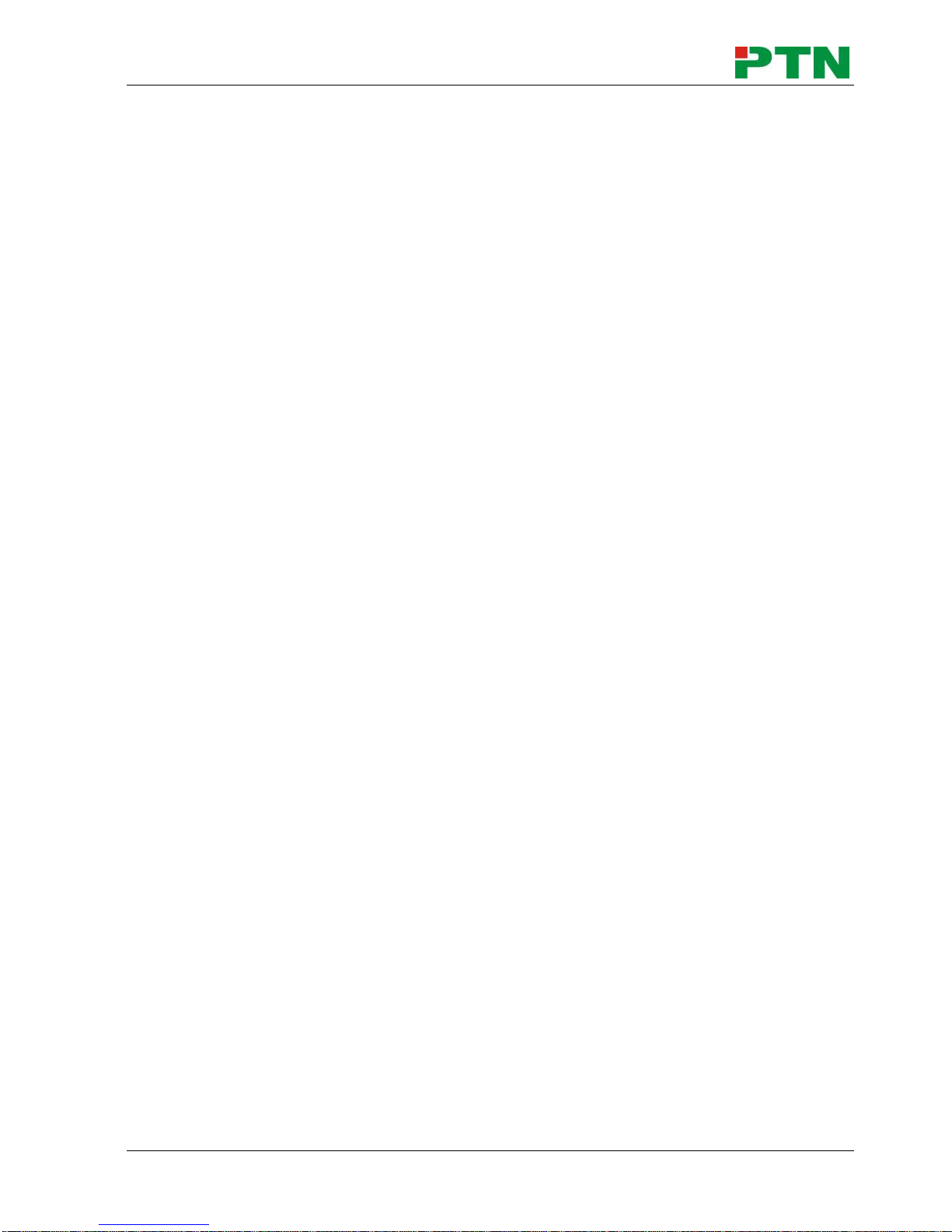
HDBaseT 4x4 Matrix Switcher-N
PTN Electronics Limited 1 www.PTN-electronics.com
1. Introduction
1.1 Introduction to MHD44TP-N
MHD44TP-N is a 4x4 HDBaseT matrix switcher, including 4 HDMI inputs, 4 HDBaseT
outputs, 2 local HDMI outputs, 4 de-embedded stereo audio & 4 de-embedded digital
audio outputs.
It enables cross-point switching from any input to any output, and supports high
resolution 1080P, HD3D. HDBaseT output ports can work with TPHD402PR, to transmit
HDMI, IR, RS232 and PoC over a Cat5e/Cat6 cable. And its transmission distance can
up to 60 meters.
1.2 Features
Support 1080P@60Hz & 3D.
HDCP Compliant and DVI compatible, supporting HDMI 1.4a & DVI1.0.
Powerful EDID&HDCP management.
HDBaseT outputs, to transmit HDMI, IR&RS232 signals to 60 meters long distance
over a Cat5E/6 cable.
Support PoC, provides power for all the receivers connected to HDBaseT outputs.
Support multiple control ways, including front panel buttons, RS232, IR and optional
TCP/IP control (works with PTNET).
IR OUT signal switched following video signal, can also be separated from video
switching.
Support remote control from receiver by IR&RS232.
Support centralized IR control to control all the remote display devices.
Support PCM, Dolby, and DTS5.1 surround.
LCD indicator shows connection status, switching status, HDCP status, and output
resolution.
1.3 Package Contents
1 x MHD44TP-N
2 x Mounting ears
6 x Screws (white color)
1 x Power adapter (DC 48V)
1 x IR remote
1 x Power cord
1 x RS232 cable
1 x CAT5e twisted pair
1 x IR converting cable
8 x Captive screw connectors
4 x Plastic cushions
1 x User manual
Notes:Please confirm if the product and the accessories are all included, if not, please
Page 6

HDBaseT 4x4 Matrix Switcher-N
PTN Electronics Limited 2 www.PTN-electronics.com
contact with the dealers.
2. Product Appearance of MHD44TP-N
2.1 Front Panel
No.
Name
Description
①
Firmware
Micro USB port for firmware update.
②
Power
Indicator
Illuminate red when power on.
③
IR Receiver
In-built IR sensor, receive control signal from IR remote.
④
LCD Screen
Real-time shows system status.
⑤
INPUTS/
Menu
buttons
Normal mode: Input buttons, ranging from "1" to "4".
Inquiry mode: Press “AV” and hold for more than 3 seconds
to enter this mode. Dial to change different menus,
to change different channels.
⑥
Function
buttons
AV synchronal button: To transfer AV and IR signal (from IR
OUT port) synchronously by the switcher.
Note: The 4 IR OUT ports correspond with the 4 HDMI
INPUT ports separately.
Example: To transfer both AV and IR signals from Input 1
to Output 3.
Operation: Press buttons in this order “Input 1”, “AV”,
“Output 3”.
ALL outputs button: To transfer one input to all outputs.
Example: To transfer both AV and IR signals from Input 1
to all output channels.
Operation: Press buttons in this order “Input 1”, “ALL”.
EDID management button: manually capture and learn the
EDID data from output device.
Example: Input 2 captures and learns the EDID data from
Output 4.
Operation: Press buttons in this order “EDID”, “Input 2”,
“Output 4”.
Page 7
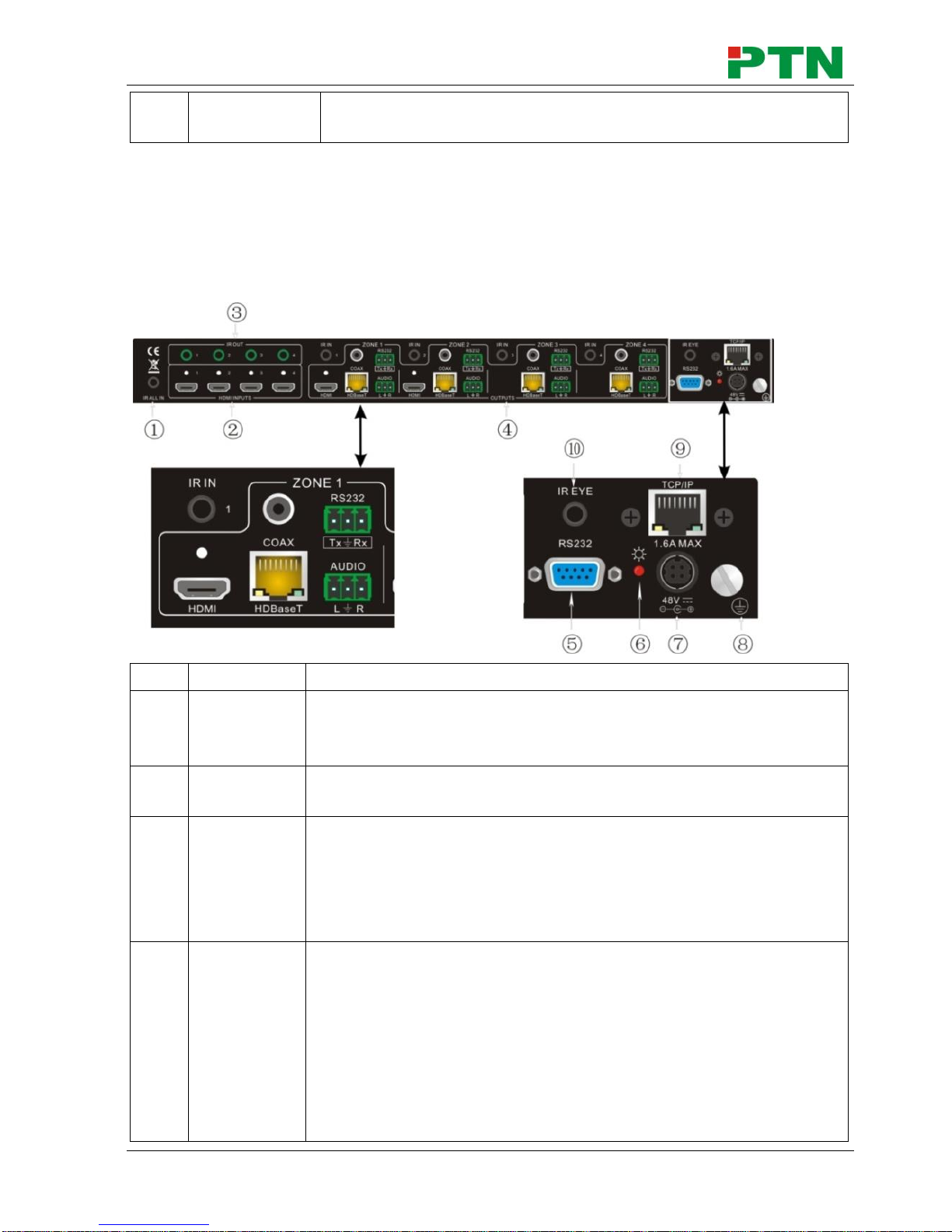
HDBaseT 4x4 Matrix Switcher-N
PTN Electronics Limited 3 www.PTN-electronics.com
⑦
OUTPUTS
Output buttons, ranging from "1" to "4", correspond to the 4
HDBaseT outputs ports.
With the front control panel, the switcher could be controlled directly and rapidly by
pressing the buttons in this order: “Input Channel” + “AV” + “Output Channel”
“Input Channel”: Fill with the number of input channel to be controlled.
“Output Channel”: Fill with the number of output channels to be controlled.
2.2 Rear Panel
No.
Name
Description
①
IR ALL IN
Input port for IR control signal, connect with IR receiver, deliver
IR signal to all the HDBaseT ports to control the remote
devices.
②
HDMI
INPUTS
HDMI input ports, 4 in total, type A female HDMI connector,
connect with HDMI input source devices.
③
IR OUT
Connect with IR transmitter, to emit the IR signal sent from the
HDBaseT ports of the far-end Receiver. These IR OUTs make
up an IR matrix with the IR INs on the HDBaseT receivers, and
all IR signals can be switched synchronously with the AV
signal, or separately switched.
④
OUTPUTS
IR IN: Connect with IR receiver, fixed IR input for the output,
cannot be switched separately. It makes up an IR
bi-directional transmission with the IR OUT on the
corresponding HDBaseT receiver.
HDMI: HDMI output port, connect with HDMI displayers,
deliver same input signals with HDBaseT ports, split HDMI
output for local monitoring.
COAX: HDMI de-embedded digital audio output.
Page 8
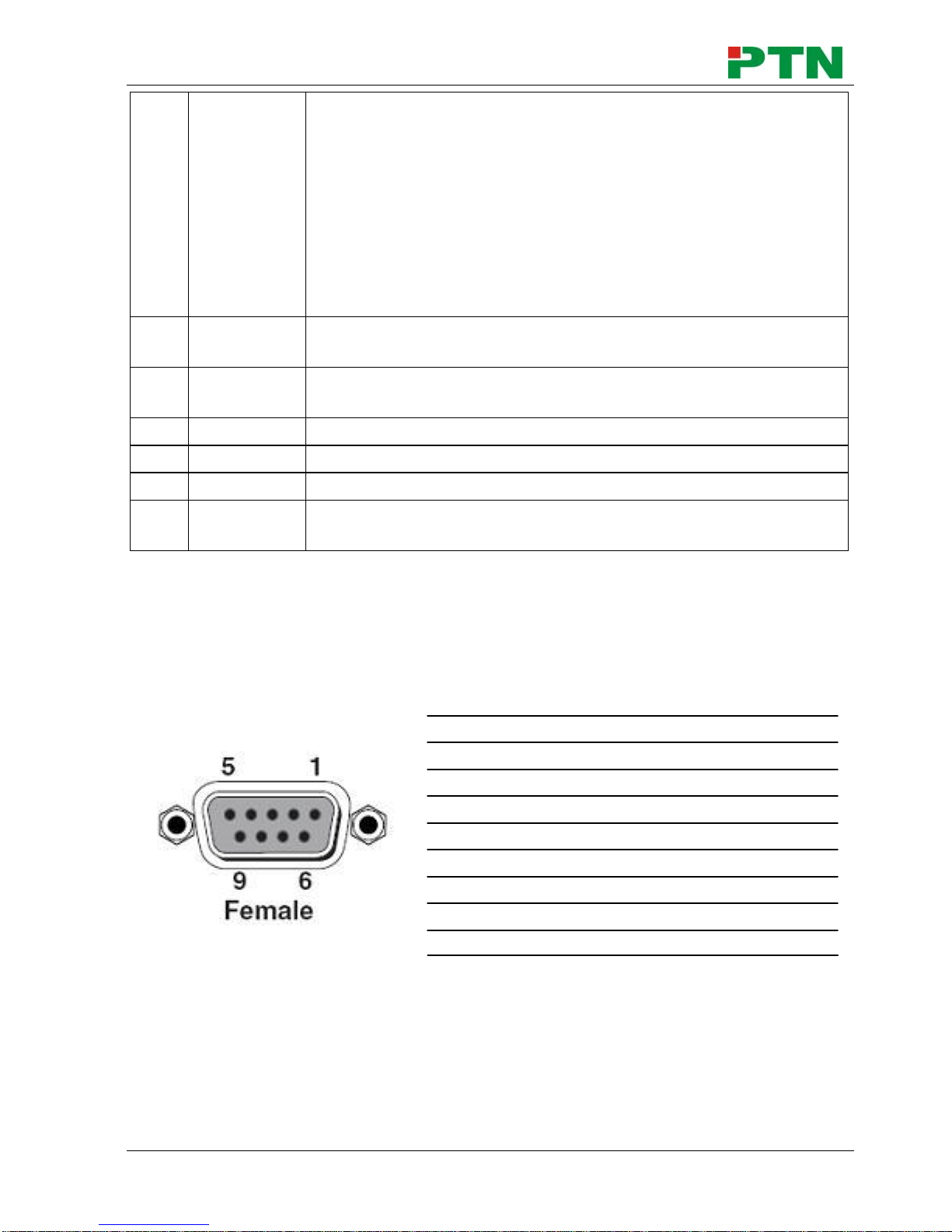
HDBaseT 4x4 Matrix Switcher-N
PTN Electronics Limited 4 www.PTN-electronics.com
HDBaseT: Works with HDBaseT receivers, such as
TPHD402R, TPHD402PR. It can extend AV, IR and RS232
signal to 60m distance. Meanwhile, it can provide power for
the receivers which support PoC.
RS232: Serial port to communicate with the RS232 port on
corresponding HDBaseT receiver. When controlled by
HDBaseT receiver, the communication protocol must be the
same with MHD44TP-N.
AUDIO: HDMI de-embedded stereo audio output
⑤
RS232
Serial port for unit control, 9-pin female connector, connects
with control device such as a PC.
⑥
Power
Indicator
Illuminate red when powered on.
⑦
48V DC
Connect with 48V DC power adaptor.
⑧
GROUND
Connect to grounding, make the unit ground well.
⑨
TCP/IP
TCP/IP port for unit control, optional function.
⑩
IR EYE
Connect with extended IR receiver, use the IR remote to
control MHD44TP-N.
2.3 Connection with RS232 Communication Port
Except the front control panel, MHD44TP-N can be controlled by far-end control
system through the RS232 communication port. This RS232 communication port is a
female 9-pin D connector. The definition of its pins is listed in the table below.
No. Pin Function
1 N/u Unused
2 Tx Transmit
3 Rx Receive
4 N/u Unused
5 Gnd Ground
6 N/u Unused
7 N/u Unused
8 N/u Unused
9 N/u Unused
Page 9
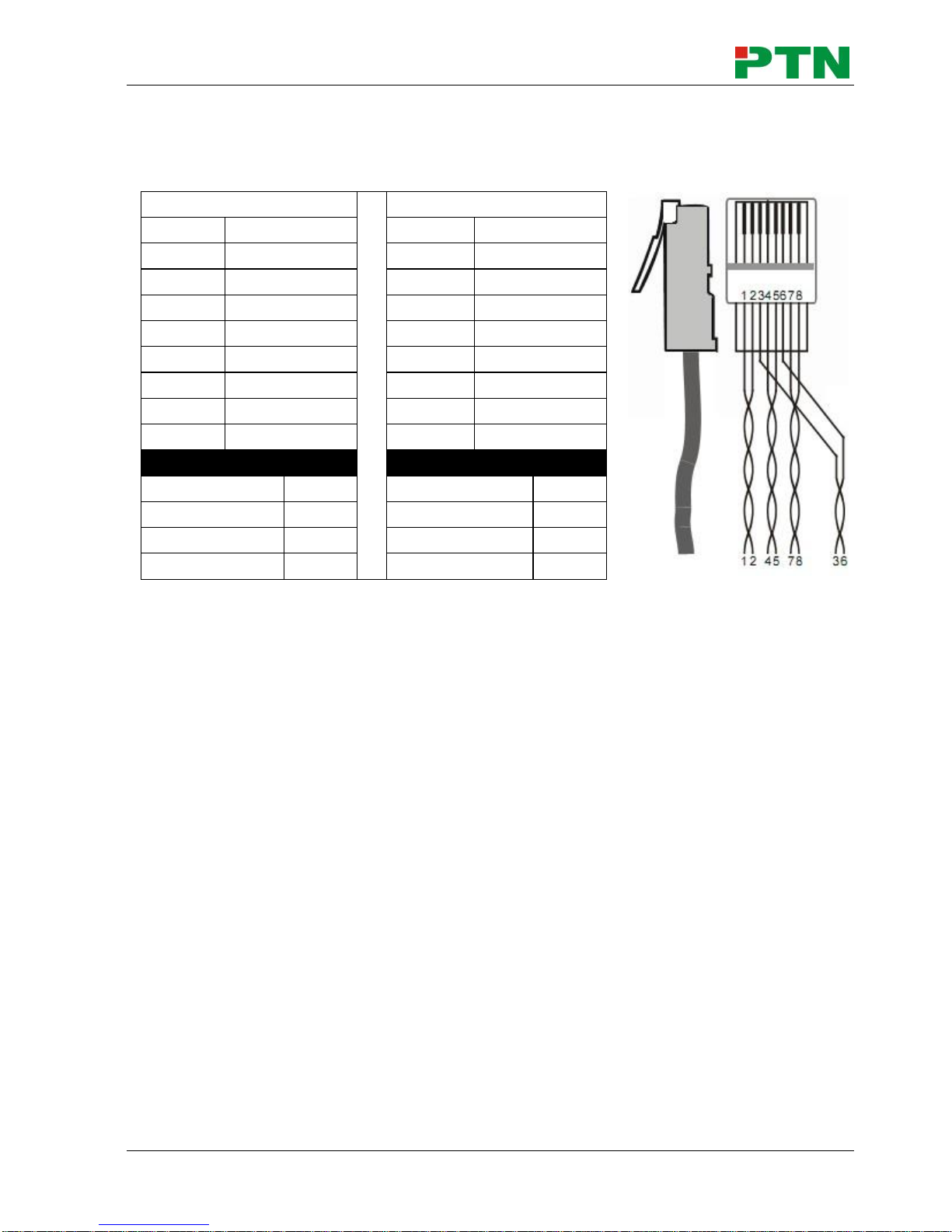
HDBaseT 4x4 Matrix Switcher-N
PTN Electronics Limited 5 www.PTN-electronics.com
2.4 Twisted Pair Cable Connection
The cables for HDBaseT ports must be straight-through ones, using T568A or T568B
standard. The connectors can be T568A or T568B, but both sides must be the same.
3. System Connection
3.1 Usage Precautions
1) System should be installed in a clean environment and has a prop temperature and
humidity.
2) All of the power switches, plugs, sockets and power cords should be insulated and
safe.
3) All devices should be connected before power on.
TIA/EIA T568A
TIA/EIA T568B
Pin
Cable color
Pin
Cable color
1
green white
1
orange white
2
green
2
orange
3
orange white
3
green white
4
blue
4
blue
5
blue white
5
blue white
6
orange
6
green
7
brown white
7
brown white
8
brown
8
brown
1st Ground
4--5
1st Ground
4--5
2nd Ground
3--6
2nd Ground
1--2
3rd Group
1--2
3rd Group
3--6
4th Group
7--8
4th Group
7--8
Page 10

HDBaseT 4x4 Matrix Switcher-N
PTN Electronics Limited 6 www.PTN-electronics.com
3.2 System Diagram
3.3 Connection Procedure
1) Connect HDMI source devices (e.g. DVD) to HDMI input ports of MHD44TP-N with
HDMI cables.
2) Connect HDMI displayers (e.g. HDTV) to HDMI output ports of MHD44TP-N with
HDMI cables.
3) Connect speakers/ earphones to AUDIO output ports (3-pin captive screw
connectors).
4) Connect the HDBaseT ports of HDBaseT receiver and MHD44TP-N with twisted
pair.
5) Connect the RS232 port (9 pin female D) of MHD44TP-N with control device, e.g.
PC.
6) Connect the RS232 port of the device to be controlled to the RS232 port of the
Page 11
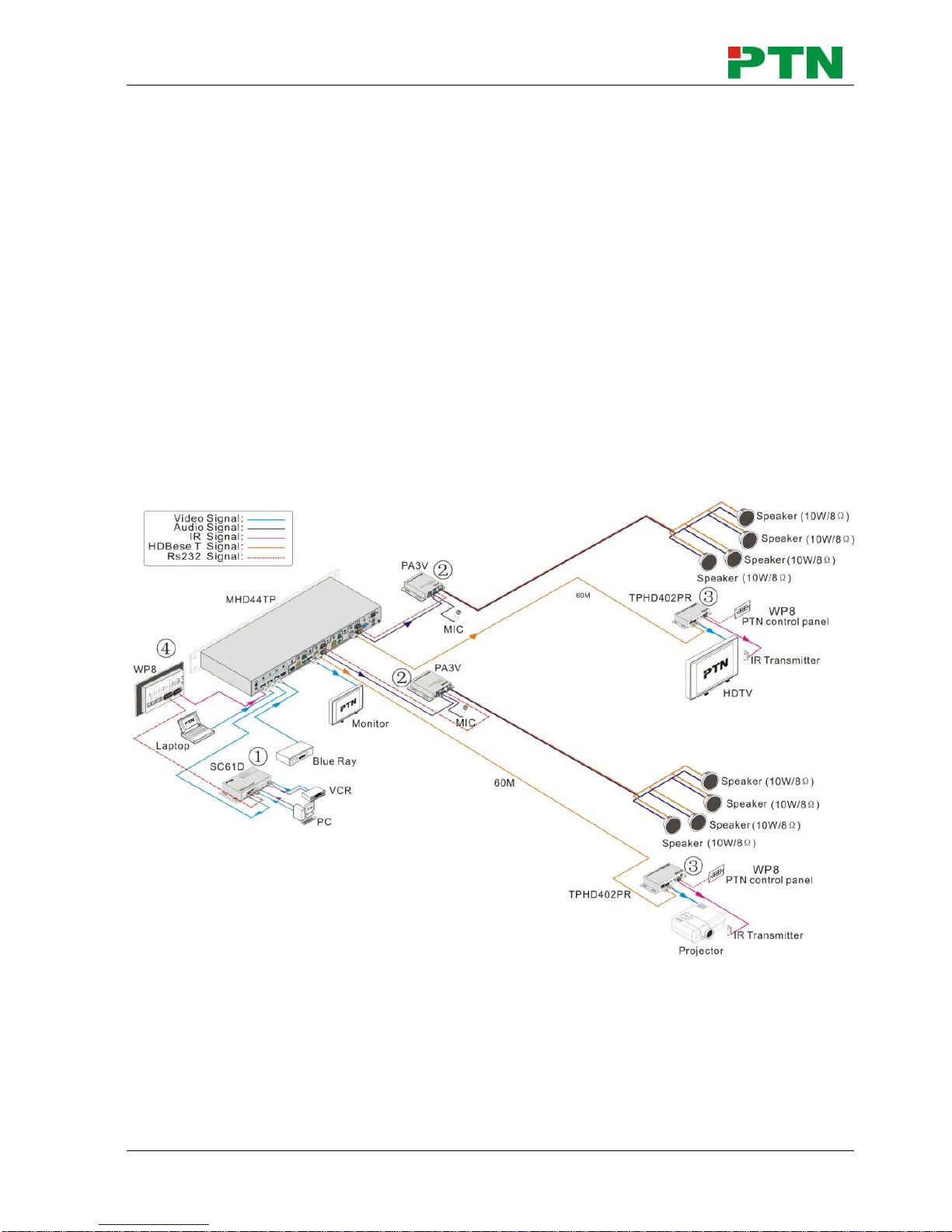
HDBaseT 4x4 Matrix Switcher-N
PTN Electronics Limited 7 www.PTN-electronics.com
HDBaseT Receiver or MHD44TP-N. The control signal can be transmitted
bi-directionally.
7) MHD44TP-N can be controlled by its built-in IR receiver or the external IR receiver
connected to the IR EYE port. IR signals can be transmitted bi-directionally between
MHD44TP-N’s IR OUT/ IR IN and HDBaseT Reciever’s IR IN/ IR OUT.
In this mode, we can control MHD44TP-N remotely with MHD44TP-N’s IR Remote.
Note: The IR IN port has built-in infrared carrier receiver.
8) Connect a DC48V power adaptor to the power port of MHD44TP-N.
3.4 System Applications
As its good performance in control and transmission, MHD44TP-N can be widely used
in computer realm, monitoring, large screen displaying, conference system, television
education and bank securities institutions etc.
4. Application Solution
Product Assortment Description:
① SC61D (mini scaler switcher)
6 video Inputs: 2 x HDMI, 1 x VGA, 1 x YPbPr, 1 x C-video & 1 x S-video.
Upscale to HDMI output at 1080P.
3 audio outputs: HDMI embedded audio, 3.5mm stereo audio and Coaxial (SPDIF).
Output resolutions selectable to assure preferred output.
Page 12

HDBaseT 4x4 Matrix Switcher-N
PTN Electronics Limited 8 www.PTN-electronics.com
Output display H/V size: adjustable to settle any overscale problem.
Output display H/V position moveable.
Picture/MP3 display via USB.
Video parameter setting and preset.
Powerful OSD function with full control, support output freeze function
Ultra-switching for instaneous display.
HDMI1.3 and HDCP compatible.
Firmware updatable via USB.
Front panel lockout.
② PA3V (40W power amplifier)
Mono audio output at 40Watt.
Switchable between 70V and 100V.
Ducking function.
16 ID codes for controlling between different PA3V amplifiers.
3-level MIC input, supports condenser microphone, dynamic microphone and
wireless microphone.
MIC port can support balance/unbalance signal, suppress the external noise
effectively.
Two stereo audio inputs and one digital audio input, switchable by button, IR remote
& RS232.
Volume/Bass/Treble controllable by buttons, IR remote & RS232.
Fast switching speed for good performance.
Convection cooler, fan is not needed.
③ TPHD402P (HDMI/IR/RS232 PoC twisted pair extender)
Support Full HD: Delivers high resolution image (1080p@60Hz@48
b/pixels/3D/4Kx2K).
Max transmission distance is up to 70 meters over single CAT5e/CAT6 cable.
HDTV Compatible, use HDMI 1.4 and HDCP compliant.
Support PoC & CEC.
Connect with a displayer to transmit EDID and HPD signals constantly by using a
CAT5e cable.
Use HDBaseT technology.
Bi-directional RS232/IR control.
④ WP8 (control panel)
Every button can be programmed to send the bi-direction RS232 and RS485
commands simultaneously to control third party devices.
Every button can be programmed to send the infrared code, control the relay, to let
them work simultaneously to control the third party devices.
Every button is built in the infrared code and RS232 code learning function, and
baud-rate setting.
Page 13

HDBaseT 4x4 Matrix Switcher-N
PTN Electronics Limited 9 www.PTN-electronics.com
ID looping function. 99pcs WP8 can be looped and controlled together, by ID
identifying.
Programmed by USB or RS232, working with PTN PC software (PS-WP).
Crystal and backlit buttons with easy user-friendly customizable changeable labels.
The backlit brightness is controllable.
Dimension: 11.4cm long and 7cm wide.
5. System Operations
5.1 Button Control
The operation examples are showed in 2.1 Front Panel. Here we make a brief
introduction to the system inquiry operations.
Keep pressing the button “AV” for 3 seconds, it will enter into system inquiry menu. Use
Left and Right direction buttons to check the previous/next item.
Function Items
Example
Description
Check the
connection
status of inputs
Y means the corresponding port
is connected with input device, N
means not.
Check the
connection
status of outputs
Y means the corresponding port
is connected with output device,
N means not.
Correspondence
between inputs
and outputs
Shows the correspondence
between the 4 inputs and 4
outputs.
Check if the
input is with
HDCP
Y means the input signal is with
HDCP, N means not.
Check if the
output is with
HDCP
Y means the output signal is with
HDCP, N means not.
Check the
output resolution
Use the UP and DOWN direction
button to check all the 4 output
resolutions.
5.2 IR Control
By using IR & HDBaseT transmission technology, MHD44TP-N has some functions as
Resolution
Out 1 1920x1080
Out 1 2 3 4
HDCP Y Y Y N
In 1 2 3 4
HDCP Y Y Y N
Out 1 2 3 4
Input 1 2 3 3
Out 1 2 3 4
Connect Y Y N N
In 1 2 3 4
Connect Y Y Y Y
Page 14

HDBaseT 4x4 Matrix Switcher-N
PTN Electronics Limited 10 www.PTN-electronics.com
follows:
1) Control far-end output device from local.
2) Control local input/output device remotely.
3) Control MHD44TP-N locally/remotely.
MHD44TP-N can be controlled by its built-in IR receiver or through the IR EYE port by
connecting with extended IR receiver, or even can be controlled remotely by a far-end
IR device through the twisted pair.
5.2.1 Usage of IR Remote
Input channels, range from 1~4, IR signals are
switched synchronously with HDMI signal
Menu buttons, button AV and ALL have the same
function as the front panel. THROUGH: To transfer
the signals directly to the corresponding output
channels
Example: Press “3”, “THROUGH”, the result will be IN
3OUT 3. Press “ALL”, “THROUGH”, the result will
be: 11, 22, 33, 44
Output channels, range from 1~4.
Each channel has 1 IR IN, 1 COAX, 1 HDBaseT, 1
RS232, and 1 AUDIO output, and channel No.1 &
No.2 has 1 HDMI output.
Standby button, press it to enter / exit standby mode.
Page 15

HDBaseT 4x4 Matrix Switcher-N
PTN Electronics Limited 11 www.PTN-electronics.com
5.2.2 IR Operations
1) IR Matrix Switching
The 4 “IR OUT” ports make up a 4x4 IR matrix with the “IR IN” ports of the far-end
receivers. See as below:
Control Local Devices or MHD44TP-N Remotely
The IR signal is received from corresponding IR remote, then transferred to HDBaseT
receiver, then to corresponding zone of MHD44TP-N through the twisted pair, finally
transferred to IR OUT port and received by controlled device.
Switching Operation:
a) Sending command, reference to 5.3 RS232 Control: [x1]R[x2].
x1: Corresponding to the 4 IR OUT ports of MHD44TP-N, The IR transmitter connected
to this port can be placed at IR receiving area of output device or MHD44TP-N itself.
x2: Corresponding to the zone (receive IR signal from HDBaseT receiver with IR IN port
connects with IR receiver) number of MHD44TP-N.
E.g.: Command “3R2.” means to transfer IR signal received from zone 2 to IR OUT port 3.
b) Using IR remote: Input channelbutton IROutput channel
Input channel: the 4 INPUTS buttons, corresponding to the 4 IR OUT ports of
MHD44TP-N.
Output channel: the 4 OUTPUTS buttons, corresponding to the zone (receive IR
signal from HDBaseT receiver with IR IN port connects to IR receiver) number of
MHD44TP-N.
E.g.: Press buttons “3”, “IR”, “1” in order, “3” in OUTPUTS area, “1” in INPUTS area,
Page 16

HDBaseT 4x4 Matrix Switcher-N
PTN Electronics Limited 12 www.PTN-electronics.com
to transfer IR signal received from zone 3 to IR OUT port 1.
Note: When switch all the 4 IR input signal channels to a same IR out channel,
it is not able to control the controlled device(s) at the same time.
2) IR Carrier Enforcing
a) Only if the IR receiver connected with HDBaseT receiver is with IR carrier, the
received IR signal can be transferred to IR OUT port of MHD44TP-N.
b) Only if the IR receiver connected with IR ALL IN port of MHD44TP-N is with IR
carrier, the received IR signal can be transferred to IR OUT port of MHD44TP-N.
If the IR receiver connected with HDBaseT receiver or IR ALL IN port of MHD44TP-N
is not with IR carrier, you need to send the command “%0901.”, and then you are
able to transfer the IR signal to IR OUT port.
3) Control far-end output device from local
When need to control a remote displayer from local, the IR receiver used must be with
IR carrier. The IR signal is transferred to the corresponding zone connected with the
HDBaseT receiver which is connected with the IR transmitter. When the IR receiver is
connected to IR ALL IN port, the IR signal can be finally transferred to all the 4 IR
transmitters connected with HDBaseT receivers.
As the figure below
Control far-end device from Local
Page 17

HDBaseT 4x4 Matrix Switcher-N
PTN Electronics Limited 13 www.PTN-electronics.com
4) Control far-end device through IR ALL IN port
The IR signal received from IR ALL IN port will be transmitted to all the four far-end
HDBaseT receivers connected to HDBaseT ports of MHD44TP-N. See as below:
Control far-end device through IR ALL IN port
5) Control local device from remote
User can control local device such as video source device, MHD44TP-N etc remotely.
When using, the IR signal received from the HDBaseT receiver will be transmitted to the
corresponding IR OUT port of MHD44TP-N. See below:
Page 18

HDBaseT 4x4 Matrix Switcher-N
PTN Electronics Limited 14 www.PTN-electronics.com
Control local device from remote
6) Controlled by a Third-party IR Control Device
Use the included IR converting cable (see as below), connect the 3-pin end to IR input
port of MHD44TP-N, the 2-pin end to IR output port of the third-party control device.
Then the IR signal is able to be transmitted via the twisted pair, and finally gets to
remote output device.
5.3 RS232 Control
5.3.1 RS232 Commands
Through the RS232 communication port, user can control a far-end device whose
bound rate is 2400, 4800, 9600, 19200, 38400, 57600 or 115200. Default setting of
MHD44TP-N: bound rate is 9600, data bit is 8, stop bit is 1 and parity bit is none.
Communication protocol: RS232 Communication Protocol
Baud rate: 9600 Data bit: 8 Stop bit: 1 Parity bit: none
Page 19

HDBaseT 4x4 Matrix Switcher-N
PTN Electronics Limited 15 www.PTN-electronics.com
Command
Function
Feedback Example
System Commands
/*Type;
Inquire the models information.
MHD44TP-N
/%Lock;
Lock the front panel buttons on the Matrix.
System Locked!
/%Unlock;
Unlock the front panel buttons on the
Matrix.
System Unlock!
/^Version;
Inquire the version of firmware
V1.X.X
/:MessageOff;
Turn off the feedback command from the
com port. It will only show the “Switch
Ok”.
/:MessageOff;
/:MessageOn;
Turn on the feedback command from the
com port.
/:MessageOn;
Demo.
Switch to the “demo” mode, 1->1, 2->2,
3->3 … and so on .The switching interval
is 2 seconds.
Demo Mode AV: 1->
1AV: 1-> 2
AV: 1-> 3AV: 1->
4AV: 2-> 1AV: 2->
2AV: 2-> 3AV: 2->
4AV: 3-> 1
AV: 3-> 2AV: 3->
3AV: 3-> 4AV: 4->
1AV: 4-> 2AV: 4->
3AV: 4-> 4
Undo.
To cancel the previous operation.
Undo Ok!
Operation Commands
[x]All.
Transfer signals from the input channel [x]
to all output channels
X To All.(X=01、02、
03、04)
All#.
Transfer all input signals to the
corresponding output channels
respectively.
All Through.
All$.
Switch off all the output channels.
All Closed.
[x]#.
Transfer signals from the input channel [x]
to the output channel [x].
X Through.(X=01、02、
03、04)
[x]$.
Switch off the output channel [x].
X Closed.(X=01、02、
03、04)
[x1] V[x2].
Transfer the AV signal from the input
channel [x1] to the output channel [x2].
AV: X1->X2(X1 、
X2=1、2、3、4)
[x1] B[x2].
Transfer the AV and IR signal from the
input channel [x1] to the output channel
[x2].
AV: X1->X2(X1 、
X2=1、2、3、4)
Page 20

HDBaseT 4x4 Matrix Switcher-N
PTN Electronics Limited 16 www.PTN-electronics.com
Command
Function
Feedback Example
Status[x].
Inquire the corresponding output channel
to input x.
AV: X1->X1(X1 、
X2=1、2、3、4)
Status.
Inquire the input channel to the output
channels one by one.
AV: X-> X
AV: X-> X
AV: X-> X
AV: X-> X (x=1、
2、3、4)
Save[Y].
Save the present operation to the preset
command [Y], Y ranges from 0 to 9.
Save To FY
(Y=0-9)
Recall[Y].
Recall the preset command [Y].
Recall From FY
(Y=0-9)
Clear[Y].
Clear the preset command [Y].
Clear FY
(Y=0-9)
PWON.
Work in normal mode.
PWON
PWOFF.
Enter into standby mode and cut off the
power supply to HDBaseT receivers.
PWOFF
/%[Y]/[X]:[Z].
HDCP management command. [Y] is for
input (value: I) or output (value: O). [X] is
the number of one port, if the value of X is
ALL, it means all ports. [Z] is for working
status (value: 1 or 0).
Y=I & Z=1, means the input port is
compliant with HDCP.
Y=O & Z=1, means output with HDCP.
Y=I & Z=0, means the input port is not
compliant with HDCP.
Y=O & Z=0, means output without
HDCP.
/%I/1:1.: Input 1 is
with HDCP;
/%I/1:0.: Input 1 is
without HDCP;
/%I/ALL:1.: All input
ports are with HDCP;
/%I/ALL:0.: all input
ports are without
HDCP;
/%O/1:1.: Output 1 is
with HDCP;
/%O/1:0.: Output 1 is
without HDCP;
/%O/ALL:1.: all
output ports are with
HDCP
/%O/ALL:0.: all
output ports are
without HDCP
%0801.
Automatically HDCP management. If
input is with HDCP, so is output.
%0801
[x1] R[x2].
Transfer the IR signal from the input
channel [x1] to the output channel [x2].
IR: X1-> X2(X1、
X2=1、2、3、4)
Page 21

HDBaseT 4x4 Matrix Switcher-N
PTN Electronics Limited 17 www.PTN-electronics.com
Command
Function
Feedback Example
/+[Y]/[X]:******.
Set communication between PC and
HDBaseT receiver.
① Y is for RS232 port (connect with
RS232 port of HDBaseT receiver)
Value = 1,2,3,4,5,A,B,C,D,E,F,G or H
The value of Y is defined into the
following meanings (in a given baud
rate depended by the value of X):
a. Y = 1, 2, 3 or 4, send this command to
the corresponding HDBaseT receiver
to control far-end device.
b. Y = 5, send this command to all
HDBaseT receivers to control all
far-end devices.
c. Y = A, B, C or D
d. Y = E, F, G or H
For items c or d, send this command,
it will be saved to MHD44TP-N but
taken without action to corresponding
HDBaseT receiver. And its command
function will be effective almost at the
same time when you send the
command PWON (for item c) or
PWOFF (for item d).
Note:
A & E are for port 1.
B & F are for port 2.
C & G are for port 3.
D & H are for port 4.
② X is for bound rate (Value ranges
from 1 to 7, 1 is for 2400, 2 for 4800, 3
for 9600, 4 for 19200, 5 for 38400, 6
for 57600 and 7 for 115200)
③ ***** is for data (max 48 Byte)
④ The symbol “.” is the end of one
command. If there are some symbols
of “.” in one command, this case is
allowed and the last one is the end.
/+[Y]/[X]:******.
Page 22

HDBaseT 4x4 Matrix Switcher-N
PTN Electronics Limited 18 www.PTN-electronics.com
Command
Function
Feedback Example
%0900.
Set as infrared carrier following mode.
Carrier native
%0901.
Set as infrared carrier enforcing mode.
Force carrier
%9971.
Check the connection status of the inputs.
In 1 2 3 4
Connect N Y Y Y
%9972.
Check the connection status of the
outputs.
Out 1 2 3 4
Connect N Y Y Y
%9973.
Check the HDCP status of the inputs.
In 1 2 3 4
HDCP N N Y Y
%9974.
Check the HDCP status of the outputs.
Out 1 2 3 4
HDCP N N Y Y
%9975.
Check the switching status.
Out 1 2 3 4
In 1 2 3 4
%9976.
Check the output resolution.
Resolution
Out 1 0000x0000
means there is no
output signal in
output 1.
Out 2 1920x1080
means the resolution
of output 2 is
1920x1080.
Out 3 1920x1080
Out 4 1920x1080
%9961.
Check the system locking status.
System Unlock!
%9962.
Check the status while in standby mode.
In working mode:
PWON
In standby mode:
PWOFF
%9963.
Check the working mode of infrared
carrier.
In native mode:
Carrier native
In force mode: Force
carrier
%9951.
Check the command sent by port 1 when
PWON.
Port 1: Data
%9952.
Check the command sent by port 2 when
PWON.
Port 2: Data
%9953.
Check the command sent by port 3 when
PWON.
Port 3: Data
%9954.
Check the command sent by port 4 when
PWON.
Port 4: Data
Page 23

HDBaseT 4x4 Matrix Switcher-N
PTN Electronics Limited 19 www.PTN-electronics.com
Command
Function
Feedback Example
%9955.
Check the command sent by port 1 when
PWOFF.
Port 1: Data
%9956.
Check the command sent by port 2 when
PWOFF.
Port 2: Data
%9957.
Check the command sent by port 3 when
PWOFF.
Port 3: Data
%9958.
Check the command sent by port 4 when
PWOFF.
Port 4: Data
%0911.
Reset to factory default.
Factory Init
EDIDG[x].
Get EDID data from the output and
display the output port number of X.
Hexadecimal EDID
data and carriage
return character
EDIDMInit.
Recover the factory default EDID data.
EDIDMInit.
EDIDM[X]B[Y].
Manually EDID switching. Copy the EDID
data of output[X] to the input[Y].
EDIDM[X]B[Y].
EDIDUpgrade
[x].
Upgrade EDID data via the RS232 port
[X] is for input port, when the value of X is
5, it means to upgrade to all input ports.
When the switcher gets the command, it
will show a message to send EDID file
(.bin file). Operations will be canceled
after 10 seconds. (Note 1) Please cut off
all connections of HDBaseT ports.
Please send the
EDID file
DigitAudioON[
x].
Enable HDMI audio output of port x.
X=1, 2, 3, 4, enable this one port.
X=5, enable all the 4 ports.
DigitAudioON[x].
DigitAudioOF
F[x].
Disable HDMI audio output of port x.
X=1, 2, 3, 4, disable this one port.
X=5, disable all the 4 ports.
DigitAudioOFF[x].
EDIDH[x]B[y].
Copy the EDID from output port [x] to
input port [y].
If the EDID data is effective and the audio
part supports not only PCM mode, then
force-set it to PCM mode. If the EDID
data is not effective, then set it as
initialized EDID data.
EDIDH[x]B[y].
Note:
1. Please disconnect all the twisted pairs before sending command EDIDUpgrade[X].
2. In above commands, “[”and “]” are symbols for easy reading and do not need to be
Page 24

HDBaseT 4x4 Matrix Switcher-N
PTN Electronics Limited 20 www.PTN-electronics.com
typed in actual operation.
3. Please remember to end the commands with the ending symbols “.” and “;”.
4. Type the command carefully, it is case-sensitive.
5.3.2 Control MHD44TP-N
To control MHD44TP-N, you need to connect the 9 pin female RS232 port to PC’s
RS232 port, or you can just connect any one of the HDBaseT receiver’s RS232 port with
PC (RS232 command transmits to MHD44TP-N via the twisted pair). By using RS232
control software and setting right specifications, you are able to control MHD44TP-N.
Control MHD44TP-N from local
Control MHD44TP-N from local
Control MHD44TP-N from remote
Control MHD44TP-N from remote
5.3.3 Control 3rd-Party Device from Local
Connect the 9 pin female RS232 port of MHD44TP-N with PC, by using the RS232
command “/+[Y]/[X]:******.”, you are able to control the 3rd-party device connected with
the HDBaseT receiver.
Please reference to the detailed command description in 5.3.1 RS232 Commands.
Page 25

HDBaseT 4x4 Matrix Switcher-N
PTN Electronics Limited 21 www.PTN-electronics.com
Control 3rd-party Device through 9 pin female RS232 port
5.3.4 Bi-directional RS232 Control
By connecting one 3-pin captive screw RS232 port of MHD44TP-N with PC (or
controlled device), and connecting the RS232 port of corresponding HDBaseT
receiver with controlled device (or PC), the RS232 signal is able to be transmitted
bi-directionally.
Control far-end device from local
Connect the RS232 (3P captive screw) port in one zone to PC, and connect the
controlled RS232 device (3rd party device) to the corresponding (same zone as PC)
receiver, see below:
Control far-end device from local
Control MHD44TP-N from remote
Connect the RS232 (3-pin captive screw) port in one zone to controlled device (3rd
Page 26

HDBaseT 4x4 Matrix Switcher-N
PTN Electronics Limited 22 www.PTN-electronics.com
party device), and connect PC to the corresponding (same zone as controlled device)
receiver, see below:
Control MHD44TP-N from remote
5.4 TCP/IP Control
5.4.1 Control Modes
TCP/IP default settings: IP is 192.168.0.178, Gateway is 192.168.0.1, and Serial Port is
4001. IP & Gateway can be changed as you need, Serial Port cannot be changed.
Controlled by PC without network accessing
Connect a computer to the HDBaseT port of MHD44TP-N, and set its IP address and
gateway to the same IP section as the default IP of MHD44TP-N (192.168.0.178).
Page 27

HDBaseT 4x4 Matrix Switcher-N
PTN Electronics Limited 23 www.PTN-electronics.com
Controlled by PC(s) in LAN
MHD44TP-N can be connected with a router to make up a LAN with the PC(s), this
make it able to be controlled in a LAN. Make sure MHD44TP-N’s IP section is the same
with the router. Please connect like the following figure for LAN control.
Same IP section
but cannot be
192.168.0.178
Page 28

Step1. Connect the TCP/IP port of MHD44TP-N to Ethernet port of PC with twisted
pair.
Step2. Set the PC’s IP address and gateway to the same IP section as MHD44TP-N’s.
Do remember the PC’s original IP address and gateway.
Step3. Set MHD44TP-N’s IP address and gateway to the same IP section as the
router’s.
Step4. Set the PC’s IP address and gateway to the original one.
Step5. Connect MHD44TP-N and PC(s) to the router. PCs in the same LAN are able
to control MHD44TP-N asynchronously.
5.4.2 TCP/IP Settings
Step1. Connect the TCP/IP port of MHD44TP-N to Ethernet port of PC with twisted
pair.
Step2. Set the PC’s IP and gateway to the same IP section as the default IP of
MHD44TP-N (192.168.0.178).
Step3. Enter the 192.168.0.178 to the Internet Explore, you will see the LOGIN page
as below:
Step4. Enter the password “admin”, and press the Login button (not the Enter key on
your keyboard). Then you can enter the configuration page to configure the IP
port, including the IP reset, Serial reset and password reset etc. As picture
below:
http://192.168.0.178/
Page 29

HDBaseT 4x4 Matrix Switcher-N
PTN Electronics Limited 25 www.PTN-electronics.com
Step5. Change IP/Serial Port
Change IP
a) Select the tab “system info”, and then you are able to change the IP.
DO NOT change it
DO NOT change it
Enter right IP for each item, better has the same IP section with the router
Page 30

HDBaseT 4x4 Matrix Switcher-N
PTN Electronics Limited 26 www.PTN-electronics.com
b) Press the button Apply to save your settings. Then the PC(s) in this LAN
(connected with this router) will be able to control MHD44TP-N.
Change Serial Port
a) Select the tab “serial info”, and then you are able to change the serial port.
b) Set the port number to 4001 (unique, other numbers are unavailable), as
the picture below:
The baud rate is the same as
MHD44TP-N’s
Page 31

HDBaseT 4x4 Matrix Switcher-N
PTN Electronics Limited 27 www.PTN-electronics.com
c) Press the button Apply on present page to save your settings, as below:
Step6. Select the tab “reset device”, then your settings will be loaded onto
MHD44TP-N.
5.5 USB Firmware Updating
To meet the need of different users or additional function in future, the firmware of
MHD44TP-N can be upgraded via USB. When you need to upgrade it, please download
the latest upgrade file and then you are able to upgrade it through the update EXE
software. Copy the EXE software to the PC in controlled and double chick the program
Set as 4001
Page 32

HDBaseT 4x4 Matrix Switcher-N
PTN Electronics Limited 28 www.PTN-electronics.com
to upgrade the firmware.
When the program is running normally, it will enter into the interface (as shown in next
figure), please press the button and choose the upgrade file downloaded,
and then press the button . It is ready to upgrade. When all are done, it will
appear with a window shows the message Update success.
Note: The COM number connected with PC is available only when in 1 to 9.
6. Specification
Video Input
Video Output
Input
4 HDMI
Output
2 HDMI
4 HDBaseT
Input
Connector
Female HDMI
Output
Connector
Female HDMI
Female RJ45(with LED
indicators)
Input Level
T.M.D.S. 2.9V~3.3V
Output Level
T.M.D.S. 2.9V~3.3V
Input
Impedance
100Ω (Differential)
Output
Impedance
100Ω (Differential)
Video General
Gain
0 dB
Bandwidth
6.75Gbit/s
Video Signal
HDMI (or DVI-D)
Maximum
Pixel Clock
225MHz
Resolution
Range
Up to 1920 x
1200@60Hz or
1080P@60Hz
Switching
Speed
200ns (Max.)
Page 33

HDBaseT 4x4 Matrix Switcher-N
PTN Electronics Limited 29 www.PTN-electronics.com
Transmission
Distance
60m with PoC
HDBaseT
Output
Resolution
1080P@60Hz
EDID
Management
In-built EDID data and manual EDID management
HDCP
Supports HDCP 1.3, auto and manual HDCP management.
Audio General
Output Signal
Stereo audio
Digital audio
Output
Connector
4 3-pin captive screw
connectors
4 Coax (RCA)
Stereo
Output
Earphone output
distortion: 0.1%
32Ω/70mW@1KHz,
0.1% 16Ω/105mW
@1KHz
Coax
Output
Supports PCM, Dolby,
DTS 5.1
Frequency
Response
20Hz~20KHz
CMRR
>90dB @20Hz ~
20KHz
Control Parts
Control Ports
4 IR OUT (green)
4 IR IN (black)
1 IR EYE (black)
1 TCP/IP (female RJ45)
1 RS232 (9 pin female D)
4 RS232 (3-pin captive
screw connectors)
Panel Control
Front panel buttons
IR
Default IR remote
Extend IR EYE
TCP/IP
Control
Works with PTNET2.2
General
Power
Supply
DC48V,1.6A
Power
Consumption
48W
Temperature
-10 ~ +40℃
Humidity
10% ~ 90%
Dimension
(W*H*D)
483 x 44 x 235 mm
(1U high, full rack
wide)
Weight
1.8Kg
Page 34

HDBaseT 4x4 Matrix Switcher-N
PTN Electronics Limited 30 www.PTN-electronics.com
7. Panel Drawing
8. Troubleshooting & Maintenance
Problems
Causes
Solutions
Color losing or no video
signal output
The connecting cables may
not be connected correctly
or it may be broken.
Check whether the cables
are connected correctly
and in working condition.
Fail or loose connection
Make sure the connection
is good
No output image when
switching
No signal at the input /
output end
Check with oscilloscope or
multimeter if there is any
signal at the input/ output
end.
Fail or loose connection
Make sure the connection
is good
The extender is broken
Send it to authorized
dealer for repairing.
EDID management does
not work normally
The HDMI cable is broken
at the output end.
Change for another HDMI
cable which is in good
working condition.
There is a blank screen on
the display when switching
The display does not
support the resolution of
the video source.
Switch again.
Manage the EDID data
manually to make the
resolution of the video
source automatically
compliant with the output
Page 35

HDBaseT 4x4 Matrix Switcher-N
PTN Electronics Limited 31 www.PTN-electronics.com
resolution.
Cannot control the device
by control device (e.g. a
PC) through RS232 port
Wrong RS232
communication parameters
Type in correct RS232
communication
parameters.
Broken RS232 port
Send it to authorized
dealer for checking.
Static becomes stronger
when connecting the video
connectors
Bad grounding
Check the grounding and
make sure it is connected
well.
Cannot control the device
by RS232 / IR remote /
front panel buttons
The device has already
been broken.
Send it to authorized
dealer for repairing.
If your problem persists after following the above troubleshooting steps, seek further
help from authorized dealer or our technical support.
Page 36

HDBaseT 4x4 Matrix Switcher-N
PTN Electronics Limited 32 www.PTN-electronics.com
9. After-sales Service
If there appear some problems when running the device, please check and deal with the
problems reference to this user manual. Any transport costs are borne by the users
during the warranty.
1) Product Limited Warranty: PTN warrants that its products will be free from defects
in materials and workmanship for three years, which starts from the first day you
buy this product (The purchase invoice shall prevail).
Proof of purchase in the form of a bill of sale or receipted invoice which is evidence
that the unit is within the Warranty period must be presented to obtain warranty
service.
2) What the warranty does not cover:
Warranty expiration.
Factory applied serial number has been altered or removed from the product.
Damage, deterioration or malfunction caused by:
Normal wear and tear
Use of supplies or parts not meeting our specifications
No certificate or invoice as the proof of warranty.
The product model showed on the warranty card does not match with the
model of the product for repairing or had been altered.
Damage caused by force majeure.
Servicing not authorized by PTN
Other causes which does not relate to a product defect
Delivery, installation or labor charges for installation or setup of the product
3) Technical Support: Email to our after-sales department or make a call, please
inform us the following information about your cases.
Product version and name.
Detailed failure situations.
The formation of the cases.
Remarks: For any questions or problems, please try to get help from your local
distributor, or email PTN at: support@PTN-electronics.com.
