Page 1
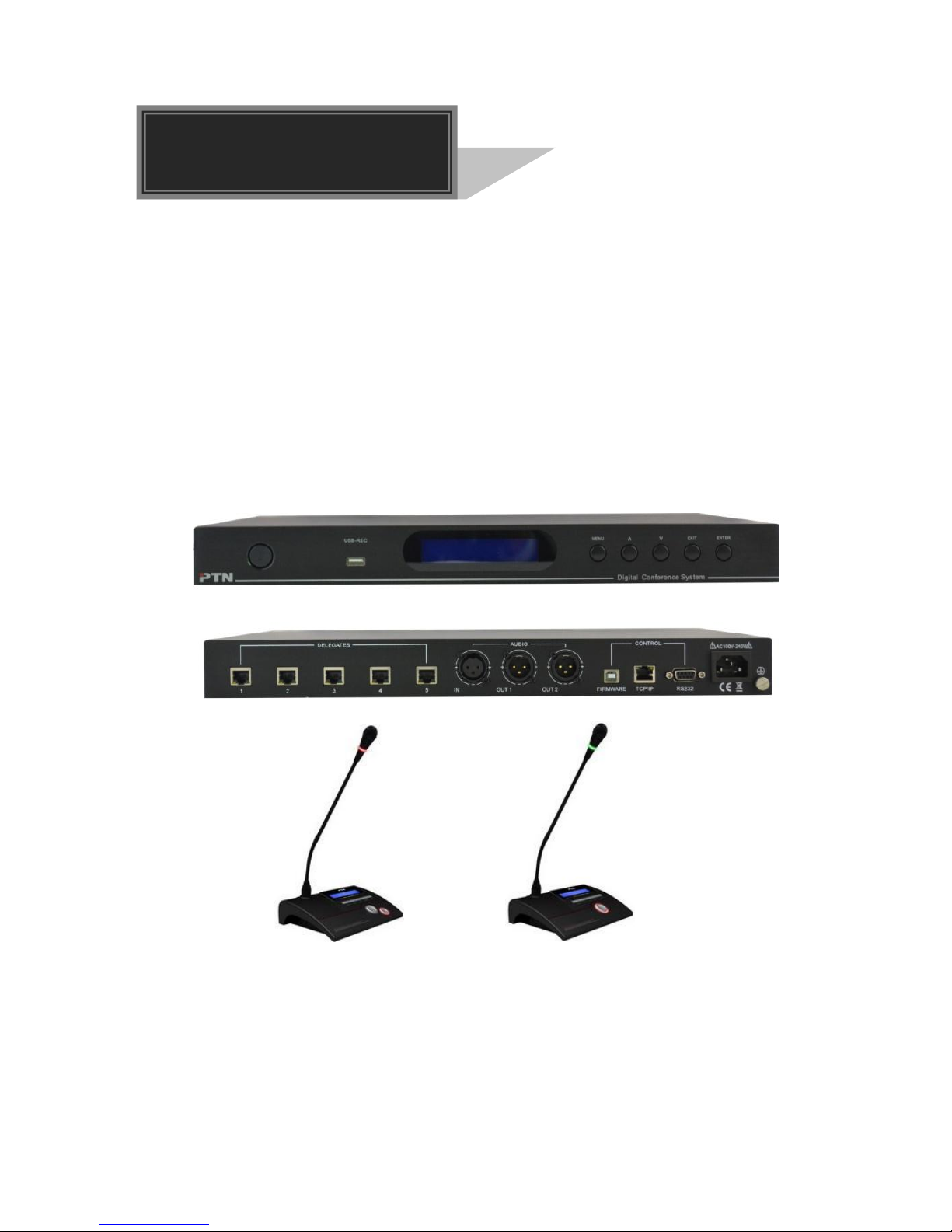
Digital Conference System
(Control Unit: D-3001)
All Rights Reserved
Version: Digital Conference System (Controlled by D-3001) 2014V2.0
User Manual
Page 2

Digital Conference System (Controlled by D-3001)
NOTICE: Please read this user manual carefully and take notice of Safety
Operation Guide before using this product.
Update History
Version
Date
Update Content
1.0
2013.10.21
First version.
2.0
2014.01.20
Update version.
This manual is only for operation instruction only, not for any maintenance usage.
The functions described in this version are updated till January 2014. Any changes
of functions and parameters since then will be informed separately. Please refer to
the dealers for the latest details.
This manual is copyright PTN Electronics Limited. All rights reserved. No part of
this publication may be copied or reproduced without the prior written consent of
PTN Electronics Limited.
All product function is valid till 2014-01.20.
Page 3
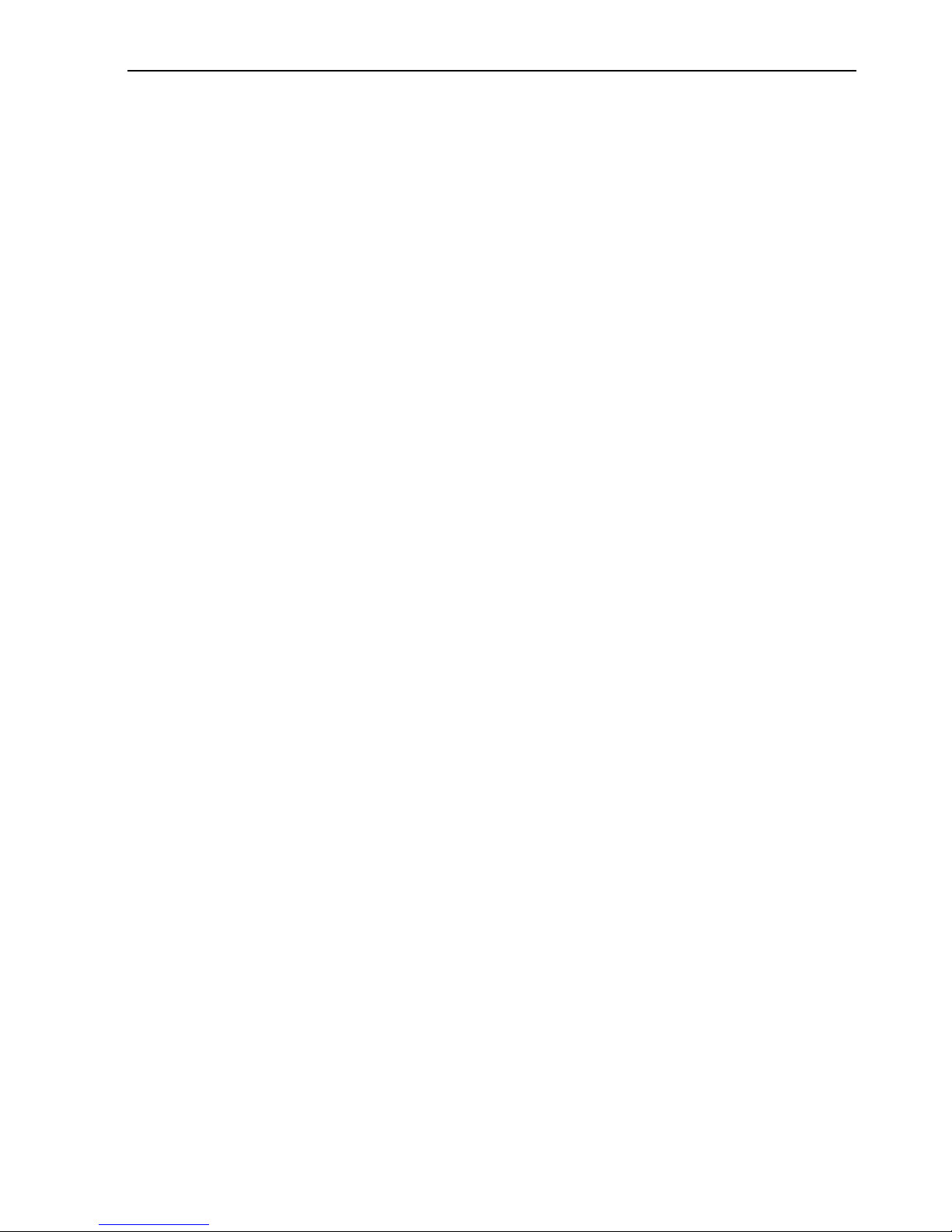
Digital Conference System (Controlled by D-3001)
i
Table of Contents
1. Introduction .............................................................................................................................. 1
1.1 Introduction to Digital Conference System ............................................................... 1
1.2 Technology..................................................................................................................... 1
1.3 Features ......................................................................................................................... 1
1.3.1 D-3001................................................................................................................. 1
1.3.2 Discussion Unit .................................................................................................. 1
1.4 Package Contents ........................................................................................................ 2
2. Central Control Unit (D-3001) ............................................................................................... 2
2.1 D-3001 Product Appearance ...................................................................................... 2
2.1.1 Front Panel ......................................................................................................... 2
2.1.2 Rear Panel.......................................................................................................... 3
2.2 Connection..................................................................................................................... 4
2.2.1 Connection Diagram ......................................................................................... 4
2.2.2 Connect with Discussion Unit.......................................................................... 4
2.2.3 Connect with Amplifier ...................................................................................... 5
2.2.4 Connect with Computer .................................................................................... 5
2.3 D-3001 System Operations......................................................................................... 6
2.3.1 D-3001 Initialization........................................................................................... 8
2.3.2 Settings after Initialization ................................................................................ 8
2.3.3 Enter into Main Menu...................................................................................... 10
Language Setting .......................................................................................... 15
Volume Setting............................................................................................... 15
3. Discussion Unit...................................................................................................................... 19
3.1 Discussion unit Introduction ...................................................................................... 19
3.1.1 Side Panel ........................................................................................................ 20
3.1.2 Front Panel ....................................................................................................... 20
3.1.3 Rear Panel........................................................................................................ 22
3.2 Discussion unit Connection....................................................................................... 22
3.2.1 Connection between Units ............................................................................. 22
3.2.2 Connection of Microphone ............................................................................. 23
3.3 Discussion unit Operation Introductions ................................................................. 23
Page 4
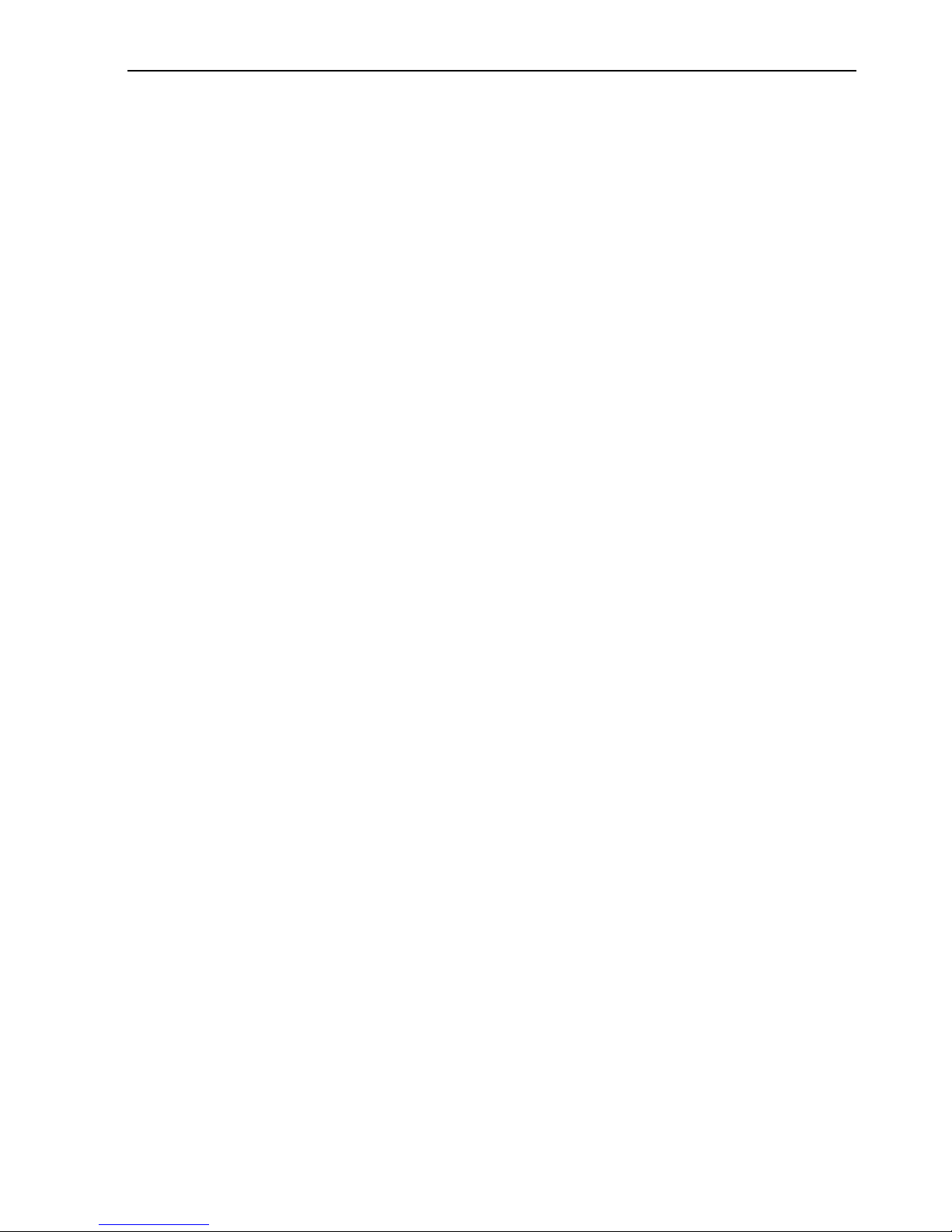
Digital Conference System (Controlled by D-3001)
ii
3.3.1 Setting ID Address........................................................................................... 23
3.3.2 Enter in Off-line State ..................................................................................... 25
3.3.3 Sign in ............................................................................................................... 26
3.3.4 Vote.................................................................................................................... 27
3.3.5 Voice Adjustment ............................................................................................. 29
3.3.6 Speaking ........................................................................................................... 29
4. Specification........................................................................................................................... 31
4.1 D-3001 .......................................................................................................................... 31
4.2 Discussion Unit ........................................................................................................... 31
5. Troubleshooting & Maintenance ......................................................................................... 32
6. Safety Operation Guide ....................................................................................................... 33
7. After-sales Service ................................................................................................................ 35
Page 5
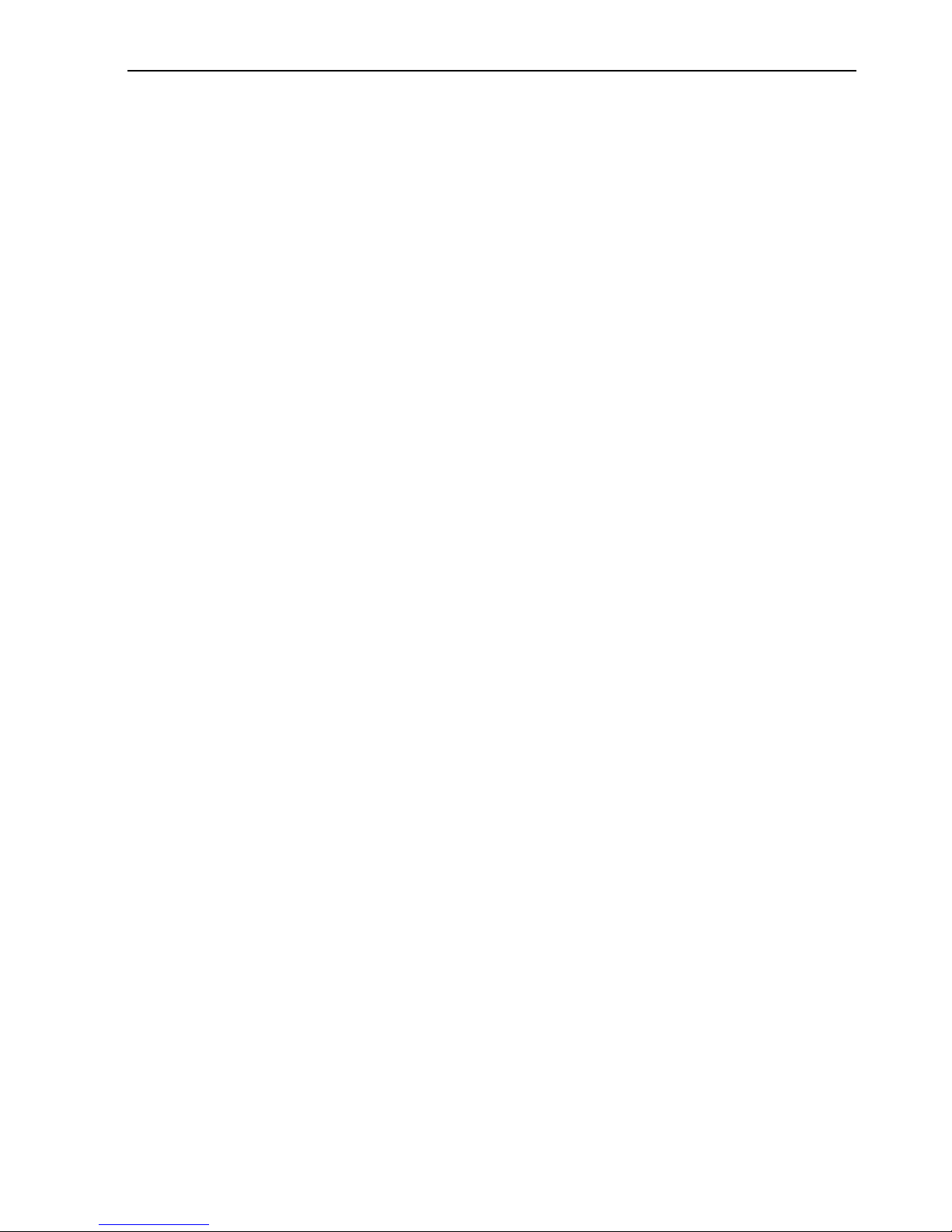
Digital Conference System (Controlled by D-3001)
1
1. Introduction
1.1 Introduction to Digital Conference System
By using the latest fully digital technologies, network techniques and the multi-channel
digital audio technology, the PTN Digital Conference System revolutionizes conference
systems technology and takes the leadership in digital conference system solutions.
The PTN Digital Conference System is a table applied system integrated with central
D-3001, discussion unit (including chairman unit and discussion unit), interpretation unit
and application software.
The discussion unit integrates multi built-in functions such as discussion, 3-key-volting,
IC-Card sign-in and key-press sign-in, and with a big LED screen to show the present
status. Furthermore, this unit offers with a built-in speaker and a headphone with
manually volume adjustment inside the unit.
With a simple installation way, the discussion unit is able to be applied in various
conference occasions and provides a perfect efficient conference system solution for
users.
1.2 Technology
The system uses digital signal processing and transmission technology. The high quality
audio signal, control signal and other signal between different devices are transmitted
through twisted pair.
1.3 Features
1.3.1 D-3001
Built-in central D-3001 for integrated data processing and control.
Support audio sampling rate to 32 k, the frequency response of each channel can
reach at 20Hz ~ 20KHz.
Limited to 6 microphone inputs at one time for discussion units.
Support various occasions as its multiple conference modes.
Supply power to other units by the D-3001 instead of using batteries.
LCD screen to show system menus.
Support audio recording by using PC software.
Controllable via RS232 & USB.
Support hot plug.
Easy to store and keep by installed in a standard 19 inches rack.
1.3.2 Discussion Unit
Digital audio for good sound quality.
3 keys and 3 ways for voting.
Voting: Yes/No/Abstention
LCD screen to show the present working status.
Built-in high-fidelity speaker with good audio quality and automatically muting
Page 6
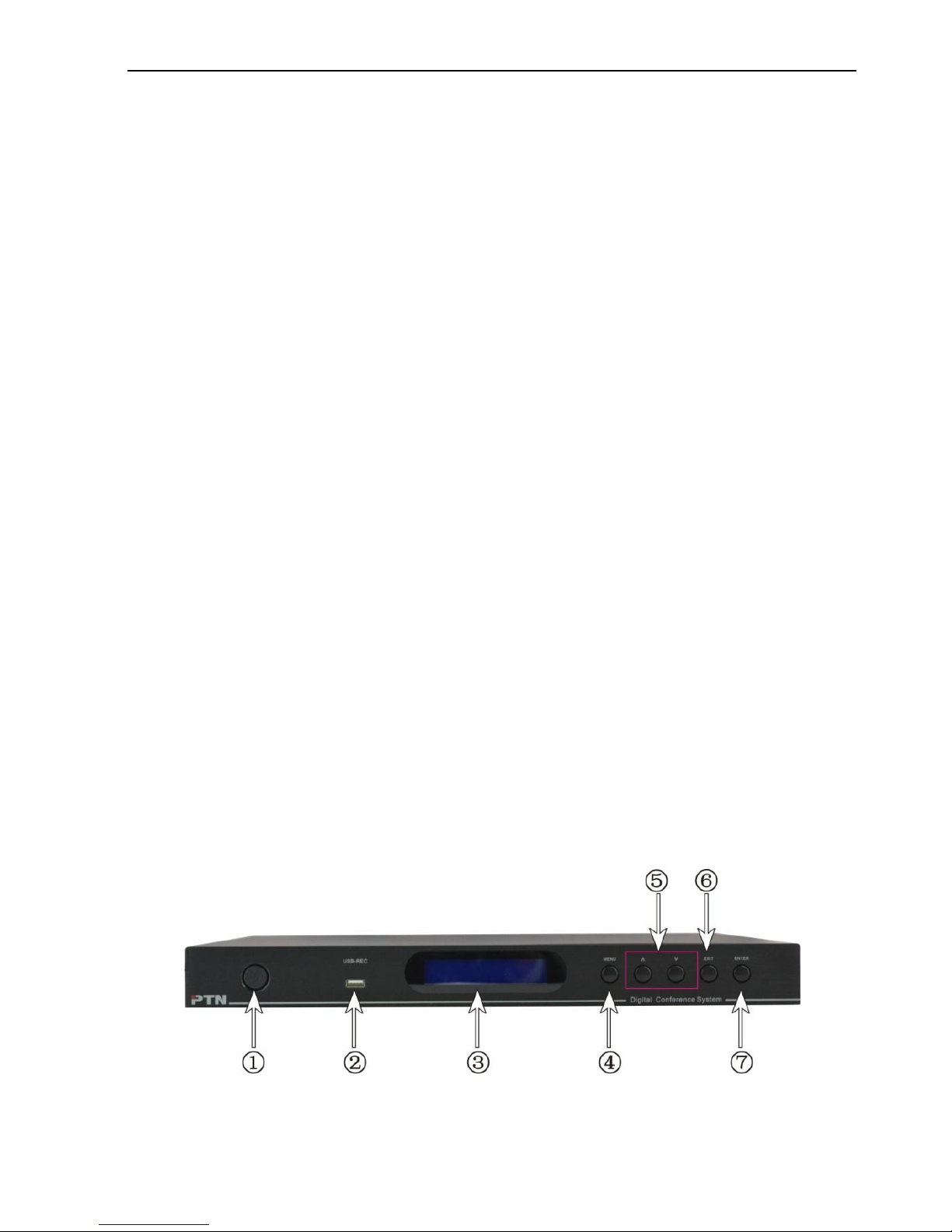
Digital Conference System (Controlled by D-3001)
2
function when turn off the microphone to isolate noise.
Built-in IC card reader for IC-Card sign-in.
3.5mm headphone jack with volume controllable by buttons.
Condenser microphones with double-colored LED rings for discussion units.
Detachable microphone rod for easy operation and maintenance, with Speak key
and indicator for control.
Resistant to interference of GSM signal effectively.
The chairman unit has the highest priority to keep order of the meeting. It can switch
off /pause the speaking of any discussion unit.
The chairman unit with ID A001 is able to control sign-in and voting function.
1.4 Package Contents
The amount of central D-3001, discussion unit contained in a digital conference system
depends on the scale and functions needed in a conference system.
Central D-3001
Each D-3001 contains 1 power cord, 1 RS232 cable and 4 plastic cushions.
Chairman unit
Discussion unit
User manual
Notes:Please confirm if the product and the accessories are all included, if not, please
contact with the dealers.
2. Central Control Unit (D-3001)
The central D-3001 is the core of conference system, which is not just to provide power
to the other units, but also to realize the communication between the devices and the
control software. It can work independently and or in a complicated meeting room.
When it works in a complicated meeting room, a computer and control software is
needed for convenient operation, and so is a professional operator.
2.1 D-3001 Product Appearance
2.1.1 Front Panel
Figure 2-1 Front Panel of D-3001
Page 7

Digital Conference System (Controlled by D-3001)
3
No.
Name
Description
①
Power
Switch
Press to turn on/off the device.
②
USB-REC
Designed to connect with U-disk or other storage devices to
save recorders.
③
LCD
Screen
Shows the system status of the D-3001 and the menus when
setting.
④
Menu
In initial interface, press it to enter the main menu.
In setting mode, press it to return to the initial interface.
⑤
Up/Down
Button
In different menu level, press it to enter the previous/next
level.
In speech member setting and time limitation setting, press
it to increase/decrease the value.
In volume adjusting, press it for volume up/down.
⑥
Exit
Exit the menu level by level until it turn to the initialization
interface.
⑦
Enter
Press to confirm operations.
2.1.2 Rear Panel
Figure 2-2 Rear Panel of D-3001
No.
Name
Description
①
DELEGATE
5 RJ45 ports in total (cascade connection), to connect with
discussion units, use crossover twisted pairs only.
②
Audio input/
outputs
INPUT: 6.5mm jack, line audio input port, connects with
audio source device.
OUT1: 6.5mm jack, output port, mixed line audio input
and microphone, can connect with an amplifier.
OUT2: 6.5mm jack, microphone output port, can connect
with an amplifier.
③
Control
Ports
FIRMWARE: USB type B connector, connects to control
PC to enable conference software to upgrade firmware.
TCP/IP: Connects with PC, to control the whole
conference via PC software.
Page 8
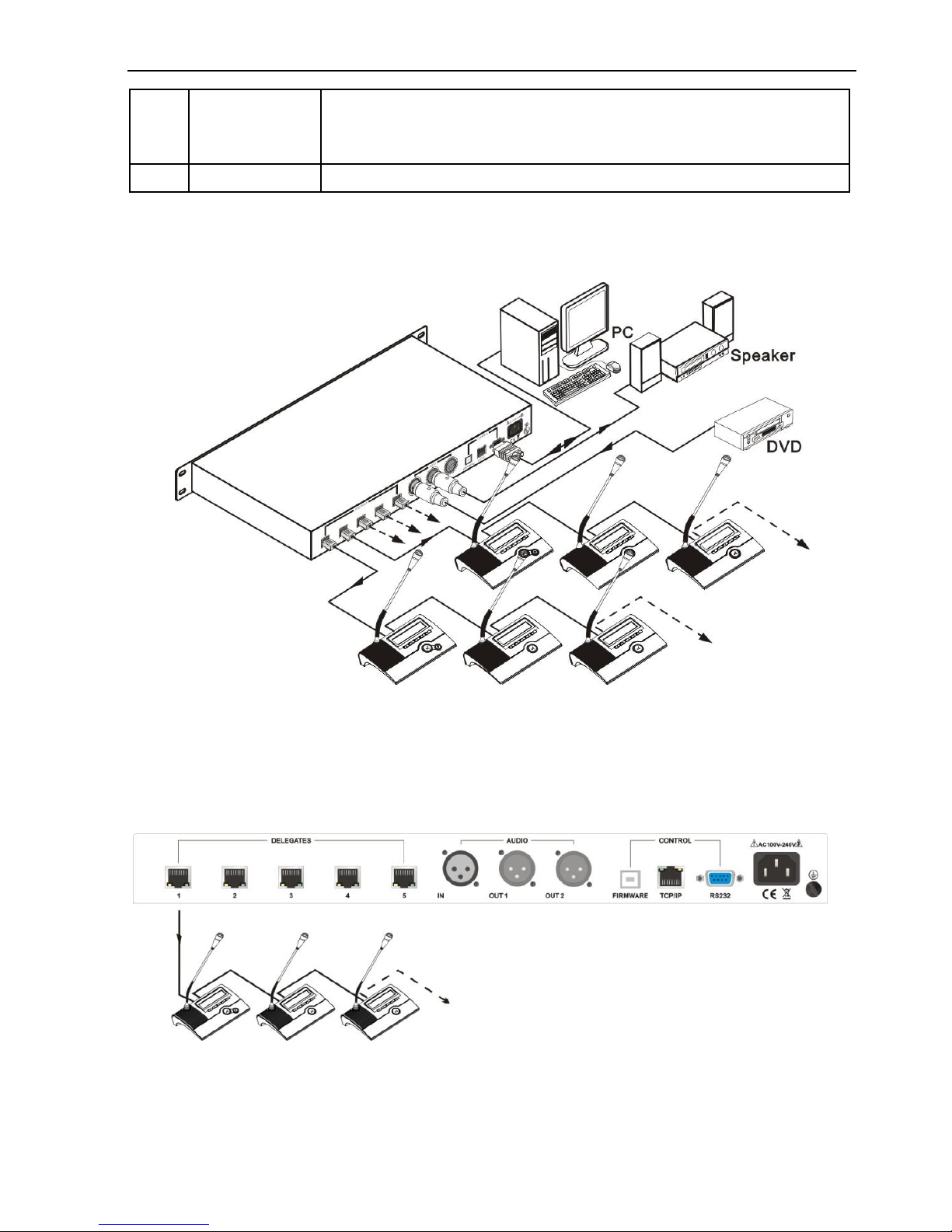
Digital Conference System (Controlled by D-3001)
4
RS232: The serial port, 9-pin female connector, connects
with PC to control the whole conference via PC control
software.
④
Power port
Connect with AC100V~AC240V alternating current power.
2.2 Connection
2.2.1 Connection Diagram
Figure 2-3 Connection Diagram
2.2.2 Connect with Discussion Unit
D-3001 has 5 RJ45 ports. Each discussion unit has 2 RJ45 ports. When use, please
connect one RJ45 port of D-3001 to any one RJ45 port of the discussion unit.
Figure 2-4 Connect with Discussion Unit
Page 9
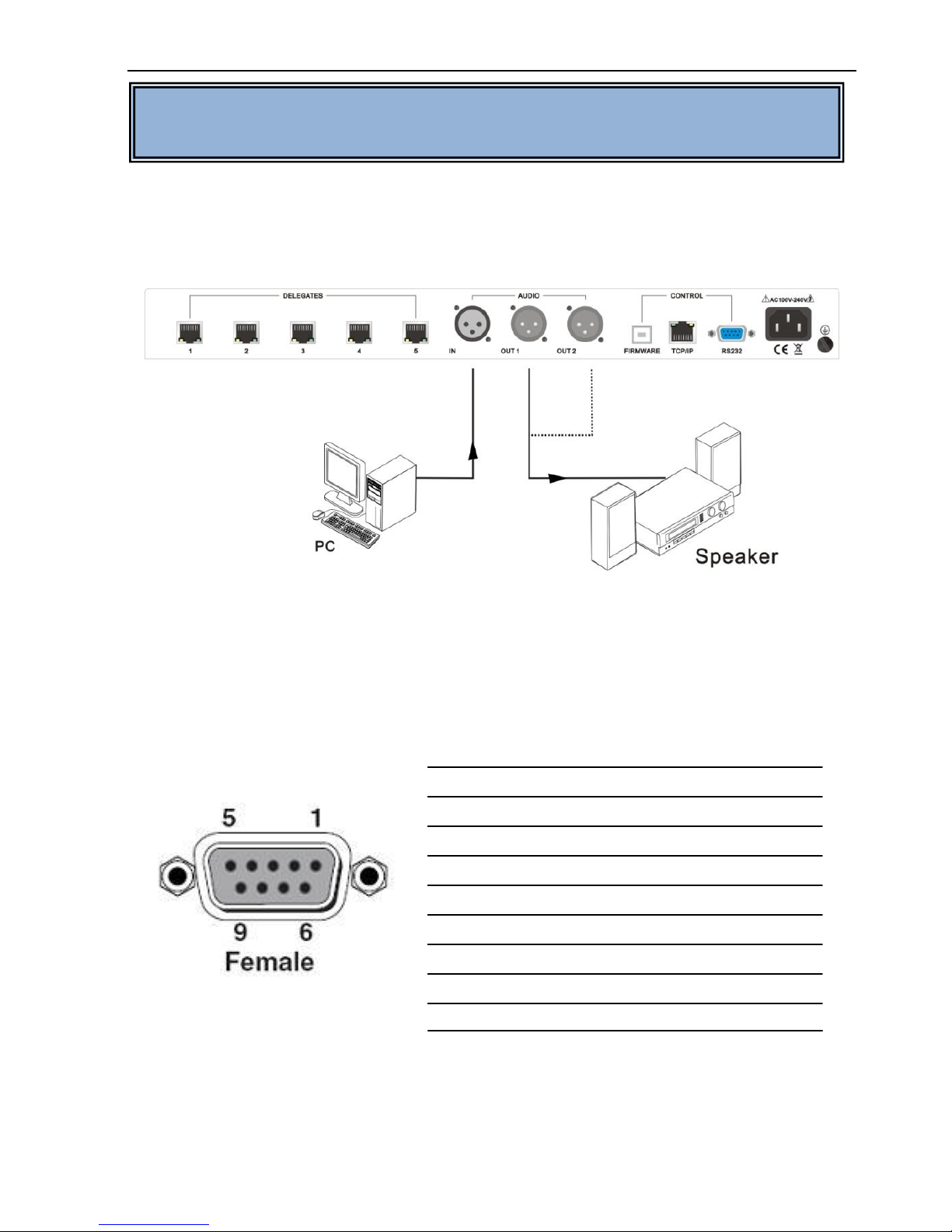
Digital Conference System (Controlled by D-3001)
5
2.2.3 Connect with Amplifier
There are one 6.5mm audio input and two 6.5mm audio outputs at the rear panel of
D-3001. Output 1 is mixed with microphone input and line audio input. Output 2 is for
microphone. Each port can connect with an amplifier. As showed below:
Figure 2-5 Connect with Amplifier
2.2.4 Connect with Computer
The central control unit D-3001 can be controlled by RS232 communication port or
TCP/IP port. This RS232 communication port is a female 9-pin D connector. The
definition of its pins is as the table below.
No. Pin Function
1 N/u Unused
2 Tx Transmit
3 Rx Receive
4 N/u Unused
5 Gnd Ground
6 N/u Unused
7 N/u Unused
8 N/u Unused
9 N/u Unused
Please connect the TCP/IP /RS232 port of PC’s and D-3001 by using the TCP/IP
/RS232 cable, and install the right application software. After you activating the software,
you are able to control the system. Showed as below:
Note: The amount of discussion unit can be applied in a digital conference system
depends on the D-3001’s ability of supplying power.
Page 10

Digital Conference System (Controlled by D-3001)
6
Figure 2-6 Connect with PC
2.3 D-3001 System Operations
When you finish installation and connection, you need to set the related parameters of
D-3001(Central D-3001) before the meeting through the front panel buttons. The
structure of menu is as follow:
Page 11

Digital Conference System (Controlled by D-3001)
7
Page 12
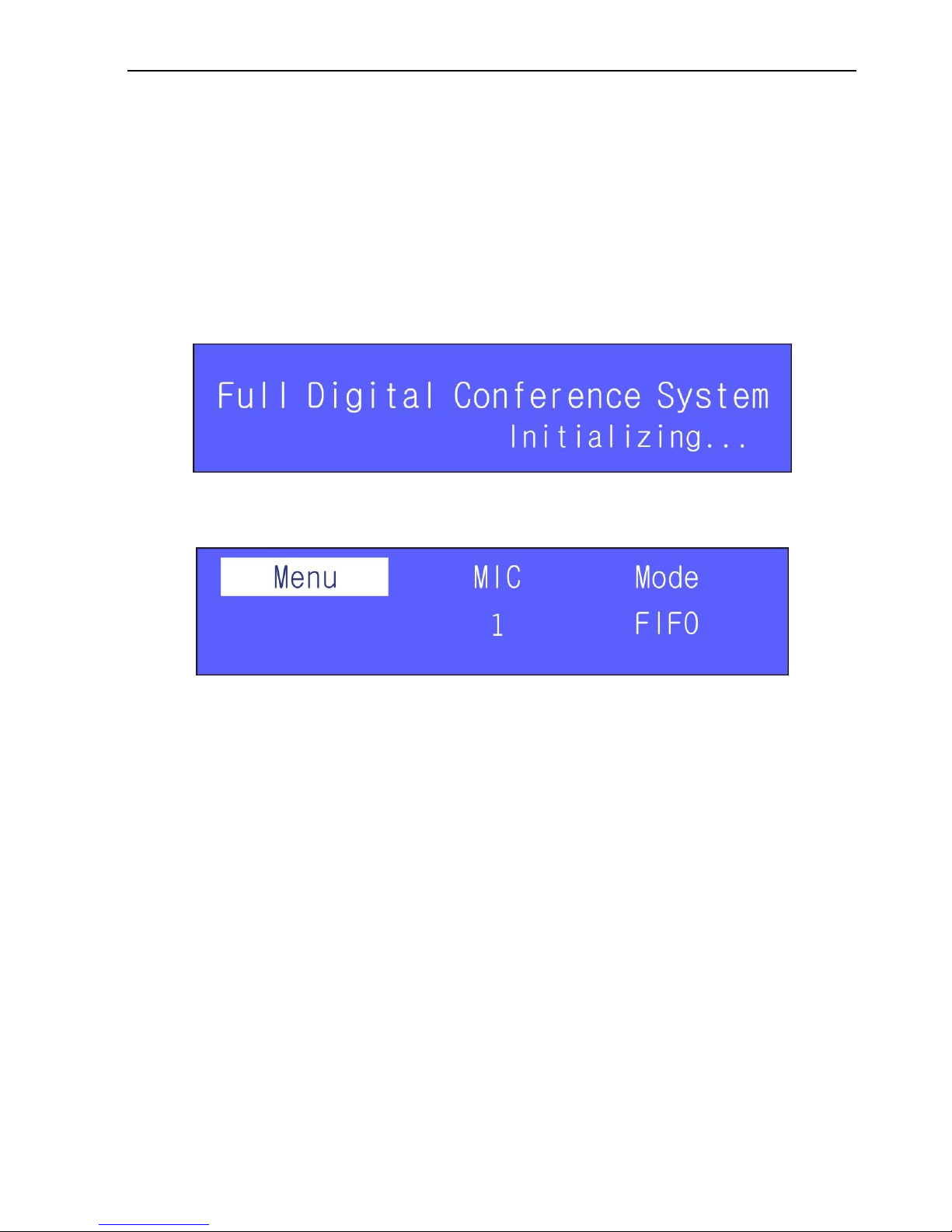
Digital Conference System (Controlled by D-3001)
8
Note:
1) In off-line state, the only operation unit is the chairman unit with ID A001.
2) Any changes of parameter settings in different menus should be confirmed by the
“Enter” button and then it will exit the present menu. The “Exit” button is used to
exit the present menu without saving present settings, except in menu “ID Setting,
Select First ID”, “Restore to Factory Setting” and “Language Selection”.
2.3.1 D-3001 Initialization
Press the Power button to turn on the D-3001, and then the LCD screen will show the
initialization information, showed as below:
Figure 2-7 D-3001 Initialization
After the initialization, the LCD screen will display related information, including menu,
speech capacity and speech mode shown as follow:
Figure 2-8 Initialization Finished
2.3.2 Settings after Initialization
After initializing, press Enter button to enter into the main menu, and Use Up and Down
button to switch among the options.
After the initialization, you need to set the MIC’s value (live delegate microphones) and
Mode value (speech mode) for the conference.
MIC and Mode are to limit the discussion units. MIC determines the capacity of live
discussion units (total number of the ones who are able to hold a speech synchronously
(exclude chairman units), we just call it “speech capacity” in the following content). And
Mode determines what the discussion unit can do when reaches at the maximum
speech capacity or not.
The following content will show you the detailed information about speech capacity and
speech mode.
1) MIC Value Setting
Use Up and Down button to switch to the option “MIC”.
Press Enter button to enter into speech number setting interface.
Page 13

Digital Conference System (Controlled by D-3001)
9
Use Up and Down button to increase/decrease the value of speech capacity, the
value ranges from 1 to 6.
2) Mode Value Setting
Use Up and Down button to switch to the option “Mode”.
Press Enter button to enter into speech mode selection interface.
Use Up and Down button to select the speech mode you need.
There are five speech modes available, including FIFO, OPEN, APPLY, PPT, VOICE.
FIFO (first in first out)
a) Not at the maximum speech capacity, discussion unit presses Speak key to begin
speech.
b) At the maximum speech capacity, the last discussion unit entered will replace the
first live discussion unit to keep the same capacity.
OPEN (queue)
a) Not at the maximum speech capacity, discussion unit presses Speak key to begin a
speech.
b) At the maximum speech capacity, then other discussion units can only apply for the
priority to speak. When one live microphone is off, then the discussion unit who
firstly enter into the queue will be automatically turned on.
APPLY
a) Not at the maximum speech capacity, the discussion unit presses the Speak key, it
will enter into applying state, and its microphone can only be switched on by the
chairman unit of highest right.
b) At the maximum speech capacity, discussion unit can still apply a speech until
chairman unit A001 permit applying units up to the speech capacity to speak. At that
time, the applying operation of rest discussion units will be automatically switched
off.
PTT (push-to-talk)
a) Not at the maximum speech capacity, press and hold on the Speak key on the
delegate, and then it will be switched on. Release this button to finish speech.
b) At the maximum speech capacity, no more delegate microphone will be switched on.
VOICE (voice-activated)
a) Not at the maximum speech capacity, speak and focus closed to the microphone,
and then it will recognize your voice and switch on your microphone. After you finish
your speech, the microphone will be automatically switched off when it reaches at
Value Description
Page 14

Digital Conference System (Controlled by D-3001)
10
the limited speech time.
b) At the maximum speech capacity, no more delegate microphone will be switched on.
The LED rings on latter applying delegate units will twinkle green (join the waiting
queue, or you can exit by pressing Speak Key), when a live delegate unit is off, the
first unit in the waiting queue will be switched on.
2.3.3 Enter into Main Menu
Press Menu button on front panel to enter into the main menu, see as below:
The main menu includes Priority Setting, Unit Status, Voting Display, Speech Time,
Speech Record, System Setting.
Figure 2-9 Main Menu
Press Menu button to enter into the main menu. You can press up/down button to
switch among the items, press Enter button to confirm selection.
Use Up and Down button to switch to the menu you need to select. In a menu, Up
and Down buttons are used to select one option (e.g. values like Yes, No or some
other options) or increase/decrease the value (e.g. volume, speech capacity, time
limitation , ID etc) you want to change.
Press Exit button to exit the present menu level by level until it return to the initial
interface.
1) Priority Setting
Select “1.Priority Setting” in the main menu, and press Enter button to enter into Priority
setting interface. See as below:
Note:
1. When you use Up and Down button to select one option in a menu, if the
value you select is “No”, it will return to the previous menu. If it is “Yes” or
some other option, please press the Enter button, and then it will confirm
your setting and enter into the next interface.
2. You need to press Enter button to confirm your selection or change of
settings.
Page 15

Digital Conference System (Controlled by D-3001)
11
Figure 2-10 Enable/Disable Priority key
Yes: Enable Priority key, then the chairman unit will be able to mute or switch off any
live delegate microphone when press this button.
No: Disable Priority key, it will take no action when press Priority button.
Switch to “Yes” and press Enter button to confirm and enter into the next interface. See
as below:
Figure 2-11 Priority Setting
Mute: If the chairman unit presses the Priority key, all live delegate microphones will
be mute until the chairman unit releases the Priority key.
Off: If the chairman unit presses the Priority key, all live delegate microphones will
be switched off until the chairman unit releases the Priority key and the delegates
need to press Speak key again to continue speaking.
2) Unit Status
Select “2.Unit Status” in the main menu and press Enter button to enter into the
following interface.
You can check the status of all discussion units: unit amount, live microphone amount
etc.
Figure 2-12 Unit Status
3) Voting Display Setting
Select “3.Voting Display” in the main menu and press Enter button to enter into Voting
Display setting interface.
Page 16

Digital Conference System (Controlled by D-3001)
12
Figure 2-13 Vote Result Display Setting
Yes: Display vote result, includes the number of approval, against, abstention and
no press in detail.
No: Not display vote result, does not show the number of voted, but just show that
you’ve already voted except chairman units.
4) Speech Time Setting
Step1. Select “4.Speech Time” in the main menu and press Enter button to enter into
time limitation setting interface. See as below:
Figure 2-14 Enable/Disable Time Limitation
On: Enable time limitation, the delegate microphone will be switched off when it
reaches at the limit.
Off: Disable time limitation, the delegate can speak as long as he wants to.
Step2. Use Up and Down button to switch to “On”, and press Enter button to enter into
time limitation setting interface. See as below:
Figure 2-15 Time Limitation Setting
Step3. In time limitation setting interface, use Up and Down button to select the value
you need, and use Enter button to confirm your selection.
Step4. Press Exit button to exit setting interface and it will enter into the following
interface:
Page 17

Digital Conference System (Controlled by D-3001)
13
Figure 2-16 Time Limitation Confirmation
Step5. Use Up and Down button to switch between Yes and No. Yes is to confirm your
settings and exit this menu, No is to exit this menu without saving your settings.
5) Speech Record Setting
Step1. Select “5.Speech Record” and press Enter button, it will enter into audio record
setting interface, see as below:
Figure 2-17 Audio Record Setting
Step2. Use Up and Down button to switch between Storage and Open, select one
option, and press Enter button to enter into audio record setting interface.
a) Select Storage in Figure 2-18:
Figure 2-18 Storage Location Selection
Use Up and Down button to scan the two options (Ports and Capacity), select the
option you need and press Enter button to confirm your selection.
Ports (for storage location):
Select the storage location you need (it will be set as the default location for recorders).
Capacity (for checking the remaining storage space):
Notice: After you set Speech Time, D-3001 will remember the setting and carry it
on until you set it again. The value of Speech Time should exceed 00:00, or it will
automatically switch to No Time Limit.
Page 18

Digital Conference System (Controlled by D-3001)
14
Figure 2-19 Storage Capacity Checking
You can check the size of the recording file and its remaining time.
b) Select Open in Figure 2-17, it will enter the interface shown as below:
Figure 2-20 Begin/stop Audio Recording
Start: start to record Stop: stop recording
When you insert your storage (USB flash disk), the system will pop up an interface like
Figure 2-19 and show you the capacity of this storage and the remaining recording
time. After 30 seconds or so, it will exit this interface.
While there is no remaining storage space, it will prompt you to change for other
storage, showed as below:
Figure 2-21 Full Storage Space Prompt
6) System Setting
Select “6.System Setting” and press Enter button, it will enter into the following interface:
Figure 2-22 System Setting
The menu System setting includes language, volume, voice mode, address and system
parameters.
The default setting of microphone gain is low, you need to set it higher
before recording. Set following the steps: System SettingVolume MIC
Gain.
Page 19

Digital Conference System (Controlled by D-3001)
15
Language Setting
Use Up and Down button to switch to “language”, and then press Enter button to enter
into the following interface:
Figure 2-23 Language Selection
D-3001 supports two system languages: Chinese and English. Select one language and
then press Enter button to confirm.
Volume Setting
Use Up and Down button to switch to “Volume”, and then press Enter button to enter
into the following interface:
Figure 2-24 Volume Selection
a) Unit Mute Setting
Use Up and Down button to switch to “Unit Mute” in Figure 2-24, press Enter button to
enter the following interface:
Figure 2-25 Enable/disable Unit Volume Output
Select On or Mute as you need, and then press Enter button.
On: enable delegate microphone audio output.
Mute: mute the delegate microphone audio output.
Note: When delegate microphones are muted, there is no audio output on the units’
Note: Language setting mentioned in this document is for menu language and
the language shown on discussion units.
Note: You can also use the button VOLUME to enter this interface directly.
Page 20

Digital Conference System (Controlled by D-3001)
16
built-in speakers, but extended speakers will still output the audios normally.
b) Output Volume Setting
Use Up and Down button to switch to “Output VOL” in Figure 2-24, press Enter button to
enter the following interface:
Figure 2-26 Output Volume Adjustment
Use Up and Down button to adjust the line volume, Up is for volume up, Down is for
volume down, press Up/Down button and hold for few seconds to increase/decrease the
volume quickly.
c) Line In Volume Setting
Use Up and Down button to switch to “Line In VOL” in Figure 2-24, press Enter button to
enter the following interface:
Figure 2-27 Line In Volume Adjustment
Use Up and Down button to adjust the line volume, Up is for volume up, Down is for
volume down, long press Up/Down button to increase/decrease the volume quickly.
d) MIC Gain Setting
Adjust gain for all MICs or active MICs synchronously.
Use Up and Down button to switch to “MIC Gain” in Figure 2-24, press Enter button to
enter the following interface:
Figure 2-28 Begin to Adjust Microphone Gain
You can choose to adjust MIC gain for All MIC or Active MIC, press Enter to enter in the
setting interface shown as below, then you are able to press Up/Down button to
increase/decrease MIC gain for All MIC or Active MIC.
Page 21

Digital Conference System (Controlled by D-3001)
17
e) Unit Volume Setting
Adjust the microphone’s volume for all discussion units synchronously.
Use Up and Down button to switch to “Unit Volume” in Figure 2-24, press Enter button to
enter the following interface:
Figure 2-29 Begin to Adjust Microphone Volume
Use Up/Down button to increase/decrease the value.
7) Voice Mode
Use Up and Down button to switch to “Voice Mode” in Figure 2-22, press Enter button to
enter the following interface:
Figure 2-30 Auto Closing Time Setting
When a discussion unit finished speaking, and didn’t manually turn off the mic, given the
silence time exceeds the value set in Auto Closing Time Setting, the mic will be
automatically switched off. The value ranges from 01 to 15.
8) Address Setting
Step1. Use Up and Down button to switch to “4.Address” in Figure 2-22, and then
Page 22

Digital Conference System (Controlled by D-3001)
18
press Enter button to enter into the following interface:
Figure 2-31 ID Setting
Step2. Use Up and Down button to set the first ID (value ranges from 1 to 249), and
then press Enter button. Then it will set IDs for all the connected discussion
units automatically.
Figure 2-32 ID State
Step3. In ID setting state, all LED indicators on discussion unit will blink, please press
any button (but not the Priority button on chairman unit) to make D-3001 able to
recognize your unit and set ID for your unit.
Then the LED indicators will be off, and the LCD screen will show you the
message that your ID is successfully set. And the ID will be showed on the
D-3001.
Step4. After finishing setting IDs for all units, please press Exit button. Then the
D-3001 will automatically begin to initialize. After the initialization, it will return
to the Manually ID Setting interface.
9) System Parameters Setting
Use Up and Down button to switch to “System Param”, and then press Enter button to
enter into the following interface:
Figure 2-33 System Parameters
Note: Only when the first ID is A001 and the A001 unit is a chairman unit, will this
chairman unit be able to control other units in off-line state.
Page 23

Digital Conference System (Controlled by D-3001)
19
a) Set as factory default
Use Up and Down button to switch to “Factory Setting”, and then press Enter button to
enter into the following interface:
Figure 2-34 Set as Factory Default
Use Up and Down button to switch to “Yes” or “No”, and then press Enter button.
Note: After resetting to factory defaults, cut off the power of digital conference system
and all units connected and reenergize them if any new units joined.
b) About
Use Up and Down button to switch to “About”, and then press Enter button to enter into
the following interface:
Figure 2-35 Model and Version
You can check the product model and its firmware version.
3. Discussion Unit
The discussion unit is a basic unit in digital conference system. It includes chairman unit
and discussion unit, supports functions like listening, speaking, speaking request,
receiving screen information, IC-Card sign-in, key-press sign-in and voting etc.
Here we just make an introduction to the Discussion unit series in following content.
3.1 Discussion unit Introduction
Discussion unit series is a new desktop discussion and voting unit, which includes
chairman unit and discussion unit. The unit has discussion, 3 keys voting and IC-Card
sign-in function. It has a large LCD screen to display status, built-in speaker and
headphone, with volume adjustable for easy operation.
Page 24

Digital Conference System (Controlled by D-3001)
20
3.1.1 Side Panel
Figure 3-1 Discussion unit Left & Right Panel
① Headphone port, 3.5mm mini jack.
② Volume +, to turn up the volume.
③ Volume -, to turn down the volume.
④ USB port, to upgrade the firmware version.
⑤ IC-Card sign-in socket, put in the IC card (the side with yellow chip is on the
downside).
3.1.2 Front Panel
Figure 3-2 Chairman Unit (Left) and Discussion unit (Right) Front
① Built-in speaker, it will automatically mute when microphone input or headphone
input to suppresses noise.
② Detachable microphone rod socket, spiral and movable, can connect with different
kinds of microphones.
③ LCD screen, to show the information about voting, sign-in and system settings etc.
④ Start button with LED indicator
In off-line mode, for the chairman unit with ID A001, press this button to sponsor
sign-in or voting. And for the discussion unit, press this button to begin sign-in.
Page 25

Digital Conference System (Controlled by D-3001)
21
In online mode (controlled via PC software), press it to sign in when the sign-in
mode is set to key-press sign-in mode.
⑤ 3 key voting with LED indicator,
a) Not in a voting: The indicator will turn red and keep blinking.
b) In a voting: The indicator will turn green when in transparent mode, but take no
action when in confidentiality mode.
Yes/- button: approve
No/0 button: against
ABSTAIN/+ button: abstain
⑥ Speak key with LED ring
1) For chairman unit, press this key to switch on microphone, and LED rings of the
microphone and this button will turn red and keep on. Press this key again to
switch off microphone.
2) For discussion unit:
a. Not at the maximum speech capacity, press this key to switch on. When
switch on microphone, the LED rings of the microphone and this button will
turn red and keep on. Press it again to switch off.
b. At the maximum speech capacity and speech mode is “OPEN”, press this
key to begin applying speech. When in application status, the LED ring on the
microphone will turn green and keep blinking. Press it again to stop applying.
c. At the maximum speech capacity and speech mode is “FIFO”, press this key
to begin speaking, when one microphone is on, the first one obtained the
right to speak will be off. Press it to stop speaking.
⑦ Priority key with LED ring (for chairman unit only)
Prior speech mode is “pause”, keep pressing this key to switch off all live
microphones (the LED ring of Priority key and microphone will turn green and
keep blinking). After releasing this key, the discussion unit have been switched
off will automatically begin to work then.
Prior speech mode is “off”, keep pressing this key to switch off all live
microphones. After releasing this key, you need to press the “Speak” key on your
discussion unit again to continue your speech.
⑧ Stop/++ button, when in off-line mode and for the chairman unit with ID A001, press
this button to stop the sign-in/voting.
Note:
The key ⑦ is only for chairman unit, when press this key, other discussion units are
not able to speak.
For the button ④, only the chairman unit with ID A001 can use it to sponsor a
sign-in.
Page 26

Digital Conference System (Controlled by D-3001)
22
When this unit finished sponsoring, the other units can press it to sign in.
3.1.3 Rear Panel
Figure 3-3 Discussion unit Rear Panel
① RJ45 ports, one to connect with previous unit (can be D-3001 or discussion unit),
another one to connect with next unit (discussion unit only).
In one conference system, at least one discussion unit needs to be connected with
D-3001 through any one of its RJ45 ports.
② Microphone indicator, turns red when the unit’s microphone is on.
3.2 Discussion unit Connection
3.2.1 Connection between Units
Discussion unit provides with 2 RJ45 ports. When using, please connect the discussion
units reference to the following picture:
Figure 3-4 Connection between Units
All discussion units use the hand-in-hand connection way, and all the cables are twisted
pairs, this makes it easily to be installed.
Note: All twisted pairs used in this system should be crossover cables.
Page 27

Digital Conference System (Controlled by D-3001)
23
3.2.2 Connection of Microphone
The microphone used in discussion unit is designed with a moveable rod, for easy
replacing.
Figure 3-5 Moveable Microphone Rod
① electret cardioid pickup pattern microphone
② LED ring indicator with two colors
Turns red and keep on when switch on the microphone.
Turns green and keep blinking when applying speaking or 10 seconds before
reaching the limited speaking time.
③ Metal tube, with angle and direction adjustable.
④ Rotation microphone plug, you can take off the microphone by loosening this plug.
To ensure a good quality of sound, a microphone wind cover is better to be used.
Figure 3-6 D-type Microphone Wind Cover
Insert the wind cover into the microphone, hold and rotate it clockwise until you hear a
special sound. And when you need to take off the cover, rotate it anticlockwise and pull
out it hard.
3.3 Discussion unit Operation Introductions
Before meeting, the administrator should set the system parameters, such as address,
checking the status etc. Then the attendees are able to use the devices.
3.3.1 Setting ID Address
First to ensure the validity of connection between discussion unit and central D-3001,
and then the administrator needs to set unit address again if first use this system or
have any changes of amount or replacement.
When you need to set the address, please enter in the third level menu (ID Setting,
Select First ID) of D-3001. The default first address for each discussion unit is A001.
After setting the first address, rotate the main menu knob to “Enter” and press it.
The LCD screen will show you that it is in a state of setting address, and the LED
indicator of each discussion unit connected will keep blinking to remind you to set the
addresses, until you press any button on this discussion unit.
Page 28

Digital Conference System (Controlled by D-3001)
24
After you press any button on this discussion unit, its LED indicator will be off, and its
LCD screen will show you that the address has been successfully set. The other
discussion units share the same operations with this example.
If you need to set its address again, its LCD screen will show as the figure below:
Figure 3-7 Reset Address
Note: If the first address is not for chairman unit, and when in off-line state, this unit is
not able to be used for sign-in or voting. After finish setting ID addresses, the system will
automatically begin to initialize. Then the chairman unit with ID A001 will be able to
control the other units to sign in or vote.
Figure 3-8 Discussion Unit Operation Procedure
Press for
sign in &
voting
Begin to
sign in
Finish
sign in
Begin
voting
Finish
voting
Return to
main
menu
Page 29

Digital Conference System (Controlled by D-3001)
25
3.3.2 Enter in Off-line State
In off-line state, the chairman unit A001 plays as the operator.
Cut off the connection between the D-3001 and PC, LCD screen of chairman unit
with ID A001 will remind you to press the “Start” button to do off-line operations (see
figure 3-9), LCD screens of other discussion units enter in system initialization
interface (see figure 3-10).
Figure 3-9 Chairman Unit A001 Off-line Procedure
Figure 3-10 System Initialization Interface of Other Discussion Unit
Press the button “1/Start” (for off-line control in this mode) on chairman unit A001,
then other discussion units enter in sign-in interface (see figure 3-11).
Page 30

Digital Conference System (Controlled by D-3001)
26
Figure 3-11 Sign-in Interface
3.3.3 Sign in
In key-press sign-in state, the button “1/Start” will turn red. And it will turn green if you
press down this button.
Chairman unit A001 shows interface as Figure 3-12.
Other discussion units show interface like Figure 3-13.
Figure 3-12 Chairman Unit A001 Sign-in Result
Figure 3-13 Other Discussion Units’ Sign-in Result
Page 31

Digital Conference System (Controlled by D-3001)
27
3.3.4 Vote
When finished sign-in, press the button “5/Stop” on chairman unit A001 to start a
vote, as the figure below:
Figure 3-14 Sponsor a Vote
The button “1/Start” will turn green.
Press the button “1/Start” on chairman unit A001 to enter voting mode, then other
units will work in voting mode, as the figure below:
Figure 3-15 3 key Voting
The key “2”, “3” and “4” in this mode are used for voting, “2” is for approving, “3” is for
against, and “4” is for abstention.
1) Effective vote is classified into “Las t” and “First”
First: Each unit has only one chance and the effective vote is the first one
Last: Each unit has some chances to change your vote and the effective vote is
the last one.
2) According to the vote result display type set on the D-3001, the display results on
Note: In off-line state, the default effective vote is “Last”.
Page 32

Digital Conference System (Controlled by D-3001)
28
LCD screens of other discussion units are all the same with each other except the
chairman unit A001.
The vote results type is classified into “Display” and “Not Display”
Display: Display the detailed number of approval, against and abstention to all.
(Chairman unit A001 see Figure 3-16, other units see Figure 3-17)
Not Display: Do not show the detailed number of voting result except on the
chairman unit who’s ID is A001, but just show that you’ve already voted.
(Chairman unit’s display result is same with Figure 3-16, other units see in Figure
3-18)
Figure 3-16 Display--Result on Chairman Unit with ID A001
Figure 3-16 Display--Result on Other Units
Page 33

Digital Conference System (Controlled by D-3001)
29
Figure 3-17 Not Display--Result on Other Discussion Units
Press the button “5/Stop” on chairman unit A001 to finish the vote, as the figure below:
Figure 3-18 Finish the Vote
Press the button “1/Start” to return to off-line state.
3.3.5 Voice Adjustment
If you need to adjust the volume or gain of the built-in speaker of one discussion unit,
please enter in the seventh level menu System Setting on the D-3001, switch to Volume,
and you’ll be able to adjust the volume and gain for all discussion units. (For detailed
operation, please refer to 2.3.3 Enter into Main Menu.)
3.3.6 Speaking
The speaking function on discussion unit depends on the settings of the D-3001.
1) For chairman unit:
Chairman unit has the prior right to speak, and there is “Priority” key on this unit.
When need to speak prior to other discussion units, just keep pressing this key
(release this key to switch off microphone), and the LED indicators of Priority key
Page 34

Digital Conference System (Controlled by D-3001)
30
and LED ring of microphone will turn red and keep on.
According to the priority speech mode (Pause/Cut off, the “Priority” key can be used
to switch off or pause the speaking of any discussion unit.
a) Cut off: keep pressing the “Priority” key, it will switch off all live microphones
(After releasing this key, you need to press the “Speak” key on discussion unit
again to continue your speaking).
b) Pause: keep pressing the “Priority” key, it will switch off all live microphones
(After releasing this key, the discussion units have been switched off will begin to
work without pressing the “Speak” key).
2) For discussion unit:
a) Not at the maximum speech capacity, press this button to switch on/off
microphone. When switch on microphone, the LED ring of microphone will turn
red and keep on.
b) At the maximum speech capacity and speech mode is “OPEN”, press this button
to begin applying speech and the LED ring of microphone will turn green and
keep blinking. Press this button again to stop applying. When one live
microphone is switched off, the first discussion unit enter in application status will
be automatically switched on, to ensure the given speech capacity.
c) At the maximum speech capacity and speech mode is “FIFO”, press this button
to begin/stop speaking, when one microphone is on, the live delegate
microphone first enter in a speech will be off, to ensure the given speech
capacity.
3) Speech time limit:
When it is about to reach at the given time, the indicator of the discussion unit which
is speaking will turn green and blink to remind you in advance (Countdown warning
time can be set. See 2.3.3 Enter into Main Menu for detailed information.). This unit
will be switch off when reaches at the limited time.
Note: To switch off speaking or stop applying a speech, please press the Speak key
again. The LED ring of microphone will be off and the built-in speaker will be on if not
connecting with a headphone (when take off the headphone, the built-in speaker will be
automatically turned on).
Page 35

Digital Conference System (Controlled by D-3001)
31
4. Specification
4.1 D-3001
D-3001
Power Supply
AC100-240V
50/60Hz
Max Output Rate
300W
Frequency
Response
20Hz-20KHz
SNR
>80dB
CMRR
<0.05%
Output Impedance
>1KΩ
Static Power
Consumption
10W
Connection Way
Hand-in-hand
Control
RS232, TCP/IP
Color
Black
Case Dimension
W430xH44xD325
Product Weight
2Kg
4.2 Discussion Unit
Discussion Unit
Power Supply
36V, supplied by
D-3001
Power
Consumption
2.5W
Connection Way
Hand-in-hand
Crosstalk
>80dB
Earphone Jacket
3.5mm stereo
Headphone Load
>16Ω
Speaker Power
Rate
2W
microphone Type
Condenser
microphone
Connector
2 RJ45
Color
Black
Frequency
Response
40-16000Hz
Frequency
Sensitivity
-46dBv/Pa
Product Weight
0.6Kg
Color
Black
Case Dimension
W133xH73xD101
mm
SNR
>80dB
Page 36

Digital Conference System (Controlled by D-3001)
32
5. Troubleshooting & Maintenance
1) If the units cannot be controlled by the front panel buttons, maybe the system is
online, please cut off the connection between the D-3001 and PC.
2) When the D-3001 is not able to communicate with PC by connecting the USB cable
or RS232 cable:
Maybe the USB cable or the RS232 cable is connected loosely or have already
been broken, please connect it again or change for another one.
Maybe the COM port number is not the same with the controlled one.
3) When the discussion unit is not able to speak:
Check the set speech capacity and speech mode.
Check if the chairman unit is pressing the Priority button.
4) If there are some noises inside the microphones:
The output gain of microphone is too high.
The spacing distance between two discussion units is too near.
5) If the POWER indicator doesn’t work or no respond to any operation, please m ake
sure the power cord connection is good.
6) If the static becomes stronger when connecting the discussion units, it probably due
to bad grounding of the D-3001, please check the grounding and make sure if the
D-3001 is connected well, otherwise it would damage the D-3001.
7) If the unit cannot be controlled through the front panel buttons or control software,
the unit may have already been broken. Please send it to the dealer for repairing.
Page 37

Digital Conference System (Controlled by D-3001)
33
6. Safety Operation Guide
TO REDUCE THE RISK OF FIRE OR ELECTRIC SHOCK, DO NOT EXPOSE THIS
EQUIPMENT TO RAIN OR MOISTURE.
To reduce the risk of electric shock, DO NOT open covers by yourself.
Refer servicing to qualified electrician only.
In order to guarantee the reliable operation of the equipments and safety of the staff,
please abide by the following proceeding in installation, using and maintenance:
1) Before cleaning the device, please turn off the power and the connection between
different units. And the cleaning rag MUST be dry and soft.
2) Without permission, DO NOT use any other device or connectors unmatched with
this system, in case of accident or increasing the damage of the device.
3) Do not put the device in a place of too hot or too cold.
4) DO NOT splash any chemistry substance or liquid in the equipment or around.
5) Put the device in a place of flat and steady, in case of damage due to vibration.
6) The extension cable should be away from people’s activity range, and no heavy
thing upon it is allowed in case of extrusion.
7) As the power generating heat when running, the working environment should be
maintained fine ventilation, in case of damage caused by overheat.
8) Cut off the general power switch in humid weather or left unused for long time.
9) Before following operation, ensure that the alternating current wire is pull out of the
power supply:
Take off or reship any components of the equipment.
CAUTION: To reduce the risk of electric shock, DO NOT open covers, no user
serviceable parts inside. Refer servicing to qualified service personnel only.
WARNING: To reduce the risk of fire or electric shock, DO NOT expose units to rain
or moisture.
Page 38

Digital Conference System (Controlled by D-3001)
34
Take off or rejoin any pin or other link of the equipment.
10) The number of discussion units can be connected in digital conference system is
limited. Otherwise it may cause some abnormal cases when working. Please
contact us if you have any other requirements.
11) As to non-professional or without permission, please DO NOT try to open the
casing of the equipment, DO NOT repair it on your own, in case of accident or
increasing the damage of the device.
Page 39

Digital Conference System (Controlled by D-3001)
35
7. After-sales Service
1) If there appear some problems when running the device, please check and deal with
the problems reference to this user manual. Any transport costs are borne by the
users during the warranty.
2) You can email to our after-sales department or make a call, please tell us the
following information about your cases.
Product version and name.
Detailed failure situations.
The formation of the cases.
3) We offer products for all three-year warranty, which starts from the first day you buy
this product (The purchase invoice shall prevail).
4) Any problem is same with one of the following cases listed, we will not offer warranty
service but offer for charge.
Beyond the warranty.
Damage due to incorrectly usage, keeping or repairing.
Damage due to device assembly operations by the maintenance company
non-assigned.
No certificate or invoice as the proof of warranty.
The product model showed on the warranty card does not match with the model
of the product for repairing or had been altered.
Damage caused by force majeure.
Remarks: For any questions or problems, please try to get help from your local dealer,
or to email PTN at: support@PTN-electronics.com.
Page 40

www.putron.com
PTN Electronics Limited
Tel: +86-755-2846 1819
Fax: +86-755-8471 7796
Email: info@PTN-electronics.com
Website: www.putron.com
