PTM 4200, 4300, 4250, 4350 User Manual

user guide
Print to Mail
™
Accessory
4200/4300
4250/4350
english
Part No. PTM-163
2329 Circadian Way
Santa Rosa, CA 95407
866-667-2861
Rev. 1/06
front cover of book 2/13/06 2:12 PM Page 1
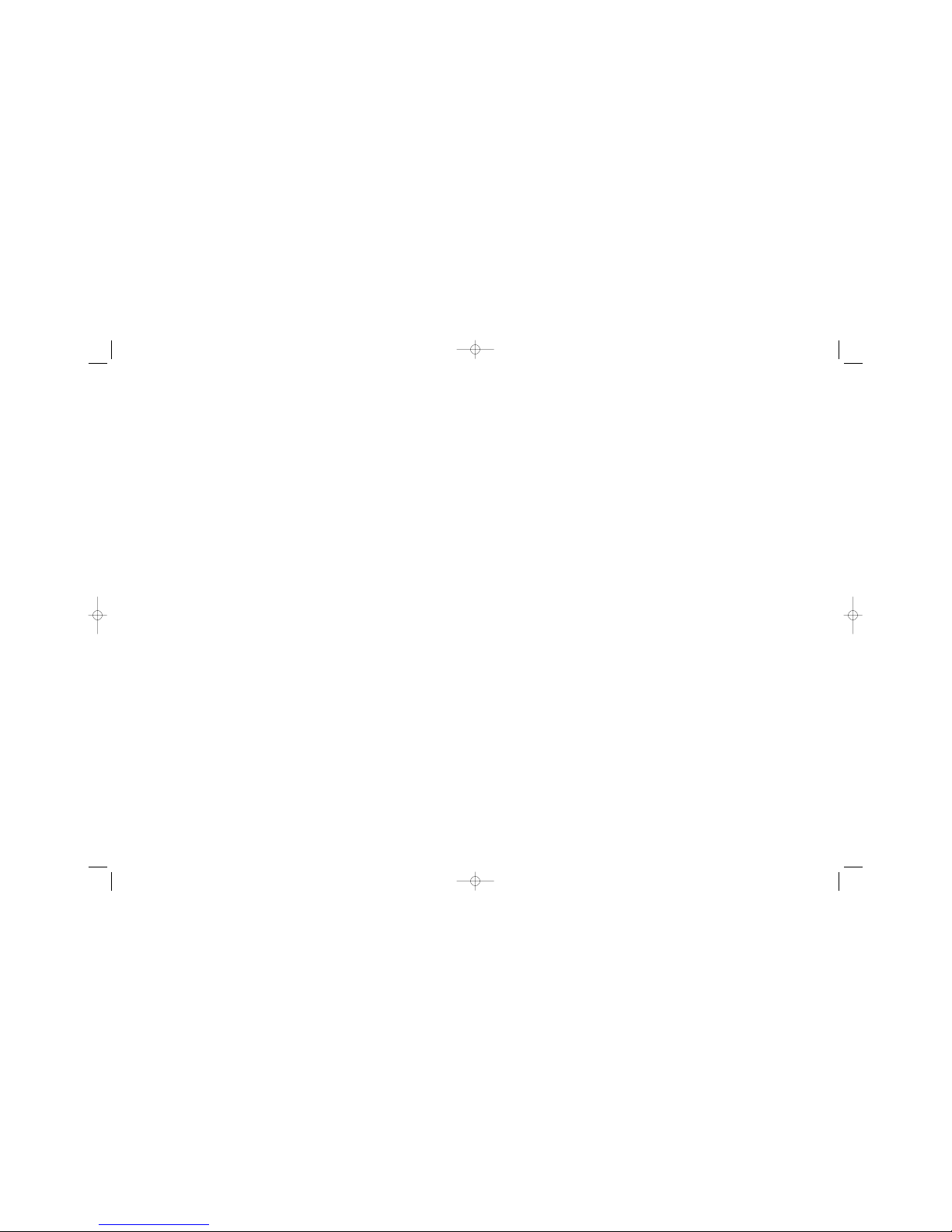
Pr
int to Mail
Accessory
User Guide
™
PTM 4200/4300/4250/4350
40 Helpful Hints EN
Helpful Hints
1
2
3
4
5
6
7
Please remember to save the box and box packaging that your
Print to MailTM was shipped in.
We suggest that you set up, test, and become comfortable with
your Print to MailTM machine before your first “live” operation.
Follow the directions on page 17 of the User Guide on how to orient
the Print to MailTM forms in your printer.
Before placing the forms in the printer, fan all four sides of the stack
of forms.
Download and install the PCL6 driver for your printer from
www.HP.com. When printing, remember to use the rotate option of
the HP PCL6 printer driver, as described on page 19 of the User Guide.
Use caution when removing froms from the output tray of your
Print to MailTM. The output tray is connected to a safety sensor and if
you lift the tray too high, the sensor will lose contact with the otput
tray, causing the Print to MailTM to stop processing forms. You can
modify the output tray to accept more forms by extending the tray
catch or removing the tray catch altogether for a non-stop operation.
Please see page 13 of the User Guide.
Use only Print to MailTM certified forms and remember to rotate your
stock of forms to use the oldest forms first. Make sure to store any
unused forms from an open package in the storage bags that are
included in the form box.
Any questions, please contact our Tech support at 866-667-2861
INSIDE OF BOOK 2/13/06 4:31 PM Page 1
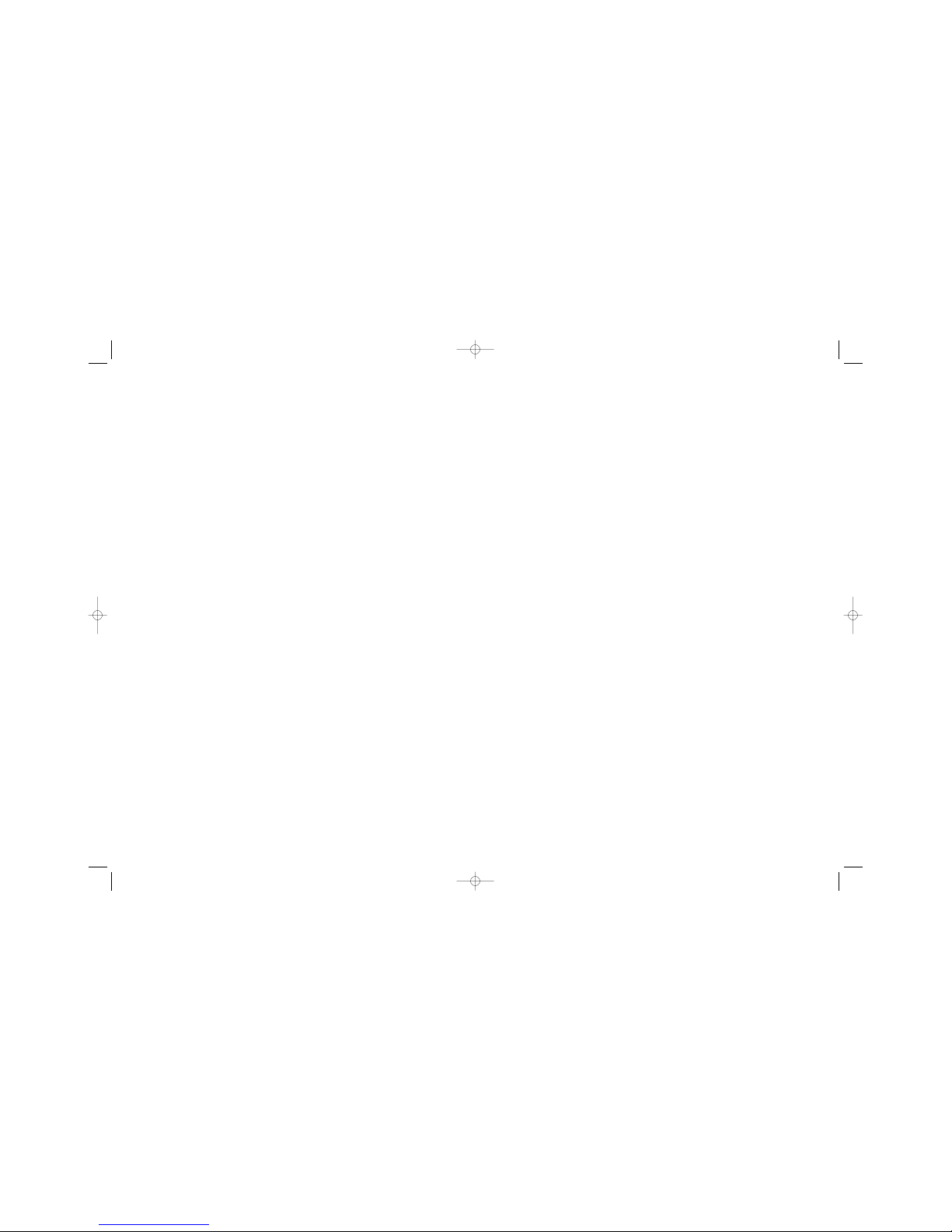
Copyright Information
All Rights Reserved.
Reproduction, adaptation, or
translation without prior written
permission is prohibited, except
as allowed under the copyright
laws.
Part number: PTM-163
First Edition, June
2001
Warran ty
The information contained in
this document is subject to
change without notice.
We make no warranty
any kind with respect
to this information.
SPECIFICALLY DISCLAIM
THE IMPLIED WARRANTY OF
MERCHANTABILITY AND
FITNESS FOR A PARTICULAR
PURPOSE.
shall not be
liable for any direct, indirect,
incidental, consequential, or
other damage alleged in
connection with the furnishing or
use of this information.
WE
We
Last Revised, January 2006
EN 39
This page intentionally left blank
INSIDE OF BOOK 2/13/06 4:31 PM Page 2
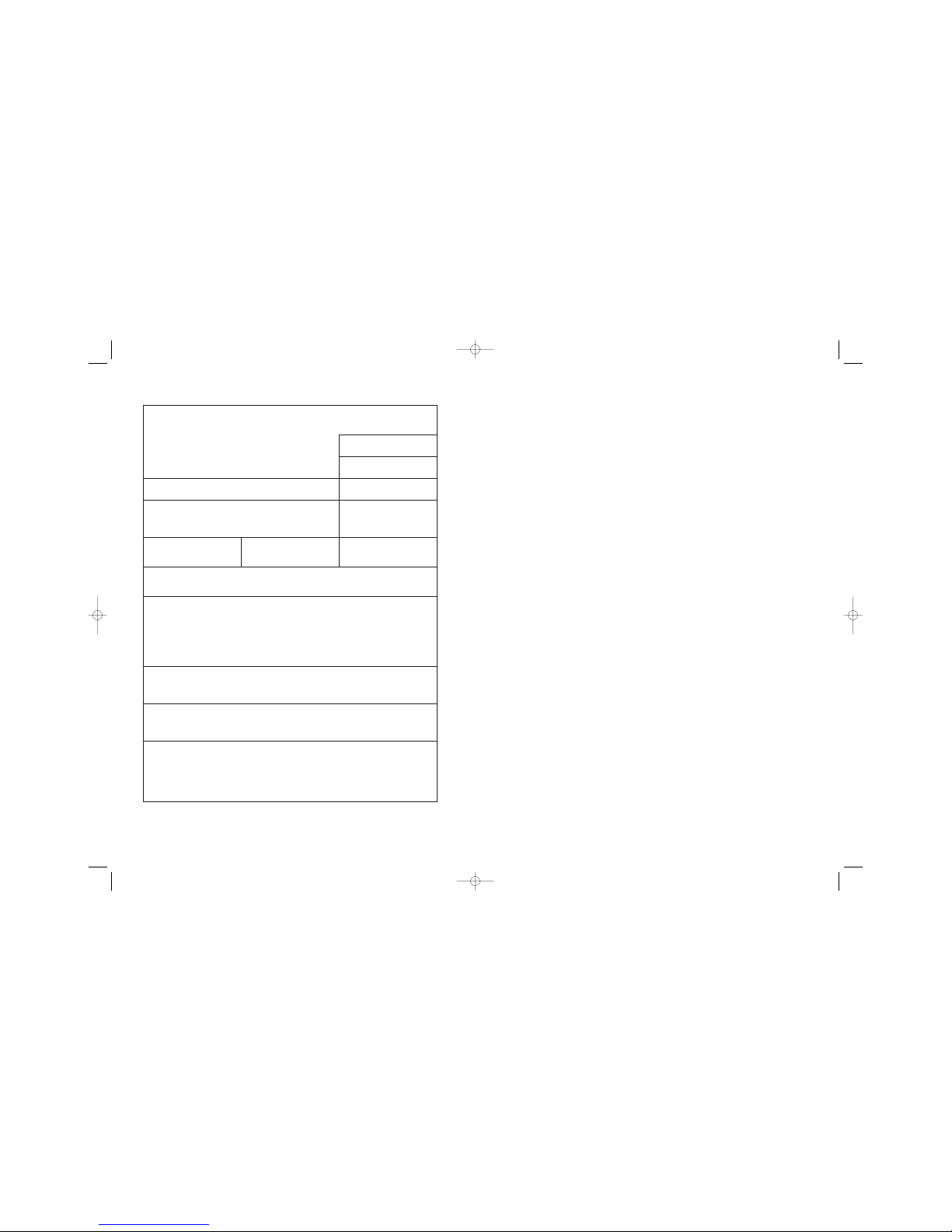
38 B Service and Support EN
Service information form
Who is returning the equipment?
Person to contact:
Date:
Phone:
Alternate contact: Phone:
Return shipping Address: Special shipping instructions:
What is being sent?: Model number: Serial number:
Please attach any relevant printouts or samples when returning equipment.
Do not ship accessories that are not required to complete the repair (manuals, cleaning supplies, etc.).
What needs to be done?
1. Describe the conditions of the failure. (What was the failure? What were you doing when the failure
occurred? What software were you running? Is the failure repeatable?)
2. If the failure is intermittent, how much time elapses between failures?
3. Service order n
umber (this is the number given to you by the service center representative):
4. Additional comments:
EN 3
Table of Contents
1 Automating the mailing process
The Print to Mail™ system . . . . . . . . . . . . . . . . . . . . . . . . . . . . . . . . . . . . . . . . . . . . . 5
2 Setup
Checking the contents. . . . . . . . . . . . . . . . . . . . . . . . . . . . . . . . . . . . . . . . . . . . . . . . . 6
Identifying parts. . . . . . . . . . . . . . . . . . . . . . . . . . . . . . . . . . . . . . . . . . . . . . . . . . . . . . 7
Installing the accessory. . . . . . . . . . . . . . . . . . . . . . . . . . . . . . . . . . . . . . . . . . . . . . . . 8
Preparing the printer. . . . . . . . . . . . . . . . . . . . . . . . . . . . . . . . . . . . . . . . . . . . . . . 8
Attaching the Print to Mail™ accessory to the printer . . . . . . .
. . . . . . . . . . . .
8
Installing the fold-chutes. . . . . . . . . . . . . . . . . . . . . . . . . . . . . . . . . . . . . . . . . . . 12
Installing the output bin. . . . . . . . . . . . . . . . . . . . . . . . . . . . . . . . . . . . . . . . . . . . 13
Turning on the accessory and configuring the printer . . . . . . . . . . . . . . . . . . . . . 14
Safety . . . . . . . . . . . . . . . . . . . . . . . . . . . . . . . . . . . . . . . . . . . . . . . . . . . . . . . . . . . . 15
3 Using the accessory
Printing on Print to Mail forms . . . . . . . . . . . . . . . . . . . . . . . . . . . . . . . . . . . . . . . 16
Form layout. . . . . . . . . . . . . . . . . . . . . . . . . . . . . . . . . . . . . . . . . . . . . . . . . . . . . 16
Setting the Print to Mail™ accessory . . . . . . . . 17
Setting fold-stops . . . . . . . . . . . . . . . . . . . . . . . . . . . . . . . . . . . . . . . . . . . . . . . . 18
Software settings . . . . . . . . . . . . . . . . . . . . . . . . . . . . . . . . . . . . . . . . . . . . . . . . 19
Working with the printer. . . . . . . . . . . . . . . . . . . . . . . . . . . . . . . . . . . . . . . . . . . . . . . 20
Large mailings . . . . . . . . . . . . . . . . . . . . . . . . . . . . . . . . . . . . . . . . . . . . . . . . . . 20
4 Troubleshooting and Maintenance
Solving setup problems. . . . . . . . . . . . . . . . . . . . . . . . . . . . . . . . . . . . . . . . . . . . . . . 21
Solving printing and folding problems . . . . . . . . . . . . . . . . . . . . . . . . . . . . . . . . . . . . 23
Jams . . . . . . . . . . . . . . . . . . . . . . . . . . . . . . . . . . . . . . . . . . . . . . . . . . . . . . . . . . . . . 26
Clearing jams . . . . . . . . . . . . . . . . . . . . . . . . . . . . . . . . . . . . . . . . . . . . . . . . . . . 27
Error Codes . . . . . . . . . . . . . . . . . . . . . . . . . . . . . . . . . . . . . . . . . . . . . . . . . . . . 29
Resetting the accessory . . . . . . . . . . . . . . . . . . . . . . . . . . . . . . . . . . . . . . . . . . . 30
Interpreting the event log . . . . . . . . . . . . . . . . . . . . . . . . . . . . . . . . . . . . . . . . . . 30
Cleaning the accessory. . . . . . . . . . . . . . . . . . . . . . . . . . . . . . . . . . . . . . . . . . . . . . . 31
Covers . . . . . . . . . . . . . . . . . . . . . . . . . . . . . . . . . . . . . . . . . . . . . . . . . . . . . . . . 31
Rollers. . . . . . . . . . . . . . . . . . . . . . . . . . . . . . . . . . . . . . . . . . . . . . . . . . . . . . . . . 31
. . . . . . . . . . . . . . . . . . . . . . . . . . . .
™
INSIDE OF BOOK 2/13/06 4:31 PM Page 3
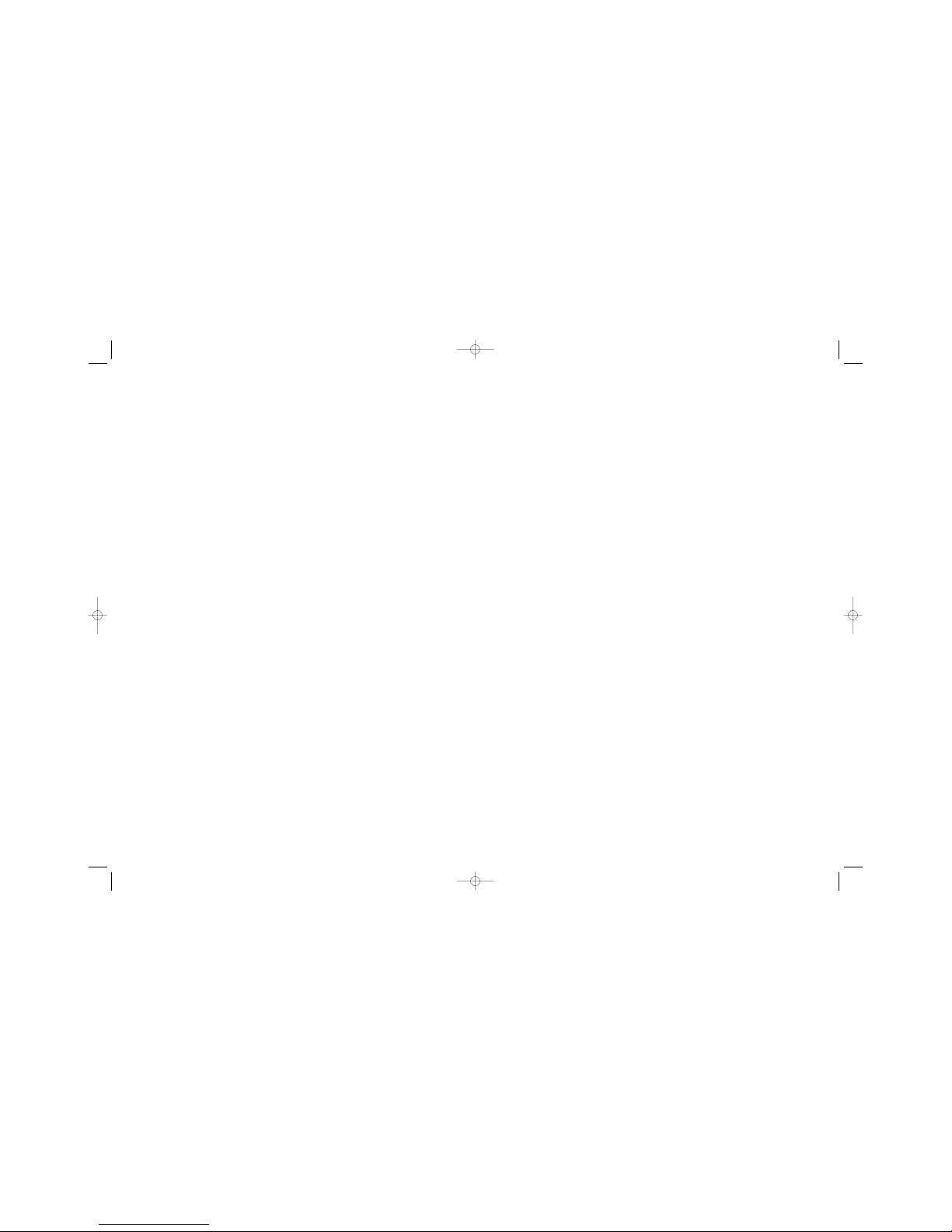
4
EN
A Specifications
Print to Mail™ Accessory . . . . . . . . . . . . . . . . . . . . . .
33
Regulatory information . . . . . . . . . . . . . . . . . . . . . . . . . . . . . . . . . . . . . . . . . . . . . . . 35
FCC regulations . . . . . . . . . . . . . . . . . . . . . . . . . . . . . . . . . . . . . . . . . . . . . . . . . 35
B Service and Support
Warranty information. . . . . . . . . . . . . . . . . . . . . . . . . . . . . . . . . . . . . . . . . . . . . . . . . 36
Limited warranty statement . . . . . . . . . . . . . . . . . . . . . . . . . . . . . . . . . . . . . . . 36
Repair and Service . . . . . . . . . . . . . . . . . . . . . . . . . . . . . . . . . . . . . . . . . . . . . . . . . . 37
Repackaging guidelines . . . . . . . . . . . . . . . . . . . . . . . . . . . . . . . . . . . . . . . . . . . 37
Service information form. . . . . . . . . . . . . . . . . . . . . . . . . . . . . . . . . . . . . . . . . . . 38
Customer Care service and support . . .. . . . . . . . . . . . . . . . . . . . . . . . . . . . . . . . . . . 39
. . . . . . . . . . . . . . . . . . . . . . .
37 B Service and Support
EN
Repair and Service
In the event your Print to Mail™ accessory requires service, repair or
replacement service is available.
1. Contact Customer Service to secure a Service Order (SO) number. The SO
number is required to insure prompt processing. Please provide the Model and
Serial Number listed on the back of your unit when requesting the SO number.
2. Advance Replacement service is available. When a replacement unit is
required, a unit can be shipped within 24 hours, whenever possible. Under
normal circumstances, units sent in for repair will be shipped back within a
maximum of 8 working days.
3. Replacement units are covered by the balance of the orginal purchase
warranty, or 90 days, whichever is longer. Repairs are warranted for 90 days.
4. Extended Warranty and Service Agreements are available. Contact your
representative for details.
5. A flat rate is charged for repairs or replacement of units out of warranty.
Repackaging Guidelines
1. When shipping units back, please include your name, return address, and
phone number, as well as payment or purchase order for repair/replacement
charges, plus freight charges over and above the standard UPS rate. Units not
so accompanied will not be processed. (A service Information Form is included
on the next page of this manual.) Be sure to mark the service order number
clearly on the shipping label or the outside of the carton.
2. To avoid additional damage due to shipping, please use the orginal foamlined box to return your unit.
3. Units will be shipped prepaid (continental US only), utilizing standard United
Parcel Service (UPS). In the event you wish other than standard UPS, the
additional cost over and above standard UPS rate will then be charged to the
customer.
4. Please address all inquiries regarding the Print to Mail™ equipment and
forms to:
PTM Document Systems
2329 Circadian Way
Santa Rosa, CA 95407
866-667-2861 ext. 6348
INSIDE OF BOOK 2/13/06 4:31 PM Page 4
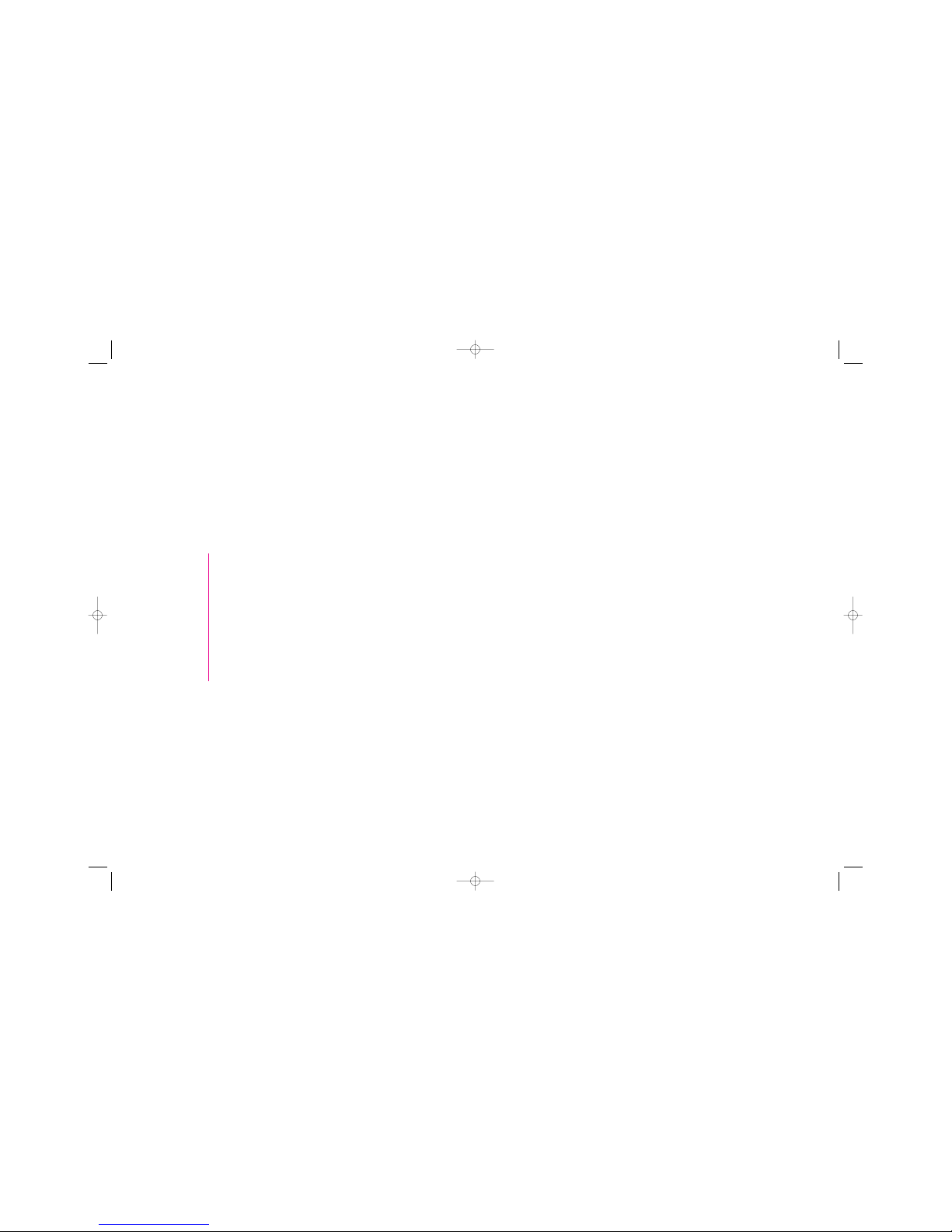
ENWarranty information
36
B
Service and Support
Warranty information
Print to Mail™ accessory
SIX MONTH LIMITED WARRANTY
Limited warranty statement
1. For a period of six (6) months from date of purchase, any repairs necessary
because of defects in material or workmanship, will be made without charge.
2. Note that abusive wear and tear, damage caused by accident, disaster,
misuse, unauthorized modifications and unauthorized service are not covered.
Charges may be made in such cases.
3. No other warranty, express or implied, shall be applicable to this equipment.
The operator/owner will be responsible for any loss, incovenience, expense or
other incidental or consequential damages occasioned by the product.
4. This warranty applies to the orginal purchaser only, and is not transferable
with the title to the equipment, without written authorization.
EN The Print to Mail™ system 5
1
Automating the mailing
process
The Print to Mail™ system
The Print to Mail™ system combines HP LaserJet 4200/4300/4250/4350
series monochrome printers with a powerful set of tools to help you
automate routine office mailings. Many mailing tasks can be set up
and completed quickly by inserting Print to Mail™ forms in the printer,
check to insure that the Print to Mail™ Accessory is
engaged and selecting “print” in your software program. To
complete your end-to-end solution, you might want to combine
additional elements in the system. These solutions can help you
automatically reformat your forms, print postage on your mail,
print checks, and much more.
Save time and money by:
automating monthly invoice and payment functions.
managing your own payroll mailings (checks, statements, tax
forms).
sending reminders and statements to customers on a regular
basis.
distributing confidential reports, such as customer information,
PIN numbers, or test results.
sending small promotional pieces, such as coupons and offers.
automating grade report processes.
INSIDE OF BOOK 2/13/06 4:31 PM Page 5
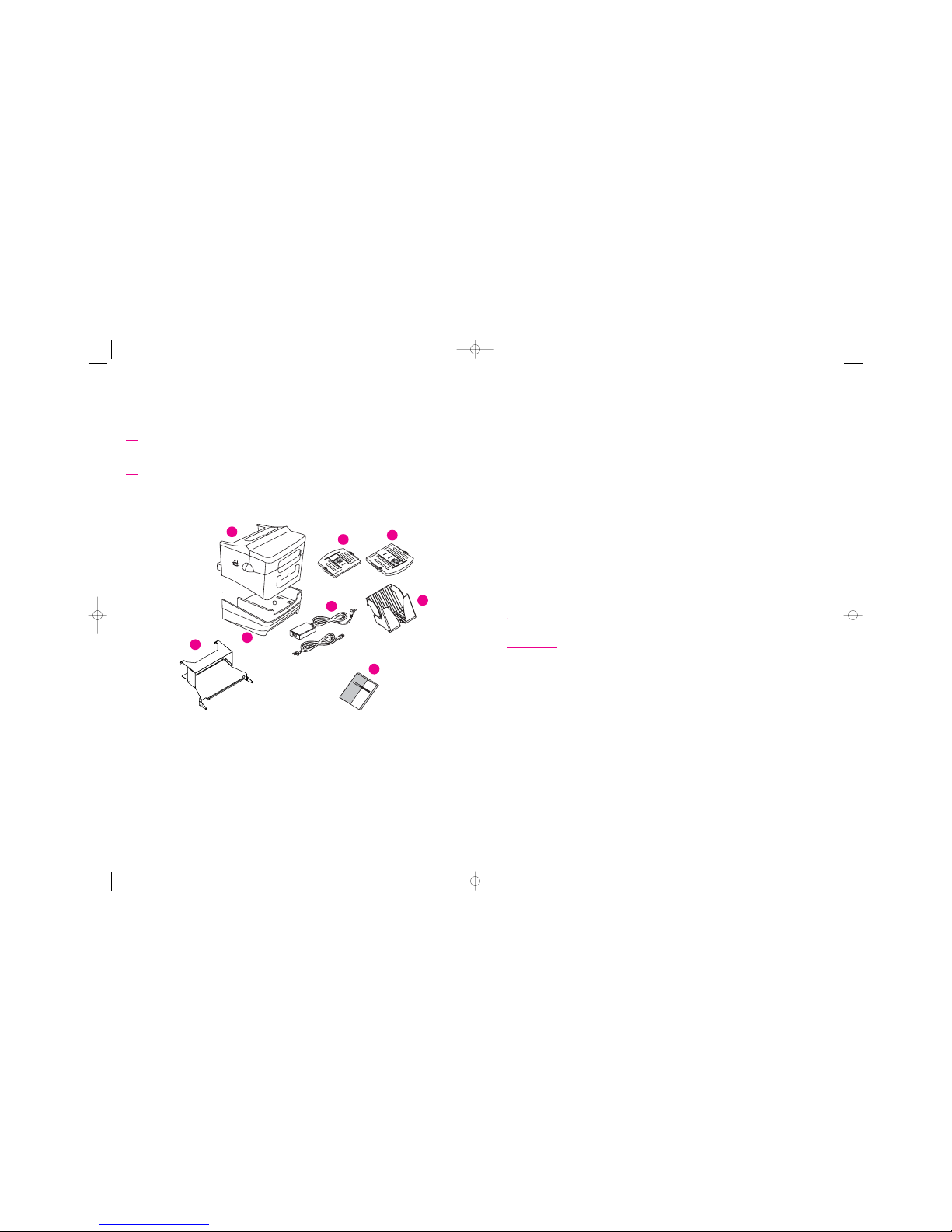
ENChecking the contents
6
2
Setup
Checking the contents
The graphic below illustrates the contents of the box:
Figure 1. Print to Mail™ accessory contents of the box
HP
LaserJ
et
Print
to
Mail
Accessory
1 Print to Mail™
8 Ramp
2 Upper fold-chute
7
3 Lower fold-chute
4 Power cables
5 Output bin
Reversible base (cutout cover
taped to bottom)
6 User guide
1
2
3
5
4
8
7
6
Save this box and packing contents for future use. Shipping the Print to Mail™
Accessory in a box other than the one provided may cause damage not covered
under warranty or service contract. You may be required to purchase a new box to
ship the unit for repair.
EN Regulatory information 35
Regulatory information
FCC regulations
This device complies with Part 15 of the FCC rules.
These limits are designed to provide reasonable protection against
harmful interference in a residential installation. This equipment
generates, uses, and can radiate radio frequency energy, and if not
installed and used in accordance with the instructions, may cause
harmful interference to radio communications. However, there is no
guarantee that interference will not occur in a particular installation. If
this equipment does cause harmful interference to radio or television
reception, which can be determined by turning the equipment off and
on, the user is encouraged to try to correct the interference by one or
more of the following measures:
Reorient or relocate the receiving antenna.
Increase separation between equipment and receiver.
Connect equipment to an outlet on a circuit different from that on
which the receiver is located.
Consult your dealer or an experienced radio/TV technician.
Note
Any changes or modifications to the Print to Mail™ accessory not
•
•
•
•
expressly approved could void the user's authority to operate the equipment.
INSIDE OF BOOK 2/13/06 4:31 PM Page 6
