PTCCTV Technology PT-M704N Series, PTM702N Series, PT-M701N Series User Manual

PTCCTV Technology Co.,Ltd . ht tp://www.ptcctv.com
User’s
Manual of Mobile DVR
6F,Business-service Building of Shekou, Nanshan Dist., Shenzhen,Guangdong, China
TEL: +86-755-26676181 FAX: +86-755-28632032
mscctv@gmail.com
Page
1
Mobile Digital Video Recorder
Thank you for using our Mobile DVR. This manual is applicable for :PT-M704 N
,PT-
M702 N ,PT-M701 N series. Please read this User’s Manual carefull y to ensure that you can
use the device correctly and safely. The contents of this manual are subject to be
changed without notice.
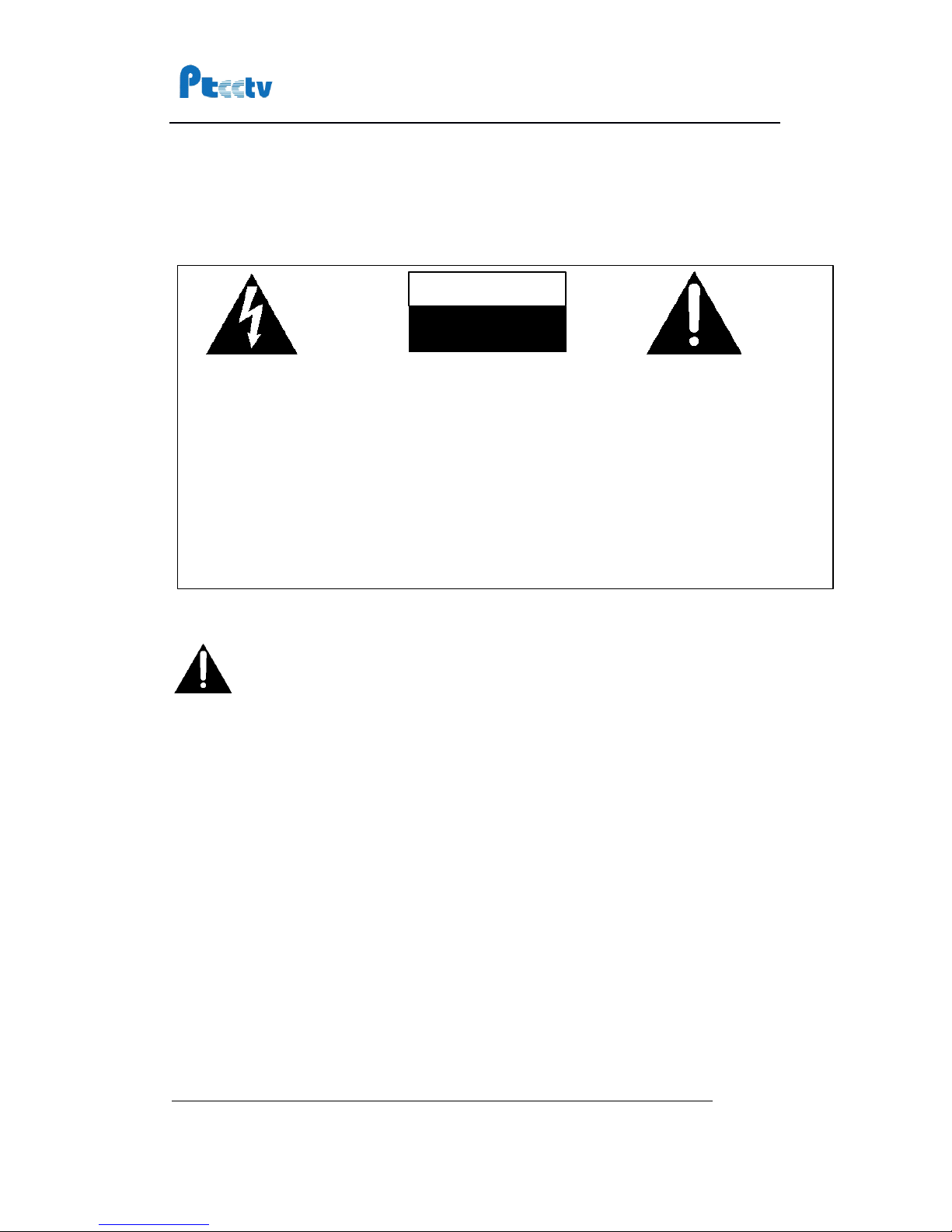
PTCCTV Technology Co.,Ltd . ht tp://www.ptcctv.com
User’s
Manual of Mobile DVR
6F,Business-service Building of Shekou, Nanshan Dist., Shenzhen,Guangdong, China
TEL: +86-755-26676181 FAX: +86-755-28632032
mscctv@gmail.com
Page
2
Important notice:
1.
Please read over
all
caution s.
2. Please keep this manual for reference in the future.
3. Please notice
all
warni ng information.
4. Please strictly follow the instruction s in th is manual while operating
.
5.
Please NEVER put this device under the pl ace which is easily poured by
water.
6.
Please d o NOT use abrasive chemicals,cleaning solvents or strong detergents to
clean the device. Wipe the device wi th a soft and dry cloth.
7.
Please do NOT get the gate of airiness heat exchange closed
.
8. Please leave the device far away from hot and hi gh temperature environment
.
9.
Install the device wi th the accessor ies coming with it.
10.
Please take care when mov ing th e device, make sure of security, and avoid being
damaged by dropping from high place.
11. Call for qualified maintenance man to repair when needed
.
12. The device can only be i nstalled hori zontally. Installed vertically or out of the
horizontal could hurt person or damage the device or/and its parts.
Warning
This device is NOT of waterproof; to prevent it from any accident of fire or
electric shock, please do NOT put any container with water on the device or
nearby. Do not expose the device to moisture, or extreme temperatures
.
.
.
.
Th is l ightning flash with
arrow symbol within an
equilateral triangle is
intended to alert u ser s
that there might be
uninsul ated dangerous
voltage which may cause
electric shock to person
when the cover of
device i s opened.
T
o prevent from the risk of
electric shock, do NOT
remove top cover or back
cover. There is NO
user -serviceable part
inside. Ask for service from
qualified mai ntenance man
.
The exclamation point within
an equilateral triangle is
intended to alert user s the
important operati ng and
maintenance(servicing)
instructions in th is manual .
CAUTION
CAUTION
CAUTION
CAUTION
RISK
RISK
RISK
RISK OF
OF
OF
OF ELECTRIC
ELECTRIC
ELECTRIC
ELECTRIC SHOCK
SHOCK
SHOCK
SHOCK
DO
DO
DO
DO N OT
NOT
NOT
NOT OPEN
OPEN
OPEN
OPEN
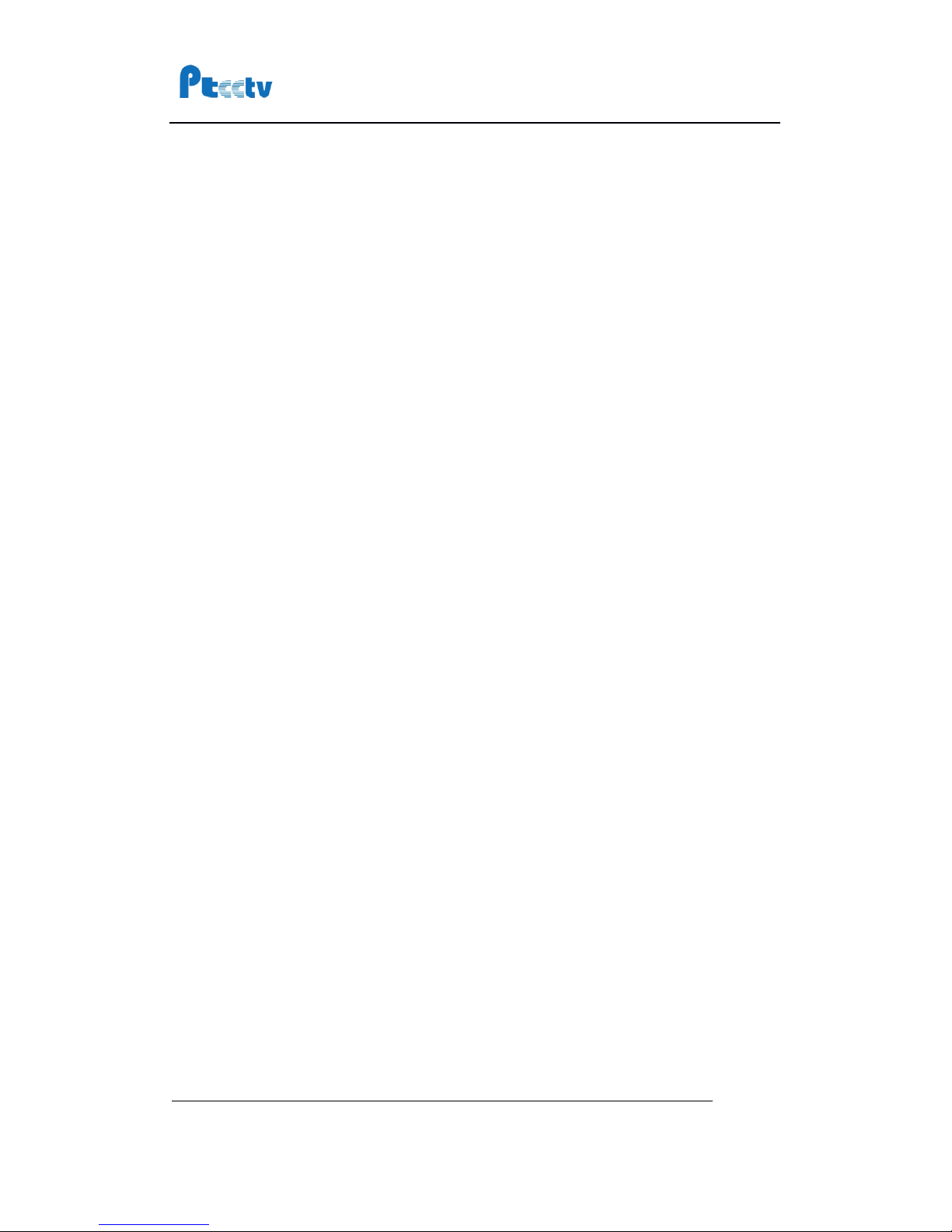
PTCCTV Technology Co.,Ltd . ht tp://www.ptcctv.com
User’s
Manual of Mobile DVR
6F,Business-service Building of Shekou, Nanshan Dist., Shenzhen,Guangdong, China
TEL: +86-755-26676181 FAX: +86-755-28632032
mscctv@gmail.com
Page
3
Table of Contents
Main Features
. . . . . . . . . . . . . . . . . . . . . . . . . . . . . . . . . . . . . . . . . . . . . . . . . . . . . . . . . . . . . . . . . . . . . . . . . . . . . . . . . . . . . . . . . . . . . . . . . . . . . .
5
Front Panel
. . . . . . . . . . . . . . . . . . . . . . . . . . . . . . . . . . . . . . . . . . . . . . . . . . . . . . . . . . . . . . . . . . . . . . . . . . . . . . . . . . . . . . . . . . . . . . . . . . . . . . . . . .
6
Rear Panel (for MDR10x1, MDR10x2, MDR30x1)
. . . . . . . . . . . . . . . . . . . . . . . . . . . . . . . . . . . . . . . . . . . . . . . . . . . .
7
Rear Panel (for MDR10x5, MDR30x5)
. . . . . . . . . . . . . . . . . . . . . . . . . . . . . . . . . . . . . . . . . . . . . . . . . . . . . . . . . . . . . . . . . . . .
7
Remote Controller
. . . . . . . . . . . . . . . . . . . . . . . . . . . . . . . . . . . . . . . . . . . . . . . . . . . . . . . . . . . . . . . . . . . . . . . . . . . . . . . . . . . . . . . . . . . . . . . .
8
Record to Hard Drive
. . . . . . . . . . . . . . . . . . . . . . . . . . . . . . . . . . . . . . . . . . . . . . . . . . . . . . . . . . . . . . . . . . . . . . . . . . . . . . . . . . . . . . . . . . . .
9
Step 1, install the hard drive i nto the hard drive case
. . . . . . . . . . . . . . . . . . . . . . . . . . . . . . . . . . . . . . . . . . . . . . .
9
Step 2, Connecting to power supply
. . . . . . . . . . . . . . . . . . . . . . . . . . . . . . . . . . . . . . . . . . . . . . . . . . . . . . . . . . . . . . . . . . . . . . . . . . .
13
Step 3, Connecting to camera
. . . . . . . . . . . . . . . . . . . . . . . . . . . . . . . . . . . . . . . . . . . . . . . . . . . . . . . . . . . . . . . . . . . . . . . . . . . . . . . . . . . . . .
14
Step 4, Turn on the recorder
. . . . . . . . . . . . . . . . . . . . . . . . . . . . . . . . . . . . . . . . . . . . . . . . . . . . . . . . . . . . . . . . . . . . . . . . . . . . . . . . . . . . . . . .
14
Step 5, Format the hard drive
. . . . . . . . . . . . . . . . . . . . . . . . . . . . . . . . . . . . . . . . . . . . . . . . . . . . . . . . . . . . . . . . . . . . . . . . . . . . . . . . . . . . . .
14
Step 6, Choose video quality
. . . . . . . . . . . . . . . . . . . . . . . . . . . . . . . . . . . . . . . . . . . . . . . . . . . . . . . . . . . . . . . . . . . . . . . . . . . . . . . . . . . . . . . .
15
Step
7,
Record to hard drive
. . . . . . . . . . . . . . . . . . . . . . . . . . . . . . . . . . . . . . . . . . . . . . . . . . . . . . . . . . . . . . . . . . . . . . . . . . . . . . . . . . . . . . . . .
15
Step 8, Install the monuting bracket
. . . . . . . . . . . . . . . . . . . . . . . . . . . . . . . . . . . . . . . . . . . . . . . . . . . . . . . . . . . . . . . . . . . . . . . . . . .
15
Play back recorded file on Hard Drive
. . . . . . . . . . . . . . . . . . . . . . . . . . . . . . . . . . . . . . . . . . . . . . . . . . . . . . . . . . . . . . . . . .
18
Copy record file from Hard Drive to Compact Flash
. . . . . . . . . . . . . . . . . . . . . . . . . . . . . . . . . . . . . . . . . . . . . . .
20
Record to Compact Flash
. . . . . . . . . . . . . . . . . . . . . . . . . . . . . . . . . . . . . . . . . . . . . . . . . . . . . . . . . . . . . . . . . . . . . . . . . . . . . . . . . . . .
21
Using the Menu
. . . . . . . . . . . . . . . . . . . . . . . . . . . . . . . . . . . . . . . . . . . . . . . . . . . . . . . . . . . . . . . . . . . . . . . . . . . . . . . . . . . . . . . . . . . . . . . . . .
22
Using Alarm and Sensor
. . . . . . . . . . . . . . . . . . . . . . . . . . . . . . . . . . . . . . . . . . . . . . . . . . . . . . . . . . . . . . . . . . . . . . . . . . . . . . . . . . . . . .
24
Using Pre and Post Recording
. . . . . . . . . . . . . . . . . . . . . . . . . . . . . . . . . . . . . . . . . . . . . . . . . . . . . . . . . . . . . . . . . . . . . . . . . . . . . .
27
Record to hard drive continuously and record to Compact Flash in alarm mode
. . . . . .
28
Schedule the recording
. . . . . . . . . . . . . . . . . . . . . . . . . . . . . . . . . . . . . . . . . . . . . . . . . . . . . . . . . . . . . . . . . . . . . . . . . . . . . . . . . . . . . . .
29
Start recording when unit i s powered on
. . . . . . . . . . . . . . . . . . . . . . . . . . . . . . . . . . . . . . . . . . . . . . . . . . . . . . . . . . . . . . . . . . .
29
Start and Stop recording at a specified time every day
. . . . . . . . . . . . . . . . . . . . . . . . . . . . . . . . . . . . . . . . . . .
30
Start and Stop recording at a specified date weekly
. . . . . . . . . . . . . . . . . . . . . . . . . . . . . . . . . . . . . . . . . . . . . . . .
31
Vehi cle Setup
. . . . . . . . . . . . . . . . . . . . . . . . . . . . . . . . . . . . . . . . . . . . . . . . . . . . . . . . . . . . . . . . . . . . . . . . . . . . . . . . . . . . . . . . . . . . . . . . . . . . .
33
Set the vehi cle I D and route information
. . . . . . . . . . . . . . . . . . . . . . . . . . . . . . . . . . . . . . . . . . . . . . . . . . . . . . . . . . . . . . . . . . .
33
Get speed from GPS
. . . . . . . . . . . . . . . . . . . . . . . . . . . . . . . . . . . . . . . . . . . . . . . . . . . . . . . . . . . . . . . . . . . . . . . . . . . . . . . . . . . . . . . . . . . . . . . . . . . . . . .
33
Get Speed from Speedometer
. . . . . . . . . . . . . . . . . . . . . . . . . . . . . . . . . . . . . . . . . . . . . . . . . . . . . . . . . . . . . . . . . . . . . . . . . . . . . . . . . . . . . .
34
Manage the power
. . . . . . . . . . . . . . . . . . . . . . . . . . . . . . . . . . . . . . . . . . . . . . . . . . . . . . . . . . . . . . . . . . . . . . . . . . . . . . . . . . . . . . . . . . . . .
37
Use the ignition to control the power
. . . . . . . . . . . . . . . . . . . . . . . . . . . . . . . . . . . . . . . . . . . . . . . . . . . . . . . . . . . . . . . . . . . . . . . . .
37
Turn on/off the DVR automaticall y
. . . . . . . . . . . . . . . . . . . . . . . . . . . . . . . . . . . . . . . . . . . . . . . . . . . . . . . . . . . . . . . . . . . . . . . . . . . . . .
38
Set Date and Time
. . . . . . . . . . . . . . . . . . . . . . . . . . . . . . . . . . . . . . . . . . . . . . . . . . . . . . . . . . . . . . . . . . . . . . . . . . . . . . . . . . . . . . . . . . . . .
39
Using Motion Detect
. . . . . . . . . . . . . . . . . . . . . . . . . . . . . . . . . . . . . . . . . . . . . . . . . . . . . . . . . . . . . . . . . . . . . . . . . . . . . . . . . . . . . . . . . . .
40
Using Pan/Til t/Zoom
. . . . . . . . . . . . . . . . . . . . . . . . . . . . . . . . . . . . . . . . . . . . . . . . . . . . . . . . . . . . . . . . . . . . . . . . . . . . . . . . . . . . . . . . . . .
42
Manage the configuration
. . . . . . . . . . . . . . . . . . . . . . . . . . . . . . . . . . . . . . . . . . . . . . . . . . . . . . . . . . . . . . . . . . . . . . . . . . . . . . . . . . .
43
Export the configuration
. . . . . . . . . . . . . . . . . . . . . . . . . . . . . . . . . . . . . . . . . . . . . . . . . . . . . . . . . . . . . . . . . . . . . . . . . . . . . . . . . . . . . . . . . . . . . . . .
43
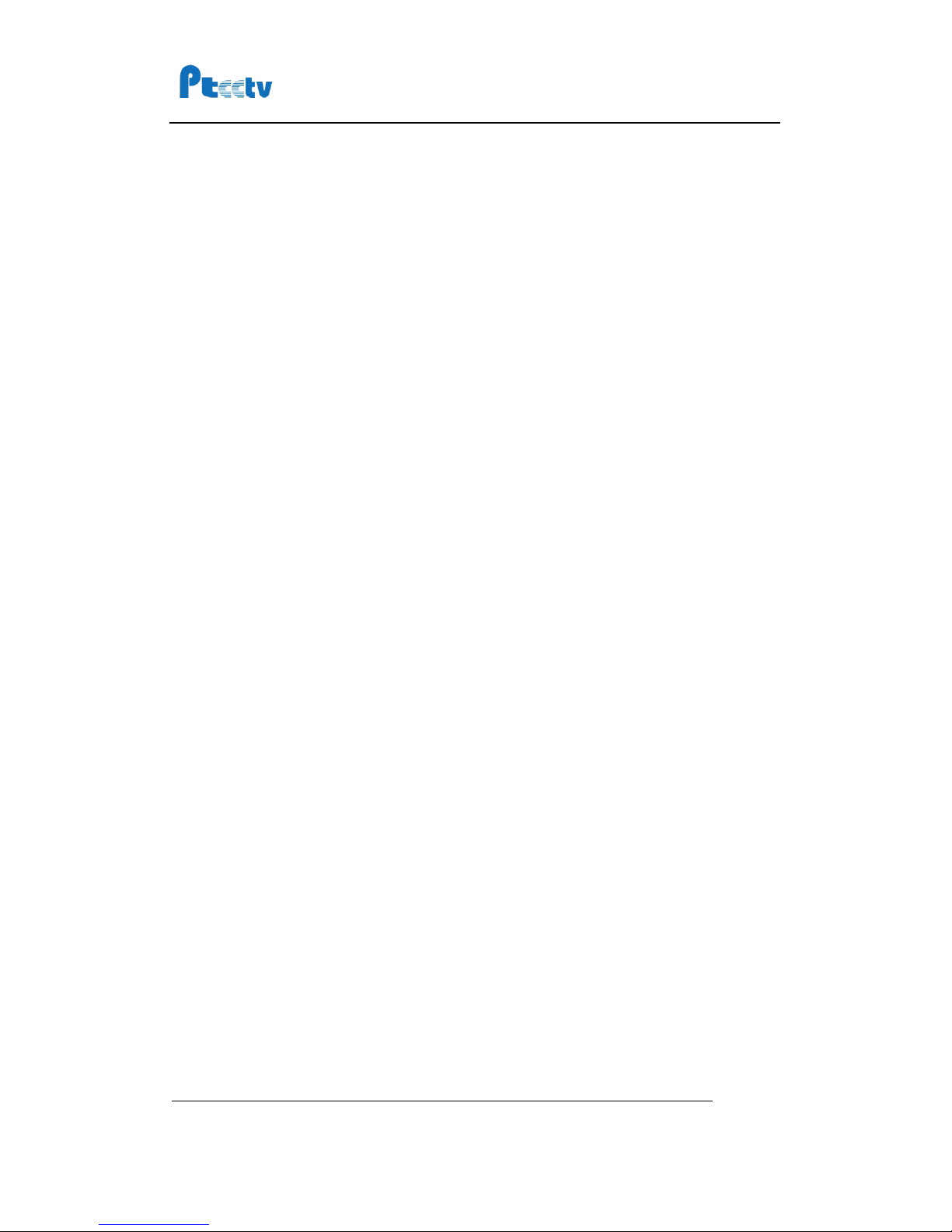
PTCCTV Technology Co.,Ltd . ht tp://www.ptcctv.com
User’s
Manual of Mobile DVR
6F,Business-service Building of Shekou, Nanshan Dist., Shenzhen,Guangdong, China
TEL: +86-755-26676181 FAX: +86-755-28632032
mscctv@gmail.com
Page
4
Reset Defaul ts
. . . . . . . . . . . . . . . . . . . . . . . . . . . . . . . . . . . . . . . . . . . . . . . . . . . . . . . . . . . . . . . . . . . . . . . . . . . . . . . . . . . . . . . . . . . . . . . . . . . . . . . . . . . . . . . . .
43
Update the fi rmware
. . . . . . . . . . . . . . . . . . . . . . . . . . . . . . . . . . . . . . . . . . . . . . . . . . . . . . . . . . . . . . . . . . . . . . . . . . . . . . . . . . . . . . . . . . .
44
Using GPRS
. . . . . . . . . . . . . . . . . . . . . . . . . . . . . . . . . . . . . . . . . . . . . . . . . . . . . . . . . . . . . . . . . . . . . . . . . . . . . . . . . . . . . . . . . . . . . . . . . . . . . . . .
45
Cable Description
. . . . . . . . . . . . . . . . . . . . . . . . . . . . . . . . . . . . . . . . . . . . . . . . . . . . . . . . . . . . . . . . . . . . . . . . . . . . . . . . . . . . . . . . . . . . . . .
51
Specification
. . . . . . . . . . . . . . . . . . . . . . . . . . . . . . . . . . . . . . . . . . . . . . . . . . . . . . . . . . . . . . . . . . . . . . . . . . . . . . . . . . . . . . . . . . . . . . . . . . . . . .
54
List of Standard Accessories
. . . . . . . . . . . . . . . . . . . . . . . . . . . . . . . . . . . . . . . . . . . . . . . . . . . . . . . . . . . . . . . . . . . . . . . . . . . . . . . .
55
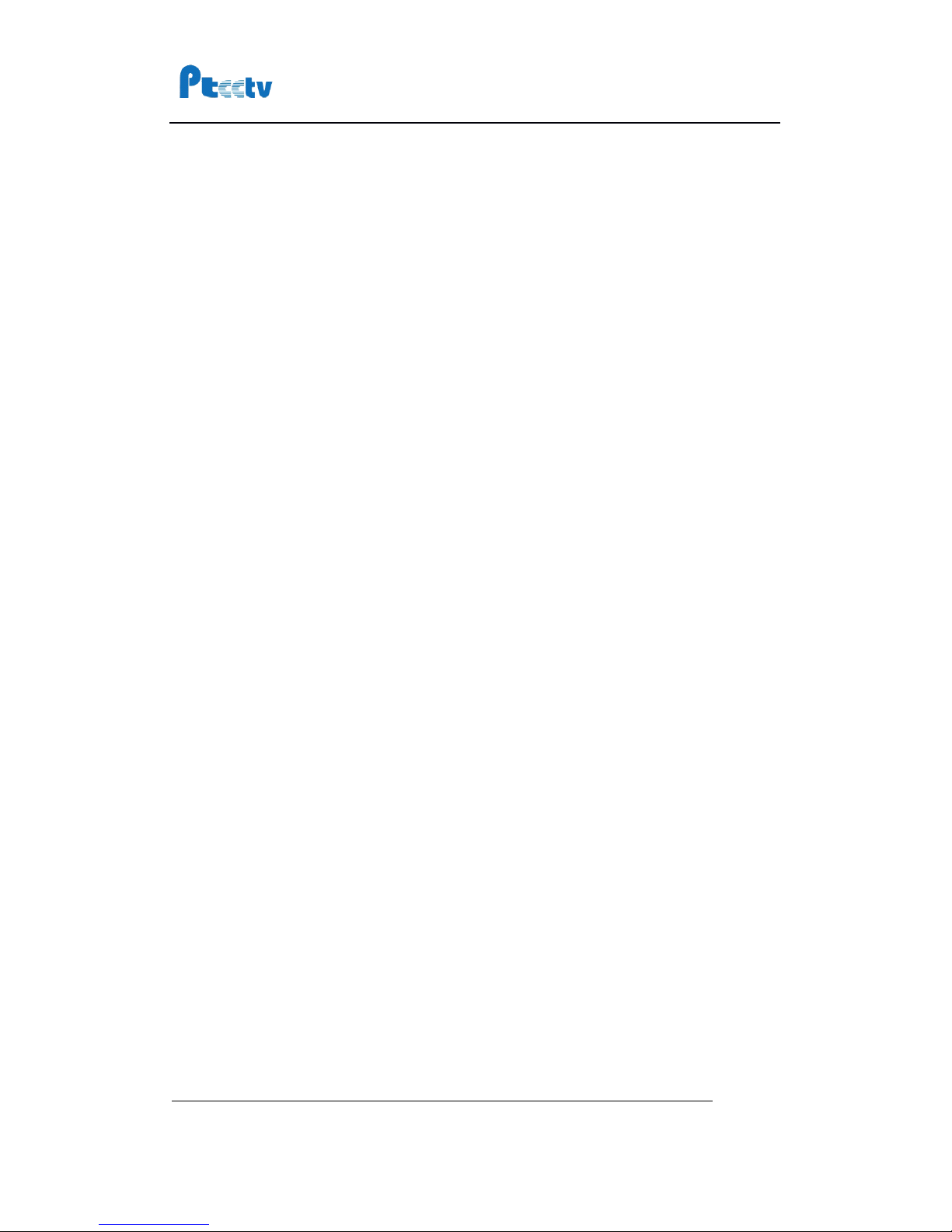
PTCCTV Technology Co.,Ltd . ht tp://www.ptcctv.com
User’s
Manual of Mobile DVR
6F,Business-service Building of Shekou, Nanshan Dist., Shenzhen,Guangdong, China
TEL: +86-755-26676181 FAX: +86-755-28632032
mscctv@gmail.com
Page
5
Main Features
Video and audio
� MPEG2 compression, real time recording (25 fps for PAL and 30 fps for NTSC)
.
� DVD (Full D1, 704x576) resolution for one channel recording, VCD
(CIF,
352x288
)
for 4 channel s recording.
� Support 4 channels video and 2 channel s audio recording.
Power input
� Support from +8V DC to +32VDC. Applicable for vehi cles wi th +12V or +24V battery .
� When the power i nput connects in reverse polari ty, the auto-protect function can
prevent the recorder and battery from damage.
� The recorder provides each camera wi th stable +12V DC power; DVR can detect the
short cut on power circuit.
� Can use igniti on to control the power.
Recording mode
� Continuous record
.
� Start recordi ng automati call y when the DVR is turned on.
� Support schedule recording.
� Support alarm recording.
Shock mount
� Suspending shock mount for hard drive ; Hi gh rel iable hard drive connector.
� Suspending shock mount for DVR.
Hard Drive
� Removable hard drive, supports standard 2.5 inch hard drive for laptop.
� FAT32 Compatible file system.
� Specifically designed file system for mobile use.
Speed and Vehicle statu
s
recording
� Record vehicle speed and car id with audio and video.
� Support 6 sensors, can be connected to brake, return, ri ght turn, l eft turn light etc.
� Over-speed al arm.
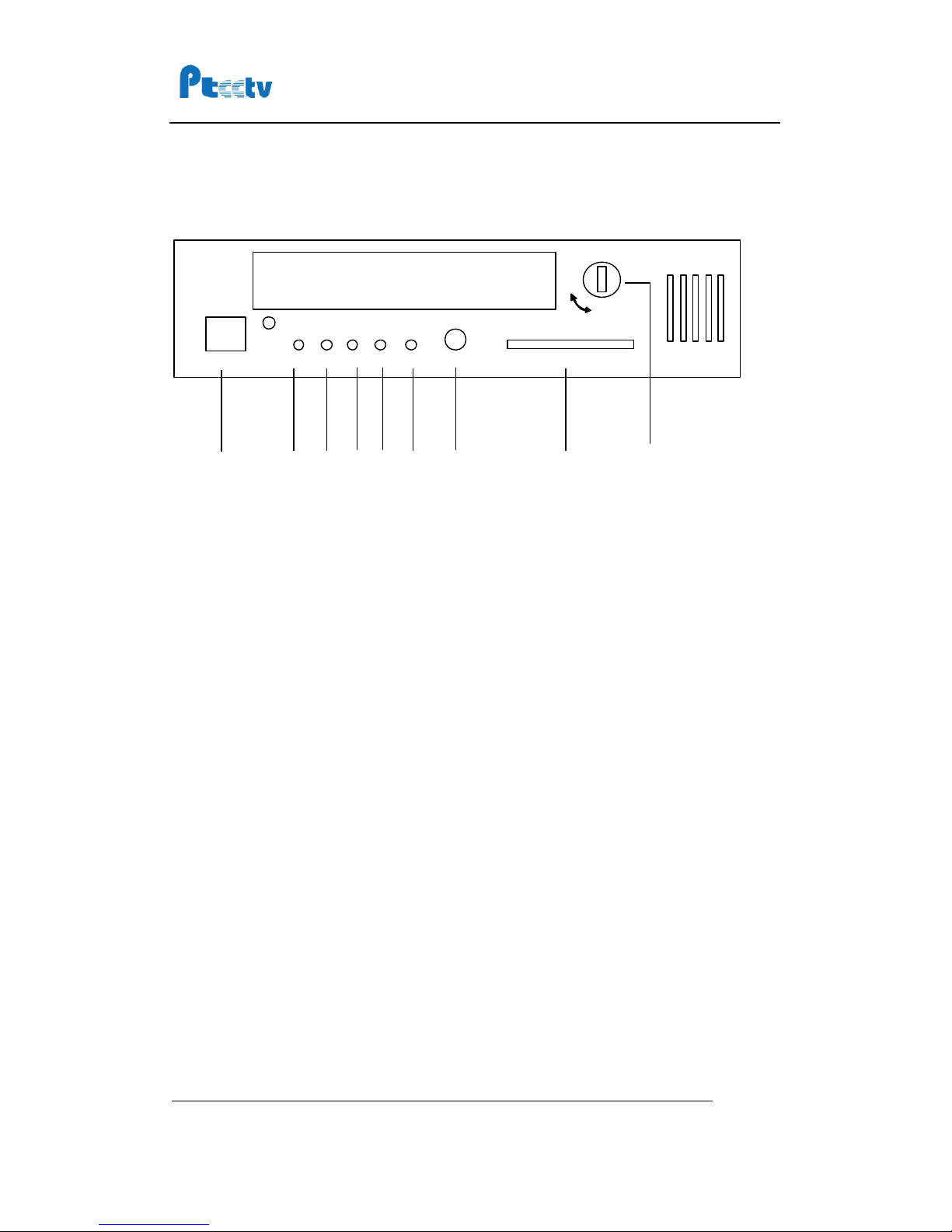
PTCCTV Technology Co.,Ltd . ht tp://www.ptcctv.com
User’s
Manual of Mobile DVR
6F,Business-service Building of Shekou, Nanshan Dist., Shenzhen,Guangdong, China
TEL: +86-755-26676181 FAX: +86-755-28632032
mscctv@gmail.com
Page
6
Front Panel
① : LAN Port (RJ45)
② : Power Indicator Li ght
③ : Running Indicator Light
④ : Alarm Indicator Light
⑤ : Hard Drive Indicator Light
⑥ : Compact Flash I ndicator Li ght
⑦ : External IR Connector
⑧ : Compact Flash Slot
⑨ : Power Swi tch
Get to know the status of Mobile DVR by the indication of
PWR light and RUN light:
NET
PWR
RUN
ALARM
HDD
CF
CF CARDONOFF
IR
①②③④⑤⑥⑦
⑧
⑨
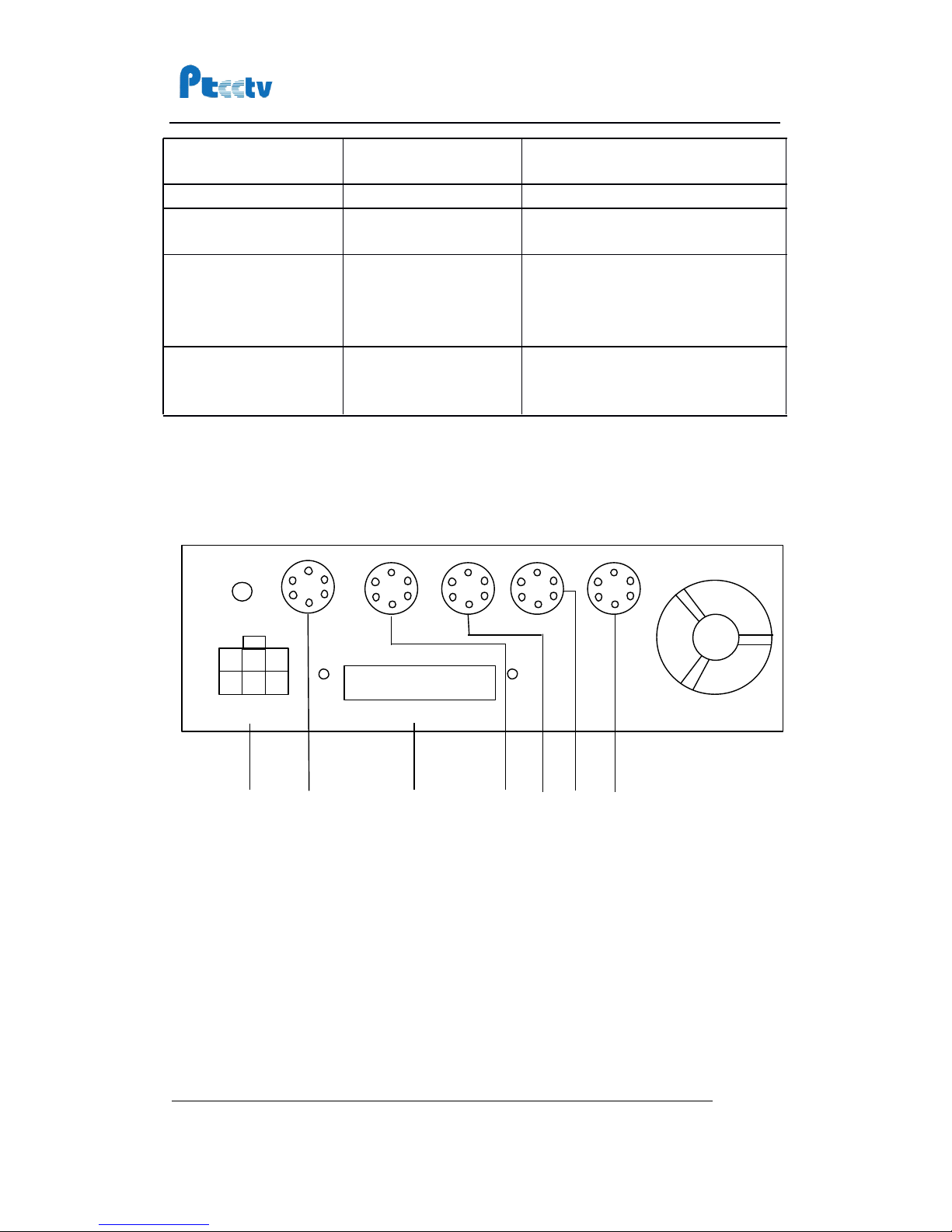
PTCCTV Technology Co.,Ltd . ht tp://www.ptcctv.com
User’s
Manual of Mobile DVR
6F,Business-service Building of Shekou, Nanshan Dist., Shenzhen,Guangdong, China
TEL: +86-755-26676181 FAX: +86-755-28632032
mscctv@gmail.com
Page
7
Rear Panel (for MDR10x1, MDR10x2, MDR30x1)
① : Power input
② : Video-audio input 1(including video input 1, audio input 1, camera power output 1)
③ : J2 cable (integration cable) connector
④ : Video-audio input 2(including video input 2, audio input 2, camera power output 2)
⑤ : Video-audio input 3(including video input 3, audio input 3, camera power output 3)
⑥ : Video-audio input 4(including video input 4, audio input 4, camera power output 4)
⑦ : Video-audio output (includi ng video output,2 audio output,camera power output 5)
PWR
RUN
Description
Always On
Blinki ng
DVR is turned on and running.
Blinki ng with RUN by
turns
Blinki ng with PWR by
turns
Ignition i s not enabled and DVR is
turned off.
Blinki ng together wi th
RUN
Blinki ng together with
PWR
Ignition i s not enabled and DVR is
running. The DVR
will
be turned off
when it reached the “ Ignition Power
Off Delay ” time.
Blinki ng
Off
The DVR is turned off. It
will
restart
if POWER button is pressed on the
remote.
①②③④⑤
⑥
⑦
J1
J2J3J4
J5
J6
J6
J6
J6
POWER
POWER
POWER
POWER IN
IN
IN
IN
DC
DC
DC
DC 8V-32V
8V-32V
8V-32V
8V-32V
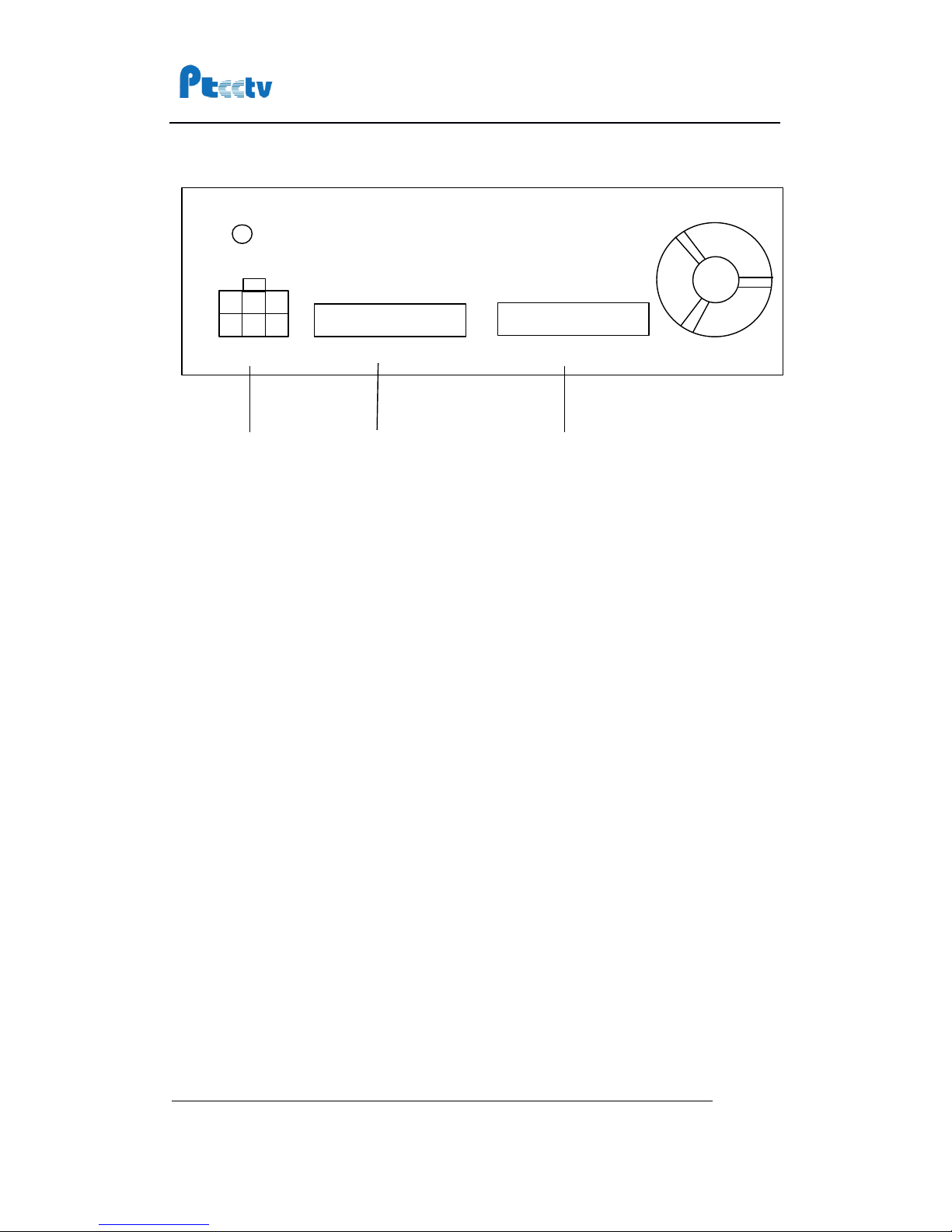
PTCCTV Technology Co.,Ltd . ht tp://www.ptcctv.com
User’s
Manual of Mobile DVR
6F,Business-service Building of Shekou, Nanshan Dist., Shenzhen,Guangdong, China
TEL: +86-755-26676181 FAX: +86-755-28632032
mscctv@gmail.com
Page
8
Rear Panel (for MDR10x5, MDR30x5)
① : Power input
② : J1 cable (integration cable) connector
③ : J2 cable (A/V cable) connector
①②③
J1(SENSOR
J1(SENSOR
J1(SENSOR
J1(SENSOR RS485
RS485
RS485
RS485 RS232
RS232
RS232
RS232 ALARM)
ALARM)
ALARM)
ALARM)
POWER
POWER
POWER
POWER IN
IN
IN
IN
DC
DC
DC
DC 8V-32V
8V-32V
8V-32V
8V-32V
J2(VIDEO
J2(VIDEO
J2(VIDEO
J2(VIDEO AU DIO
AU DIO
AU DIO
AU DIO 12V_POWER)
12V_POWER)
12V_POWER)
12V_POWER)
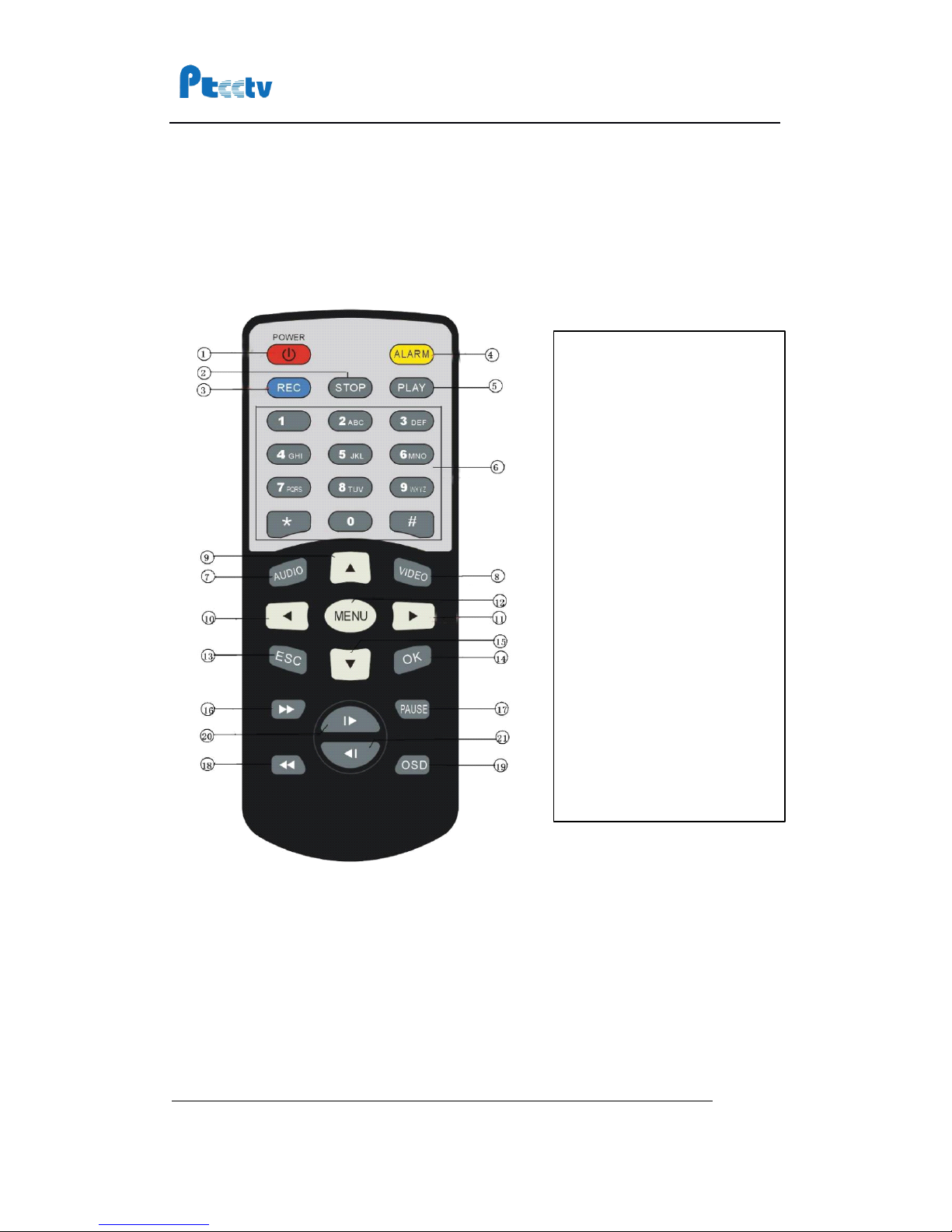
PTCCTV Technology Co.,Ltd . ht tp://www.ptcctv.com
User’s
Manual of Mobile DVR
6F,Business-service Building of Shekou, Nanshan Dist., Shenzhen,Guangdong, China
TEL: +86-755-26676181 FAX: +86-755-28632032
mscctv@gmail.com
Page
9
Remote Controller
1.
Power
2.
Stop
3.
Record
4.
Alarm
5.
Play
6.
N umbers
7.
Audio
8.
Video
9.
Up
10.
Left
11.
Right
12.
Menu
13.
E SC
14.
O K
15.
Down
16.
Fast Forward
17.
Pause/Step
18.
Fast Backward
19.
OSD
20.
Next
21.
Previous

PTCCTV Technology Co.,Ltd . ht tp://www.ptcctv.com
User’s
Manual of Mobile DVR
6F,Business-service Building of Shekou, Nanshan Dist., Shenzhen,Guangdong, China
TEL: +86-755-26676181 FAX: +86-755-28632032
mscctv@gmail.com
Page
10
Record to Hard Drive
Step 1, install the hard drive into the hard drive case
To
Install hard drive with S
ATA
interface, please do as following steps.
1. Remove screws on the back side of the hard drive case.
2.
Take
the
SATA
connector out of the hard drive case.
3. Connect the connector with the hard drive.
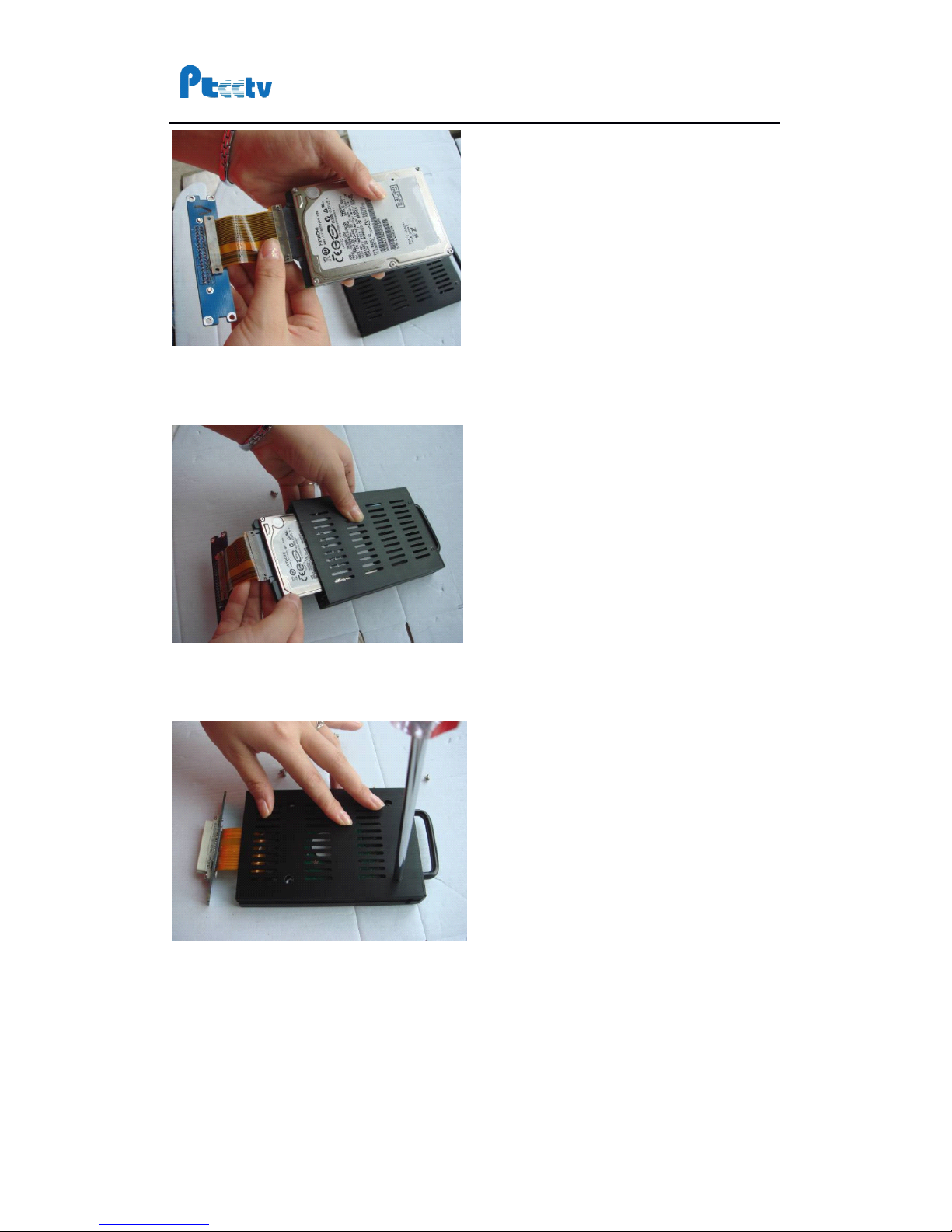
PTCCTV Technology Co.,Ltd . ht tp://www.ptcctv.com
User’s
Manual of Mobile DVR
6F,Business-service Building of Shekou, Nanshan Dist., Shenzhen,Guangdong, China
TEL: +86-755-26676181 FAX: +86-755-28632032
mscctv@gmail.com
Page
11
4. Put the hard drive back to the hard drive case. Please note, the hard drive should be
put to the mounting bracket insi de of the hard drive case.
5. I nstall the hard drive with mounting bracket though the holes on the hard drive case.
Please note, install the hard drive ti ghtly. If not, the hard drive
will
be damaged due to
the vibration which might l ead to the data loss.
6. I nstall the connector back to the back si de of hard drive case. Then the
SATA
hard
drive is i nstalled into the hard drive case.

PTCCTV Technology Co.,Ltd . ht tp://www.ptcctv.com
User’s
Manual of Mobile DVR
6F,Business-service Building of Shekou, Nanshan Dist., Shenzhen,Guangdong, China
TEL: +86-755-26676181 FAX: +86-755-28632032
mscctv@gmail.com
Page
12
To
Install hard drive with
PATA
interface, please do as foll owing steps.
1. Remove screws on both sides of the hard drive case.
2. Remove the upper cover .

PTCCTV Technology Co.,Ltd . ht tp://www.ptcctv.com
User’s
Manual of Mobile DVR
6F,Business-service Building of Shekou, Nanshan Dist., Shenzhen,Guangdong, China
TEL: +86-755-26676181 FAX: +86-755-28632032
mscctv@gmail.com
Page
13
3. Connecting the hard drive wi th the cable.
4. Through the holes of the rubber pad, install the hard drive with long screws.
5. Install the upper cover back to the hard drive case.

PTCCTV Technology Co.,Ltd . ht tp://www.ptcctv.com
User’s
Manual of Mobile DVR
6F,Business-service Building of Shekou, Nanshan Dist., Shenzhen,Guangdong, China
TEL: +86-755-26676181 FAX: +86-755-28632032
mscctv@gmail.com
Page
14
6. Screw the upper cover.
7.
The hard drive is installed i nside the hard drive case.
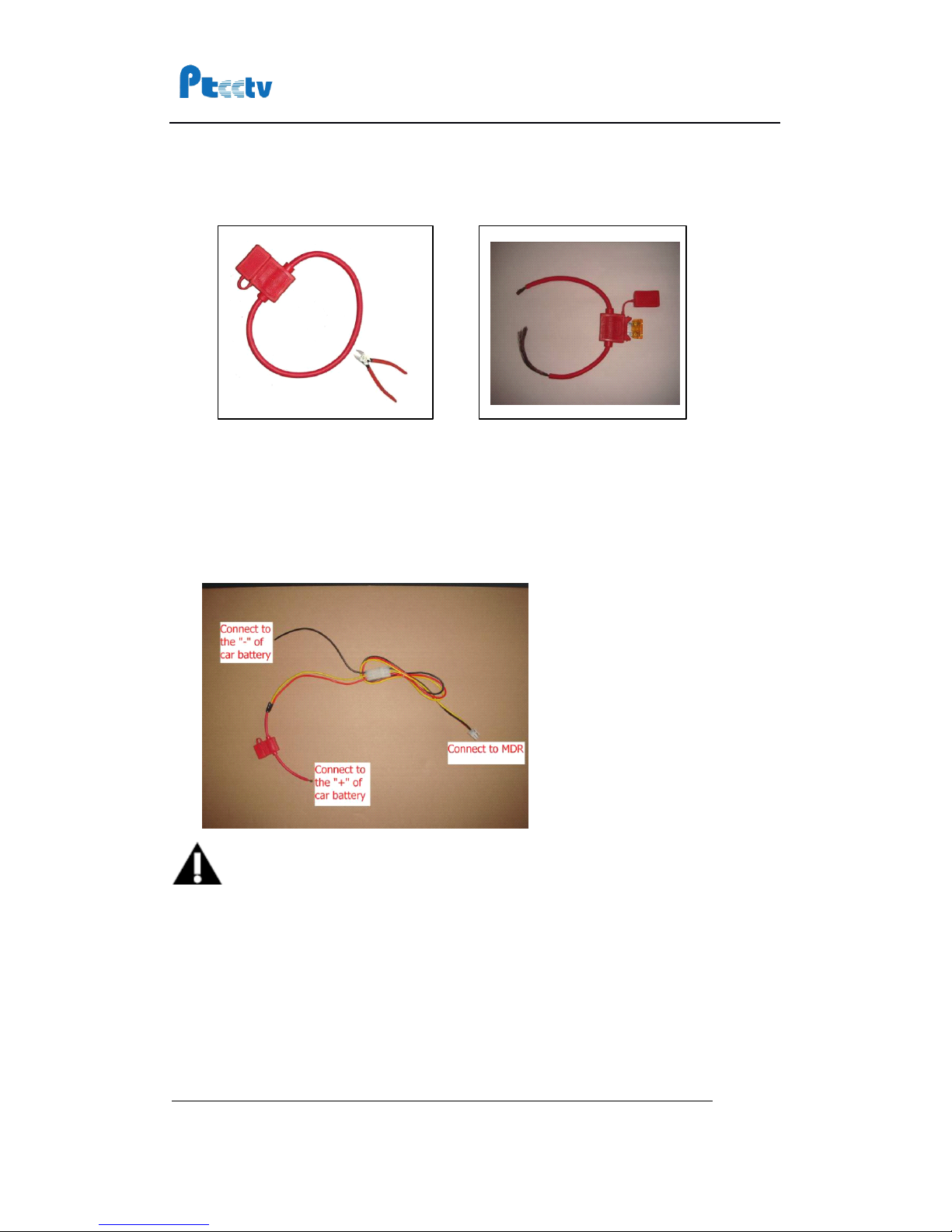
PTCCTV Technology Co.,Ltd . ht tp://www.ptcctv.com
User’s
Manual of Mobile DVR
6F,Business-service Building of Shekou, Nanshan Dist., Shenzhen,Guangdong, China
TEL: +86-755-26676181 FAX: +86-755-28632032
mscctv@gmail.com
Page
15
Step 2, Connecting to power supply
1.
Prepare the fuse: Cut off the red ri ng and i nsert a piece of fuse i nto the fuse box.
2. Connect the fuse to the yell ow and red wi re of the power cable, then connect the
power cable to positive pole of the battery.Connect the bl ack wi re to the minus pole
of the battery. PLEASE NOTE
THAT,
THE FUSE IS USED TO PROTECT THE BATTERY
FROM SHORTCUT ON THE WIRE, SO THE FUSE SHOULD BE VERY CLOSED TO THE
BATTERY.
CONNECT DIRECTLY TO THE BATTERY I S RECOMMENDED.
Notice
1 .
The DVR uses DC power i nput, please be very careful when connecting to the “ + ”
and “ - ” of the power supply.
2 . Wide voltage range of 8V-32V for the DVR. The DVR may be damaged i f the voltage
comes too high. And the DVR may not work if the voltage comes too low.
3 .
Power of the DVR should be supplied by the car battery.
4 .
Power consumpti on of the DVR can be 60W when the engine starts.
All
the cables for
connecting from power to the DVR should be thick enough for current over 5
Ampere s.
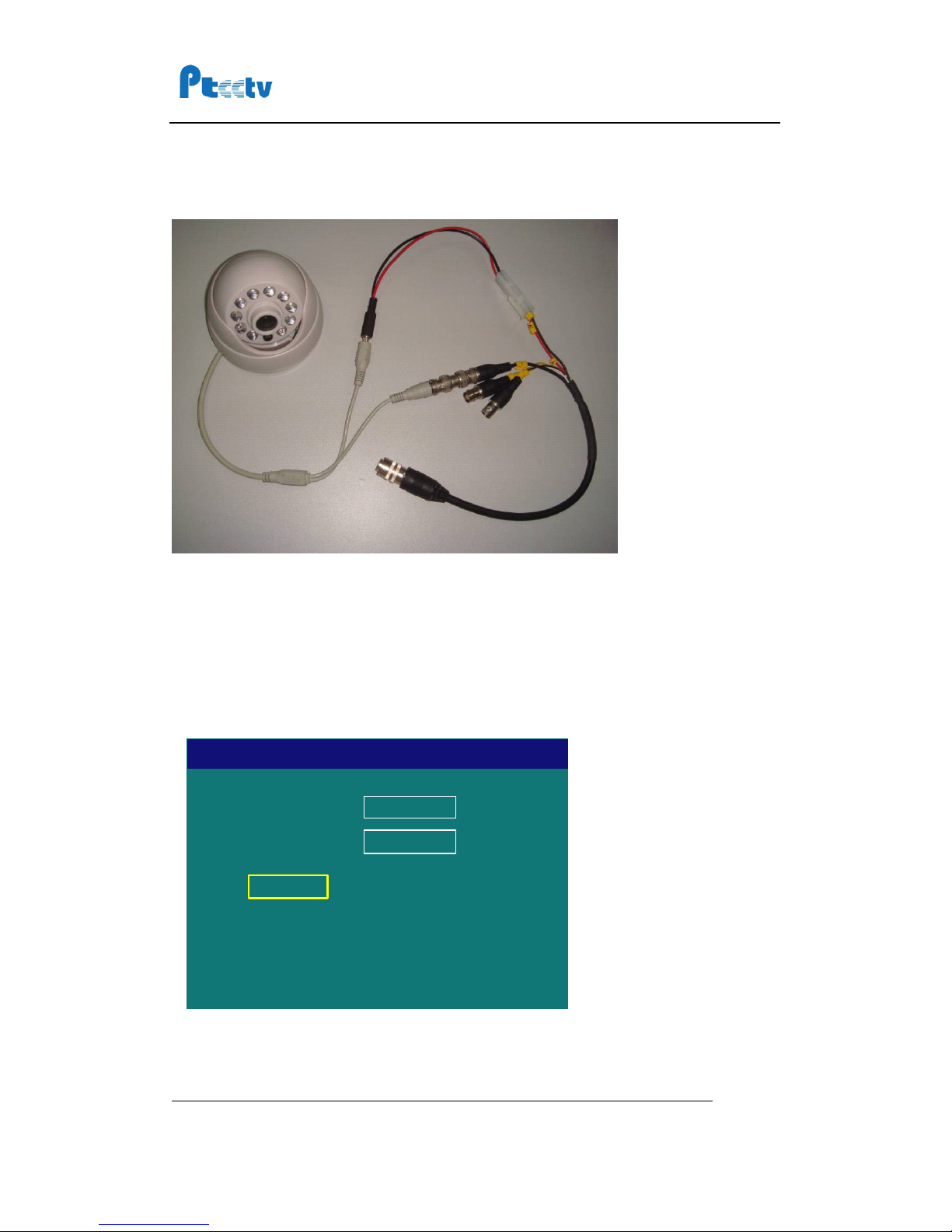
PTCCTV Technology Co.,Ltd . ht tp://www.ptcctv.com
User’s
Manual of Mobile DVR
6F,Business-service Building of Shekou, Nanshan Dist., Shenzhen,Guangdong, China
TEL: +86-755-26676181 FAX: +86-755-28632032
mscctv@gmail.com
Page
16
5 .
To
protect the battery from being damaged of short circuit on the cable, the fuse
should be placed very closed to the car battery.
Step 3, Connecting to camera
Step 4,
Turn
on the recorder
Insert hard drive into the DVR, use key to turn on the DVR.
Step 5, Format the hard drive
You need to format the hard drive i f it is used i n the DVR for the first ti me. Choose the
menu item “ 16 Format ” to format the hard drive.
There are two different options for file system, “ MPFS ” and “ MPFS/FAT32”.
The MPFS
(Multiple Protect File System
)
is specially desi gned for the mobile application
.
The
Drive
Format
Disk1OKCancel
File System
MPFS

PTCCTV Technology Co.,Ltd . ht tp://www.ptcctv.com
User’s
Manual of Mobile DVR
6F,Business-service Building of Shekou, Nanshan Dist., Shenzhen,Guangdong, China
TEL: +86-755-26676181 FAX: +86-755-28632032
mscctv@gmail.com
Page
17
“ MPFS/FAT32 ” has
all
of the features of MPFS and i t is also compatible with the FAT32. I f
you need to use the Microsoft Wi ndows or other systems that support FA T32 to read the
file directly from the hard drive, please choose “ MPFS/FAT32”.
Step 6, Choose video quality
Choose menu i tem “ 03 Video Qual ity ” to set the video qual i ty.
The detai led parameters of image quali ty are listed in foll owing table. Please note that
users can specify their own setting in “ Custom ” quality.
Step
7,
Record to hard drive
Press REC button on the remote to start recording on the hard drive. You can see a red
dot on the top l eft corner of the screen to i ndicate the recording.
Step 8, Install the monuting bracket
1.
Release the screws at the front of DVR and take the DVR out of the mounting
bracket.
Quality
Resolution
Audio
Channel s
Video Bit rate
( Bit/s )
Audio Bit rate
( Bit/s )
Disk Capacity
Default1
352 × 258
2
1152K
224K
604M/Hour
Default2
480 × 576
2
2400K
224K
1153M/Hour
Default3
704 × 576
2
3000K
224K
1416M/Hour
Default4
704 × 576
2
4000K
224K
1856 M/Hour
Custom
Specified by
user
2
Specified by
user
Specified by
user
Specified by
user
Quality
Video Quality
Default3
OK
Cancel
Resolution
DVD
Audio
224K
Video
3000
Audio CHs
2
Disk Capacity
1416
K
MB/Hour

PTCCTV Technology Co.,Ltd . ht tp://www.ptcctv.com
User’s
Manual of Mobile DVR
6F,Business-service Building of Shekou, Nanshan Dist., Shenzhen,Guangdong, China
TEL: +86-755-26676181 FAX: +86-755-28632032
mscctv@gmail.com
Page
18
2.
Use screws to i nstall the mounting bracket.
3.
Install the DVR back to the mounting bracket. Please note, there is a lock connector
at the bottom side of DVR. Please make sure this connector i s in position when you
put the DVR back to the mounting bracket.
4.
Use the screws to install the DVR to the mounting bracket.
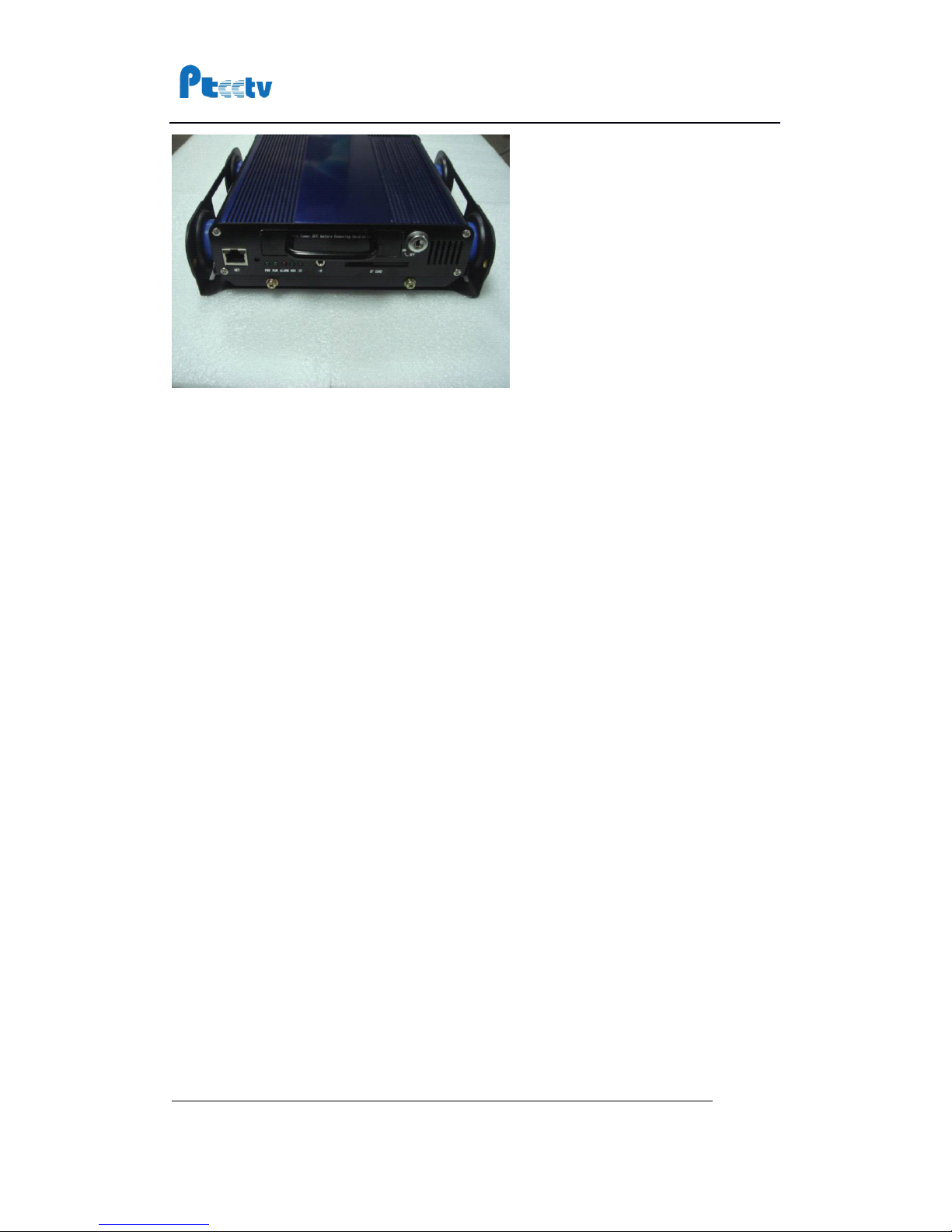
PTCCTV Technology Co.,Ltd . ht tp://www.ptcctv.com
User’s
Manual of Mobile DVR
6F,Business-service Building of Shekou, Nanshan Dist., Shenzhen,Guangdong, China
TEL: +86-755-26676181 FAX: +86-755-28632032
mscctv@gmail.com
Page
19
