Page 1
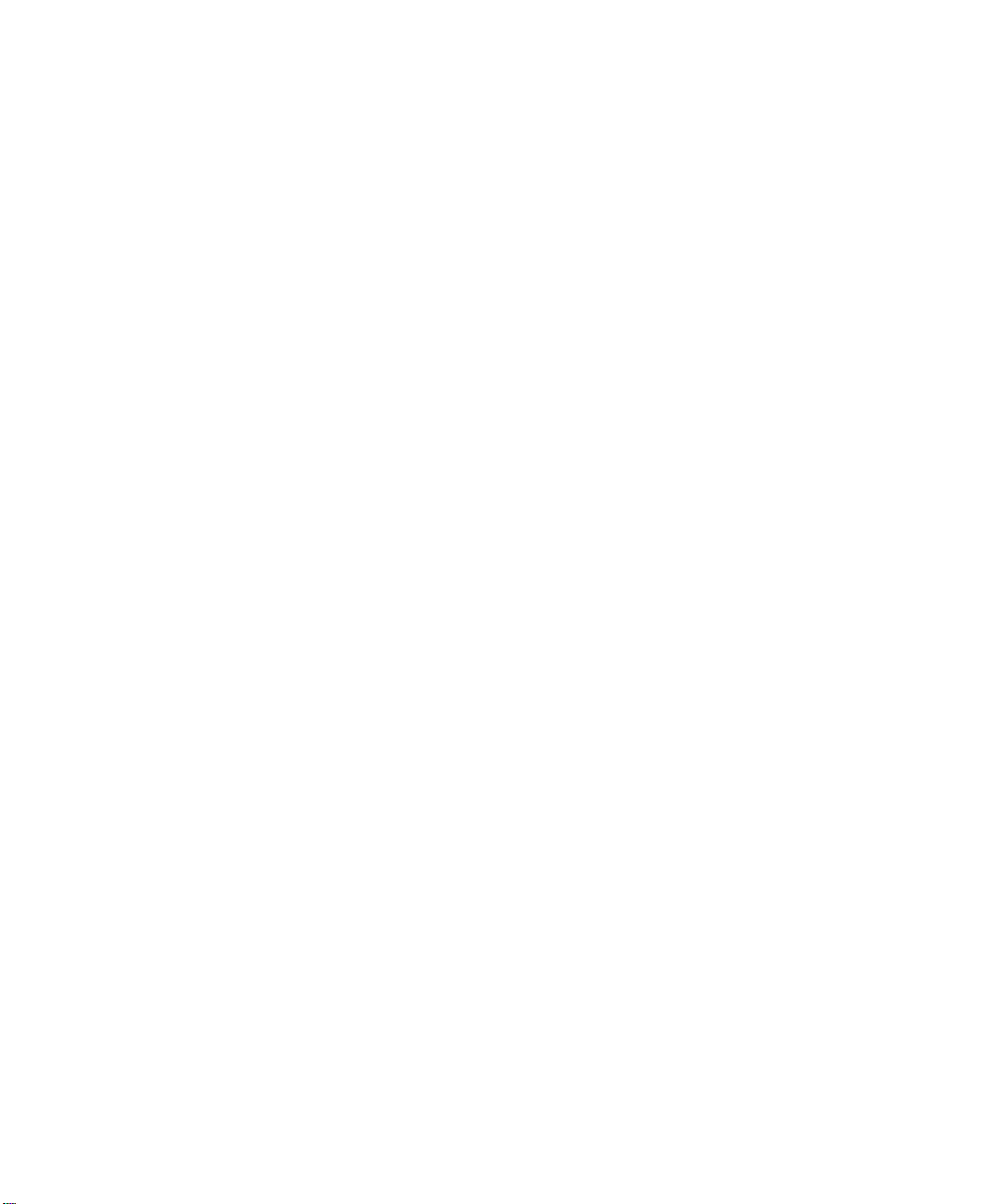
Warrington Hand-Held
Preliminary Draft
Computer
User Manual
May 15, 2008 Part No. 8100157.A
ISO 9001 Certified
Quality Management System
Page 2
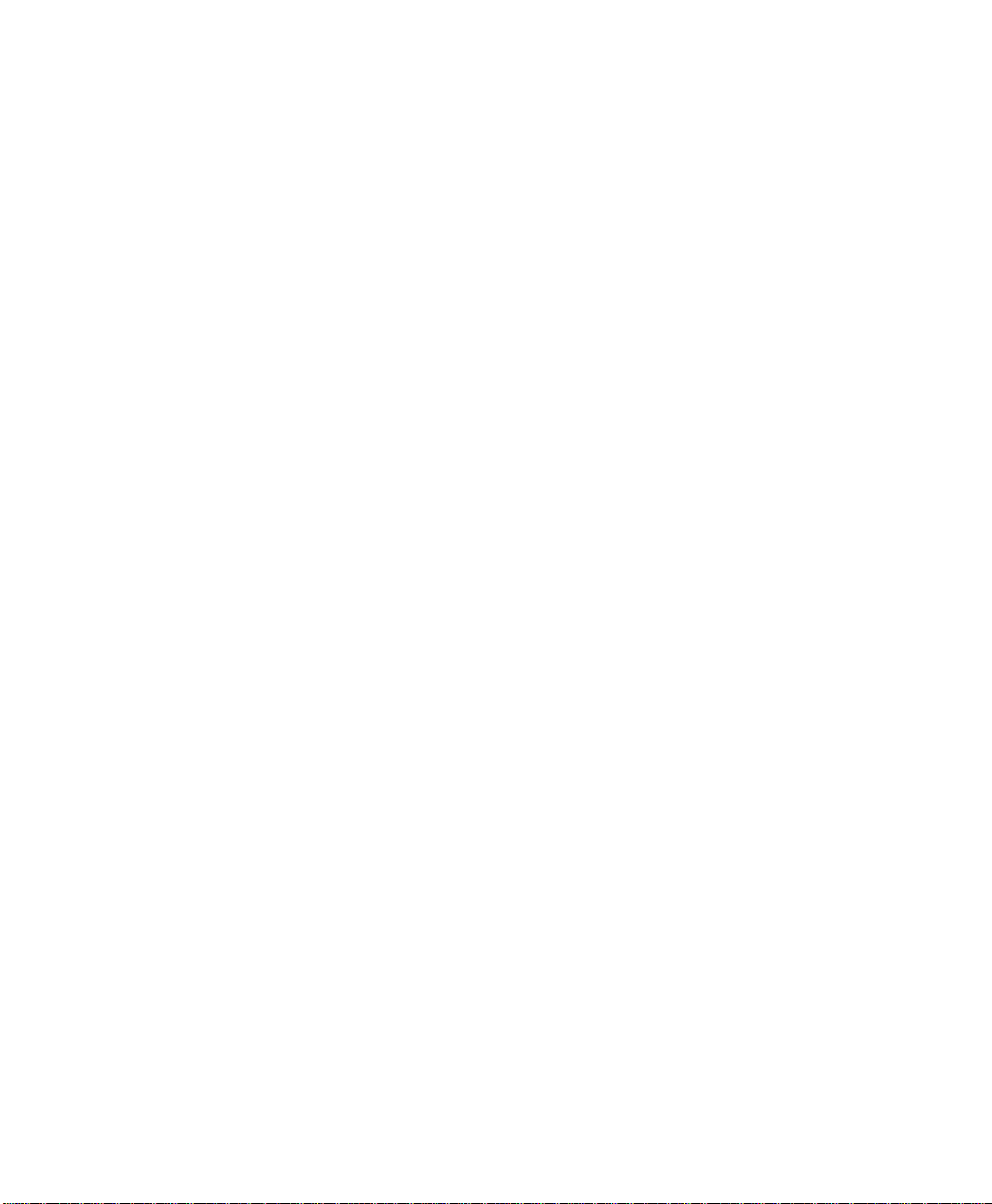
This user manual supports Model Numbers:
© Copyright 2008 by Psion Teklogix Inc., Mississauga, Ontario
2100 Meadowvale Boulevard, Mississauga , Ontar io, Can ada L5N 7J 9
http:\\www.psionteklogix.com
This document and the information it contains is the propert y of Ps ion Teklogix Inc., is
issued in strict confidence , and is not to be reprod uced or copied, in whole or in part, except
for the sole purpose of promot ing t he sale of Psion Teklogix manufactured goods and services. Furthermore, this document is not t o be used as a basis for design, manufact ur e, or
sub-contract, or in any manner detrimental to the interests of Psion Teklogix Inc.
Win dows® and the Wi ndows Logo are trademarks or registered trademarks of Microsoft
Corporation in the United States and/or other countries.
The Bluetooth® word mark and logos ar e registered trademarks owned by Bluet ooth SIG,
Inc. and any use of such trademarks by Psi on Teklogix Inc. is und er l ice nse.
All trademarks are the property of their respective holders.
Preliminary Draft
- PX750BT
- PX750BT8
- FCC ID: GM3PX750BT and GM3PX750BT8
Page 3
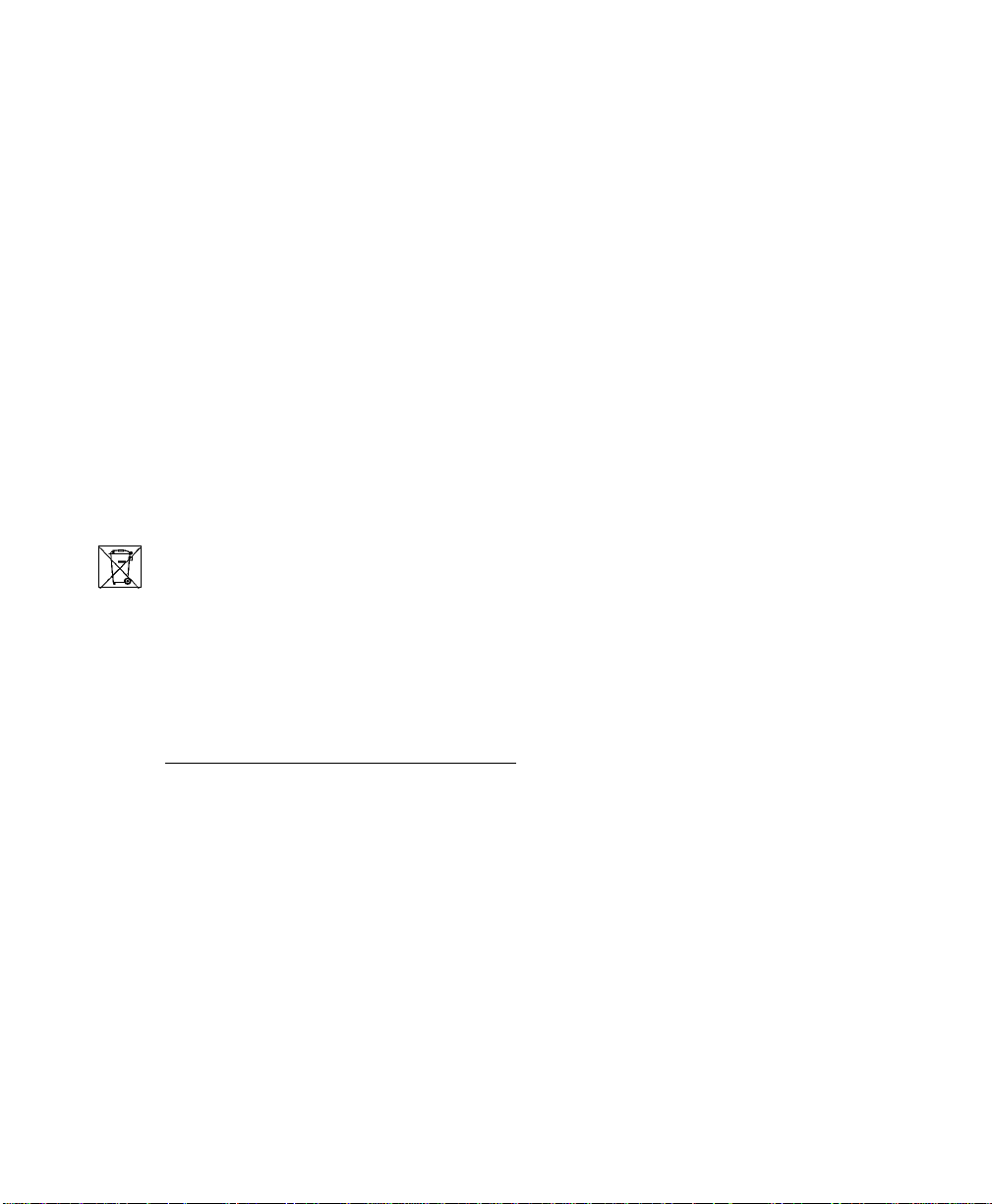
Return-To-Factory Warranty
Preliminary Draft
Psion Teklogix Inc. provides a return to factory warranty on this product for a period of
twelve (12) months in accordance with the Statement of Limited Warranty and Limitation of
Liability provided at www.psionteklogix.com/warranty. (I f you are not already a member of
T eknet and you atte mpt to view thi s warranty, you will be asked to register. As a member of
Teknet, you will have access to hel pful information about your Psion Teklogix products at
no charge to you.) In some r egions, this warranty may exceed th is pe ri od. Ple ase cont act
your local Psion Teklogix office for details. The war ra nty on Psio n Teklogix manufactured
equipment does not extend to any pr oduct tha t ha s bee n ta mpe red wi th, a lt ere d, or r epai re d
by any person other than an employee of an authoriz ed Psion Teklogix service organization .
See Psion Teklogix terms and conditions of sale for full det ail s.
Warning: Psion Teklogix warranties take effect on t he dat e of shi pment.
Waste Electrical and Electronic Equipment (WEEE) Directive 2002/96/EC
This Product, and its accessor ies , compl y wi th the r equi re me nts o f t he Waste Electrical and
Electronic Equipment (WEEE) Directi ve 2002/96/EC. If your end-of-life Ps ion Teklogix
product or accessory carri es a label as shown here, please conta ct yo ur l o cal count ry repr esentative for details on how to a rr ange r ecyc li ng.
For a list of interna tio nal s ubsidiaries, please go to:
www.psionteklogix.com/EnvironmentalCompliance
Page 4
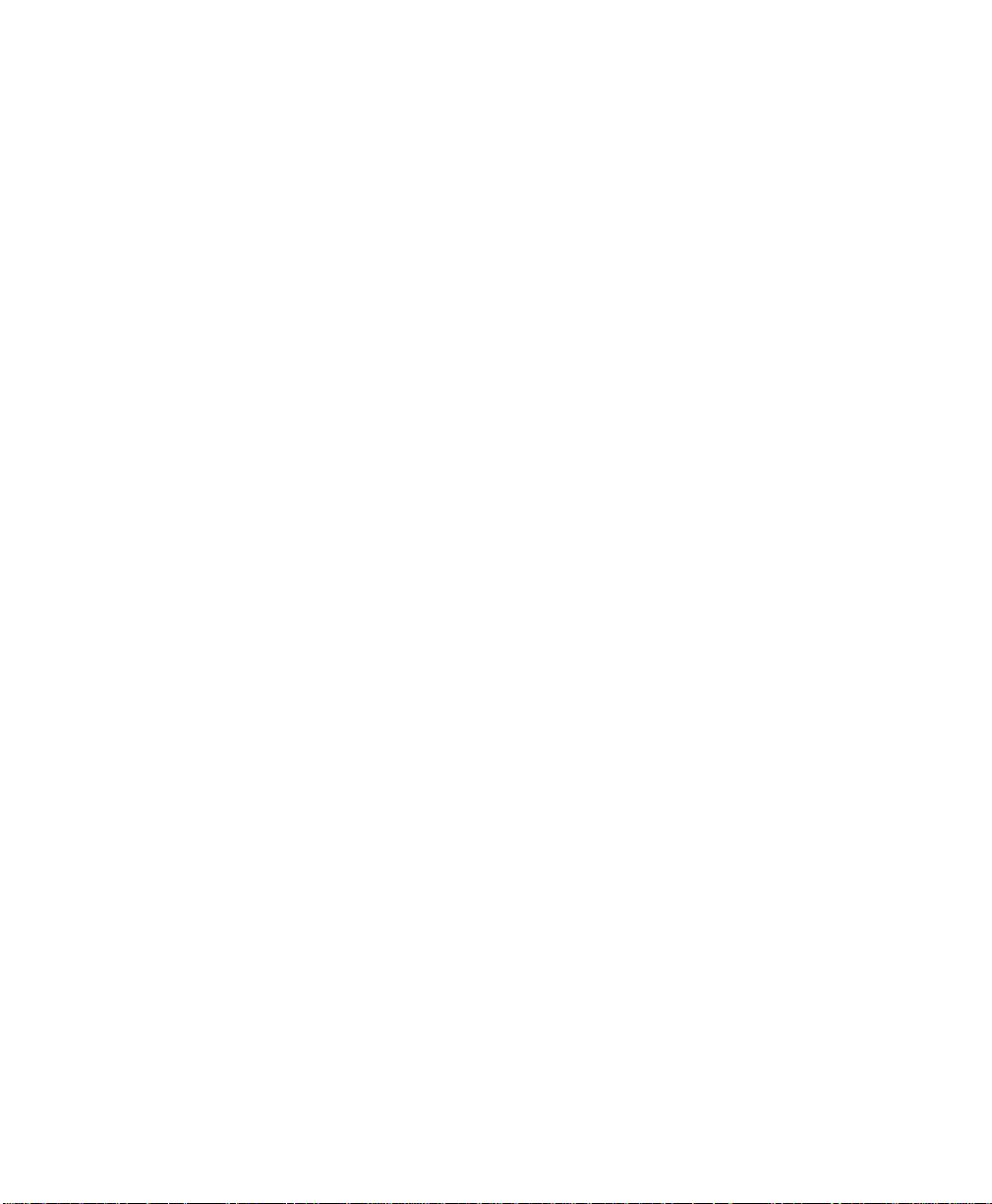
Restriction On Hazardous Substances (RoHS) Directive 2002/95/EC
Preliminary Draft
What is RoHS?
The European Union has mandated that hi gh environmental standards be met in t he de sign
and manufacture of elect roni c and electrical products sold in Eur ope, t o reduce hazardous
substances from entering the envi ronment. The “Restriction on Hazardous Subs tan ces Directive (RoHS)” prescribes the maxi mum tra ce levels of lead, cadmium, mercury, hexavalent chromium, and flame retarda nts PBB an d PBDE that ma y be c onta ined in a product.
Only products meeting these high envi ronment al standards may be “placed on the market”
in EU member states after July 1, 2 006.
RoHS Logo
Although there is no legal re quir ement to mar k RoHS-co mpliant products, Psion Teklogix
Inc. indicates its compl ia nce wi th t he di rec ti ve as follows:
The RoHS logo located either o n the back o f t he pr oduct or underneath the battery in the
battery compartment ( or on a rel ated acc esso ry such as t he char ger or do cking sta tion) s ignifies that the product is RoHS-compli ant as per the EU directive. Other than as noted below,
a Psion Teklogix product that does not have an accompanying RoHS logo signifies that it
was placed on the EU market pr ior t o J uly 1, 2006, and is th ere by exempt from the di recti ve.
Note: Not all accessories or peripherals will have a RoHS logo due to phys ical space
limitations or as a result of their exempt status.
Disclaimer
Every effort has been made to make this material complete, accurate, and up-to-date. In addition, changes are periodical ly added to the inf ormation herei n; these ch anges will be incor porated into new editions of the p ublication.
Psion Teklogix Inc. reserves the right to make improvements and/o r cha nges in t he pr oduct(s) and/or the program(s) described in this document without notice, and shall not be responsible for any damages, incl uding but not limited to consequenti al da mages, c ause d by
reliance on the material pr ese nte d, inc ludi ng but not limited to typographical errors .
Page 5
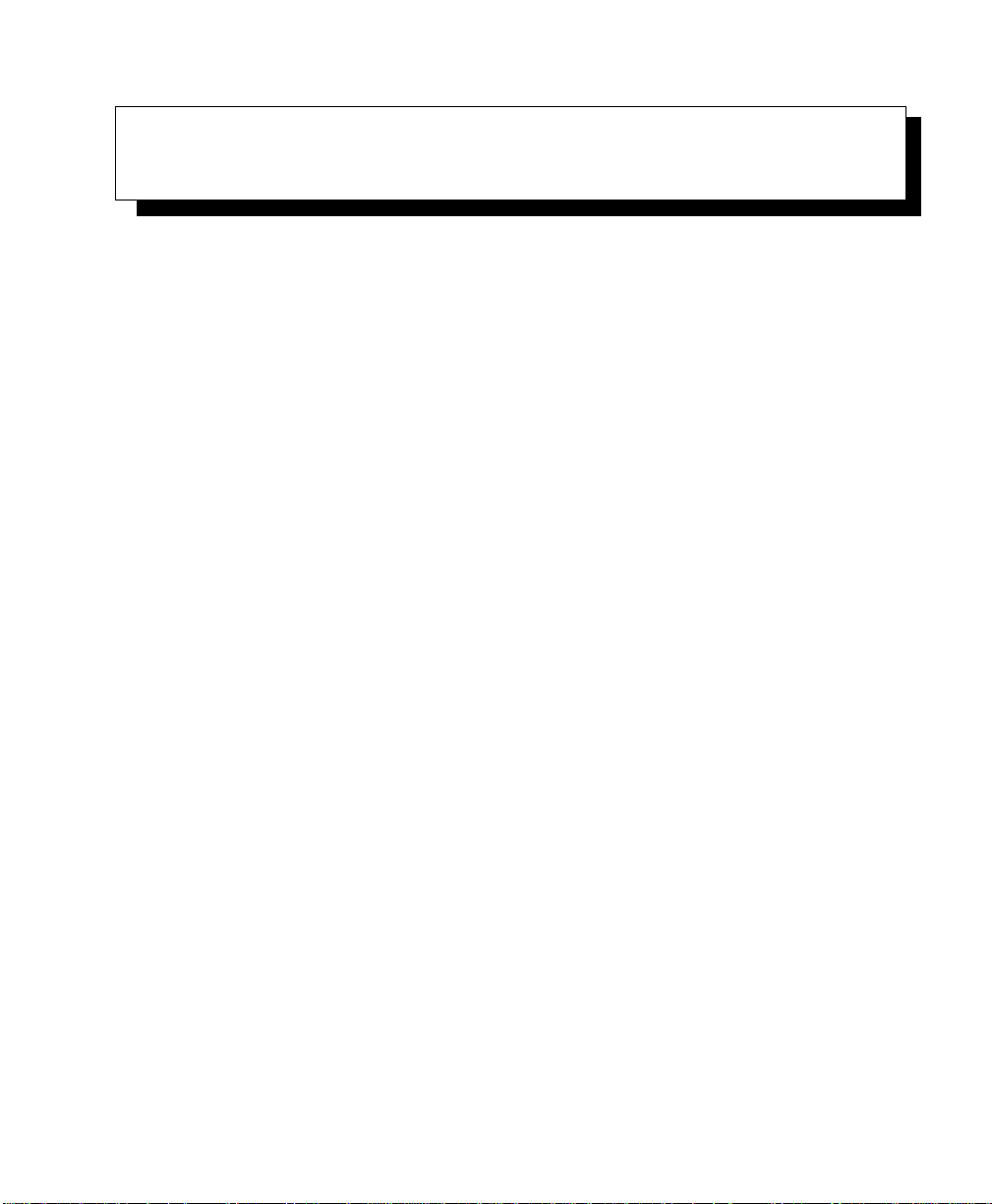
TABLE OF CONTENTS
Preliminary Draft
Chapter 1: Approvals & Safety Summary
1.1 Declaration Of Conformity ..............................................................3
1.2 Safety Summ ary.........................................................................3
Chapter 2: Introduction
2.1 About This Manual.....................................................................11
2.2 Text Conventions.......................................................................11
2.3 Warrington Hand-Held Computer Features..............................................12
Chapter 3: Basic Checkout
3.1 Preparing The Warrington Hand-Held For Operation....................................21
3.1.1 The Battery.....................................................................21
3.1.1.1 Charging The M ain Battery ..........................................21
3.1.2 The Super Ca pacitor............................................................21
3.2 Switching The Warrington On And Off.................................................22
3.2.1 Installing The Battery A nd Switching The Unit O n.............................22
3.2.2 Switching The Unit Off (Suspend) ..............................................22
3.3 Calibrating The Touchscreen ............................................................22
3.4 Configuring The Murata 802.11b/g Radio...............................................23
3.4.1 Assigning An IP Address.......................................................28
3.4.2 Name Servers Tab..............................................................30
3.4.3 Advanced Features.............................................................30
3.4.3.1 Rearranging Preferred N etworks .....................................31
3.4.3.2 Deleting A Preferred Network........................................31
3.4.3.3 Changing Network Prope rties........................................31
3.5 Checking The Scanner..................................................................32
3.6 Data Transfer Between The PC And The Hand-Held....................................32
3.6.1 Using Micro soft ActiveSync ...................................................32
3.6.2 Using Micro soft Vista..........................................................32
3.7 VoIP – Using Push-To-Talk.............................................................33
3.8 Resetting The Warrington...............................................................33
3.8.1 Performing A Warm Reset .....................................................33
3.8.2 Performing A Cold Reset.......................................................33
Warrington Hand-Held Computer User Manual i
Page 6
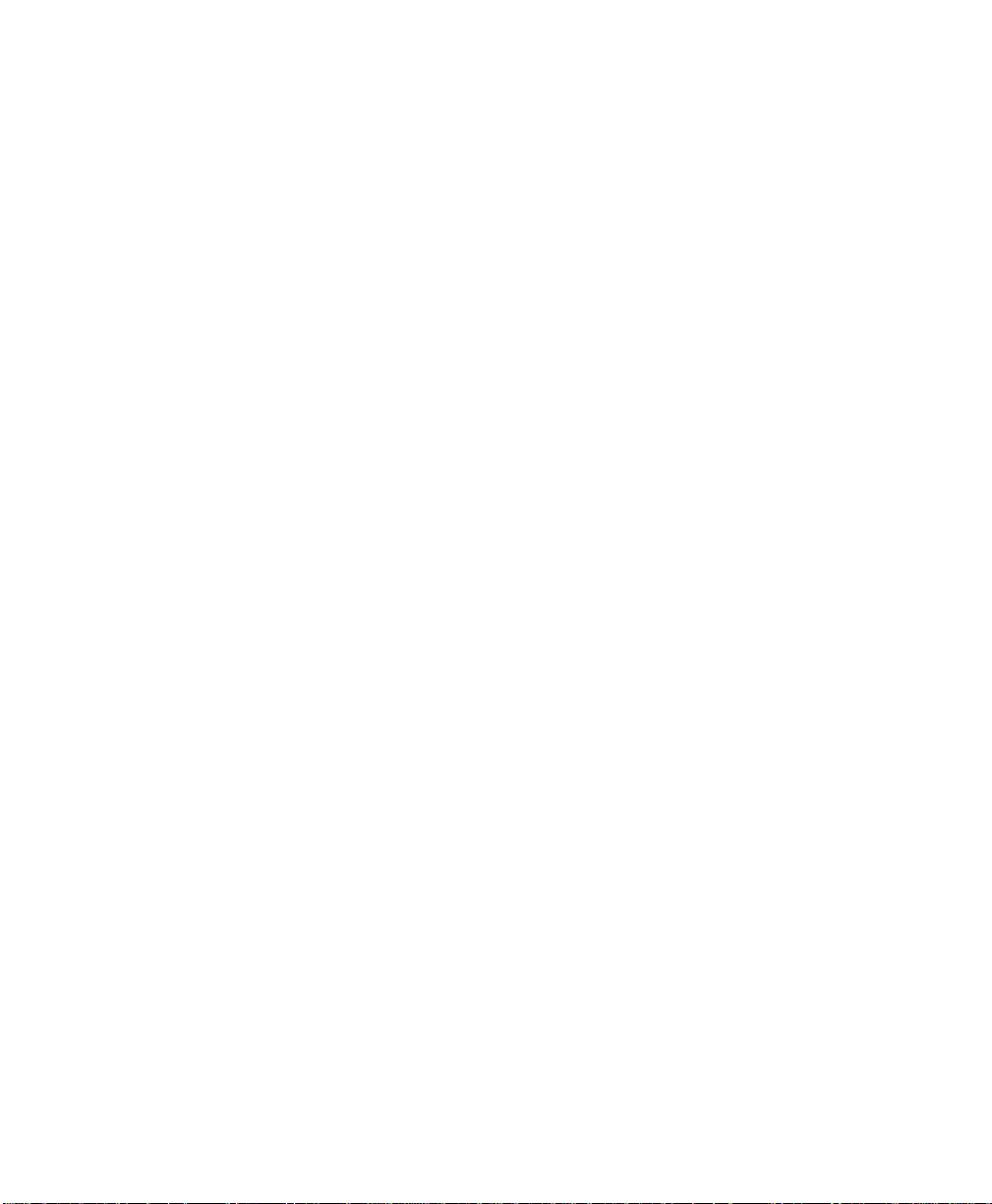
Contents
Preliminary Draft
Chapter 4: Working With Windows CE 5.0
4.1 Navigating In Wi ndows CE 5.0 .................................... ....................37
4.1.1 Navigating Using A Touchscreen And Stylus...................................37
4.1.2 Navigating Using The Keyboard ...............................................37
4.2 Working With Files, Folders And Programs.............................................38
4.3 The Startup Desktop....................................................................39
4.3.1 The Desktop Icons .............................................................40
4.3.2 The Taskbar....................................................................41
4.3.2.1 Using The Taskbar...................................................41
4.3.2.2 Customizing The Taskbar............................................42
4.4 The Start Menu.........................................................................43
4.4.1 The Desktop....................................................................45
4.4.2 Security Se ttings ...............................................................45
4.4.3 Programs................. ......................................................46
4.4.4 Shortcuts ................................................... ....................48
4.4.5 Settings .................. ......................................................50
4.4.6 Run ......... ...................................................................50
4.4.7 Shutdown ... ...................................................................51
4.5 Using A Dialog Box....................................................................52
Chapter 5: Getting To Know The Warrington
5.1 Features Of The Warrington Hand-Hel d Computer......................................57
5.2 The Battery.............................................................................58
5.2.1 Battery Safety..................................................................58
5.2.2 Removing T he Battery Pack....................................................58
5.2.2.1 Battery Swap Time...................................................59
5.2.3 Charging The Battery ..........................................................59
5.2.3.1 Chargers And Docking Stations......................................59
5.3 Switching The Hand-Held On And Off .................................................60
5.4 The Keyboard ..........................................................................60
5.4.1 Modifier Keys..................................................................61
5.4.1.1 Activating Modifier Keys............................................61
5.4.1.2 Locking Modifier Keys ..............................................61
5.4.2 The Keys.......................................................................61
5.4.3 Function Keys And Macro Keys ................................................62
5.4.3.1 Function Keys .......................................................62
5.4.3.2 The Macro K eys .....................................................63
5.4.4 26-Key Keyboard: Accessing Alpha Keys........................ ..............63
5.4.5 The Keypad Backlight..........................................................64
ii Warrington Hand-Held Computer User Manual
Page 7
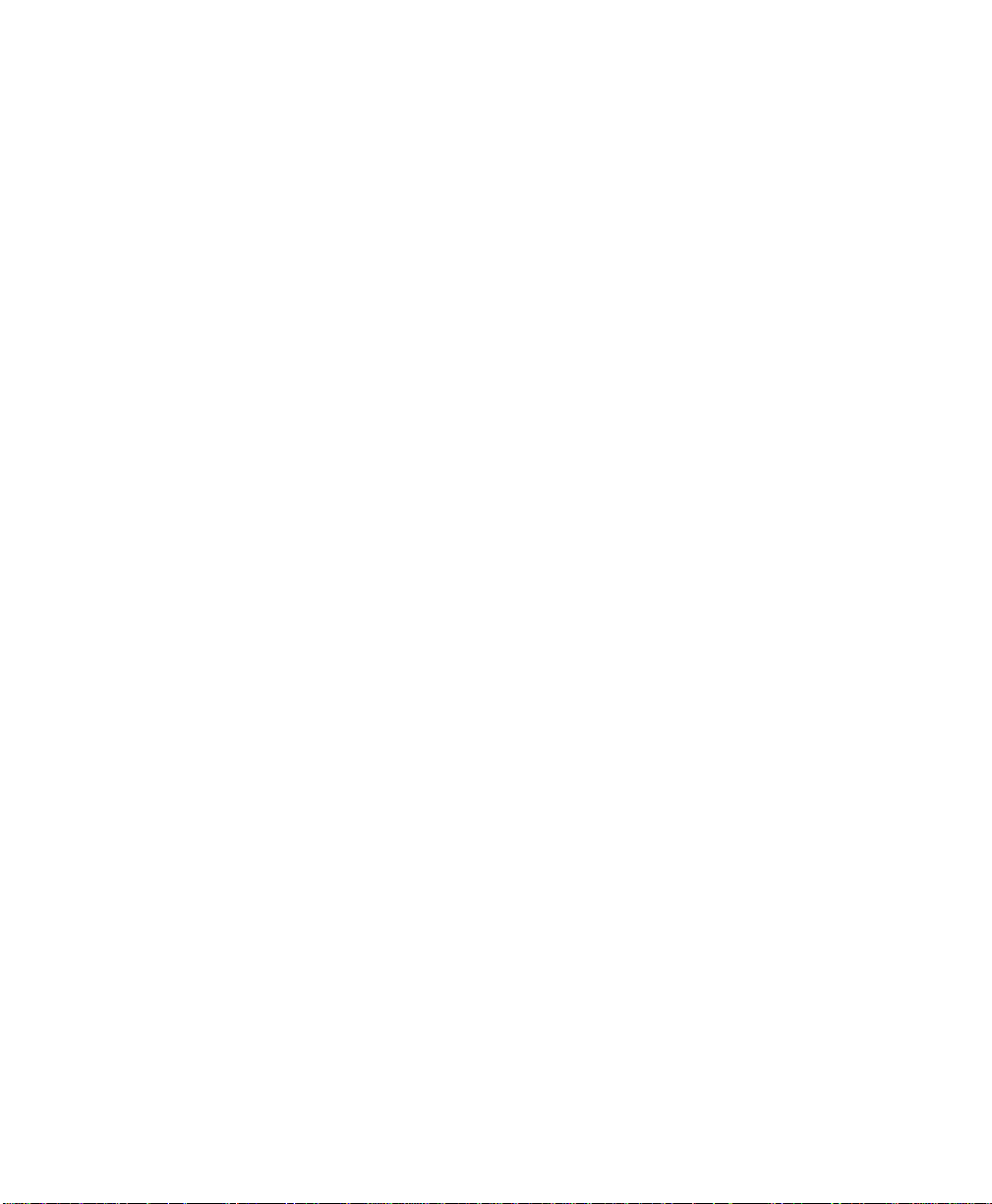
Contents
Preliminary Draft
5.5 The Display.............................................................................65
5.5.1 Adjusting The Display Backlight...............................................65
5.5.2 Calibrating The Touchsc reen...................................................65
5.6 Warrington Hand-Held Indicators.......................................................66
5.6.1 LEDs............................ ...............................................66
5.6.2 Audio Indic ators................................................................67
5.6.2.1 Adjusting The Warrington Speaker Volume ..........................67
5.6.3 Onscreen Indicators ............................................................67
5.7 Monitoring The Battery And Maximizing Run Time....................................70
5.7.1 Storing Batteries................................................................70
5.8 Uploading Data In A Docking Station...................................................71
5.9 Bluetooth Radio ........................................................................71
5.9.1 Pairing A Bluetooth Headset Or Other Bluetooth Device........................72
5.10 The MicroSD Card .....................................................................72
5.10.1 Inserting The Card .............................................................72
5.11 General Maintenance ...................................................................73
5.11.1 Caring For Th e Touchscreen ...................................................73
5.11.2 Cleaning The Warrington ......................................................73
Chapter 6: Configuration
6.1 Remote Connect .......................................................................79
6.2 The TekTerm Application...............................................................79
6.3 The Control P anel ......................................................................79
6.4 Control Panel Icons.....................................................................80
6.5 Basic Setup.............................................................................83
6.5.1 Display Properties..............................................................83
6.5.1.1 Display Backlight....................................................84
6.5.1.2 Display Appearance..................................................86
6.5.2 Keyboard Properties............................................................86
6.5.2.1 Key Repeat ..........................................................87
6.5.2.2 Sequence.............................................................88
6.5.2.3 Keyboard Backlight..................................................89
6.5.2.4 Keyboard One Shot Modes...........................................90
6.5.2.5 Keyboard Ma cro Keys...............................................91
6.5.2.6 Unicode Mapping....................................................93
6.5.2.7 Scancode Remapping ................................................94
6.5.2.8 Lock Sequence.......................................................97
6.5.3 Volume And Sound Properties . . ........................................ .......98
6.5.3.1 Volume Adjustmen ts.................................................99
Warrington Hand-Held Computer User Manual iii
Page 8
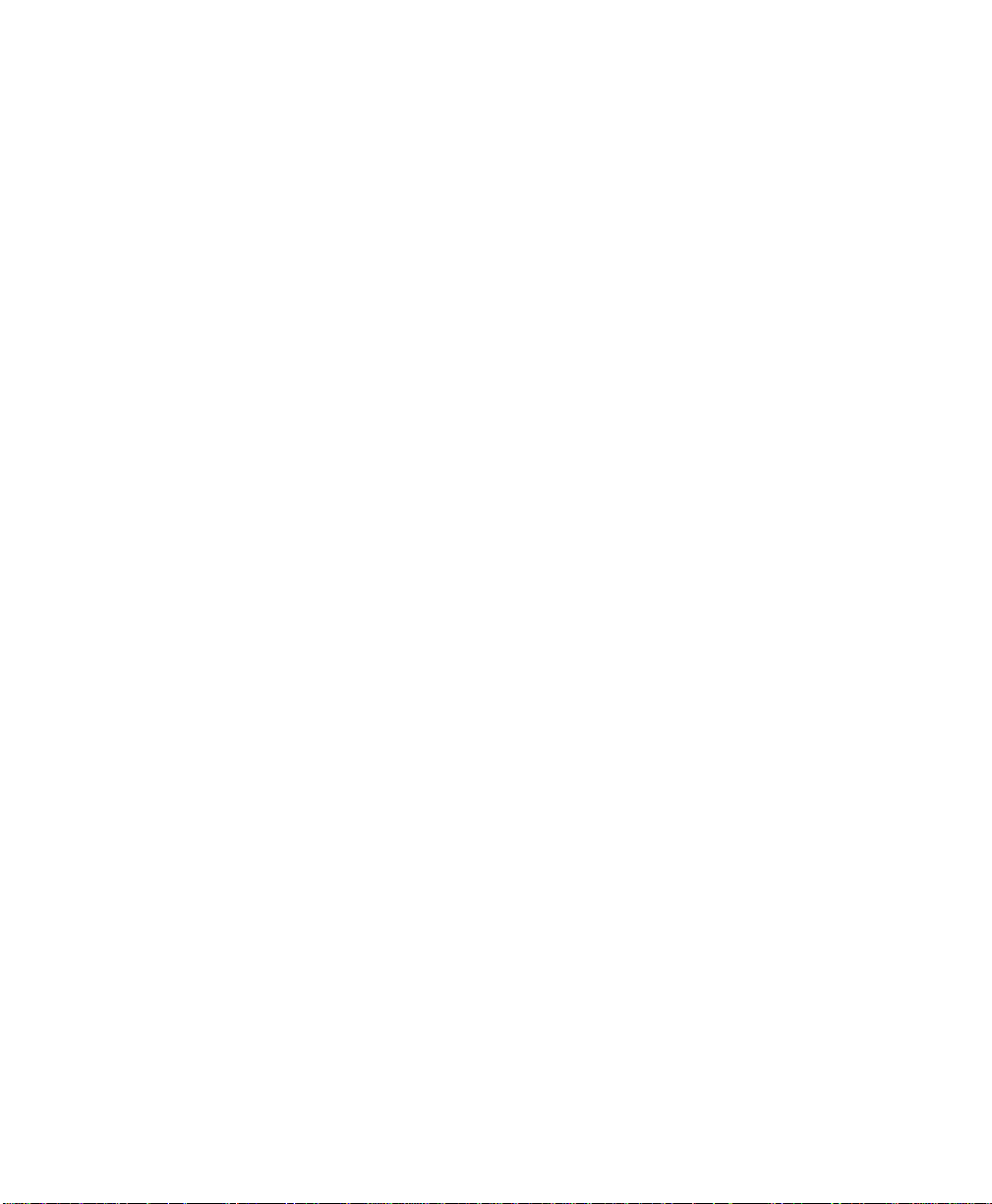
Contents
Preliminary Draft
6.5.3.2 Sound Adjustments . . . ....... ........................................99
6.5.4 Power Management Properties ................................................100
6.5.4.1 Battery Capacity.................................................... 100
6.5.4.2 Power Saving Suspend..............................................101
6.5.4.3 Suspend Threshold..................................................102
6.5.4.4 Advanced ...........................................................103
6.5.4.5 Devices .............................................................103
6.5.5 Stylus Pro perties .............................................................. 104
6.5.5.1 Double-Tap .........................................................104
6.5.5.2 Calibration......................... .................................104
6.5.5.3 Touch ...............................................................105
6.5.6 Manage Tri ggers..............................................................105
6.5.6.1 Trigger Mappings...................................................106
6.5.6.2 Add And Edit Trigger Mapping.....................................107
6.5.7 Certificate Assignment........................................................109
6.6 Bluetooth Setup........................................................................110
6.6.1 The Devices Tab..............................................................111
6.6.1.1 Pairing A Device....................................................111
6.6.2 The Servers Tab...............................................................114
6.6.3 Outgoing Tab .................................................................115
6.6.4 Active Conn. Tab .............................................................116
6.6.5 The Properties Tab............................................................117
6.6.6 The Search For Tab ...........................................................118
6.6.7 The Bluetooth GPRS WAN Connection.......................................118
6.7 T otal Recall.. . .............. ...........................................................123
6.7.1 Creating A Backup Profile.....................................................124
6.7.2 Restoring A Profile............................................................128
6.8 The Storage Ma nager..................................................................128
6.8.1 Formatting A Memory Card...................................................128
6.8.2 Creating Partitions.............................................................129
6.8.3 Partition Management.........................................................131
6.9 IPv6 Support.. .............. ...........................................................133
6.10 Scanner Settings.......................................................................134
6.10.1 Bar Codes.....................................................................134
6.10.1.1 Scanner .............................................................135
6.10.1.2 Restorin g Defau lt Sett ings .......................................... 135
6.10.2 Decoded (Internal) Scanners ...................................................136
6.10.2.1 Options .. ...........................................................136
6.10.2.2 Decoded (Internal) – A dvanced Opt ions.............................137
iv Warrington Hand-Held Computer User Manual
Page 9
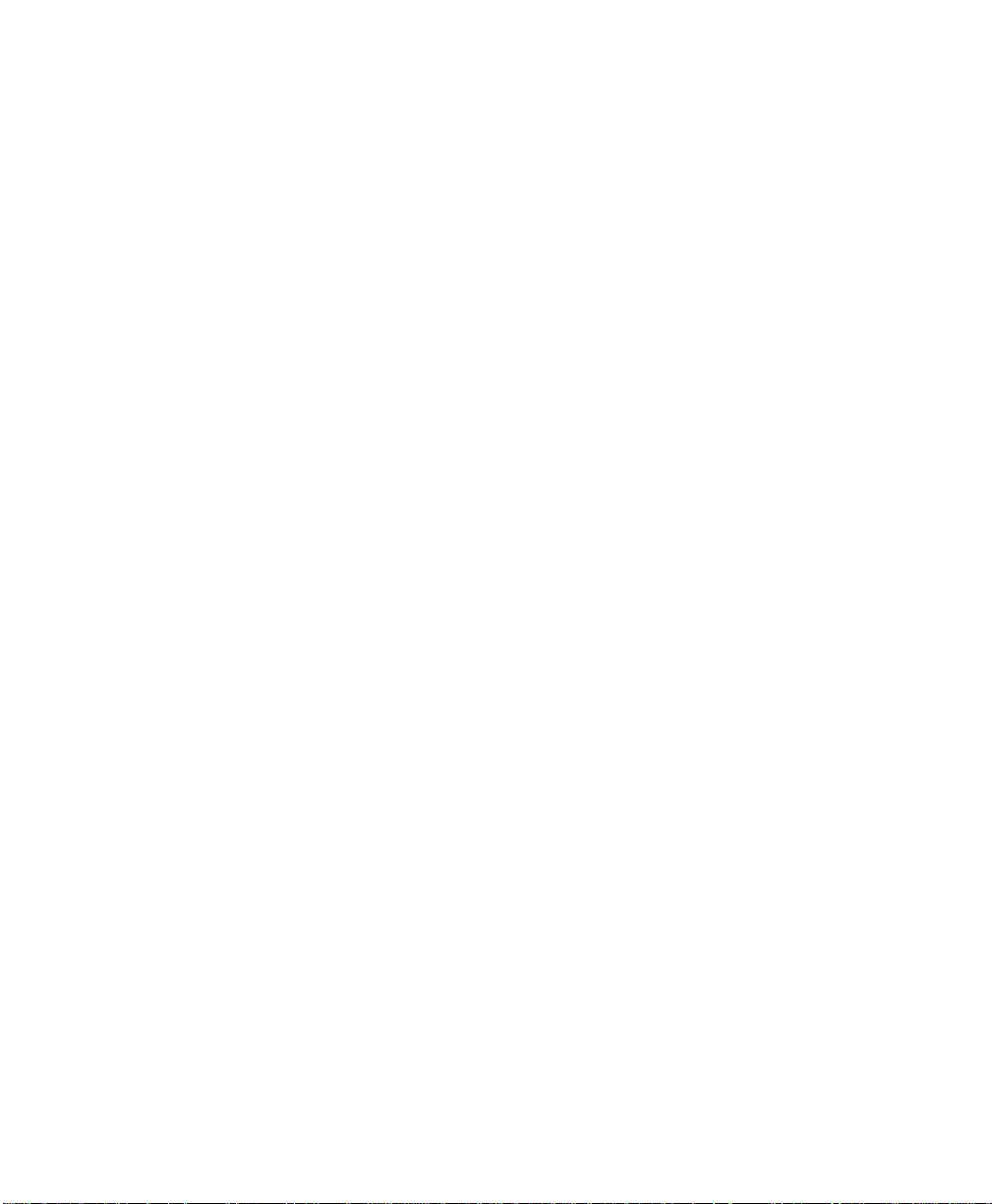
Contents
Preliminary Draft
6.10.2.3 Decoded (Internal) – 2D Scanning Options..........................139
6.10.2.4 Decoded (Internal) Dat a Options....................................139
6.10.2.5 Code 39.............................................................140
6.10.2.6 Code 128...........................................................143
6.10.2.7 EAN 13 ............................................................143
6.10.2.8 EAN 8..............................................................144
6.10.2.9 UPC A............................................................. 144
6.10.2.10 UPC E..............................................................145
6.10.2.11 UPC/EAN Shared Settings.........................................146
6.10.2.12 Co de 93............................................................147
6.10.2.13 Co dabar............................................................147
6.10.2.14 MSI Plessey........................................................148
6.10.2.15 Interleaved 2 of 5...................................................149
6.10.2.16 Discrete 2 of 5......................................................150
6.10.2.17 RS S Code..........................................................150
6.10.2.18 Co mposite..........................................................151
6.10.2.19 PDF-417 ...........................................................151
6.10.2.20 Micro PDF-417.....................................................152
6.10.3 Decoded (ISCP)...............................................................153
6.10.3.1 Decoded (ISCP) – Options..........................................153
6.10.3.2 Decoded (ISCP) – Advanced Options...............................153
6.10.3.3 Code 39.............................................................154
6.10.3.4 Code 128........................... .................................155
6.10.3.5 EAN 13 Settings....................................................157
6.10.3.6 EAN 8..............................................................157
6.10.3.7 UPC A.............................................................. 158
6.10.3.8 UPC E..............................................................158
6.10.3.9 UPC/EAN Shared Settings..........................................159
6.10.3.10 Co de 93............................................................160
6.10.3.11 Co dabar............................................................160
6.10.3.12 MSI Plessey........................................................161
6.10.3.13 Co de 11 ............................................................162
6.10.3.14 Interleaved 2 of 5...................................................162
6.10.3.15 Matrix 2 of 5 .......................................................163
6.10.3.16 Discrete 2 of 5......................................................163
6.10.3.17 Telepen.............................................................164
6.10.3.18 R SS Code (R educed Sp ace Symbology)... ..........................165
6.10.3.19 PDF-417 ............................................................165
6.10.3.20 Micro PDF-417..................................................... 165
6.10.3.21 Codablock ..........................................................166
6.10.4 Imager ................................. .......................................167
6.10.4.1 Imager – Opt ions....................................................167
Warrington Hand-Held Computer User Manual v
Page 10
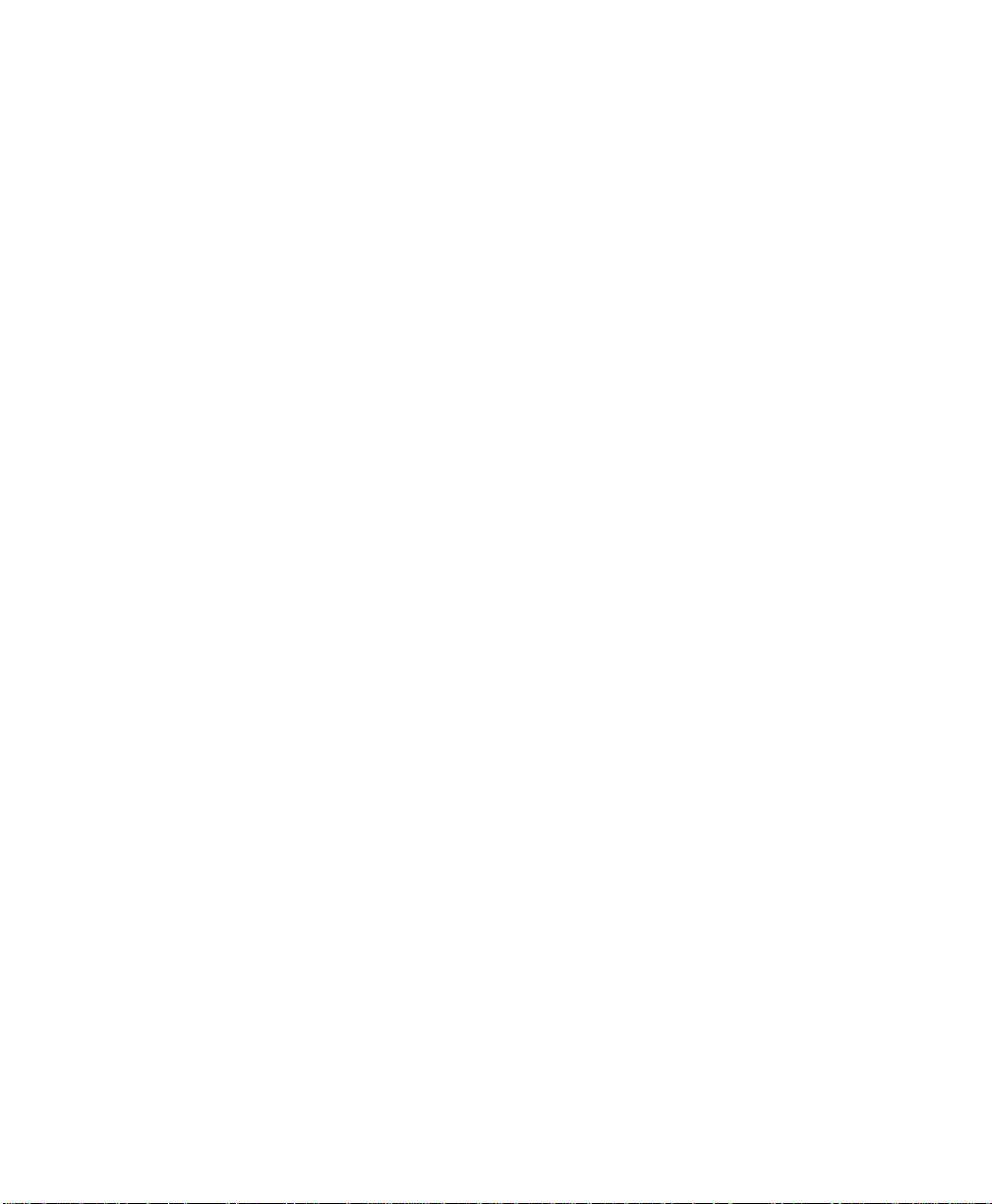
Contents
Preliminary Draft
6.10.4.2 Imager – Advanced Opti ons .........................................168
6.10.4.3 Code 39 Settings....................................................171
6.10.4.4 Code 128 Se ttings..................................................171
6.10.4.5 EAN 13 ............................................................171
6.10.4.6 EAN 8..............................................................172
6.10.4.7 UPC A.............................................................172
6.10.4.8 UPC E..............................................................172
6.10.4.9 Code 93............................................................172
6.10.4.10 Codabar............................................................173
6.10.4.11 Interleaved 2 of 5...................................................173
6.10.4.12 RSS Code (Reduced Space Symbology).. ............. .............173
6.10.4.13 Composite..........................................................173
6.10.4.14 PDF-417 ...........................................................1 73
6.10.4.15 Micro PDF-417.....................................................174
6.10.4.16 2D Data Matrix.....................................................174
6.10.4.17 2D QR Code .......................................................174
6.10.4.18 2D Maxicode....................................................... 174
6.10.4.19 2D Aztec...........................................................174
6.10.4.20 Postal: PlaNET.....................................................175
6.10.4.21 Postal: PostNET....................................................175
6.10.4.22 Postal: Australian...................................................175
6.10.4.23 Postal: Japanese....................................................175
6.10.4.24 Postal: Korean......................................................175
6.10.4.25 Postal: Roya l....................................................... 176
6.10.5 Options.............................................. ..........................176
6.10.5.1 Double Click Parameters........... .................................176
6.10.5.2 Display Parameters..................................................177
6.10.6 Translations Tab ..............................................................178
6.10.6.1 Case Rules..........................................................179
Chapter 7: Peripheral Devices & Accessories
7.1 Carrying Accessories ..................................................................182
7.1.1 Attaching The Hand Strap.....................................................1 83
7.1.2 Soft Shell Holster .............................................................183
7.2 The Battery............................................................................184
7.3 Adaptor Cab le Options ................................................................ 184
7.4 Chargers And Docking Stations........................................................ 184
7.4.1 Installation – Chargers And Dockin g Stations .................................185
7.4.2 Power Cons umption Considerations...........................................185
7.4.3 Operator Controls.............................................................185
vi Warrington Hand-Held Computer User Manual
Page 11

Contents
Preliminary Draft
7.4.4 Important Charger Safety Instructions......................................... 185
7.5 Desktop Docking Station ..............................................................186
7.5.1 Charging A Battery Installed In The Warrington...............................188
7.5.2 Charging A S pare Battery.....................................................189
7.5.3 Battery Cha rge Duration.......................................................189
7.5.4 Charger LED Indicators.......................................................189
7.5.5 Troubleshooting The Charging Operation Of The Dock .......................189
7.5.5.1 Excessive C harge Duration..........................................189
7.5.5.2 Indicator Flashing Red..............................................190
7.5.5.3 Power LED Does Not Light Up.....................................190
7.5.5.4 Indicator Does Not Light When Battery Installed....................190
7.5.6 Linking A Warrington To A PC...............................................190
7.5.7 Linking A Warrington To An Ethernet Network...............................191
7.5.7.1 Network Access.....................................................191
7.5.8 Troubleshooting The Docking Stati on Operation s . . . ..........................192
7.6 AC Wall Adaptor– Model No. PX3010 ................................................192
7.7 Automotive P ower Adaptor—Model #WA3113-G2....................................193
7.8 Quad Docking Station – PX3004.......................................................194
7.8.1 Quad Docking Station Set up...................................................194
7.8.2 Quad Indicators ...............................................................194
7.8.3 Inserting A W arrington In The Quad Docking Station.........................195
7.8.4 Network Access...............................................................195
7.8.4.1 Network Addressing ................................................ 195
7.8.5 Battery Cha rging – LED Behaviour ...........................................195
7.8.6 Troubleshooting..................................... ..........................196
7.8.6.1 Network Link Unsuccessful. . .......................................196
7.8.6.2 Warrington LED Does Not Light When Docked.....................196
7.9 The Vehicle Cradle ....................................................................196
7.9.1 Vehicle Cradle Mounting Recommendations..................................197
7.9.1.1 Mounting Template .................................................197
7.9.2 Wiring Guid elines.............................................................197
7.9.3 Using The Vehicle Cradle.....................................................198
7.9.4 Maintaining The Vehicle Cradle...............................................198
7.9.5 Powered Cradle Installation In High Voltage Vehicles.........................198
7.9.6 Powered Vehi cle Cradle Installation........................................... 199
7.9.6.1 Wiring Vehicle Power To The Cradle................................199
7.9.7 The Port Replicator............................................................200
7.10 Scanners And Imagers.................................................................200
7.10.1 Scanning Techniques..........................................................200
Warrington Hand-Held Computer User Manual vii
Page 12
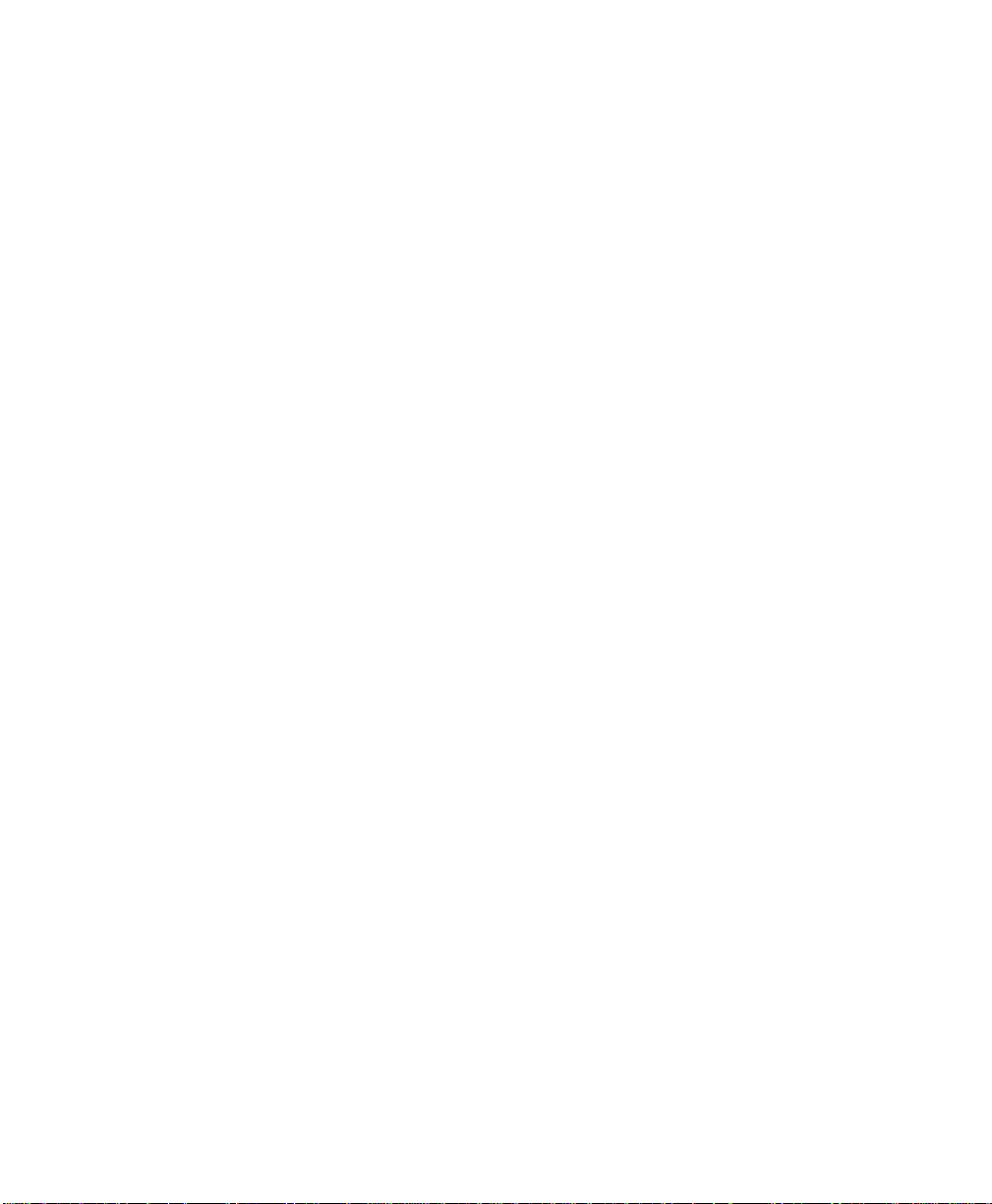
Contents
Preliminary Draft
7.10.2 Troubleshooting..................................... ..........................201
7.10.3 Operating One Dimensio nal (1D) La ser Scanners..............................201
7.11 Bluetooth Peripherals.................................................................. 202
Chapter 8: Specifications
8.1 Warrington Hand-Held Specifications..................................................205
8.1.1 Hardware..................................... .................................205
8.1.2 Software ................. .....................................................207
8.1.3 Wireless C ommunication......................................................208
8.1.4 Bar Code Applications ........................................................ 208
8.1.5 Accessories ............................ .......................................208
8.1.6 Approvals ........................................................ .............209
8.2 Warrington R adio Specifications.......................................................209
8.2.1 802.11b/g Radio ....................... .......................................209
8.2.2 Bluetooth Radio...............................................................210
8.3 Scanner/Imager Specifications......................................................... 210
8.3.1 SE 955HP Specifications......................................................210
8.3.2 EV15 Imager Specificat ions...................................................211
8.3.1.1 SE 955HP Decode Zone ............................................211
8.3.2.1 EV15 Imager Decode Zone.........................................212
Appendix A: Port Pinouts 1
A.1 Tether Port Pinout .......................................................................1
A.2 Battery 3000 mAh – WA3006: Contact Pinout . . ......................................... 2
viii Warrington Hand-Held Computer User Manual
Page 13
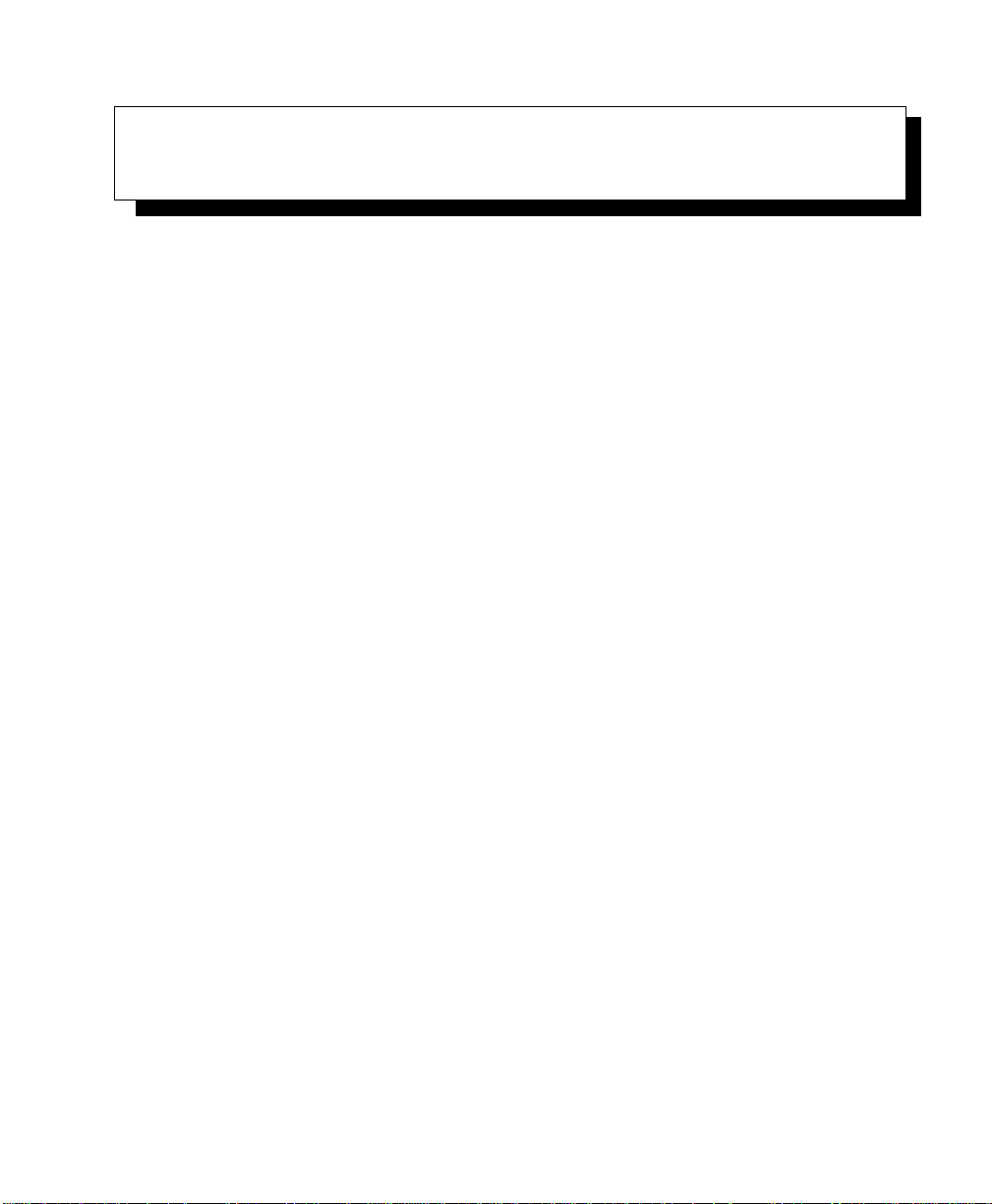
APPROVALS & SAFETY SUMMARY 1
Preliminary Draft
1.1 Declaration Of Conformity................................3
1.2 Safety Summary.....................................3
Warrington Hand-Held Computer User Manual 1
Page 14
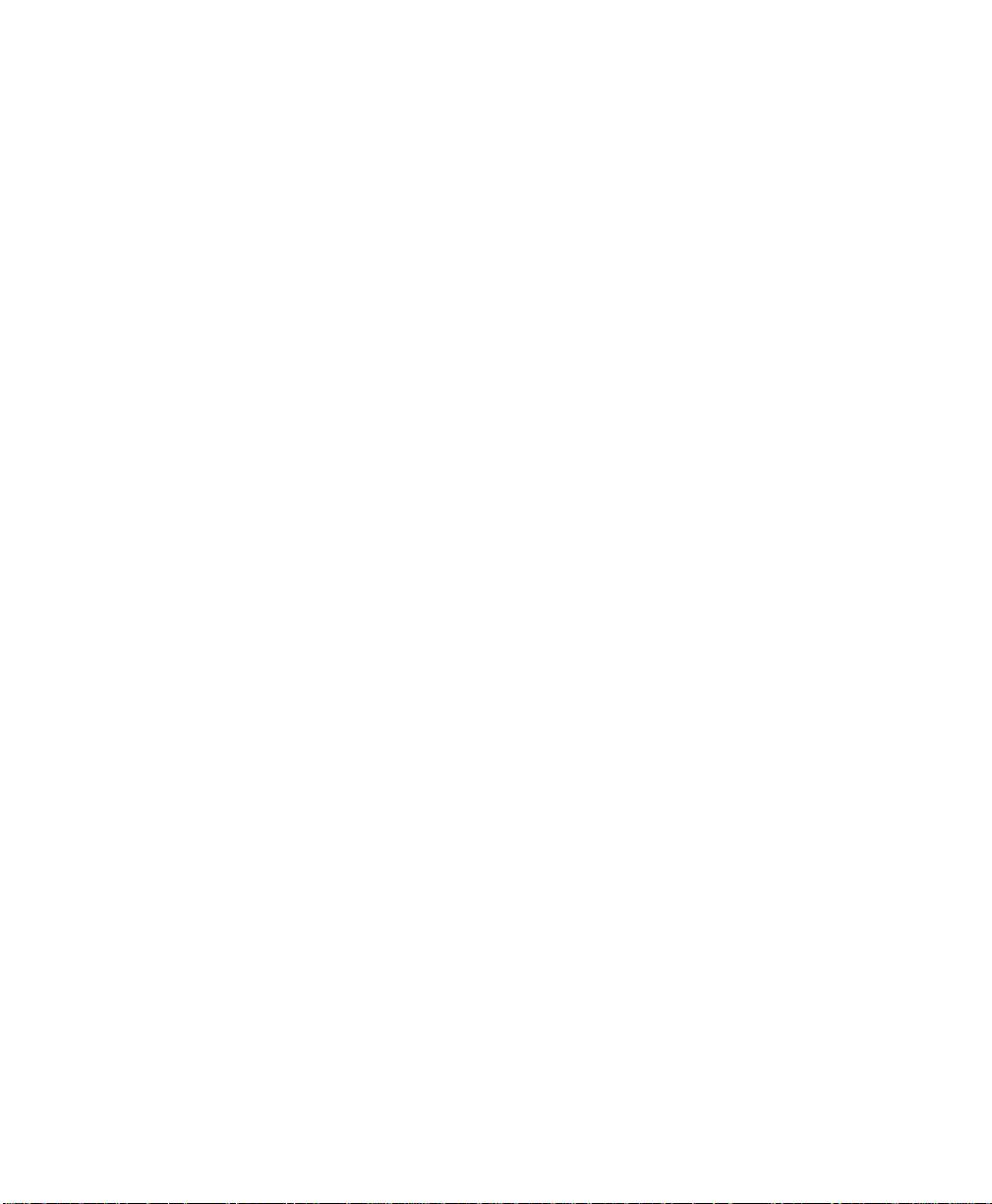
Preliminary Draft
Page 15
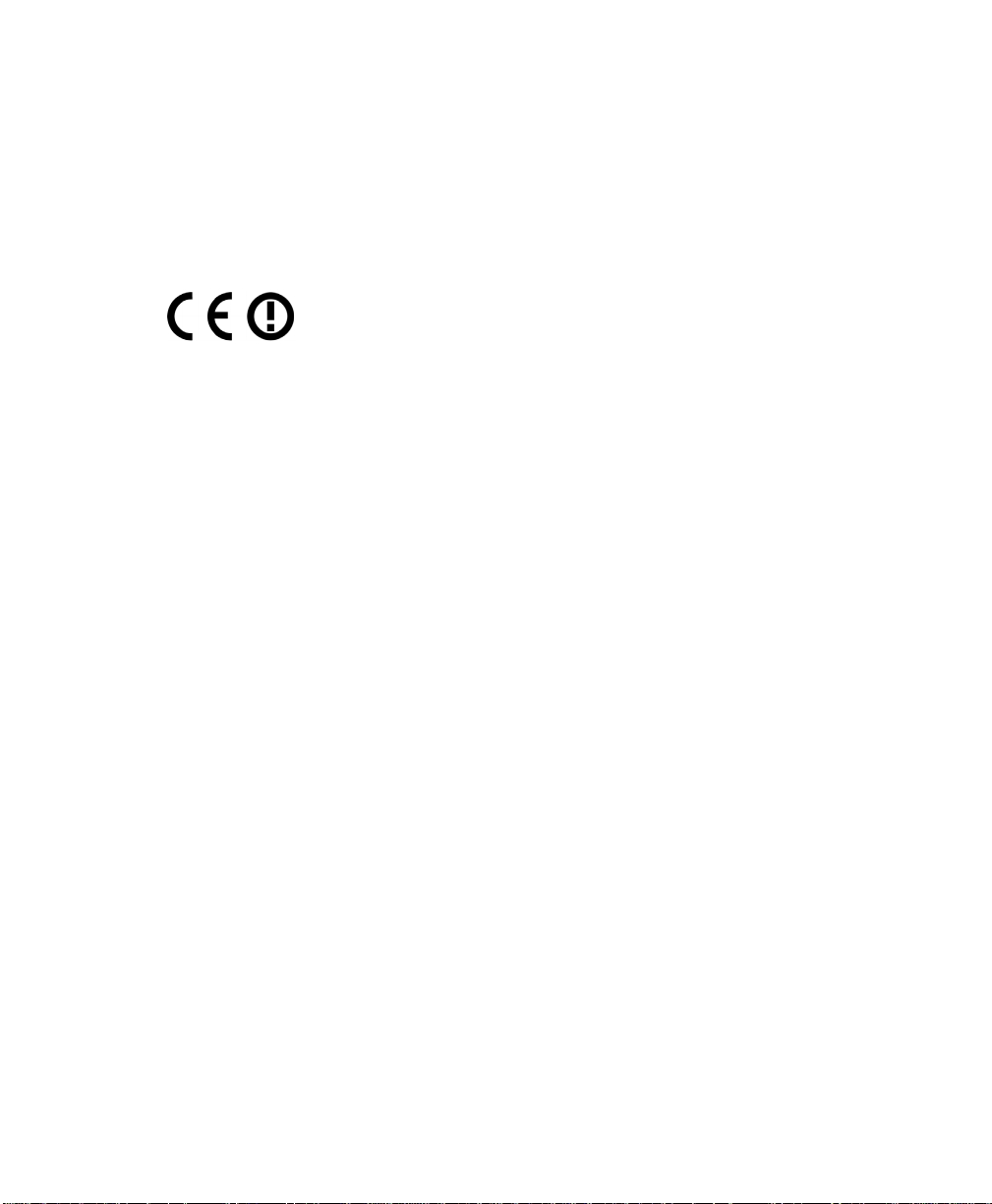
1.1 Declaration Of Conformity
Preliminary Draft
Declaration of Conformity document s ar e pr ovid ed at :
www.psionteklogix.com/DoC
1.2 Safety Summary
When used in a residential, comme rcial or light industrial envir onment, the product and its
approved UK and European peripheral s ful fi l a ll requirements for CE marking.
R&TTE Directive 1999/5/EC
This equipment complies with the e ssen ti al r equi rement s of EU Directive 1999/5/EC (Declaration available: www.psionteklogix.com/DoC).
Cet équipement est conforme aux pri nci pal es c arac tér istiques définies dans la Directive européenne RTTE 1999/5/CE. (Déclaration di sponi bl e sur le s it e:
www.psionteklogix.com/DoC).
Die Geräte erfüllen die grundlegenden Anforderungen de r RTTE-Richtlinie (1999/5/EG).
(Den Wortlaut der Richtlinie finden Sie unter: www.psionteklogix.com/DoC).
Questa apparecchiatura è conf orme ai requisiti essenziali della Direttiva Europea R&TTE
1999/5/CE. (Dichiarazione disp onibi le sul sito: www.psionteklogix.com/DoC).
Este equipo cumple los requis itos p rincipa les de la Dir ectiva 1995/5/ CE de la UE, “Eq uipos
de Terminales de Radio y Telecomu-nicaciones”. (Declaración di sponi ble en:
www.psionteklogix.com/DoC)
Chapter 1: Approvals & Safety Summary
Declaration Of Conformity
Este equipamento cumpre os req uisi to s ess enci ai s da Di rec tiva 1999/5/CE do Parlamento
Europeu e do Conselho (Directiva RTT). (Declaração disponível no endere ço:
www.psionteklogix.com/DoC).
Ο εξοπλισμός αυτός πληροί τις βασικές απαιτήσεις της κοινοτικής οδηγίας EU R&TTE
1999/5/EΚ. (Η δήλωση συμμόρφωσης διατίθεται στη διεύθυνση:
www.psionteklogix.com)
Deze apparatuur voldoet a an de n oodzak elijke vereisten van EU-richtli jn betreffende radioapparatuur en telecommunicati e-e inda ppa-ratuur 199/5/EG. (verklaring beschikbaar:
www.psionteklogix.com/DoC).
Dette udstyr opfylder de Væsentlige krav i EU's di rektiv 1999/5/ EC om Radio- og teleter minaludstyr. (Erklæring findes på: www.ps iont ekl ogi x.com/DoC).
Warrington Hand-Held Computer User Manual 3
Page 16

Chapter 1: Approvals & Safety Summary
PSION TEKLOGIX tímto pro hlašuje , že
tohle mobilní zařízení
je ve shodě se
zákl adní mi požad avk y a dalšími p říslušnými ustanovením i s m
ě
rnice 1995/5/ES
(NV č. 426/2000 Sb. ) a Prohlášení o shod
ě
je k dispozici na
www.psionteklogix.com/DoC.
Toto zařízení lze provoz ovat v České republice na základ
ě
generální licence č. GL - 12/R/20 00.
PSION TEKLOGIX týmto vyhlasuje, že
toto m ob iln é zariaden i e
spĺňa zák ladné
požiadavky a všetky pr íslušné us tanovenia Smernice 1995/ 5/ES (NV č . 443/2001 Z.z.)
a Vyhlásenie o zhode je k dispozícii na www. psionteklogix.com/DoC.
Toto zariadeni e je možné prevádzkovať v Slove nskej republike na základe
Všeobe cného povolenia č. VPR-01/2001
Настоящото устройство е в съответствие с осн о вн ит е изисквания на
европейската Директива 199 9/5 / EC
(Декларацията за съответствие може да бъде на мерена
на адрес: www.psionteklogix.com / DoC)
(Declaraţia poate fi gasitã pe site- ul: www.psionteklogix.com/DoC)
(Deklaracija je na voljo: www.psionteklogix.com/DoC)
www.psionteklogix.com/ DoC)
Preliminary Draft
Safety Summary
Dette utstyret er i overe nsst emme ls e me d hove dkra vene i R&TTE-direktivet (1999/5/EC)
fra EU. (Erklæring finnes på: www.psionteklogix.com/DoC).
Utrustningen uppfyller kra ven f ör EU-direktivet 1999/5/EC om ansluten t ele utr ust ning o ch
ömsesidigt erkännande av utrus tni ngens överensstämmelse (R&TTE). (Förklaringen fi nns
att läsa på: www.psionteklogix.com/DoC).
Tämä laite vastaa EU:n radio- ja tele päätelaitedirektii vin (EU R&TTE Directive 1999/5/EC)
vaatimuksia. (Julkilausuma nähtävillä osoitteessa: www.psionteklogix.com/DoC).
Acest echipament satisface cerinţele esenţiale ale Dir ectivei UE 1999/ 5/ E C
Opre ma j e skladna z bis tvenimi zahtevami EU direktive 1999/5/ EC
4 Warrington Hand-Held Computer User Manual
Käesolev seade vastab EU Direktiivile 1999/5/EC (selgitus saadaval:
Page 17
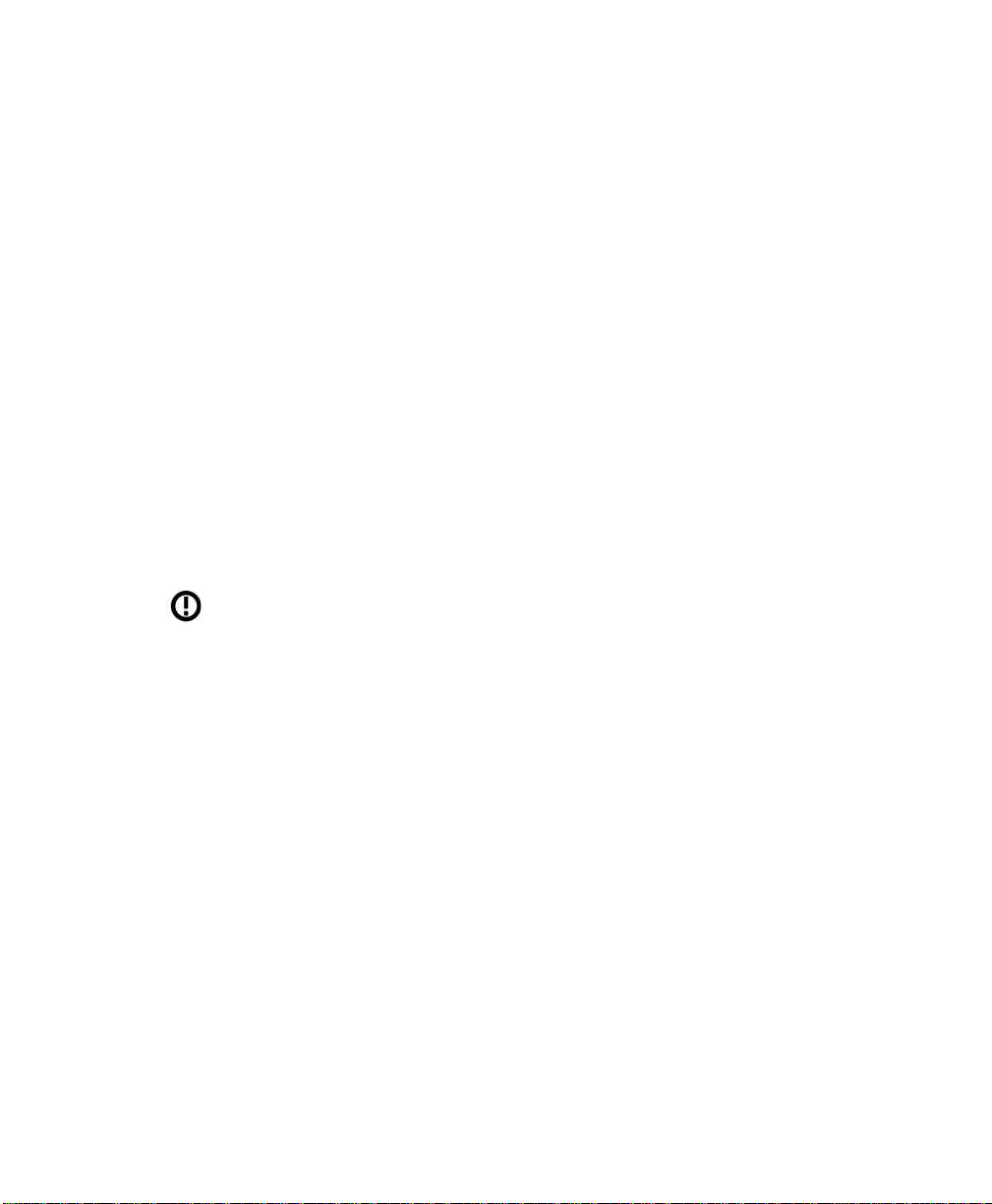
Chapter 1: Approvals & Safety Summary
Az eszköz meg felel az EU 1999/5/EC
fő direktíváinak (a nyilatkozat
megtalálható: www.psionteklogix.com/DoC)
Šī aparatūra nodrošina nepieciešamas ES Direkt īvas prasības
(Deklarācija ir pieejama: www.psionteklog ix.co m/DoC)
(Deklaraciją galima rasti ww w.psionte klogix.com/DoC)
(Din id-dikjar azzjoni tista ssiba fuq is sit www.psionteklogix.com /DoC)
(Deklarację zgodności można zn al eźć pod adresem internetowym
www.psionteklogix.com/DoC)
Preliminary Draft
Safety Summary
Įranga atitinka pa grindinius EU dir ektyvos 1999/5/EC reikalavimus
Dan l-apparat huwa konfor mi mal-krit erji tad-direttiva ta' l- EU 1999/5/EC.
To urządzenie sp ełnia wym agania zasadnicze dyrektywy Unii Europejskiej 1999/5/EC
Use of the 802.11 devi ce i n France: Owing to French Government restri ct ions, the
802.11 devic e is li mited to indoor use. It may be used outdoors , on pr ivat e pr operty , o nly
with prior authorization f rom t he Fr ench Mini st ry of Defe nse.
FCC Information To Users
Federal Communication Commission Interference Statement
This equipment has been tested a nd fou nd to c omply with the limits for a Class B digi tal
device, pursuant to Part 15 of t he FCC Rul es. The se l imit s ar e des igne d to provide reasonable protection again st ha rmful int er fer ence in a residential installation. Th is e quipmen t
generates, uses and can ra dia te r adi o fr equen cy ene rgy and, if not installed and used in accordance with the instr uct ions , ma y caus e har m ful int erf ere nce t o radio communications.
However, the re i s no g uarantee that interference wil l no t occ ur i n a particular installation .
If this equipment does cause harmfu l interf erence to r adio or te levision r eceptio n, which can
be determined by turning the equ ipment off and on, the user is encouraged to try to correct
the interference by one of t he f oll owing mea sur es:
Reorient or relocate the r ecei vi ng antenna.
• Reorient or relocate the r eceiving antenna.
• Increase the separat ion be twee n the equi pme nt a nd receiver .
Warrington Hand-Held Computer User Manual 5
Page 18
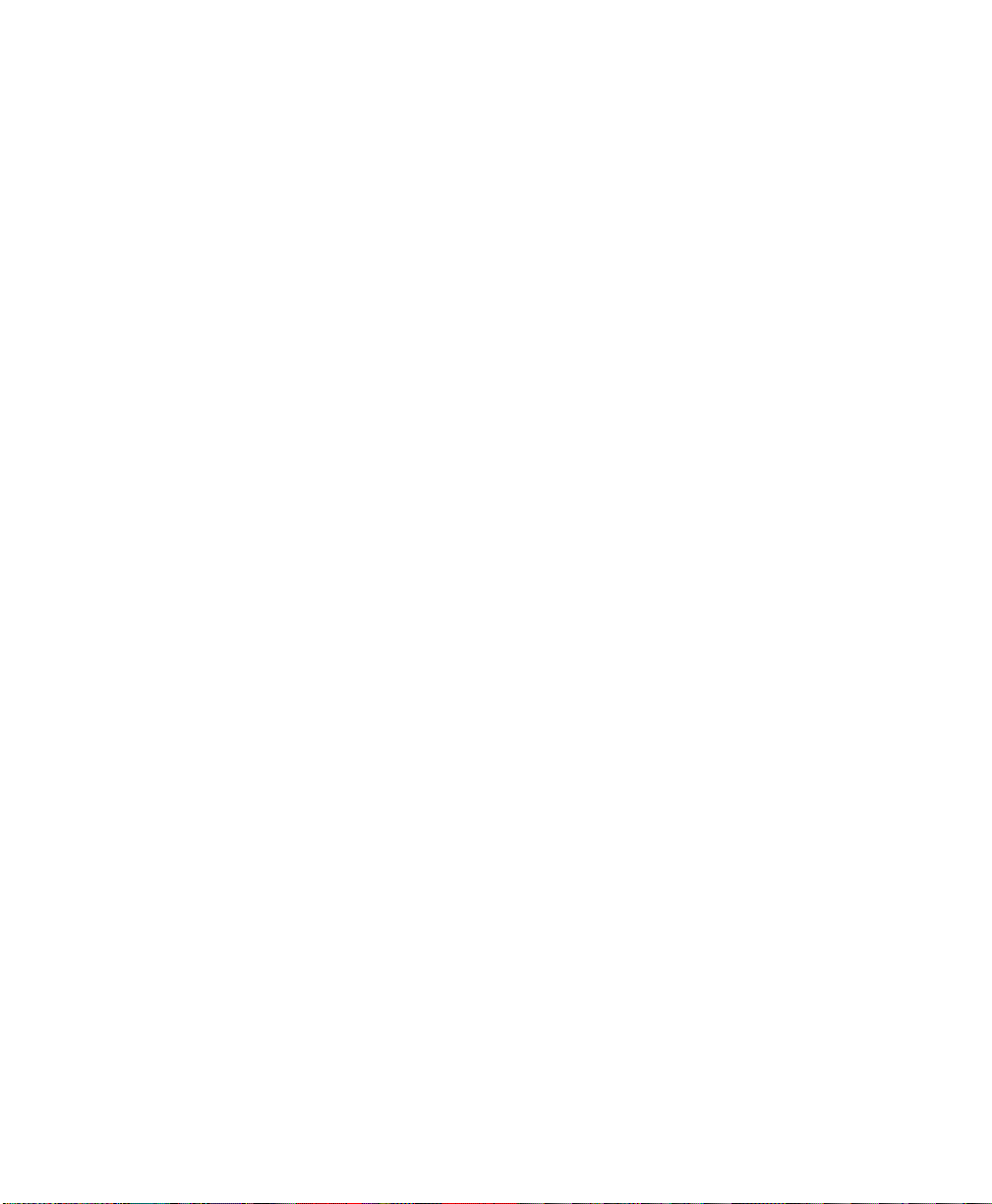
Chapter 1: Approvals & Safety Summary
Preliminary Draft
Safety Summary
• Connect the equipment i nto a n out let on a circuit different from that to which the
receiver is connected.
• Consult the dealer or an experienced radio/TV technician for hel p.
This device complies with Part 15 of t he FCC Rul es and with RSS-210 of Industry Canada.
Operation is subject to the fol lowi ng t wo conditions:
(1) This device may not cause har mful interferenc e, and (2) this device must
accept any interference r ece ived, including interference tha t may c ause undesired operation.
FCC Caution: Any changes or modificati ons not expressly approved by Psion Teklogix Inc. may
void the FCC authorization to operate this equi pment.
IMPORTANT NOTE:
FCC Radiation Exposure Stat ement:
This equipment complies with FCC radi ati on exposure limits set forth for a n unco ntr oll ed
environment under 47 CFR 2.1093 paragraph (d)(2).
End users must follow the specif ic oper ati ng in str uct ions for satisfying RF exposure
compliance.
This transmitter must not be c o-l ocat ed or oper ati ng i n conj unct ion with any other antenna
or transmitter.
Some equipment in hospitals and ai rcr af t ar e not shi elded from radio frequency ener gy. Do
not use the hand-held onboard ai rcraft, or in hospitals, without first obtaining permission.
Do not use near pacemakers. The Warrington may affect the oper ati on of some medi cally
implanted devices such as pace mak ers , caus ing t hem to malfunction. Avoid placing your
Warrington next to such devices. Keep a minimum distance of 20 cm betwee n the medical
device and the Warrington to reduce the risk of interf er ence. If you have any reason to
suspect that interfere n ce i s t akin g pla ce, t u rn o ff the Warrington and cont act your medical
specialist for ass ist ance .
Note: To maintain compliance with the FCC RF exposure guidelines, if you wear the device
on your body, use the Psion Teklogix approved c arr ying case.
Use of non-appr o ved ac ces sori es may violate FCC RF exposur e guid eli nes.
Emissions Information For Canada
This Class B digital app ara tus meets all requirements of the Canad ian Interference-Causing
Equipment Regulations (ICES-003). When using the 8 02.11 radio option, to prevent radio interfere nce,
this device is intended to be oper ated indoors and away f rom windows to provide maxi mum
shielding. Equipment (or i ts t ra nsmit ant enna) tha t i s installed outdoors is subject to
licensing.
6 Warrington Hand-Held Computer User Manual
Page 19
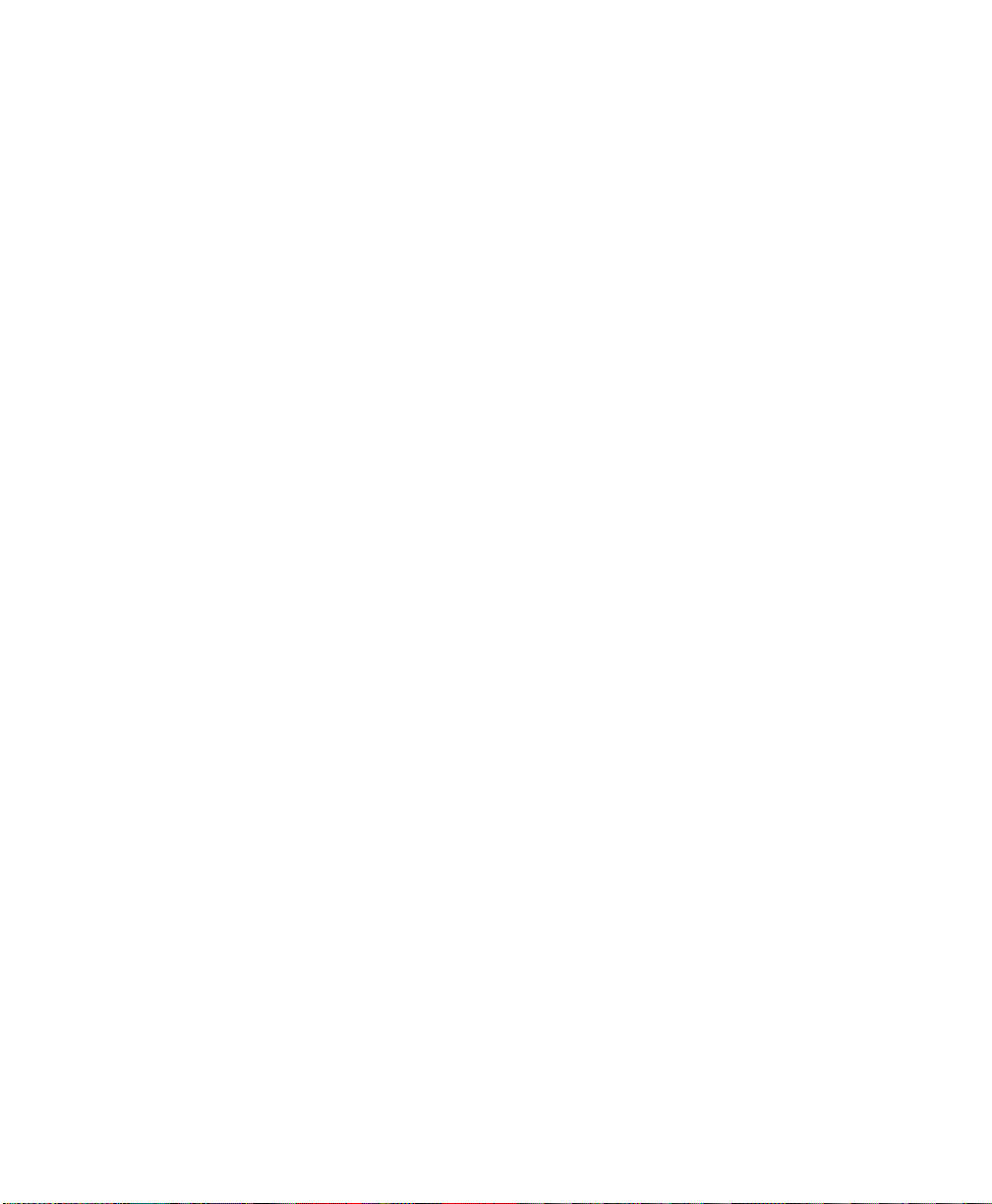
Chapter 1: Approvals & Safety Summary
Preliminary Draft
Safety Summary
Cet appareil numérique de la class e B respecte to utes les exi gences du Règle ment sur le matériel brouilleur du Canad a (ICES-003). En ca s d’u ti lis ation du module radio 802.11, afin d'éviter toute
interférence radio av ec le ser vice auto ris é, l'appa reil doi t être uti lisé à l' intér ieur, tout en tant
éloigné de toute fenêtre a fin de gar ant ir le maxi mum d e pro tec ti on. Si c et é quipement (ou
son antenne émettrice) e st inst al lé à l'extérieur , i l est alors soumis à licence.
Warrington Hand-Held Computer User Manual 7
Page 20
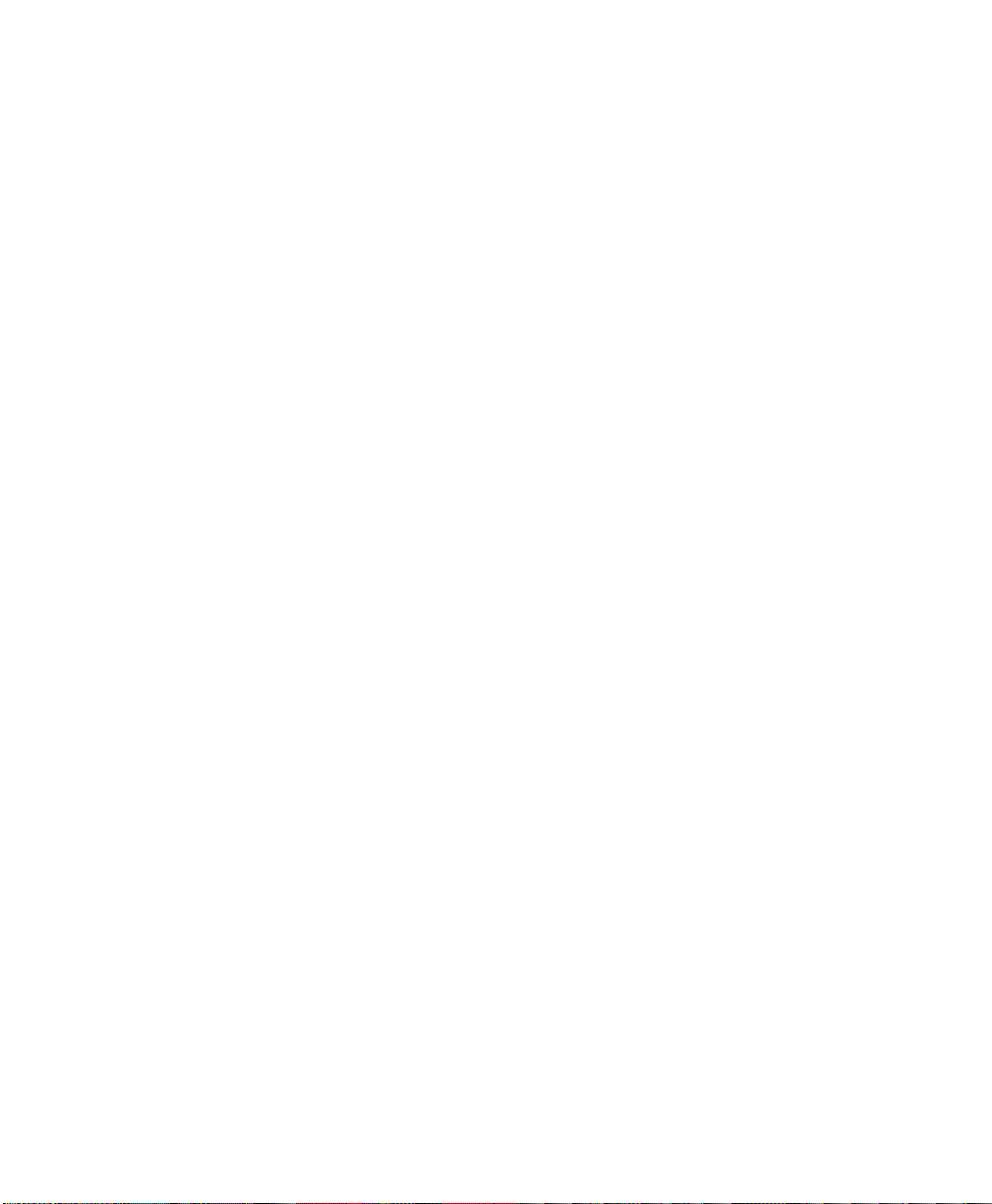
Preliminary Draft
Page 21
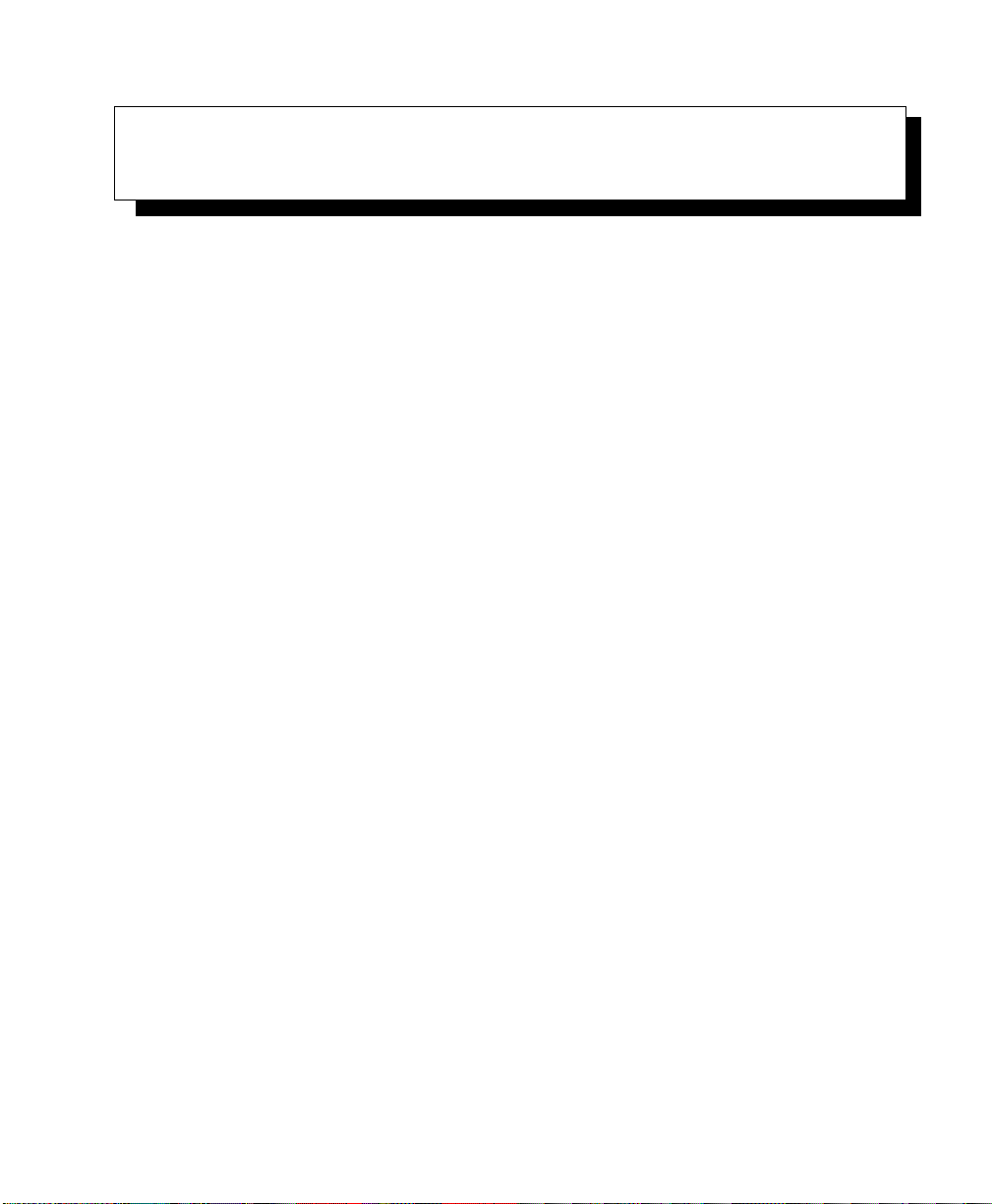
INTRODUCTION 2
Preliminary Draft
2.1 About This Manual...................................11
2.2 Text Conventions ....................................11
2.3 Warrington Hand-Held Computer Features......................12
Warrington Hand-Held Computer User Manual 9
Page 22
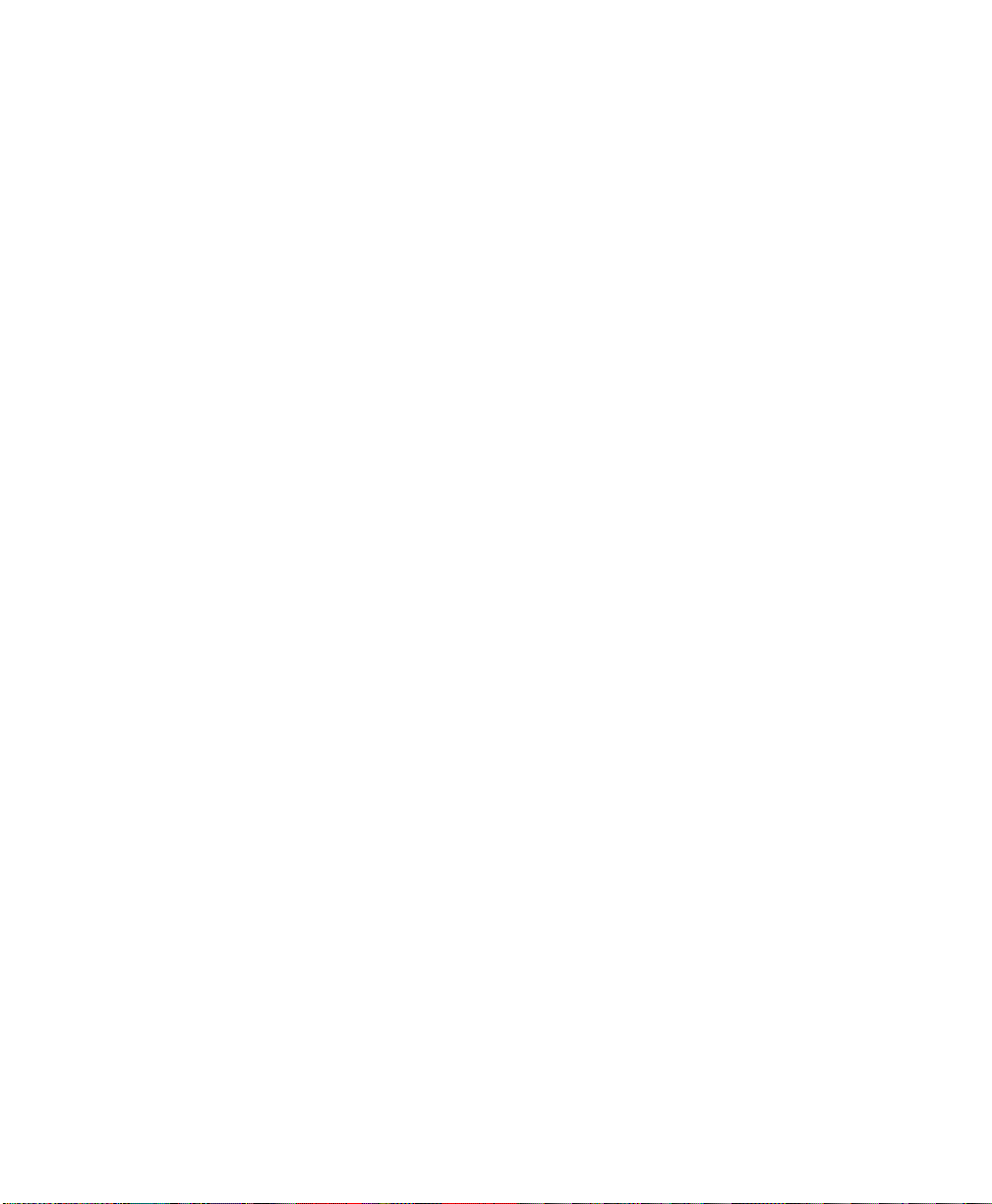
Preliminary Draft
Page 23
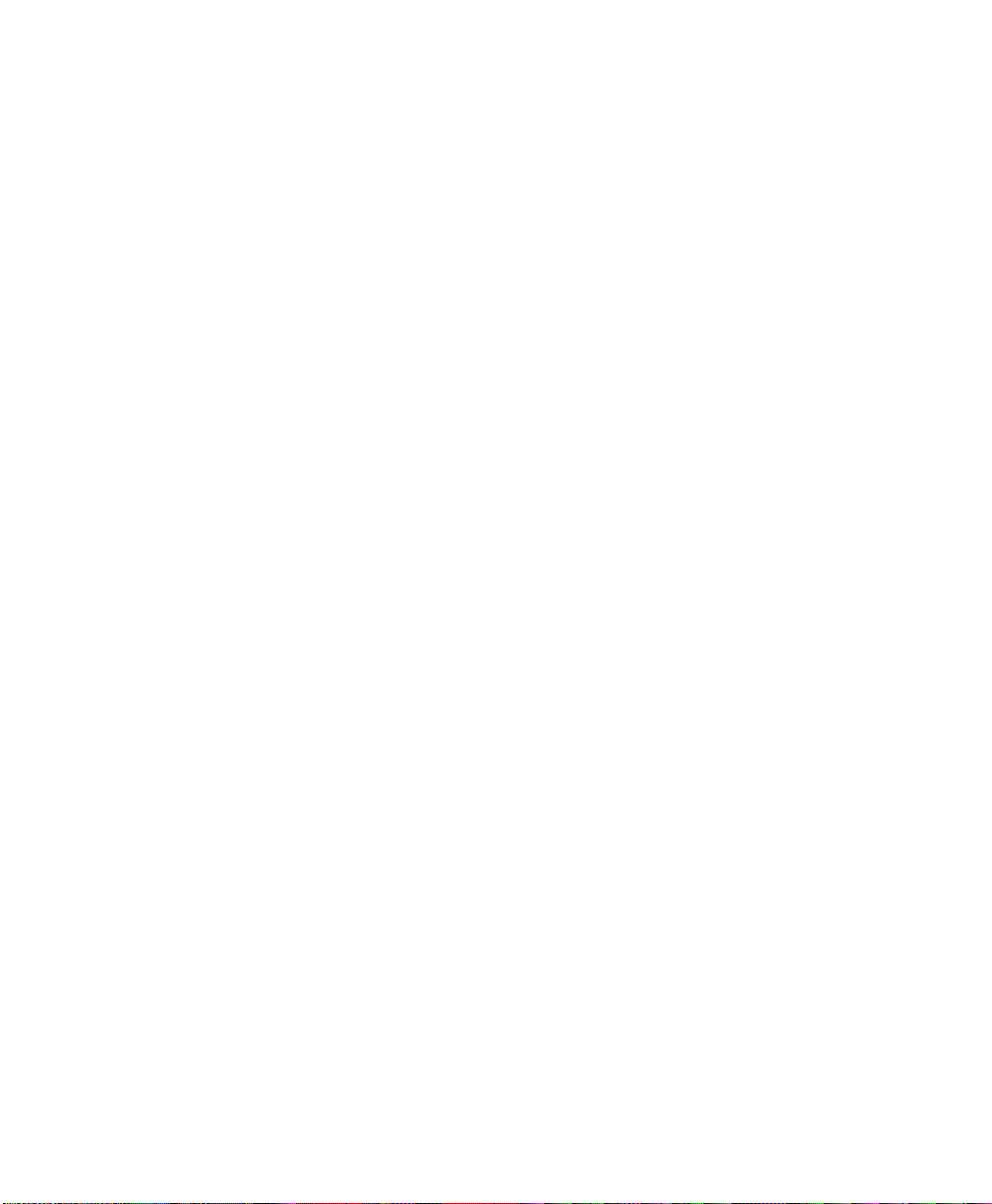
2.1 About This Manual
Preliminary Draft
This manual describes how to confi gur e, oper at e and mai nta in t he Warrington hand-held
computer.
Chapter 1: Approvals & Safety Summary
provides approval and safety information such as FCC radiation a nd Canad ian
emission details, CE warnings, R&TTE directi ves , and s o one.
Chapter 2: Introduction
provides a basic overvie w of t he Warrington.
Chapter 3: Basic Checkout
describes the steps requ ire d to get the Warrington ready for oper ation, includi ng
setting up the 802.11b/g radio.
Chapter 5: Getting To Know The Warrington
describes Warrington features and outlines how to charge and maintain the battery. This chapter also provides a description of the keyboards , how to na viga te
in Microsoft W i ndows CE 5.0, a nd so on .
Chapter 4: Working With Windows CE 5.0
describes the Microsoft Windows CE 5.0 desktop and how to use it. This
chapter also outlines the basics of moving around a Windows CE 5.0 window,
selecting and opening icons, f il es, f olde rs a nd work ing with a Windows
dialog box.
Chapter 2: Introduction
About This Manual
Chapter 6: Configuration
Chapter 7: Peripheral Devices & Accessories
Chapter 8: Specifications
Appendix A: Port Pinouts
2.2 Text Conventions
Note: Notes highlight additional helpful inf ormat ion .
describes the Windows CE 5.0 Control Panel and how to us e it to c onfi gur e the
Warrington, along with the scanners attached to the hand- held , and s o on.
describes the peripheral s and accessories available for your Warrington.
lists hand-held, radio, sca nner, and battery specifications.
describes Warrington pinouts.
Warrington Hand-Held Computer User Manual 11
Page 24
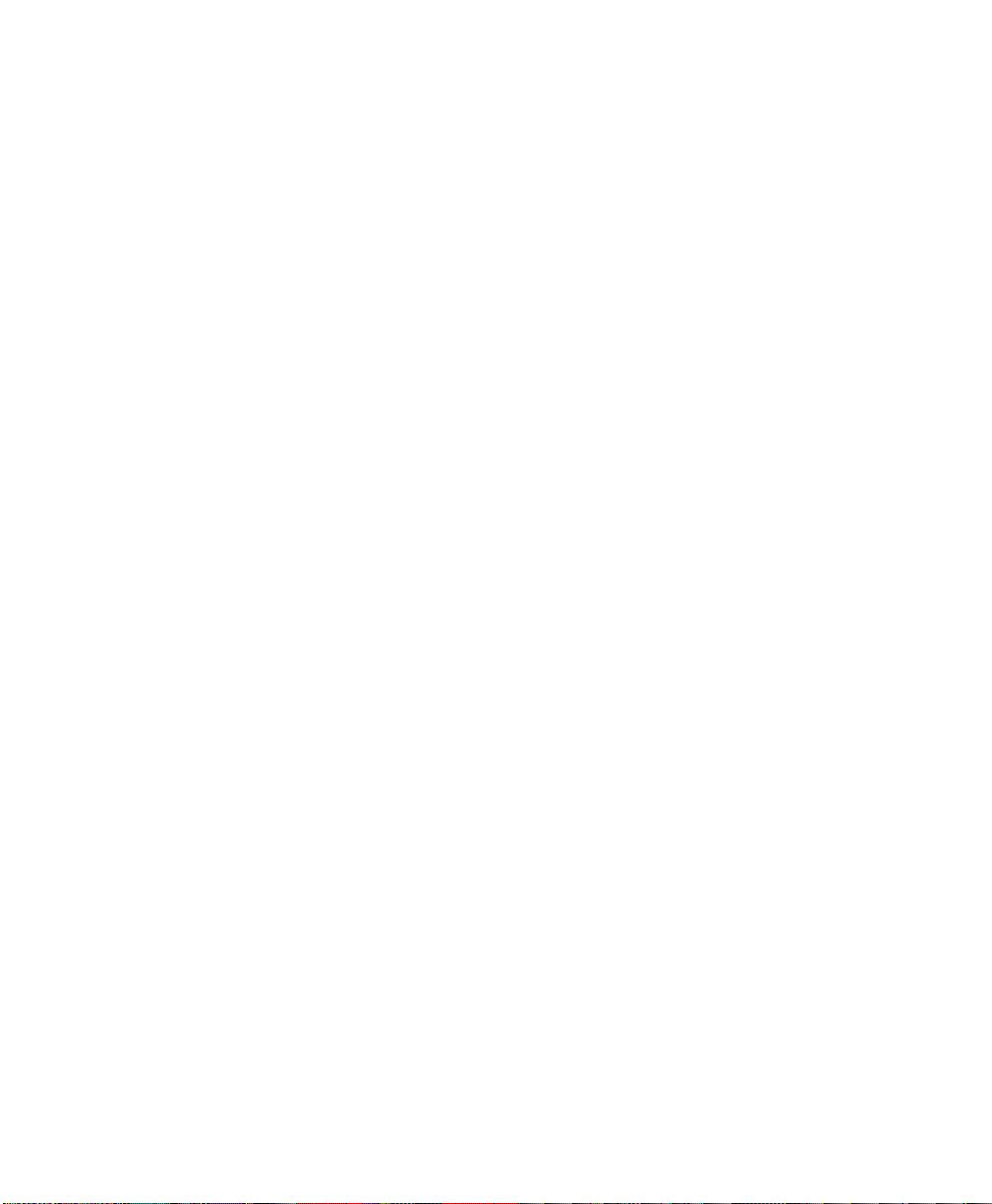
Chapter 2: Introduction
Preliminary Draft
Warrington Hand-Held Computer Features
Important: These statements provi de par ticularly important instruct ions or additional
information that is critical to t he oper ati on of the equipment.
Warning: These statements provide critical information t h at may p reve nt phy sic al
injury, equip ment damage o r data loss.
2.3 Warrington Hand-Held Computer Features
Important: For all safety, regulatory and warranty information, ref er Chapter 1:
“Approvals & Safety Summary”.
The Warrington is a compact, ruggedized hand-hel d running t he Microsoft W indows CE 5.0
operating system. It is int ended for use i n commercial and light industrial appl ications. The
Warrington can be ordered with or without a radio. Wi thout a radi o, it opera tes as a bat ch or
unconnected computer. With a radio installed, the Warrington operates as a connected com-
puter, d eli ver ing r eal ti me wire les s dat a t rans act ions. All possible bar code input
methodologies are supported by t he s canne r and imager available with this han d-he ld. Opt imization for specific o p era ti onal envi ron me nts is supported with a wide range of per iphe ral
options and carrying acc essories.
The unique tilted screen des ign o n thi s hand-held makes the display cont ent rea dil y vis ibl e.
It means that the operator c an sc an a ba r code and view the results on th e dis pla y in one
movement – no need to manuall y tilt t he unit to vi ew the r esults af ter ea ch scan. In additi on,
the tilted screen in co njuncti on with the pr otecti ve rib at the base of the keyboa rd allows the
unit to be placed facedown saf ely wi th no dange r of an accidental key press.
Note: For complet e Warrington hand-held computer specifications, refer to “Specifica-
tions” on page 203.
12 Warrington Hand-Held Computer User Manual
Page 25
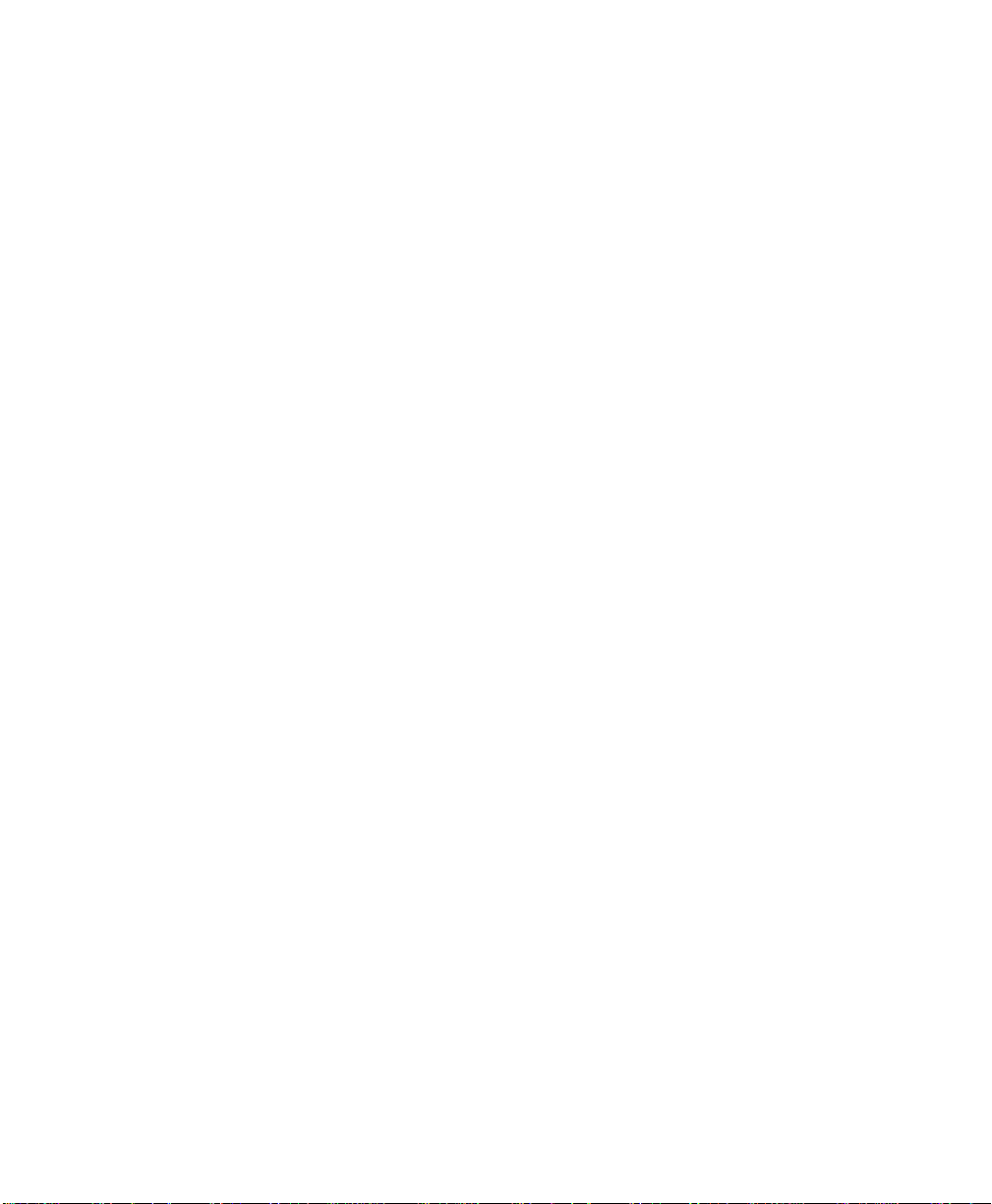
Warrington Hand-Held Computer Features
Preliminary Draft
Figure 2.1 Wa rrington Hand-Held Computer - Numeric & Alpha-Num eric
Chapter 2: Introduction
Model Variants
Connected Warrington Standard Features:
• 2.7 inch colour touchscreen
• CE .Net Pro
• 64/128 MB Memory
•Micro SD slot
• 3000 mAh Battery
• VoIP (Push-To-Talk)
• WiFi/Bluet oot h Radio
Warrington Hand-Held Computer User Manual 13
Page 26
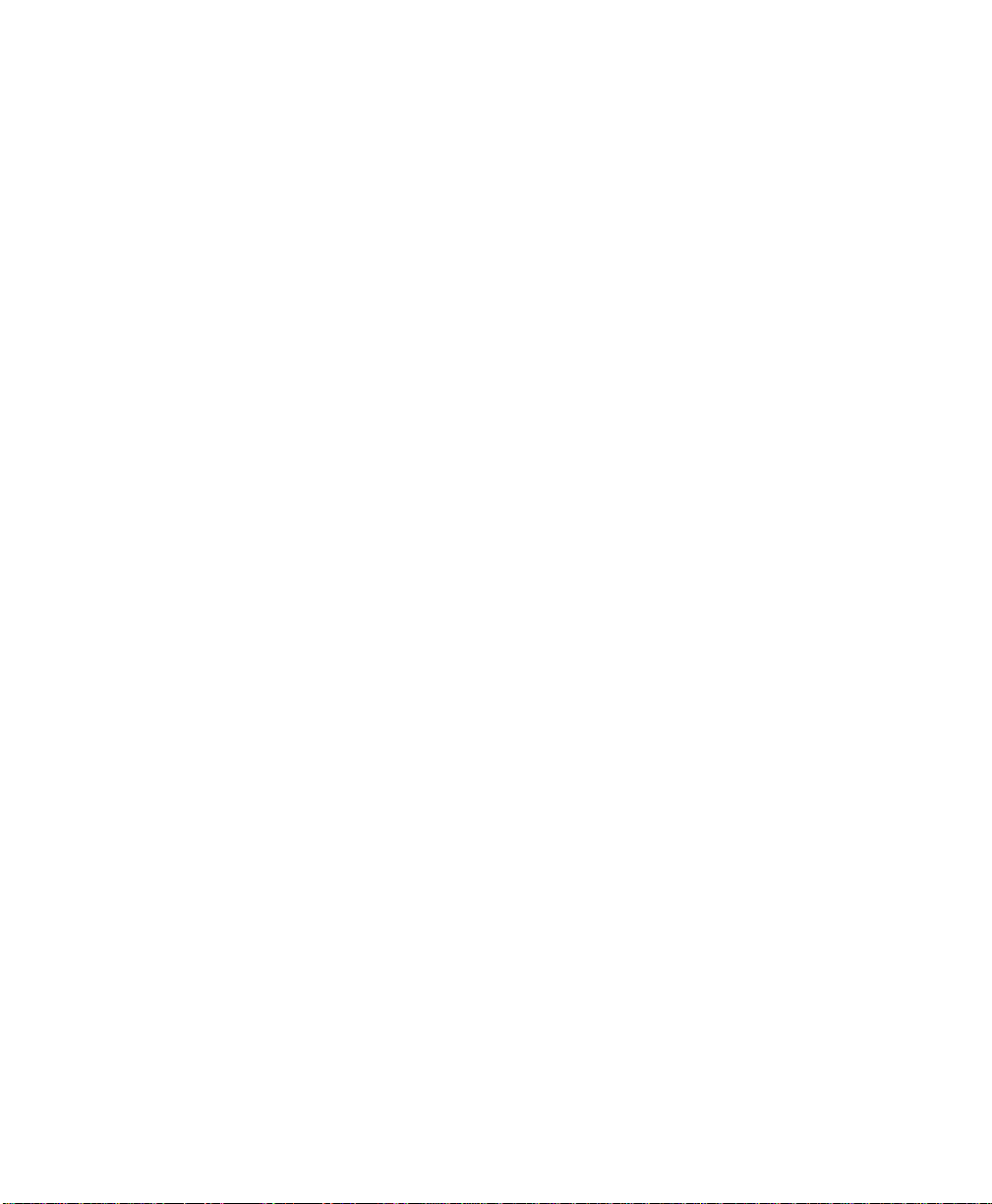
Chapter 2: Introduction
Preliminary Draft
Warrington Hand-Held Computer Features
Additional Options:
•1D Imager
• 1D Laser Scanner
• Keyboard Variants: 48-Key Alpha-Numeric or 26 -Key Numer ic
Batch Warrington Standard Features:
• 2.7 inch Colour Touchscreen
• Numeric Keypad
• CE .Net Core
• 64/128 MB Memory
• Micro SD Slot
• 3000 mAh Battery
Additional Options:
• Bluetooth Radio
• Bluetooth Radio and 1D Imager
• Bluetooth Radio and 1D Laser Sca nner
Platform
• Processor: PXA270 Proces sor @ 312 Mhz
• Memory:
- On-board RAM: 128 MB SDRAM
- On-board ROM: 64 MB Flash
Operating System
• Microsoft
®
Windows® CE 5.0
Programming Environment
• HTML, XML
• Mobile Devices SDK
- CE.NET SDK:
- Java Visual C++
- Standard protocol API s – Windows
Wireless Communications
• On-board IEEE 802.1 1b/ g (CCX Cert if ie d)
14 Warrington Hand-Held Computer User Manual
®
sockets (W inCE)
Page 27
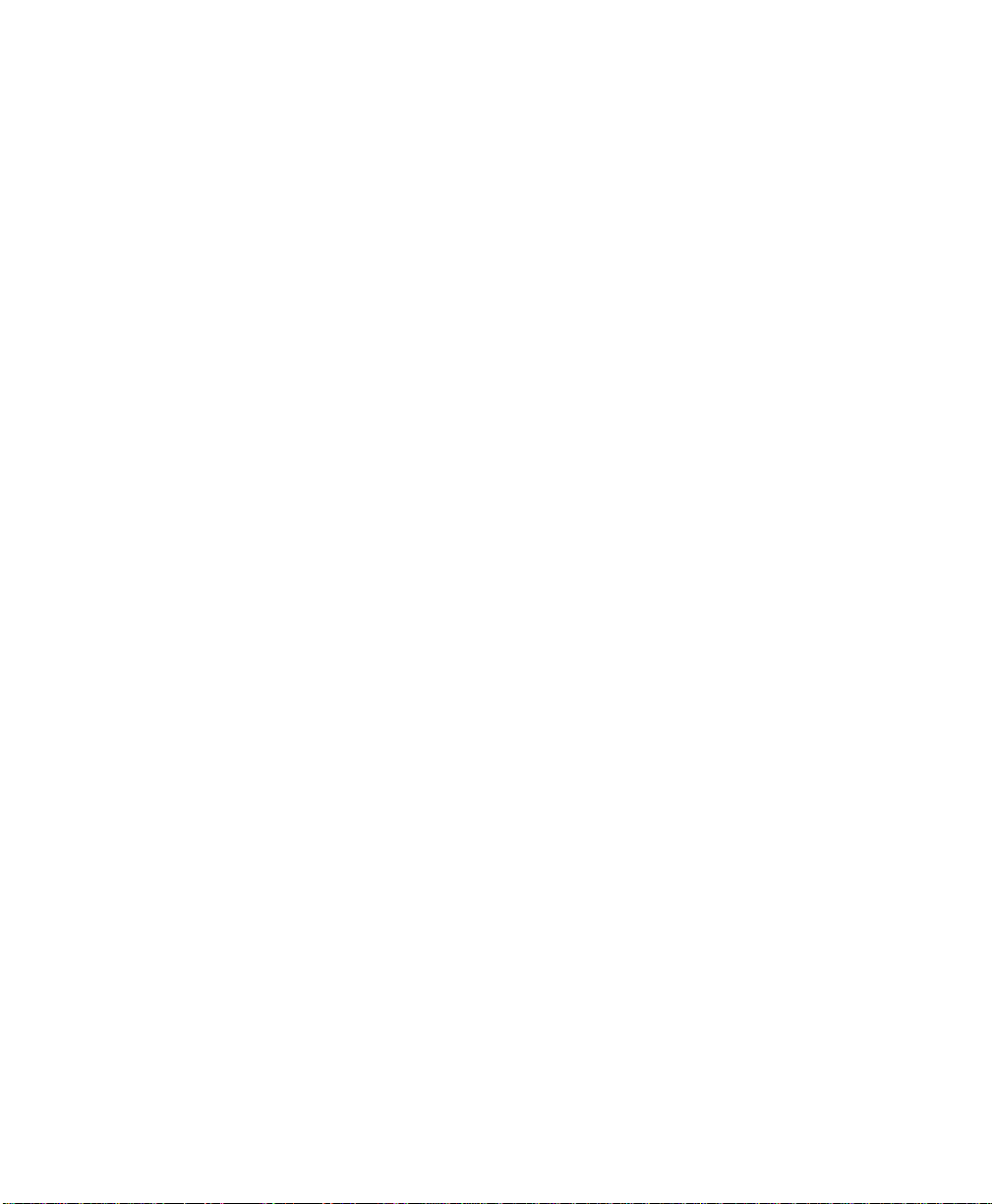
• On-board Bluetooth radio (10 meter range)
Preliminary Draft
Application Software
• Internet Explorer
®
6 for CE
• Wordpad
• ActiveSync
• Open T ekTerm
• ANSI
• TESS terminal emulations
• IBM 3270, IBM 5250, HP 2392
•Wavelink
®
•MCL
•MCC
• PCX Connect (Push-To-Talk)
Bar Code Applications
• 1D Standard Laser Scanner Option – SE955
• 1D Standard Imager Option – EV15
Warrington Hand-Held Computer Features
Chapter 2: Introduction
User Interface
•Display:
- 1/4 VGA portrait mode
- Tilted screen for clear view of dis play content, even while scanning a bar code
- Sunlight readable with transmissive touc hscr een
- Colour 240 x 320 graphic TFT
- Passive stylus or finger operatio n
- Multicolour LED for scanning
• Keypad:
- 48-key alpha-numeric (Not available for Unco nnect ed batch model variants.)
- 26-key numeric
- LED backlit keypad
- Ergonomically enhanced for ambidextrous one-hand operation
• Audio
Warrington Hand-Held Computer User Manual 15
Page 28
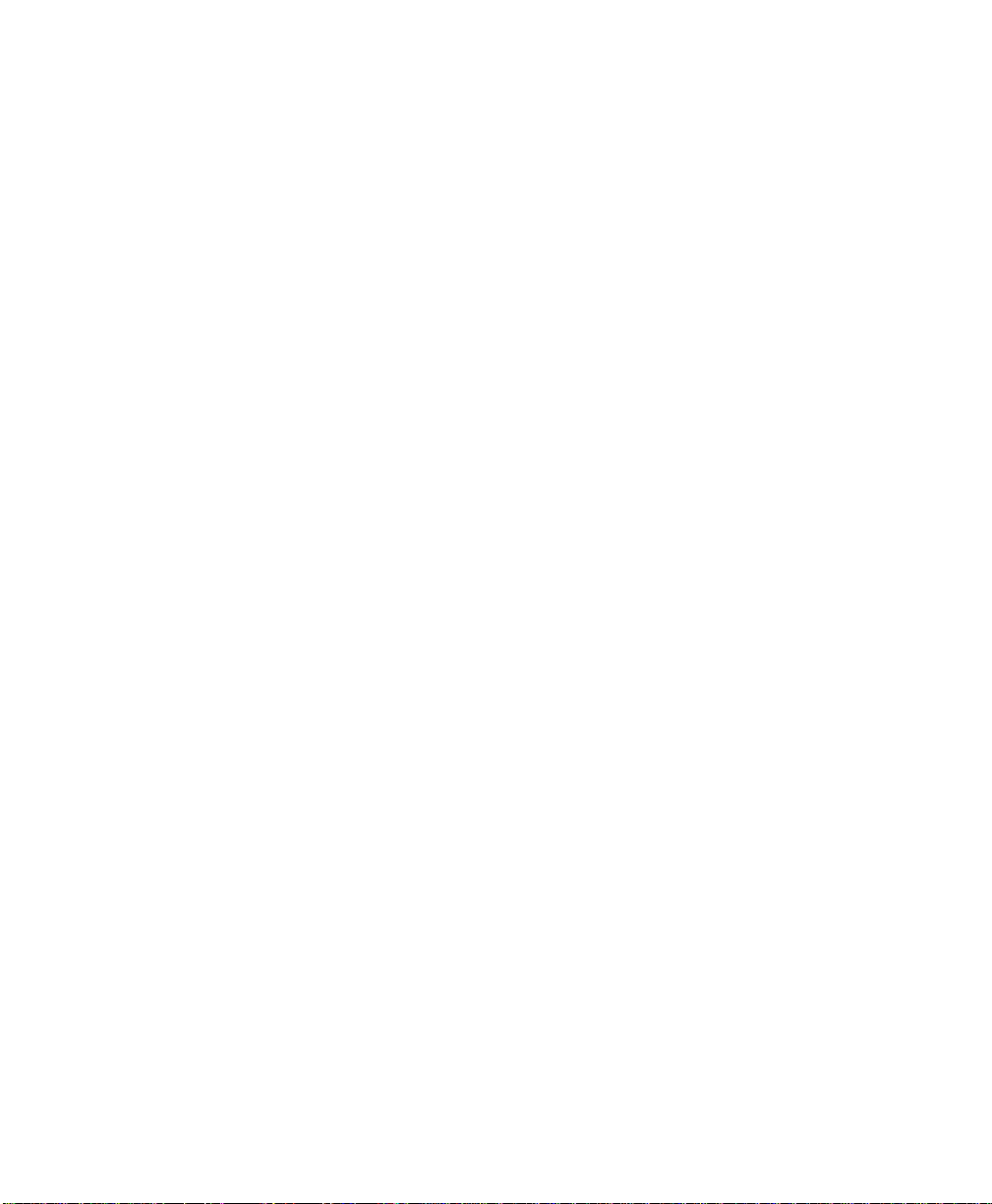
Chapter 2: Introduction
Preliminary Draft
Warrington Hand-Held Computer Features
- Built-in microphone and receiver on al l ‘ Connected’ variants
- 85 dB internal beeper
Bluetooth
®
Class II, Ver 2
Note: Bluetoot h radi os are a standard in all units equi pped with 802.11b/g radios. For
those units operating in bat ch mode (off-line data collection) Blueto oth installation is optional.
• Working Range: 5 m to 10 m (16.4 ft.to 32.81 ft.)
• Supports Enhanced Data Rate (EDR) for up to 3 Mbps dat a ra te
• Supports Advanced Frequency Hopping (AFH) for reduced interference wit h
802.11b/g radio
Note: 802.11b/g and Bluetooth ar e av ail able simul tan eousl y.
Expansion Ports
• RS232 Serial
• USB host
Power Management
• 3.7 V @ 3000 mAh Lithium-Ion rechar ge able battery
• 8 hour battery operati on
• Smart battery system level 3 compliant
• Built-in gas gauge and per for mance moni tor
• System backup (u to 10 minutes) duri ng battery swap
• 3 Day real time clock backup
• Adjustable battery alloca ti on bet w een s yst em backup and r unti m e
User Environment
• Operating Temperature: -10 °C to 50 °C (14 °F to 122 °F)
• Storage Temperature: -20 °C to 60 °C (13 °F to 140 °F)
• Relative Humidity: 5% to 95% RH non-co ndens ing
• Rain and Dust Protection: IP54, IE C 529
• Drop: 1.2 meters (4 feet) – 26 drops to polished concret e
• Shock and Vibe: 5-400 Hz PSD (random) and 30 g (3 axis )
16 Warrington Hand-Held Computer User Manual
Page 29
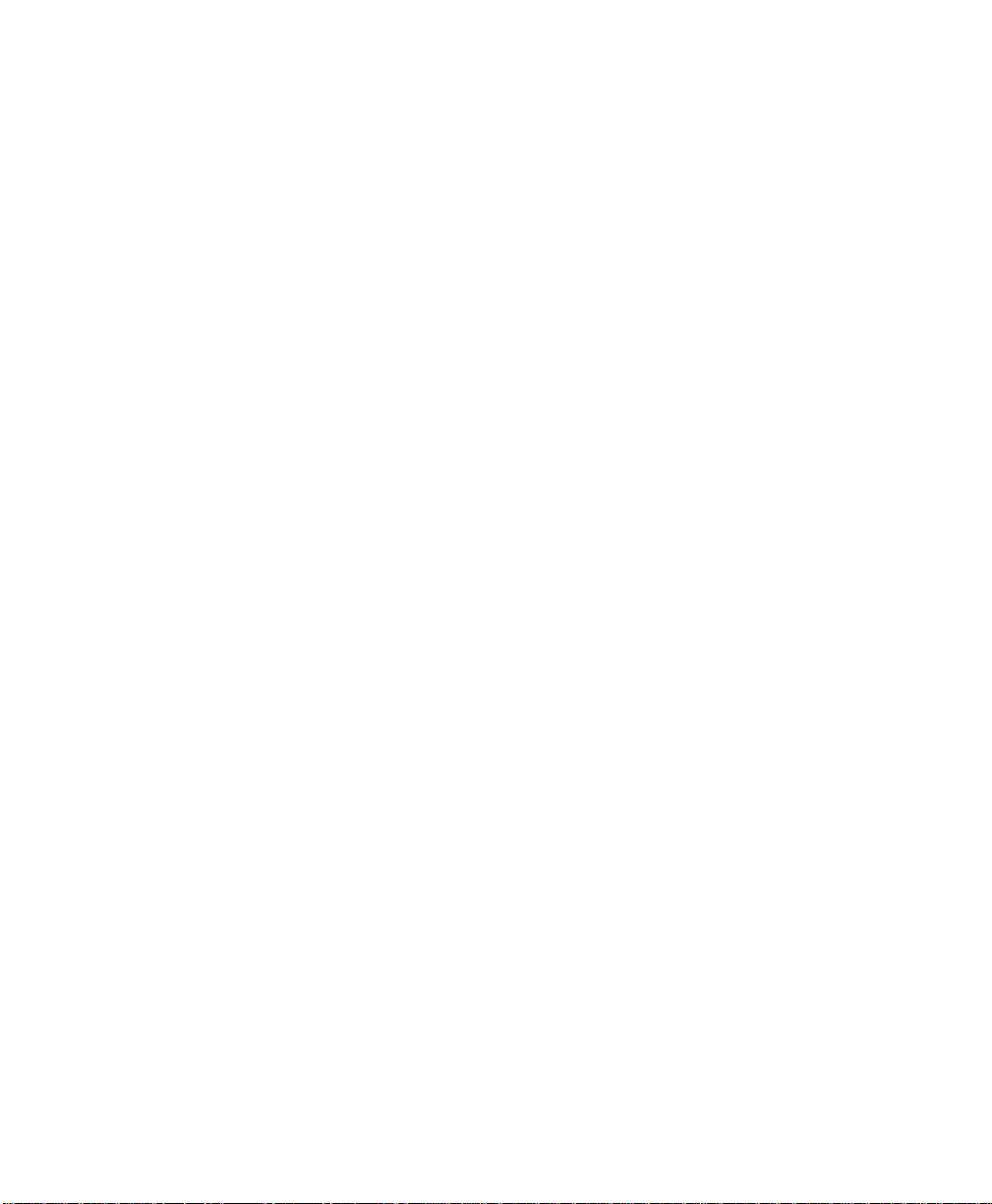
Warrington Hand-Held Computer Features
Preliminary Draft
Chapter 2: Introduction
• ESD: ±15 k Vdc air discharge, ± 8 k Vdc contacts
Physical Dimensions And Weight
• 168 mm x 64 mm x 34 mm
• Weight with battery: 270 g
Accessories
• Desktop charger
• Quad charger
• Additional miscellaneous adaptors and cable s (a complete l ist of accessor ies is availabl e
at www.psionteklogix.com
Warrington Hand-Held Computer User Manual 17
Page 30
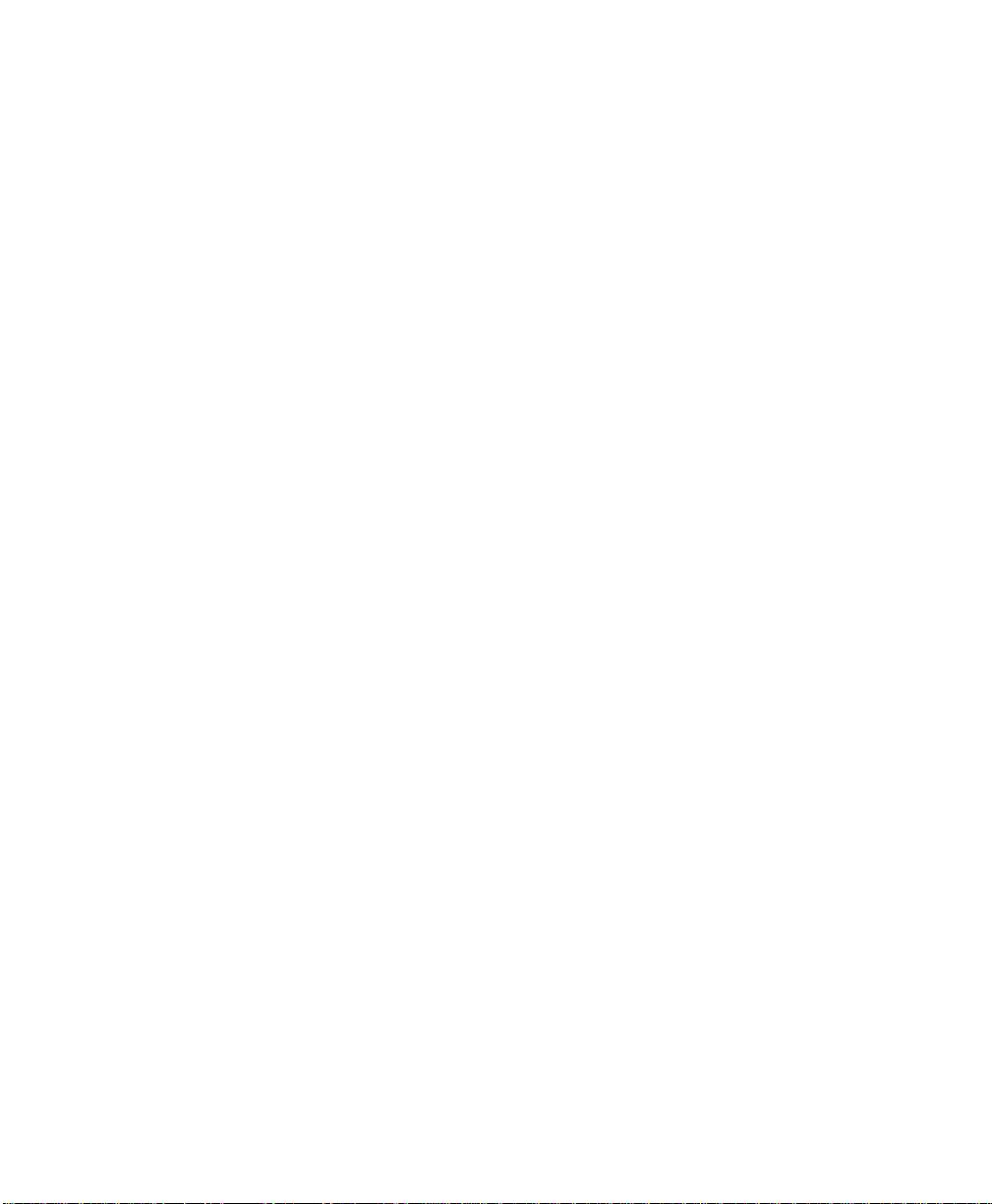
Preliminary Draft
Page 31

BASIC CHECKOUT 3
Preliminary Draft
3.1 Preparing The Warrington Hand-Held For Operation.................21
3.1.1 The Battery............................ ......21
3.1.1.1 Charging The Main Battery.....................21
3.1.2 The Super Capacitor.............................21
3.2 Switching The Warrington On And Off........................22
3.2.1 Installing The Battery And Switching The Unit On.............22
3.2.2 Switching The Unit Off (Suspend)......................22
3.3 Calibrating The Touchscreen..............................22
3.4 Configuring The Murata 802.11b/g Radio .......................23
3.4.1 Assigning An IP Address...........................28
3.4.2 Name Servers Tab..............................30
3.4.3 Advanced Features..............................30
3.4.3.1 Rearranging Preferred Networks..................31
3.4.3.2 Deleting A Preferred Network...................31
3.4.3.3 Changing Network Properties....................31
3.5 Checking The Scanner.................................32
3.6 Data Transfer Between The PC And The Hand-Held.................32
3.6.1 Using Microsoft ActiveSync.........................32
3.6.2 Using Microsoft Vista............................32
3.7 VoIP – Using Push-To-Talk ..............................33
3.8 Resetting The Warrington...............................33
3.8.1 Performing A Warm Reset..........................33
3.8.2 Performing A Cold Reset...........................33
Warrington Hand-Held Computer User Manual 19
Page 32

Preliminary Draft
Page 33

Preparing The Warrington Hand-Held For Operation
Preliminary Draft
Chapter 3: Basic Checkout
3.1 Preparing The Warrington Hand-Held For Operation
3.1.1 The Battery
The Warrington is powered with a 3000 mAh Lithium Ion battery pack – Model No.
WA3006.
Warning: Before charging the battery, it is critical that you review the battery saf ety
guidelines in Chapter1: “Approvals & Safety Summary”.
3.1.1.1 Charging The Main Battery
Important: Before opening the battery cove r on your Warrington, press [FN/BLUE]
[ENTER] to turn off the hand-held. Removing the battery while the unit is
running may cause the hand-held to reboot.
Battery packs shipped from the factory are char ged to appro ximately 40% and must be ful ly
charged prior to use. Batteries can be charge d usi ng a va riety of chargers and docki ng st ations along with a Warrington internal charger. When using the internal char ge r, a suitable
power source is required. All chargers and docking stat ion s ar e described in Chapter 7: “Peripheral Devices & Accessorie s” be ginni ng on p age 184.
Note: If you are powering up a new unit, a warning message may appear on the screen
indicating that the backup battery capacity is low. To recharge the int er nal battery ,
you must fully charge the Warrin gton wi th t he mai n bat ter y ins tal le d in t he unit.
3.1.2 The Super Capacitor
An onboard super capacitor prov ides up to 10 min utes of suspend mode b ackup power to the
Warrington to give you time to swap in a new battery; all unnecessary draws on power such
as the display and CPU are shut down t o preserve power.
Important: When you initially power up the hand-held, leave the bat tery in the unit for a
If the battery pack reaches it s Sus pend Th reshold (refer to “Suspend Threshold” on
page 102) and the hand-held shuts down, the super capaci to r wil l pr ote ct t he da ta stored in
the unit until a charged battery pack is inst all ed.
minimum of 2 minutes to allow the super capa cit or t o rea ch ful l c apaci ty.
Warrington Hand-Held Computer User Manual 21
Page 34

Chapter 3: Basic Checkout
Preliminary Draft
Switching The Warrington On And Off
3.2 Switching The Warrington On And Off
3.2.1 Installing The Battery And Switching The Unit On
Important: Press [FN/BLUE] [ENTER] to turn off the hand-held before removing
battery on your Warrington. If the battery is removed while the unit i s st il l
powered on, the unit may reboot.
• Push the release butt on at the base of the bat tery cov er to unl atch i t. Remove the battery
cover.
•Insert a charged battery int o the unit , making certain that the connector s on t h e ba tte ry
are aligned with those i n the Warrington battery well.
• Replace the battery cover.
Note: If you are using a docking station or an external power supply, you can insert an
uncharged bat ter y and s witc h it on.
To switch the Warrington on:
• Press and hold down the [ENTER] key for at le ast one second.
• When the LED flashes green, release the [ENTER] button.
The desktop screen is dis play ed.
Note: If the unit was al ready in use—the unit may be off (suspend state) – pressing
[ENTER] ‘wakes’ the unit from this state. The screen in which you were working
prior to the suspend state is displayed.
3.2.2 Switching The Unit Off (Suspend)
• Press the [FN/BLUE] key, and then press [ENTER].
3.3 Calibrating The Touchscreen
Note: Keep in mind that the touchscr ee n func ti on can be turned off (see “Touch” on
page 105).
The Warrington touchscreen is factory-calibrated a nd re ady- to- go; h owever, over time the
touchscreen operating para me ter s may ch ange, a nd may need to be recalibrated for cor rec t
operation. Refer to “Cali bra ting The Touchscreen” on page 65 for details.
22 Warrington Hand-Held Computer User Manual
Page 35

Configuring The Murata 802.11b/g Radio
Preliminary Draft
3.4 Configuring The Murata 802.11b/g Radio
The Warrington supports a Murata Direct Sequence Spread Spectr um 802.11b/g radio
module. The radio is mounted on th e hand -held logic board.
The most common 802.11 settings are configured as def aul ts . Howe ver, there are some
fields that must be completed, incl udi ng the SSID of your access point and the security
methods implemented in the network ( inc luding access keys).
Note: In most si tuat ions , the configuration of your 802.11 radio will require parameter set-
ting and access keys from a network administrator.
Network administrators sh ould review the detailed security informatio n in t his sec-
tion in order to effectively configure the 802.11 wireless network.
To configure the 802.11 radio:
1. Tap on Start>Settings>Network and Dial-up Connections.
Chapter 3: Basic Checkout
2. Choose the radio icon to open the 802.11 Wireless LAN Settings window.
Warrington Hand-Held Computer User Manual 23
Page 36

Chapter 3: Basic Checkout
Preliminary Draft
Configuring The Murata 802.11b/g Radio
Figure 3.1 802.11 Wireless LAN Settings Window
3. Wireless Statistics Ta b: When you choose the Wireless LAN ic on, an 8 02.11
Wireless LAN Sett ings window i s di spl ayed. This tab lists your radio sta ti sti cs.
Choosing the Zer o butt on r eset s t he st at ist ics of t he l ast four items – Packets IN,
Packets OUT, IN errors and OUT errors.
Figure 3.2 Wireless Statistics
• T ap on t he ar row i n the upper-right corner of t he di alo g box t o dis play the next tab –
Wireless Information.
4. Wireless Information Tab: This tab displays exist ing networ ks t o whic h you can
connect, and it allows you to add a new network or modify the settings for an exi st ing network.
24 Warrington Hand-Held Computer User Manual
Page 37

Configuring The Murata 802.11b/g Radio
Preliminary Draft
Chapter 3: Basic Checkout
Note: Configure button – To change the settings in an existing network, highli ght t he ne t-
work you want to modify, and tap on the Configure button to di splay the Wireless
Properti es d ial og box.
Connect button – To force connection to a specific, existing network, highlight the
network to which you want your Warrington to connect, and tap on the Connect
button
Figure 3.3 Wireless Information Tab
This tab lists available net wo rks – any ac ces s poi nts that are broadcasting an SSID, and i t
lists preferred networks – net works that you have configured. Since access points are generally secure, they will most l ikel y not be l ist ed h ere. By default, Warrington attempts to
connect to preferred networ ks. Thi s beha viou r can be changed by enabling Automaticall y
connect to non-preferred ne tworks in the Advanced dialog box (see Fig ure 3.8 on page 31).
• To add a new configuration, tap on the Add New button. A bla nk Wireless Properties
dialog box is displayed.
5. Wireless Properti es:
Warrington Hand-Held Computer User Manual 25
Page 38

Chapter 3: Basic Checkout
Preliminary Draft
Configuring The Murata 802.11b/g Radio
Figure 3.4 Wireless Properties Dialog Box
• Network name (SSID): Type the appropriate SSID (Service Set Identifier) in t h e
Network name (SSID) text box at the top o f th is di al og box. The Network name field
can contain a maximum of 32 character s. The name as signed here is listed as a preferred network.
Important: Keep in mind that the Warringto n will only com municate wit h acce ss point s
that are configured with the same SSID.
• Ad Hoc And Infrastructure: If you are using an Infrastructure network – one in
which Warringtons must pass data through an access point – lea ve the che ckbox next
to This is an ad hoc network blank.
If you are using an Ad Hoc network – a networ k in whi ch Warr in gtons pass data directly to other Warringtons witho ut an access point – add a checkmark in the che ckbox
next to This is an ad hoc network t o enab le Ad Hoc.
Encryption:
WEP (Wired-Equivalent Privac y) encryption prevents others fro m a cci dent all y ac-
cessing your network. If you are not usi ng encr yption, y ou can c hoose Disa bled f rom
the dropdown encryption menu. Oth erwis e, l eave thi s fi el d as i s.
Note: WEP cannot b e dis abl ed if you are using WPA or WPA-PSK authentication.
TKIP (Temporal Key Integrity Protocol) is an encrypti on protocol included as par t of
the IEEE 802.11 standard for wirel ess LANs. Desi gned t o enha nce WEP, TKIP us es
26 Warrington Hand-Held Computer User Manual
Page 39

Configuring The Murata 802.11b/g Radio
Preliminary Draft
Chapter 3: Basic Checkout
the original WEP encryption but ‘ wraps’ additional code at the begi nning and end to
encapsulate and modify it, encrypting each data packet with a uni que e ncryption key.
• Authentication: 802.1 1 supports four subtypes of networ k aut hent ica ti on ser vices:
Open, Shared, WPA, and WPA-PSK. Under Open authentication, any wireless st ati on
can request authenticati on. The s tat ion tha t nee ds t o authenticate with another wireless station sends an au the nti cat ion management frame that contains the i dent it y of
the sending station. The rece ivi ng station then sends back a fra me that in dicates
whether it recognizes the i dent it y of t he s endi ng st ati on.
Under Shared a uthe n ti cat ion , each wire less station is assumed to have received a secret shared key over a secure chan nel that is independent from the 802.11 wi rel ess
network communications channel.
Under WPA and WPA-PSK authentication, the use of 802.1x authentication is requir ed.
For wireless networks without a Remote Authentication Dial-In User Service (RADIUS) infrastructure, WPA supports t he u se of a pr esha red key. For wireless networks
with a RADIUS infrastructure , Exte nsi ble Authentication Protocol (EAP) and RADIUS is supported.
• Network Key: This text box is used to specify a 5 or 13 ASCII c haracter s equence or
an equivalent 10 or 26 He xadecimal digit sequence that matches the active WEP key
on the access point.
• T o assign a Network key, highlight The key is pr ovided automaticall y, and uncheck
the checkbox to disable this opti on
Figure 3.5 Accessing Network Key and Key Index
• Key Index: This field is used to identify the WEP key.
Enter a value from 1 to 4.
Warrington Hand-Held Computer User Manual 27
Page 40

Chapter 3: Basic Checkout
Preliminary Draft
Assigning An IP Address
• Enable 802.1x authentication: 802.1X is the IEEE standard that offer s ad dit iona l
security for local area networ ks. I t pr ovi des a uthentication for user devices a tt ached
to an Ethernet network, whet her wired or wireless. A security protocol packet such as
TLS or MD5 encapsulated in an EAP is used in conjun ction with the 802.1X s tandard
to authenticate users at the MAC la yer. Avai la ble EAPs are li ste d in t he dr opdown
menu next to the EAP option.
To activate 802.1X, highlight 802.1x authe n tic ati on, and check the checkbox.
• EAP Type (Extensible Authentication Pr o tocol ): This dropdown menu lists the
EAP types available on your syst em. The it ems i n thi s dr opdown menu wi ll var y
depending on your network setup. Keep in mind also that some authenti cat ion prot ocols require that you sele ct a Certificate. By selecting t he Pr opert ie s but ton, you will
be able to select a Certif ica te. “ C ert ifica te Assignment” on page 109 provides a
website that outlines how to c rea te c ert if icates for your network.
6. Saving and exiting the radio setup.
Once you’ve completed the configur at ion, p res s [ENTER], or tap
on OK.
The connection you created will be l is ted i n th e Wireless Informati on tab as a preferred
network. The radio will sea rch f or t he SSI D and wil l c ompare the WEP and authentication information you specif ied. If there is a match between you r han d-he ld settings and
the access point settings , the hand-held will communicate on the network t hro ugh th e
access point.
3.4.1 Assigning An IP Address
If your network is not using a DHCP se rver, you will need to assign an IP address.
• Tap on the IP Information tab.
28 Warrington Hand-Held Computer User Manual
Page 41

Chapter 3: Basic Checkout
Preliminary Draft
Assigning An IP Address
Figure 3.6 IP Information
Note: Tapping the Renew button forces the War ring ton t o renew or find a new IP address.
This is useful if, for exa mpl e, y ou are out of communication range for a longer
period of time and your hand-hel d is dropped from the network.
To define a static IP address:
• Tap on the Configure button.
• Tap the stylus on the radio button next to Specify an IP address to se lect it.
• T ype an IP, Subnet Mask and Default Gateway add ress in the appropriate fie lds. Press
[ENTER] to save your information.
Warrington Hand-Held Computer User Manual 29
Page 42

Chapter 3: Basic Checkout
Preliminary Draft
Name Servers Tab
3.4.2 Name Servers Tab
Note: If DHCP is enab led, name ser ver addresses are assigned automatical ly.
•In the PTXCF8385P N1 Settings window, tap on the IP Information tab.
• Tap on the Configure button.
• Display the Name Servers tab
Figure 3.7 Name Servers Tab
•.
The DNS and WINS fields in the Name Servers t ab al low yo u to s peci fy additional WINS
and DNS resolvers. The format for t hese fields is ###.###.###.###.
3.4.3 Advanced Features
To display the Advanced Wireless Settings dia log bo x:
• Tap on the Advanced button in the Wireless Information tab. (Re fer to Fi gure3.3 on
page 25.)
This window lists the available preferred networks.
30 Warrington Hand-Held Computer User Manual
Page 43

Figure 3.8 Advanced Settings
Preliminary Draft
3.4.3.1 Rearranging Preferred Networks
The Warrington attempts to connect with the netw orks li sted in this dialog box i n se quenc e,
beginning at the top of the l ist . If you need to rearrange this list o f net w orks – move ne tworks up and down in the list:
• Tap in the Networks List, and highlight the network that you want to move up or down
in the list.
• To move the highlighted item in t he list upward or downward, tap on the Up or Down
button.
Chapter 3: Basic Checkout
Rearranging Preferred Networks
3.4.3.2 Deleting A Preferred Network
To delete a network from this list:
•In the networks list, highlight the network that you wan t t o remove .
• Tap on the Delete button.
3.4.3.3 Changing Network Properties
To change the properties of an existing preferred network:
• Highlight the network that you want to modi fy.
• Tap on the Properties but to n.
• Make any necessary changes i n the Wireless Properties dialog box, and press [ENTER]
to save the changes.
Warrington Hand-Held Computer User Manual 31
Page 44

Chapter 3: Basic Checkout
Preliminary Draft
Checking The Scanner
3.5 Checking The Scanner
If your Warrington is equipped with an i nternal s canner, you can test it to ensure tha t it is o perating properly. Point the scanner window at a bar code that you r sc anner was designed to
decode—for example, a 1D UPC bar c ode. Pr ess the SCAN key or pistol trigge r, and check
for a valid decode on the h and- held scr een.
Performance is improved if you di sabl e al l unneeded bar codes in the Bar Codes screen.
Review “Scanner Settings” on page134 or details about bar codes.
3.6 Data Transfer Between The PC And The Hand-Held
Data transfer options vary sli ght ly de pendi ng on t he t ype of operating system installed in
your PC. Microsoft
your hand-held to PCs running thi s soft ware. Activ eSync works on ly with t he Windows XP
SP2 operating system or earli er.
If the Microsoft
quired to transfer data be twee n your Warrington and your PC.
By connecting the Warrington to a PC with a cable, you can:
• V iew Warrington files from Windows Explorer.
• Drag and drop fi les be tween t he Warrington and the PC in the same way t hat y ou would
between PC drives.
• Back up Warrington files to the PC, then restore them from the PC t o th e hand- hel d
again, if needed, and so on.
®
ActiveSync® is PC connectivity software t hat can be used to connect
®
Vista® operating system is instal led in your PC, ActiveSync is not re-
3.6.1 Using Microsoft ActiveSync
To install ActiveSync, follow the step-by-step instruction s pr ovide d with the program’s
setup wizard. Refer to the fol lowi ng websi te for det ail s:
http://www.microsoft.com/windowsmobile/activesync/activesync45.mspx
3.6.2 Using Microsoft Vista
If you have W indows Vista, your Warrington data transfer s do not re quir e Act ive Sync. To
transfer data between your PC a nd your hand- hel d:
• Tap on Star t>Computer to display the drives. Your Warrington will be v isi ble here .
• Open drives, files and folder s as you woul d on your PC.
32 Warrington Hand-Held Computer User Manual
Page 45

3.7 VoIP – Using Push-To-Talk
Preliminary Draft
•
•
•
3.8 Resetting The Warrington
3.8.1 Performing A Warm Reset
To execute a warm reset:
• Press and hold down the [FN/BLUE] key and the [ENTER] key simultaneously for a
minimum of six seconds.
A warm reset closes open applicat ion s; a ny unsaved data are lost. Installe d programs and
saved data are preserved.
Note: You do not need to r e set your Warrington after configuring the radio.
Chapter 3: Basic Checkout
VoIP – Using Push-To-Talk
3.8.2 Performing A Cold Reset
T o perfo rm a cold reset and launch the Windows 5.0 operating system (bypassing the BooSt
menu):
• Press and hold down the [FN/BLUE] [FN/ORANGE] and [ENTER] keys simulta ne-
ously for a minimum of six seconds.
Warrington Hand-Held Computer User Manual 33
Page 46

Preliminary Draft
Page 47

WORKING WITH WINDOWS CE 5.0 4
Preliminary Draft
4.1 Navigating In Windows CE 5.0............................37
4.1.1 Navigating Using A Touchscreen And Stylus................37
4.1.2 Navigating Using The Keyboard.......................37
4.2 Working With Files, Folders And Programs......................38
4.3 The Startup Desktop..................................39
4.3.1 The Desktop Icons ..... .........................40
4.3.2 The Taskbar..................................41
4.3.2.1 Using The Taskbar .........................41
4.3.2.2 Customizing The Taskbar......................42
4.4 The Start Menu............................... ......43
4.4.1 The Desktop.................................45
4.4.2 Security Settings................... ...... ......45
4.4.3 Programs...................................46
4.4.4 Shortcuts...................................48
4.4.5 Settings....................................50
4.4.6 Run......................................50
4.4.7 Shutdown............................. ......51
4.5 Using A Dialog Box..................................52
Warrington Hand-Held Computer User Manual 35
Page 48

Preliminary Draft
Page 49

4.1 Navigating In Windows CE 5.0
Preliminary Draft
Note: In order to access many of the menus discussed in this chapter, the security level
must be set to ‘Supervisor’ (see “Security Settings” on page 45).
Graphic user interfaces l ike Windows CE 5.0 for portable devices and desktop Windows
(2000, XP, etc.) utilize ‘point and click’ navigation. An equivale nt keybo ard shortc ut is also
available for every ‘point and cli ck’ act ion.
Windows CE 5.0 suppor ts the s ame ‘point and click’ user interf ace and ke yboar d shor tc uts
as desktop Windows with one difference —t he ‘p oint and c li ck’ a cti on i s acc omplished
using a touchscreen rather t han a mouse. Act ions can be performed using any combinati on
of keyboard shortcuts or touc hscr een tapping.
4.1.1 Navigating Using A Touchscreen And Stylus
Note: If the t ouchs creen is not registering your screen taps accurately, t he t ouchs creen
may need rec ali brat ion . Refer to “Calibrating The Touchscreen” on pag e 65.
Each Warrington is equipped with a stylus—a pointing tool tha t l ooks l ike a pen —st ored in
a slot at the top of the unit . The s tyl us i s use d to select objects on the touchsc reen.
Chapter 4: Working With Windows CE 5.0
Navigating In Windows CE 5.0
Note: To prevent da mage to the touchscr een , use on ly the stylus (pen) supplied with your
To choose an icon, open a file, launch an applet, or open a folder:
• Double-tap the stylus on the a ppropriate icon.
4.1.2 Navigating Using The Keyboard
If your Warrington touchscreen has been disabled, you can use the keyboard to choose
icons, navigate dialog boxes, di spl ay t he de sktop, and so on. If your unit has alrea dy bee n
fully configured and your appl ic ati on i s la unched at startup, you’ll have lit tl e nee d for keyboard navigation, but you can re fer to Table 4.1 for a description of the navigation keys .
Table 4.1 Keyboard Navigation
Operation Key or Key Combination
Switch between active applications [ALT] [TAB]
Open task manager [ALT] [ESC]
Warrington.
Warrington Hand-Held Computer User Manual 37
Page 50

Chapter 4: Working With Windows CE 5.0
Folder
File
Program Icon
Preliminary Draft
Working With Files, Folders And Programs
Table 4.1 Keyboard Navigation
Operation Key or Key Combination
Move the cursor Arrow keys
Open file, folder or icon [ENTER]
Exit & Save [ENTER]
Close/Exit & Do Not Save [ESC]
Navigate Dialog Boxes [T A B]
Select Radio Button/Press Button [SPACE]
Go to Start Menu [FN/BLUE][0]
Keep in mind that unlike a desktop c omputer, the Warrington do es not support ke y chording
(pressing two keys at the same t ime) . You must press one key followed by the next in sequence. Refer to Section 4.2: “Working With Files, Folders And Progra ms” for addi ti onal
details about keyboard navigation.
T o move curs or up: [S HIFT] [TAB]
T o di splay t he conten ts of the next ‘tab’ in a dialog box :
[CTRL] [TAB]
4.2 Working With Files, Folders And Programs
Figure 4.1 Working With W indows Icons
38 Warrington Hand-Held Computer User Manual
Page 51

• Double-tap on the appropri ate ic on—either a folder icon, a program icon or a fi le
Preliminary Draft
icon—to open or launch your select ion.
If you’re using the keyboard:
• Use the arrow keys to highlight the icon you want to open or launch.
• Press [ENTER].
4.3 The Startup Desktop
When the Warrington boots up, the startup desktop (shell) i s di spl ayed. Any applications
stored in the St art up folder start up immediately.
Note: The startup folder is located in \Windows\Star tUp and \Flash Disk\S tartUp.
Figure 4.2 The Warrington Startup Desktop
Chapter 4: Working With Windows CE 5.0
The Startup Desktop
To access desktop icons:
• Double-tap on the icon to op en a wi ndow or, in the case of an application icon, launch
an application.
On the keyboard:
• Use the arrow keys to highlight the icon, and press [ENTER] to launch the
highlighted icon.
Warrington Hand-Held Computer User Manual 39
Page 52

Chapter 4: Working With Windows CE 5.0
Preliminary Draft
The Desktop Icons
Note: If the arr ow keys do not hi ghlight the de sktop icons, th e desktop may not be selected.
Press [FN/BLUE] [.] (period) to display the S t art Menu, and sel ect De skt op. Now
the desktop will be “in focus” and t he ar row keys will highlight the icons.
4.3.1 The Desktop Icons
The icons displayed in the st artup de sktop oper ate in much th e same way as t hose dis played
on any standard PC desktop that i s running Windows.
My Device
Choosing this icon displays t he contents of your Warrington computer . If you’ re not sure
how to access the files, fol ders and programs displayed, refer to “Working With Files,
Folders And Programs” on page 38.
Recycle Bin
This option temporarily stor es i te ms tha t wer e del ete d, al lowing you to either permanently
delete or restore these items.
Internet Explorer
Choosing this icon launches Internet Explorer—a standard Windows CE 5.0 version. Keep
in mind that your supervisor wi ll need t o set up access using the Internet Options and the
Network and Dial-up Connections ico ns in the Control Panel .
Remote Desktop Connection
This option allows your Warrington to communicate with a remote de sktop PC. “Remote
Connect” on page 79 provides a website with step-by-s te p ins tru cti ons.
40 Warrington Hand-Held Computer User Manual
Page 53

4.3.2 The Taskbar
Preliminary Draft
The Warrington is equipped with a taskbar at the bott om of th e screen. It displays icons
through which you can view the batt ery capaci ty and rad io signal quality of your unit. If the
hand-held is attached to a charger, cradle, docking station or PDM, an associated icon is dis played. In addition, the taskbar displays the application(s) currently running on your u nit
and the security level assigned to your Warrington.
Chapter 4: Working With Windows CE 5.0
The Taskbar
The taskbar also displays ac tive modifier keys: [SHIFT], [ALT], [CTRL], [FN/BLUE] and
[FN/ORANGE]. Keys that have been locked “on” are dis played in upper case l etter s. For e xample, if you have set the [CTRL] key Loc k to “ on” i n the Keyboard menu and you press
the key, it is displayed as CTRL KEY in the taskbar . ( For de tai le d inf ormat ion on modifier
keys and keyboard options, se e “The Keyboar d” on page 60).
4.3.2.1 Using The Taskbar
A tooltip is displayed as ea ch ta skba r icon is highlighted. The toolt ip provi des the status of
each icon.
If you’re using the touchscr een:
• Tap and hold the stylus on an icon to display the icon's toolt ip. Dou ble- ta p the icon to
open the Contr ol Panel dialog box ass ociated with the icon. For example, double-t ap the
battery icon to display a dialog box listing the current battery capacity information.
On the keyboard:
• Press [FN/BLUE] [.] (period) to display the Start Menu.
• Choose Shortcuts from the Start Menu, and then press the [RIGHT] ar row ke y to
display the sub-menu.
Warrington Hand-Held Computer User Manual 41
Page 54

Chapter 4: Working With Windows CE 5.0
Preliminary Draft
Customizing The Taskbar
• Choose System Tray in the sub-menu.
• Use the arrow keys to highlight the icon in the taskbar about which you ’d l ike more
information.
• Press [ENTER] to display the a ppropriate dialog box.
4.3.2.2 Customizing The Taskbar
To customize the taskbar so that it displays only thos e icons you require:
•In the Start Menu, choose Settings>Taskbar.
If you’re using the keyboard:
• Press [FN/BLUE] [.] to display the Start Menu.
• Highlight the Settings option, highlight Taskbar in the sub-menu, and press [ENTER].
The Taskbar and Start Menu dialog box is disp laye d.
Tas k b a r G e ne ra l Tab
• T ap t he stylus on the items y ou want t o acti vate o r d eactiva te. The check mark in dicates
active items.
If you’re using the keyboard:
• Highlight the options you want t o act iv ate, and press the [SPACE] key to select them.
The check mark indicates ac ti ve items.
42 Warrington Hand-Held Computer User Manual
Page 55

Chapter 4: Working With Windows CE 5.0
Preliminary Draft
The Start Menu
Tas k b a r A d va n ce d Ta b
• Tap on the Clear button to empty th e Document s folder.
• To display Control Panel applets in menu form rathe r t han i n a win dow, tap in the
checkbox next to Expand Control Panel.
Taskbar Security Tab
If you check Disable hot keys, t he Application from Start menu field becomes enabled. Use
this field to enter the n ame of t he a ppli cat ion you want to run when the user presses t he
Menu hot key: [FN/BLUE] [0].
If you have disabled hot keys, hi dden t he Start Menu and have no application configured,
the Menu hot key brings up the Security dialog b ox to allow authorized users to acce ss t he
hand-held configuration. Keep i n mind that this dia log box is als o display ed if an i nvalid a pplication is entered in t he App lic ati on from S t art Menu field.
4.4 The Start Menu
Note: Some of the Start Menu items may be disabled based on the current Warringt on
security settings.
Warrington Hand-Held Computer User Manual 43
Page 56

Chapter 4: Working With Windows CE 5.0
Preliminary Draft
The Start Menu
The Start Menu lists the operations you can access and work wit h. It is avai la ble from the
startup desktop or from withi n any a ppli cat ion.
To display the menu:
• Press [FN/BLUE] [.] (period).
Note: Tap on the item in the menu with which you want to work.
If you’re using the keyboard:
• Use the arrow keys to highlight a menu i tem, an d press [ENTER], or
If the menu item has an underline d cha rac ter :
• Type the underlined alpha character. For example, to display the Security dialog box,
type the letter ‘s’.
44 Warrington Hand-Held Computer User Manual
Page 57

4.4.1 The Desktop
Preliminary Draft
Choosing Desktop in the Start Menu displays the W ar ri ngt on des ktop.
4.4.2 Security Settings
Choosing the Security opti on f rom th e Start Menu displays a dialog box in which you can
define the access leve l f or the Warrington: Supervisor or User.
Chapter 4: Working With Windows CE 5.0
The Desktop
Figure 4.3 Security L evels
Assigning The Supervisor Security Level
The security level is represen ted by an icon in the sha pe of a lock in the taskba r . The securi ty
levels define the options accessible to the operator i n th e Start Menu and the taskbar.
By default, the security level is set to User, restricting access to only the most basic Start
Menu items.
To allow access to all the Start Menu and taskbar opti ons:
•In the Security Level dialog box, tap on the r adi o but ton n ext t o Supe rvi sor.
Warrington Hand-Held Computer User Manual 45
Page 58

Chapter 4: Working With Windows CE 5.0
Preliminary Draft
Programs
•In the Password field, t ype t he Supe rvi sor l eve l password. The default password is
123456.
• Tap on OK. You can now access all menu items in the Start Menu along with the icons
in the taskbar.
Changing A Password
Note: Keep in mind that t his is the same password as tha t as signed through the Password
control panel appl et. Refer to “Contr ol Panel Icons” on page 80.
To assign a password:
• Choose a security level, and en ter the existing password in the Password fiel d.
• Tap on the Set Password button.
A dialog box labelled Password Properti es i s di spl ayed.
• Type the new password in the Password: text box (all keyboard characters are valid).
•In the Confirm Password: te xt bo x, ret ype t he ne w password.
Configuring Security
Choosing the Configure button di spl ays t he Conf igu re Security dialog box.
This dialog box allows you to det ermine which security levels will h ave an asso cia ted icon
displayed in the taskbar. By default, a security icon is not displa yed f or us er-level security.
Note: It is recommended that you enable ‘Allow Teklogix Security Level’ so that autho-
rized Psion Teklogix service personnel can acces s your unit should it require
maintenance.
4.4.3 Programs
• Choose Programs to display a s ub-men u of options.
46 Warrington Hand-Held Computer User Manual
Page 59

Figure 4.4 Programs Sub-Menu
Preliminary Draft
Chapter 4: Working With Windows CE 5.0
Programs
ActiveSync
®
This option allows you to connect to a nother device using ActiveSync.
Demo
This folder contains the Demo Sca nner, Demo Signature and Demo Sound applications.
Demo Scanner can be used to test how the hand-held rea ds and writes RFID tags. Demo Si gnature all ows you t o ca pture a signatu re writt en on t he scr een with your styl us and s ave it to
a file. Demo Sound allows you to record and playback. The ‘ Sample Rat e’ and the ‘Bits Per
Sample’ are the rates at which the sound wi ll be r ecor ded. Sounds recorded at the higher
sample rate or bits per sample will be highe r quality sound but wil l require more file stor age
space. Lower sample rates and /or bit s per sampl e pr oduces a smal le r fi le, but the sound
quality suffers . The r ecor d a nd play buttons operate in the same as on any r ecor ding dev ice .
The X icon deletes the sound and t he diskette icon allows you to save your sound.
Command Prompt
Command Prompt is used to access the DOS command prompt. At the prompt, you can type
DOS commands such as dir to display all the directories in the dri ve.
Internet Explorer
The Warrington is equipped with Microsoft Inter net Expl orer f or Windows CE 5.0. Y ou can
access the Inter net Options icon through th e Star t Menu under Settings >Contr ol Pan el or by
double-tapping on the des ktop I nte rnet Explorer icon.
Warrington Hand-Held Computer User Manual 47
Page 60

Chapter 4: Working With Windows CE 5.0
Preliminary Draft
Shortcuts
Microsoft WordPad
The Microsoft WordPad is a basic word processor use d to cre ate , edit, view and print text
documents. You can access this option from the Start Menu under Programs> Microsoft
WordPad.
Remote Connect
Remote Connect is a Warrington application used to connect to a Win dows Terminal Server
so that you can run a “session” on th e Ser ver machine using the Warrington (Windows CE
5.0 device). “Remote Connect” on p age 79 provides a website wit h detail s about t his option.
Windows Explorer
The Windows Ex plorer installed on your Warrington is consistent with all W i ndows CE 5.0
devices. You can access this option from the Start Menu under Programs>
Win dows Explorer.
4.4.4 Shortcuts
System Tray
If your touchscreen is not enabled, you can use the System Tray option to access the icons in
the taskbar at the bott om of the screen. The taskbar disp lays indicat ors such a s a radio sign al
icon and the security level . These indicators are attached t o dialog boxes that provide additional information.
• Choose Shortcuts>System Tray.
Using the icons in the taskbar, you can either display the Control Panel dialog box asso ci-
ated with an icon, or you can view a “tooltip”. A tooltip provides the s tat us o f ea ch icon.
48 Warrington Hand-Held Computer User Manual
Page 61

Chapter 4: Working With Windows CE 5.0
Preliminary Draft
Shortcuts
• T ap and hold the stylus on an icon to display the i con’ s toolt ip. Double-tap on t he icon to
open the Contr ol Panel dia log bo x ass ocia ted wi th the i con.
On the keyboard:
• Press [FN/BLUE] [.] to display the Start Menu.
• Choose Shortcuts from the Start Menu, and then press the [RIGHT] ar row ke y to
display the sub-menu.
• Choose System Tray in the sub-menu.
• Use the arrow keys to highlight the icon in the taskbar about which you’d l ike mor e
information. As each icon is hig hli ghte d, a t oolt ip i s di spl ayed.
• To display the associated Control Panel dialog box, press [ENTER].
Cycle Tasks
When Cycle Tasks is selected (and the Task Manager is not open), you can cycle through
active applications.
To cycle through your active applications:
• Choose Shortcuts>Cycle Tasks, or
Press [ALT] [TAB].
Tas k M an a ge r
The Task Manager allows you to switch to another task or to e nd an a cti ve t ask. T o di spl ay
the task manager window:
• Tap on Shortcuts>Task Manager, or
Press [ALT] [ESC].
Figure 4.5 Task Manager
Warrington Hand-Held Computer User Manual 49
Page 62

Chapter 4: Working With Windows CE 5.0
Preliminary Draft
Settings
4.4.5 Settings
The Settings sub-me nu includes the following setting s: Contr ol Panel, Network and Dial-up
Connections, and Taskbar and Start Menu.
Figure 4.6 Settings Sub-Menu
Control Panel
The Control Panel cont ains applets used to configure hardware, the operating system and
the shell. If your Warrington is running with the Psion Teklogix TekTerm application or
another application, addit ional configuration applets may ap pear in t h e Cont rol Panel.
Network And Dial-Up Connections
The Network and Dial-up Connections win dow all ows you to configure the Warrington
radio or execute an existi ng conf iguration. Refer to “Configuri ng The Murata 802.11b/g
Radio” on page 23 for radio setup details.
Tas k b a r A nd S t ar t M e n u
The Taskbar and Start Menu option displays a dialog box in which you can customize the
taskbar, choo sin g wh ich opti ons wi ll be di spl ayed. Ref er to “Cu stomi zing The Taskbar” on
page 42 for additional details about this op tion.
4.4.6 Run
Choosing the Run option from the Start Menu displays a dialog box in which you ca n ent er
the name of the program, folder or documen t you wa nt t o open or launch.
50 Warrington Hand-Held Computer User Manual
Page 63

Figure 4.7 Run Dialog Box
Preliminary Draft
4.4.7 Shutdown
The Shutdown menu includes these opti ons: Suspend and Warm Reset.
Figure 4.8 Shutdown Sub-Menu
Chapter 4: Working With Windows CE 5.0
Shutdown
Note: This menu vari es slightly depending on the secur it y le vel chose n. When t he War-
Suspend
The Suspend option suspends t he Warrington immediately. This is equivalent to turning the
hand-held off.
rington is set to User leve l, t he Shu tdown op tion is replac ed by Suspend. A s ub-
menu is not available.
Warrington Hand-Held Computer User Manual 51
Page 64

Chapter 4: Working With Windows CE 5.0
Checkbox
Drop-down Menu
Button
Text box
Radio
Button
Tabs
Preliminary Draft
Using A Dialog Box
Warm Reset
The Warm Reset option resets the Warrington, leaving all saved files a nd (registry) settings
intact. Any unsaved data is los t.
Cold Reset
The Cold Reset option resets t he Warrington, clearing al l f ile s not st ored in permanent
memory; however , the registry settings ar e sa ved.
4.5 Using A Dialog Box
A dialog box (like the samples in Figure 4.9 on page 52) appears when you need to make selections and enter furthe r i nfor mation. You can move between dialog items by tapping on
them with your stylus, or by press ing the a rr ow keys a nd the [TAB] key ([SHIFT] [TAB]
moves the cursor backwards).
Figure 4.9 Dialog Boxes
Note: You can use the stylus to tap on an elemen t in a dialog box to select or desel ect it ,
display drop -down men us, save your selections, and so on.
Dialog boxes contain one or more of the following elements:
Tab: A tab separates different elements of a dialog box. Press the [TAB] key until a tab in
the dialog box is highlighted. To display adjoining tabs, press the [RIGHT] or [LEFT] arrow
52 Warrington Hand-Held Computer User Manual
Page 65

Chapter 4: Working With Windows CE 5.0
Preliminary Draft
Using A Dialog Box
key. To display the information in t he next tab from anywhere in the window, press
[CTRL] [TAB].
Textbox: A textbox requires that you type information. Press the [TAB] key to highlight the
textbox and then type the a ppro priate information.
Drop-down: This type of menu is i dent if ie d by up and down arrows next to the drop-down
menu to indicate that additi onal options are available. Press the [TAB] key to highlight the
menu, and use the arrow keys on your keybo ard to cycle through the options.
Checkbox: This box allows you to selec t or deselect an option. To select or deselect a
checkbox, press the [TAB] key to highlight the checkbox, and press the [SPACE] key to
select or deselect it.
Radio buttons: These buttons allow you to ch oose from a number of options . For example,
in the sample screen in Figure4.9 on page 52 you can choose to Obtain an IP address via
DHCP or Specify an IP address. Press the [TAB] key to highlight a radio but ton opt ion, and
then select a radio button b y pre ssing the arrow keys to highlight t he appr opr iat e opt ion.
Buttons: This type of butt on allows you t o Save, Delete and so on the options you’ve c hosen
in a dialog box. Use the [TAB] key to highlight the button you want to us e. Pre ss the
[ENTER] key to activate it.
Saving Your Choices: Once you’ve made all your changes, press the [ENTER] key to save
your changes and exit the wi ndow.
Note: A dialog box ite m that is displayed in gr e y te xt i ndi cates that it is not
currently available.
Warrington Hand-Held Computer User Manual 53
Page 66

Preliminary Draft
Page 67

GETTING TO KNOW THE WARRINGTON 5
Preliminary Draft
5.1 Features Of The Warrington Hand-Held Computer..................57
5.2 The Battery................................. ......58
5.2.1 Battery Safety ................................58
5.2.2 Removing The Battery Pack.........................58
5.2.2.1 Battery Swap Time.........................59
5.2.3 Charging The Battery.............................59
5.2.3.1 Chargers And Docking Stations...................59
5.3 Switching The Hand-Held On And Off........................60
5.4 The Keyboard......................................60
5.4.1 Modifier Keys................................61
5.4.1.1 Activating Modifier Keys......................61
5.4.1.2 Locking Modifier Keys.......................61
5.4.2 The Keys...................................61
5.4.3 Function Keys And Macro Keys.......................62
5.4.3.1 Function Keys............................62
5.4.3.2 The Macro Keys...........................63
5.4.4 26-Key Keyboard: Accessin g Alpha Keys..................63
5.4.5 The Keypad Backlight............................64
5.5 The Display................................. ......65
5.5.1 Adjusting The Display Backlight ......................65
5.5.2 Calibrating The Touchscreen.........................65
5.6 Warrington Hand-Held Indicators...........................66
5.6.1 LEDs.....................................66
5.6.2 Audio Indicators...............................67
5.6.2.1 Adjusting The Warrington Speaker Volume............67
5.6.3 Onscreen Indicators.............................67
5.7 Monitoring The Battery And Maximizing Run Time.................70
5.7.1 Storing Batteries...............................70
5.8 Uploading Data In A Docking Station.........................71
5.9 Bluetooth Radio....................................71
Warrington Hand-Held Computer User Manual 55
Page 68

5.9.1 Pairing A Bluetooth Headset Or Other Bluetooth Device..........72
Preliminary Draft
5.10 The MicroSD Card...................................72
5.10.1 Inserting The Card..............................72
5.11 General Maintenance..................................73
5.11.1 Caring For The Touchscreen.........................73
5.11.2 Cleaning The Warrington ..........................73
56 Warrington Hand-Held Computer User Manual
Page 69

5.1 Features Of The Warrington Hand-Held Computer
Keyboard Protector
Microphone
LED
(Light Emitting Diode)
Receiver
Docking Port/USB On-The-Go
Preliminary Draft
Figure 5.1 Front View
Page 70

Chapter 5: Getting To Know The Warrington
Battery Latch
Scanner/Imager
Battery Cover &
microSD Card
Compartment
Expansion Connector
Preliminary Draft
The Battery
Figure 5.2 Back View
5.2 The Battery
The hand-held operates with a Lit hium Ion batter y pack, Model No. WA3006. Preparing the
unit for operation re quir es t hat a battery pack be charged and installed in the Warrington.
5.2.1 Battery Safety
Important: Before attempting to inst all, use or c harge the battery pack , it is critical that
you review and follow the important safety guidelines in Chapter1:
“Approvals & Safety Summary”.
5.2.2 Removing The Battery Pack
Important: Always switch the unit of f before opening the battery cover to remove
the battery.
58 Warrington Hand-Held Computer User Manual
Page 71

For details about unl atching the battery cover, review “Installing The Battery And Switching
Preliminary Draft
The Unit On” on page 22.
5.2.2.1 Battery Swap Time
Assuming the default power sa ving parameters and battery res erve level have not been altered, battery swap time is a minimum of 10 minutes—you wil l not lose data if the battery i s
replaced within this time f rame.
The Suspend Thr eshol d adjustment in the Power Properties tab allo ws you to de termine t he
battery capacity at which t he ha nd-held will be shut down. If left at the d efa ult val ue,
Maximum Operating T i me, the unit will run unti l the bat tery i s completel y empty; the RAM
is only backed up for a short period of t ime. If you choose Maximum Backup Time, the hand-
held shuts off with more energy left in the bat ter y so RAM can b e bac ked up f or a longer
period of time.
Refer to “Suspend Threshold ” on page 102 for details about re serving batter y power for data
backup purposes.
5.2.3 Charging The Battery
Batteries shipped from t he factory are ch arged to ap proximately 40% of capa city . They must
be fully charged pri or t o use.
Chapter 5: Getting To Know The Warrington
Battery Swap Time
5.2.3.1 Chargers And Docking Stations
Important: FOR DETAILED INFORMATION about chargers and docking stations,
Lithium Ion battery packs must be char ged before use. Thes e batteries can be char ged with a
variety of charger s and d ocki ng stations. These include:
• AC wall adaptor (Model # PS1050-G1)—operates as an AC power source and when
plugged in, also charges the battery installed in the unit.
• Desktop Docking Stati on (Model # PX3001)—operate s as both a cha rger and a docking
station. Operating as a charger, both the battery installe d in t he ha nd-he ld and a spare
battery can be charged simultaneously.
• Quad Docking Station— (Model # PX3001) can c harge the battery of up to four Warringtons inserted in the d ocki ng st ati on.
It can take up to 5 hours to char ge a batter y. The W arr ington intell igent char g ing system pr otects the battery from over -char ging by terminating t he char ge process when the bat tery is at
maximu m capacity.
refer to Appendix 7: “Peripheral Devices & Accessories ”.
Warrington Hand-Held Computer User Manual 59
Page 72

Chapter 5: Getting To Know The Warrington
Preliminary Draft
Switching The Hand-Held On And Off
Note: Refer to “ Monitoring The Battery And Maximizing Run Time” on page 70 for addi-
tional information about t he bat ter y.
Important: To avoid damaging the battery, chargers will no t begin the charge process
until the battery temperature i s bet ween 0° C to 45°C (32°F to 1 13 °F).
5.3 Switching The Hand-Held On And Off
• To switch the unit on, press and hold down the [ENTER] key for at least o ne second.
• When the LED flashes green, release the [ENTER] key.
The startup screen is displ aye d.
Note: If the Warrington is in suspend state, pres sin g [ENTER] ‘ wa kes’ the unit from this
state. The scr een in whi ch yo u were working before the computer ente red suspend
state is displayed.
Switching Off The Warrington (Suspend)
Important: Keep in mind that turning off t h e Warrington does not result in a complete
reboot; rather, the unit enters a power-saving, “suspend” state. When the
unit is turned on from suspend s tate, operation resumes withi n a
few seconds.
• To switch the unit of f, pr ess [FN/BLUE] [ E NTER].
5.4 The Keyboard
Two keyboard options are avail abl e:
• 48-key alpha-numeric keyboard. Thi s ke yboar d is only available with connected handhelds – units equipped with 802.11b/g radios.
• 26-key numeric keyboard. This option is available for both vari ants of Warrington –
connected hand-helds (de scr ibed above) and unconnected or batch hand-helds not
equipped with 802.11b/g radios.
Most of the keys on these keyboards operat e much like a de sktop compute r. Where a key or
key function is not consist ent with t he PC keyboard, the difference s ar e noted.
60 Warrington Hand-Held Computer User Manual
Page 73

The [FN/BLUE] and [FN/ORANGE] modifier keys provide access to additional keys and
Preliminary Draft
system functions. These functi ons are colour coded in orange and blue print above the
keyboard keys.
5.4.1 Modifier Keys
The [SHIFT], [CTRL], [ALT], [FN/BLUE] and [FN/ORANGE] keys are modifier keys.
Pressing a modifier key changes the function of the next ke y pre sse d.
The [SHIFT], [CTRL] and [ALT] keys operate much like a desktop ke yboar d exc ept t hat
they are not chorded (two keys held down simultaneously). The modifier key must be
pressed first followed by t he ke y whose f unct ion you want mo dif ied .
5.4.1.1 Activating Modifier Keys
When a modifier key is pre ssed onc e, it is dis play ed in l owercase lett ers in t he taskb ar at the
bottom of the hand-held screen. For example, if the [CTRL] key is pressed, ctrl key is displayed at the bottom of the uni t sc ree n. Once t he next key is pressed, the modifier ke y
becomes inactive and disappears from the taskbar.
Keep in mind, however , that the ‘One Shot’ functi on allows you to d etermine how many key
presses will lock a modifier key ‘ on’ – one pr ess or two. Refer to “Keyboard One Shot
Modes” on page 90 for details.
Chapter 5: Getting To Know The Warrington
Modifier Keys
5.4.1.2 Locking Modifier Keys
When a modifier key is pressed twice, it is ‘locked’ on. A ‘locked’ modifi er key is displayed
in uppercase letters in the taskba r. For example, pressing the [CTRL] key twice locks it on –
it is displayed as CTRL KEY in the taskbar at the bott om of t he computer screen.
The locked modifier key will re main activ e until it is pressed a thir d time to unlock or turn it
off. Once a modifier key i s unl ocked, the uppercase representati on at the bott om of the
screen is no longer disp layed.
5.4.2 The Keys
The [SHIFT] Key
The [SHIFT] key is used to disp lay u pper case alpha characters and prov ide a cces s t o the
symbols above the numeric keys.
Warrington Hand-Held Computer User Manual 61
Page 74

Chapter 5: Getting To Know The Warrington
Preliminary Draft
Function Keys And Macro Keys
The Arrow Keys
The Arrow keys move the cursor around t he sc reen in the direction of the arr ow: up, down,
left and right. The cursor i s t he fl ashing box or underline charact er that in dicates where the
next character you type wi ll appe ar.
The [SPACE] Key
Pressing this key inserts a bl ank sp ace b etwee n characters. In a W in dows di alog box, pressing the [SPACE] key enables or disables a checkbox.
The [BKSP/DEL] Key
The [BKSP] key (sometimes referred t o as dest ructive backspace) moves the cursor one
character to the lef t, er asing the incorrectly ente red key stroke.
The [DEL] key ([FN/BLUE] [BKSP]) erases the char act er at t he cursor position.
The [CTRL] And [ALT] Key
The [CTRL] and [ALT] keys modify the function of the next ke y pre sse d and a re a ppli cation-dependent.
The [TAB] Key
Typically, the [TAB] key moves the cursor to the next fiel d to t he r ight or downward.
The [ESC] Key
Generally, this key is used as a keyboard shortcut to close t he cur re nt menu, d ial og box or
activity and return to th e previous one.
The [SCAN] Key
All units are equipped with a y ell ow [SCAN] key. For units that do not have internal scanners, this key can be re-mapped t o anot herfunction.
5.4.3 Function Keys And Macro Keys
In addition to the standar d keybo ard f unctions, the Warrington supports Function keys and
Macro keys. All Function and Macro keys can be custom defined for each appli cat ion.
5.4.3.1 Function Keys
The W arringto n keyboard is equipped with a total of 14 function keys. Function keys [F1] to
[F4] are located near the top of the keyboar d on the [TAB], [ALT], [CTRL] and [ESC] keys
and are directly accessibl e—a key combinat ion is not requ ired. Ten additional function keys
62 Warrington Hand-Held Computer User Manual
Page 75

are colour coded in blue print on the unit body; these keys ar e acc esse d by executing a key
Preliminary Draft
combination, [FN/BLUE] followed by the a ppropriate numeric key.
For example, to access function key [ F7]:
• Press the [FN/BLUE] key followed by the [7] key— the numeri c key to which function
key [F7] is mapped.
• To access function key [F8], pr ess [FN/BLUE] [ 8], a nd so on.
5.4.3.2 The Macro Keys
While macro keys are not physically s tamped on the keyboard, up to 12 macro functions can
be added using the Scancode Remapping function. Refer to “Scancode Remapping” on
page 94 for details about mapping keys. Refer to “Keyboa rd Macr o Keys” on pag e 91 for
details about programming chara cte rs i n a Macr o key.
5.4.4 26-Key Keyboard: Accessing Alpha Keys
On numeric 26-key keyboards, numeri c keys are direct ly accessible, an d all alpha charac ters
are printed on the unit plas ti c in orange characters above the numer ic k eys. An i ndicator in
the left corner of th e ta skbar displays the currently select ed character. To access an alpha
character, first press the [FN/ORANGE] key and t hen press the numeric key above whic h
the alpha character you wa nt t o ty pe is printed.
Chapter 5: Getting To Know The Warrington
The Macro Keys
Choosing A Single Alpha Character
The examples below illustrate how to acces s, A, B, and C, all of which are printed in or ange
characters above the numeric key [2].
Important: The letters you choose appear in the taskbar, providing a visual indicat or of
To choose the letter a:
• Press the [FN/ORANGE] key, and press the numeric key [2].
Note: To choose the second, third or fourth alpha character assigned to a numeric key,
To choose the second letter in the sequence—in this ex ample, t he l et ter b:
which letter will be displayed o n the s cree n .
you may want to lock the [FN/ORANGE] key ‘on’ . By default, the [FN/ORANGE]
key is locked ‘on’ when pressed once. However, depending on how your unit is set
up in the ‘One Shots’ tab, you may f ind t hat you ne ed t o press the [FN/ORANGE]
key twice to lock it ‘on’. Refer to “Keyboar d One S hot Modes ” on page 90
for details.
Warrington Hand-Held Computer User Manual 63
Page 76

Chapter 5: Getting To Know The Warrington
Preliminary Draft
The Keypad Backlight
• Lock the [FN/ORANGE] key ‘on’. ‘ORG KEY is displayed in upper-case characters in
the taskbar to indicate that this key is locked ‘on’.
• Press numeric key [2] twice to display the letter b.
To choose the third letter in the sequence—in this exampl e, the letter c:
• Lock the [FN/ORANGE] key ‘on’.
• Press numeric key [2] three times to display the letter c.
Note: Keep in mind tha t ther e is a timeout if you pause for one second bet ween key pr esses
when selecting the second, third or fourt h le tt ers on a key. For e xample , suppo se
you want to type the letter ‘c’ – y ou’d need to pr e ss th e [2] key three times. With th e
[FN/ORANGE] key locked ‘on’, if you press [2] twice and then pause between key
presses for 1 sec ond, t he l ett er ‘ b’ wi ll be selected automatically.
Creating Uppercase Letters
To display a capital letter:
• Press the [FN/ORANGE] key and then the [SHIFT] key before typing the
alpha character.
Note: If you want to us e upper case characters at all times, pr ess [FN/BLUE] [SHIFT]. An
icon of an upper case ‘A’ is displayed in the taskbar indicating t hat all le tters will be
displayed as uppercase characters.
Choosing Multiple Alpha Characters
• Lock the [FN/ORANGE] key ‘on’.
Each time you press a numeric key fr om [2] thr ough [ 9], an alpha character will be displayed on the screen. Remembe r t hat you ca n ref er to t h e sof tk ey bar for a vi sual indication
of which alpha key will be displayed on the screen.
Important: Once you have finished typing alpha characters, remember to turn of f or
unlock the [FN/ORANGE] key.
5.4.5 The Keypad Backlight
The intensity of the keypad bac kli ght and t he con ditions under which this backlight is a cti vated can be configured using the Keyboard icon in the W indows CE 5.0 Contr ol Panel . The
behaviour of the keypad backli ght is tailored in the Keyboard Properties dialog box. Refer
to “Keyboard Backlight” on page 89 for details about this option.
64 Warrington Hand-Held Computer User Manual
Page 77

Note: Keep in mind that this option may be restricted to supervisory use only.
Preliminary Draft
5.5 The Display
Warrington hand-helds are equipped with display backl igh ti ng to i m prove char act er visibility in low light conditions. The backlight switches on when a key is pressed or the scre en
is tapped.
5.5.1 Adjusting The Display Backlight
The Display Properties dialog box in the Control Panel all ows you to determine the behaviour of the display back li ght a nd it s i ntensity. Refer to “Display Backlight” on page 84 for
details about the Display Pr oper ti es di alo g box.
5.5.2 Calibrating The Touchscreen
If your Warrington touchscreen has never been calibrat ed, or if you f ind t hat the stylus
pointer is not accurate when you ta p on an item, use the Styl us Properties dialog box in the
Control Pane l t o rec alibrate the screen.
•In the Control Panel, choose the Stylus icon to display the Stylus Propertie s windo w.
Chapter 5: Getting To Know The Warrington
The Display
Figure 5.3 Stylus Icon
• Select the Calibration t ab, and the n choos e the Recalibrate button.
Warrington Hand-Held Computer User Manual 65
Page 78

Chapter 5: Getting To Know The Warrington
Preliminary Draft
Warrington Hand-Held Indicators
Figure 5.4 Calibration Screen
• Follow the directions on the c ali bration screen to calibrate t he s cree n .
5.6 Warrington Hand-Held Indicators
The Warrington uses an LED (Light Emitting Diode), onscreen mess ages and audi o tones to
indicate the various condi ti ons of the hand-held, the batteries, the sca ns and so on.
5.6.1 LEDs
A tri-coloured LED is located on the upper -le ft side of the unit , above the s creen. The gr een
LED is the battery char ge indicator; the yellow LED indicat es an application; the blue LED
indicates whether the r adio is on or off . When you pr ess [ENTER], the LED fla shes green t o
indicate that the unit has been powered up. The LED table foll owing outlines the behaviour
of the LED while the unit is docked in a charger.
Keep in mind that the applicat ion r unni ng on t he Warrington can dictate how the LED operates. Review the documentation provided with your application to dete rmine
LED behaviour.
If the unit is attached to an external power supply, the hand-held’s LED ref lec ts t he ba tt ery
charge status.
66 Warrington Hand-Held Computer User Manual
Page 79

Table 5.1 Warrington LED Behaviour
Preliminary Draft
LED Behaviour Charge Status
Solid Green Charge complete.
Fast Blinking Green Charge in progress. Battery charged to less than 80% capacity.
Slow Blinking Green Battery charged to greater than 80% of capacity.
Solid Red T emperat ure out side charge range (0°C to 50°C).
Blinking Red Battery is not charging. Battery fault.
5.6.2 Audio Indicators
The audio speaker provides a variety of sounds when a key is press ed, a keyboard char acter
is rejected, scan input is acc epte d or r ej ected, an operator’s entry does not match in a match
field or the battery is l ow. To s peci fy how you want your Warrington to respond under
various conditions, refer to “Volume And Sound Properties” on page 98.
The volume keys are located above the [UP ARROW] and [DOWN ARROW] keys. The increase volume key is labelled wi th a plu s symbol and the decrease volume key is
labelled with a minus symbol .
Chapter 5: Getting To Know The Warrington
Audio Indicators
5.6.2.1 Adjusting The Warrington Speaker Volume
• Lock the [FN/BLUE] key ‘on’ and then, pres s [UP ARROW] – the incr ea se volume key
or [DOWN ARROW] – the decrease volume key until the volume meets your
requirements.
• Remember to press the [FN/BLUE] key again t o turn it ‘off’.
5.6.3 Onscreen Indicators
The taskbar at the botto m of the scr een displays a variety of system st atu s indicators.
Warrington Hand-Held Computer User Manual 67
Page 80

Chapter 5: Getting To Know The Warrington
Preliminary Draft
Onscreen Indicators
Figure 5.5 Taskbar
The taskbar changes dynamicall y , and onl y those icons that a re applicable ar e displayed. For
example, if a radio is not inst al led in your Warrington, the radio signal icon is not displayed
in the taskbar.
®
Windows
Start Button
If you are using the touchscr een, you can either tap the Windows icon at the bottom left of
the screen, or press [FN/BLUE] [.] (per iod) to display the S tar t Menu , a nd th en ta p on t he
desired application.
Modifier Key Indicators
[SHIFT], [CTRL], [ALT], [FN/BLUE] and [FN/ORANGE] are modifier keys that when
pressed, are displayed in t he ta skba r to indi cate that they are active. If a mod ifi er key i s
locked ‘on’, it is disp laye d in uppercase c haracters. For example, if the [FN/BLUE] key is
locked on, it is displayed as BLUE KEY in the ta skba r. A locked modifier key remains
active until it is pres sed a gai n to unlock or turn it off.
If a modifier key has been pres sed b ut is not locked on, it is displayed in t he t askba r i n low-
ercase characters – fo r exa mp le, bl ue key. It will remai n active only until the next k ey is
pressed at which point, the modif ie r key is t urn ed off.
68 Warrington Hand-Held Computer User Manual
Page 81

Chapter 5: Getting To Know The Warrington
AC ConnectionFull 75% 50% 25% Empty
Good No Radio
Reception
Weak
Reception Link
Preliminary Draft
Onscreen Indicators
Note: The lock ing functi on of the mod ifier keys can be se t up so that pressing one of these
keys once will lock the key ‘ on’. They c an also be set up so that they must be pr essed
twice to be locked ‘on’. Refe r to “Keyboard One Shot Modes ” on page 90
for details.
Battery Gauge
The battery shaped icon displ ayed i n the taskbar provides a visua l i ndic ati on of the remai ning battery power. The icon acts as a meter that is either full, at t hre e-qu art er l eve l, half,
quarter level or empty.
When the battery level is low—approximate ly 15 minutes f rom empty—a warni ng window
pops up. When the battery power is compl etely depleted, a final warning wind ow indicates
that the Warrington will be powered down.
If the Warrington is using external AC power , an AC i con i s di splayed in the taskbar.
Battery Charge
The battery charge ic on is displayed in the taskbar when the hand-held battery is being
charged.
802.11 Radio Signal Quality
Increasing radio signal qu ali ty i s r epre sent ed by longer, fill ed ba rs wi thi n thi s i con.
Docking Device
When a hand-held is inserte d in a docking station or charger, an associated icon appears in
the taskbar.
Bluetooth Radio
This icon displayed in the ta skbar represents the insta lle d Blue tooth radio.
Warrington Hand-Held Computer User Manual 69
Page 82

Chapter 5: Getting To Know The Warrington
Preliminary Draft
Monitoring The Battery And Maximizing Run Time
Security Level
Security levels can be set to l imit user acc ess . In ad dit ion, a ppli cat ions can be restricted to
prevent inadvertent c hanges .
5.7 Monitoring The Battery And Maximizing Run Time
Note: When the main battery is at 50% capacity, a ‘low battery’ warning is displayed.
When the battery is at approximately 10% capacity, a ‘very low main battery’ notification appears.
As Lithium Ion batteries age, t hei r ca paci ty de creases gradually, and they are generally considered depleted after approximately 2 years of use (less th an 60% of ori ginal capacity
remaining). Keep in mind however t hat heavy usage or operati ng t he unit at temperature extremes will shorten the battery life.
Lithium Ion batteries do not r equi re conditioning cycles and th e Warrington battery system
(including charger s) r equi res no user interaction to mainta in pe ak pe rformance.
To maximize the run time of you r bat te ri es, co nsid er t h e f oll owing:
• The display backlight is the lar gest drain on the batter y . T ry to keep its bri ghtness as low
as possible.
• The hand-held is ‘event’ dri ven— tha t is , when t he uni t i s not in use, it reverts to sleep
mode (even when it appears to be ru nning), saving battery power. Events include a key
press, touchscreen taps and s can t ri gger s. Power consu mption is reduced if you avoid
unnecessary events, and allow t he unit to sleep as much as possible.
• The battery is a ‘smart battery’ with built-in int el ligence.
Tapping on the Power icon in the Cont rol Panel displays a dialog box that provides
detailed information about the batt er y sta tus of the main battery installed in your u nit .
• When the hand-held is switched off, it goes into a low-power, suspend st ate but c onti nues to draw a small amount of power from the bat tery . Th is should not be an issue unles s
the unit is left in suspend s tate f or more th an a week—for long- te rm storage , the bat tery
should be removed from the unit.
5.7.1 Storing Batteries
Long term battery storage is not recommended. If storage is necessary:
• Always try to use a ‘first- in f ir st- out ’ approach to minimize storage time.
70 Warrington Hand-Held Computer User Manual
Page 83

• Lithium Ion batteries age much f ast er a t el eva ted t emper atures. Store batteries at t em-
Preliminary Draft
peratures between 0 °C and 20 ° C (32 ° F and 68 °F).
• Always charge batte ri es t o at lea st 40 to 60% before storing them. Batteri es c an be
damaged by an over-dischar ge phenomenon that occurs when an empty battery is stored
for a long period of time such t hat the cel l vol tage drops below a lower limit.
• To minimize storage degradation, recharge stored batter ies to 40 to 60% every 4 or 6
months to prevent over- dis charge damage.
• A ‘never used’ Li-Ion battery that has been stored for 3 year s may ha ve li mit ed or no
useful life remaining once put into service. Think of bat te ri es as perishable goods.
5.8 Uploading Data In A Docking Station
Important: Review the documentation provided with the user applic ati on installed in
your Warrington before performing data uploads.
The desktop docking station and q uad docking station are typically used to upload transaction data to a server computer when a radio link is not availa ble .
Note: Refer to “Des kt op Docki ng Station” on page 186 for more details.
Chapter 5: Getting To Know The Warrington
Uploading Data In A Docking Station
The desktop docking station can complete batch uploads to a Client USB connec ted PC o r
server. An optional 10/100baseT Ether net module i s al so a vai lable.
Unlike the desktop docking stat io n, the quad docking station supports only TCP/I P conne ctions to a PC or server through a 10/ 100baseT Ethernet connection.
When a Warrington is properly inserted in a docking stati on, a dock icon is displayed in the
navigation bar at the top of the screen. The unit also detects t he pr ese n ce of the
Ethernet network.
5.9 Bluetooth Radio
Note: Integrated Bluetooth Class II radios ar e standard on ‘ connec ted ’ Warringtons –
The Bluetooth radio enable s sh ort rang e dat a communi cat ion between devices. In addition,
it provides the capabilit y t o use a Bluetooth-enabled cellular phone as a data modem, ex-
changing information with othe r Bluetooth devices and providing network access. You can
that is, units equipped with 802.11 radios. On ‘unconnected’ or batch unit s, Bluetooth is an optional feature.
Warrington Hand-Held Computer User Manual 71
Page 84

Chapter 5: Getting To Know The Warrington
Preliminary Draft
Pairing A Bluetooth Headset Or Other Bluetooth Device
also pair your hand-set with a Bluetooth headset. Refer to “Bl uetooth Setu p” on page 110 for
setup details.
5.9.1 Pairing A Bluetooth Headset Or Other Bluetooth Device
Note: If the Bluetooth radio is not already enabled, tap on the Power icon in the Contr ol
Panel, tap on the Devices tab and enable the Bluetooth radio.
To pair a headset:
• Follow the headset manufac turer’s instructi ons to place the headset you want to pl ace in
pairing mode.
•In the Control Panel, tap on the Bluetooth icon choose the Devices ta b and scan for
devices in your area. (Note that if you’re pairing the device for th e first time, the dev ice
scan occurs automatical ly—you do not need to tap on the Scan button to perf orm
a scan.)
When the scan is complete, a list of de vices is listed.
• Double-click on the headset you wan t to pai r wit h. If you pr efe r, you can highlight
headset and tap on the Services button.
A dialog box appears requesting that you enter a PIN number.
• Type your pin number and tap on OK.
A Services dialog box appea rs l isting headset.
• Press and hold the stylus on headset. In the pop-up menu, choose Active.
Your headset is now paired. A COM/BSP port name will now appear besid e the service for
this device. An asterisk wil l app ear under the Active list in the Service screen.
5.10 The MicroSD Card
A microSD card slot is availabl e in the b att er y compartment. MicroSD cards provide additional, non-volatile memory to your hand-held.
5.10.1 Inserting The Card
• Switch off the Warrington.
• Remove the battery cover and t he b attery.
• Gently slide the SD door down and then flip it forward.
• Fit the card into the slot, pushing it inward to secure it in place.
• Flip the SD door back into place, a nd sl ide it upward to lock it.
72 Warrington Hand-Held Computer User Manual
Page 85

5.11 General Maintenance
Preliminary Draft
5.11.1 Caring For The Touchscreen
The top of the touchscreen is a thi n, fl exi ble polyester plastic sheet wit h a c onduct ive
coating on the inside. The po lyes ter ca n be permane ntly da maged by harsh ch emicals a nd is
susceptible to abrasi ons and scratches . Using sharp obj ects on the touchsc reen can scratch or
cut the plastic, or crack t he i nternal conductive coating.
The chemicals listed below must not come into contact with the touchscreen:
• sodium hydroxide,
• concentrated caustic solutions,
• benzyl alcohol, and
• concentrated acids.
If the touchscreen is used in ha rsh environments, consider applying a disposable screen pro-
tector (WA6110???). These c over s reduce the clarity of the displ ay sl ig htl y but will
dramatically extend the useful life of the touchscreen . When they become scratched and
abraded, they are easily remove d and replaced.
5.11.2 Cleaning The Warrington
Chapter 5: Getting To Know The Warrington
General Maintenance
Important: Do not immerse the unit in water. Dampen a soft cloth with mild detergent
•Use only mild detergent or so apy wat er t o cl ean the hand-held unit.
• Avoid abrasive cleaners, solvents or strong che mical s for cleaning. The plastic case i s
susceptible to harsh chem icals. The plastic i s partially solub le in oils, minera l spirits and
gasoline. The plastic slowly decomposes in strong alkaline soluti ons.
• To clean ink marks from the keypad and touchscreen, use isopropyl al cohol .
to wipe the unit clean.
Warrington Hand-Held Computer User Manual 73
Page 86

Preliminary Draft
Page 87

CONFIGURATION 6
Preliminary Draft
6.1 Remote Connect....................................79
6.2 The TekTerm Application...............................79
6.3 The Control Panel...................................79
6.4 Control Panel Icons...................................80
6.5 Basic Setup................................. ......83
6.5.1 Display Properties..............................83
6.5.1.1 Display Backlight.................... ......84
6.5.1.2 Display Appearance.........................86
6.5.2 Keyboard Properties .............................86
6.5.2.1 Key Repeat.............................87
6.5.2.3 Keyboard Backlight.........................89
6.5.2.4 Keyboard One Shot Modes.....................90
6.5.2.5 Keyboard Macro Keys.......................91
6.5.2.6 Unicode Mapping..........................93
6.5.2.7 Scancode Remapping........................94
6.5.3 Volume And Sound Properties ........................98
6.5.3.1 Volume Adjustments........................99
6.5.3.2 Sound Adjustments................... ......99
6.5.4 Power Management Properties........................100
6.5.4.1 Battery Capacity...........................100
6.5.4.2 Power Saving Suspend.......................101
6.5.4.3 Suspend Threshold.........................102
6.5.4.4 Advanced..............................103
6.5.4.5 Devices...............................103
6.5.5 Stylus Properties................... ...... ......104
6.5.5.1 Double-Tap .............................104
6.5.5.2 Calibration..............................104
6.5.5.3 Touch................................105
6.5.6 Manage Triggers...... ....... ...... ............105
6.5.6.1 Trigger Mappings..........................106
6.5.6.2 Add And Edit Trigger Mapping...................107
6.5.7 Certificate Assignment............................109
Warrington Hand-Held Computer User Manual 75
Page 88

6.6 Bluetooth Setup....................................110
Preliminary Draft
6.6.1 The Devices Tab...............................111
6.6.1.1 Pairing A Device..........................111
6.6.2 The Servers Tab...............................114
6.6.3 Outgoing Tab................................115
6.6.4 Active Conn. Tab ..............................116
6.6.5 The Properties Tab .............................117
6.6.7 The Bluetooth GPRS WAN Connection ..................118
6.7 Total Recall......................................123
6.7.1 Creating A Backup Profile .........................124
6.7.2 Restoring A Profile...................... .......128
6.8 The Storage Manager.................................128
6.8.1 Formatting A Memory Card ........................128
6.8.2 Creating Partitions..............................129
6.8.3 Partition Management............................131
6.9 IPv6 Support......................................133
6.10 Scanner Settings...................................134
6.10.1 Bar Codes.................................134
6.10.1.1 Scanner................. .............135
6.10.1.2 Restoring Default Settings....................135
6.10.2 Decoded (Internal) Scanners........................136
6.10.2.1 Options..............................136
6.10.2.2 Decoded (Internal) – Advanced Options.............137
6.10.2.3 Decoded (Internal) – 2D Scanning Options ...........139
6.10.2.4 Decoded (Internal) Data Options................. 139
6.10.2.5 Code 39..............................140
6.10.2.6 Code 128.............................143
6.10.2.7 EAN 13..............................143
6.10.2.8 EAN 8...............................144
6.10.2.9 UPC A ..............................144
6.10.2.10 UPC E..............................145
6.10.2.11 UPC/EAN Shared Settings...................146
6.10.2.12 Code 93.............................147
6.10.2.13 Codabar.............................147
6.10.2.14 MSI Plessey...........................148
6.10.2.15 Interleaved 2 of 5........................149
6.10.2.16 Discrete 2 of 5......................... .150
6.10.2.17 RSS Code..................... .......150
76 Warrington Hand-Held Computer User Manual
Page 89

6.10.2.18 Composite ............................151
Preliminary Draft
6.10.2.19 PDF-417.............................151
6.10.2.20 Micro PDF-417..........................152
6.10.3 Decoded (ISCP)...............................153
6.10.3.1 Decoded (ISCP) – Options.....................153
6.10.3.2 Decoded (ISCP) – Advanced Options...............153
6.10.3.3 Code 39 ..............................154
6.10.3.4 Code 128..............................155
6.10.3.5 EAN 13 Settings..........................157
6.10.3.6 EAN 8...............................157
6.10.3.7 UPC A...............................158
6.10.3.8 UPC E...............................158
6.10.3.9 UPC/EAN Shared Settings ....................159
6.10.3.10 Code 93..............................160
6.10.3.11 Codabar..............................160
6.10.3.12 MSI Plessey............................161
6.10.3.13 Code 11..............................162
6.10.3.14 Interleaved 2 of 5.........................162
6.10.3.15 Matrix 2 of 5...........................163
6.10.3.16 Discrete 2 of 5..........................163
6.10.3.17 Telepen..............................164
6.10.3.18 RSS Code (Reduced Space Symbology). ............165
6.10.3.19 PDF-417.............................165
6.10.3.20 Micro PDF-417..........................165
6.10.3.21 Codablock ............................166
6.10.4 Imager....................................167
6.10.4.1 Imager – Options..........................167
6.10.4.2 Imager – Advanced Options....................168
6.10.4.3 Code 39 Settings..........................171
6.10.4.4 Code 128 Settings .........................171
6.10.4.5 EAN 13 ..............................171
6.10.4.6 EAN 8...............................172
6.10.4.7 UPC A...............................172
6.10.4.8 UPC E...............................172
6.10.4.9 Code 93 ..............................172
6.10.4.10 Codabar..............................173
6.10.4.11 Interleaved 2 of 5.........................173
6.10.4.12 RSS Code (Reduced Space Symbology). ............173
6.10.4.13 Composite ............................173
6.10.4.14 PDF-417.............................173
6.10.4.15 Micro PDF-417..........................174
Warrington Hand-Held Computer User Manual 77
Page 90

6.10.4.16 2D Data Matrix.........................174
Preliminary Draft
6.10.4.17 2D QR Code...........................174
6.10.4.18 2D Maxicode..........................174
6.10.4.19 2D Aztec.............................174
6.10.4.20 Postal: PlaNET .........................175
6.10.4.21 Postal: PostNET.........................175
6.10.4.22 Postal: Australian........................175
6.10.4.23 Postal: Japanese.........................175
6.10.4.24 Postal: Korean......................... .175
6.10.4.25 Postal: Royal...........................176
6.10.5 Options...................................176
6.10.5.1 Double Click Parameters . ....................176
6.10.5.2 Display Parameters........................177
6.10.6 Translations Tab .... ..........................178
6.10.6.1 Case Rules............................179
78 Warrington Hand-Held Computer User Manual
Page 91

6.1 Remote Connect
Preliminary Draft
Remote Connect is a Warrington application used t o conne ct to a Windows Terminal Server
so that you can run a “session” on th e Server machine, using the Warrington (Windo ws CE
5.0 device).
Refer to the foll owing website for step- by-step i nformation ab out setti ng up this connection:
http://www.microsoft.com/WindowsXP/pro/using/howto/gomobile/remotedesktop/default.asp
or contact Psion Teklogix support services. (Locate the of fice closest to you at:
www.psionteklogix.com).
6.2 The TekTerm Application
TekTerm is a powerful emul ati on application ideally suit ed for real time data transac ti on a p plications associated with mainframes and server s. The Warrington includes unique feat ures
that support T ekTerm—a Psion T eklogix ap plication that ha s the ability to maintain multiple
simultaneous sessions with a v ari ety of host computers. For detailed i nfor ma tion, please
refer to the TekTerm Software User Manual, PN 8000073.
6.3 The Control Panel
The Windows CE 5.0 Control Panel provides a group of icons through which you ca n set a
variety of system-wide proper ti es, s uch as mouse sensitivity, network configuration and the
desktop color scheme.
Chapter 6: Configuration
Remote Connect
Note: If you are uncertain how to move around a dialo g box an d make s elections, review
When the Warrington boots up, the startup desktop (shell ) is displ ayed, and any appl ications
stored in the Startup folder start up immediately.
To access the Control Panel:
• Tap on Start > Sett ings >Cont rol Panel.
If you’re using the keyboard:
• Press [FN/BLUE] [.] to display t he Start Menu.
• Highlight Settings in Start Menu, and press the [RI GHT] arrow key to highlight the
Control Pane l.
• Press the [ENTER] key .
The Control Pa nel f old er contains icons used in the s etup of your Warrington.
“Using A Dialog Box” on page 52.
Warrington Hand-Held Computer User Manual 79
Page 92

Chapter 6: Configuration
Preliminary Draft
Control Panel Icons
Figure 6.1 Control Panel
6.4 Control Panel Icons
The Contr ol Pa nel pro vides a group o f icons that allow you to customize and adj ust se ttings
on your Warrington.
App Launch Keys
By mapping keys to applications using th is program, you can the n launch tho se applications
from a single key-press.
Bluetooth Devices
Provides the tools to mana ge dev ice pair ing and configuration.
Certificates
A public key is transmitted as part of a cer tif icate . The certi ficat e assigne d through t his icon
is used to ensure that the s ubmit ted p ublic key is, in fact, the publi c key that bel ongs to t he
submitter. The client checks that the certificate has been d igi tal ly s igne d by a certification
authority that the client explicitly trusts . “Cert if ic ate As sig nme nt” on page109 directs you
to the appropriate setup i nfor mati on.
80 Warrington Hand-Held Computer User Manual
Page 93

Chapter 6: Configuration
Preliminary Draft
Control Panel Icons
Date/Time
Allows you to set the current Mont h, Date , Time and Time Zone on your unit.
Dialing
Specifies dialing settings, including area code, country code, dial type and the code to
disable call waiting. You can store multiple patterns—for example, ‘Work’, ‘Home’, and so
on using this dialog box.
Display
Changes the appearance (wind ow colour scheme) on the unit desktop .
Error Reporting
Error Reporting allows you to en able or disable Microsoft error r epor ti ng pro mpts.
Input Panel
Provides the framework for a Soft In put Panel (SIP) should you need to design your own
SIP, or change some soft keyboard options.
Internet Options
Provides options to configur e your Int er net browser . You can determine items such as the
default and search page that the browser applies when connecting to the Internet, the cache
size, the Internet connect ion options, and the security level tha t i s app lie d when br owsing.
IPv6 Support
Refers to a new Internet Prot ocol spec ifi cat ion (version 6) that has been publi she d to use
128-bit IP addresses (repl aci ng ver sion 4).
Keyboard
T oggles charact er repeat on and of f and specifies del ay and rate for re peated characters. This
applet also allows you to adj ust t he keyboard backlight threshold and int ensi ty, define One-
Shot Mode, remap keys using Scancode Remap and progr am Macro Keys.
Manage Triggers
Allows multiple-scanner tri gger manage me nt, i ncl uding the ability to configur e eac h of the
trigger buttons. You can configure the trigger ID for each tri gger butt on for both si ngle- and
double-click, and the doub le- cli ck t ime.
Warrington Hand-Held Computer User Manual 81
Page 94

Chapter 6: Configuration
Preliminary Draft
Control Panel Icons
Network And Dial-up Connections
Displays a network window from which th e Warrington 802.1 1g radio can be configured
and an existing configu ration can be executed. Refe r to “Configur ing The Murata 80 2.1 1b/g
Radio” on page 23 for details.
Owner
Provides fields in which you ca n spe cif y owner inf ormat ion. A Not es t ab a llo ws additional
information to be entered and displayed when the unit is powered u p. Network ID tab information is used to access networ k res ourc es. ( This information should be provided by your
System Administrator.)
Password
Allows you to assign a password to r est ri ct access to elements of the unit. Onc e as signed,
password access cannot be circ umvent ed so i t i s i mport ant that you write down your password and keep it in a safe place . Refe r t o “Security Settings” on page 45 for details.
PC Connection
Enables direct connections to a desktop computer. Selecting the Change Connection button
allows you to change the typ e of dir ect conne ct to your PC.
Power
Displays battery pack power st atu s. (Al ter nat ely, battery status can be accesse d through the
taskbar .) Additi onal ta bs all ow you to determin e suspen d stat es, specify a suspe nd thre shold
and, when seated in either the Combo Doc k or Quad Dock, determine whether or not a
battery that requires i t ca n be r eca librated. This dialog box also all ows you t o act iv ate card
slots and built-in device s. (Refer to “Devices” on page 103 for details.)
RDC Licenses
The Terminal Services licen se se rver st ore s all license tokens that have bee n ins tal le d for a
group of terminal servers an d tr acks licenses issued. The Remote Desktop Licens es ( RDC)
application displays li cense ‘tokens’ for devices that connect to a Terminal Server.
Region & Language
Allows you to specify the local la nguage that is to be displayed on the h and- held screen
along with the format of numbers, c urr ency, time and date for your region.
Remove Programs
Lists the programs that can be remove d fr om y our un it . To remove a program, select it and
then click on the Remove button.
82 Warrington Hand-Held Computer User Manual
Page 95

Chapter 6: Configuration
Preliminary Draft
Storage Manager
Allows the user to view informat ion about the storage devices that are pres ent , such as SDMMC flash cards. For details, see pag e 128.
Stylus
Adjusts how Windows CE 5.0 recogni zes your double-tap (as slow or rapi d successive taps).
In the Calibration tab, you can recalibrate you r to uchsc ree n by t appi ng on t he Reca librate
button and following the dire ctions on the screen.
System
Displays system and memory proper ti es. I n the Memory tab, you can allocate memory
between storage memory and program me mory.
Teklogix Error Handling Service
Teklogix Error Handling Service i s a n err or d iagn osti c t ool.
Tek l o g i x Sc a n ne r s
Provides scanner paramete rs and the bar code s ymbologi es that the Warrington scanner will
successfully read.
Basic Setup
To t a l R e c a l l
Provides access to a backup and r est ore utility to maintain applicati ons and settings over
warm reboots.
Tweak IT Se ttin gs
Allows you to change Advanced System Sett ings (interface, network, and serve rs) , User
System Settings (display font si ze) , and pr ovi des t he Regi st ry Edi tor.
Volume & Sounds
Allows you to adjust the volume of t he sound emitted to indicate events like warnings, key
clicks and screen taps.
6.5 Basic Setup
6.5.1 Display Properties
•In the Control Panel, choose the Display icon.
Warrington Hand-Held Computer User Manual 83
Page 96

Chapter 6: Configuration
Preliminary Draft
Display Backlight
Figure 6.2 Choosing The Display Icon
6.5.1.1 Display Backlight
The backlight is activated for a configurable amount of ti me when the Warrington is in use
(key press, scanner trigger, or data received from the host). The Display Properties dialog
box in the Contr ol Panel allows you t o speci fy the in tensit y of t he backl ight alo ng with how
long the display will maintai n t he spe cif ie d intensity.
Note: Keep in mind t hat thi s opt ion may be restricted to supervisory use only.
84 Warrington Hand-Held Computer User Manual
Page 97

Chapter 6: Configuration
Preliminary Draft
Display Backlight
•In the Display Properties dialog box, open the Backlight tab.
Note: Backlight changes take effect immediately. You do not need to r es et the unit.
To maximize battery run time, keep the display backli ght bri ghtne ss an d act ive
durations as low as possible.
Intensity
This parameter is used to adju st t he l ight in tens ity of the Warrington backlight. Sliding the
bar to the left lowers the light intensity, and sliding it to the right raise s th e int ensity.
Bright For
The value chosen from this drop-d own menu det er mi nes t he du rat ion of t ime th at t he backlight stays on at the confi gure d int ens it y aft er the last user action (keypress, s can t ri gger ).
Dim For
The value chosen from this drop-d own menu det er mi nes t he du rat ion of t ime th at t he backlight stays on at half the conf igur ed intensity (dimmed backlight) aft er expi rat ion of t he
Bright For delay and as long as no us er act ion t akes place (such as a keypress or scan tr igger). At the expiration of t he Dim For duration, the display backlight shuts off.
External Power Checkbox
When you select the checkbox next to When usi ng external power keep the back light always
ON, the backlight remains on at the conf igur ed i ntensity when the Warrington is operating
with external power (not batt er y power) . If the Warrington is drawing power from it s ba t-
Warrington Hand-Held Computer User Manual 85
Page 98

Chapter 6: Configuration
Preliminary Draft
Display Appearance
tery , this option is ignored a nd the other pa rameters defin ed in Display Pr oper ties dialog box
are used.
6.5.1.2 Display Appearance
•In the Display Properti es di al og box, o pen t he Appearance tab.
This dialog box allows you to cust omize the display colour scheme.
6.5.2 Keyboard Properties
This icon displays the Keyboard Properties dialog box in which you can adjust the repea t
rate of the keys, the int ensity of the ke yboard backlight a nd the behaviour of the [FN/BLUE]
and [FN/ORANGE] modifier keys. This dialog box al so al lows you to define macro keys
and Unicode characters.
•In the Control Panel, choose th e Keyboard icon.
86 Warrington Hand-Held Computer User Manual
Page 99

Figure 6.3 Choosing The Keyboard Icon
Preliminary Draft
6.5.2.1 Key Repeat
Note: These set tings apply when a key is held down continuously .
•In the Keyboard Properties dialog box, open the Repeat tab.
Chapter 6: Configuration
Key Repeat
Repeat Delay
The value assigned for th is pa ramet er determines the delay in mill is econds between repeat
characters. Sliding the Rep eat Delay bar to the left increases the delay between key repeats,
and sliding the bar to the r ight shor tens the repeat delay time.
Warrington Hand-Held Computer User Manual 87
Page 100

Chapter 6: Configuration
Preliminary Draft
Sequence
Repeat Rate
The value assigned for the Repeat Rat e parameter determin es how quickly the key you press
repeats and is measured in cha rac ters per second (cps). Sliding the bar to the left slows the
repeat rate, and slidi ng t he bar to the right increases the repeat rate.
Note: Use the fi eld at the bottom of this dial og box t o t est the repeat delay and rate set-
tings you’ve chosen.
6.5.2.2 Sequence
This tab determines the allowa ble pause bet ween al pha key presses on a numeric keypad.
For example, suppose you want to type t he l ett er ‘c’ – you woul d need to press the [2] key
three times. With the [ORANGE] key locked ‘on’, if you pr ess [ 2] t wice and then pause
between key presses for 1 second , the letter ‘b’ will be select ed aut omat ical ly. Moving the
Sequence slider to the right increases the pause ti me between alpha key presses.
88 Warrington Hand-Held Computer User Manual
