Page 1

WORKABOUT PRO G2 RFID MODULE HF/LF G2
EXPANSION MODULE INSTRUCTIONS
Important: All Approval and safety information is outlined in the ‘Workabout pro G2
Handheld-computer User Manual’ – part number 8100140A. This manual is available on
our website www.psionteklogix.com through the Teknet extranet
Easily installable expansion modules for the WORKABOUT PRO G2 allow you to customise this handheld to meet your specific mobile computing requirements. This chapter outlines how to install the RFID
Module HF/LF G2.
Before installing a module in the WORKABOUT PRO G2, all power sources must be turned off.
• Remove the batteries. If your unit is using AC power, disconnect it.
• Slide the switch to position OFF to shut off internal battery power.
With the power shut down, you can install the RFID Module HF/LF G2.
• Connect the USB connector on the RFID Module.
• Slide the PCB guide in the Multi purpose End Cap.
• Slide the RFID Module in the PCB guide.
• Screw the stopper.
RFID Module HF-AM1-G2 RFID Module HF-T2-G2
RFID Module LF-AH1-G2
DPD A00285 A00 Sheet 1 of 5
July 10, 2007
Page 2
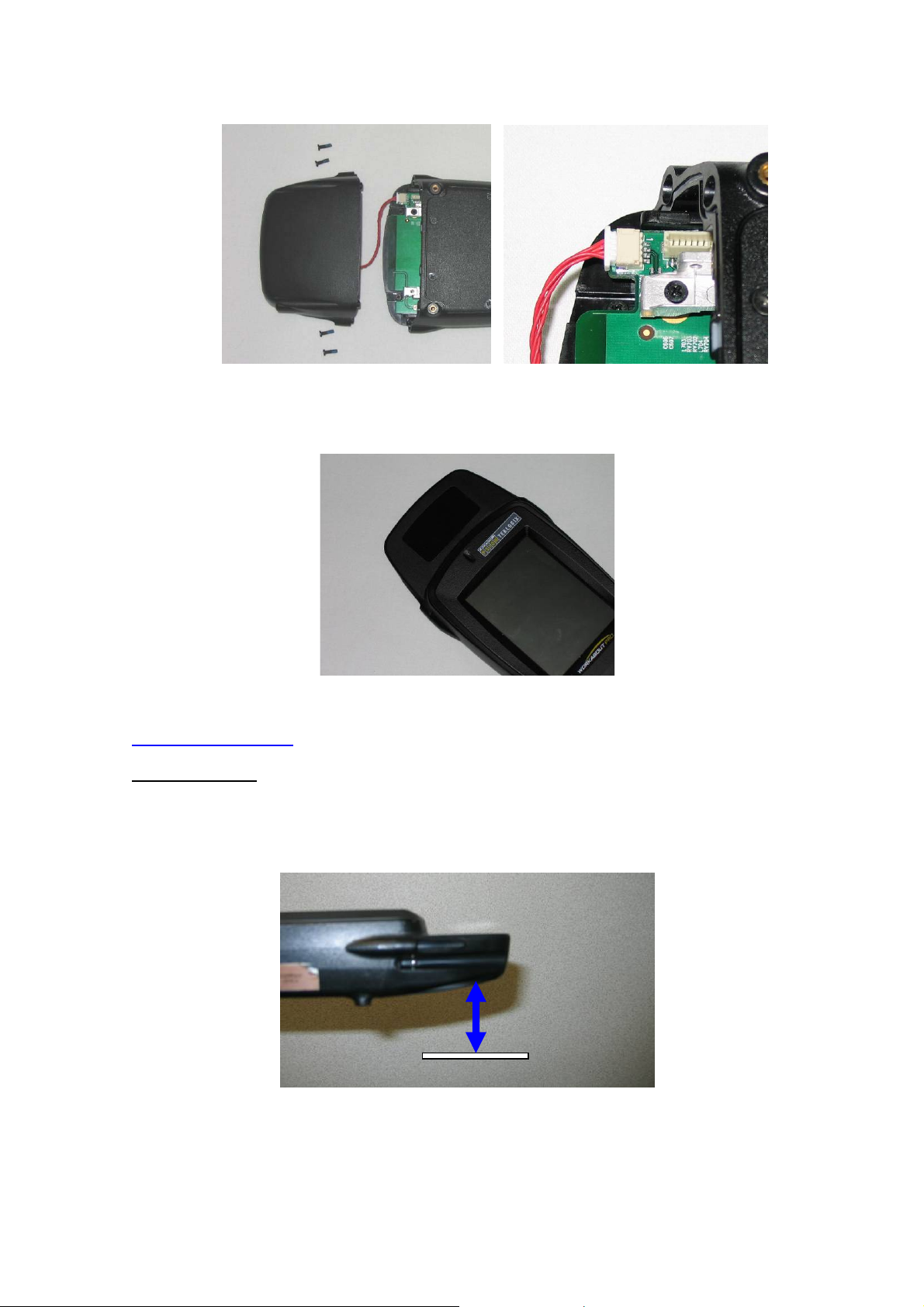
• Remove the End cap at the top of the WORKABOUT PRO G2.
• Connect the USB connector.
• Slide the switch to the position ON to turn power back on.
• Replace the end-cap and battery.
For detailed instructions, pleased refer to the WORKABOUT PRO G2 Hand-Held Computer User Manual
and to the RFID MODULE HF/LF G2 User manual. These manuals are available on our website
www.psionteklogix.com
through the Teknet extranet
READING AREA:
This area depend of the TAG type, TAG packaging, configuration of the WORKABOUT PRO (scanner,
Compact flash…), environment (metallic or not).
July 10, 2007
DPD A00285 A00 Sheet 2 of 5
Page 3

WORKABOUT PRO G2 RFID MODULE HF/LF G2
EXPANSION MODULE INSTRUCTIONS
July 10, 2007
DPD A00285 A00 Sheet 3 of 5
Page 4

July 10, 2007
DPD A00285 A00 Sheet 4 of 5
Page 5
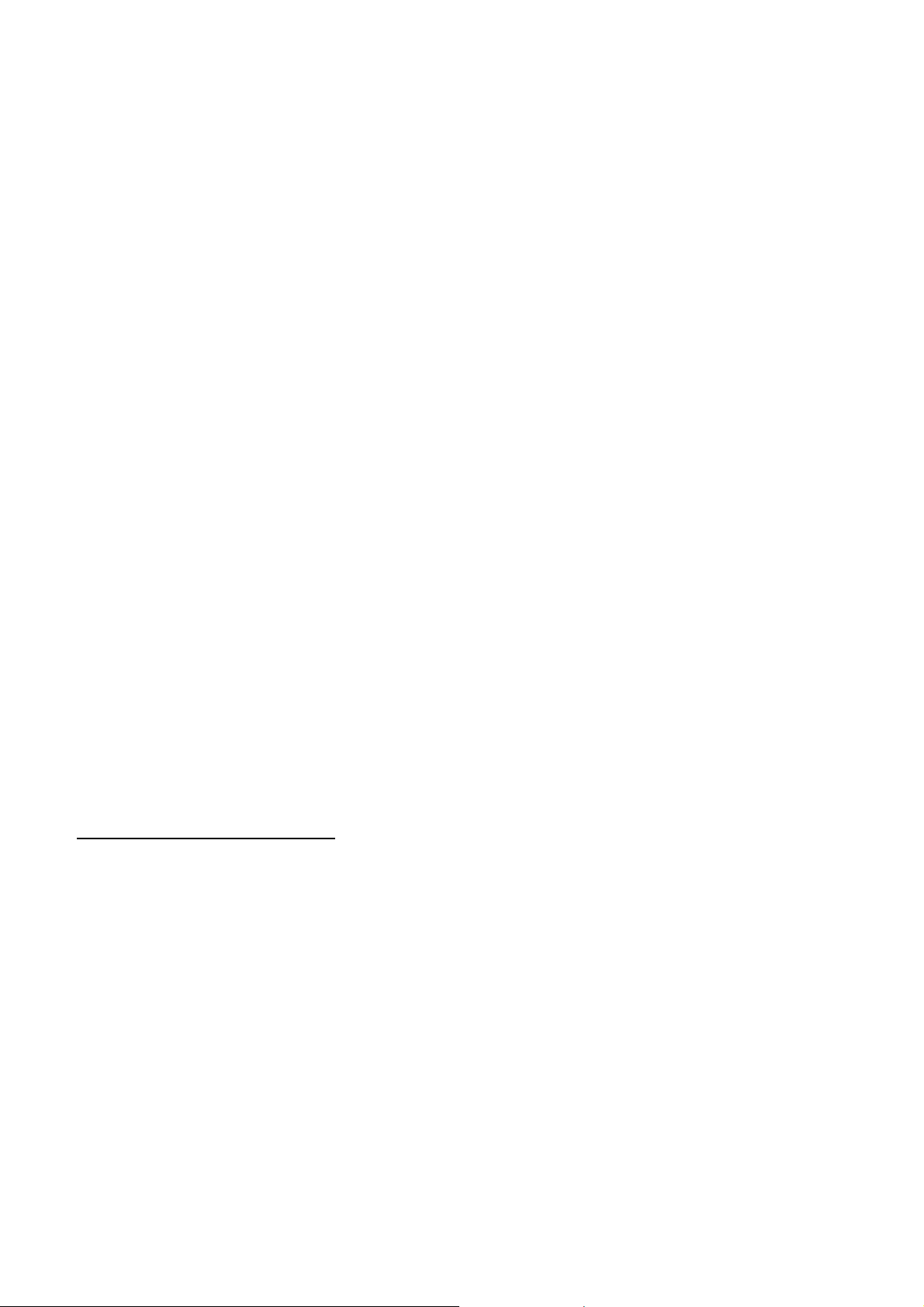
IMPORTANT NOTE FOR NORTH AMERICA:
The RFID must not be used whilst the host WORKABOUT PRO is being powered by the ac/dc adaptor.
FCC Information to Users:
This product and it antennas must not be co-located or operated in conjunction with any other antenna or
transmitter.
Radiation Exposure Compliance
This product complies with the FCC RF exposure limits for an uncontrolled environment. For continued
compliance, the product must not be held closer than 20 cm from the rest of the body.
Federal Communication Commission Interference Statement.
This equipment has been tested and found to comply with the limits for a Class B digital device, pursuant to Part
15 of the FCC Rules.
These limits are designed to provide reasonable protection against harmful interference in a residential
installation. This equipment generates uses and can radiate radio frequency energy and, if not installed and used
in accordance with the instructions, may cause harmful interference to radio communications. However, there is
no guarantee that interference will not occur in a particular installation.
If this equipment does cause harmful interference to radio or television reception, which can be determined by
turning the equipment off and on, the user is encouraged to try to correct the interference by one of the following
measures:
• Reorient or relocate the receiving antenna.
• Increase the separation between the equipment and receiver.
• Connect the equipment into an outlet on a circuit different from that to which the receiver is
connected.
• Consult the dealer or an experienced radio/TV technician for help.
This device complies with Part 15 of the FCC Rules. Operation is subject to the following two conditions: (1) This
device may not cause harmful interference, and (2) this device must accept any interference received, including
interference that may cause undesired operation.
FCC Caution: Any changes or modifications not expressly approved by the party responsible for compliance
could void the user's authority to operate this equipment.
Emissions Information for Canada:
This Class B digital apparatus complies with Canadian ICES-003.
Cet appareil numérique de la classe B est conforme à la norme NMB-003 du Canada.
July 10, 2007
DPD A00285 A00 Sheet 5 of 5
