Page 1

netpad
EPOC User Manual
August 26, 2002 Part No. A6122 0005 0001 REV A
ISO 9001 Certified
Quality ManagementSystem
Page 2

© Copyright 2002 by Psion Teklogix Inc., Mississauga, Ontario
This document and the information it contains is the property of Psion Teklogix Inc.,
is issued in strict confidence, and is not to be reproduced or copied, in whole or in
part, except for the sole purpose of promoting the sale of Psion Teklogix manufactured goods and services. Furthermore, this document is not to be used as a basis for
design, manufacture, or sub-contract, or in any manner detrimental to the interests of
Psion Teklogix Inc.
All trademarks are the property of their respective holders.
Page 3

Return-To-Factory Warranty
Psion Teklogix warrants a return-to-factory warranty for a period of 90 days from
shipment or 120 days from shipment where Psion Teklogix installs the equipment.
The warranty on Psion Teklogix manufactured equipment does not extend to any
product that has been tampered with, altered, or repaired by any person other than an
employee of an authorized Psion Teklogix service organization. See Psion Teklogix
terms and conditions of sale for full details.
Service
When requesting service, please provide information concerning the nature of the
failure and the manner in which the equipment was used when the failure occurred.
Type, model, and serial number should also be provided. Before returning any
products to the factory, call the Customer Services Group for a Return
Authorization number.
Support Services
Psion Teklogix provides a complete range of product support services to its
customers. In North America, these services can be accessed through the Psion
Teklogix Helpdesk. The Helpdesk coordinates repairs and training, helps you to
troubleshoot problems over the phone and arranges for technicians or engineers to
come to your site. For contact information and a listing of worldwide offices, please
refer to Appendix A: “Support Services And Worldwide Offices”.
Disclaimer
Every effort has been made to make this material complete, accurate, and up-todate. Psion Teklogix Inc. reserves the right to make changes without notice and shall
not be responsible for any damages, including but not limited to consequential
damages, caused by reliance on the material presented, including but not limited to
typographical errors.
Page 4

Page 5

TABLE OF CONTENTS
Approvals and Safety Summary .......................... ix
Chapter 1: Introduction
1.1 About This Manual ............................3
1.2 TextConventions.............................4
1.3 ApplicationsInstalledOnThenetpad ..................4
1.4 DisplayingHelp.............................. 5
1.5 CaringForThenetpad..........................7
1.6 AdditionalProgramsAndThirdPartyApplications........... 8
Chapter 2: Getting Started
2.1 FeaturesOfThenetpad..........................17
2.2 PreparingThenetpadForUse ......................18
2.2.1 Power..............................18
2.2.1.1 PowerManagement ..................18
2.2.1.2 FittingTheBattery...................19
2.2.2 FittingTheAntenna.......................20
2.2.3 InstallingTheSIMCard.....................20
2.3 TurningOnAndOff ...........................23
2.4 FindingAndUsingTheStylus......................23
2.5 TheScreen,CommandIconsAndToolbar................24
2.6 HowToResetThenetpad.........................25
2.7 TheScanner................................26
2.8 FirstSteps.................................28
2.8.1 AligningTheTouchScreen...................28
2.8.2 NavigatingBetweenFilesAndFolders.............29
2.8.3 StartingPrograms........................29
2.8.4 ProgramsAndFiles.......................30
Psion Teklogixnetpad EPOC User Manual i
Page 6

Contents
2.8.5 EnteringInformation...................... 30
2.8.6 UsingMenus..........................32
2.8.7 Using Dialogues ........................ 32
2.8.7.1 DialogueButtons................... 34
2.8.7.2 HowToDisplayACalendar.............34
2.8.8 CopyingInformationBetweenPrograms...........34
Chapter 3: Docking Station and MMC
3.1 UsingTheDockingStationAndAnMMC...............39
3.1.1 DockingStation........................39
3.1.2 MultimediaCards....................... 40
3.1.3 CommunicationsSettings...................41
Chapter 4: Using Infrared
4.1 Introduction...............................45
4.2 SelectingDataToTransfer ....................... 45
4.3 TransferringTheInformation......................46
4.3.1 WhenTheTransferIsComplete................47
4.3.2 CancellingTheTransfer....................47
4.3.3 IfTheTransferFails......................47
Chapter 5: Configuring The netpad
5.1 ThingsToDoFirst............................51
5.1.1 EnteringOwnerInformation..................51
5.1.2 Setting A System Passcode .................. 52
5.1.3 SettingTheTime,DateAndHomeCity............53
5.2 ThingsToDoNext ...........................54
5.2.1 ConnectingnetpadToThePCAndUsingPsiWin...... 54
5.2.2 BackingUpToMultimediaCards...............55
5.2.3 ExploringTheControlPanel .................56
5.2.4 PowerandPowerSavingMode................57
5.2.5 SecuringYourInformation................... 60
5.3 CustomizingYournetpad........................ 61
5.3.1 CreatingYourOwnWallpaper................. 61
Psion Teklogix netpad EPOC User Manual
ii
Page 7

5.3.2 RecordingYourOwnAlarms..................62
5.3.3 CustomizingTheSystemScreen................62
Chapter 6: Files, Folders, and Programs
6.1 Introduction................................67
6.2 Moving Around . .............................67
6.3 OpeningFiles,FoldersAndPrograms..................68
6.4 ClosingPrograms/Files..........................69
6.5 CreatingNewFolders...........................69
6.5.1 CreatingNewFiles.......................70
6.6 BrowsingFolders.............................71
6.7 FindingFilesAndFolders........................72
6.7.1 Using Passwords . .......................73
6.8 ChangingFileAttributes.........................73
6.9 ManagingFolders.............................74
6.10 CheckingMemoryUse..........................75
6.10.1 WhichFilesUseTheMostMemory?..............76
6.10.2 AdditionalMemoryAndPrograms...............77
Contents
Chapter 7: Connecting netpad To A PC
7.1 Introduction................................81
7.2 About PsiWin 2 . .............................81
7.3 UsingPsiWin...............................82
7.4 GettingHelp................................82
7.4.1 WhereCanIFindMoreHelp?.................82
7.4.2 TipsOnUsingPsiWinHelp...................83
7.5 WorkingWithYourFiles.........................83
7.5.1 Looking At Files On Your netpad................83
7.5.2 CopyingAFileUsingDragAndDrop.............84
7.5.3 CopyingAFileUsingCopyAndPaste.............87
7.5.4 OpeningnetpadFilesFromYourPC..............89
7.6 BackingUpYournetpadWithPsiWin..................89
7.6.1 PerformingYourFirstBackup .................89
7.6.2 Scheduling Regular Backups . . ................90
Psion Teklogixnetpad EPOC User Manual iii
Page 8

Contents
7.7 SynchronizingYournetpad.......................90
7.7.1 WhatIsSynchronization?...................90
7.7.2 SynchronizingYournetpadWithMicrosoftOutlook.....91
7.7.2.1 SoftwareCompatibility................91
7.7.2.2 CreatingNewSynchronizations ...........92
7.7.2.3 CreatingTheSynchronization............93
7.7.2.4 MultipleSynchronizations..............100
7.7.3 SynchronizingYournetpadWithMicrosoftSchedule+....101
7.7.3.1 SoftwareCompatibility................101
7.7.3.2 CreatingNewSynchronizations ...........101
7.7.3.3 CreatingTheSynchronization............102
7.7.3.4 MultipleSynchronizations..............108
7.7.4 SynchronizingYournetpadWithLotusOrganizer......108
7.7.4.1 SoftwareCompatibility................108
7.7.4.2 CreatingNewSynchronizations ...........109
7.7.4.3 CreatingTheSynchronization............111
7.7.5 SynchronizingWithOrganizer97GS.............117
7.7.5.1 MultipleSynchronizations..............118
7.7.6 UsingAnExistingSynchronization..............120
Chapter 8: Configuring Communications
8.1 Introduction...............................123
8.2 802.11 Radio Configuration .......................123
8.3 SignalStrengthIndicator........................127
8.4 InternetAndE-MailSettings......................128
8.4.1 Overview............................128
8.4.1.1 DisplayingOnlineHelp................128
8.4.1.2 UsingTheInternetOnnetpad ............128
8.4.1.3 UsingE-mailOnnetpad ...............128
8.4.1.4 TypesOfE-mailAccount...............129
8.4.1.5 If You Don’t Have An Internet/E-mail Account . . .130
8.4.1.6 GlossaryOfTerms..................131
8.4.2 SettingUpYournetpad....................131
Psion Teklogix netpad EPOC User Manual
iv
Page 9

8.4.2.1 HowToUseOpera/Email..............131
8.4.2.2 GettingHelp.....................132
8.4.2.3 WhatInformationDoINeed?............132
8.4.3 SettingUpE-mailOnnetpad.................134
8.4.3.1 Connecting The Modem (Serial). . .........134
8.4.3.2 SettingUpDialling..................135
8.4.3.3 SettingUpTheModem ...............136
8.4.3.4 SettingUpInternetService..............137
8.4.3.5 SettingUpTheE-mailProgram...........140
Chapter 9: Printing With netpad
9.1 Introduction...............................145
9.2 SettingUpThePrinter.........................145
9.2.1 PrintingUsingInfrared....................146
9.2.2 PrintingToASerialPrinter..................147
9.2.3 UsingPsiWinToPrintViaAPC...............147
9.2.4 PrintingToAFile.......................147
9.3 SelectingThePrinterModel......................148
9.4 PageSetup ...............................149
9.5 PreviewingADocument........................149
9.6 PrintingADocument..........................150
Contents
Chapter 10: Powering The netpad
10.1 Overview................................153
10.2 HowDoICheckTheBatteryPower? .................153
10.3 ChangingTheBatteries.........................153
10.4 Lithium-IonBatterySafetyPrecautions ................154
10.5 Prolonging Battery Life. . . ......................156
10.6 BatteryMonitoring...........................157
Chapter 11: netpad Accessories
11.1 Introduction...............................161
11.2 AccessoryProductList.........................161
11.3 TheIn-vehicleDockingStation.....................164
Psion Teklogixnetpad EPOC User Manual v
Page 10

Contents
Chapter 12: Troubleshooting netpad/PsiWin
12.1 General Troubleshooting Tips . . . ...................167
12.1.1 IfAnAlarmDoesn’tRing...................167
12.1.2 WorldTimesAren’tCorrectInTheTimeProgram......167
12.1.3 AFileAppearsToHave“Vanished” .............168
12.1.4 If You Forget Your Password .................168
12.1.5 ThenetpadDoesn’tTurnOn/Off...............168
12.1.6 HowToResetThenetpad...................169
12.1.7 Can’tPlaceThenetpadInTheDockingStation........170
12.1.8 TheCommandIconsDon’tWork...............171
12.1.9 TheKeyboardDisappears...................171
12.1.10 Using HyperTerminal To Locate A Connection Problem . . .171
12.2 PsiWin 2.3 Connection Problems
UsingWindows95/98/NT4.0......................174
12.2.1 TipsWhenInstallingPsiWin2.3 ...............174
12.2.2 Basic Troubleshooting For Your netpad ............175
12.2.3 Basic Troubleshooting For Your PC. . ............176
12.2.4 DeviceConflicts........................177
12.2.5 Fax/ModemOnCOM1/2/3/4.................179
12.2.6 TheTempFolder........................180
12.3 Troubleshooting PsiWin 2.3
SynchronizationProblems........................182
12.3.1 Basic Troubleshooting For Synchronization Problems ....182
12.3.2 OtherThingsToTry......................183
12.3.3 Exporting And Re-importing A PC PIM With Outlook ....185
12.3.4 Exporting And Re-importing A PC PIM
WithSchedule+7.x......................187
12.3.5 Exporting And Re-importing A PC PIM With Organizer . . . 190
12.3.6 CreatingANewOutlookProfile ...............192
12.3.7 Outlook: Failed To Open Outlook . . . ............193
12.3.8 Outlook: Failed To Open Custom Form,
OutlookWillOpenAnOutlookFormInstead.........195
12.3.9 Lotus Organizer 2.1: Synchronizer Cannot Access
Psion Teklogix netpad EPOC User Manual
vi
Page 11

Contents
RequiredDirectory......................195
12.3.10 Lotus Organizer: Cannot Find xxxx (Section Name) . . . . . 196
12.3.11 Lotus Organizer: Unable To Open xxxx (Section Name). . . 196
Appendices
Appendix A: Support Services And Worldwide Offices
A.1 Technical Support ............................A-1
A.2 Product Repairs . ............................A-1
A.3 WorldWideOffices...........................A-3
A.4 WorldwideWeb.............................A-4
Index............................................I
Psion Teklogixnetpad EPOC User Manual vii
Page 12

Page 13

APPROVALS AND SAFETY SUMMARY
DECLARATION OF CONFORMITY
Product: netpad 1000 Series with Serial Docking Station
Application of Council Directives: EMC Directive: 89/336/EEC
Low Voltage Directive: 73/23/EEC
Conformity Declared to Standards: EN 55022: 1998; Class B;
EN 55024: 1998;
EN 61000-4-2; ±4kV CD; ±8kV AD
EN 61000-4-3; 3V/m, 80-1000 MHz, 900 MHz
EN 61000-4-4; ±1kV Power lines
EN 61000-4-5; ±2kV Common;
±1kV Differential mode
EN 61000-4-6; 3V
EN 61000-4-11; AC Mains Ports
EN 61000-3-2; EN 61000-3-3
EN 60950: 1992 + A1 + A2 + A3 + A4 + A11
Manufacturer: PSION TEKLOGIX INC.
2100 Meadowvale Blvd.
Mississauga, Ontario; Canada L5N 7J9
, 150 kHz-80 MHz
RMS
Year of Manufacture: 2002
Manufacturer’s Address in the
European Community: PSION TEKLOGIX S.A.
La Duranne; 135 Rue Rene Descartes
BP 421000
13591 Aix-En-Provence
Cedex 3; France
Type of Equipment: Information Technology Equipment
Equipment Class: Commercial and Light Industrial
Manufacturer: Psion Teklogix Inc. Ontario
Legal Representative in Europe: Psion Teklogix S.A. France
Psion Teklogixnetpad EPOC User Manual ix
Page 14

Approvals And Safety Summary
DECLARATION OF CONFORMITY
Product: netpad 3000 Series with Serial Docking Station
Application of Council Directives: EMC Directive: 89/336/EEC
Low Voltage Directive: 73/23/EEC
Conformity Declared to Standards: EN 55022: 1998; Class B;
EN 55024: 1998;
EN 61000-4-2; ±4kV CD; ±8kV AD
EN 61000-4-3; 3V/m, 80-1000 MHz, 900 MHz
EN 61000-4-4; ±1kV Power lines
EN 61000-4-5; ±2kV Common;
±1kV Differential mode
EN 61000-4-6; 3V
EN 61000-4-11; AC Mains Ports
EN 61000-3-2; EN 61000-3-3
EN 60950: 1992 + A1 + A2 + A3 + A4 + A11
EN 60825-1, AM.2: 2001; Laser Safety
Manufacturer: PSION TEKLOGIX INC.
2100 Meadowvale Blvd.
Mississauga, Ontario; Canada L5N 7J9
, 150 kHz-80 MHz
RMS
Year of Manufacture: 2002
Manufacturer’s Address in the
European Community: PSION TEKLOGIX S.A.
Type of Equipment: Information Technology Equipment
Equipment Class: Commercial and Light Industrial
Manufacturer: Psion Teklogix Inc. Ontario
Legal Representative in Europe: Psion Teklogix S.A. France
Psion Teklogix netpad EPOC User Manual
x
La Duranne; 135 Rue Rene Descartes
BP 421000
13591 Aix-En-Provence
Cedex 3; France
Page 15

Approvals And Safety Summary
FCC INFORMATION FOR THE USA
Applicant’s Name & Address: PSION TEKLOGIX
US Representative’s Name & Address: Psion Teklogix Corp.
Equipment Type/ Environment Use: Computing Devices for Home and Office Use
Trade Name / Model No.: netpad
Year of Manufacture: 2002
FCC DECLARATION OF CONFORMITY (DOC)
2100 Meadowvale Blvd.
Mississauga, Ontario, Canada L5N 7J9
Telephone No.: (905) 813-9900
1810 Airport Exchange Blvd., Suite 500
Erlanger, Kentucky, 41018, USA
Telephone No.: (859) 371-6006
Standard(s) to which Conformity is Declared:
The netpad and Serial Docking Station, supplied by Psion Teklogix, has been tested and
foundtocomplywithFCC PART 15, SUBPART B - UNINTENTIONAL RADIA-
TORS, CLASS B COMPUTING DEVICES FOR HOME & OFFICE USE.
Applicant: Psion Teklogix Inc.
Mississauga, Ontario, Canada
Legal Representative in US: Psion Teklogix Corp.
Erlanger, Kentucky, USA
Psion Teklogixnetpad EPOC User Manual xi
Page 16

Approvals And Safety Summary
CE MARKING
When used in a residential, commercial or light industrial environment the product and its approved UK and European peripherals fulfill all requirements for
CE marking.
R&TTE DIRECTIVE 1999/5/EC
This equipment complies with the essential requirements of EU Directive
1999/5/EC (Declaration available: www.psionteklogix.com).
Cet équipement est conforme aux principales caractéristiques définies dans la
Directive européenne RTTE 1999/5/CE. (Déclaration disponible sur le site:
www.psionteklogix.com).
Die Geräte erfüllen die grundlegenden Anforderungen der RTTE-Richtlinie
(1999/5/EG). (Den Wortlaut der Richtlinie finden Sie unter:
www.psionteklogix.com).
Questa apparecchiatura è conforme ai requisiti essenziali della Direttiva Europea
R&TTE 1999/5/CE. (Dichiarazione disponibile sul sito: www.psionteklogix.com).
Este equipo cumple los requisitos principales de la Directiva 1995/5/CE de la UE,
“Equipos de Terminales de Radio y Telecomunicaciones”. (Declaración disponible
en: www.psionteklogix.com).
Este equipamento cumpre os requisitos essenciais da Directiva 1999/5/CE do Parlamento Europeu e do Conselho (Directiva RTT). (Declaração disponível no
endereço: www.psionteklogix.com).
Οεξοπλισµός αυτός πληροί τις βασικές απαιτήσεις της κοινοτικής οδηγίας
EU R&TTE 1999/5/EΚ.(Ηδήλωσησυµµόρφωσης διατίθεται στη
διεύθυνση:
Deze apparatuur voldoet aan de noodzakelijke vereisten van EU-richtlijn betreffende radioapparatuur en telecommunicatie-eindapparatuur 199/5/EG. (verklaring
beschikbaar: www.psionteklogix.com).
Dette udstyr opfylder de Væsentlige krav i EU's direktiv 1999/5/EC om Radio- og
teleterminaludstyr. Erklæring findes på: www.psionteklogix.com).
Dette utstyret er i overensstemmelse med hovedkravene i R&TTE-direktivet
(1999/5/EC) fra EU. (Erklæring finnes på: www.psionteklogix.com).
Psion Teklogix netpad EPOC User Manual
xii
www.psionteklogix.com)
Page 17

Approvals And Safety Summary
Utrustningen uppfyller kraven för EU-direktivet 1999/5/EC om ansluten teleutrustning och ömsesidigt erkännande av utrustningens överensstämmelse (R&TTE).
(Förklaringen finns att läsa på: www.psionteklogix.com).
Tämä laite vastaa EU:n radio- ja telepäätelaitedirektiivin (EU R&TTE Directive
1999/5/EC) vaatimuksia. (Julkilausuma nähtävillä osoitteessa:
www.psionteklogix.com).
L
Use of the 802.11 netpad in France:
Owing to French Government restrictions, the French 802.11 netpad is limited
to indoor use. They may be used outdoors, on private property, only with prior
authorisation from the French Ministry of Defense.
FCC INFORMATION TO THE USER
RADIO AND TELEVISION INTERFERENCE
This equipment radiates radio frequency energy and if not used properly - that is, in
strict accordance with the instructions in this manual – may cause interference to
radio communications and television reception.
It has been tested and found to comply with the limits for a Class B digital device
pursuant to part 15 of the FCC Rules. These limits are designed to provide reasonable protection against harmful interference in a residential installation. However,
there is no guarantee that interference will not occur in a particular installation. If
this equipment does cause harmful interference to radio or television reception,
which can be determined by turning the equipment off and on, the user is encouraged to try to correct the interference by one or more of the following measures:
• Reorient or relocate the receiving antenna.
• Increase the separation distance between the equipment and the receiver.
• If you are using the equipment with a mains adaptor, plug it into an outlet
which is on a different circuit from that to which the receiver is connected.
• Consult an experienced radio/TV technician for help.
For customers in the USA, the following booklet prepared by the Federal Communications Commission may be of help: “How to Identify and Resolve Radio-TV
Interference Problems”. This booklet is available from the US Government Printing
Office, Washington, DC 20402 - Stock No 004-000-00345-4.
Psion Teklogixnetpad EPOC User Manual xiii
Page 18

Approvals And Safety Summary
RADIO FREQUENCY EMISSIONS
Do not use in aircraft or hospitals. Some equipment in hospitals and aircraft are not
shielded from radio frequency energy. Do not use the netpad onboard aircraft, or in
hospitals, without first obtaining permission.
Do not use near pacemakers. The product may affect the operation of some medically implanted devices such as pacemakers, causing them to malfunction. Avoid
placing your product next to such devices. Keep a minimum distance of 15 cm
between the device and the product to reduce the risk of interference. If you have
any reason to suspect that interference is taking place, turn off the netpad and contact your cardiologist for assistance.
Note: In August 1996 the Federal Communications Commission (FCC) of the
US adopted an updated safety standard for human exposure to radio frequency energy emitted by FCC regulated transmitters. The design of this
product complies with the FCC guidelines and those standards.
To maintain compliance with the FCC RF exposure guidelines, if you
wear the netpad on your body, use the supplied or approved carrying
case, holster, or other body-worn accessory. If you do not use a bodyworn accessory, ensure the antenna is at least 1.5 cm from your body
when transmitting. Use of non-approved accessories may violate FCC RF
exposure guidelines.
IMPORTANT SAFETY INSTRUCTIONS
This equipment was tested for FCC compliance under conditions that included the
use of shielded cables and connectors between it and the peripherals. It is important
that you use shielded cable and connectors to reduce the possibility of causing radio
and television interference. Shielded cables, suitable for the netpad, can be obtained
from an authorised Psion Teklogix dealer.
If the user modifies the equipment or its peripherals in any way, and these modifications are not approved by Psion Teklogix, the FCC may withdraw the user’s right to
operate the equipment.
Psion Teklogix netpad EPOC User Manual
xiv
Page 19

Approvals And Safety Summary
EMISSIONS INFORMATION FOR CANADA
This Class B digital apparatus meets all requirements of the Canadian InterferenceCausing Equipment Regulations.
Cet appareil numérique de la classe B respecte toutes les exigences du Règlement
sur le matériel brouilleur du Canada.
INFRARED DEVICE SAFETY
CLASS 1 LED PRODUCT
This product includes an Infrared device for transmitting and receiving files from
devices supporting the IrDA format. Although this invisible beam is not considered
harmful, and complies with EN60825-1 (IEC825-1), we recommend the following
precautions when the Infrared device is transmitting:
• Do not stare into the Infrared beam.
• Do not view directly with optical instruments.
No parts in the device may be serviced by the user.
INTEGRATED SCANNER SAFETY
For your own safety, it is critical that you comply with the warnings described in
“The Scanner” on page 26.
BATTERY SAFETY PRECAUTIONS
CAUTION!
Danger of explosion if a netpad battery is incorrectly handled, charged, disposed of
or replaced. Replace only with the same or equivalent type recommended by the
manufacturer. Dispose of used batteries according to the instructions described in
“Lithium-Ion Battery Safety Precautions” on page 154. Carefully review all battery
safety issues listed in that section.
VORSICHT!
Explosiongefahr bei unsachgemäßem Austausch der Batterie Ersatz nur durch
denselben oder einen vom Hersteller empfohlenen gleichwertigen Typ. Entsorgung
gebrauchter Batterien nach Angaben des Herstellers.
Psion Teklogixnetpad EPOC User Manual xv
Page 20

Page 21

INTRODUCTION 1
1.1AboutThisManual ............................3
1.2 Text Conventions. .............................4
1.3ApplicationsInstalledOnThenetpad...................4
1.4DisplayingHelp..............................5
1.5CaringForThenetpad...........................7
1.6AdditionalProgramsAndThirdPartyApplications............8
Psion Teklogixnetpad EPOC User Manual 1
Page 22

Page 23

Chapter 1: Introduction
About This Manual
1.1 About This Manual
This manual provides information on the operation and features of the Psion
Teklogix netpad. For additional information, refer to the netpad online help for the
application you are running, and to PsiWin online help, available on your PC when
PsiWin is installed. The manual references other user documents where applicable.
Chapter 1: Introduction
includes an overview of the manual, netpad applications, and instructions for
accessing the Help files.
Chapter 2: Getting Started
describes the netpad features, using the software, and directions on how to get
the netpad ready for use, including installation of battery, antenna and SIM card.
Chapter 3: Docking Station and MMC
details the docking station and multimedia card (MMC) slot (netpad-specific
hardware that supplies power, communications and removable storage).
Chapter 4: Using Infrared
describes data transfer and printing using netpad’s Infrared feature.
Chapter 5: Configuring The netpad
provides instructions on configuring the netpad’s security and Control Panel
features, and includes ways to customize your netpad.
Chapter 6: Files, Folders, and Programs
describes the netpad’s file manager and how to move around and manage the
information on your netpad.
Chapter7:ConnectingnetpadToAPC
explains how to use PsiWin to copy files between a PC and netpad, and how to
synchronize files such as Agenda, Data and Contact files.
Chapter 8: Configuring Communications
instructs on the use of 802.11 radios, and the programs Opera (the Internet
browser), and Email (the e-mail, fax and SMS application.
Chapter 9: Printing With netpad
details the print capabilities of the netpad, which include printing via Infrared,
PC, and serial printers.
Chapter 10: Powering The netpad
provides important battery use and safety information.
Psion Teklogixnetpad EPOC User Manual 3
Page 24

Chapter 1: Introduction
Text Conventions
Chapter 11: netpad Accessories
describes the accessories that are available for the netpad, including the
Charging solutions and In-vehicle Docking station.
Chapter 12: Troubleshooting netpad/PsiWin
assists in the recognition and correction of problems that you may encounter
when operating the netpad and PsiWin.
Appendix A: Support Services And Worldwide Offices
presents information for technical support, contacts and the Psion Teklogix
worldwide web address.
1.2 Text Conventions
Note: Notes highlight additional helpful information.
Important: These statements provide particularly important instructions or
additional information that is critical to the operation of the
computer and other equipment.
Warning: These statements provide important information that may prevent
injury, damage to the equipment, or loss of data.
1.3 Applications Installed On The netpad
The netpad is capable of running a wide variety of applications but the ones
available on your particular netpad depend on the purpose for which the netpad is
provided. A number of standard applications exist and custom programs can be
installed easily.
The following standard programs are available:
• Word, a word processor for writing letters and other documents.
• Sheet, for spreadsheets, tables, and graphs.
• Contacts, an address book.
• Agenda, a diary program for appointments and lists of things to do.
• Email, for sending and receiving e-mail, SMS and fax messages.
Psion Teklogix netpad EPOC User Manual
4
Page 25

Chapter 1: Introduction
• Opera, for browsing the World Wide Web.
• Calc, a calculator with general and scientific features.
• Jotter, a notebook for jotting down ideas quickly.
• Time, for alarms and a world map with international times and
dialling codes.
• Data, a customisable database program.
• Sketch, for drawing pictures.
• Record, for recording and editing voice memos and sounds.
• Program, the editor in which you can create programs using the built-in
programming language.
• Spell, for checking spelling, thesaurus, solving anagrams and
crossword clues.
• Comms, for terminal emulation and file transfer.
1.4 Displaying Help
Displaying Help
You can display Help at any time from the standard netpad programs including the
System screen. Help information is contained on a series of “Help cards”. Help is
specific to the program that you are using; wherever you are, you can just type a
“clue” to search for the information you need.
Note: The online help contains more detailed information than is included in
this manual.
To display Help:
Select the Help command from the Tools menu. In the System screen, general
help on the netpad is also available.
To search for help about something:
type your clue into the Find: box, and press Enter.IftheQuick find button is
selected from the Toolbar, the display will show a list of Help cards with the
clue in the title or initial description. Alternatively, if the Find in all button is
selected, the display will list all cards with the clue in the text. To move between
cards, tap on the Prev or Next buttons, press Enter, or use the left and right
arrow keys.
Psion Teklogixnetpad EPOC User Manual 5
Page 26

Chapter 1: Introduction
Displaying Help
To look through the help text:
drag the scroll bar on the side of the Help card, or tap the up and down
arrow keys.
To print the current Help card:
tap the Print button on the Toolbar or select Print from the File menu.
To type in another search word:pressEsc, and then type in the word to search for
as before. To use one of the last five search words again, tap on the button next
to the Find: box, or press Tab and select the word you want to use.
To return to the program you were using:
tap the Go back button on the Toolbar, or tap the program’s icon.
Note: You can highlight text in a Help card using the stylus or keyboard, and
copy it to use in a file of your own. Copy the text by selecting the Copy
command from the Edit menu. Then go to your own file, and paste it in.
Text Found By Search
Search Clue
Help On Topic Card
Help Topics In Card Browser
Go Back
Without
Closing Help
Psion Teklogix netpad EPOC User Manual
6
Page 27

Chapter 1: Introduction
Caring For The netpad
1.5 Caring For The netpad
When used according to the instructions in this manual, the netpad should remain in
good working order for many years. However, there are certain precautions you
should take to ensure continued trouble-free use:
• Do operate the netpad within temperature limits of -20°C to +60°C (-20°C
to +55°C for scanner variants), and store when not being used within temperature limits of -25°C to +70°C (-25°C to +60°C for scanner variants). To
maximize long term battery life, where possible operate and store the
product within temperature limits of +10°C to +35°C. Avoid sudden
changes in temperature, exposure to direct sunlight and heat sources (electric heaters, etc.)
• Do keep the netpad away from strong magnetic fields (e.g. loudspeakers)
and sources of static electricity.
• Use only the Psion Teklogix-approved docking station.
• Do back up regularly. You can use PsiWin to back up your netpad to your
PC, or you can make backups to a multimedia card. See “Things To Do
Next” on page 54 for more information.
• To clean the screen: switch the netpad off and use a soft, clean, dry cloth to
gently wipe the keyboard and screen. (If the netpad is set to turn on auto-
matically when you open the case or tap the screen, you should turn this
preference off before cleaning the screen.)
Important: Under no circumstances use chemical solvents that may have a
corrosive effect.
• Do not tap the screen with any object that has a sharp tip or you may
damage the screen. Don't use any type of ink pen, as the ink may be impossible to remove. When not in use, keep the stylus supplied with the netpad
in its storage compartment.
• Do not throw,ortrytobendthenetpad.(Thenetpadisdesignedtowithstand a 5ft drop onto any surface.)
• Do not keep the netpad next to credit cards or transport tickets; the speaker
magnet could corrupt the information on the magnetic strip.
• Do not attempt to dismantle the netpad. There are no user-serviceable parts
inside and any attempt to do so will render the warranty void.
Psion Teklogixnetpad EPOC User Manual 7
Page 28

Chapter 1: Introduction
Additional Programs And Third Party Applications
• Do not remove the main battery for longer than necessary. The backup
battery maintains the netpad’s memory for some hours; however, prolonged
reliance on the backup battery does reduce its life.
Important: If both the batteries run out of power you will lose all your infor-
mation on the internal disk.
1.6 Additional Programs And Third Party Applications
Psion Teklogix has partnered with a number of companies to provide a suite of connectivity and database tools for the netpad. Below is a list of the partners and their
applications. More details are available on the Psion Teklogix Partner Program web
site at: http://partners.psionteklogix.com/partners/.
Afaria
Afaria (from XcelleNet) helpsyou exploit your existing IT resources by providing a
cost-effective and reliable way to manage your mobile devices.
Easy to install and integrate into your current infrastructure, Afaria lets you quickly
implement systems management for mobile devices to reap the benefits of greater
efficiency, increased productivity, and improved user satisfaction. In addition, your
users enjoy improved service levels, hands-free maintenance and shorter connection
times required to access important corporate information from their mobile devices.
AirZip
AirZip Accelerator provides plug-and-play performance enhancement for delivering images—diagrams, CAD drawings, photos, scanned documents—quickly and
easily to mobile devices.
• AirZip Accelerator transparently boosts download speeds by 300-500%,
and reduces device memory storage requirements by up to 80%.
• AirZip Accelerator makes it possible to include mission-critical images and
graphics as part of Psion Teklogix solutions, dramatically improving end
user productivity, and overall solution ROI.
• AirZip Accelerator works with any web application or content, and all
Psion Teklogix EPOC or WinCE devices.
Psion Teklogix netpad EPOC User Manual
8
Page 29

Chapter 1: Introduction
Additional Programs And Third Party Applications
Broadbeam
Broadbeam Corporation is a proven wireless platform provider that offers the
industry-leading Axio™ platform, SystemsGO!™ wireless managed services, and
Professional Services that allow customers to rapidly create, deploy and manage
wireless applications.
Headquartered in Princeton, NJ, Broadbeam has multiple offices throughout the
United States, Japan and the United Kingdom, and serves over 500 customers on six
continents.
CIC
InkTools™ is a high performance software developers kit for implementing
systems using electronic ink or handwritten signatures. The toolkit enables application developers to create eSign compliant software. InkTools™ provides electronic
ink capture and display, signature verification, encryption and ink compression as
well as other algorithms that can add competitive and performance value to a wide
variety of vertical applications as well as document and transaction based applications. Developers use InkTools™ to add electronic handwritten signature and security features to enterprise applications deployed on mobile platforms.
Citrix
Psion Teklogix and Citrix are pleased to be able to announce the availability of the
Citrix ICA client running on Psion Teklogix devices supporting the EPOC platform.
This gives Psion Teklogix and Citrix solution providers the opportunity to provide
solutions that can deploy a wide range of traditional back office solutions onto most
of the devices in the Psion Teklogix range.
Eliad
Eliad Technologies, Inc. provides Java™ small footprint display technology for
advanced interfaces on multiple platforms. Eliad works with market leaders to
define tomorrow’s architecture for mobile computing. Eliad offers include two families of products:
• XML-Run™ : XML/Java GUI technology for mobile applications.
• JSmartGrid™: Advanced Lightweight and powerful Java™ Swing
component.
Psion Teklogixnetpad EPOC User Manual 9
Page 30

Chapter 1: Introduction
Additional Programs And Third Party Applications
Ericom
PowerTerm WebConnect is a comprehensive platform-independent, Java-based
web-to-host connectivity solution for Psion Teklogix mobile computers, desktop
PCs and many thin client and PDA devices. PowerTerm WebConnect provides a
robust connection to a wide variety of hosts including IBM Mainframe, IBM
AS/400, Unix, Tandem, VAX/VMS, Alpha/OpenVMS, Hewlett Packard, SCO,
Data General and others.
Extended Systems
XTNDConnect Server is server-based synchronization and device management
software from Extended Systems that allows information to be transferred directly
between corporate applications and mobile devices without understanding IT concerns associated with corporate standards, security, data encryption or support costs.
FieldWorker
FieldWorker is a Rapid Mobile Application Development Utility written in Java
that has allowed FieldWorker, our resellers and our customers, to create over a
hundred mobile applications for a wide variety of different vertical applications.
FieldWorker is designed to be handheld PC independent, operating system independent, communications infrastructure independent and even language independent.
FieldWorker is designed to capture and exchange data with almost any ODBC SQL
compliant databases using docking cradles, wired and wireless LANs and WANs,
and even browsers on the Internet.
IBM DB2 Everyplace
IBM’s DB2 Everyplace is a small footprintrelational database and synchronization
server designed to extend enterprise computing to mobile devices. DB2 Everyplace
is being used by application developers, systems integrators and enterprises around
the world to enable enterprise applications to be used on mobile devices. The DB2
Everyplace solution has the following key components:
• The DB2 Everyplace database on the mobile device is a small footprint,
robust, relational database.
• The SQL statements supported by DB2 Everyplace allow you to create or
drop a table or index, and delete, insert, or update rows of a table. The DB2
Everyplace database supports the following mobile platforms: EPOC,
Palm, WinCE/Pocket PC, embedded Linux and the desktop platforms of
Win32 and Linux.
Psion Teklogix netpad EPOC User Manual
10
Page 31

Chapter 1: Introduction
Additional Programs And Third Party Applications
IBM MQSeries Everyplace
IBM MQSeries Everyplace extends the IT infrastructure to include dependable
and secure communications with mobile workers into what was a failure-prone
environment, allowing them to access corporate data and applications on any of the
35 platforms in an MQSeries network. It connects laptops, PDAs and phones, and
unattended devices such as servers, sensors and probes. It includes rich extensible
security options and can easily work through firewalls. MQSeries Everyplace
allows mobile workers do their work anyplace, anytime, anywhere—safe in the
knowledge that their message will get through.
Impatica
Impatica technology enables Microsoft PowerPoint™ presentations to be viewed
on the EPOC OS by quickly converting the presentation into a Java applet that can
be viewed with the mobile computer’s web browser. The ‘impaticised’ presentation
can either be stored and accessed locally on the device, or run over the Internet.
Impatica enables interactive rich media content on the netpad.
Informix
A high performance, function-rich SQL database for Java applications along with
synchronization technology that allows data to be shared with enterprise database
servers (Informix, DB2, Oracle etc.). Informix Cloudscape is a platform that comprises three major elements:
• Cloudscape - A small footprint, 100% Pure Java™, object-relational data-
base management system.
• Cloudsync - An innovative way to maintain agreement between central
applications and distributed applications that may only be occasionally connected to the Internet.
• Cloudconnector - A server framework that supports connection pooling,
remote JDBC, HTTP, and HTTPS connections from an application to a
Cloudscape database.
Psion Teklogixnetpad EPOC User Manual 11
Page 32

Chapter 1: Introduction
Additional Programs And Third Party Applications
KI
MobileIntegrator from Ki is a rapid application development tool that has been
used to write applications as simple as a questionnaire of a few lines, and as
complex as complete support for medical rounds or anamnesis with tens of thousands of data entry fields structured in hierarchical trees. By using the XML-format
for the internal representation of the input dialogues as well as the captured data, the
resulting applications are flexible enough to be very easily integrated into existing
system environments.
Oracle
Psion Teklogix and Oracle Corporation are pleased to announce availability of
Oracle 8i Lite for Psion Teklogix devices. Oracle 8i Lite, the Internet platform for
mobile computing, is a complete platform for developing, deploying, and managing
mobile applications. Oracle 8i Lite comprises two elements: Oracle Lite DBMS,
Consolidator and Web-to-go.
Palmware
MPS is a virtual computer universal interface eliminating the differences between
platforms (hardware and software) offered by IT and telecommunications vendors.
MPS works in a complementary way with the machine’s native operating system,
and it is designed for mobile platforms. MPS guarantees the use of a standard application across a wide variety of platforms. What this means to developers is that
MPS offers a single development environment, irrespective of the varying OS
requirements that may otherwise be made by a diverse range of target systems while
being able to retain their individual capabilities and performance characteristics.
Sybase
SQL Anywhere Studio is a suite of products for database development and data
synchronization. The suite includes a full database development environment
(Adaptive Server Anywhere) and a small fingerprint database designed for small
devices. The components of the product suite are:
• UltraLite deployment technology for Adaptive Server Anywhere generates
an application optimized database targeting memory constrained devices.
• MobiLink synchronization technology provides forthe secure, bidirectional
exchange of enterprise information between remote devices and heterogeneous data sources including Sybase, Oracle, Microsoft, and IBM.
Psion Teklogix netpad EPOC User Manual
12
Page 33

Chapter 1: Introduction
Additional Programs And Third Party Applications
Tao
Tao ’s In te nt ® provides application developers with the ability to run compliant
Personal Java applications very fast and in addition exploit a rich set of Multimedia
features to complement those AWT functions associated with the Java Virtual
Machine. Intent® enables Java applications to run on the netpad extremely fast,
making the deployment of Java applications for enterprise client devices a reality, as
well as providing a platform to run compelling content.
Psion Teklogixnetpad EPOC User Manual 13
Page 34

Page 35

GETTING STARTED 2
2.1FeaturesOfThenetpad ..........................17
2.2PreparingThenetpadForUse.......................18
2.2.1Power.............................18
2.2.1.1PowerManagement..................18
2.2.1.2FittingTheBattery...................19
2.2.2FittingTheAntenna.....................20
2.2.3InstallingTheSIMCard...................20
2.3TurningOnAndOff............................23
2.4FindingAndUsingTheStylus.......................23
2.5TheScreen,CommandIconsAndToolbar................24
2.6HowToResetThenetpad.........................25
2.7TheScanner................................26
2.8FirstSteps.................................28
2.8.1AligningTheTouchScreen.................28
2.8.2NavigatingBetweenFilesAndFolders...........29
2.8.3StartingPrograms......................29
2.8.4ProgramsAndFiles.....................30
2.8.5EnteringInformation.....................30
2.8.6UsingMenus.........................32
2.8.7UsingDialogues.......................32
2.8.7.1DialogueButtons ...................34
2.8.7.2 How To Display A Calendar. . . . . . . . . . . . . . 34
2.8.8 Copying Information Between Programs . . . . . . . . . . 34
Psion Teklogixnetpad EPOC User Manual 15
Page 36

Page 37

2.1 Features Of The netpad
y
This netpad is an EPOC-based mobile tablet computer with a 1/2 VGA touchsensitive screen. netpad is lightweight, shock and water-resistant, and designed for use in
a wide range of business areas including field service, field sales, transport, health
care, hospitality, manufacturing and insurance. It is available in variants with internal 802.11B radios and scanners.
Navigation
Button
Programmable
Function Keys
Touch Screen Display
Icon Bar
Microphone
Programmable
Function Keys
RS232 Port
Figure 2.1 netpad Front
Docking Station
Charging Contacts
Speaker
Card Slot Door Latch
IR Port
ON/OFF Switch
Figure 2.2 Back Of netpad
17 Psion Teklogixnetpad EPOC User Manual
Card Slot Door
St
lus
Page 38

Chapter 2: Getting Started
Preparing The netpad For Use
Scanner Window
Figure 2.3 Location Of Scanner
2.2 Preparing The netpad For Use
2.2.1 Power
2.2.1.1 Power Management
The netpad is powered by a powerful Lithium Ion rechargeable battery pack, which
under normal operating conditions will provide power for up to 8 hours use. The
netpad will warn you when the main battery charge is low. For complete details
about battery safety, and details of how to change the main battery, see Chapter
10: “Powering The netpad”.
Note: You can also power the netpad from the mains by placing it in the
docking station (see page 39).
To charge the battery, place the complete netpad in a netpad docking station (for
instructions, please refer to page 39), or place the battery in one of the optional
battery chargers. The standard (850 mAH) netpad battery will normally be fully
charged within 2 to 2.5 hours (3 hours for a 1400 mAH battery pack).
Psion Teklogix netpad EPOC User Manual
18
Page 39

Chapter 2: Getting Started
f
An internal, rechargeable backup battery allows you to replace the battery pack at
any time without loss of data, applications or resetting to the default settings. The
backup battery maintains the netpad’s memory for some hours, however prolonged
reliance on the backup battery does reduce its lifetime.
Important: If both the batteries run out of power you will lose all your infor-
mation on the internal disk.
You can take steps to help prolong your battery’s life:
• Turn the screen brightness down.
• Set the automatic switch-off in the Power control panel, to automatically
turn the netpad off after a convenient time.
• Use files on the internal disk instead of an MMC, as the netpad requires
more power to write to the mulitmedia card.
2.2.1.2 Fitting The Battery
Before you can use the netpad you must fit the battery - slide it into place until it
clicks as shown in Figure 2.4.
Power
Important: Always switch off the netpad before removing the main battery.
T
Battery Contact Pins
Battery Pack
Direction o
Insertion
Battery
Latch
Figure 2.4 Battery Insertion
Psion Teklogixnetpad EPOC User Manual 19
Page 40

Chapter 2: Getting Started
Fitting The Antenna
Important: Take care when replacing batteries!
2.2.2 Fitting The Antenna
Before using netpad units fitted with 802.11 radios, the antenna must be installed.
The antenna should be installed as shown in Figure 2.5 below. To install the antenna
turn it counter clockwise; to remove the antenna turn it clockwise.
The netpad will warn you when its main battery is getting low, in
plenty of time to change/charge it. The backup battery is designed
to maintain the memory for several hours; however, prolonged reliance on the backup battery does reduce its life.
2.2.3 Installing The SIM Card
A netpad fitted with a GSM/GPRS radio requires a Subscriber Identity Module
(SIM) card installed in order for the netpad to access the GSM network. The SIM
card fits into a dedicated slot in the netpad. The SIM card slot compartment is
located behind the Card Slot door on the side of the netpad; the SIM card slot is
located below the Multimedia card (MMC) slot (see Figure 2.7 on page 22).
Important: The MMC slot and SIM slot are located very close together. When
inserting or removing the SIM card be careful not to drop the SIM
card into MMC slot.
Psion Teklogix netpad EPOC User Manual
20
Figure 2.5 Antenna Insertion And Removal
Page 41

Chapter 2: Getting Started
Installing The SIM Card
To insert the SIM card:
• Open the card slot door located on the side of the unit by sliding the retaining latch.
• Push the SIM card into place until it is fully inserted. Note the orientation of
the card, shown in Figure 2.6 on page 22, with the notch of the card on the
left, trailing side. The cross-hatching on the card will be facing down.
• Close the door.
Important: Ensure that the SIM card is inserted in the correct orientation as
shown. Once inserted, the SIM card can only removed using a pair of
tweezers or long-nosed pliers.
If the SIM card is inserted incorrectly, the unit will not connect to the
GSM network. If the SIM is inserted incorrectly, it must be removed
by following the instructions given below.
To remove the SIM card:
• Open the card slot door and grasp the card on the cross-hatch area (see
Figure 2.8 on page 22), using the special removal tool supplied or a pair of
tweezers or long-nosed pliers. Pull the card out carefully.
Warning: To prevent damage to the SIM, ensure that the netpad is switched
off and the battery removed before removing the SIM card.
MMC
SIM Card
Orientation of Card
(notched corner)
SIM Card Slot
Psion Teklogixnetpad EPOC User Manual 21
Page 42

Chapter 2: Getting Started
Installing The SIM Card
MMC
SIM Card
Card Slot Door
Figure 2.6 Insertion Of SIM Card
Orientation of netpad
(screen side up)
Figure 2.7 Location Of SIM Card And MMC
Orientation of netpad
(screen side down)
Psion Teklogix netpad EPOC User Manual
22
Cross-hatched Area of SIM Card
(grip here with pliers)
MMC
Figure 2.8 Removal Of SIM
Page 43

Chapter 2: Getting Started
TurningOnAndOff
2.3 Turning On And Off
To switch on:
press the On/Off button. When you first do this, you’ll see the System screen.
Note: The netpad will automatically switch on when an alarm rings.
To switch off:
press the On/Off button on the top. You can switch off at any time. You do not
have to save your information first, as it is automatically saved for you.
Note: If you do not use the netpad, it will automatically switch off after 5 min-
utes to save battery power. Switch it on again, and you can continue from
where you left off. (The time for automatic switch off can be modified via
the Control Panel - see page 56.)
2.4 Finding And Using The Stylus
The stylus is located in a holder at the right. To remove it, slide the stylus out of the
topofthenetpad.Toreplaceit,pushitbackin.
Tap lightly on the screen using the stylus. It’s OK to use your fingers to tap on the
screen, though it is best to use the stylus to avoid fingerprints or smudges on the
screen. Do not tap the screen with any object that has a sharp tip or you may damage
the screen. Don’t use any type of ink pen, as the ink may be impossible to remove.
See “Caring For The netpad” on page 7 for instructions on how to clean the screen.
You can usually tap on an item with the stylus to select or change it. For example,
you can tap on:
• the program icons, to open a program.
• the command icons, for “shortcuts” to System functions, e.g. the menu bar,
cutting and pasting, Infrared, zooming in and out.
Note: If the screen doesn’t respond to your taps, you may need to re-calibrate it.
You can do this by opening the Screen icon from the Control Panel.
Psion Teklogixnetpad EPOC User Manual 23
Page 44

Chapter 2: Getting Started
The Screen, Command Icons And Toolbar
2.5 The Screen, Command Icons And Toolbar
The netpad has a column of permanent “command icons” on the right-hand side.
From top to bottom these are:
Menu:
Displays the menus for the current program. Menus are displayed
along the top of the screen.
Contrast and brightness control:
Tap the icon repeatedly to cycle through the default brightness levels.
Zoom control:
Tap the icon repeatedly to cycle through the zoom settings. The zoom
settings depend on the application you are in and are stored independently for each application.
Keyboard:
Displays the Psiboard, the on-screen keyboard.
System command icon:
When you are in a program, the System command icon displays the
System screen. From the System screen, tapping the icon displays the
Program bar containing the icons for the programs installed on your
netpad.
When you are in a program, the program’s Toolbar is usually displayed to the left of
the command icons. This Toolbar contains four icons with the name of the program
above them. Tapping on the name displays the list of open files and folders. Below
the name are four icons that vary from program to program and are the most commonly used functions for each program.
Important: Battery life is considerably reduced when the brightness
is increased.
Psion Teklogix netpad EPOC User Manual
24
Page 45

Chapter 2: Getting Started
How To Reset The netpad
2.6 How To Reset The netpad
If you find that you cannot exit a program normally, move to the System screen and
select the List open files command from the File menu. Select the program from the
list and press the Close file button.
If this does not work, or if your netpad appears to have “locked up”, you can always
perform a “soft reset”. This should restart your netpad while preserving most of
your information.
It is worth trying a soft reset if the keys on the netpad do not appear to respond,
or if the netpad appears to switch on and you are sure that the batteries are good
(especially if the contrast adjustment still appears to work), but the screen is otherwise blank.
To perform a soft reset:
gently press the stylus onto the reset button. This is located inside the MMC
door cover to the side of the MMC slot.
Card Slot Door Latch
MMC Card
Reset
Button
After a soft reset, anychanges to open files (such as Word or Sheet files) will be lost.
Your other files on the Internal disk will almost always be safe.
It is possible (although unlikely) that a program failure causes the reset to lose the
information on the Internal disk; it could even prevent the reset from working at all.
If this happens, you will have to perform a “hard reset”.
To perform a hard reset:
1. Remove the netpad from the docking station.
2. Remove the main battery.
3. Press and hold down the On/Off button (on the top of the unit).
Psion Teklogixnetpad EPOC User Manual 25
Page 46

Chapter 2: Getting Started
y
The Scanner
4. While continuing to hold down the On/Off button, press and release the
Reset button.
5. Release the On/Off button.
Important: A hard reset resets the netpad completely, and all information on
IR Port
the Internal disk will be lost.
Docking Station
Charging Contacts
Speaker
Card Slot Door Latch
ON/OFF Switch
2.7 The Scanner
Where fitted with a bar code scanner, the netpad may be used to read industry
standard bar codes.
To scan a bar code, point the scanner window at the bar code, ensuring that the
scanner window is not obstructed and that you are between 5 cm (2 in) and 60 cm
(24 in) from the bar code. Activate the scanner as instructed in the software application’s operating instructions. The scanning beam should be energized until a
successful decode is achieved or three seconds have elapsed.
Psion Teklogix netpad EPOC User Manual
26
Card Slot Door
lus
St
Page 47

Chapter 2: Getting Started
Scanner Window
Warning: For your own safety, it is critical that you comply with the
following warnings:
The Scanner
1. Do not look into the scanner window.
2. This product contains a laser scanner that emits less than 1.2 mW
average radiant power at a wavelength of 650 nm. This product
complies with 21 CFR 1040.10, 1040.11 and DIN EN 60825-1:
January 2001, and is classified as a Class 2 laser product.
3. CAUTION – Using controls or adjustments, or performing procedures other than those specified herein may result in hazardous
radiation exposure.
4. CAUTION – The use of optical instruments with this product will
increase eye hazard.
Psion Teklogixnetpad EPOC User Manual 27
Page 48

Chapter 2: Getting Started
First Steps
2.8 First Steps
When you first switch on the netpad, you will see the System screen. This is the
“desktop” where you can view your files and folders, and change settings that
control how the netpad works.
• All the information you enter into the netpad is contained in files; their
names are displayed in the System screen, beside icons that represent the
programs that created them.
• All your files are stored in folders. When you start using the netpad, the
contents of the Documents folder is displayed.
• The System screen’s Title bar shows you which folder is currently displayed on the screen. When you start, you are in the Documents folder on
the C (Internal) drive.
You can have as many folders as you wish, and create folders within other folders.
Folders can contain files created in a variety of programs; they are not restricted to
files from a single program. See Chapter 6: “Files, Folders, and Programs” for
details of managing files and folders.
2.8.1 Aligning The Touch Screen
You can ensure that the touch screen is properly calibrated using the Screen menu.
1. In the System screen, tap on Control Panel on the Toolbar, or select the
command from the Tools menu.
2. Tap the Screen icon.
3. The Screen settings dialogue comes up. Tap the Calibrate button at
the side of the page, then follow the instructions on the screen. You will
be asked to tap the centre of each point indicated on the screen. At the
conclusion of the test, the calibration will be completed when you
accept the new settings by tapping on the Ye s button.
Psion Teklogix netpad EPOC User Manual
28
Page 49

Chapter 2: Getting Started
Navigating Between Files And Folders
2.8.2 Navigating Between Files And Folders
• Tap on a folder icon to move to that folder, tap on the Close folder icon to
close it and move back up a level.
• Tap on a file to select it, tap again to open it. If the file name is displayed in
bold, the file is open, and tapping it will move straight to the file.
See Chapter 6: “Files, Folders, and Programs” for more information about manipulating files and folders.
Folder
Toolbar
Title Bar
Current Folder
Command
Icon Bar
2.8.3 Starting Programs
When you open or move to a file, the correct program for this file is started automatically. You can also start programs by tapping on the appropriate program icon.
• If necessary, tap the System icon at any time to move to the
System screen.
• Tap on it again to display the Program icon bar, which contains more
program icons.
You don’t have to close one program before opening another, just tap on another
program icon, and that program will open too.
You can see what files and programs are open from the System screen by using the
List open files command from the File menu, or by tapping on the name in the top
right corner of the screen.
Psion Teklogixnetpad EPOC User Manual 29
Page 50

Chapter 2: Getting Started
Programs And Files
2.8.4 Programs And Files
When you run a program, it will usually display the currently open file, or the file
that you last looked at. If you want to write a new letter, draw a new picture,
create a new database and so on, you’ll need to create a new file for the particular
program involved.
To create a new file:
select the Create new file commandontheFile menu and type in the name for
the new file (see “Entering Information”, below). The file will now be created,
and the current file will be closed and saved at the same time. You can start
entering your information.
You can also use this command in the System screen to create a new file. Usually,
this creates a file using the standard settings; creating a file from within a program
creates a file that already has any settings or preferences you have set up in
the program.
It is a good idea to keep related files together in a folder, to make the files easier to
find later. See Chapter 6: “Files, Folders, and Programs” for details of how to
manage your files and folders.
2.8.5 Entering Information
You can enter information and complete tasks using the stylus or the Psiboard. The
Psiboard is displayed by tapping the Keyboard command icon.
Psion Teklogix netpad EPOC User Manual
30
Sizing Corner
Page 51

Chapter 2: Getting Started
Entering Information
Yo u ca n :
• Move the keyboard by tapping the title bar and dragging it.
• Resize the keyboard by dragging the bottom right-hand corner.
• Minimize the keyboard by tapping the underline symbol on the top righthand corner of the keyboard.
• Maximize the keyboard again whenyou need to type something, by tapping
the underline symbol.
Tap th e P symbol to display and set the keyboard preferences; for example if you’re
using a program such as Word in which you need to type a lot of text, you may want
to set ‘Always on top’ to prevent the Psiboard from disappearing every time you tap
on another part of the screen. Then, to move the Psiboard out of the way,
minimize it.
When you are in a dialogue in which you need to enter information, Psiboard is displayed in a different mode. When you tap twice in a line, the keyboard opens. As
you type the text is shown. When you tap Done, the keyboard closes and the line of
text is entered in to the dialogue. You can use the Next and Prev buttons to move
between items on the dialogue.
Psion Teklogixnetpad EPOC User Manual 31
Page 52

Chapter 2: Getting Started
Using Menus
Note: Psiboard is the netpad’s default keyboard. If you load a different keyboard
you can use this instead. In the Control Panel, select the Text input icon,
and select the new application from the list.
2.8.6 Using Menus
You can usually select a menu command to perform each task.
• Press the Menu keyonthePsiboardortaponthe commandicontosee
the available commands on the Menu bar.
• Tap on the menu names and commands, or use the arrow keys to move
around the menus. Tap on commands marked with a or press the right
arrow key to see further commands.
Note: You can press the shortcut key combinations shown next to the commands
as a quick way of selecting them, e.g. Ctrl+M, means hold down the Ctrl
key and press the M key at the same time.
A menu command with three dots at the end means that selecting the command will
display a “dialogue” where you enter more information.
If a menu command is grey, it means that it’s not currently available; e.g. you cannot
Copy unless you have first selected something to copy.
2.8.7 Using Dialogues
A “dialogue” appears when you need to make selections and enter further information. You can move between dialogue items by tapping on them, or using the up and
down arrow keys. Dialogues contain one or more of the following elements:
Psion Teklogix netpad EPOC User Manual
32
Page 53

Chapter 2: Getting Started
Using Dialogues
Textbox:
where you just type in your information. When you tap in the textbox, Psiboard
opens so you can type in.
Listbox:
where you select from a number of options. You will see left and right arrows
around the current selection; you can change the selection by tapping on the
arrows, by pressing the left and right arrow keys, or by typing the first letter of
the option you want. You can usually tap in the box or press the Tab keytoseea
list of the available options.
Checkbox:
where you make a choice between selecting an option or not selecting it. Just
tap on the checkbox, or press the left and right arrow keys to add or remove
a check.
Radio buttons:
where you make one choice from a number of options. Just tap on an option, or
use the left and right arrow keys to make a selection.
If a dialogue line is grey, it is currently not available, usually because you have to
select something else first. For example, if you have not checked the box to set an
alarm for an Agenda entry, the lines to set the alarm time and date are grey. Some
dialogue lines only appear when another option has been chosen.
Some dialogues comprise a number of “pages”, each page has a “tab” at the top. Tap
on the tab, or move the highlight to the tab name, to go to that page. You can also
move a dialogue around the screen by holdingthe stylus onthe dialogue title bar and
dragging it across the screen.
Dialogue Page
Listbox
Psion Teklogixnetpad EPOC User Manual 33
Radio Button
Page 54

Chapter 2: Getting Started
Copying Information Between Programs
2.8.7.1 Dialogue Buttons
Dialogues may have on-screen buttons. Tap on the button. Some buttons have a
standard keypress equivalent:
• Usually, you can tap the OK button or press the Enter key if you want to
save information and remove the dialogue.
•TaptheCancel button or press the Esc key if you want to remove the dia-
logue without saving the information.
• For dialogues that ask a question, you can tap the Ye s button or press the Y
key for ‘yes’; tap the No button, press the N key, or press the Esc key for ‘no’.
2.8.7.2 How To Display A Calendar
In most dialogues in which you can type a date, move to the date line then tap again
or press Tab to display a calendar.
Today’s date is circled, and the date currently displayed in the dialogue is highlighted. To select another date, move to the date you want and press Enter.Usethe
buttons on the top line, or further presses of the Tab key, to display a three month or
twelve month calendar. Use the “dog ears” to move between the pages of the calendar.
You can also display a calendar from the Agenda program. See the Agenda docu-
ment for more details.
2.8.8 Copying Information Between Programs
You can insert information created in one program into a different program. This is
known as “inserting” an “object”.
For example, you may want to add a picture to a letter you are writing. To do this,
write the letter as normal, for example using the Word program. Then, while in
Word , t ap th e Insert sketch button on the Toolbar or select the command from the
Insert menu. This will start the Sketch program (if it is installed), where you can
create the picture. Close Sketch when you have finished and the picture will be
inserted into your letter.
Sometimes the object you insert can be displayed as an icon, for example, if you
insert a large amount of Word text into an Agenda entry. (Agenda is netpad’s standard calendar program.) Alternatively, you may prefer to see the actual information
added, e.g. a map to view in the Word file.
Psion Teklogix netpad EPOC User Manual
34
Page 55

Chapter 2: Getting Started
Copying Information Between Programs
For example, you may wish to:
• insert tables of figures and graphs from a spreadsheet such as Sheet into a
Word file. You can add labels and titles to the graph in Sheet before inserting it in the Word file.
• keep a map of how to find a restaurant as a sketch, perhaps attached to an
Agenda entry for the day that you’re going there.
• create a Sketch file of your signature, and insert the signature when you
write letters in the Word processor.
• keep handwritten notes and ideas in Sketch. You can then insert them into
the Jotter notepad program or a Word file if necessary.
Psion Teklogixnetpad EPOC User Manual 35
Page 56

Page 57

DOCKING STATION AND MMC 3
3.1UsingTheDockingStationAndAnMMC................39
3.1.1DockingStation.......................39
3.1.2MultimediaCards......................40
3.1.3 Communications Settings . . . . . . . . . . . . . . . . . . 41
Psion Teklogixnetpad EPOC User Manual 37
Page 58

Page 59

Chapter 3: Docking Station and MMC
UsingTheDockingStationAndAnMMC
3.1 Using The Docking Station And An MMC
This chapter describes the netpad-specific hardware—the docking station and multimedia card (MMC) slot. The docking station is used as a convenient “drop-in”
holder for the netpad, supplying power and communications through the docking
station connector, rather than through separate cables.
The MMC slot provides removable storage and allows the netpad to expand its data
and application storage capabilities.
3.1.1 Docking Station
The netpad docking station provides a permanently connected holder for the netpad.
The power jack is on the front and the serial communication sockets are situated at
the right of the docking station. The connector to the netpad faces upwards from the
middle of the station. This connector mates with the connector on the underside of
the netpad, and provides both power and serial communications.
Place the netpad in the docking station and it will begin charging.
Release Button
IR Ports
netpad Connectors
Power Jack
Communication
Por ts
Yellow LED indicates
communications
Red LED indicates charging/
Green LED indicates charged
Red LED indicates power
Psion Teklogixnetpad EPOC User Manual 39
Page 60

Chapter 3: Docking Station and MMC
Multimedia Cards
To insert the netpad into the docking station, align the two devices, and press down
on the netpad until the connection is made. To eject, press down on the release
button at the top of the docking station. The netpad will be pushed up and out of the
docking station.
You can rotate the orientation of the docking station on its stand. Hold the top of the
docking station in one hand and the bottom in the other. Lift the top part to release it
and rotate through 90°. When you let go of the top part, it will click into place.
3.1.2 Multimedia Cards
Multimedia cards (MMCs) are non-volatile memory cards, which fit into a dedicated slot in the netpad and can be used to store application software and/or data.
The MMC slot is located on the right hand side of the netpad.
To insert an MMC:
• Open the card slot door located on the side of the unit by sliding the retaining latch. Push the MMC into place until it clicks. Close the door.
• To remove an MMC, open the door and push the card. Store your MMC
safely, particularly if it contains valuable data.
Psion Teklogix netpad EPOC User Manual
40
Card Slot Door Latch
MMC Card
Reset
Button
Page 61

Chapter 3: Docking Station and MMC
y
Communications Settings
3.1.3 Communications Settings
When using a modem, or performing PC communications, it is necessary to define
the communication settings.
In the Link to desktop dialogue (from the Too ls menu in System screen), the Link
options are: Off, Cable,orInfrared.
• Cable specifies using the RS232 communications port on the left-hand side
of the machine.
• Docker specifies using the RS232 communications port on the right-hand
side of the docking station.
• Infrared specifies using the IR port on the back of the netpad.
Docking Station
Charging Contacts
Speaker
Card Slot Door Latch
IR Port
ON/OFF Switch
lus
St
Card Slot Door
For details on configuring the Modems dialogue of the Control Panel, please refer to
“Connecting The Modem (Serial)” on page 134.
Psion Teklogixnetpad EPOC User Manual 41
Page 62

Page 63

USING INFRARED 4
4.1 Introduction . . . .............................45
4.2SelectingDataToTransfer.........................45
4.3TransferringTheInformation.......................46
4.3.1WhenTheTransferIsComplete...............47
4.3.2CancellingTheTransfer...................47
4.3.3IfTheTransferFails.....................47
Psion Teklogixnetpad EPOC User Manual 43
Page 64

Page 65

Chapter 4: Using Infrared
Introduction
4.1 Introduction
The netpad has Infrared built in, allowing you to transfer selected information to
another netpad or other Psion Teklogix device without the use of a cable.
You can also use Infrared to print directly to printers that support Infrared - see
“Printing Using Infrared” on page 146 for more details.
4.2 Selecting Data To Transfer
On the machine from which information is to be transferred (the ‘sending
machine’), select the information you want to transfer:
• If the information is a file, ensure that the file is closed and highlight the file
name on the System screen. Drag the pen if you want to transfer more than
one file.
• If the information is an object already inserted from another program, e.g. a
graph displayed in Word, just select the object. If the inserted object is displayed as an icon, you can just select the icon.
• If the information is an Agenda or Data entry, open the appropriate file and
move the cursor to the required entry.
• If you wish to transfer a graph, highlight the cell contents in Sheet view.
Graphs cannot be transferred direct from one Sheet file to another, only the
cell contents. Relative and absolute cell references are preserved.
• In all other cases, open the file from which the selected information is to be
transferred, and select the required information (e.g. the piece of text, range
of spreadsheet cells, sketch area).
Note: Objects can be transferred like other information. They appear as objects
on the receiving machine.
Psion Teklogixnetpad EPOC User Manual 45
Page 66

Chapter 4: Using Infrared
Transferring The Information
4.3 Transferring The Information
1. Ask the user of the other netpad or Psion Teklogix device to open the
program or file where the information is to be transferred to.
• If the information to be transferred is an entire file, ask the other user to
tap the System icon and move to the folder to which the file is to be
transferred.
• If the information is an Agenda or Data entry, ask the other user to open
the appropriate Agenda or Data file.
• In all other cases, ask the other user to open the file or program to which
the selected information is to be transferred, and move the cursor to the
appropriate point in the file.
2. On the receiving machine, select the Infrared receive command from
the Tools menu. The Ready to receive screen is displayed.
3. Position the two machines, aligning the Infrared windows (ideally, both
should be resting on the same flat surface). The Infrared window on the
netpad is on the top of the machine (see “Features Of The netpad” on
page 17). The machines should be no more than one metre apart.
4. On the sending machine, select the Infrared send command from the
Tools menu. If the Infrared windows are in range, the transfer begins.
Infrared screens appear on both machines to indicate that the transfer is
taking place, and the progress of the transfer is displayed.
Psion Teklogix netpad EPOC User Manual
46
Page 67

Chapter 4: Using Infrared
When The Transfer Is Complete
4.3.1 When The Transfer Is Complete
When the transfer is complete the Infrared screens disappear. There is now a copy of
the selected information or file on the receiving machine.
Note: If a file is being transferred, and the folder on the receiving machine
already contains a file of that name, then the receiving machine displays a
dialogue where you can rename the received file, or move it to another
folder or disk drive.
The transfer does not affect the information on the sending machine.
4.3.2 Cancelling The Transfer
To stop the transfer while it is in progress, press Esc on either machine.
4.3.3 If The Transfer Fails
If the transfer fails, a message is displayed to indicate why. Follow the advice given
by the message and try again.
Psion Teklogixnetpad EPOC User Manual 47
Page 68

Page 69
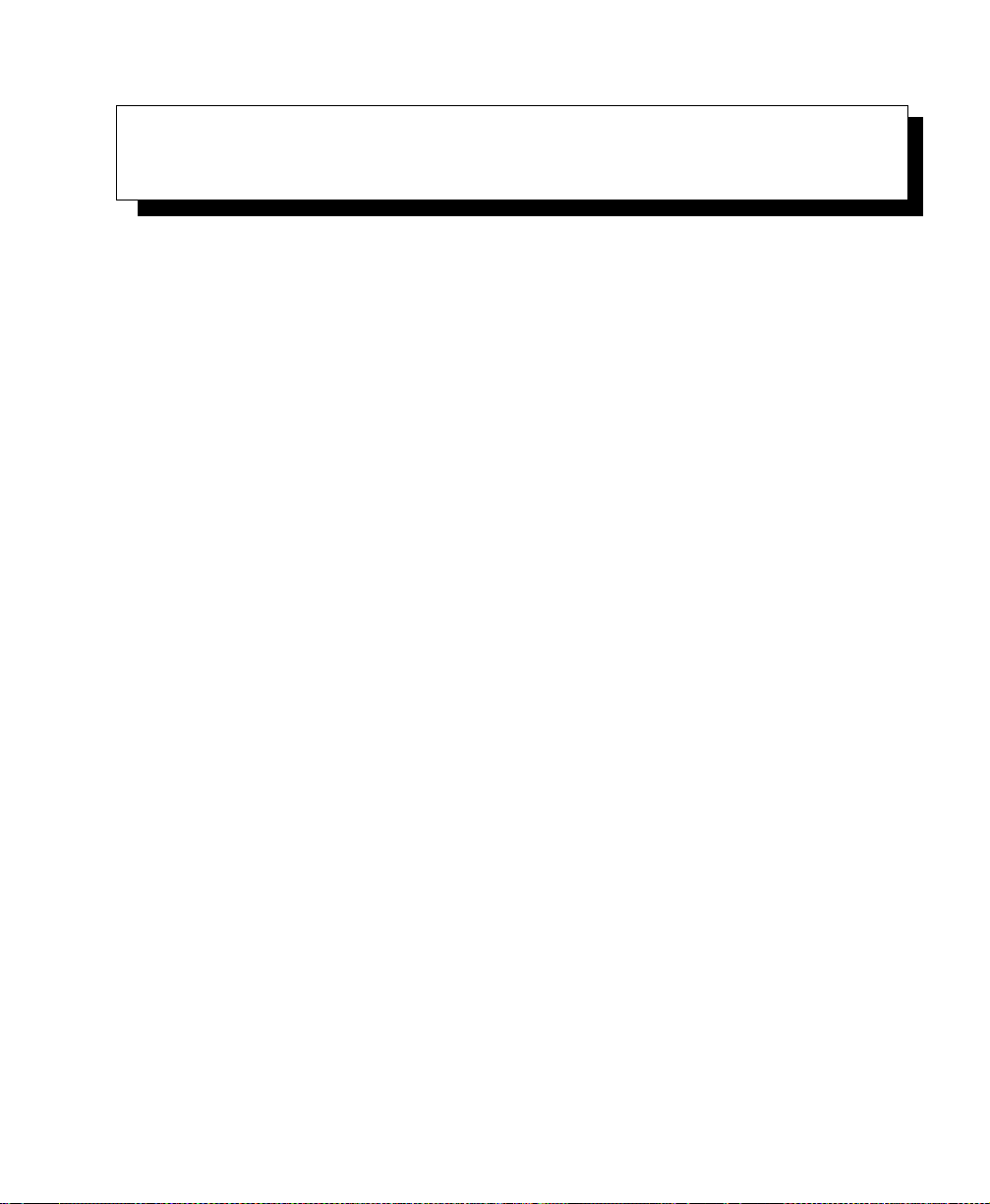
CONFIGURING THE NETPAD 5
5.1ThingsToDoFirst.............................51
5.1.1EnteringOwnerInformation.................51
5.1.2SettingASystemPasscode .................52
5.1.3SettingTheTime,DateAndHomeCity...........53
5.2.4PowerandPowerSavingMode...............57
5.2ThingsToDoNext.............................54
5.2.1 Connecting netpad To The PC And Using PsiWin . . . . . 54
5.2.2BackingUpToMultimediaCards..............55
5.2.3ExploringTheControlPanel ................56
5.2.5SecuringYourInformation..................60
5.3CustomizingYournetpad.........................61
5.3.1CreatingYourOwnWallpaper................61
5.3.2RecordingYourOwnAlarms................62
5.3.3 Customizing The System Screen . . . . . . . . . . . . . . 62
Psion Teklogixnetpad EPOC User Manual 49
Page 70

Page 71

Chapter 5: Configuring The netpad
Things To Do First
5.1 Things To Do First
This section describes what you may need to do to set up your netpad:
• Enter owner information, so that your netpad can be returned if you lose it.
• Set a passcode for your machine, so that other people cannot access
your information.
• Set the current time and date, so that you can use the diary program Agenda
and set alarms.
• Set your “Home city”, so that the netpad can display the correct time differences and dialling codes for other places in the World. This is useful if you
use the Time program.
5.1.1 Entering Owner Information
It is a good idea to type your contact information as “owner information”, so that if
you lose your netpad, it can be returned when found:
1. Select the Passcode icon from the Control Panel in the System screen,
and tap the Owner info button in the dialogue (see “Setting A System
Passcode”, below).
2. Set how you wish the owner information screen to be displayed:
At switch on, if you always want to display the screen when switching
the machine on.
Once per day, if you only want to see the screen once a day, the first
time you switch your machine on each day.
Never, if you never want to display the screen when you switch on.
3. Type in your details and tap Done. The labels provided are suggestions
only; you can change them if you want to. It’s best not to put your home
address, in case your house keys are lost at the same time.
You can display the owner information at any time using the Owner command on
the Information menu in the System screen.
Psion Teklogixnetpad EPOC User Manual 51
Page 72

Chapter 5: Configuring The netpad
Setting A System Passcode
5.1.2 Setting A System Passcode
To prevent anyone from looking at the files on the Internal disk of the netpad, set a
system passcode that you must type in before you can use the machine.
To set a system passcode:
1. Select the Passcode icon from the Control Panel in the System screen.
2. Check the Ask for passcode box so that your netpad requests the passcode when you switch the machine on.
3. Type the passcode twice for confirmation. Choose a passcode that you
won’t easily forget, but one that won’t be easy for someone else to
guess. DON’T FORGET your passcode! You will need to enter the
passcode again if you want to change the passcode settings on
your netpad.
The passcode is now set. The next time you switch your machine on, you will have
to type in the passcode to access your files.
Psion Teklogix netpad EPOC User Manual
52
Page 73

Chapter 5: Configuring The netpad
Setting The Time, Date And Home City
If you want to switch the passcode off temporarily, remove the check from the Ask
for passcode box.
Note: The system passcode does not protect files stored on multimedia cards or
files copied to other machines.
Important: Don’t forget your passcode! If you have forgotten the system pass-
code then you will have to reset the machine. All the files stored on
the internal disk will then be lost.
5.1.3 Setting The Time, Date And Home City
1. In the System screen, tap on Control Panel on the Toolbar, or select the
command from the Tools menu.
2. Tap the Time & date icon.
3. You see a dialogue in which you can set the time and date, your home
city and summer times around the world. Tap the Time & date button.
Move the highlight in the Time and Date lines by tapping on the part
you want to change, or by using the arrow keys. Type the date or time,
press P for p.m. or A for a.m.
4. TapontheOK button and the time and date are saved.
5. Tap the Home button.
6. Select your Home city and country. To do this:
• Start typing in the name of your home city, or tap on the arrow symbols
or press the left and right arrow keys until you find the city you want.
• If your home city is not listed, select a city that is nearby for now
(adding a city is described in the Time document).
•TapontheOK button and your home city is saved. Tap Close to remove
the dialogue and return to the Control Panel.
Note: The netpad can use a 12-hour clock (midnight is 12:00:00 a.m.) or a 24-
hour clock. Refer to the ‘Time’ document for details on how to change
these settings, and how to adjust the clock for summer time.
Psion Teklogixnetpad EPOC User Manual 53
Page 74

Chapter 5: Configuring The netpad
Things To Do Next
Time & Date Icon
Time & Date Dialogue
5.2 Things To Do Next
This section gives a brief overview of what else you may want to do when you first
use your netpad, including:
• Instructions for using PsiWin to connect to your PC and perform backups to
your PC.
• Ideas for customizing your netpad.
5.2.1 Connecting netpad To The PC And Using PsiWin
• Connect the cable to the serial port on the netpad, and the other end to a
serial port at the back of the PC.
• Please see the Installing and Setting up PsiWin document for installation
instructions.
• When you have installed PsiWin on the PC, the My Psion icon will appear
on the Windows Desktop. Just click the right mouse button on this icon to
see menu options for the things that you can do. PsiWin also adds a number
of commands and icons to Windows Explorer for working on netpad files.
For details on the use of PsiWin with the netpad, please refer to Chapter 7:
“Connecting netpad To A PC”, and also see the PsiWin online help.
Note: The Comms program provides terminal emulation and file transfer to
other computers. You can use it to connect the netpad directly to another
computer, or via a modem to access electronic mail systems and bulletin
boards. See the Comms User Guide for more detail.
Psion Teklogix netpad EPOC User Manual
54
Page 75

Chapter 5: Configuring The netpad
BackingUpToMultimediaCards
Backing Up To A PC
You can use PsiWin to back up individual files, folders, or the netpad’s entire disk to
the PC.
Note: Making regular backups.
It is a good idea to set up an “automatic backup” in PsiWin so that you
can make sure your machine is backed up regularly.
5.2.2 Backing Up To Multimedia Cards
You can back up individual files, individual folders or groups of files and folders to
a multimedia card fitted in the multimedia card (MMC) slot. To back up the files
and folders, copy them from the internal disk to a multimedia card using the Copy
and Paste commands in the System screen.
1. Select the files and folders you want to back up, then select the Copy
command from the Edit menu.
2. Set the current disk to be D (i.e. the multimedia card), and select the
folder you want to use for the backup on disk D.
3. Select the Paste command from the Edit menu.
Restoring Files From A Backup
To restore the files and folders on a multimedia card to your netpad, copy them from
the multimedia card to the Internal disk in the same way as backing up. This time,
set the current disk to D to select the files on the multimedia card, then change it to
C to paste the copied files to the Internal disk.
Psion Teklogixnetpad EPOC User Manual 55
Page 76

Chapter 5: Configuring The netpad
Exploring The Control Panel
5.2.3 Exploring The Control Panel
To display the Control Panel:
Move to the System screen and tap on Control Panel on the Toolbar, or select
the command from the Too ls menu.
Initially, you should set up the Time & date, Screen, Power,andPrinter if you
intend to use one. You might also like to set up owner information and a passcode if
you have not done so already. You may wish to change other settings later.
•UsetheInternational icon to change settings that may vary from country to
country, e.g. the currency and date formats.
•UsethePower icon to control how and when the netpad switches on and
off. For example, you might like it to switch on when you tap the screen,
and off when you haven’t used it for three minutes. For details, see “Power
and Power Saving Mode” on page 57.
•UsetheSound icon to control the sounds that the netpad makes when you
press navigation keys, tap the screen and perform other actions.
•UsetheScreen icon to change the screen contrast and brightness, or
re-calibrate the touch sensitive screen if the netpad stops responding to your
pen taps.
•UsetheKeyboard icon to control how long you have to hold a key down
before a repeat keypress occurs.
•UsethePasscode icon to set a passcode on your machine or enter
owner information.
Psion Teklogix netpad EPOC User Manual
56
Control Panel
Toolbar Button
Control Panel
Page 77

Chapter 5: Configuring The netpad
Power and Power Saving Mode
5.2.4 Power and Power Saving Mode
1. From the Control Panel, select the Power menu.
2. The following menu appears. Selection of Screen tap switch on places
a checkmark in the white box. When this item is selected and the
netpad has switched off, the netpad can be restarted by tapping
the screen.
Psion Teklogixnetpad EPOC User Manual 57
Page 78

Chapter 5: Configuring The netpad
Power and Power Saving Mode
3. Selection of Automatic switch off presents the following three options.
• Ye s
This option will automatically switch off the netpad when the time set in
the Switch off after box is reached, if there has been no user action on
the netpad for that time period.
• No
The netpad will not switch off automatically.
• If no external power
This option will automatically switch off the netpad when the time set in
the Switch off after box is reached, if there has been no user action on
the netpad for that time period, and only if there is no external power.
4. Selection of Power saving mode presents the following three options:
Psion Teklogix netpad EPOC User Manual
58
Page 79

Chapter 5: Configuring The netpad
Power and Power Saving Mode
• Standard
This option will automatically switch off the netpad when the time set in
the Switch off after box is reached, if there has been no user action on
the netpad for that time period. (This is the same as the Ye s option in
Automatic switch off).
• Standard (no radio)
This selection switches the netpad off in the same way as the Standard
option, but also switches off the radio, with the result that there is no
communication between the netpad and the radio. This option is used to
turn off the radio when you are entering areas where radio emissions are
not permitted, such as a plane or a hospital.
• Screen only
This mode switches off the LCD to save power, but enables the radio
unit toswitch it on for an incoming transmission from the radio network.
Selection of the Screen only mode allows the user to select Beep on
screen off and Clicks when screen is off. These functions are selecting
by placing a check in the white box (see details below).
Beep on screen off
This selection will cause the unit to emit a loud beep if there has
been no user action or radio transmission when the time set in the
Switch off after option is reached.
Clicks when screen off
Once the netpad has entered the Power Saving mode by
switching off the LCD, the speaker on the netpad will click
every second to let the user know the netpad is in the LCD power
saving mode.
If Beep on screen off and Clicks when screen off are not enabled, the
netpad will switch off when the time in the Switch off after option is
reached, but there will be no sound warning that the netpad is still active.
The LCD will automatically come on with incoming transmissions to
the radio.
Psion Teklogixnetpad EPOC User Manual 59
Page 80

Chapter 5: Configuring The netpad
Securing Your Information
To switch on the LCD with Screen only Power saving mode enabled:
i) Tap the screen if the netpad has Screen tap switch on enabled
(see page 57).
ii) Press the On/Off button.
To switch off the netpad with Screen only Power saving mode enabled:
With the LCD on, pressing the On/Off button for longer that
three seconds will place the netpad into stand-by. The netpad
will not come on with incoming radio transmissions.
5.2.5 Securing Your Information
There are no known problems with passing the netpad through airport security
machines and other X-rays.
There are several things that you can do to secure your files against other hazards.
You can:
• Make your files “read-only”. For more information see Chapter 6: “Files,
Folders, and Programs”.
• Back up your files regularly (see “Backing Up To Multimedia Cards” on
page 55) in case they get lost or are deleted accidentally.
• Set passwords to protect information from prying eyes. You can set a password for the netpad as a whole (as explained earlier) or for individual files.
For more information see Chapter 6: “Files, Folders, and Programs”.
• Enter contact information so that your netpad can be returned to you if you
lose it. See “Entering Owner Information” on page 51.
Note: It is not possible for anyone to copy information from or to your machine
using Infrared, unless they are able to access its Infrared ‘Send’ and
‘Receive’ commands.
Psion Teklogix netpad EPOC User Manual
60
Page 81

Chapter 5: Configuring The netpad
Customizing Yournetpad
5.3 Customizing Your netpad
This section includes some ideas for customizing the netpad.
Note: You can customize the way many programs work using the Preferences
commands on the program’s Tools menu.
5.3.1 Creating Your Own Wallpaper
You can change the “wallpaper” that appears in the background on the System
screen. You can use any picture that you draw or import into Sketch.
To create wallpaper:
1. Display the picture in Sketch. If you only want to use part of a picture,
select the area.
2. Select Save as System wallpaper from the More commands on the
File menu.
3. Type a name for the wallpaper file. Sketch keeps the files that contain
wallpaper separate from the original Sketch files so you can carry on
using your original picture without affecting the wallpaper.
To select the wallpaper file to use:
Move to the System screen and select Preferences from the Tools menu. Move
to the Wallpaper page and select the name of the wallpaper file that you want
to display.
To delete a file containing wallpaper:
Move to Sketch and select Delete System wallpaper from the More commands
on the File menu. Select the wallpaper that you want to remove.
Note: You cannot delete the built-in wallpaper included with the netpad.
Psion Teklogixnetpad EPOC User Manual 61
Page 82

Chapter 5: Configuring The netpad
RecordingYourOwnAlarms
5.3.2 Recording Your Own Alarms
You can use the Record program to create alarm sounds that can be used in Time
and Agenda.
To save a recording for use as an alarm sound:
Select the Alarm sound button on the Toolbar or the Save as alarm sound
command from the File menu and type a name for the alarm sound. This creates
another version of the sound as an alarm, and leaves the original file open
in Record.
To delete a custom alarm sound:
Select the Delete alarm sound command from the File menu, and select the
alarm to delete from the list.
Note: You cannot delete or modify the built-in netpad alarm sounds.
5.3.3 Customizing The System Screen
In the System screen, you can use the commands on the View menu to change how
the System screen looks and works:
• Change the position of the Title by selecting Title position, and the width
of the columns by selecting Column width.
•UseZoom in and Zoom out to change the size of text and icons on screen so
that more or fewer files and folders are displayed.
• Turn the Toolbar off and on with Show toolbar; without theToolbar you can
see more of the System screen.
• Control how the files are sorted, and what file information is displayed with
Sort files and Show file details. When you first use the netpad, files are
grouped ‘by type’ (i.e. according to program); you can change this to sort
them by date, name or size.
Psion Teklogix netpad EPOC User Manual
62
Page 83

Chapter 5: Configuring The netpad
Customizing The System Screen
You can customize many of the ways that the netpad works from the System screen
using the Preferences command and the icons in the Control Panel. For example,
you might want to change the automatic switch off setting, owner information, the
standard printer and print preview settings, and set up a password to protect your
files from prying eyes.
You can customize the positions of icons on the Program icon bar, e.g. so that the
icons for your favourite programs appear in particular positions. To display the
Program icon bar where you can set this, press the System icon once if you are in
the System screen, or twice if you are in an application. To display the dialogue in
which you set the position of an icon, tap the title bar on the left-hand side.
The System screen preferences allow you to display “hidden” files and the ‘System
folder’ in the System screen, change the standard folder for files, and change the
keypress for opening multiple files.
Warn ing : The System folder contains files that are used by the netpad pro-
grams themselves. You should not normally need to access these
files, which is why this folder is not shown as standard. Do not
delete or modify files in this folder, or create new files in this folder,
otherwise you may have problems using the netpad programs.
Psion Teklogixnetpad EPOC User Manual 63
Page 84

Page 85

FILES, FOLDERS, AND PROGRAMS 6
6.1 Introduction . . . .............................67
6.2MovingAround..............................67
6.3OpeningFiles,FoldersAndPrograms...................68
6.4ClosingPrograms/Files ..........................69
6.5CreatingNewFolders...........................69
6.5.1CreatingNewFiles......................70
6.6BrowsingFolders .............................71
6.7FindingFilesAndFolders.........................72
6.7.1UsingPasswords.......................73
6.8ChangingFileAttributes..........................73
6.9ManagingFolders.............................74
6.10CheckingMemoryUse..........................75
6.10.1 Which Files Use The Most Memory? . . . . . . . . . . . 76
6.10.2 Additional Memory And Programs. . . . . . . . . . . . . 77
Psion Teklogixnetpad EPOC User Manual 65
Page 86

Page 87

Chapter 6: Files, Folders, and Programs
Introduction
6.1 Introduction
The System screen is the netpad’s file manager. You will see the System screen the
first time you switch the netpad on; at other times, just tap the program icon. Alternatively, tap the open program to display the Open files/program dialogue. Then
select System and Go to file to move to it.
Note: When you first turn the netpad on, the name of the current folder is dis-
played in the Title at the left of the screen. If any files are present, they are
listed in columns across the screen; the icons beside their names represent
the programs that are used to open them.
1. Tap program icon
2. Select
System
and tap
Go to file
Displaying Online Help
To display online help, select the Help option from the Too ls menu from the System
screen. This provides help on files, folders and programs.
6.2 Moving Around
To move the highlight between the files and folders on the screen:
tap on the names, or use the arrow keys. If there are more files in the folder than
can be displayed on screen, scroll the screen using the scroll bar.
You can use a “bookmark” to tag and move to a folder that you often use. Move to
the folder and select Set bookmark from the Edit menu to insert the bookmark.
Later you can select Go to bookmark from the Edit menu to move back to
the folder.
Psion Teklogixnetpad EPOC User Manual 67
Page 88

Chapter 6: Files, Folders, and Programs
Opening Files, Folders And Programs
To view the files on a multimedia card:
change the current disk by tapping the disk (C) icon in the Title bar and select
the disk you want to view, or select the command for disk D from the Current
disk command on the Disk menu.
Current Program Name
Memory
Information
Change Disk
Close Folder
Files
6.3 Opening Files, Folders And Programs
To open a file or folder from the System screen:
tap it twice, or highlight it and press Enter. Files that are currently open have
their names displayed in bold on the System screen. Opening a file automatically
saves and closes any other file that is currently open in the associated program.
To move to a program:
tap the relevant program icon. Tap the System command icon to display the
Program icon bar with more program icons. If the program is file-based, e.g.
Data or Word, the program displays the last file you were looking at. You can
start a new file using the New file Toolbar button or the command on the File
menu (see “Creating New Files” on page 70 for more details).
Notes: If the last file you were looking at has been deleted, moved or renamed,
the program automatically looks for a file with a standard file name (e.g.
Word, Data, Agenda and so on) in the standard folder, and opens this file
instead. It will create a new file if necessary.
TapontheSystem command icon to display icons for additional programs
installed on your netpad. If there are more programs than will fit on the
screen, tap the More button.
Psion Teklogix netpad EPOC User Manual
68
Page 89

Chapter 6: Files, Folders, and Programs
Closing Programs/Files
How can I see which files and programs are open?
Select the List open files commandontheList cascade from the File menu, or tap
the System icon. To move to a file or program in the list, highlight it and press the
Go to file button.
6.4 Closing Programs/Files
To close the current folder:
tapontheClose folder icon at the top of the screen, or highlight it and press
Enter. When you close all folders in the System screen, you move to the highest
level of the disk, called the “root” of the disk.
To close a file:
use the Closecommand on the File menu, either in the program in which the file
is open, or in the System screen. Any changes you have made to the file are
automatically saved.
To close a document without saving your changes:
select Revert to Saved from the program’s File menu, in the More option,
before exiting in the normal way. Some applications, like Agenda and Data,
always save your entries as you enter them, and therefore do not provide
this facility.
You can also close files or programs by selecting the list of open files and programs
by tapping the current program name, then using the Close file button in the list of
open files and programs.
6.5 Creating New Folders
You can keep a maximum of 64 items (each file or folder counts as one item) in the
“root” (top level) of the netpad’s internal disk. It’s best to create a number of folders
in which to store all your files to prevent the top level of the System screen from
becoming too full.
You might want to create some folders for work projects and others for home use.
For example, you may create a folder called “House” for files relating to work on
your house, and create another folder within the “House” folder called “Letters” for
Word files of correspondence. Using folders in this way will also make your files
easier to find.
Psion Teklogixnetpad EPOC User Manual 69
Page 90

Chapter 6: Files, Folders, and Programs
Creating New Files
To create a new folder:
1. Move to the folder in which you wish to create the new folder.
2. Select the New folder command from the Toolbar or File menu, and
type in the folder name.
You cannot use the following characters in a folder name: < > : / \ *?
If you use netpad files with a PC, you may wish to create folders that match equivalent folders on your PC. This will make transferring files between the netpad and
PC easier.
6.5.1 Creating New Files
You can create files from the System screen, or from within programs. As a general rule:
• Create a file from the System screen to start with the standard netpad settings.
• Create a file from within a program to use the settings that are in use in the
file currently open, e.g. labels in a Data file.
To create a file from the System screen:
1. Move to the folder where you wish to keep the file.
2. Select the Create new command from the File menu, then select File.
3. Select the program you wish to use, e.g. Word for a Word document.
4. A filename is suggested. If you do not wish to use this, type a name of
your own before pressing the OK button.
What names can I use for my files & folders?
You can use most characters in file and folder names including spaces, for example,
“1997 Purchase Orders and Invoices”. The only characters which cannot be used in
a file or folder name are / < > : \ * and ?.
The maximum length of a filename is 256 characters, although note that this
includes the disk drive letter, and the names of the folders within which the file is
contained (known as the “path”). The maximum length of a folder name, including
the path, is 252 characters.
Psion Teklogix netpad EPOC User Manual
70
Page 91

Chapter 6: Files, Folders, and Programs
Browsing Folders
Generally, this will not be a problem, although it means that you may encounter difficulties if you use very long filenames for files which you store in folders which
have long names, nested within other folders with long names, and so on. If you do
exceed the maximum allowed length, rename a folder or file to a shorter name.
Important: Note that files are not stored with a file name extension so that an
Agenda file, e.g. called ‘1997’, will have the same file name as a
Sheet file called ‘1997’. You cannot store two files with the same
name in the same folder, even if the files are created using different
programs. If you save a file with the same file name as a file already
existing in that folder, the original file will be deleted and replaced
with the new file.
6.6 Browsing Folders
A quick way to find a file is to use the Browse folders commandontheFile menu.
This displays a Browser which shows a tree structure of all the files and folders on
the current disk. You can also display the Browser by tapping the Title bar or pressing Ta b in the System screen.
To move between files and folders in the Browser:
use the pen or arrow keys.
To “expand” the folder display:
highlight the folder name and tap it again or press Tab . To “collapse” the folder
display, tap the folder name twice or press Tab .
To create a folder from the Browser:
press the New folder button.
To rearrange the order of the files in the currently highlighted folder:
press the relevant Sort by button.
Psion Teklogixnetpad EPOC User Manual 71
Page 92

Chapter 6: Files, Folders, and Programs
Finding Files And Folders
To select a file from the Browser:
highlight the file and press the OK button. This selects the file in the System
screen from where you can open it, rename it, or copy, move or delete the file.
6.7 Finding Files And Folders
Sort Files By...Folders
Files
To search for files or folders tap the Find file button on the Toolbar or select the
command on the Edit menu.
• If you know the name or part of the name, type it on the Name line; leave it
blank to find all files and folders.
• To search only for files used with a specific program, select the program
name on the Program line; select Any to search for all files used with
any program.
•TapOK to start the search.
This checks all files and folders on the Internal disk and includes a multimedia card
if present. The search results appear in a list.
To sort the list:
by filename, file type, file size or creation date, press the Sort button and choose
the sorting type required. To sort the list again in reverse order, just select the
same sorting type again.
Togotoafileorfolder:
highlight it and tap it again, or press Enter.
Psion Teklogix netpad EPOC User Manual
72
Page 93

Chapter 6: Files, Folders, and Programs
Using Passwords
6.7.1 Using Passwords
You can prevent other people from opening your Word and Sheet files by setting a
password for each file. For example, you may have a Sheet spreadsheet containing
your personal finance details. To set a password on a file:
1. Open the file and select the Password command from the File menu.
2. Type your password twice for confirmation. Choose a password that
you won’t easily forget, but one that won’t be easy for other people
to guess.
3. Press the OK button, and the file is saved immediately with the password.
When you want to open the file, you will be asked to type in the password.
Important: Don’t forget your password! If you have forgotten the password for
a file then you will not be able to open it.
The password on an individual file will protect it if you transfer it to
a multimedia card or another machine. If you copy the file, the copy
will be protected by the same password. The password also prevents
thefilebeingconvertedtoanotherformatandreadonaPC.
6.8 Changing File Attributes
You can prevent a file from being accidentally changed by making it a “read-only”
file. Todo this, highlight the file in the System screen andselect Properties from the
File menu. Then check the Read-only box.
Psion Teklogixnetpad EPOC User Manual 73
Page 94

Chapter 6: Files, Folders, and Programs
Managing Folders
Files that have been created on a PC and then transferred to the netpad may also be
“read-only” files.
To check whether a file is a “read-only” file, highlight it in the System screen and
select Properties from the File menu.
Note: If you transfer a “read-only” file to another machine, it can be viewed,
and the “read-only” attribute can be removed.
6.9 Managing Folders
To move one or more folders or files from one location to another:
1. First highlight the file(s) or folder(s) to select them. Drag with the pen
to select more than one file.
To select all the files/folders in the current folder, use the Select all
command on the Edit menu. To deselect items, press the Esc key.
2. Select the Cut (move) command from the Edit menu. A dotted line
appears round the file/folder icon(s).
3. Go to the disk drive and open the folder into which the highlighted
items are to be moved.
4. Select the Paste command from the Edit menu.
Notes: Moving a folder also moves all the files within that folder.
If you move (or rename) your most recently opened Agenda or Data file,
you should open it again by selecting it from the System screen, rather than
tapping the Agenda or Data program icon. Tapping on the program icon
will create a new Agenda or Data file.
To copy a file or folder, or multiple files/folders to a different folder:
follow the earlier instructions, but select the Copy as opposed to the Cut (move)
command from the Edit menu.
Psion Teklogix netpad EPOC User Manual
74
Page 95

Chapter 6: Files, Folders, and Programs
Checking Memory Use
To make a copy of a file or folder within the same folder:
highlight it on the System screen and select the Copy commandfollowedbythe
Paste command. A new file is automatically created for you using the following
naming convention (with Word as the example): Word(01), Word(02), etc. You
can rename the file or folder later if you wish.
To copy the entire contents of a disk to a folder on another disk:
e.g. to back up the entire contents of your Internal disk (C) to a backup folder on
a multimedia card (D), select Copy disk from the Disk menu.
To rename a single file or folder:
highlight it, select Rename from the File menu, and then type in a new name.
To re na me a di sk :
select Name disk from the Disk menu.
To remove one or more files or folders:
first highlight them and then either press the Delete key, or select the Delete
command from the File menu.
Important: If you are deleting folders, remember that the entire contents of the
folders (including all the other folders contained within them and
all their files) will also be deleted.
6.10 Checking Memory Use
To display the amount of memory remaining:
select Show disk gauge from the Vie w menu to see the amount of free memory
in the System screen Title bar. Tap on this gauge, or select the Disk command
from the Information menu to see more detailed information about a
selected disk.
Disk Gauge
Psion Teklogixnetpad EPOC User Manual 75
Page 96

Chapter 6: Files, Folders, and Programs
Which Files Use The Most Memory?
To see information about total memory usage:
select the Memory command from the Information menu.
6.10.1 Which Files Use The Most Memory?
Certain types of files use more memory than others.
Sound files can become very large, so you should take care to delete unwanted
Record and Voice note files so that they do not use up space on the Internal disk.
When recording a sound, the netpad will allow you to continue recording until the
‘Time available’ runs out. Even if the Time available is zero, the Record program
will always leave approximately 100 kilobytes of free memory.
If you find that the amount of free memory is suddenly reduced, it is a good idea to
check the size of any Record files.
Agenda files can also become very large. You should tidy your Agenda periodically
in order to remove entries; see the Agenda User Guide document for more details.
What will happen when the memory is full?
When the memory is nearly full, you will see warning dialogues when running programs to indicate that the netpad’s memory is almost full, and there is not enough
memory to perform some tasks.
Many of the things you do need just a little free memory in order to work—displaying dialogues, menus, etc. These can fail with a message like ‘Memory full’. Don’t
worry though, the netpad will not allow you to use all of the available memory; it
will always set aside enough memory for you to close a program or save an open file
to a multimedia card.
Psion Teklogix netpad EPOC User Manual
76
Page 97

Chapter 6: Files, Folders, and Programs
Additional Memory And Programs
Files saved on the Internal disk and “open” programs both use memory. So, if the
memory is nearly full you should be able to free some memory by closing some programs. You can use the List open files command from the File menu in the System
screen to check which programs are running, and then close the programs or files
that you do not need to have open.
You can also delete any unwanted files from the System screen, or move files to a
multimedia card or your PC to free more memory.
6.10.2 Additional Memory And Programs
You can insert multimedia cards into the slot on the right-hand side of the netpad.
You might use them as additional memory for storing files, or to add more programs
to the netpad.
If a multimedia card contains additional programs:
their icons will automatically appear in the Program icon bar when you insert
the disk. They will be removed when you take out the card.
To delete all the files on a multimedia card:
put it in the slot, and then select the Format disk command from the Disk
menu; select D asthe‘Disk’intheFormat disk dialogue.
Important: Do not format the C disk - this will remove all the files you have
stored on the netpad’s internal disk, and remove all the preferences
and settings that you have set up.
Translated OPL programs that have not been made into applications will not appear
in the Program icon bar. If you wish to run a translated OPL program, locate the file
in the System screen, highlight the filename and tap it or press Enter to run it.
Can I run Series 3/3a/3c/3mx/5/5mx programs on a netpad?
There are no major differences between OPL for Series 3/5 machines and OPL for
the netpad. If you have written programs in OPL on a Series 3/5, you should be able
to translate them so that you can run them on a netpad. Series 3/3a/3c/3mx applica-
tions (which are not written as OPL programs) will not run on a netpad; however,
applications written for Series5/5mx should work but may not scale to cover the full
screen size.
Psion Teklogixnetpad EPOC User Manual 77
Page 98

Page 99

CONNECTING NETPAD TO A PC 7
7.1 Introduction .................................81
7.3UsingPsiWin................................82
7.4GettingHelp.................................82
7.4.1WhereCanIFindMoreHelp?................82
7.4.2TipsOnUsingPsiWinHelp.................83
7.5WorkingWithYourFiles..........................83
7.5.1 Looking At Files On Your netpad . . . . . . . . . . . . . . 83
7.5.2 Copying A File Using Drag And Drop . . . . . . . . . . . 84
7.5.3 Copying A File Using Copy And Paste . . . . . . . . . . . 87
7.5.4 Opening netpad Files From Your PC . . . . . . . . . . . . 89
7.6BackingUpYournetpadWithPsiWin...................89
7.6.1PerformingYourFirstBackup................89
7.6.2 Scheduling Regular Backups . . . . . . . . . . . . . . . . 90
7.7SynchronizingYournetpad.........................90
7.7.1 What Is Synchronization? . . . . . . . . . . . . . . . . . . 90
7.7.2 Synchronizing Your netpad With Microsoft Outlook . . . . 91
7.7.2.1 Software Compatibility . . . . . . . . . . . . . . . . 91
7.7.2.2 Creating New Synchronizations. . . . . . . . . . . . 92
7.7.2.3 Creating The Synchronization. . . . . . . . . . . . . 93
7.7.2.4 Multiple Synchronizations. . . . . . . . . . . . . . .100
7.7.3 Synchronizing Your netpad With Microsoft Schedule+ . . .101
7.7.3.1 Software Compatibility . . . . . . . . . . . . . . . .101
7.7.3.2CreatingNewSynchronizations............101
7.7.3.3 Creating The Synchronization. . . . . . . . . . . . .102
7.7.3.4 Multiple Synchronizations. . . . . . . . . . . . . . .108
Psion Teklogixnetpad EPOC User Manual 79
Page 100
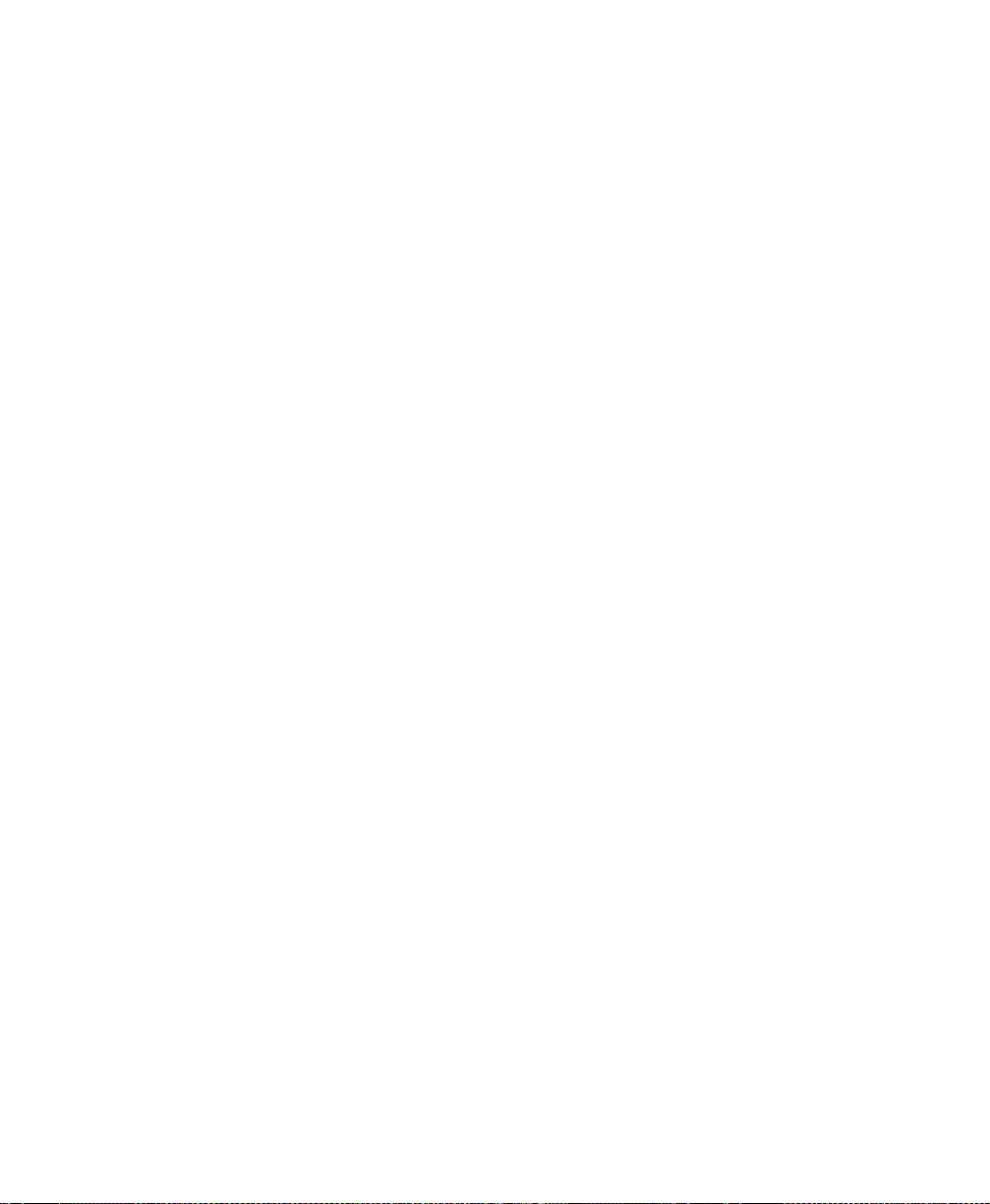
7.7.4 Synchronizing Your netpad With Lotus Organizer. . . . . 108
7.7.4.1 Software Compatibility . . . . . . . . . . . . . . . 108
7.7.4.2 Creating New Synchronizations . . . . . . . . . . . 109
7.7.4.3 Creating The Synchronization . . . . . . . . . . . . 111
7.7.5 Synchronizing With Organizer 97 GS . . . . . . . . . . . 117
7.7.5.1 Multiple Synchronizations . . . . . . . . . . . . . . 118
7.7.6 Using An Existing Synchronization . . . . . . . . . . . . 120
80 Psion Teklogixnetpad EPOC User Manual
