Page 1

7545MBWZ Hand-Held Computer
User Manual
March 22, 2012 P/N 8000211.A
ISO 9001 Certified
Quality Management System
Page 2
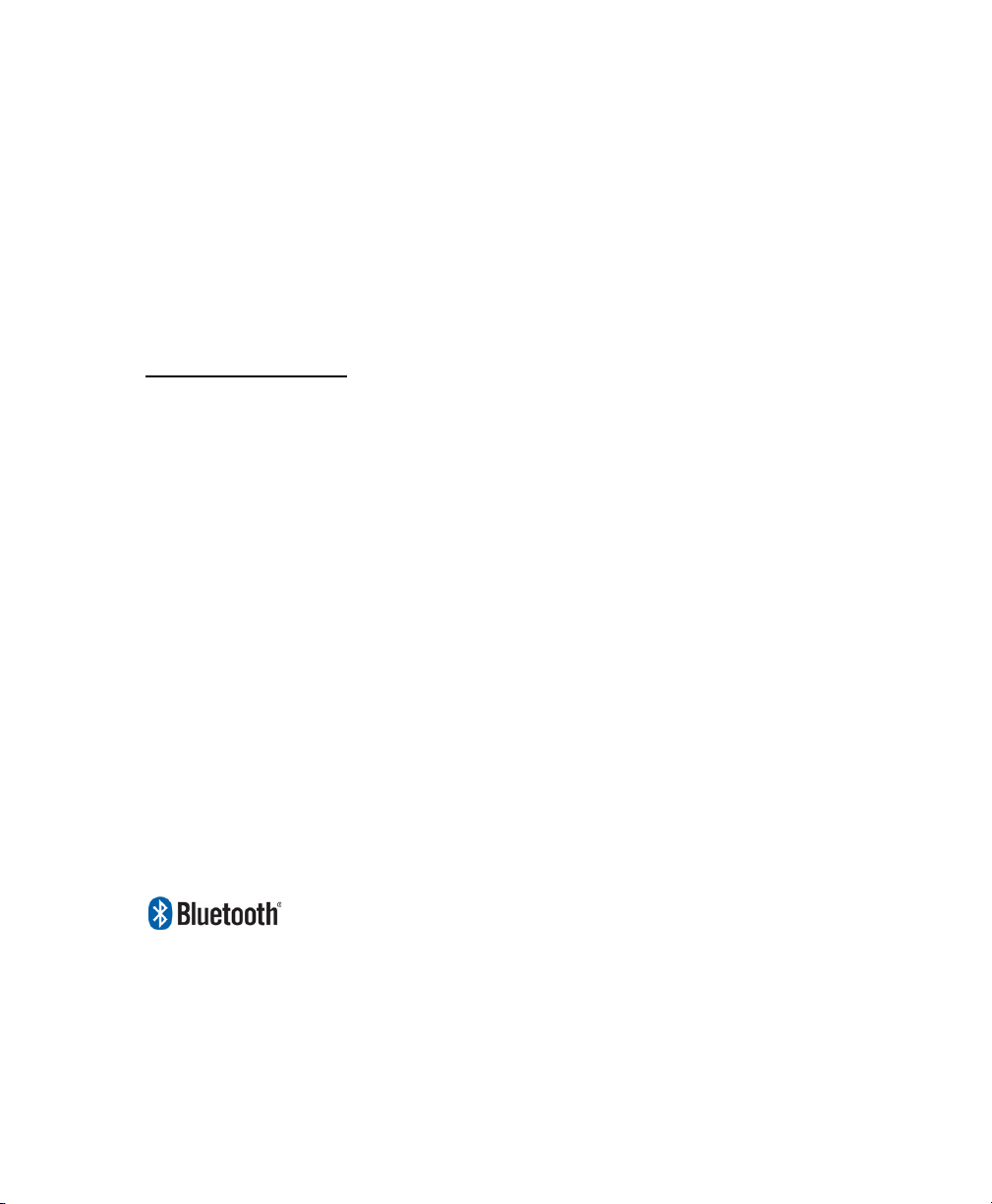
This user manual supports Model Numbers:
• 7545MBW & 7545MBWZ
• FCC ID: GM37545MBW & GM37545MBWZ
© Copyright 2010 by Psion Teklogix Inc.
2100 Meadowvale Boulevard, Mississauga, Ontario, Canada L5N 7J9
http://www.psionteklogix.com
This document and the information it contains is the property of Psion Teklogix Inc., is
issued in strict confidence, and is not to be reproduced or copied, in whole or in part, except
for the sole purpose of promoting the sale of Psion Teklogix manufactured goods and services. Furthermore, this document is not to be used as a basis for design, manufacture, or
sub-contract, or in any manner detrimental to the interests of Psion Teklogix Inc.
Disclaimer
Every effort has been made to make this material complete, accurate, and up-to-date. In addition, changes are periodically added to the information herein; these changes will be incorporated into new editions of the publication.
Psion Teklogix Inc. reserves the right to make improvements and/or changes in the product(s) and/or the program(s) described in this document without notice, and shall not be responsible for any damages, including but not limited to consequential damages, caused by
reliance on the material presented, including but not limited to typographical errors.
Omnii is a trademark of Psion Teklogix Inc.
®
Windows
and the Windows Logo are trademarks or registered trademarks of Microsoft
Corporation in the United States and/or other countries.
®
The Bluetooth
word mark and logos are owned by Bluetooth SIG, Inc. and any use of such
marks by Psion Teklogix Inc. is under license.
All trademarks and trade names are the property of their respective holders.
Page 3
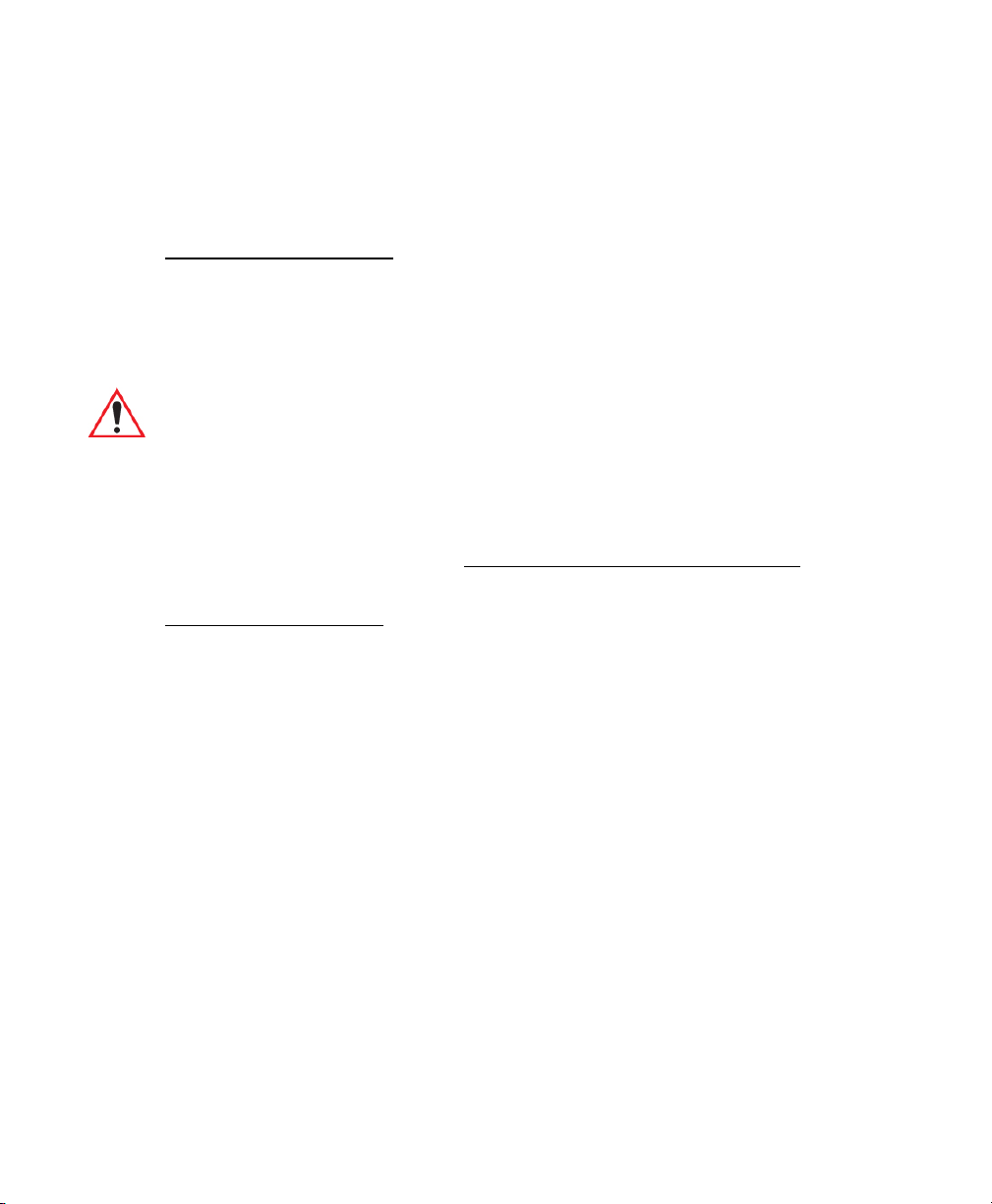
Return-To-Factory Warranty
Psion Teklogix Inc. provides a return to factory warranty on this product for a period of
twelve (12) months in accordance with the Statement of Limited Warranty and Limitation of
Liability provided at:
www.psionteklogix.com/warranty
The warranty on Psion Teklogix manufactured equipment does not extend to any product
that has been tampered with, altered, or repaired by any person other than an employee of an
authorized Psion Teklogix service organization. See Psion Teklogix terms and conditions of
sale for full details.
Important: Psion Teklogix warranties take effect on the date of shipment.
Service and Information
Psion Teklogix provides a complete range of product support services and information to its
customers worldwide. Services include technical support and product repairs. To locate your
local support services, please go to
To access further information on current and discontinued products, please go to
https://teknet.psionteklogix.com and log in or tap on “Not Registered?”, depending on whether
you have previously registered for Teknet. A section of archived product information is
available online.
www.psionteklogix.com/service-and-support.htm
Page 4
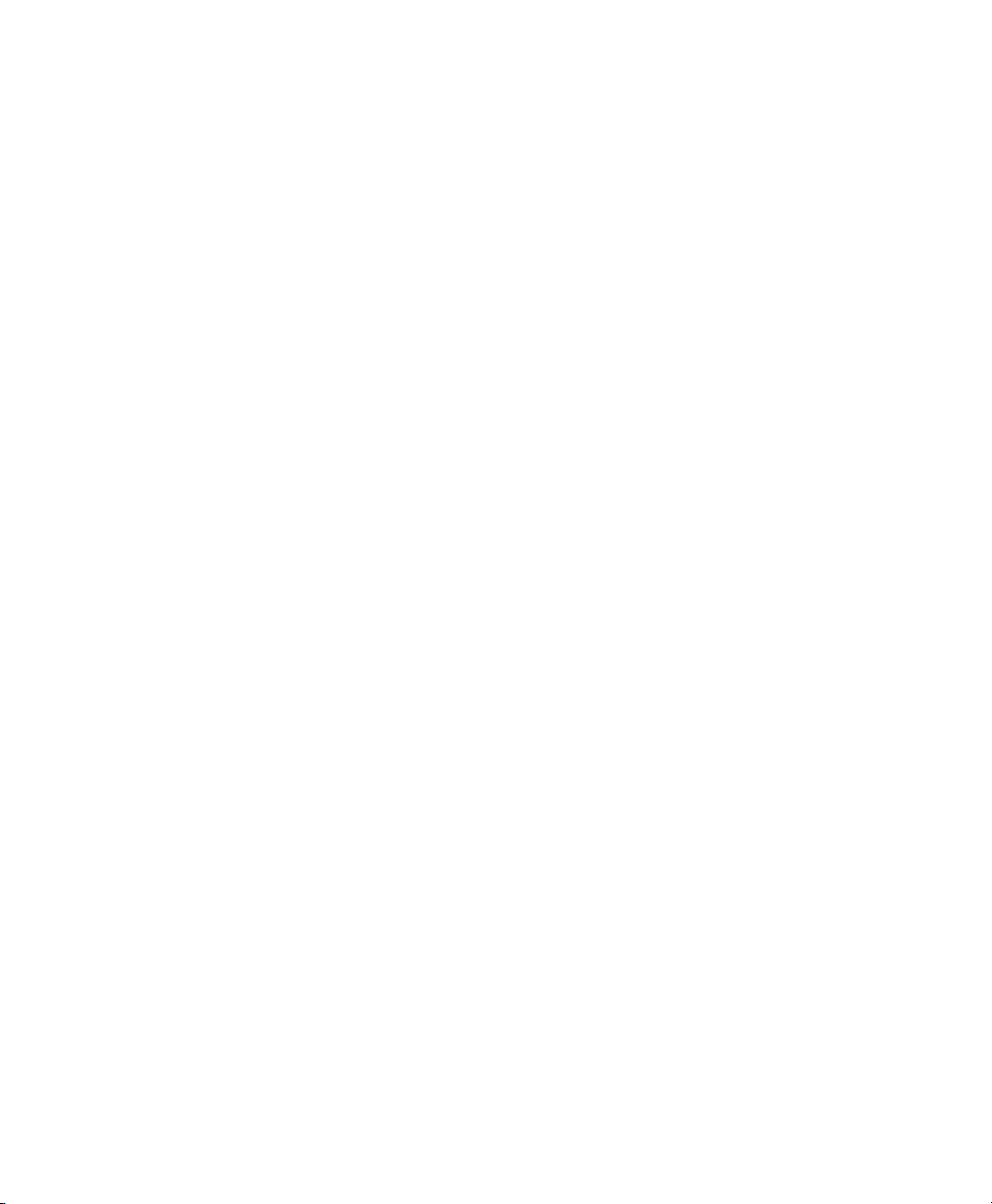
Page 5
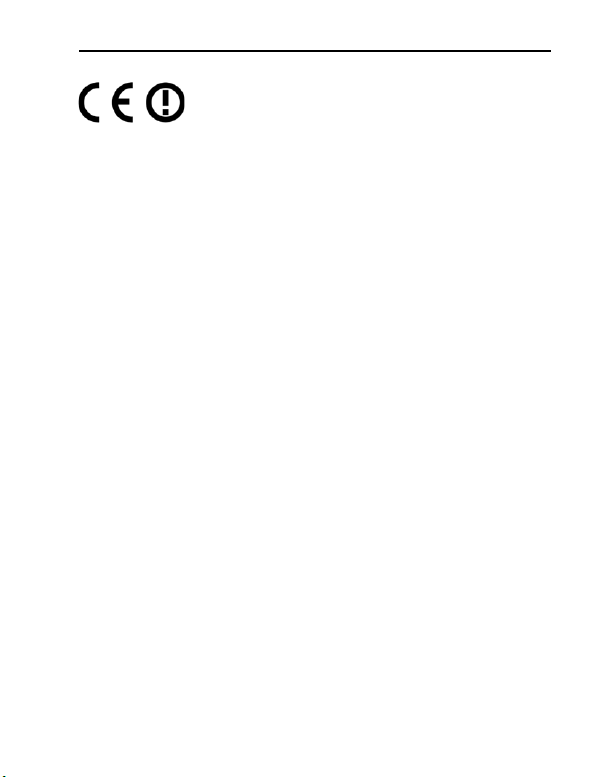
1. Declaration Of Conformity
When used in a residential, commercial or light industrial environment the
product and its approved UK and European peripherals fulfil all requirements
for CE marking.
EU Directives
This equipment complies with the essential requirements of EU Directives
1999/5/EC, 2004/108/EC and 2006/95/EC, as applicable. Declarations are
available from your local representative.
Където е приложимо, оборудването е съобразено с основните
изисквания на Европейските директиви 1999/5/ЕС, 2004/108/ЕС
и 2006/95/ЕС. Декларации са налични от местния представител.
Toto zařízení splňuje základní požadavky směrnic EU 1999/5/ES,
2004/108/ES a 2006/95/ES, vždy dle konkrétního způsobu použití.
Příslušná prohlášení jsou k dispozici u vašeho lokálního distributora.
Dette udstyr overholder de væsentlige krav i EU-direktiv 1999/5/EF,
2004/108/EF og 2006/95/EF, som er relevant. Erklæringerne kan
fås hos din lokale repræsentant.
Tämä laitteisto täyttää seuraavat EU Direktiivien olennaiset vaatimukset 1999/5/EY, 2004/108/EY ja 2006/95/EY, soveltuen. Vaatimustenmukaisuusvakuutukset ovat saatavilla paikalliselta
edustajalta.
Dit produkt voldoet aan de voorschriften van de richtlijnen van de
EG Raad (1999/5/EC, 2004/108/EC en 2006/95/EC), indien van
toepassing. Declaraties zijn beschikbaar bij uw locale vertegenwoordiger.
Cet appareil est conforme aux exigences essentielles des Directives
de l’Union Européenne 1999/5/CE, 2004/108/CE et/ou 2006/95/CE.
Veuillez consulter votre représentant local pour les déclarations
applicables.
Psion Teklogix Omnii Regulatory & Warranty Guide 3
Page 6
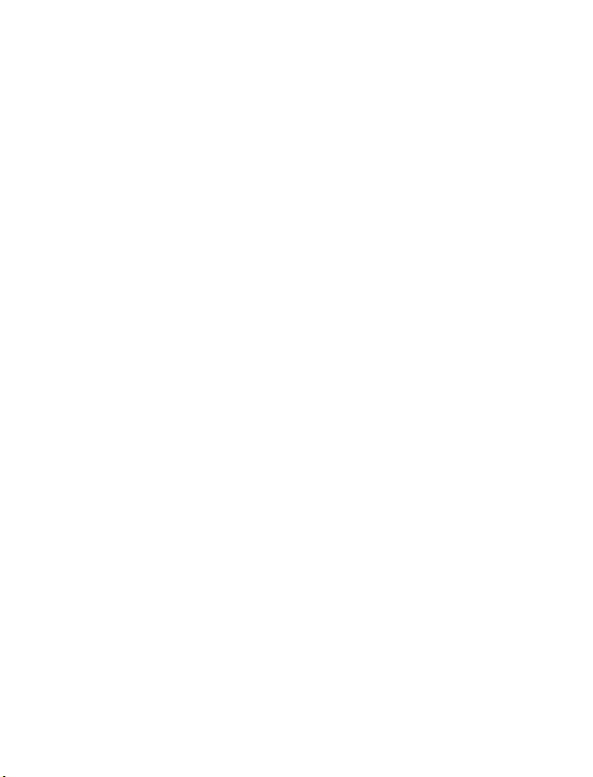
Ezen készülék technikai jellemzői megfelelnek a vonatkozó 1999/5/
EC, 2004/108/EC és 2006/95/EC EU rendeletekben foglalt
követelményeknek. A megfelelőségi dokumentáció a gyártó helyi
partnereinél áll az Ön rendelkezésére.
Questo prodotto,ove applicabile, risponde alle direttive Europee
1999/5/EC, 2004/108/EC e 2006/95/EC. Dichiarazioni sono
disponibili presso il vostro rappresentante locale.
Ten sprzęt jest zgodny z ogólnymi wymaganiami Dyrektyw UE nr
1999/5/EC, 2004/108/EC i 2006/95/EC, na ile znajdują zastosowanie. Oświadczenia są dostępne u lokalnych przedstawicieli.
Acest echipament este in conformitate cu cerintele esentiale ale
Directivelor EU 1999/5/EC, 2004/108/EC si 2006/95/EC. Certificatele sunt disponibile la reprezentanta locala.
Toto zariadenie spĺňa základné požiadavky smerníc EÚ 1999/5/ES,
2004/108/ES a 2006/95/ES, vždy podľa konkrétneho spôsobu
použitia. Príslušné vyhlásenia sú k dispozícii u vášho lokálneho distributora.
Das Gerät erfüllt die wesentlichen Anforderungen der EU-Direktiven
1999/5/EC, 2004/108/EC und 2006/95/EC, soweit anwendbar.
Eine entsprechende Bescheinigung kann bei Ihrem zuständigen
Vertriebspartner angefordert werden.
Ta oprema je skladna in izpolnjuje nujne zahteve direktiv EU 1999/5/
ES, 2004/108/ES in 2006/95/ES. Deklaracije so na voljo pri vašem
krajevnem predstavniku.
Αυτός ο εξοπλισμός συμμορφώνεται με τις βασικές απαιτήσεις των
εφαρμοσμένων οδηγιών 1999/5/EC, 2004/108/EC kai 2006/95/EC
της Ευρωπαικής Ένωσης. Οι επίσημες δηλώσεις είναι διαθέσιμες
από τον τοπικό σας αντιπρόσωπο.
4 Psion Teklogix Omnii Regulatory & Warranty Guide
Page 7

Dan l-apparat huwa konformi mar-regolamenti stipulati mid-Direttivi
Ewropej 1999/5/EC, 2004/108/EC u 2006/95/EC skond kif inhu applikabbli. Kopji ta’ dawn id-dikjarazjonijiet huma aċċessibbli mingħand
ir-rappreżentant locali tiegħek.
Este equipo cumple com las condiçãos vigorantes de la EU
diretivas 1999/5/EC, 2004/108/EC e 2006/95/EC, com é pertinente.
Las normativas estão disponível com su representado local.
Este equipo cumple con los requerimientos esenciales de las direc-
tivas de la EU 1999/5/EC, 2004/108/EC y 2006/95/EC, si es aplicable. Dichas declaraciones están en poder de sus representantes
locales.
Ši iranga atitinka esminius ES direktyvu 1999/5/EC, 2004/108/EC ir
2006/95/EC reikalavimus. Deklaracijas galima gauti iš Jusu vietinio
atstovo.
Šis iekartas atbilst ES direktivu 1999/5/EC, 2004/108/EC un 2006/
95/EC prasibam. Deklaracijas ir pieejamas regionalajas
parstavniecibas.
See seadmed vastavad olulistele nõuetele ELi direktiivide 1999/5/
EC, 2004/108/EC ja 2006/95/EC, mida kohaldatakse. Deklaratsioonid on saadaval Teie kohaliku esindaja.
Use of the 802.11 device in France: owing to French Government
restrictions, the 802.11 device is limited to indoor use. It may be used outdoors, on private property, only with prior authorization from the French
Ministry of Defense.
Psion Teklogix Omnii Regulatory & Warranty Guide 5
Page 8
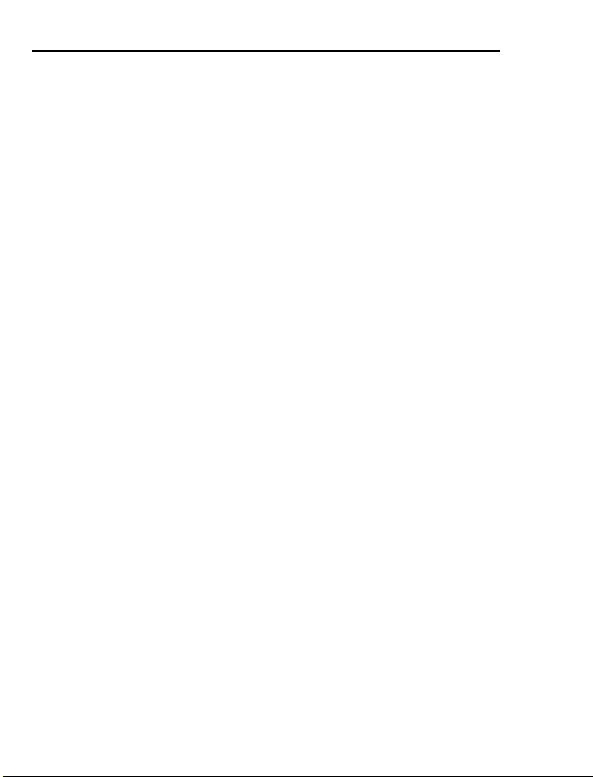
2. Regulatory Summary
FCC Information To Users
Federal Communication Commission Interference Statement
This equipment has been tested and found to comply with the limits for a
Class B digital device, pursuant to Part 15 of the FCC Rules. These limits are
designed to provide reasonable protection against harmful interference in a
residential installation. This equipment generates, uses and can radiate radio
frequency energy and, if not installed and used in accordance with the
instructions, may cause harmful interference to radio communications. However, there is no guarantee that interference will not occur in a particular
installation.
If this equipment does cause harmful interference to radio or television
reception, which can be determined by turning the equipment off and on, the
user is encouraged to try to correct the interference by one of the following
measures:
• Reorient or relocate the receiving antenna.
• Increase the separation between the equipment and receiver.
• Connect the equipment into an outlet on a circuit different from that
to which the receiver is connected.
• Consult the dealer or an experienced radio/TV technician for help.
This device complies with Part 15 of the FCC Rules and with RSS-210 of
Industry Canada. Operation is subject to the following two conditions: (1)
This device may not cause harmful interference, and (2) this device must
accept any interference received, including interference that may cause undesired operation.
FCC Caution: Any changes or modifications made to this equipment not
expressly approved by Psion Teklogix Inc. may void the FCC authorization
to operate this equipment.
IMPORTANT NOTE:
FCC Radiation Exposure Statement:
This equipment complies with FCC radiation exposure limits set forth for an
uncontrolled environment under 47 CFR 2.1093 paragraph (d)(2).
6 Psion Teklogix Omnii Regulatory & Warranty Guide
Page 9
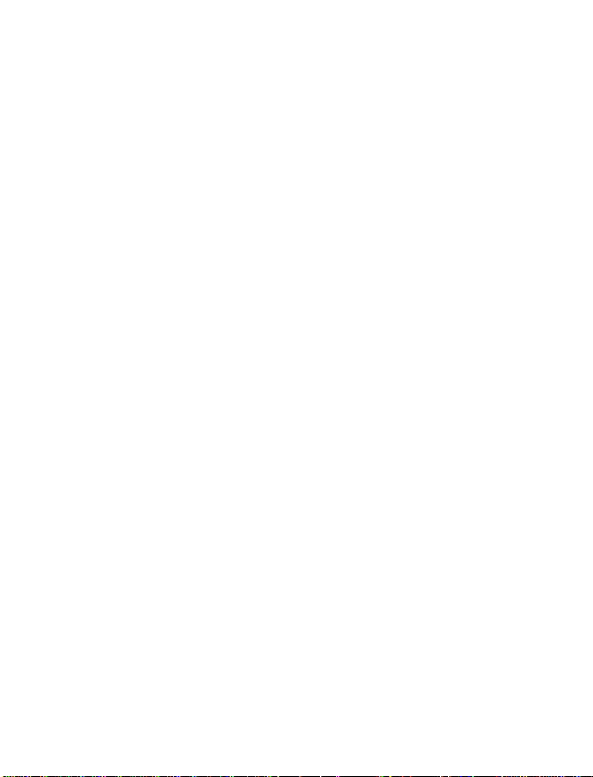
End users must follow the specific operating instructions for satisfying RF
exposure compliance.
This transmitter must not be co-located or operated in conjunction with any
other antenna or transmitter.
Some equipment in hospitals and aircraft are not shielded from radio frequency energy. Do not use the hand-held onboard aircraft, or in hospitals,
without first obtaining permission.
Do not use near pacemakers. Omnii may affect the operation of some medically implanted devices such as pacemakers, causing them to malfunction.
Avoid placing your Omnii next to such devices. Keep a minimum distance of
20 cm between the medical device and Omnii to reduce the risk of interference. If you have any reason to suspect that interference is taking place, turn
off Omnii and contact your medical specialist for assistance.
Note: To maintain compliance with the FCC RF exposure guidelines, if
you wear the Omnii on your body, use the Psion Teklogix approved
carrying case. Use of non-approved accessories may violate FCC
RF exposure guidelines.
Emissions Information For Canada
This Class B digital apparatus meets all requirements of the Canadian Interference-Causing Equipment Regulations (ICES-003). When using the 802.11
radio option, to prevent radio interference, this device is intended to be operated indoors and away from windows to provide maximum shielding. Equipment (or its transmit antenna) that is installed outdoors is subject to licensing.
Cet appareil numérique de la classe B respecte toutes les exigences du Règlement sur le matériel brouilleur du Canada (ICES-003). En cas d’utilisation du
module radio 802.11, afin d'éviter toute interférence radio avec le service
autorisé, l'appareil doit être utilisé à l'intérieur, tout en tant éloigné de toute
fenêtre afin de garantir le maximum de protection. Si cet équipement (ou son
antenne émettrice) est installé à l'extérieur, il est alors soumis à licence.
Psion Teklogix Omnii Regulatory & Warranty Guide 7
Page 10
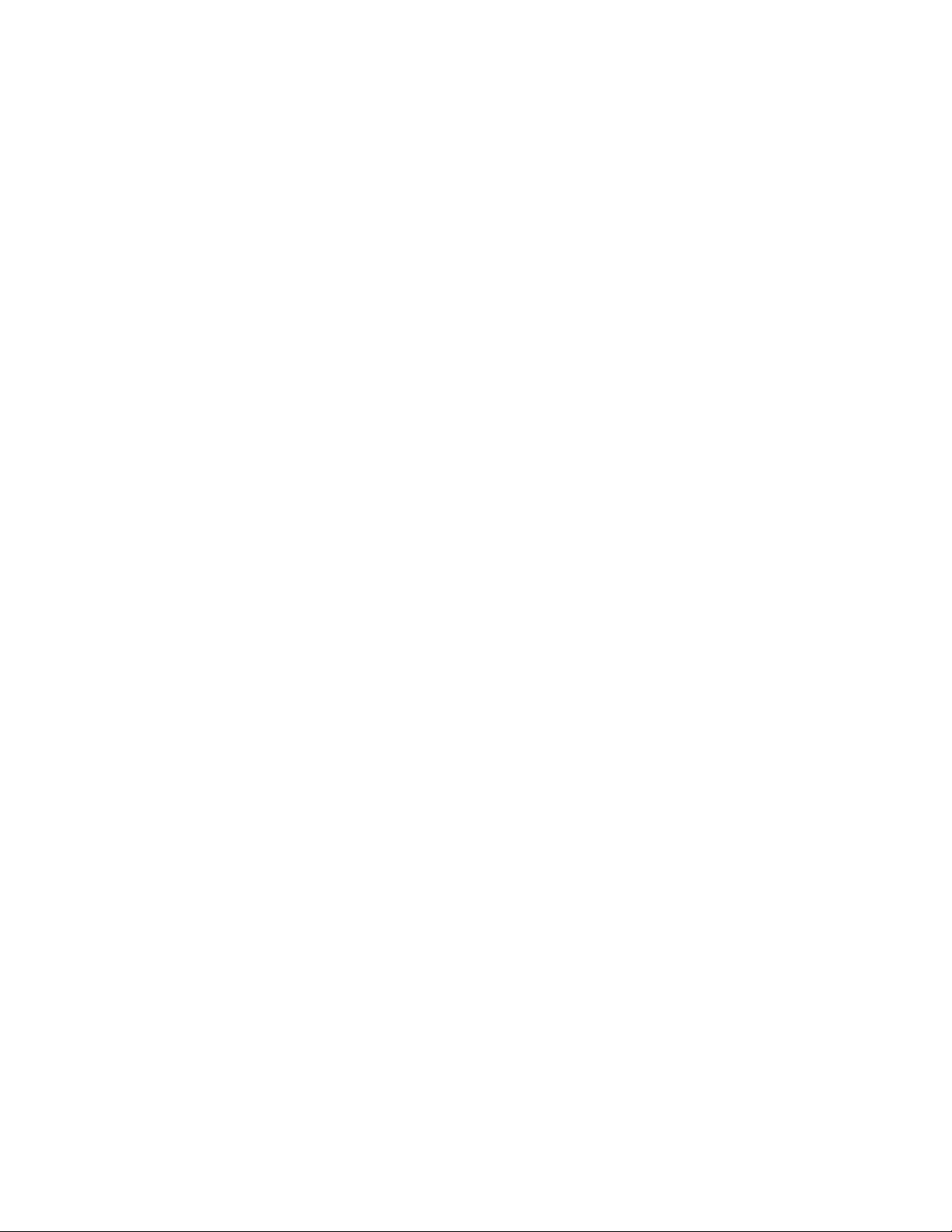
Under Industry Canada regulations, this radio transmitter may only operate using
an antenna of a type and maximum (or lesser) gain approved for the transmitter
by Industry Canada. To reduce potential radio interference to other users, the
antenna type and its gain should be so chosen that the equivalent isotropically
radiated power (e.i.r.p.) is not more than that necessary for successful
communication.
Conformément à la réglementation d'Industrie Canada, le présent émetteur radio
peut fonctionner avec une antenne d'un type et d'un gain maximal (ou inférieur)
approuvé pour l'émetteur par Industrie Canada. Dans le but de réduire les
risques de brouillage radioélectrique à l'intention des autres utilisateurs, il faut
choisir le type d'antenne et son gain de sorte que la puissance isotrope rayonnée
équivalente (p.i.r.e.) ne dépasse pas l'intensité nécessaire à l'établissement
d'une communication satisfaisante.
This device complies with Industry Canada licence-exempt RSS standard(s).
Operation is subject to the following two conditions: (1) this device may not cause
interference, and (2) this device must accept any interference, including
interference that may cause undesired operation of the device.
Le présent appareil est conforme aux CNR d'Industrie Canada applicables aux
appareils radio
exempts de licence. L'exploitation est autorisée aux deux conditions suivantes :
(1) l'appareil ne
doit pas produire de brouillage, et (2) l'utilisateur de l'appareil doit accepter tout
brouillage
radioélectrique subi, même si le brouillage est susceptible d'en compromettre le
fonctionnement.
Users are advised that high-power radars are allocated as primary users (i.e.
priority users) of the bands 5250-5350 MHz and 5650-5850 MHz and that these
radars could cause interference and/or damage to LE-LAN devices.
De plus, les utilisateurs sont avisés que les utilisateurs de radars de haute
puissance sont désignés utilisateurs principaux (c.-à-d., qu’ils ont la priorité) pour
les bandes 5 250-5 350 MHz et 5 650-5 850 MHz et que ces radars pourraient
causer du brouillage et/ou des dommages aux dispositifs LAN-EL.
Page 11
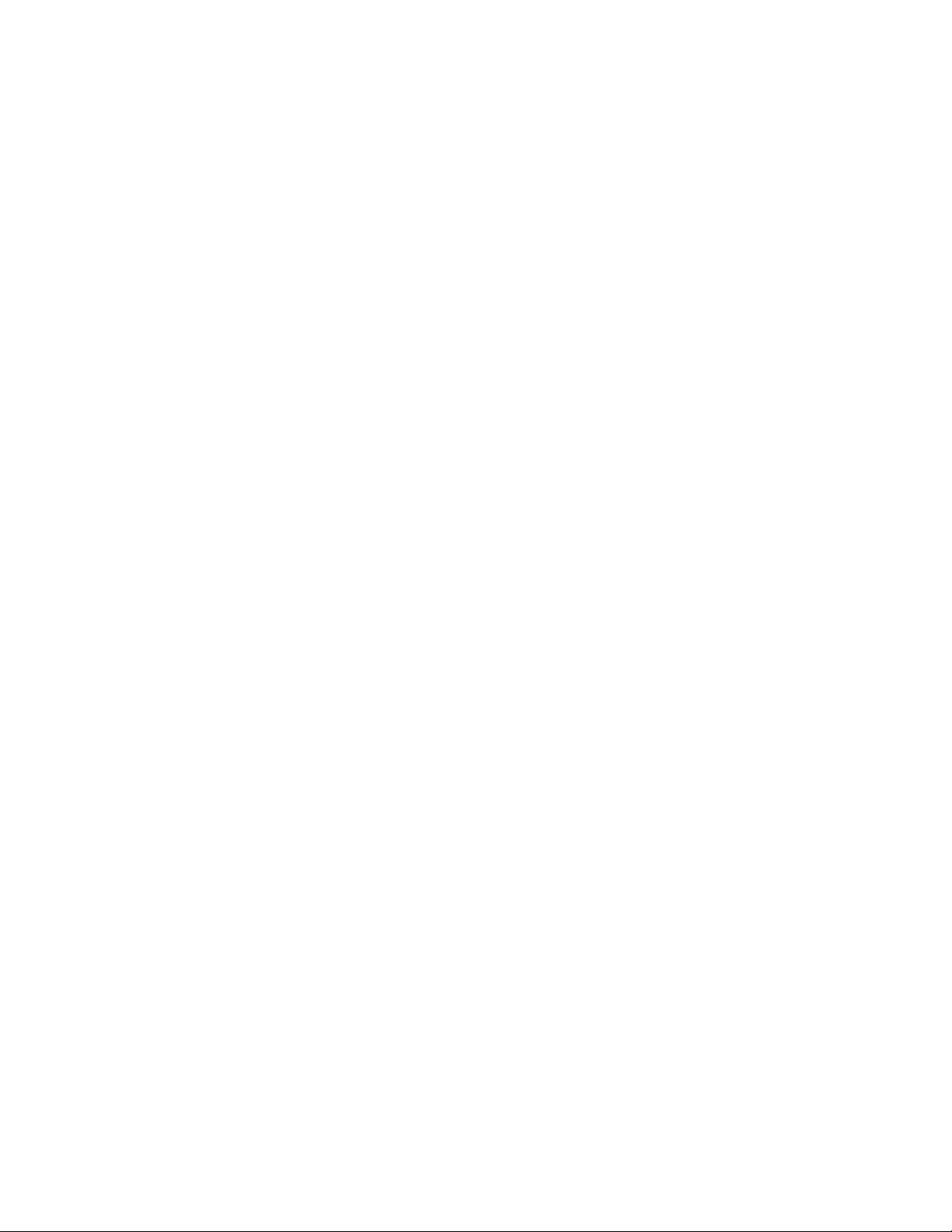
Warning for Australia
The user needs to switch off the device when exposed to areas with poten-tially
explosive atmospheres such as petrol stations, chemical storage depots and
blasting operations.
Page 12
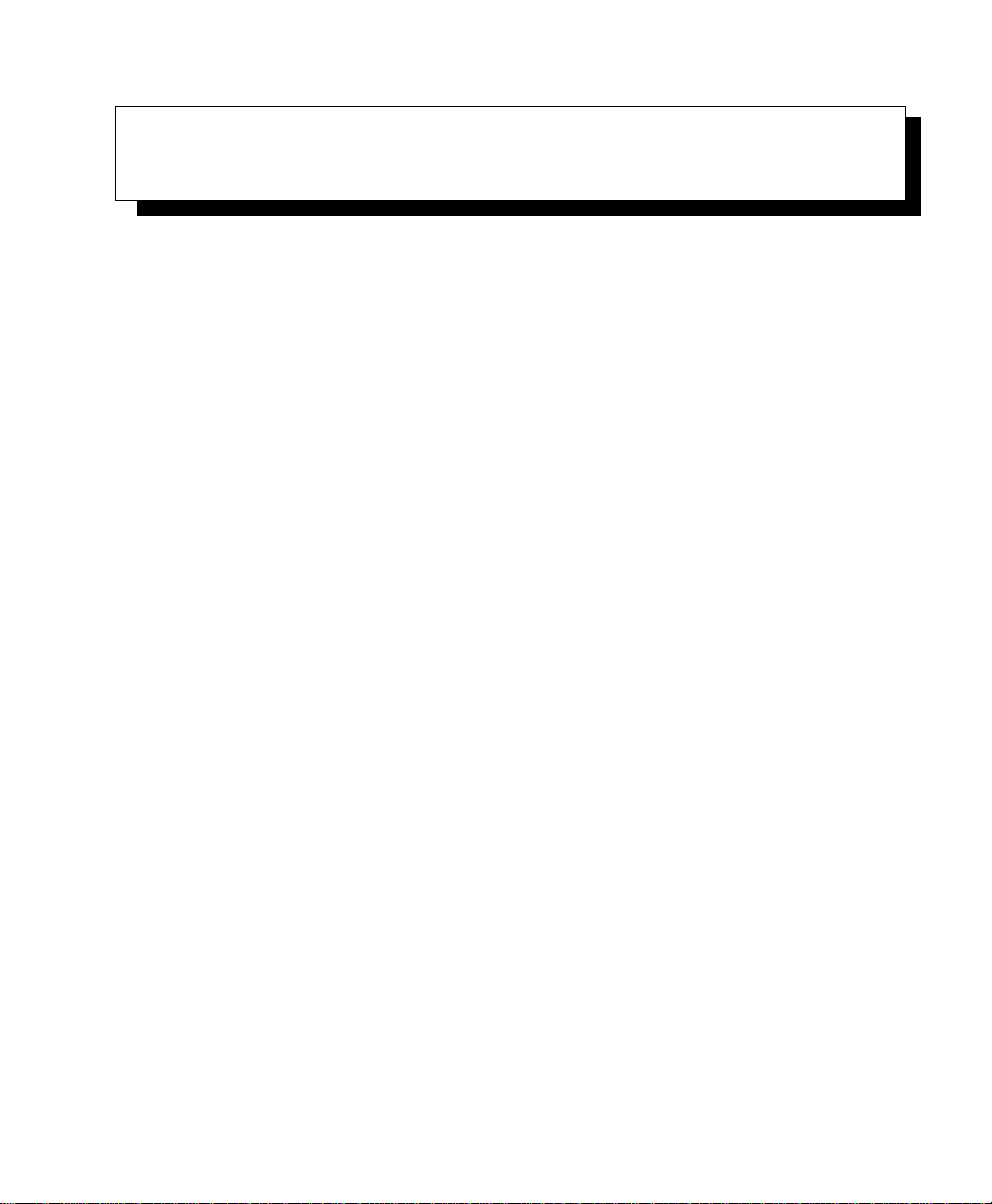
TABLE OF CONTENTS
Chapter 1: Introduction
1.1 About the User Manual .................................................................. 3
1.2 Text Conventions........................................................................4
1.3 Overview of Omnii Hand-Held Computer ...............................................4
1.4 Regulatory Labels ....................................................................... 8
Chapter 2: Basic Operation
2.1 Features....... .........................................................................11
2.2 Preparing Omnii for Operation..........................................................14
2.2.1 The Battery.....................................................................14
2.3 Switching Omnii On and Off ...........................................................15
2.4 Resetting Omnii ........................................................................16
2.5 Attaching Carrying Accessories.........................................................18
2.6 Calibrating the Touchscreen.............................................................18
2.7 Configuring Your Wireless Network....................................................19
2.8 Wireless Networking ...................................................................19
2.8.1 Wi-Fi Config: Status Tab.......................................................20
2.8.2 Wi-Fi Config: Configure Tab...................................................20
2.8.2.1 Authentication Mode.................................................21
2.8.2.2 Encryption...........................................................23
2.8.2.3 EAP .................................................................23
2.8.2.4 Verify Server Certificate..............................................24
2.8.2.5 Enable OPMK .......................................................24
2.8.2.6 Connecting the Wireless Network....................................25
2.8.3 Configuring TCP/IP............................................................26
2.8.3.1 IP Address ...........................................................26
2.8.3.2 Name Server.........................................................28
2.8.4 Wi-Fi Config: Advanced Tab...................................................29
2.9 Checking the Scanner...................................................................30
2.10 Data Transfer between Omnii and a PC .................................................30
2.10.1 Using Microsoft ActiveSync ...................................................31
2.10.2 Using Windows Mobile Device Center .........................................31
Psion Teklogix Omnii Hand-Held Computer User Manual i
Page 13
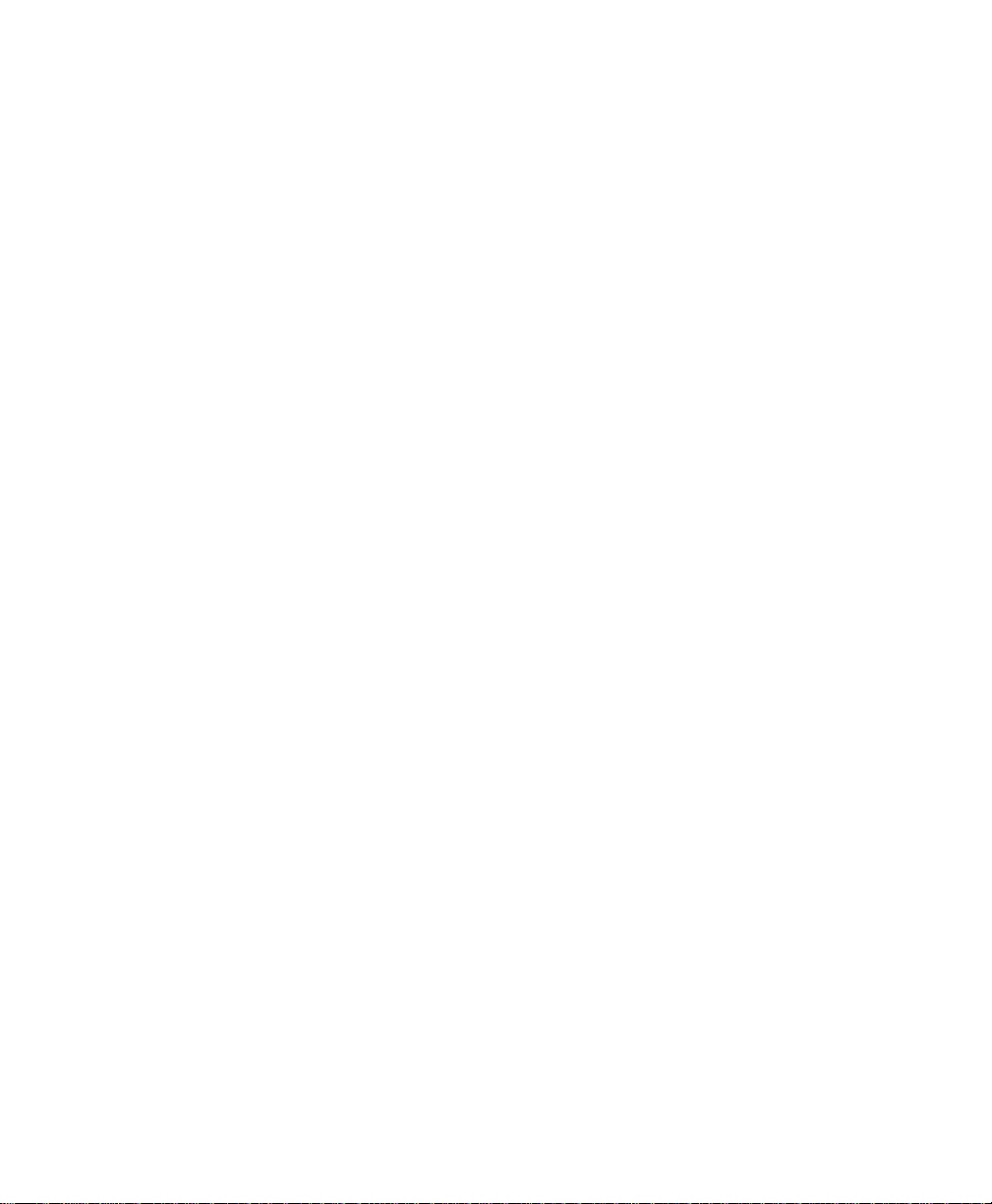
Contents
Chapter 3: Getting To Know Your 7545
3.1 Battery Details..........................................................................41
3.1.1 Battery Safety ..................................................................41
3.1.2 Battery Swap Time.............................................................41
3.1.3 Charging the Battery ...........................................................42
3.2 The Keyboard ..........................................................................42
3.2.1 Regular Keys...................................................................43
3.2.2 Modifier Keys..................................................................45
3.2.2.1 Activating Modifier Keys ............................................46
3.2.2.2 Locking Modifier Keys ..............................................46
3.2.3 Function Keys and Macro Keys ................................................47
3.2.3.1 Function Keys .......................................................47
3.2.3.2 Macro Keys..........................................................48
3.2.4 Numeric Keyboards—Accessing Alpha Keys ..................................48
3.2.5 The Keypad Backlight..........................................................49
3.3 The Display.............................................................................50
3.3.1 Adjusting the Display Backlight................................................50
3.3.2 Calibrating the Touchscreen....................................................50
3.4 Indicators...............................................................................51
3.4.1 LEDs...........................................................................51
3.4.1.1 Battery Charge Status LED...........................................51
3.4.1.2 Operating System Status LED........................................52
3.4.1.3 Radio Status LED....................................................52
3.4.1.4 Scanner Status LED..................................................53
3.4.2 Onscreen Indicators ............................................................53
3.4.3 Audio Indicators ...............................................................55
3.4.4 Vibrations......................................................................55
3.5 Monitoring the Network Connection....................................................55
3.6 Inserting the microSD Card and SIM Card..............................................56
3.6.1 Inserting the Cards .............................................................56
3.7 Uploading Data in a Docking Station ...................................................57
3.8 General Maintenance ...................................................................57
3.8.1 Caring for the Touchscreen.....................................................57
3.8.2 Cleaning Omnii................................................................58
ii Psion Teklogix Omnii Hand-Held Computer User Manual
Page 14
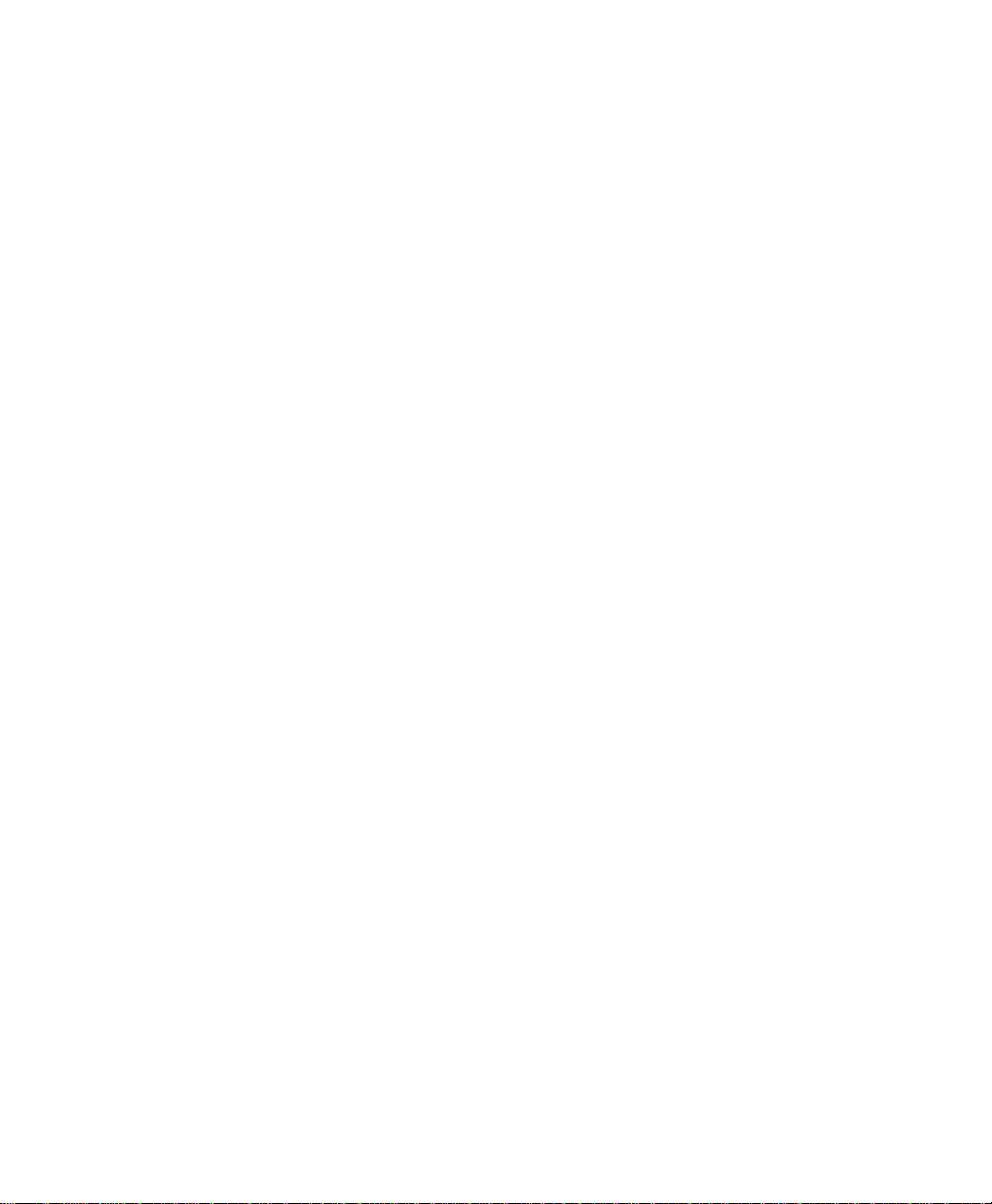
Contents
Chapter 4: Windows Embedded CE 6.0
4.1 Navigating in Windows Embedded CE and Applications................................61
4.1.1 Navigating Using a Touchscreen ...............................................61
4.1.2 Navigating Using the Keyboard ................................................61
4.2 Working with Files, Folders, and Programs .............................................62
4.3 Using a Dialog Box.....................................................................63
4.4 The Windows Classic Shell Startup Desktop . .. ........................................65
4.4.1 The Desktop Icons .............................................................65
4.4.2 The Taskbar....................................................................67
4.4.2.1 Using the Taskbar....................................................67
4.4.2.2 Customizing the Taskbar.............................................68
4.4.3 The Start Menu.................................................................68
4.4.3.1 The Desktop .........................................................70
4.4.3.2 Programs.............................................................70
4.4.3.3 Shortcuts.............................................................72
4.4.3.4 Settings..............................................................74
4.4.3.5 Run..................................................................75
4.4.3.6 Shutdown............................................................75
4.5 The PsionVU Desktop Shell ............................................................76
4.5.1 Restoring the Windows Classic Shell. . . ........................................79
4.5.2 Shutdown......................................................................79
Chapter 5: Configuration
5.1 Remote Desktop Connection ...........................................................87
5.2 The TekTerm Application...............................................................87
5.3 Pocket PC Compatibility................................................................87
5.4 The Control Panel ......................................................................87
5.4.1 Control Panel Icons ............................................................88
5.5 Control Panel Applications: Basic Setup................................................93
5.5.1 App Launch Keys ..............................................................93
5.5.2 Certificates.....................................................................95
5.5.3 Display Properties..............................................................96
5.5.3.1 Background . . . ......................................................96
5.5.3.2 Appearance..........................................................96
5.5.3.3 Backlight............................................................97
5.5.4 Input Panel . . ...................................................................98
5.5.5 Keyboard Properties ..........................................................100
5.5.5.1 Key Repeat .........................................................101
5.5.5.2 Keyboard Backlight.................................................102
Psion Teklogix Omnii Hand-Held Computer User Manual iii
Page 15
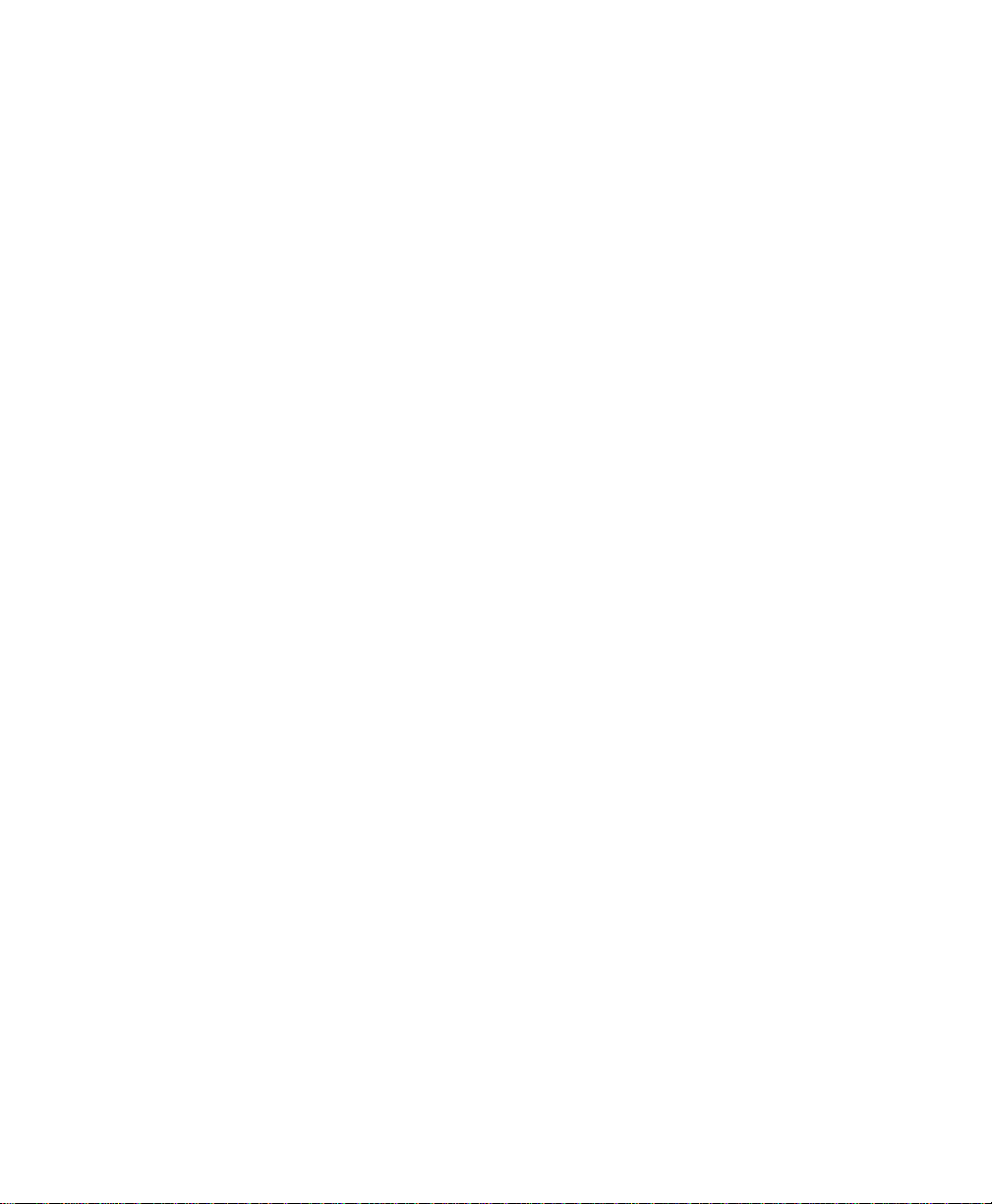
Contents
5.5.5.3 Keyboard One Shot Modes..........................................102
5.5.5.4 Keyboard Macro Keys ..............................................104
5.5.5.5 Unicode Mapping...................................................106
5.5.5.6 Scancode Remapping ...............................................107
5.5.5.7 Lock Sequence......................................................110
5.5.6 Manage Triggers..............................................................111
5.5.6.1 Trigger Mappings...................................................112
5.5.6.2 Add and Edit Trigger Mapping......................................113
5.5.7 Microphone . ..................................................................115
5.5.8 Power Properties ..............................................................115
5.5.8.1 Battery Capacity....................................................116
5.5.8.2 Power Saving Suspend..............................................116
5.5.8.3 Suspend Threshold and Estimated Battery Backup ..................117
5.5.8.4 Advanced ..........................................................119
5.5.8.5 Built-in Devices.....................................................119
5.5.8.6 Battery Health ......................................................120
5.5.9 PsionVU Access . . . ...........................................................122
5.5.9.1 Administrator Password.............................................123
5.5.9.2 Shell Settings .......................................................124
5.5.9.3 Restrictions .........................................................127
5.5.9.4 Control Panel Settings...............................................128
5.5.9.5 Import/Export to File. . ..............................................128
5.5.10 Stylus Properties ..............................................................130
5.5.10.1 Double-Tap .........................................................130
5.5.10.2 Calibration..........................................................130
5.5.10.3 Touch...............................................................131
5.5.11 System Properties.............................................................131
5.5.12 Volume & Sounds Properties..................................................132
5.5.12.1 Volume Adjustments................................................133
5.5.12.2 Sound Adjustments . .. ..............................................133
®
5.6 Bluetooth
Setup......................................................................134
5.6.1 Paired Tab.....................................................................134
5.6.2 Device Tab....................................................................136
5.6.2.1 Discovering and Removing Devices.................................136
5.6.2.2 Filtering By Class of Device (COD).................................137
5.6.2.3 Device Pop-up Menu................................................137
5.6.2.4 Pairing a Device ....................................................138
5.6.3 Servers Tab ...................................................................140
5.6.4 Mode Tab.....................................................................141
5.6.5 About Tab. .. ..................................................................142
5.6.6 The Bluetooth GPRS WAN Connection.......................................142
iv Psion Teklogix Omnii Hand-Held Computer User Manual
Page 16
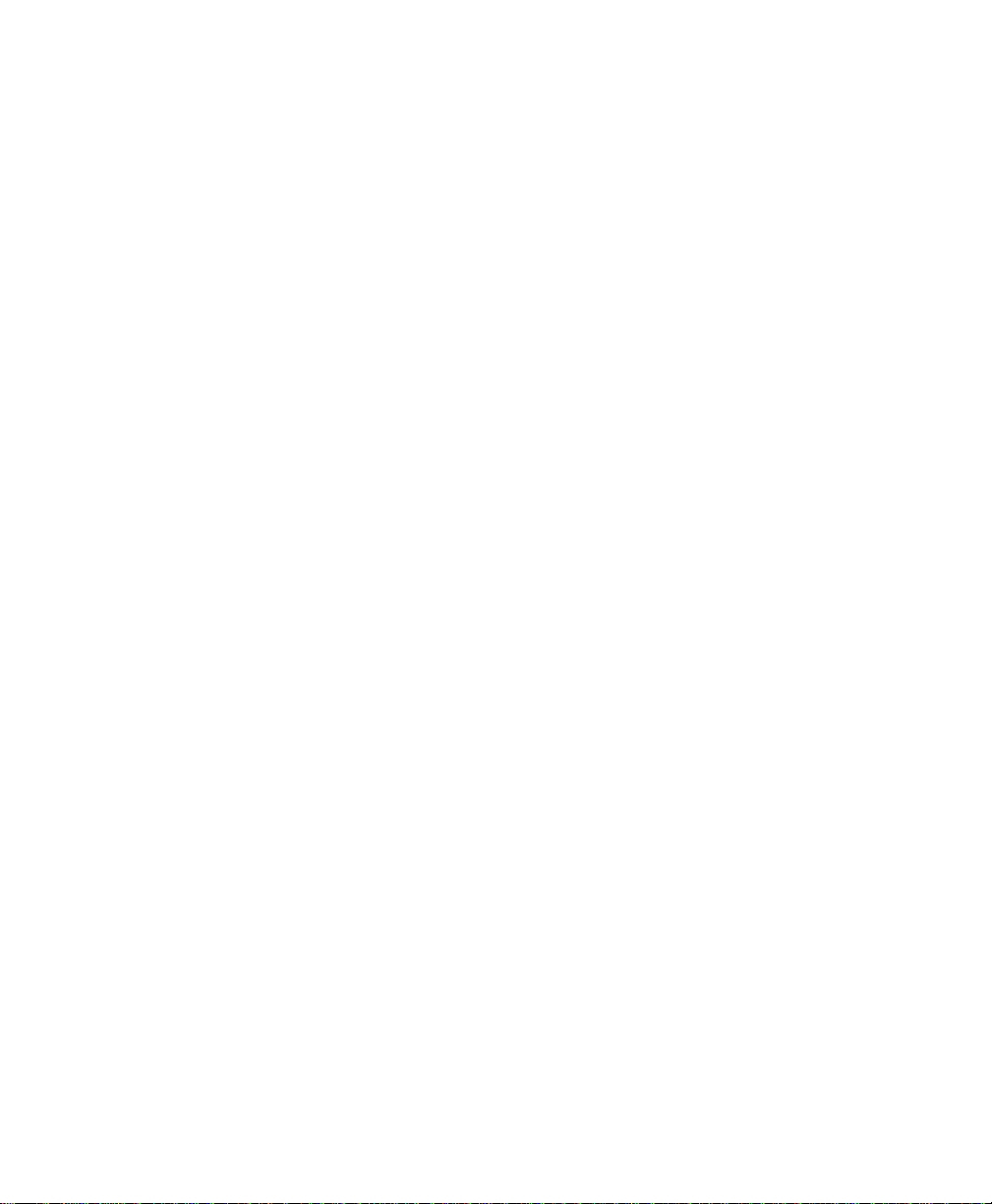
Contents
5.7 Dr. Debug .............................................................................147
5.7.1 Status .........................................................................147
5.7.2 Settings .......................................................................148
5.7.3 Utilities .......................................................................148
5.8 Error Reporting........................................................................149
5.9 GPS (Global Positioning System) Settings .............................................149
5.9.1 Power .........................................................................149
5.9.2 Profiles........................................................................150
5.9.3 Programs......................................................................150
5.9.4 AGPS (Assisted Global Positioning System) ..................................151
5.9.5 Info ...........................................................................153
5.10 Storage Manager.......................................................................153
5.10.1 Formatting a Memory Card....................................................153
5.10.2 Creating Partitions.............................................................154
5.10.3 Partition Management.........................................................155
5.11 Teklogix Imagers ......................................................................158
5.12 Teklogix Scanners .....................................................................158
5.12.1 Bar Codes Tab ................................................................159
5.12.1.1 Scanner.............................................................159
5.12.1.2 Restoring Default Settings...........................................160
5.12.2 Options Tab...................................................................161
5.12.2.1 Double Click Parameters............................................161
5.12.2.2 Display Parameters..................................................162
5.12.2.3 Data Handling ......................................................164
5.12.3 Translations Tab...............................................................164
5.12.3.1 Case Rules..........................................................166
5.12.4 Ports Tab......................................................................167
5.12.4.1 Port Replicator Port A (COM5) and Port B (COM6) ................167
5.13 Total Recall............................................................................169
5.13.1 Creating a Backup Profile .....................................................170
5.13.2 Restoring a Profile.............................................................173
5.13.3 Viewing a Profile..............................................................173
5.13.4 Deleting a Profile..............................................................174
5.14 TweakIT Settings......................................................................175
5.14.1 Advanced .....................................................................175
5.14.1.1 Advanced CE Services Settings .....................................175
5.14.1.2 Advanced Interface and Network Settings. ..........................176
5.14.1.3 Advanced Services Settings .........................................176
5.14.2 User...........................................................................177
Psion Teklogix Omnii Hand-Held Computer User Manual v
Page 17
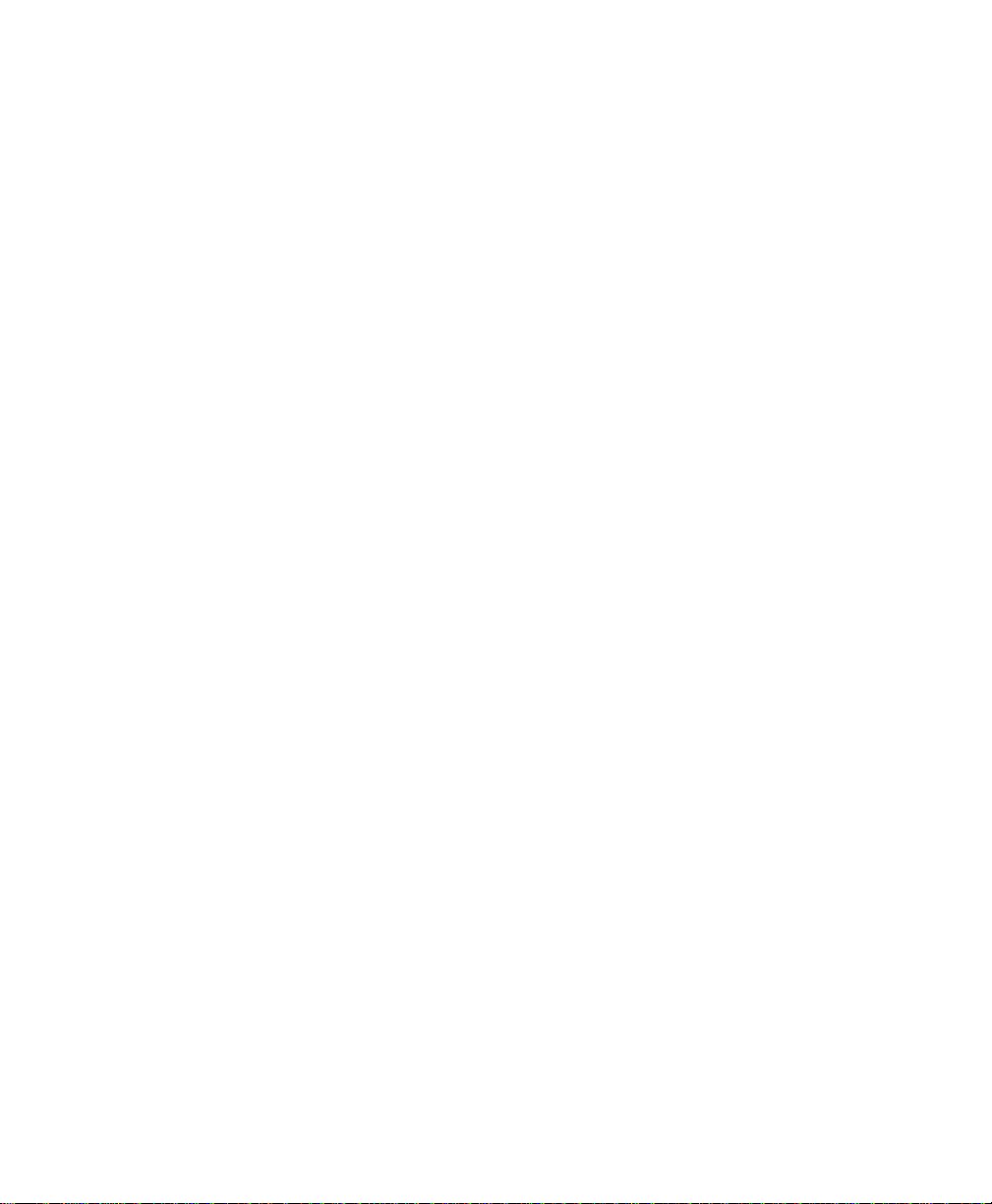
Contents
7.6.2 SE955 Scanner................................................................221
7.6.3 SE965 Scanner - TBD.........................................................222
7.6.4 SE1223LR - Long Range (Decoded) Scanner. .................................223
7.6.5 SE1224HP - High Performance Scanner.......................................225
7.6.6 SE1524ER – Extended Range Scanner . .......................................227
7.6.7 EV15 Imager..................................................................229
7.6.8 EA11 Decoded 2D Imager ....................................................230
7.6.9 EA20X Imager................................................................232
7.6.10 HHP 5080 Imager/Decoder....................................................234
Appendix A: Port Pinouts
A.1 Docking Connector................................................................... A-3
A.2 Battery Contacts...................................................................... A-4
7.6.2.1 SE955 Decode Zones ...............................................221
7.6.3.1 SE965 Decode Zones - TBD ........................................222
7.6.4.1 SE 1223LR Decode Zone ...........................................224
7.6.5.1 SE1224HP Decode Zones...........................................226
7.6.6.1 SE1524ER Decode Zones...........................................228
7.6.7.1 EV15 Imager Decode Zone .........................................229
7.6.8.1 EA11 Typical Reading Distances....................................231
7.6.9.1 EA20X Typical Reading Distances..................................233
7.6.10.1 HHP 5080 Working Range .. . .......................................235
Appendix B: Wireless Zero Config
B.1 Wireless Information...................................................................B-3
B.1.1 Wireless Statistics Tab ........................................................B-4
B.1.2 Wireless Information Tab .....................................................B-4
B.2 Assigning An IP Address..............................................................B-8
B.2.1 Name Server ..................................................................B-8
B.3 Advanced Features ....................................................................B-8
B.3.1 Rearranging Preferred Networks...............................................B-8
B.3.2 Deleting A Preferred Network.................................................B-9
B.3.3 Changing Network Properties .................................................B-9
Appendix C: Bar Code Settings - TBD
C.1 Bar Code Settings......................................................................C-3
C.1.1 Scanner Options...............................................................C-3
C.1.2 Restoring Default Settings.....................................................C-4
C.2 Decoded (Internal) Scanners...........................................................C-5
viii Psion Teklogix Omnii Hand-Held Computer User Manual
Page 18
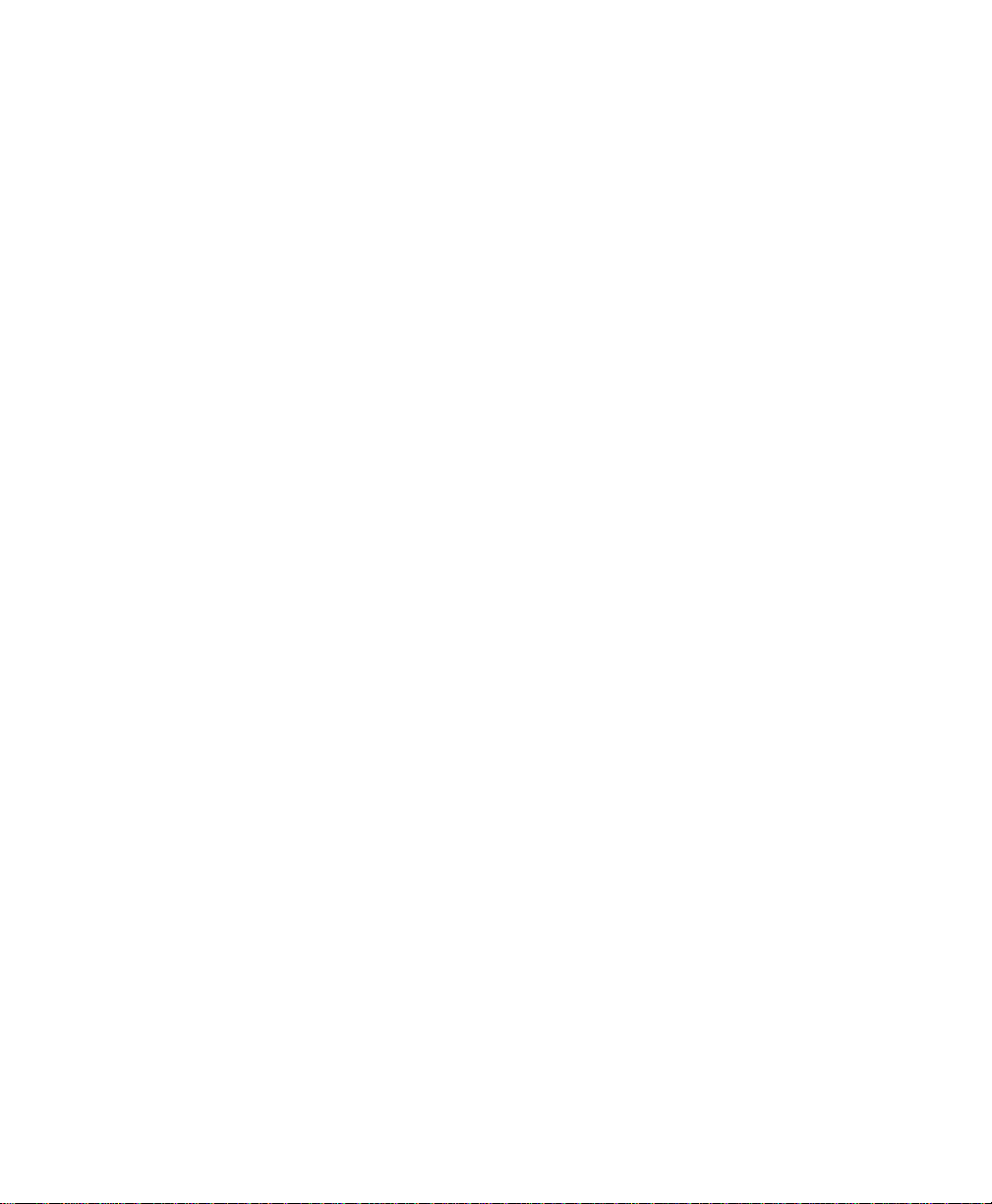
Contents
C.2.1 Options........................................................................C-5
C.2.2 Decoded (Internal) Advanced Options.........................................C-6
C.2.3 Decoded (Internal) Data Options ..............................................C-8
C.2.4 Code 39.......................................................................C-9
C.2.5 Code 128.................................................................... C-12
C.2.6 EAN 13 ..................................................................... C-13
C.2.7 EAN 8 ...................................................................... C-13
C.2.8 UPC A ...................................................................... C-14
C.2.9 UPC E ...................................................................... C-14
C.2.10 UPC/EAN Shared Settings.................................................. C-15
C.2.11 Code 93..................................................................... C-16
C.2.12 Codabar..................................................................... C-17
C.2.13 MSI Plessey................................................................. C-17
C.2.14 Interleaved 2 of 5............................................................ C-19
C.2.15 Discrete 2 of 5............................................................... C-19
C.2.16 RSS Code (Reduced Space Symbology)..................................... C-20
C.2.17 Composite .................................................................. C-21
C.2.18 PDF-417 .................................................................... C-21
C.2.19 Micro PDF-417 ............................................................. C-22
C.3 Decoded (HHP)...................................................................... C-22
C.4 Decoded (Intermec ISCP)............................................................ C-23
C.4.1 Decoded (ISCP) Options .................................................... C-23
C.4.2 Decoded (ISCP) Advanced Options ......................................... C-23
C.4.3 Code 39..................................................................... C-24
C.4.4 Code 128.................................................................... C-26
C.4.5 EAN 13 ..................................................................... C-27
C.4.6 EAN 8 ...................................................................... C-28
C.4.7 UPC A ...................................................................... C-28
C.4.8 UPC E Settings.............................................................. C-29
C.4.9 UPC/EAN Shared Settings.................................................. C-29
C.4.10 Code 93..................................................................... C-30
C.4.11 Codabar..................................................................... C-31
C.4.12 MSI Plessey................................................................. C-32
C.4.13 Code 11..................................................................... C-33
C.4.14 Interleaved 2 of 5............................................................ C-33
C.4.15 Matrix 2 of 5 ................................................................ C-34
C.4.16 Discrete 2 of 5............................................................... C-35
C.4.17 Telepen ..................................................................... C-35
C.4.18 RSS Code (Reduced Space Symbology)..................................... C-36
Psion Teklogix Omnii Hand-Held Computer User Manual ix
Page 19
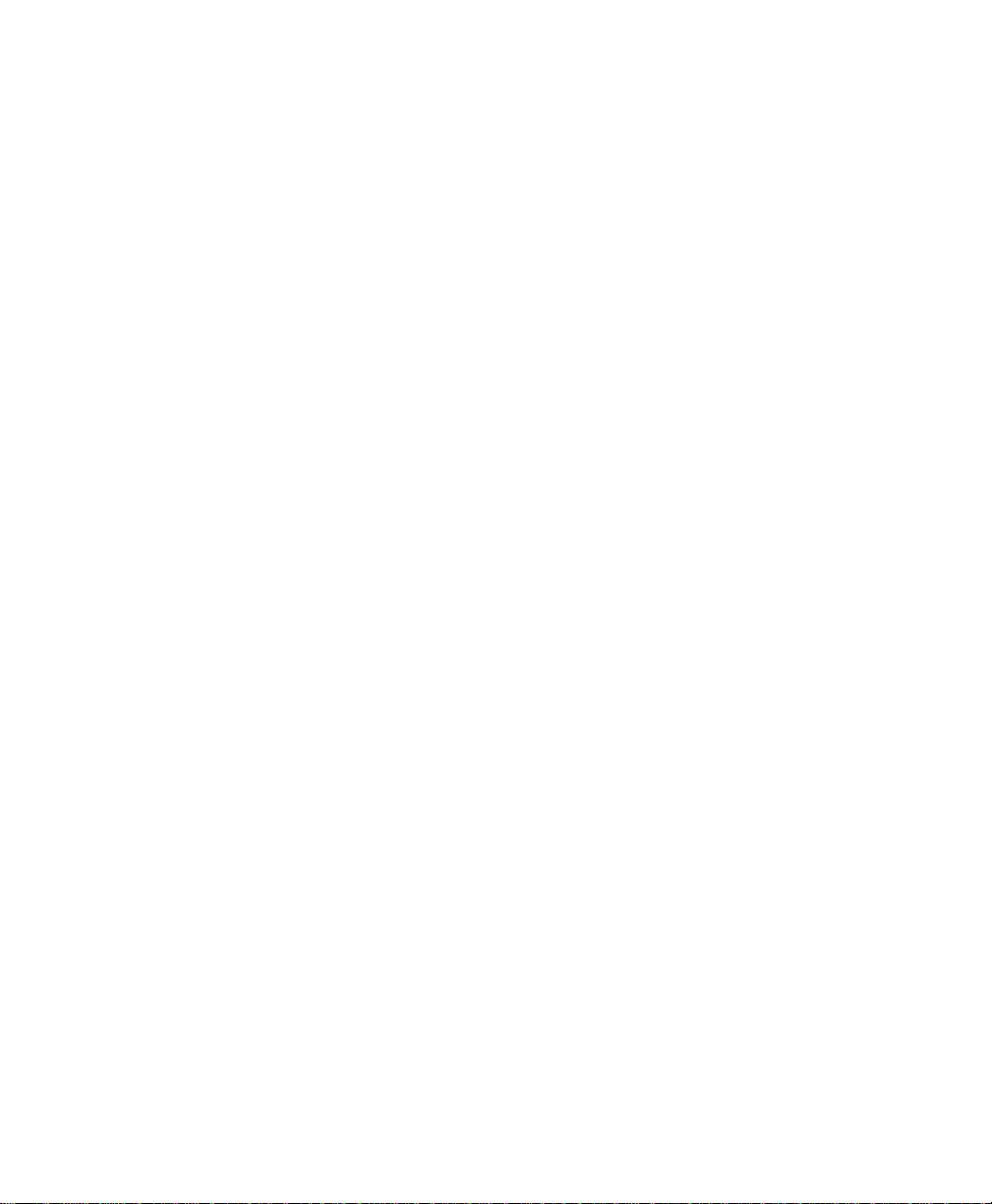
Contents
C.4.19 Composite................................................................... C-37
C.4.20 TLC-39 ..................................................................... C-37
C.4.21 PDF-417 .................................................................... C-38
C.4.22 Micro PDF-417 ............................................................. C-38
C.4.23 Codablock................................................................... C-39
C.5 Non-Decoded Scanners.............................................................. C-39
C.5.1 Options...................................................................... C-40
C.5.2 Code 39..................................................................... C-41
C.5.3 Code 128.................................................................... C-42
C.5.4 EAN 13..................................................................... C-43
C.5.5 EAN 8 ...................................................................... C-44
C.5.6 UPC A ...................................................................... C-45
C.5.7 UPC E ...................................................................... C-45
C.5.8 Codabar..................................................................... C-46
C.5.9 Code 93..................................................................... C-47
C.5.10 Code 11..................................................................... C-47
C.5.11 Interleaved 2 of 5............................................................ C-48
C.5.12 MSI Plessey................................................................. C-48
C.5.13 Discrete 2 of 5............................................................... C-49
C.5.14 IATA 2 of 5................................................................. C-50
Appendix D: Teklogix Imagers Applet
D.1 Required Applets ..................................................................... D-3
D.2 Presets ............................................................................... D-3
D.2.1 Predefined Presets............................................................ D-4
D.2.2 Bar Code Predefined Presets (Barcoding Tab) ................................ D-4
D.2.3 Image Capture Predefined Presets (Imaging Tab)............................. D-5
D.3 Using the Teklogix Imagers Applet ................................................... D-6
D.3.1 Configuring the Image Capture Presets (Imaging Tab)........................ D-6
D.3.2 Configuring the Bar Code Decoding Camera Presets (Barcoding Tab)....... D-10
D.3.3 Configuring the Bar Code Decoding Symbologies (Barcoding Tab) ......... D-13
D.3.4 Barcoding Tab – Configuring Symbologies.................................. D-17
D.3.5 Filter Tab – Manipulating Bar Code Data.................................... D-17
D.3.6 Translation Tab – Configuring Rules........................................ D-19
D.3.7 Advanced Tab...............................................................D-20
D.4 Bar Code Symbologies – Descriptions ............................................... D-22
D.4.1 Options...................................................................... D-22
D.4.2 All 1D With Strong Recovery Enabled ...................................... D-23
D.4.3 Code 39..................................................................... D-23
x Psion Teklogix Omnii Hand-Held Computer User Manual
Page 20
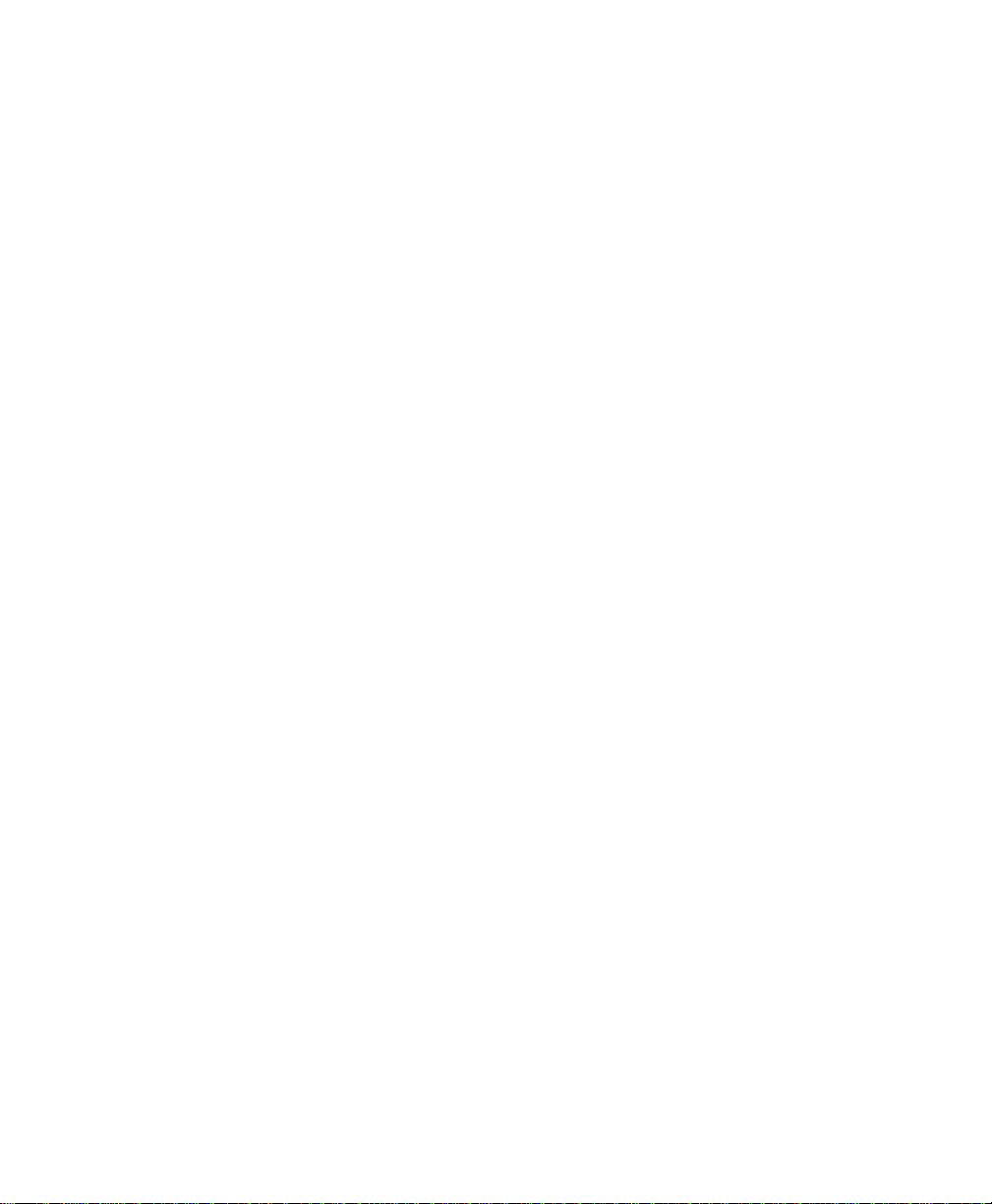
Contents
D.4.4 Code 128.................................................................... D-24
D.4.5 EAN 13.....................................................................D-24
D.4.6 EAN 8 ...................................................................... D-24
D.4.7 UPC-A......................................................................D-25
D.4.8 UPC-E ...................................................................... D-25
D.4.9 Code 93.....................................................................D-25
D.4.10 Codabar.....................................................................D-26
D.4.11 Interleaved 2 of 5............................................................D-26
D.4.12 GS1 DataBar................................................................ D-26
D.4.13 2D PDF-417................................................................. D-26
D.4.14 2D Micro PDF-417..........................................................D-26
D.4.15 2D Data Matrix.............................................................. D-27
D.4.16 2D QR Code ................................................................ D-27
D.4.17 2D Maxicode................................................................ D-27
D.4.18 2D Aztec.................................................................... D-27
D.4.19 Postal: PlaNET.............................................................. D-27
D.4.20 Postal: PostNET............................................................. D-27
D.4.21 Postal: Australian............................................................ D-28
D.4.22 Postal: Canadian............................................................. D-28
D.4.23 Postal: Japanese.............................................................D-28
D.4.24 Postal: Kix .................................................................. D-28
D.4.25 Postal: Korean...............................................................D-28
D.4.26 Postal: Royal................................................................ D-28
Index ............................................................... I
Psion Teklogix Omnii Hand-Held Computer User Manual xi
Page 21
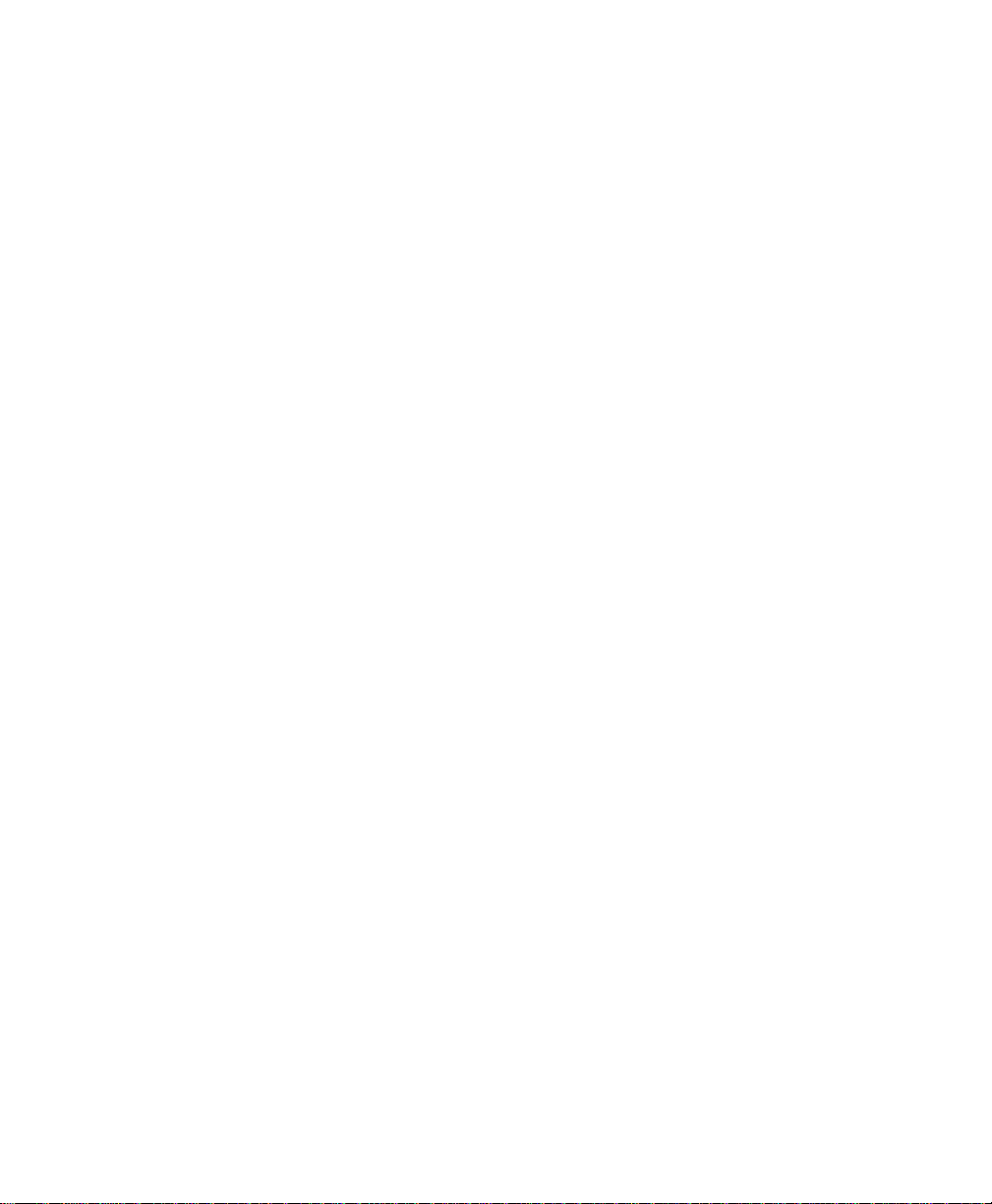
Contents
xii Psion Teklogix Omnii Hand-Held Computer User Manual
Page 22
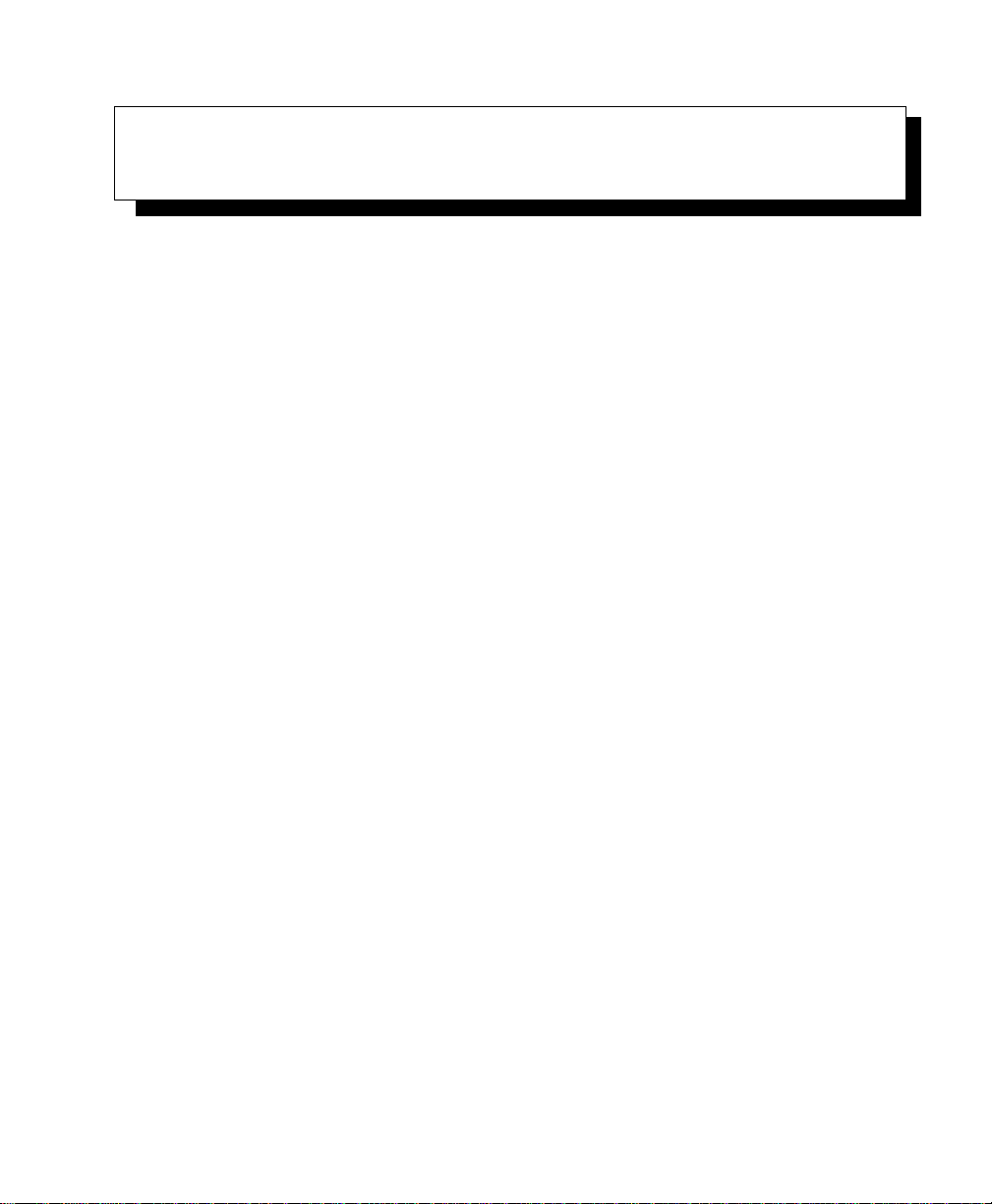
INTRODUCTION 1
1.1 About the User Manual. . ................................3
1.2 Text Conventions .....................................4
1.3 Overview of Omnii Hand-Held Computer........................4
1.4 Regulatory Labels ....................................8
Psion Teklogix Omnii Hand-Held Computer User Manual 1
Page 23
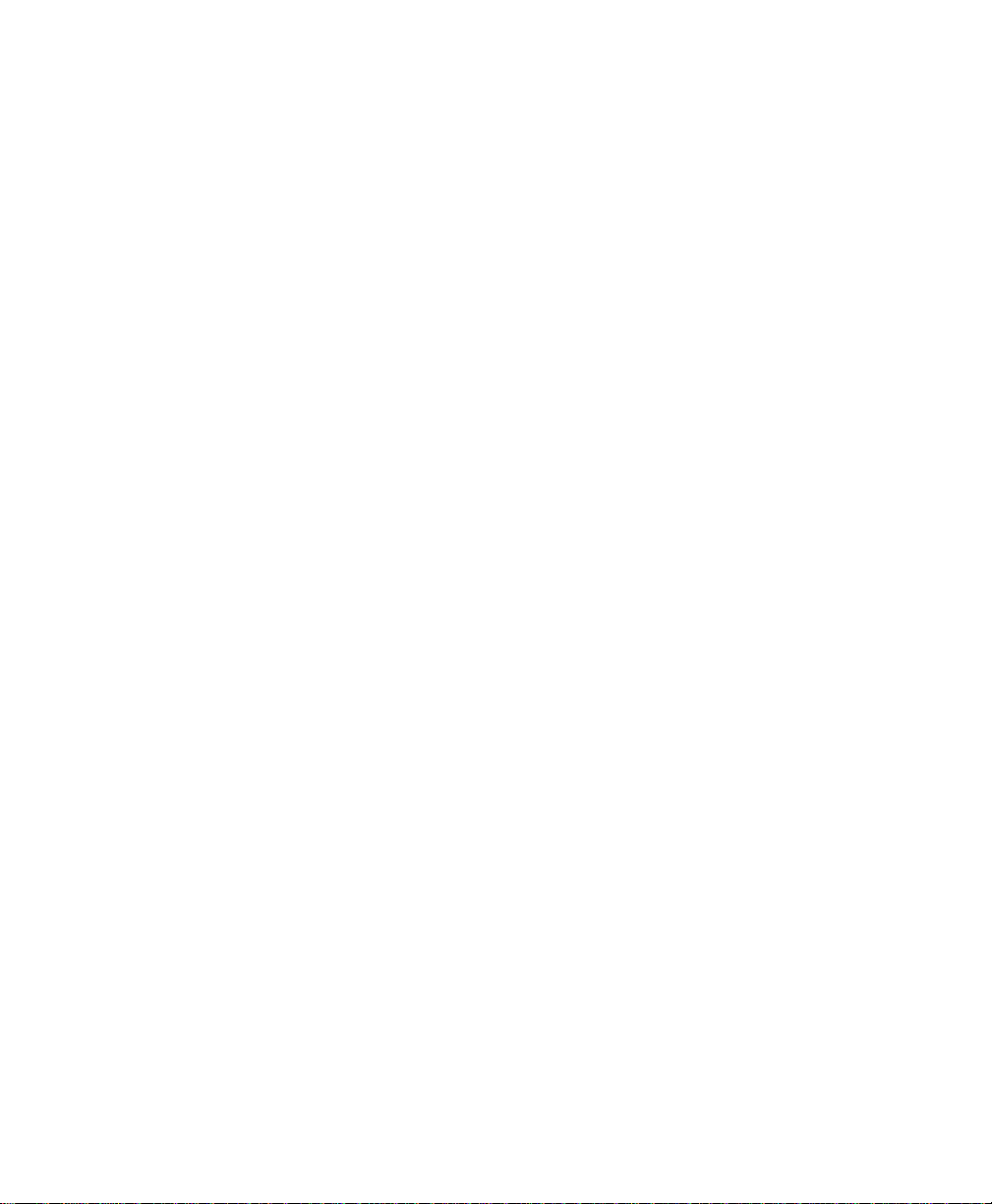
Page 24
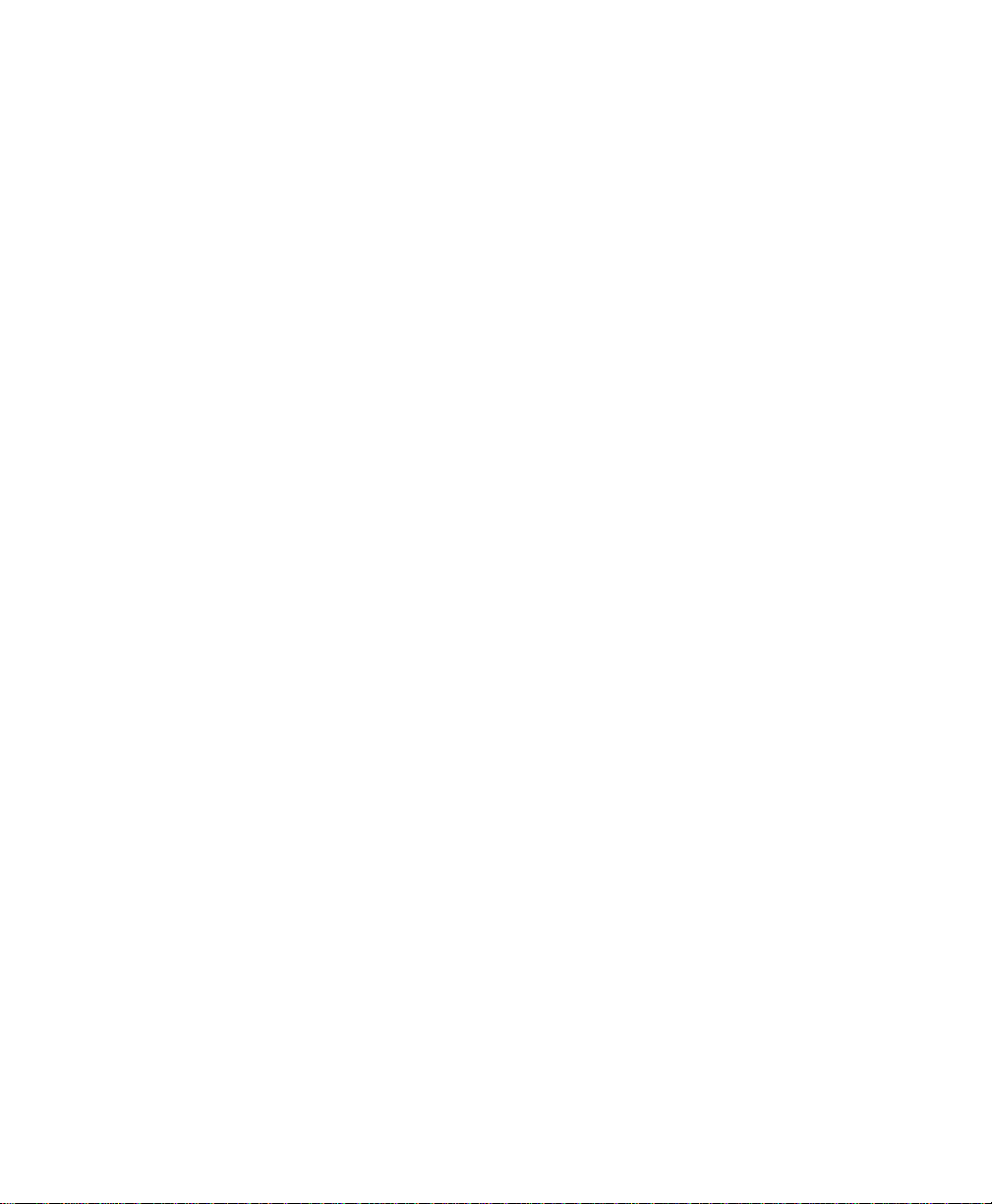
1.1 About the User Manual
This User Manual describes how to configure, operate, and maintain the Psion Teklogix
Omnii Hand-Held Computer.
Chapter 1: Introduction
provides a basic overview of the hand-held.
Chapter 2: Basic Operation
describes preparing Omnii for operation, including setting up your
wireless network.
Chapter 3: Getting To Know Your Omnii
describes Omnii features, including how to charge and maintain the battery, the
keyboard features, the display, using the internal scanner, etc.
Chapter 1: Introduction
About the User Manual
Chapter 4: Windows Embedded CE 6.0
®
describes the Microsoft
Windows® Embedded CE 6.0 desktop and how to use
it, outlines the basics of moving around a Microsoft Windows Embedded CE 6.0
window, selecting and opening icons and files, and working with a dialog box. It
also shows you how to change the appearance and actions of the desktop from
Windows Classic Shell to the PsionVU Shell.
Chapter 5: Configuration
describes the Microsoft Windows Embedded CE 6.0 Control Panel and how to
use it to configure Omnii, along with scanners/imagers, Bluetooth, and so on.
This chapter also introduces you to the PsionVU program, which enables you to
customize your computer settings, remove or add shortcuts to the desktop and
Control Panel, and lock down access to various different components on the
computer and the system tray icons for security. With PsionVU and PsionVU
Shell you can greatly enhance your User Experience.
Chapter 6: Peripheral Devices & Accessories
describes the peripherals and accessories available for your Omnii computer.
Chapter 7: Specifications
lists the specifications for your Omnii computer, radio, scanners/imagers,
and battery.
Appendix A: Port Pinouts
describes the Omnii pinouts.
Appendix B: Wireless Zero Config
outlines the steps used to configure your radio using Windows Zero Config.
Psion Teklogix Omnii Hand-Held Computer User Manual 3
Page 25
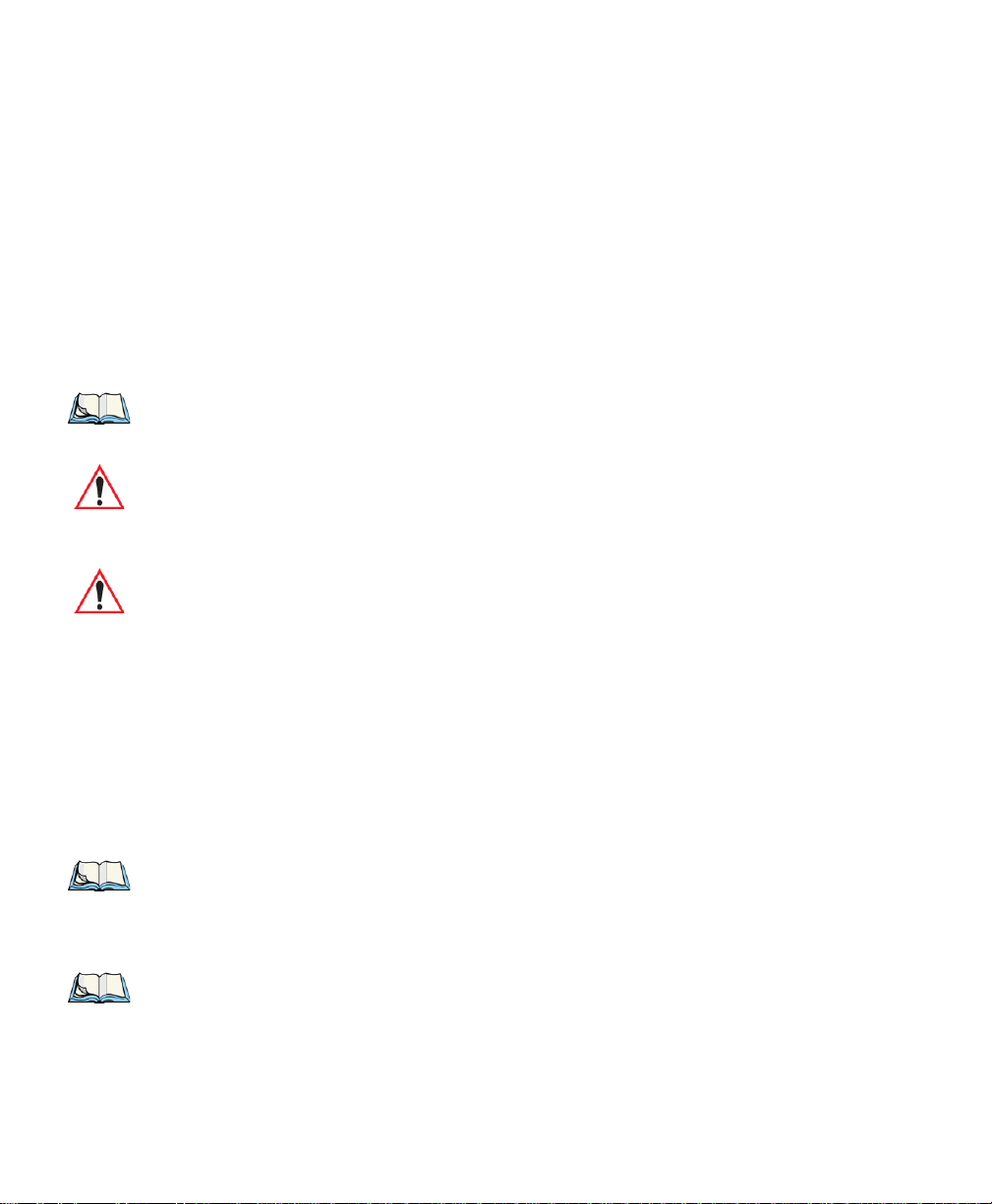
Chapter 1: Introduction
Tex t C o n v e nt i o n s
Appendix C: Bar Code Settings - TBD
details your bar code options.
Appendix D: Teklogix Imagers Applet
describes in detail your imager’s settings.
1.2 Text Conventions
Note: Notes highlight additional helpful information.
Important: These statements provide particularly important instructions or additional
information that is critical to the operation of the equipment.
Warning: These statements provide critical information that may prevent physical
injury, equipment damage or data loss.
1.3 Overview of 7545 Hand-Held Computer
Omnii Hand-Held Computer is a modular, industrial hand-held computer. A variety of
options are available to suit applications in courier/delivery, field service, manufacturing facilities, material handling applications in warehouses, ports and yards, with a focus on real
time wireless data transactions. Bar code input methodologies are supported by a variety of
available scanners. Optimization for specific operational environments is also supported
with a wide range of peripheral options and carrying accessories.
Note: Omnii Hand-Held Computer is a body worn device, and to maintain compliance with
the FCC RF exposure guidelines, use a Psion Teklogix approved carrying case. Use
of non-approved accessories may violate FCC RF exposure guidelines.
Note: For hand-held computer and accessories specifications, refer to “Specifications” on
page 209.
4 Psion Teklogix Omnii Hand-Held Computer User Manual
Page 26
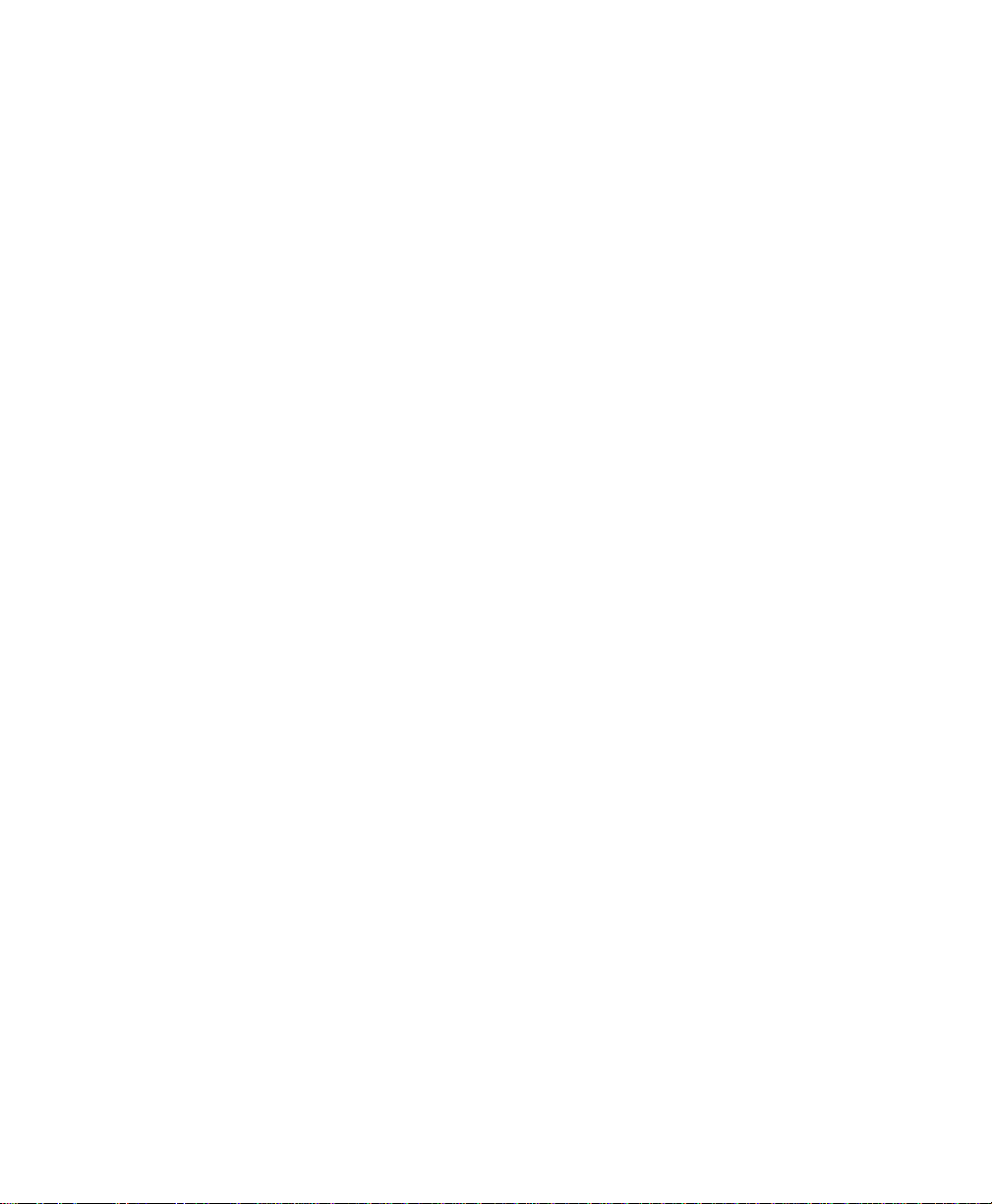
Platform
• Texas Instruments
®
OMAP3® Processor, 800 MHz
• Flash Memory: configurable from 512 MB to 16 GB
• RAM 256 MB
Operating System
• Microsoft Windows Embedded CE 6.0
Bundled Applications
• Internet Explorer
®
6
• Windows Mobile Device Center
• Wordpad
®
, ActiveSync®
Supported Applications
• Open TekTerm
• Lockdown Browser
• Naurtech Browser
Overview of Omnii Hand-Held Computer
Chapter 1: Introduction
Device Management and Provisioning
• Mobile Control Centre (MCC)
• Wavelink Avalanche
• Total Recall / TweakIt / Hermes
User Interface
• Colour Touch Display 9.4 cm (3.7 in.) diagonal
- VGA/QVGA, 480 x 640 resolution
- High visibility version: superior sunlight visibility
- High Impact version: withstands 1.25 Joule impact
• Touchscreen
- Passive stylus or finger operation; pan and flick gestures supported
- Signature capture
Psion Teklogix Omnii Hand-Held Computer User Manual 5
Page 27
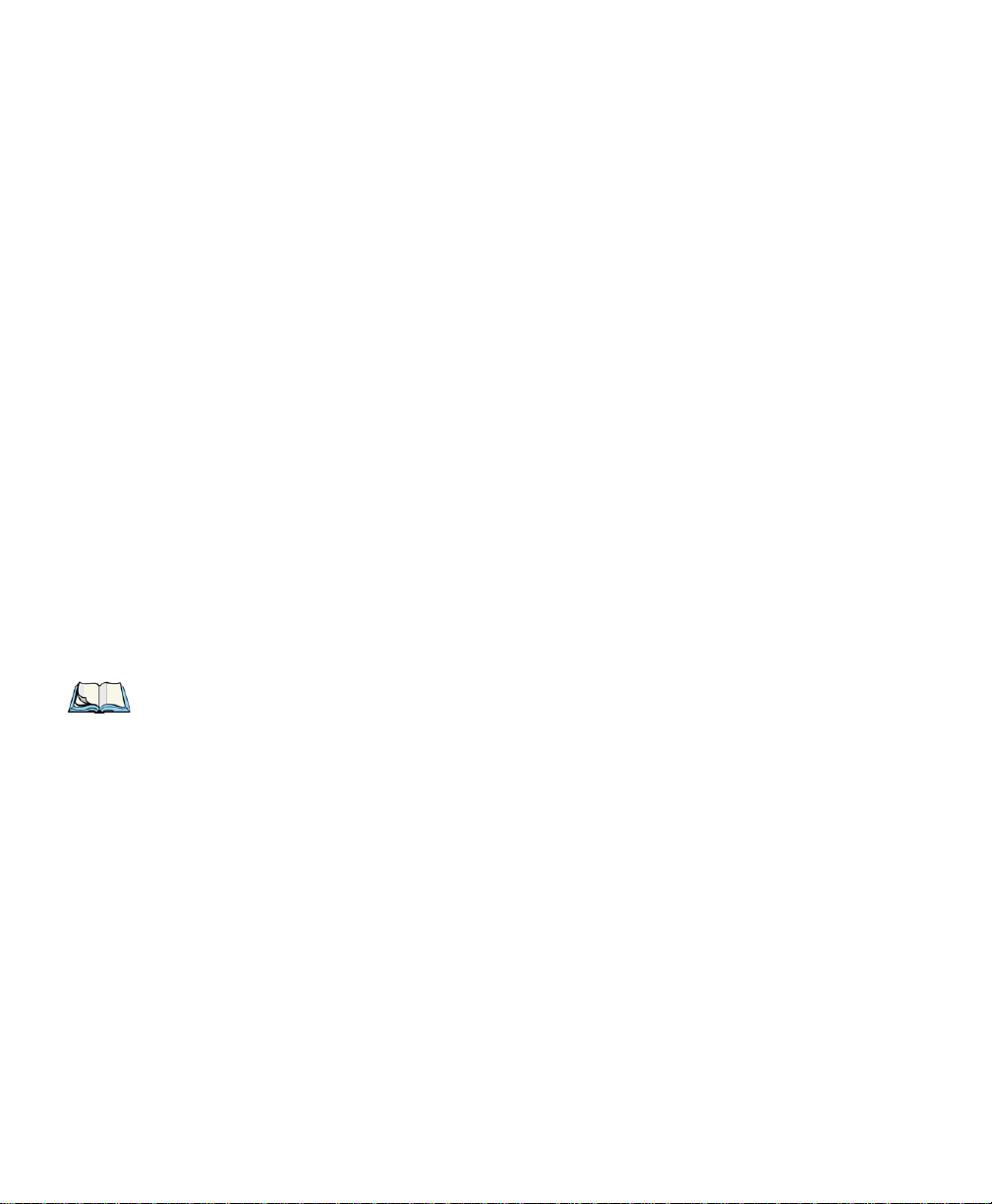
Chapter 1: Introduction
Overview of Omnii Hand-Held Computer
• Keyboards
- Large selection of backlit keypads in both alpha and numeric formats. For a list of
currently available keyboard configurations, consult your Psion Teklogix representative, or go to “Keyboard and Keypad Kits” on page 181.
• Audio
-Beeper
- Rear speaker (optional)
- Integrated Microphone and PTT Speaker
- Supports walkie-talkie style Push-to-Talk over PTT Speaker; VoIP supported over
both standard Wi-Fi and PTT microphone/speaker.
• Vibration feedback available to indicate successful bar code scanning in noisy
environments.
Wireless Communication
• Integrated 802.11b/g radio (CCX v4 certified)
• FIPS 140-2 support
• Internal Wi-Fi antenna
• Integrated Bluetooth
• Optional SIRF III GPS Receiver
®
class II, V 2.0 + EDR
The following figures illustrate the main features of
“Omnii Features” on page 11.
6 Psion Teklogix Omnii Hand-Held Computer User Manual
7545 —for detailed views, please see
Page 28

Figure 1.1 7545 Model
Overview of Omnii Hand-Held Computer
Chapter 1: Introduction
Figure 1.2 Bottom View (Docking Connector)
Psion Teklogix Omnii Hand-Held Computer User Manual 7
Page 29
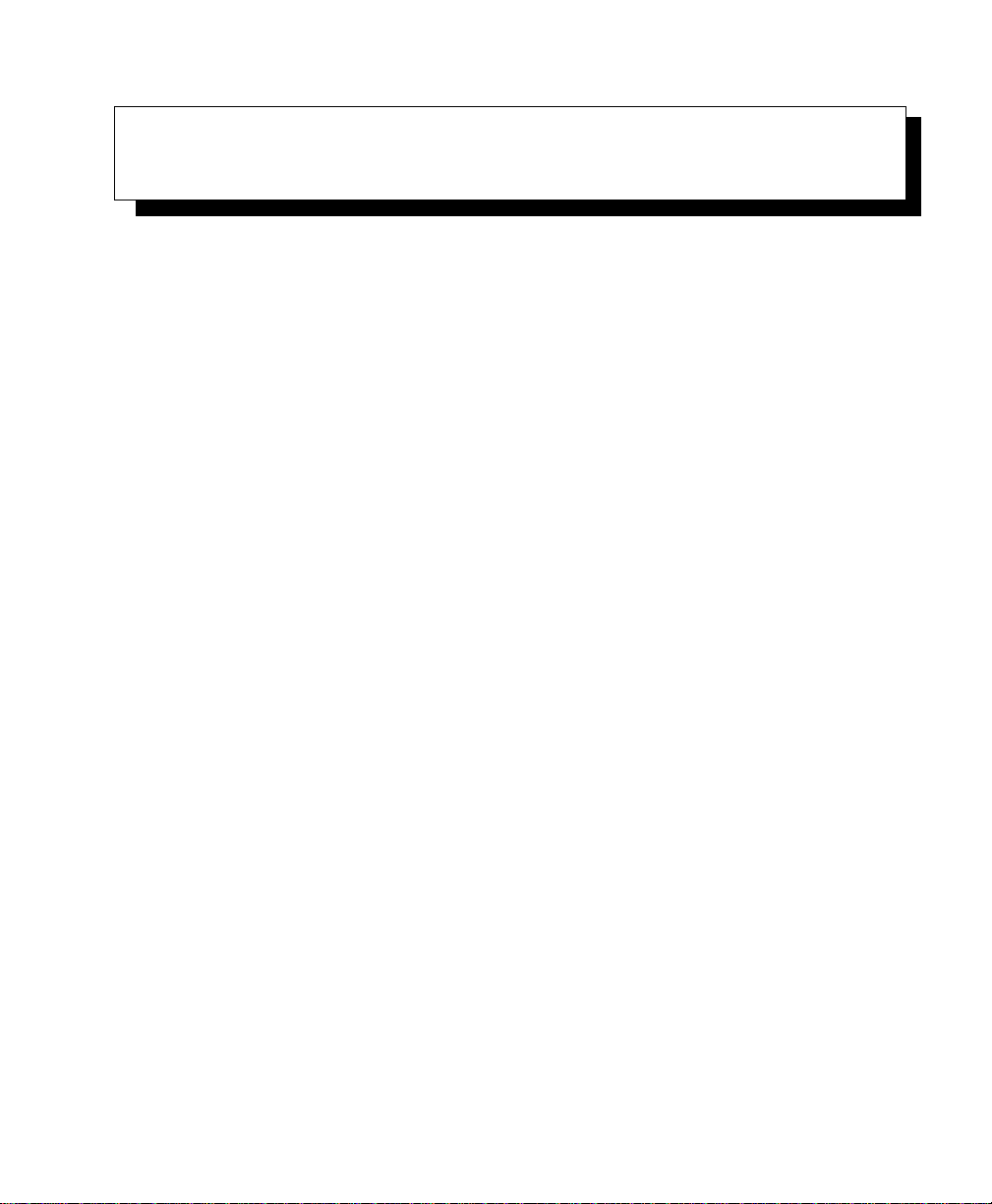
BASIC OPERATION 2
2.1 Omnii Features.....................................11
2.2 Preparing Omnii for Operation.............................14
2.2.1 The Battery..................................14
Replacing the Battery Pack............................14
2.3 Switching Omnii On and Off..............................15
2.4 Resetting Omnii ....................................16
2.5 Attaching Carrying Accessories . . . .........................18
2.6 Calibrating the Touchscreen..............................18
2.7 Configuring Your Wireless Network..........................19
2.8 Wireless Networking..................................19
2.8.1 Wi-Fi Config: Status Tab...........................20
2.8.2 Wi-Fi Config: Configure Tab.........................20
2.8.2.1 Authentication Mode........................21
2.8.2.2 Encryption..............................23
2.8.2.3 EAP.................................23
2.8.2.4 Verify Server Certificate ......................24
2.8.2.5 Enable OPMK............................24
2.8.2.6 Connecting the Wireless Network .................25
2.8.3 Configuring TCP/IP.............................26
2.8.3.1 IP Address..............................26
2.8.3.2 Name Server.............................28
2.8.4 Wi-Fi Config: Advanced Tab.........................29
2.9 Checking the Scanner .................................30
2.10 Data Transfer between Omnii and a PC .......................30
2.10.1 Using Microsoft ActiveSync........................31
2.10.2 Using Windows Mobile Device Center. ..................31
2.11 Voice – Using the Phone Dialer............................31
2.11.1 Dialing a Number..............................32
2.11.2 Voice Menu.................................32
2.11.3 File Menu – Phonebook Management . ..................35
Psion Teklogix Omnii Hand-Held Computer User Manual 9
Page 30
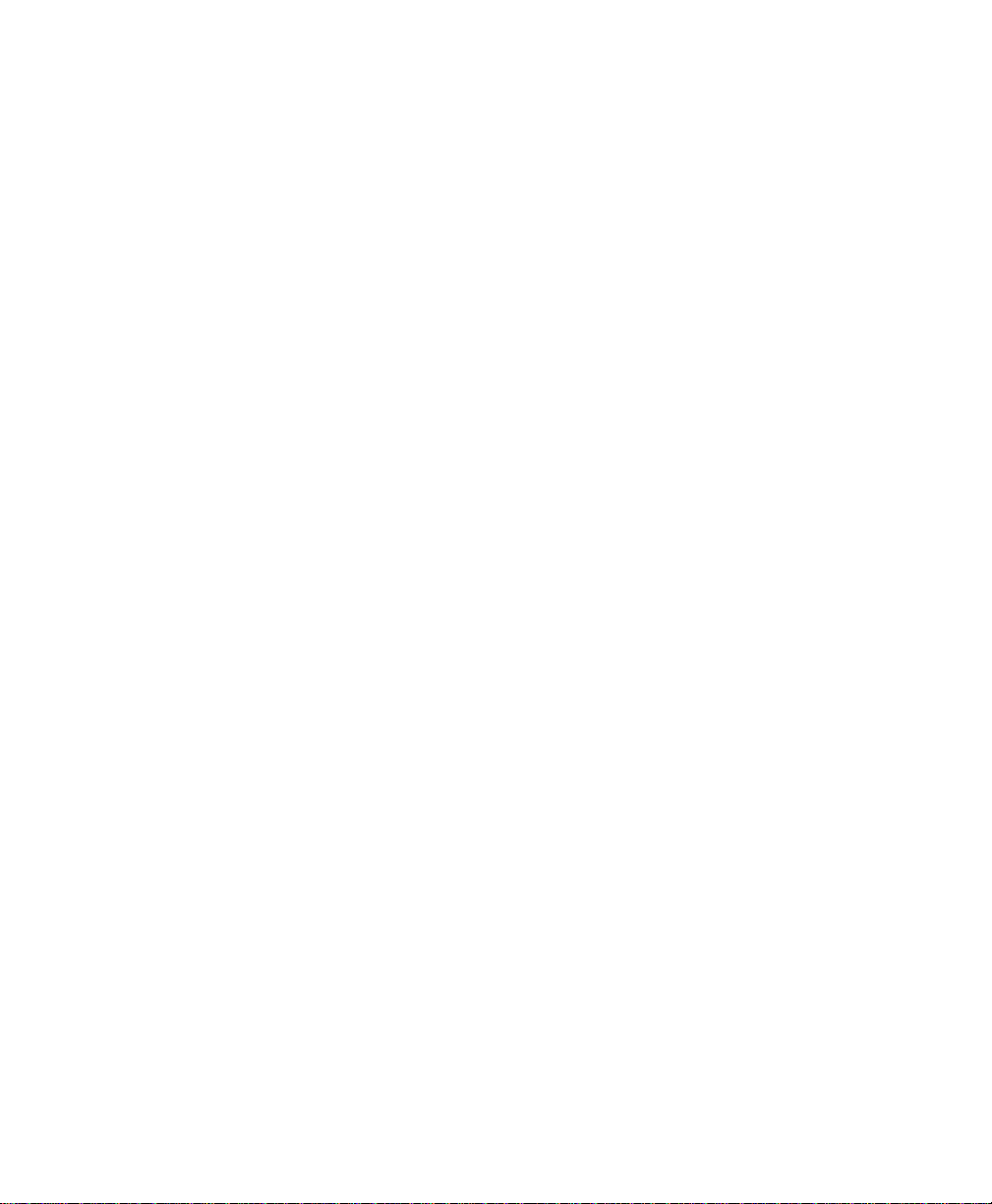
Page 31

2.1 7545 Features
Figure 2.1 Front View
Chapter 2: Basic Operation
Omnii Features
Speaker
LEDs
Scan Key
Microphone
Symbol Modifier Key
Beeper
Display
FN Modifier Key
ENTER/Power Key
Psion Teklogix Omnii Hand-Held Computer User Manual 11
Page 32

Chapter 2: Basic Operation
7545 Features
Figure 2.2 Side Views
Right Side
Figure 2.3 Bottom View
Vol ume
Ver tica l
Scroll Button
ENTER Button
Battery Release Latch
Side Rail
Slot for Snap Module Arm
Rocker Button
Left Side
Scan Button
1 - Docking Connector
2 - Alignment Pin Holes
3 - M2.5 Locking Screws
(for firmly attaching devices)
4 - Hand Strap Slot
12 Psion Teklogix Omnii Hand-Held Computer User Manual
1
2
3
4
3
2
Page 33

Chapter 2: Basic Operation
Preparing Omnii for Operation
2.2 Preparing 7545 for Operation
2.2.1 The Battery
Omnii is powered by a Lithium-ion Smart Battery pack, 5000 mAh—Model ST3000.
Important: Before charging the battery, it is critical that you review the battery safety
guidelines in the Omnii Hand-Held Computer Regulatory & Warranty
Guide (PN 8000191).
Battery packs shipped from the factory are charged to approximately 40% and must be fully
charged prior to use. Batteries can be charged using a variety of chargers and docking stations. For detailed information, see “Battery Details” on page 41.
Replacing the Battery Pack
Important: Always switch the unit off before changing the battery (see “Switching
Omnii On and Off” on page 15). However, assuming the default power
saving parameters and battery reserve level have not been altered, battery
swap time is a minimum of 5 minutes—you will not lose data if the battery
is replaced within this time frame.
Figure 2.6 Omnii Battery
1 - Release Latch
2 - Battery Compartment
3 - Guide Tabs
4 - Latch Tabs
14 Psion Teklogix Omnii Hand-Held Computer User Manual
Battery Top
2
1
4
1
Contacts
3
3
Battery Bottom
3
4
Page 34

Note: If you are using a docking station or an external power supply, you can insert an
uncharged battery and use the device while the battery charges.
Assuming the default power saving parameters and battery reserve level have not been altered, a battery can be removed for up to 5 minutes without losing data. After 5 minutes the
terminal may reboot.
2.2.2 Removing the Battery Pack
• If your unit is equipped with a hand or shoulder strap, unhook it from the base of
the battery.
• Press the two latch buttons at the sides of the compartment simultaneously, and slide the
battery out.
2.2.3 Installing the Battery Pack
• Slide the charged battery with the contoured plastic facing you into the unit with the
contacts matching position and the guide tabs moving into the corresponding slots at the
base of the compartment. Click both sides of the battery into place.
• If your computer is equipped with a hand or shoulder strap, re-attach the clip to the slot
at the base of the battery.
Switch the unit on (see “Switching Omnii On and Off” on page 15).
Chapter 2: Basic Operation
Switching Omnii On and Off
2.3 Switching Omnii On and Off
Follow the instructions below for your Omnii.
Switching Omnii On
• Press and hold down the [ENTER/Power] key for at least one second.
When the unit is turned off, normally it automatically enters a power-saving, “suspend”
state. When Omnii is switched on from the suspend state, operation resumes within a few
seconds in the screen in which you were working prior to turning the computer off.
Psion Teklogix Omnii Hand-Held Computer User Manual 15
Page 35

Chapter 2: Basic Operation
Resetting Omnii
Important: If your Omnii fails to power up, consider the following troubleshooting
Switching Omnii Off
• To switch off Omnii, press the [FN] key and then press and release the
[ENTER/Power] button. Omnii will automatically enter the Suspend state.
Important: Turning off the hand-held does not result in a complete shutdown; rather,
options:
The battery may be overheated (>60C°), a non-Psion Teklogix battery may
be installed, or the battery may have fallen below the configured Suspend
Threshold. See “Suspend Threshold and Estimated Battery Backup” on
page 117 for details.
To switch on the hand-held, you will need to replace the overheated battery.
However, if you supply AC power to Omnii with a battery that falls below
the configured Suspend Threshold, the unit will
switch on.
the unit enters a power-saving, “suspend” state. When Omnii is turned on
from suspend state, operation resumes within a few seconds.
Important: If the word ‘FN’ is displayed underlined in the taskbar area at the bottom
of the screen, this key is locked “on” and Omnii will not switch off. Press
the [FN] key twice followed by [ENTER/Power] to switch Omnii off.
However, if you’ve set the mode to “Lock” (see “Keyboard One Shot
Modes” on page 102), Omnii can be turned off even when the [FN] key is
locked ‘on’.
2.4 Resetting Omnii
To perform a warm or cold reset, you can access the menu by going to Start>Shutdown. Al-
ternatively you can use the keyboard shortcuts described below.
Note: If your Desktop is switched to the PsionVU Shell (refer to “The PsionVU Desktop
Shell” on page 76), resetting the unit is done solely by use of the keyboard
shortcuts.
16 Psion Teklogix Omnii Hand-Held Computer User Manual
Page 36

Chapter 2: Basic Operation
Resetting Omnii
Warm Reset
To execute a warm reset:
• Press and hold down the [FN] key and the [ENTER/Power] key simultaneously for a
minimum of four seconds.
A warm reset closes open applications; any unsaved data are lost. Installed programs and
saved data are preserved.
Note: You do not need to reset your Omnii after configuring the radio.
Cold Reset
To execute a cold reset:
• Press and hold down the [SYM] key, the [FN] key, and the [ENTER/Power] key,
simultaneously for a minimum of four seconds.
Note: As part of the normal Windows Embedded CE cold boot process, the screen may go
blank for a few seconds after the splash screen loading bar reaches the end. The
desktop is displayed after a few moments.
Bootloader
Important: This reset returns Omnii to factory settings.
To implement the bootloader:
Psion Teklogix Omnii Hand-Held Computer User Manual 17
Page 37

Chapter 2: Basic Operation
Pin 6 Pin 5
Attaching Carrying Accessories
• Press and hold down the [FN] key, the [ENTER/Power] key, and the [SCAN] key,
simultaneously for a minimum of four seconds.
After the cold reset, the BooSt menu appears.
• Type ‘1’ to “Run Main OS” (continue loading the Windows Embedded CE operating
system).
Hard Reset
Important: This procedure is recommended as a last resort, when all other
To execute a hard reset:
• Remove the battery.
• Using a coin, or other conductive item, connect pins 5 and 6 of the Omnii battery contacts for at least 6 seconds.
methods fail.
• Replace the battery and power Omnii on. The terminal will boot as if from a cold reset.
2.5 Attaching Carrying Accessories
Psion Teklogix recommends that a carrying accessory—a hand strap or shoulder strap—be
installed on Omnii before use. For detailed information, please see “Carrying and Protective
Accessories” on page 184.
2.6 Calibrating the Touchscreen
Note: The touchscreen function can be turned off (see “Touch” on page 131).
18 Psion Teklogix Omnii Hand-Held Computer User Manual
Page 38

The Omnii touchscreen feature is factory-calibrated and ready-to-go; however, over time the
touchscreen's operating parameters may change, and it may need to be recalibrated for
correct operation. Refer to “Calibrating the Touchscreen” on page 50 for details.
2.7 Configuring Your Wireless Network
Omnii contains an integrated 802.11b/g radio module. The Wi-Fi Config application is used
to configure the radio for one or more wireless network profiles. To configure the radio,
follow the steps outlined under the following heading “Wireless Networking”.
To configure your Bluetooth settings, please go to “Bluetooth® Setup” on page 134.
To see the radio specifications, please go to “Wireless Radios” on page 215.
2.8 Wireless Networking
The Wi-Fi Config application is used to configure the Omnii 802.11a/b/g/n radio for one or
more wireless network profiles. A network profile contains settings for SSID (Service Set
Identifier) and security options.
Note: In most situations, the configuration of your 802.11 radio will require parameter set-
ting and access keys from a network administrator.
Configuring Your Wireless Network
Chapter 2: Basic Operation
To launch the Wi-Fi Config application:
• Tap on Start>Programs>Wi-Fi Config.
The Wi-Fi Config screen is displayed.
Psion Teklogix Omnii Hand-Held Computer User Manual 19
Page 39

Chapter 2: Basic Operation
Wi-Fi Config: Status Tab
2.8.1 Wi-Fi Config: Status Tab
The Status tab displays information about the wireless network to which Omnii is configured to connect. When there are no network profiles configured, this tab is not populated.
Disable/Enable Radio: This button toggles between Disable Radio and Enable Radio de-
pending on whether the radio is turned off or on.
2.8.2 Wi-Fi Config: Configure Tab
• To configure the radio for a wireless network, tap on the Configure tab.
Connect: Used to connect to an already existing wireless network configuration.
Add New: Used to create a new wireless network configuration.
Edit: Used to change values in an already existing wireless network configuration.
Remove: Used to delete a wireless network configuration.
20 Psion Teklogix Omnii Hand-Held Computer User Manual
Page 40

Chapter 2: Basic Operation
Wi-Fi Config: Configure Tab
Scan: Used to detect and list available wireless networks. You can highlight a network in the
list, and tap on Add New to activate the network.
There are two methods available when configuring a radio network—you can either scan for
an existing network or manually create a network. If you tap on the Scan button, a list of
networks detected by the radio is displayed. Highlighting one of the listed networks and
tapping on the Add New button creates a new profile that is completed based on the security
capabilities detected by the radio. You may need to add additional information, depending
on your network requirements.
If you tap on the Add New button rather than the Scan button, you can create a
network manually.
Important: The steps below describe how to manually create a network. Keep in mind
that this is intended only as an example
and may vary from your own
network requirements. If, for example, you are using a different type of security for your network, the fields you complete may not match those described
here.
• Enter the SSID (Service Set Identifier) for your network.
2.8.2.1 Authentication Mode
Omnii supports several classes of authentication—Open, WEP, WPA/WPA2 (Personal PSK,
Enterprise, CCKM-WPA, CCKM-WPA2), and 802.1x with EAP. Tapping on the Auth. Mode
menu displays your authentication options.
Psion Teklogix Omnii Hand-Held Computer User Manual 21
Page 41

Chapter 2: Basic Operation
Wi-Fi Config: Configure Tab
Note: Each Auth. Mode has a unique Configure Profile screen attached to it with fields
appropriate to the authorization mode you’ve chosen.
Open Authentication
Open authentication does not provide security. When this option is chosen, Omnii will
connect to wireless networks which do not use authentication or encryption.
WEP (Wired Equivalent Privacy)
WEP provides static security to prevent others from accidentally accessing your network. If
you choose this option, you can specify the type of WEP authentication—Open or Shared,
the WEP security key length—64 bit or 128 bit and the key type—ASCII or Hex. WEP Key
fields are also provided where you can specify a 5 or 13 ASCII character sequence or an
equivalent 10 or 26 Hexadecimal digit sequence that matches the active WEP key on the
access point.
WPA & WPA2 Personal PSK (Pre-Shared Key)
When PSK is selected, either WPA Personal PSK or WPA2 Personal PSK—a shared key
must be configured on both the access point and the hand-held computer. One of the following can be chosen from the Encryption drop-down menu: TKIP, AES or TKIP+AES.
802.1X, WPA & WPA2 Enterprise, CCKM-WPA & CCKM-WPA2
These authentication modes use 802.1X with EAP authentication. When 802.1X is selected,
Omnii uses WEP encryption with automatic (as opposed to static) keying. For the others, the
user may choose TKIP, AES or TKIP+AES encryption.
22 Psion Teklogix Omnii Hand-Held Computer User Manual
Page 42

2.8.2.2 Encryption
The Encryption menu allows you to choose the type of encryption that will be used to
protect transmitted data. Choose an Encryption method valid for your network from the
drop-down menu. Only the Encryption options that are compatible with the type of Auth.
Mode you’ve chosen will be listed. In fact, in some cases, this menu will not be available
at all.
2.8.2.3 EAP
This menu allows you to choose the EAP (Extensible Authentication Protocol) type used for
802.1x authentication to an access point.
Chapter 2: Basic Operation
Wi-Fi Config: Configure Tab
The following EAP types are supported by Wi-Fi Config:
• TLS: Provides strong security via the use of client certificates for user authentication.
Psion Teklogix Omnii Hand-Held Computer User Manual 23
Page 43

Chapter 2: Basic Operation
Wi-Fi Config: Configure Tab
• PEAPv0-MSCHAPv2: Provides secure user authentication by using a TLS tunnel to
encrypt EAP traffic. MSCHAPv2 is used as the inner authentication method. This is
appropriate for use against Windows Active Directory and domains.
• PEAPv1-GTC: PEAP authentication using GTC as the inner method which utilizes
one time passwords (OTPs) for authentication against OTP data bases such as
SecureID.
• LEAP: Is an authentication method for use with Cisco WLAN access points. LEAP
does not require the use of server or client certificates. LEAP supports Windows Active
Directory and domains but requires the use of strong passwords to avoid vulnerability to
off-line dictionary attacks.
• FAST-MSCHAPv2: Is a successor to LEAP and does not require strong passwords to
protect against off-line dictionary attacks. Like LEAP, EAP-FAST does not require the
use of server or client certificates and supports Windows Active Directory and domains.
• Complete the fields in the Configure Profile screen. If you’re uncertain about some of
the options, your system administrator will be able to provide the correct information
for your wireless network.
• Once you’ve completed the necessary fields, tap on OK.
2.8.2.4 Verify Server Certificate
When the Verify Server Certificate box is checked, Omnii will verify the certificate provided
by the authentication server during the authentication process. This requires that an appropriate certificate be manually installed on Omnii for the verification.
2.8.2.5 Enable OPMK
When used with compatible wireless infrastructure, Opportunistic Key Caching (OPMK)
reduces the number of full authentications required when roaming. Only available with
WPA2-Enterprise (EAP) authentication mode.
24 Psion Teklogix Omnii Hand-Held Computer User Manual
Page 44

2.8.2.6 Connecting the Wireless Network
Your configured network is listed in the Configure tab. An [X] next to a network indicates
that this is the network to which Omnii will connect.
Chapter 2: Basic Operation
Wi-Fi Config: Configure Tab
• Tap on the Connect button to activate your network.
The Status tab is displayed. The Status field displays ASSOCIATING while the 802.11b/g
radio attempts to connect to the network. Once the association is complete, the Status tab is
populated with the appropriate information about your network.
Psion Teklogix Omnii Hand-Held Computer User Manual 25
Page 45

Chapter 2: Basic Operation
Configuring TCP/IP
2.8.3 Configuring TCP/IP
If your network is not using a DHCP server, you will need to assign an IP address.
2.8.3.1 IP Address
To assign an IP address for your Omnii:
• Tap on the radio icon in the taskbar,
or
Tap on Start>Settings>Network and Dial-up Connections. Tap on the radio icon
for which you want to assign an IP address—in the sample screen below, the icon is
labelled SDIO86861.
26 Psion Teklogix Omnii Hand-Held Computer User Manual
Page 46

The Wireless Statistics screen is displayed.
• Tap on the IP Information tab.
Figure 2.7 SDIO86861 IP Information Tab
Chapter 2: Basic Operation
Configuring TCP/IP
Note: When DHCP is enabled, tapping the ‘Renew’ button forces Omnii to renew or find a
new IP address. This is useful if, for example, you are out of communication range
for a longer period of time and your hand-held is dropped from the network.
To define a static IP address:
• Tap on the Configure button.
Psion Teklogix Omnii Hand-Held Computer User Manual 27
Page 47

Chapter 2: Basic Operation
Configuring TCP/IP
• Tap on the radio button next to Specify an IP address to select it.
• Type an IP, Subnet Mask and Default Gateway address in the appropriate fields. Press
[ENTER] to save your information.
2.8.3.2 Name Server
Note: If DHCP is enabled, name server addresses are assigned automatically.
•In the SDIO86861 IP Information tab (see Figure 2.7), tap on the Configure button.
• Tap on the Name Servers tab.
The DNS and WINS fields in the Name Servers tab allow you to specify additional WINS
and DNS resolvers. The format for these fields is ###.###.###.###.
28 Psion Teklogix Omnii Hand-Held Computer User Manual
Page 48

2.8.4 Wi-Fi Config: Advanced Tab
Tap here to add a checkmark
to activate the Windows radio
configuration.
Use Windows to configure my wireless settings
In the Advanced tab you can set Windows to configure the radio, using Wireless Zero
Config.
• Tap on the checkbox to the left of Use Windows to configure my wireless settings to
enable this option.
Chapter 2: Basic Operation
Wi-Fi Config: Advanced Tab
Power Save Mode
This allows you to set the 802.11 power saving mode of the radio to: CAM (continuous access—always on) (recommended); or MAX_PSP (maximum power saving mode).
Roaming - RSSI Threshold
This sets the RSSI threshold value, below which the radio will start scanning for new access
points when roaming. Values range from -55 to -90 dBm.
Roaming - AP Delta
This sets how much greater (in dBm) the RSSI of a new access point must be than the RSSI
of the currently associated access point in order for the hand-held to initiate a roam. Values
range from 5 to 30 dBm.
Concluding the Wi-Fi Configuration
If you’ve made changes in the Advanced menus, you will need to warm reset your Omnii.
• Choose Start>Shutdown>Warm Reset.
Psion Teklogix Omnii Hand-Held Computer User Manual 29
Page 49

Chapter 2: Basic Operation
Checking the Scanner
• A dialog box is displayed letting you know that you will lose all unsaved data. Tap
on OK.
Once the reset is complete, if you checked the box next to Use Windows to configure my
wireless settings, the Wireless Zero Config screen is displayed on the hand-held. Refer to
Appendix B: “Wireless Zero Config” for details.
2.9 Checking the Scanner
If your Omnii is equipped with an internal scanner, you can test it to ensure that it is operating properly. Point the scanner window at a bar code that your scanner was designed to
decode —for example, a 1D UPC bar code or 2D bar code. Press the SCAN key or pistol
trigger, and check for a valid decode on the hand-held’s screen.
Performance is improved if you disable all unneeded bar codes in the Bar Codes screen.
Review “Teklogix Scanners” on page 158 and Appendix C: “Bar Code Settings - TBD” for
details about bar codes.
2.10 Data Transfer between Omnii and a PC
Data transfer options vary slightly depending on the type of operating system installed in
your PC.
For Windows XP SP2 operating systems or earlier, Microsoft
software can be used to connect your Omnii to PCs.
If the Windows Vista
is not required to transfer data between your Omnii and your PC.
By using a Snap Module or Desktop Docking Station with your Omnii, you can connect to a
PC with a cable and:
• View Omnii files from Windows Explorer.
• Drag and drop files between Omnii and the PC in the same way that you would between
PC drives.
• Back up Omnii files to the PC, restore them from the PC to the hand-held again, etc.
®
or Windows 7 operating system is installed in your PC, ActiveSync
®
ActiveSync® connectivity
30 Psion Teklogix Omnii Hand-Held Computer User Manual
Page 50

2.10.1 Using Microsoft ActiveSync
Note: If you use a serial port to connect devices like Omnii to your desktop computer, the
connection may not succeed because ActiveSync has trouble connecting at nondefault baud rates.
To work around this problem, set the ActiveSync baud rate on the desktop to use the
same baud rate as the device. You can set the baud rate by editing the registry on the
desktop host computer, as detailed in the steps outlined at the following website:
http://support.microsoft.com/kb/324466
To install ActiveSync, follow the step-by-step instructions provided with the program’s
setup wizard. For details, go to the following website and type the name into the search box:
http://www.microsoft.com/downloads/en/default.aspx
2.10.2 Using Windows Mobile Device Center
If you are running Windows Vista or Windows 7, your data transfers do not require Active-
Sync. Instead, you will need to download Windows Mobile Device Center. For instructions,
go to the following website and type the name into the search box:
http://www.microsoft.com/downloads/en/default.aspx
Chapter 2: Basic Operation
Using Microsoft ActiveSync
To transfer data between your PC and your hand-held:
• Tap on Start>Computer to display the drives. Omnii will be visible here.
• Open drives, files and folders as you would on your PC.
2.11 Voice – Using the Phone Dialer
If the WWAN modem is installed and enabled, the Phone icon and the GSM signal strength
icon will appear automatically on the taskbar.
• Double click on the Phone icon to access the phone dialer.
You can also follow the steps below to access the phone dialer:
• To access the dialer, tap on Start>Settings>Control Panel.
• Tap on the Wireless WAN icon, and then tap on the Vo ic e tab.
The Vo ic e tab displays a phone dialer used to dial phone numbers. The Vo i ce menu provides
commands which allow you to manage your phone contacts, view your phone history, and
so on.
Psion Teklogix Omnii Hand-Held Computer User Manual 31
Page 51

Chapter 2: Basic Operation
Send Button
Backspace Button
End Button
Phone Number Entry Field
Universal
International
Dialing Prefix
Mute Button
Dialing a Number
2.11.1 Dialing a Number
To make a phone call, all you need is the recipient’s phone number.
• Type the recipient’s phone number in the phone number entry field.
• Send button – tap to dial the number you typed.
• Backspace button – tap to erase characters in the phone number entry field.
• End button – tap to disconnect the phone call.
• Mute button – During a phone call, tap to mute sound transmission. Tap again to restore
sound.
• + button – When making an international call, the + sign can be used as a universal
substitute for any international dialing prefix and is guaranteed to work worldwide. The
entry sequence must be as follows: + country code followed by phone number.
Example: A standard phone number: 011 36 30 275 28466 using the + substitution is
typed as follows: +36 30 275 28466
The + symbol replaces the universal dialing prefix 011.
2.11.2 Voice Menu
32 Psion Teklogix Omnii Hand-Held Computer User Manual
This menu allows you to manage calls, view your call history, and if required, assign a call
forwarding service to your hand-held.
Page 52

Call Lists
Chapter 2: Basic Operation
Voi c e Menu
The Call List command manages your call history, listing calls you’ve Dialed, Received and
Missed. When you choose one of these commands, a dialog box lists the phone numbers.
A drop-down menu provides a list of commands you can execute on a phone number in the
Call List. You can choose to:
• Dial the number,
• Send a New SMS, or
• Add to phonebook to add the highlighted phone number to your phonebook. (Refer to
“Phonebook” on page 35 for details additional details about the Phonebook.)
In the Call List:
• Highlight the phone number with which you want to work.
Psion Teklogix Omnii Hand-Held Computer User Manual 33
Page 53

Chapter 2: Basic Operation
Voice Menu
• Choose a command in the drop-down menu.
• Tap on the Execute button to carry out the command.
Services
The Service menu offers a Call Forwarding option for your hand-held. If you choose this
option, it may take a number of seconds for your unit to read the network settings.
To forward all calls:
• Tap in the checkbox next to Forward all calls, and then type the phone number to
which all incoming phone calls will be routed.
To specify when a call will be forwarded, that is:
Forward the call only when it is not answered after a specified number of seconds,
Forward the call when you have identified yourself as ‘unavailable’, or
Forward the call when your unit is busy:
• Tap in the appropriate checkbox, and enter the phone number to which the call will
be routed.
Call Management
The Call Management option only becomes available in the Vo ic e menu when at least one
phone call is either On hold or Active. When you choose this command, the currently active
phone call is listed in a dialog box.
34 Psion Teklogix Omnii Hand-Held Computer User Manual
Page 54

File Menu – Phonebook Management
Chapter 2: Basic Operation
Using the drop-down menu, you can choose to:
Hang Up All Calls - This option only appears when more than one call is listed.
Hang Up - This option disconnects only the call you’ve highlighted in the list.
Hold - This option places the call you’ve highlighted on hold.
Retrieve - This option is only available when a call is on hold, and choosing it retrieves
the call you have highlighted from hold.
•In the Call Management list, highlight the phone number to which you’d like to apply a
command.
• Choose a command from the drop-down menu, and tap on Execute to carry out the
command on the highlighted phone number.
If you have two active calls on your hand-held, one On Hold and one Active, you can set up
a conference call between yourself and the other callers. To set up a conference call:
• Highlight the phone number that is currently On Hold, and choose Retrieve. Tap
on Execute.
Both calls will be listed as Active in the Call Management list. All calls are now conferenced
so that you as well as your callers can speak to one another.
2.11.3 File Menu – Phonebook Management
Tapping on the File menu provides access to your Phonebook.
Phonebook
The Phonebook allows you to store frequently used phone numbers. When no numbers have
been added to your phonebook, the only command available to you is New Entry.
Psion Teklogix Omnii Hand-Held Computer User Manual 35
Page 55

Chapter 2: Basic Operation
File Menu – Phonebook Management
To add a new phone number to your phonebook:
• Choose New Entry in the drop-down menu, and tap on Execute.
• Type the name corresponding to the phone number you want to add.
•Press Ta b and type the phone number you want to store.
• Tap in the checkbox next to Store in SIM to save the phone number there, or leave this
checkbox blank if you prefer not to store the number on the SIM card.
• Tap on the Execute button to save the phone number in your Phonebook.
Phonebook entries are saved even after you exit Wireless WAN.
Once you’ve added a phone number to the Phonebook, a list of new commands is available
in the drop-down menu.
36 Psion Teklogix Omnii Hand-Held Computer User Manual
Page 56

File Menu – Phonebook Management
Chapter 2: Basic Operation
You can choose one of the following:
• New Entry to add another phone number,
• New SMS (Short Message Service) to send a new SMS,
• Edit Entry to change an existing name and/or phone number, or
• Delete Entry to erase an existing phone entry.
In the Phonebook:
• Highlight the entry with which you want to work.
• Choose a command from the drop-down menu, and tap on Execute to carry out
the command.
Psion Teklogix Omnii Hand-Held Computer User Manual 37
Page 57

Page 58

GETTING TO KNOW YOUR 7545 3
3.1 Battery Details.....................................41
3.1.1 Battery Safety ................................41
3.1.2 Battery Swap Time..............................41
3.1.3 Charging the Battery.............................42
3.2 The Keyboard......................................42
3.2.1 Regular Keys.................................43
3.2.2.1 Activating Modifier Keys......................46
3.2.2.2 Locking Modifier Keys.......................46
3.2.2 Modifier Keys ................................45
3.2.3 Function Keys and Macro Keys.......................47
3.2.3.1 Function Keys............................47
3.2.3.2 Macro Keys.............................48
3.2.4 Numeric Keyboards—Accessing Alpha Keys................48
3.2.5 The Keypad Backlight............................49
3.3 The Display.......................................50
3.3.1 Adjusting the Display Backlight.......................50
3.3.2 Calibrating the Touchscreen.........................50
3.4 Indicators........................................51
3.4.1 LEDs.....................................51
3.4.1.1 Battery Charge Status LED.....................51
3.4.1.2 Operating System Status LED ...................52
3.4.1.3 Radio Status LED..........................52
3.4.1.4 Scanner Status LED.........................53
3.4.2 Onscreen Indicators .............................53
3.4.3 Audio Indicators...............................55
3.5 Monitoring the Network Connection. .........................55
3.6 Inserting the microSD Card and SIM Card ......................56
3.6.1 Inserting the Cards..............................56
3.7 Uploading Data in a Docking Station .........................57
3.8 General Maintenance..................................57
Psion Teklogix Omnii Hand-Held Computer User Manual 39
Page 59

3.8.1 Caring for the Touchscreen..........................57
3.8.2 Cleaning Omnii................................58
40 Psion Teklogix Omnii Hand-Held Computer User Manual
Page 60

3.1 Battery Details
Omnii Hand-Held Computers operate by lithium-ion battery packs, Model ST3000.
Please see the following sections for detailed battery information:
• Installation: “Preparing Omnii for Operation” on page 14.
• Calibration and power settings: “Power Properties” on page 115.
• Chargers and docking stations: “Peripheral Devices & Accessories” on page 179.
• Specifications: “Lithium-ion Smart Battery 5000 mAh (ST3000)” on page 214.
• Contact pinout: page A-4 of Appendix A: Port Pinouts.
3.1.1 Battery Safety
Important: Before attempting to install, use, or charge the battery pack, it is critical
that you review and follow the important safety guidelines in the quick reference guide entitled the Omnii Hand-Held Computer Regulatory &
Warranty Guide, PN 8000191.
3.1.2 Battery Swap Time
Assuming the default power saving parameters and battery reserve level have not been altered, battery swap time is a minimum of 5 minutes—you will not lose data if the battery is
replaced within this time frame.
Chapter 3: Getting To Know Your Omnii
Battery Details
To protect data, the safest place to store data is on a microSD memory card or externally to
the device on a USB memory stick or on a PC. You can also save data in the “Flash Disk”
partition of the file system.
Refer to “Suspend Threshold and Estimated Battery Backup” on page 117 for details about
reserving battery power for data backup purposes.
The Suspend Threshold adjustment in the Power Properties tab allows you to determine the
battery capacity at which Omnii will be shut down. If left at the default value, Maximum Op-
erating Time, the unit will run until the battery is completely empty; the RAM is only
backed up for a short period of time. If you choose Maximum Backup Time, Omnii shuts off
with more energy left in the battery so RAM can be backed up for a longer period of time.
Psion Teklogix Omnii Hand-Held Computer User Manual 41
Page 61

Chapter 3: Getting To Know Your Omnii
Charging the Battery
Important: If your Omnii fails to power up, consider the following troubleshooting
options:
The battery may be overheated (>60C°), a non-Psion Teklogix battery may
be installed, or the battery may have fallen below the configured Suspend
Threshold. See “Suspend Threshold and Estimated Battery Backup” on
page 117 for details.
To switch on the hand-held, you will need to replace the overheated battery.
However, if you supply AC power to Omnii with a battery that falls below
the configured Suspend Threshold, the unit will
3.1.3 Charging the Battery
Batteries shipped from the factory are charged to approximately 40% of capacity. Lithiumion battery packs must be fully charged before use. These batteries can be charged with a
variety of chargers and docking stations. For detailed information on these accessories,
please see Chapter 6: “Peripheral Devices & Accessories”.
Normally it takes 3 to 4 hours to charge a battery. The Omnii intelligent charging system
protects the battery from over-charging by terminating the charge process when the battery
is at maximum capacity.
switch on.
Table 3.1 Omnii Internal Battery Charging Times
% Charge Completed During Sleep Mode While Operating
100% 4 hrs.
75% 2 hrs. 6 hrs.
Important: To avoid damaging the battery, chargers will not begin the charge process
until the battery temperature is between 0°C to 45°C (32°F to 113°F).
3.2 The Keyboard
Omnii offers a wide variety of Alpha and Numeric keyboard layouts. See “Keyboard and
Keypad Kits” on page 181 for a list of available configurations. Most of the keys on these
keyboards operate much like a desktop computer. Where a key or key function is not consistent with the PC keyboard, those differences are described in the following sections.
42 Psion Teklogix Omnii Hand-Held Computer User Manual
8 hrs.
Page 62

Chapter 3: Getting To Know Your Omnii
Regular Keys
Press the [SHIFT] key twice to lock the shift state on (the up arrow in the taskbar will be underlined). Press [SHIFT] again to turn the shift state off.
To access CAPS LOCK mode, press [FN] + [SHIFT]. In this state, if you press a numeric
key, the number is displayed rather than the normal shifted function of that key. Press [FN] +
[SHIFT] again to turn the CAPS LOCK mode off.
The Arrow Keys
The [Arrow] keys are located near the top of the keyboard, and are represented on the keyboard as triangles pointing in different directions. The [Arrow] keys move the cursor around
the screen in the direction of the arrow: up, down, left and right. The left arrow key should
not be confused with the [BACKSPACE] key which is depicted as a left arrow. The cursor is
the flashing box or underline character that indicates where the next character you type
will appear.
The [BACKSPACE/DEL] Key
The [BACKSPACE] key (represented on the keyboard as an arrow pointing left) moves the
cursor one character to the left, erasing the previous key stroke.
The [DEL] key ([FN] +[BACKSPACE]) erases the character at the current cursor position.
The [CTRL] and [ALT] Key
The [CTRL] and [ALT] keys modify the function of the next key pressed and are application
dependent. Pressing either key twice locks it 'on' (it appears underlined on the Taskbar).
Pressing the key once again unlocks it.
The [TAB] Key
Typically, the [TAB] key moves the cursor to the next field to the right or downward.
The [ESC] Key
Generally, this key is used as a keyboard shortcut to close the current menu, dialog box,
or activity.
The [SPACE] Key
The [SPACE] key is represented on the keyboard by a long, low horizontal line contained by
a small vertical line on each side. Pressing this key inserts a blank space between characters.
In a Windows dialog box, pressing the [SPACE] key enables or disables a checkbox.
44 Psion Teklogix Omnii Hand-Held Computer User Manual
Page 63

The [SCAN] Key
Omnii is equipped with a single [SCAN] key on the keyboard and an extra [SCAN] button
located on the left side of the unit. [SCAN] keys activate the scanner beam. For units that do
not have internal scanners, these keys can be remapped to serve other functions.
3.2.2 Modifier Keys
The [SHIFT], [CTRL], [ALT], [FN] and [SYM] keys are modifier keys that change the
function of the next key pressed.
The [SHIFT], [CTRL] and [ALT] keys operate much like a desktop keyboard except that
they are not chorded (two keys held down simultaneously). The modifier key must be
pressed first followed by the key whose function you want modified.
[SHIFT] and [FN]
The [SHIFT] and [FN] modifier keys provide access to additional keys and system functions. The functions related to these modifier keys are colour-coded in white and blue print
respectively above the keyboard keys, dependant on your keyboard format.
[SYM]
Note: When using the Mobile Devices SDK Developers' Guide (P/N 8100016), note that
the [SYM] key is interchangeable with the [ORANGE] key.
Chapter 3: Getting To Know Your Omnii
Modifier Keys
The Symbol [SYM] modifier key is represented on the keyboard by the characters ‘SYM’
and provides access to commonly used symbolic characters. Pressing the key brings up the
Symbol soft input panel (SIP) onscreen keyboard, with symbols mapped to each key. If you
wish to adjust the settings for the pop-up screen (e.g. time of delay before screen appears,
etc.), modify the file softinputpanel.xml, located in the Windows folder.
Note: Modifier keys are remapped in the Control Panel, and the Symbol SIP will automat-
ically show and use the new mappings after the next reboot.
The onscreen keyboard corresponds to the specific keyboard on your Omnii—either
numeric or alphanumeric.
Psion Teklogix Omnii Hand-Held Computer User Manual 45
Page 64

3.2.3 Function Keys and Macro Keys
In addition to the standard keyboard functions (see “The Keyboard” on page 42), Omnii
supports function keys and macro keys.
All function keys and macro keys can be custom defined for each application. The TekTerm
application utilizes these keys (for detailed information, see the TekTerm Software User
Manual, P/N 8000073).
3.2.3.1 Function Keys
Function keys perform special, custom-defined functions within an application. These keys
are accessed by pressing one of the dedicated function keys on the keyboard, or through the
appropriate [SHIFT] or [FN] key sequence, depending on the keyboard variant being used.
Alphanumeric Keyboard Function Keys
The Alphanumeric keyboards are equipped with up to thirty function keys, including those
function keys that are colour-coded in blue print above the alpha keys or function keys (depending on your keyboard).
To access the blue function keys, press the [FN] key followed by the appropriate alpha or
function key.
Function keys [F1] through [F24] can be used with the Windows Embedded CE operating
system or another application. The additional function keys, [F25] through [F30] along with
the macros, are not used as part of the Windows Embedded CE operating system.
Chapter 3: Getting To Know Your Omnii
Function Keys and Macro Keys
Numeric Keyboard Function Keys
The Numeric keyboards are equipped with up to 24 function keys, including those function
keys that are colour-coded in white print above the function keys. Function keys F25
through F30 can only be accessed by remapping another key to that function.
To access the white function keys, press the [SHIFT] key followed by the appropriate
function key.
Psion Teklogix Omnii Hand-Held Computer User Manual 47
Page 65

Chapter 3: Getting To Know Your Omnii
Numeric Keyboards—Accessing Alpha Keys
3.2.3.2 Macro Keys
Important: Refer to “Keyboard Macro Keys” on page 104 for details about creating
macros.
Several of the Omnii keyboards are equipped with a series of macro keys that can be programmed to replace frequently used keystrokes, along with the function of executable keys
like the [ENTER/Power] key, the [BACKSPACE] key, any function key and arrow key, etc.
59-Key Alphanumeric Keyboard Macro Keys
These keyboards have six macro keys: [M1] to [M6], located on the S to X keys (second-last
row of keys).
To access a macro key, press the [FN] key followed by the macro key.
36-Key Numeric Keyboard Macro Keys
These keyboards are equipped with five macro keys: [M1] to [M5]. These keys are colour
coded in blue print above function keys [F1] to [F5].
To access a macro key, press the [FN] key followed by the macro key.
3.2.4 Numeric Keyboards—Accessing Alpha Keys
On the Numeric Omnii keyboards, all alphabetic characters are printed on the unit plastic in
blue typeface above the keys. Alpha characters are accessed by pressing the [FN] modifier
key, then pressing another key on the keyboard.
The Alpha Modified Numeric 789 keyboard has each blue alphabetic character assigned as a
single [FN]-shifted character on individual keys. An indicator in the left corner of the
taskbar displays the currently selected character.
The Numeric 123 keyboards have telephone-style alphabetic keys, with the blue alphabetic
characters located in groups of 3 or 4 above each of the numeric keys. To access characters
on these keyboards, a few extra steps are needed, as described below.
Choosing a Single Alpha Character
Note: The following examples assume that the [FN] key is enabled as ‘Lock’ mode in the
‘One Shot’ screen (accessible through the Control Panel Keyboard icon). In ‘Lock’
mode, pressing the [FN] key once locks it ‘on’. Refer to “Keyboard One Shot
Modes” on page 102 for details.
48 Psion Teklogix Omnii Hand-Held Computer User Manual
Page 66

Chapter 3: Getting To Know Your Omnii
The Keypad Backlight
The examples below illustrate how to access A, B and C, all of which are printed in blue
characters above the numeric key [2]. The letters you choose appear in the softkey bar as
you press the numeric key, providing a visual indicator of which letter will be displayed on
the screen.
To choose the letter ‘a’:
• Press the [FN] key, and press the numeric key [2].
• Press the [FN] key again to unlock or turn it off.
To choose the letter ‘b’:
• Press the [FN] key, and press [2] twice.
• Press the [FN] key again to unlock or turn it off.
To choose the letter ‘c’:
• Press the [FN] key, and press [2] three times.
• Press the [FN] key again to unlock or turn it off.
Note: Keep in mind that there is a timeout of one second between key presses when
sequencing through the alphabetic characters on a key. If you pause longer than
one second between key presses, the alphabetic character that is displayed at that
time will be entered.
Selecting Uppercase Letters
To display a single capital letter, press the [SHIFT] key first, then the letter you want.
To access CAPS LOCK mode, press [FN] + [SHIFT]. In this state, if you press a numeric
key, the number is displayed rather than the normal shifted function of that key. Press [FN] +
[SHIFT] again to turn the CAPS LOCK mode off.
3.2.5 The Keypad Backlight
The intensity of the keypad backlight and the conditions under which this backlight is activated can be configured using the Keyboard icon in the Windows Embedded CE Control
Panel. The behaviour of the keypad backlight is tailored in the Keyboard Properties dialog
box. Refer to “Keyboard Backlight” on page 102 for details about this option.
Note: Keep in mind that this option may be restricted to supervisory use only.
Psion Teklogix Omnii Hand-Held Computer User Manual 49
Page 67

Chapter 3: Getting To Know Your Omnii
The Display
3.3 The Display
Omnii is equipped with display backlighting to improve character visibility in low light conditions. The backlight switches on when a key is pressed.
3.3.1 Adjusting the Display Backlight
The behaviour of the display backlight and the intensity of the backlight can be specified in
the Display Properties dialog box in the Control Panel.
Note: Refer to “Backlight” on page 97 for details about the Display Properties
dialog box.
3.3.2 Calibrating the Touchscreen
If your Omnii touchscreen has never been calibrated, or if you find that the stylus pointer is
not accurate when you tap on an item, use the Stylus Properties dialog box in the Control
Panel to recalibrate the screen.
•In the Control Panel, choose the Stylus icon to display the Stylus Properties window.
• Select the Calibration tab, and then choose the Recalibrate button.
• Follow the directions on the calibration screen to calibrate the screen.
50 Psion Teklogix Omnii Hand-Held Computer User Manual
Page 68

3.4 Indicators
3. GPS Status
4. Scanner Status
1. Battery Charge Status
2. Operating System Status
1
2
3
4
Omnii uses LEDs (Light Emitting Diodes), onscreen messages, vibrations, and audio tones
as indicators.
3.4.1 LEDs
Omnii is equipped with four coloured LEDs. This section outlines what these LEDs
indicate.
Important: If an LED is illuminated in red, the operator should be cautious as this gen-
Figure 3.3 LED Status Indicators
Chapter 3: Getting To Know Your Omnii
Indicators
erally indicates an abnormal operating condition or active laser emission.
3.4.1.1 Battery Charge Status LED
The far left LED is reserved for battery charge status. This indicator is active even when the
hand-held is inserted in a docking station (and in suspend mode) so that the charge status of
the battery can be detected easily.
Psion Teklogix Omnii Hand-Held Computer User Manual 51
Page 69

Chapter 3: Getting To Know Your Omnii
LEDs
Table 3.2 Battery Charge LED Behaviours
Charge LED Behaviour Function
OFF External power not detected.
Solid Green Battery charging complete.
Flashing Green Charge in progress.
Yellow Cell temperature out of range for charge.
Solid Red Unable to charge battery.
3.4.1.2 Operating System Status LED
The second LED indicates system notifications and operating system status. It is also available for user-loaded custom Windows Embedded CE applications.
Operating LED Behaviour Function
OFF when unit is in Suspend or Shutdown. Normal operating status.
Solid Yellow The unit is powering on.
Fast Flashing Yellow The unit is in Standby mode.
Flashing Yellow This LED is controlled by the Sounds and
3.4.1.3 Radio Status LED
The third LED from the left indicates the status of the GPS radio in Omnii.
Radio Traffic LED Behaviour Function
OFF The GPS radio is disabled.
Slow Flashing Blue The GPS radio is enabled and active.
52 Psion Teklogix Omnii Hand-Held Computer User Manual
Notifications Control Panel applet.
Page 70

3.4.1.4 Scanner Status LED
The fourth (far right) LED indicates scanner status.
Scan LED Behaviour Function
OFF The scanner is not in use.
Solid Red during scan Scan in progress.
Chapter 3: Getting To Know Your Omnii
Onscreen Indicators
Solid Green after decode
OFF when scan ended
Flashing Red Unsuccessful scan.
3.4.2 Onscreen Indicators
The taskbar at the bottom of the screen displays a variety of system status indicators, including the Input Panel button if you have chosen to show that option in the Taskbar and Start
Menu settings.
Figure 3.4 Taskbar
Successful scan.
The taskbar changes dynamically, and only those icons that are applicable are displayed. For
example, if a radio is not installed in your Omnii, the radio signal icon is not displayed in
the taskbar.
Psion Teklogix Omnii Hand-Held Computer User Manual 53
Page 71

Chapter 3: Getting To Know Your Omnii
Good No Radio
Reception
Weak
Reception Link
Combo Charger &
Combo Docking Station
Quad Docking Station Powered Vehicle Cradle, Desktop Dock
& Snap Module
Onscreen Indicators
Windows® Start Button
If you are using the touchscreen, you can either tap the Windows icon at the bottom left of
the screen, or press the [Windows] key to display the Start Menu, and then tap on the desired
application.
Modifier Key Indicators
[SHIFT], [CTRL], [ALT], [FN] and [SYM] are modifier keys that have onscreen indicators
to show when a key is active or locked. If a modifier key is pressed once to activate it, the
key is displayed in the taskbar, for example, pressing the [FN] key once displays ‘FN’ in the
taskbar. If a modifier key is pressed twice, it is ‘locked on’ and the onscreen indicator is displayed with underlined letters in the taskbar, for example, pressing [FN] twice displays ‘FN
in the taskbar.
Power
The battery shaped icon displayed in the taskbar provides quick access to the charge state of
the battery. Tapping on the icon once will show the percentage charge left in the battery.
Tapping on the icon twice opens the Power Properties menus (see “Power Properties” on
page 115), where you can set the low battery warnings levels, and time to enter Suspend.
If Omnii is using external AC power, an AC icon is displayed in the taskbar.
’
802.11 Radio Signal Quality
Increasing radio signal quality is represented by longer, filled bars within this icon.
Docking Device
When a hand-held is inserted in a docking station, charger or cradle, an associated icon
appears in the taskbar.
54 Psion Teklogix Omnii Hand-Held Computer User Manual
Page 72

Bluetooth Radio
This icon displayed in the taskbar represents the installed Bluetooth radio.
Input Panel
You can tap the Input Panel icon to activate the soft keyboard application.
3.4.3 Audio Indicators
Omnii supports several audio options, including Bluetooth. The optional rear speaker can be
used for system (Windows) sounds and .wav files. When a rear speaker is absent, those
sounds are routed to the front receiver. The beeper provides a variety of sounds and can be
configured to emit a sound when a key is pressed, a keyboard character is rejected, scan
input is accepted or rejected, an operator’s entry does not match in a match field or the
battery is low. The volume rocker button is located on the left side of the hand-held. Information on configuring sounds is detailed in “Volume & Sounds Properties” on page 132.
3.4.4 Vibrations
You can set Omnii to vibrate when a successful or unsuccessful bar code scan is performed.
See “Teklogix Scanners”, page 158.
Chapter 3: Getting To Know Your Omnii
Audio Indicators
3.5 Monitoring the Network Connection
The radio signal icon in the taskbar indicates the strength of the communication link with an
802.11 access point.
To access the radio signal icon:
• Tap on the radio icon in the taskbar to display the wireless statistics dialog box.
To access the radio signal icon using the keyboard:
• Press the [Windows] key to display the Start Menu.
• Highlight Shortcuts and then choose System Tray from the sub-menu.
• Use the [LEFT] and [RIGHT] arrow keys to highlight the radio signal icon in
the taskbar.
• Press [ENTER] to display the Wireless Statistics dialog box.
Note: Moving in and out of the radio coverage area can have varying effects on a network
session. At times, you may need to renew your connection by logging in again.
Psion Teklogix Omnii Hand-Held Computer User Manual 55
Page 73

Chapter 3: Getting To Know Your Omnii
OPEN
LOCK
SD Cover
microSD Card Slot
SIM Card Slot
icro
M
Inserting the microSD Card and SIM Card
3.6 Inserting the microSD Card and SIM Card
There are two slots available in the battery compartment— the lower slot is provided for a
microSD (Secure Digital) card, which provides additional non-volatile memory to your
Omnii, and the upper slot is for a SIM (Subscriber Identity Module) card, which allows
access to the Voice option, access to the Internet, and so on.
3.6.1 Inserting the Cards
• Switch off the power to Omnii.
• Remove the battery.
• Use a Phillips screwdriver to remove the SD cover screw. Flip the cover open or
remove it.
For a microSD card:
• Slide the microSD card door to the left to unlock it. Flip it open.
• Slide the microSD card into the guides on the SD card door.
• Close the microSD card door, and slide it to the right to lock it.
56 Psion Teklogix Omnii Hand-Held Computer User Manual
Page 74

Chapter 3: Getting To Know Your Omnii
OPEN
LOCK
Draft 1
Uploading Data in a Docking Station
For a SIM card:
• Slide the SIM card metal door latch to the right to unlock it, then flip the door open.
• Slide the card into the guides on the SIM card door.
• Swing the hinged door back down into place, and slide the metal door latch to the left to
lock it.
3.7 Uploading Data in a Docking Station
The Desktop Docking Stations allow your hand-held to upload transaction data to a server
computer when a radio link is not available. When Omnii is properly inserted in a docking
station, a dock icon is displayed in the taskbar at the bottom of the unit screen. For detailed
information, refer to “Desktop Docking Stations - Models ST4002 and ST4003” on
page 191. Review the documentation provided with the user application installed in your
Omnii before performing data uploads.
3.8 General Maintenance
3.8.1 Caring for the Touchscreen
The touchscreen is covered with a thin, flexible polyester plastic sheet with a conductive
coating on the inside. The polyester can be permanently damaged by harsh chemicals and is
susceptible to abrasions and scratches. Using sharp objects on the touchscreen can scratch or
cut the plastic, or crack the internal conductive coating. The chemicals listed below must not
come into contact with the touchscreen:
•mustard
•ketchup
• sodium hydroxide
• concentrated caustic solutions
• benzyl alcohol
• concentrated acids
57 Psion Teklogix Omnii Hand-Held Computer User Manual
Page 75

Chapter 3: Getting To Know Your Omnii
Draft 1
Cleaning Omnii
If the touchscreen is used in harsh environments, consider applying a disposable screen protector (ST6112). These covers reduce the clarity of the display slightly but will dramatically
extend the useful life of the touchscreen. When they become scratched and abraded, they are
easily removed and replaced.
3.8.2 Cleaning Omnii
Important: Do not immerse the unit in water. Dampen a soft cloth with mild detergent
to wipe the unit clean.
To prevent damage to the touchscreen, use only your finger or the stylus
(pen) supplied with your Omnii.
• Use only mild detergent or soapy water to clean the hand-held unit.
• Avoid abrasive cleaners, solvents or strong chemicals for cleaning. Omnii has a plastic
case that is susceptible to harsh chemicals. The plastic is partially soluble in oils,
mineral spirits and gasoline. The plastic slowly decomposes in strong alkaline solutions.
• To clean ink marks from the keypad and touchscreen, use isopropyl alcohol.
58 Psion Teklogix Omnii Hand-Held Computer User Manual
Page 76

WINDOWS EMBEDDED CE 6.0 4
Draft 1
4.1 Navigating in Windows Embedded CE and Applications...............61
4.1.1 Navigating Using a Touchscreen.......................61
4.1.2 Navigating Using the Keyboard.......................61
4.2 Working with Files, Folders, and Programs......................62
4.3 Using a Dialog Box...................................63
4.4 The Windows Classic Shell Startup Desktop . . . ..................65
4.4.1 The Desktop Icons..............................65
4.4.2 The Taskbar..................................67
4.4.2.1 Using the Taskbar..........................67
4.4.2.2 Customizing the Taskbar......................68
4.4.3 The Start Menu................................68
4.4.3.1 The Desktop.............................70
4.4.3.2 Programs ..............................70
4.4.3.3 Shortcuts...............................72
4.4.3.4 Settings ...............................74
4.4.3.5 Run .................................75
4.4.3.6 Shutdown..............................75
4.5 The PsionVU Desktop Shell..............................76
Psion Teklogix Omnii Hand-Held Computer User Manual 59
Page 77

Draft 1
Page 78

Navigating in Windows Embedded CE and Applications
Draft 1
Chapter 4: Windows Embedded CE 6.0
4.1 Navigating in Windows Embedded CE and Applications
Graphic user interfaces like Windows Embedded CE for portable devices and desktop
Windows (2000, XP, etc.) utilize ‘point and click’ navigation. An equivalent keyboard shortcut is also available for every ‘point and click’ action.
Windows Embedded CE supports the same ‘point and click’ user interface and keyboard
shortcuts as desktop Windows with one difference—the ‘point and click’ action is accomplished using a touchscreen rather than a mouse. Actions can be performed using any
combination of keyboard shortcuts or touchscreen tapping. In those applications that support
it, you can also flick and pan your finger to scroll through screens.
4.1.1 Navigating Using a Touchscreen
Note: If the touchscreen is not registering your screen taps accurately, the touchscreen
may need recalibration. Refer to “Calibrating the Touchscreen” on page 50.
Omnii comes equipped with a stylus—a pointing tool that looks like a pen. The stylus is
used to select objects on the touchscreen. You can also use gestures with your fingers. You
can use two gestures: pan and flick. Use left or right flicks to quickly move between tabs of
a multi-tab control panel, or to scroll long lists of options. Use panning by touching and
dragging a page that has scrollbars.
4.1.2 Navigating Using the Keyboard
Note: To prevent damage to the touchscreen, use only a finger touch or the stylus (pen)
supplied with your Omnii.
To choose an icon, open a file, launch an applet or open a folder:
• Double-tap on the appropriate icon.
If you would like to use keyed input to choose icons and navigating dialog boxes, displaying
the desktop you can refer to Table 4.1 for a description of the navigation keys.
Table 4.1 Keyboard Navigation
Operation Key or Key Combination
Switch between active applications [ALT] [TAB]
Open task manager [ALT] [ESC]
Move the cursor Arrow keys
Psion Teklogix Omnii Hand-Held Computer User Manual 61
Page 79

Chapter 4: Windows Embedded CE 6.0
Folder
File
Program Icon
Draft 1
Working with Files, Folders, and Programs
Operation Key or Key Combination
Open file, folder or icon [ENTER]
Exit & Save [ENTER]
Close/Exit & Do Not Save [ESC]
Navigate Dialog Boxes [TAB]
To move cursor up [SHIFT] [TAB]
To display the contents of the next ‘tab’ in a
dialog box [CTRL] [TAB]
Select Radio Button/Press Button [SPACE]
Go to Start Menu [Windows]
Keep in mind that unlike a desktop computer, Omnii does not support key chording (pressing two keys at the same time). You must press one key followed by the next in sequence.
Refer to “Working with Files, Folders, and Programs” on page 62 for additional details
about keyboard navigation.
4.2 Working with Files, Folders, and Programs
Figure 4.1 Working with Windows Icons
• Double-tap on the appropriate icon—either a folder icon, a program icon or a file
icon—to open or launch your selection.
62 Psion Teklogix Omnii Hand-Held Computer User Manual
Page 80

If you’re using the keyboard:
Checkbox
Drop-down
Button
Te x tb o x
Radio
Button
Ta b s
Menu
Draft 1
• Use the arrow keys to highlight the icon you want to open or launch.
• Press [ENTER].
4.3 Using a Dialog Box
A dialog box (like the samples in Figure 4.2) appears when you need to make selections and
enter further information. You can move between dialog items by tapping on them, or by
pressing the arrow keys and the [TAB] key ([SHIFT] [TAB] moves the cursor backwards).
Figure 4.2 Dialog Boxes
Chapter 4: Windows Embedded CE 6.0
Using a Dialog Box
Note: You can tap on an element in a dialog box to select or deselect it, display drop-down
menu items, save your selections, and so on.
Dialog boxes contain one or more of the following elements:
Tab : A tab separates different elements of a dialog box. Press the [TAB] key until a tab in
the dialog box is highlighted. To display adjoining tabs, press the [RIGHT] or [LEFT] arrow
key. To display the information in the next tab from anywhere in the window, press [CTRL]
[TAB].
Tex tb ox: A textbox requires that you type information. Press the [TAB] key to highlight the
textbox and then type the appropriate information.
Psion Teklogix Omnii Hand-Held Computer User Manual 63
Page 81

Chapter 4: Windows Embedded CE 6.0
Draft 1
Using a Dialog Box
Drop-down: This type of menu is identified by up and down arrows next to the drop-down
menu to indicate that additional options are available. Press the [TAB] key to highlight the
menu, and use the arrow keys on your keyboard to cycle through the options.
Checkbox: This box allows you to select or deselect an option. To select or deselect a
checkbox, press the [TAB] key to highlight the checkbox, and press the [SPACE] key to
select or deselect it.
Radio buttons: These buttons allow you to choose from a number of options. For example,
in the sample screen in Figure 4.2 on page 63 you can choose to Obtain an IP address via
DHCP or Specify an IP address. Press the [TAB] key to highlight a radio button option, and
then select a radio button by pressing the arrow keys to highlight the appropriate option.
Buttons: This type of button allows you to Save, Delete and so on the options you’ve chosen
in a dialog box. Use the [TAB] key to highlight the button you want to use. Press the
[ENTER] key to activate it.
Saving Your Choices: Once you’ve made all your changes, press the [ENTER] key to save
your changes and exit the window.
Note: A dialog box item that is displayed in grey text indicates that it is not currently
available.
64 Psion Teklogix Omnii Hand-Held Computer User Manual
Page 82

Chapter 4: Windows Embedded CE 6.0
Draft 1
The Windows Classic Shell Startup Desktop
4.4 The Windows Classic Shell Startup Desktop
When Omnii boots up, the default startup desktop (Windows Classic Shell) is displayed.
Any applications stored in the Startup folder start up immediately.
Note: The startup folder is located in \Windows\StartUp and \Flash Disk\StartUp.
Figure 4.3 Omnii Windows Classic Shell Startup Desktop
4.4.1 The Desktop Icons
To access desktop icons:
• Double-tap on the icon to open a window or, in the case of an application icon, launch
an application.
On the keyboard:
• Use the arrow keys to highlight the icon, and press [ENTER] to launch the highlighted
icon.
Note: If the arrow keys do not highlight the desktop icons, the desktop may not be selected.
Press [Windows] to display the Start Menu, and select Desktop. Now the desktop
will be “in focus” and the arrow keys will highlight the icons.
The icons displayed in the startup desktop operate in much the same way as those displayed
on any standard PC desktop that is running Windows.
Psion Teklogix Omnii Hand-Held Computer User Manual 65
Page 83

Chapter 4: Windows Embedded CE 6.0
Draft 1
The Desktop Icons
My Device
Choosing this icon displays the contents of your Omnii. If you’re not sure how to work with
the files, folders and programs displayed, refer to “Working with Files, Folders, and Programs” on page 62.
Recycle Bin
This option temporarily stores items that were deleted, allowing you to either permanently
delete or restore these items.
Internet Explorer
Choosing this icon launches Internet Explorer—a standard Windows Embedded CE version.
Keep in mind that your supervisor will need to set up access using the Internet Options and
the Network and Dial-up Connections icons in the Control Panel.
Microsoft WordPad
Word Pa d is a basic word processor used to create, edit, and print .rtf, .doc, and .txt files.
My Documents
The My Documents folder is a standard location for storing user-created files. The folder is
located under the root of the hard drive on which Windows is installed.
Remote Desktop Connection
Remote Desktop Connection is an Omnii application used to connect to a Windows Terminal
Server so that you can run a “session” on the Server machine using the hand-held (Windows
Embedded CE device). “Remote Desktop Connection” on page 87 provides a website with
details about this option.
Shell Switch
The appearance and actions of the desktop can be changed by tapping on the Shell Switch
icon, which activates the PsionVU shell. After switching to PsionVU, the desktop appearance will be very different. For detailed information, please go to “The PsionVU Desktop
Shell” on page 76.
66 Psion Teklogix Omnii Hand-Held Computer User Manual
Page 84

4.4.2 The Taskbar
Draft 1
Omnii is equipped with a taskbar at the bottom of the screen. It displays icons through which
you can view the battery capacity and radio signal quality of your unit. If the hand-held is attached to a charger, cradle, docking station, or Snap Module, an associated icon is displayed.
In addition, the taskbar displays the application(s) currently running on your unit.
Chapter 4: Windows Embedded CE 6.0
The Taskbar
4.4.2.1 Using the Taskbar
The taskbar also displays active modifier keys: [SHIFT], [ALT], [CTRL], [FN] and [SYM].
Keys that have been locked “on” are displayed with underlined letters. For example, if you
have set the [CTRL] key lock to “on” in the Keyboard menu and you press the key, it is displayed as an underlined ‘Ctrl
’ in the taskbar. (For detailed information on modifier keys and
keyboard options, see “The Keyboard” on page 42).
A tooltip is displayed as each taskbar icon is highlighted. The tooltip provides the status of
each icon.
If you’re using the touchscreen:
• Tap and hold on an icon to display the icon's tooltip. Double-tap the icon to open the
Control Panel dialog box associated with the icon. For example, double-tap the battery
icon to display a dialog box listing the current battery capacity information.
On the keyboard:
• Press [Windows] to display the Start Menu.
Psion Teklogix Omnii Hand-Held Computer User Manual 67
Page 85

Chapter 4: Windows Embedded CE 6.0
Draft 1
The Start Menu
• Choose Shortcuts from the Start Menu, and then press the [RIGHT] arrow key to
display the sub-menu.
• Choose System Tray in the sub-menu.
• Use the arrow keys to highlight the icon in the taskbar about which you’d like more
information.
• Press [ENTER] to display the appropriate dialog box.
4.4.2.2 Customizing the Taskbar
To customize the taskbar so that it displays only those icons you require:
•In the Start Menu, choose Settings, and then Taskbar.
If you’re using the keyboard:
• Press [Windows] to display the Start Menu.
• Highlight the Settings option, highlight Taskbar in the sub-menu, and press [ENTER].
The Taskbar and Start Menu dialog box is displayed.
• Tap on the items you want to activate or deactivate. The check mark indicates
active items.
If you’re using the keyboard:
• Highlight the options you want to activate, and press the [SPACE] key to select them. A
check mark indicates active items.
4.4.3 The Start Menu
The Start Menu lists the operations you can access and work with. It is available from the
startup desktop or from within any application.
• To display the menu, tap on the Start Menu.
68 Psion Teklogix Omnii Hand-Held Computer User Manual
Page 86

Chapter 4: Windows Embedded CE 6.0
Draft 1
Note: Tap on the item in the menu with which you want to work.
If you’re using the keyboard:
• Use the arrow keys to highlight a menu item, and press [ENTER], or
If the menu item has an underlined character:
The Start Menu
• Type the underlined alpha character. For example, to display the Run dialog box, type
the letter ‘r’.
Psion Teklogix Omnii Hand-Held Computer User Manual 69
Page 87

Chapter 4: Windows Embedded CE 6.0
Draft 1
The Start Menu
4.4.3.1 The Desktop
Choosing the Desktop option from the Start Menu displays the Omnii desktop.
4.4.3.2 Programs
• Choose Programs to display a sub-menu of options. The programs displayed will be
those resident in the Windows\Programs folder of the computer.
Figure 4.4 Program Sub-Menu
70 Psion Teklogix Omnii Hand-Held Computer User Manual
Page 88

Chapter 4: Windows Embedded CE 6.0
Draft 1
The Start Menu
This sub-menu allows you to choose Command Prompt, Internet Explorer, installed applica-
tions (e.g., Microsoft WordPad), PsionVU Access, Remote Desktop Connection, Wi-Fi
Config, or Windows Explorer.
Demo
This folder contains the Demo Scanner, Demo Signature and Demo Sound applications.
Demo Scanner can be used to test how the hand-held reads and writes bar codes. Demo Sig-
nature allows you to capture a signature written on the screen with your stylus and save it to
a file. Demo Sound allows you to record and playback sound files. The ‘Sample Rate’ and
the ‘Bits Per Sample’ are the rates at which the sound will be recorded. Sounds recorded at
the higher sample rate or bits per sample will be higher quality sound but will require more
file storage space. Lower sample rates and/or bits per sample produces a smaller file, but the
sound quality suffers. The record and play buttons operate the same as any recording device.
The X icon deletes the sound and the diskette icon allows you to save your sound.
Command Prompt
Command Prompt is used to access the DOS command prompt. At the prompt, you can type
DOS commands such as dir to display all the directories in the drive.
Internet Explorer
Omnii is equipped with Microsoft Internet Explorer for Windows Embedded CE. You can
access the Internet Options icon through the Start Menu under Settings>Control Panel or by
double-tapping on the desktop icon My Device and then, double-tapping on the Control
Panel icon.
Microsoft WordPad
Word Pa d is a basic word processor used to create, edit, and print .rtf, .doc, and .txt files.
PsionVU Access
PsionVU Access allows you to change the appearance and actions of the desktop from the
default Windows Classic Shell to the PsionVU shell.
Remote Desktop Connection
Remote Desktop Connection is an Omnii application used to connect to a Windows Terminal Server so that you can run a “session” on the Server machine using the hand-held
(Windows Embedded CE device). “Remote Desktop Connection” on page 87 provides a
website with details about this option.
Psion Teklogix Omnii Hand-Held Computer User Manual 71
Page 89

Chapter 4: Windows Embedded CE 6.0
Draft 1
The Start Menu
Wi-Fi Config
The Wi-Fi Config application is used to configure the Omnii 802.11b/g radio for one or
more wireless network profiles.
Windows Explorer
The Windows Explorer installed on your Omnii is consistent with all Windows Embedded
CE devices.
4.4.3.3 Shortcuts
Figure 4.5 Shortcuts Sub-Menu
System Tray
If your touchscreen is not enabled, you can use the System Tray option to access the icons in
the taskbar at the bottom of the screen. The taskbar displays indicators such as a radio signal
icon. These indicators are attached to dialog boxes that provide additional information.
• Choose Shortcuts, System Tray.
When System Tray is chosen, the taskbar icons become accessible. To display the dialog box
attached to an icon:
• Use the arrow keys to highlight an icon, for example, the Bluetooth icon.
• Press [ENTER] to display the Bluetooth menus.
Cycle Tasks
When Cycle Tasks is selected (and the Task Manager is not open), you can cycle through
active applications.
72 Psion Teklogix Omnii Hand-Held Computer User Manual
Page 90

Chapter 4: Windows Embedded CE 6.0
Draft 1
The Start Menu
To cycle through your active applications:
• Choose Shortcuts, Cycle Tasks, or
• Press [ALT] [TAB].
Tas k Ma n a g e r
The Task Manager allows you to switch to another task or to end an active task. To display
the task manager window:
• Tap on Shortcuts, Task Manager, or
• Press [ALT] [ESC].
Psion Teklogix Omnii Hand-Held Computer User Manual 73
Page 91

Chapter 4: Windows Embedded CE 6.0
Draft 1
The Start Menu
4.4.3.4 Settings
The Settings sub-menu includes the following settings: Control Panel, Network and Dialup Connections and Taskbar and Start Menu.
Figure 4.6 Settings Sub-Menu
Control Panel
The Control Panel contains applets used to configure hardware, the operating system and
the shell. If your Omnii is running with the Psion Teklogix TekTerm application or another
application, additional configuration applets may appear in the Control Panel.
Network and Dial-Up Connections
The Network and Dial-up Connections window allows you to configure the Omnii network
interfaces or execute an existing configuration. Refer to “Configuring Your Wireless Network” on page 19 for radio setup details.
Taskbar and Start Menu
The Taskbar and Start Menu option displays a dialog box in which you can customize the
taskbar, choosing which options will be displayed. Refer to “Customizing the Taskbar” on
page 68 for additional details about this option.
74 Psion Teklogix Omnii Hand-Held Computer User Manual
Page 92

4.4.3.5 Run
Draft 1
Choosing the Run option from the Start Menu displays a dialog box in which you can enter
the name of the program, folder or document you want to open or launch.
4.4.3.6 Shutdown
The Shutdown menu includes these options: Suspend, Warm Reset and Cold Reset.
Chapter 4: Windows Embedded CE 6.0
The Start Menu
Suspend
The Suspend option suspends Omnii immediately. This is equivalent to turning the hand-
held off.
Psion Teklogix Omnii Hand-Held Computer User Manual 75
Page 93

Chapter 4: Windows Embedded CE 6.0
Draft 1
The PsionVU Desktop Shell
Warm Reset
The War m Re s et option resets the hand-held, leaving all saved files and registry settings
intact. Any unsaved data is lost.
Cold Reset
The Cold Reset option resets the hand-held (see page 17). Any files not stored in permanent
memory are lost; however, the registry settings are saved.
4.5 The PsionVU Desktop Shell
The appearance and actions of the desktop can be changed by tapping on the PsionVU Shell
icon on your desktop, which activates the PsionVU shell.
Note: Omnii will be reset if you choose to switch shells.
Figure 4.7 Switch to PsionVU Shell
After resetting the Omnii, the desktop appearance will be very different. The programs are
accessed with finger (or stylus) taps and swipes. If there are more applications than shown
on one screen, a white animated dot will be present on the side of the screen in the direction
76 Psion Teklogix Omnii Hand-Held Computer User Manual
Page 94

Chapter 4: Windows Embedded CE 6.0
Hold the stylus or your finger on the Active Tasks, Favourites, or Notifications Bar,
Favourites Bar
Notifications Bar
Active Tasks Bar
and swipe to the left or right to switch to the next screen.
Draft 1
The PsionVU Desktop Shell
of the next set of icons. Swiping the screen to that direction will move the display to the
next screen.
Note: Although the Desktop appearance defaults to the “Ingenuity” theme, the theme is not
changed using the PsionVU Shell icon. To change themes, open the Shell Set-
tings>Advanced menu in PsionVU Access (see “Shell Settings” on page 124).
A different program, PsionVU Access, enables you to customize your computer settings,
remove or add shortcuts to the Favourites Bar and Control Panel, and limit access to various
different components on the computer and the system tray icons for security. For details see
“PsionVU Access” on page 122. To change your Desktop background, refer to “Shell Settings” on page 124.
Active Tasks Bar
Open applications are shown in the top bar—the most recently opened is the first icon on the
left. Tapping once on a program icon will maximize the application. This feature replaces
the Task Manager of the Windows Classic Shell.
Date/Time Bar
Tapping once on the date or time will open the Date/Time Properties settings to enable you
to change your settings and time zone.
Psion Teklogix Omnii Hand-Held Computer User Manual 77
Page 95

Chapter 4: Windows Embedded CE 6.0
Draft 1
The PsionVU Desktop Shell
Favourites Bar
The Favourites Bar replaces the Windows Classic Shell’s Desktop and Start Menu. These
icons are the program shortcuts from your Windows>Start Menu. Tapping once will open
the program. If you tap and hold on an icon, the application name is displayed.
Notifications Bar
This bar shows the run-time program notifications for Battery, Vo lu m e, Wi-Fi, Phone or
GPRS, and other notifications for the programs you are running. This feature replaces the
Taskbar of the Windows Classic Shell.
Desktop Minimized View
When an application is opened and maximized, the desktop view is minimized and the Notifications Bar is shown at the bottom of the screen. Tapping anywhere on the Notifications
Bar (except on the SIP) will restore the PsionVU desktop.
Note: In order to use the SIP, turn on the automatic settings in Control Panel>Input Panel.
PsionVU Access
The PsionVU Access program allows you to open a different program, PsionVU, which
enables you to customize your computer settings, remove or add shortcuts to the Favourites
Bar and Control Panel, and limit access to various different components on the computer
and the system tray icons for security. For details see “PsionVU Access” on page 122. To
change your Desktop background, refer to “Shell Settings” on page 124.
To open PsionVU:
• Tap on the PsionVU Access icon in the Favourites Bar.
78 Psion Teklogix Omnii Hand-Held Computer User Manual
Page 96

4.5.1 Restoring the Windows Classic Shell
Draft 1
The default Desktop appearance and actions can be restored by tapping on the PsionVU
Shell icon in the Favourites Bar.
Figure 4.8 Shell Switch to Windows Classic Shell Desktop
Chapter 4: Windows Embedded CE 6.0
Restoring the Windows Classic Shell
4.5.2 Shutdown
Note: Omnii will be reset if you choose to switch shells.
Turning off Omnii places the hand-held into a power-saving suspend state. In this state, all
radios remain on, but the display, keyboard backlight and processor are switched off. When
Omnii is turned on from this state, operation resumes within a few seconds in the screen in
which you were working prior to suspend.
• Press the [FN] key, and then press the [ENTER/Power] key.
Important: If the word ‘FN’ is displayed underlined in the taskbar area at the bottom
of the screen, this key is locked “on” and Omnii will not switch off. Press
the [FN] key twice followed by [ENTER/Power] to switch Omnii off.
However, if you’ve set the mode to “Lock” (see “Keyboard One Shot
Modes” on page 102), Omnii can be turned off even when the [FN] key is
locked ‘on’.
Psion Teklogix Omnii Hand-Held Computer User Manual 79
Page 97

Chapter 4: Windows Embedded CE 6.0
Draft 1
Shutdown
Note: If your Desktop is switched to the Windows Classic Shell, the unit will display a
shutdown options screen before turning off (see “Switching Omnii On and Off” on
page 15).
Resetting Omnii
To perform a warm or cold reset, or boot to BooST, use the keyboard shortcuts
described below.
Warm Reset
To execute a warm reset:
• Press and hold down the [FN] key and the [ENTER/Power] key simultaneously for a
minimum of four seconds.
A warm reset closes open applications; any unsaved data are lost. Installed programs and
saved data are preserved.
Note: You do not need to reset your Omnii after configuring the radio.
Cold Reset
To execute a cold reset:
• Press and hold down the [SYM] key, the [FN] key, and the [ENTER/Power] key,
simultaneously for a minimum of four seconds.
Note: As part of the normal Windows Embedded CE cold boot process, the screen may go
blank for a few seconds after the splash screen loading bar reaches the end. The
desktop is displayed after a few moments.
Bootloader
Important: This reset returns Omnii to factory settings.
To implement the bootloader:
• Press and hold down the [FN] key, the [ENTER/Power] key, and the [SCAN] key,
simultaneously for a minimum of four seconds.
After the cold reset, the BooSt menu appears.
• Type ‘1’ to “Run Main OS” (continue loading the Windows Embedded CE operating
system).
80 Psion Teklogix Omnii Hand-Held Computer User Manual
Page 98

Chapter 4: Windows Embedded CE 6.0
Pin 6
Pin 5
Draft 1
Hard Reset
Shutdown
Important: This procedure is recommended as a last resort, when all other
methods fail.
To execute a hard reset:
• Remove the battery.
• Using a coin, or other conductive item, connect pins 5 and 6 of the Omnii battery contacts for at least 6 seconds.
• Replace the battery and power Omnii on. The terminal will boot as if from a cold reset.
Psion Teklogix Omnii Hand-Held Computer User Manual 81
Page 99

Draft 1
Page 100

CONFIGURATION 5
Draft 1
5.1 Remote Desktop Connection..............................87
5.2 The TekTerm Application ...............................87
5.3 Pocket PC Compatibility................................87
5.4 The Control Panel ...................................87
5.4.1 Control Panel Icons..............................88
5.5 Control Panel Applications: Basic Setup........................93
5.5.1 App Launch Keys ..............................93
5.5.2 Certificates..................................95
5.5.3 Display Properties..............................96
5.5.3.1 Background.............................96
5.5.3.2 Appearance.............................96
5.5.3.3 Backlight ..............................97
5.5.4 Input Panel..................................98
5.5.5 Keyboard Properties .............................100
5.5.5.1 Key Repeat.............................101
5.5.5.2 Keyboard Backlight.........................102
5.5.5.3 Keyboard One Shot Modes.....................102
5.5.5.4 Keyboard Macro Keys .......................104
5.5.5.5 Unicode Mapping..........................106
5.5.5.6 Scancode Remapping........................107
5.5.5.7 Lock Sequence ...........................110
5.5.6 Manage Triggers...............................111
5.5.6.1 Trigger Mappings..........................112
5.5.6.2 Add and Edit Trigger Mapping...................113
5.5.7 Microphone. . . ...............................115
5.5.8 Power Properties...............................115
5.5.8.1 Battery Capacity...........................116
5.5.8.2 Power Saving Suspend.......................116
5.5.8.3 Suspend Threshold and Estimated Battery Backup.........117
5.5.8.4 Advanced..............................119
5.5.8.5 Built-in Devices...........................119
5.5.8.6 Battery Health............................120
Psion Teklogix Omnii Hand-Held Computer User Manual 83
