Page 1
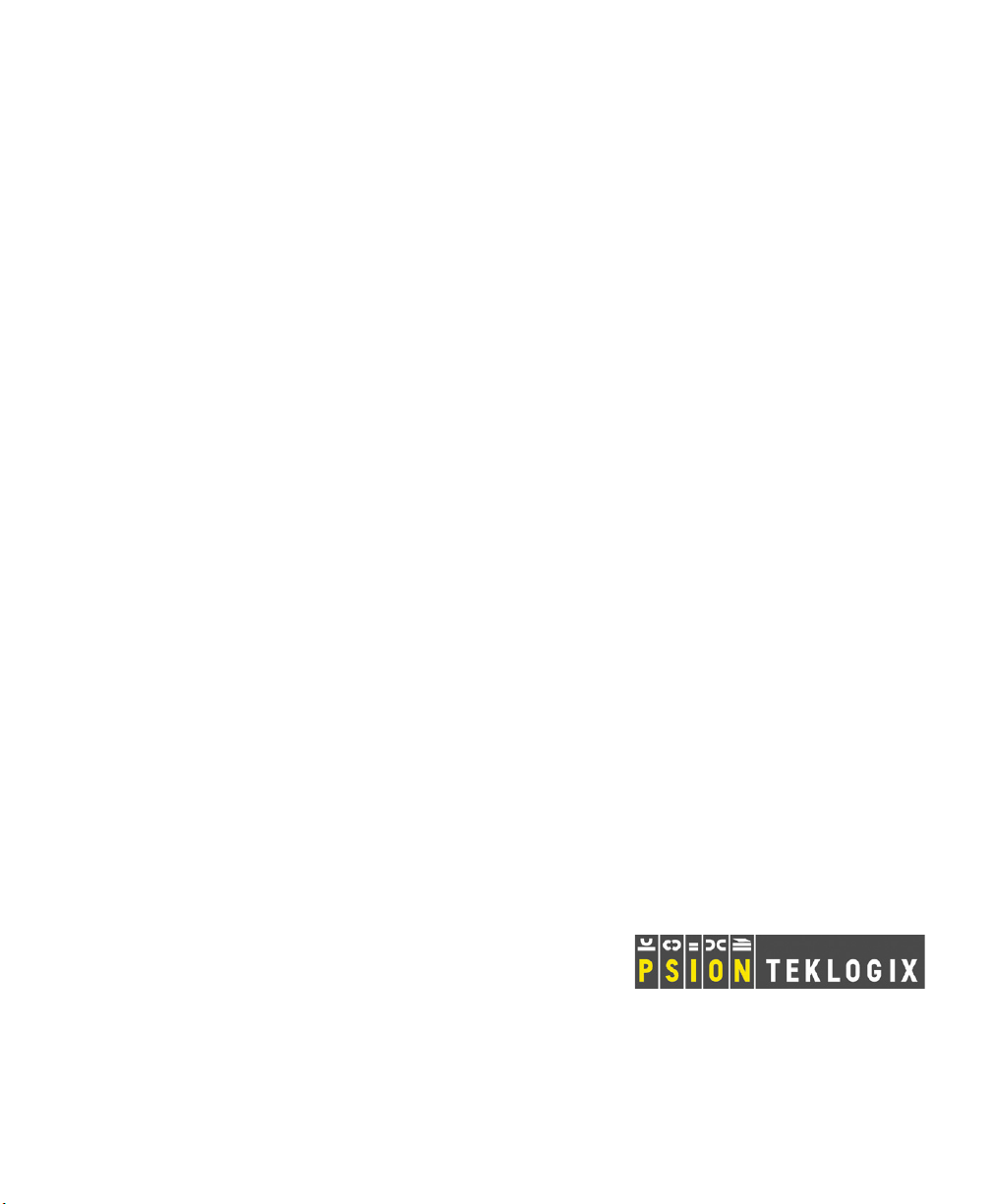
7545
Preliminary Draft 3
Hand-Held Computer
User Manual
-DQXDU\ , 20 P/N 8000190.A
ISO 9001 Certified
Quality Management System
Page 2
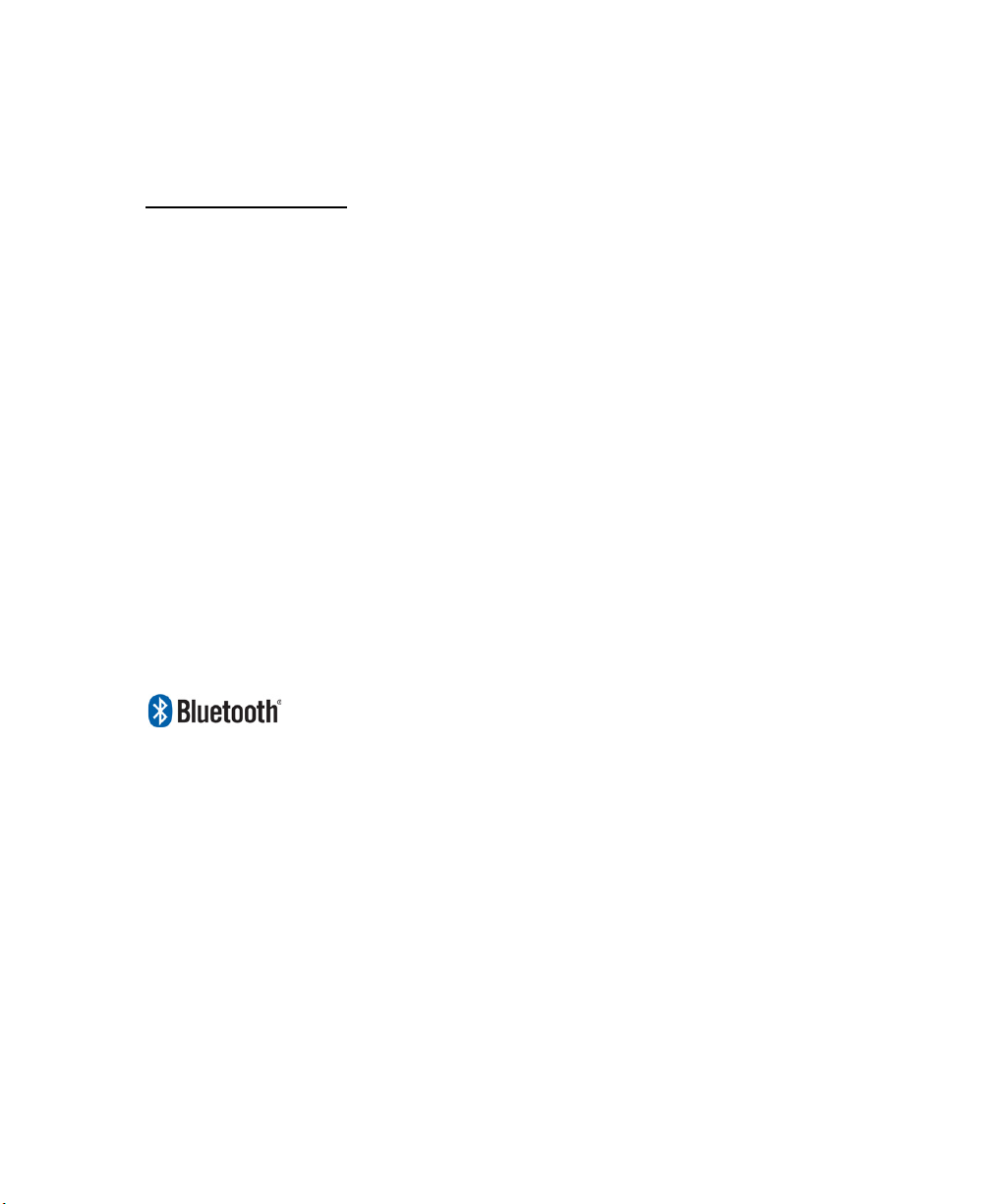
© Copyright 20 by Psion Teklogix Inc.
Preliminary Draft 3
2100 Meadowvale Boulevard, Mississauga, Ontario, Canada L5N 7J9
http://www.psionteklogix.com
This document and the information it contains is the property of Psion Teklogix Inc., is
issued in strict confidence, and is not to be reproduced or copied, in whole or in part, except
for the sole purpose of promoting the sale of Psion Teklogix manufactured goods and services. Furthermore, this document is not to be used as a basis for design, manufacture, or
sub-contract, or in any manner detrimental to the interests of Psion Teklogix Inc.
Disclaimer
Every effort has been made to make this material complete, accurate, and up-to-date. In addition, changes are periodically added to the information herein; these changes will be incorporated into new editions of the publication.
Psion Teklogix Inc. reserves the right to make improvements and/or changes in the product(s) and/or the program(s) described in this document without notice, and shall not be responsible for any damages, including but not limited to consequential damages, caused by
reliance on the material presented, including but not limited to typographical errors.
®
Windows
Corporation in the United States and/or other countries.
and the Windows Logo are trademarks or registered trademarks of Microsoft
The Bluetooth word mark and logos are owned by Bluetooth SIG, Inc. and any use of such
marks by Psion Teklogix Inc. is under license.
All trademarks and trade names are the property of their respective holders.
Page 3
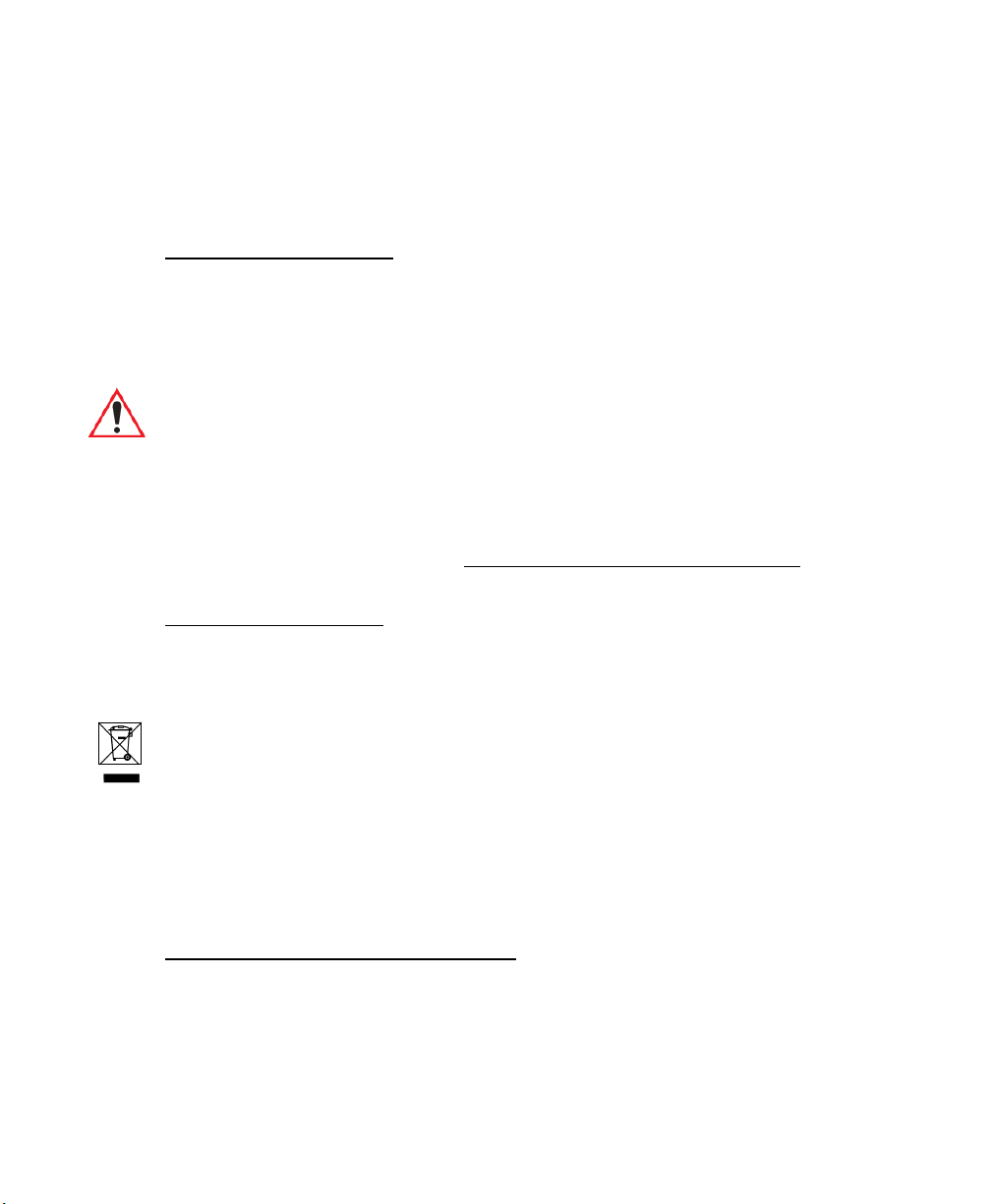
Return-To-Factory Warranty
Preliminary Draft 3
Psion Teklogix Inc. provides a return to factory warranty on this product for a period of
twelve (12) months in accordance with the Statement of Limited Warranty and Limitation of
Liability provided at:
www.psionteklogix.com/warranty
The warranty on Psion Teklogix manufactured equipment does not extend to any product
that has been tampered with, altered, or repaired by any person other than an employee of an
authorized Psion Teklogix service organization. See Psion Teklogix terms and conditions of
sale for full details.
Important: Psion Teklogix warranties take effect on the date of shipment.
Service And Information
Psion Teklogix provides a complete range of product support services and information to its
customers worldwide. Services include technical support and product repairs. To locate your
local support services, please go to
To access further information on current and discontinued products, please go to
https://teknet.psionteklogix.com and log in or tap on “Not Registered?”, depending on whether
you have previously registered for Teknet. A section of archived product information is
available online.
www.psionteklogix.com/service-and-support.htm
Waste Electrical and Electronic Equipment (WEEE) Directive 2002/96/EC
This Product, and its accessories, comply with the requirements of the Waste Electrical and
Electronic Equipment (WEEE) Directive 2002/96/EC. If your end-of-life Psion Teklogix
product or accessory carries a label as shown here, please contact your local country representative for details on how to arrange recycling.
For a list of international subsidiaries, please go to:
www.psionteklogix.com/EnvironmentalCompliance
Page 4
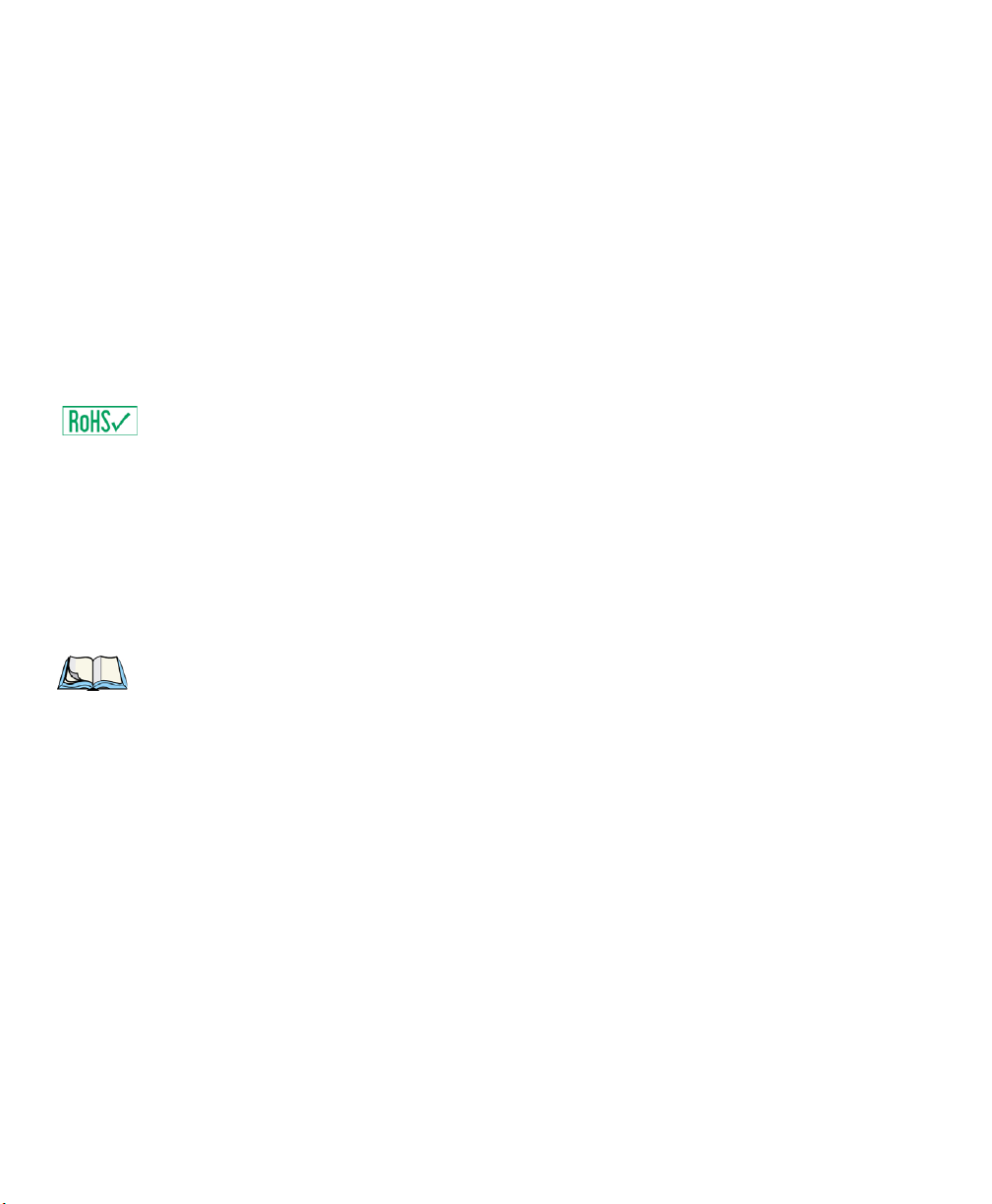
Restriction On Hazardous Substances (RoHS) Directive 2002/95/EC
Preliminary Draft 3
What is RoHS?
The European Union has mandated that high environmental standards be met in the design
and manufacture of electronic and electrical products sold in Europe, to reduce hazardous
substances from entering the environment. The “Restriction on Hazardous Substances Directive (RoHS)” prescribes the maximum trace levels of lead, cadmium, mercury, hexavalent chromium, and flame retardants PBB and PBDE that may be contained in a product.
Only products meeting these high environmental standards may be “placed on the market”
in EU member states after July 1, 2006.
RoHS Logo
Although there is no legal requirement to mark RoHS-compliant products, Psion Teklogix
Inc. indicates its compliance with the directive as follows:
The RoHS logo located either on the back of the product or underneath the battery in the
battery compartment (or on a related accessory such as the charger or docking station) signifies that the product is RoHS-compliant as per the EU directive. Other than as noted below,
a Psion Teklogix product that does not have an accompanying RoHS logo signifies that it
was placed on the EU market prior to July 1, 2006, and is thereby exempt from the directive.
Note: Not all accessories or peripherals will have a RoHS logo due to physical space
limitations or as a result of their exempt status.
Page 5
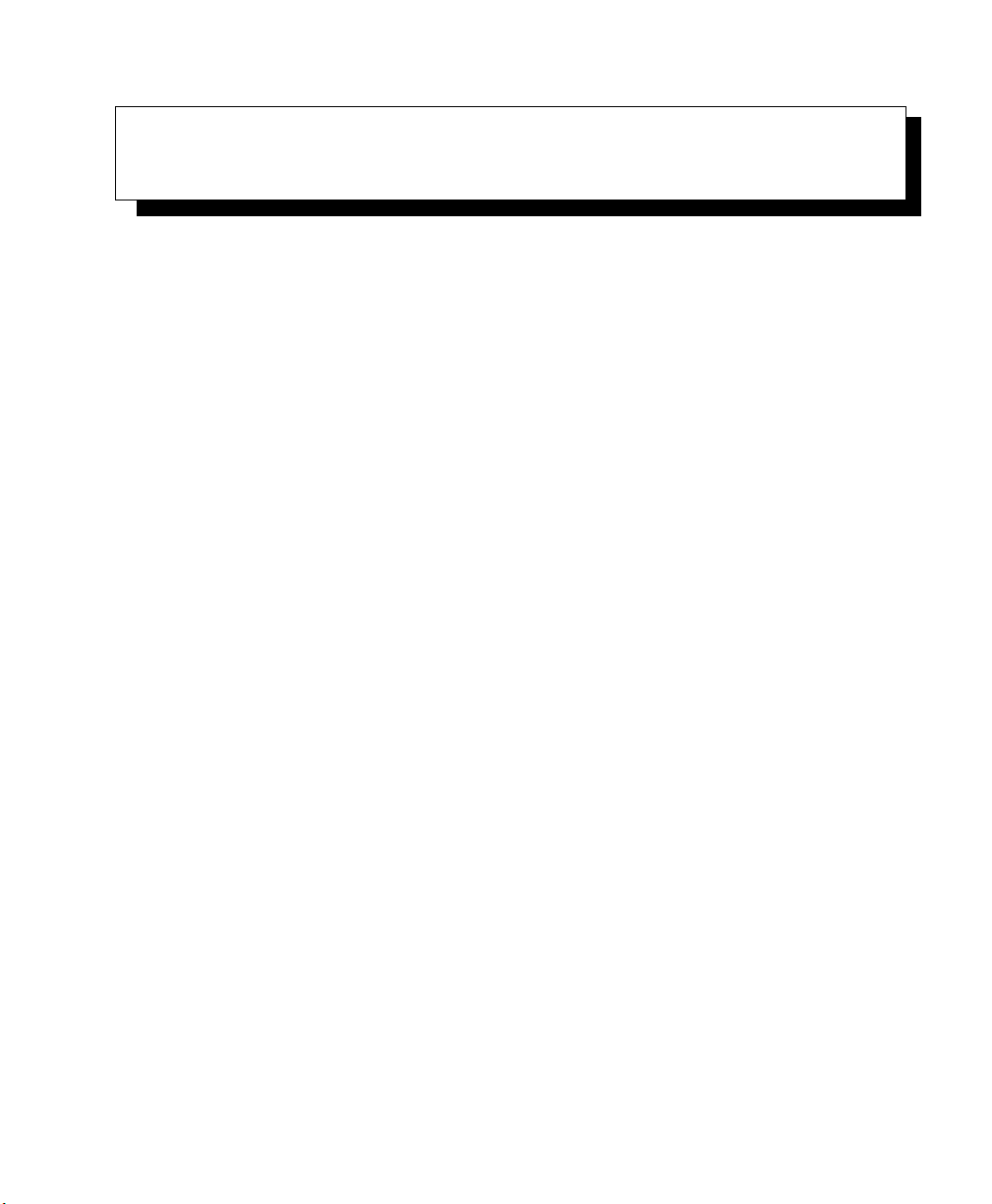
TABLE OF CONTENTS
Preliminary Draft 3
Chapter 1: Introduction
1.1 About This Manual ......................................................................3
1.2 Text Conventions........................................................................4
1.3 7545 Features. ...........................................................................4
1.4 About The 7545 Hand-Held Computer. . . ................................................7
1.4.1 The 7545 Hand-Held Computer . ................................................8
1.4.2 Regulatory Labels..............................................................10
Chapter 2: Basic Checkout
2.1 Preparing The 7545 For Operation......................................................14
2.1.1 Equipment You Need To Get Started...........................................14
2.2 Powering Up The 7545 .................................................................14
2.2.1 Charging The Battery...........................................................14
2.2.2 Installing The Battery And Switching The Computer On .......................15
2.3 Attaching Carrying Accessories.........................................................16
2.3.1 Attaching The Hand Strap......................................................16
2.3.2 Attaching The Pistol Grip ......................................................18
2.4 Calibrating The Touchscreen............................................................19
2.5 Configuring Your Radio ................................................................19
2.6 Configuring An IEEE 802.11 Radio In The Unit ........................................19
2.6.1 Assigning An IP Address.......................................................25
2.6.2 Name Servers Tab..............................................................26
2.6.3 Advanced Features .............................................................27
2.6.3.1 Rearranging Preferred Networks .....................................27
2.6.3.2 Deleting A Preferred Network........................................27
2.6.3.3 Changing Network Properties ........................................28
2.7 Summit Client Utility (SCU) For 802.11b/g Radio ......................................28
2.7.1 Assigning The IP Address......................................................28
2.7.2 Name Servers Tab..............................................................30
2.7.3 Using The SCU To Connect To The WLAN....................................31
2.7.3.1 SSID ................................................................32
2.7.3.2 EAP Type............................................................32
2.7.3.3 Encryption...........................................................32
Psion Teklogix 7545 Hand-Held Computer User Manual i
Page 6
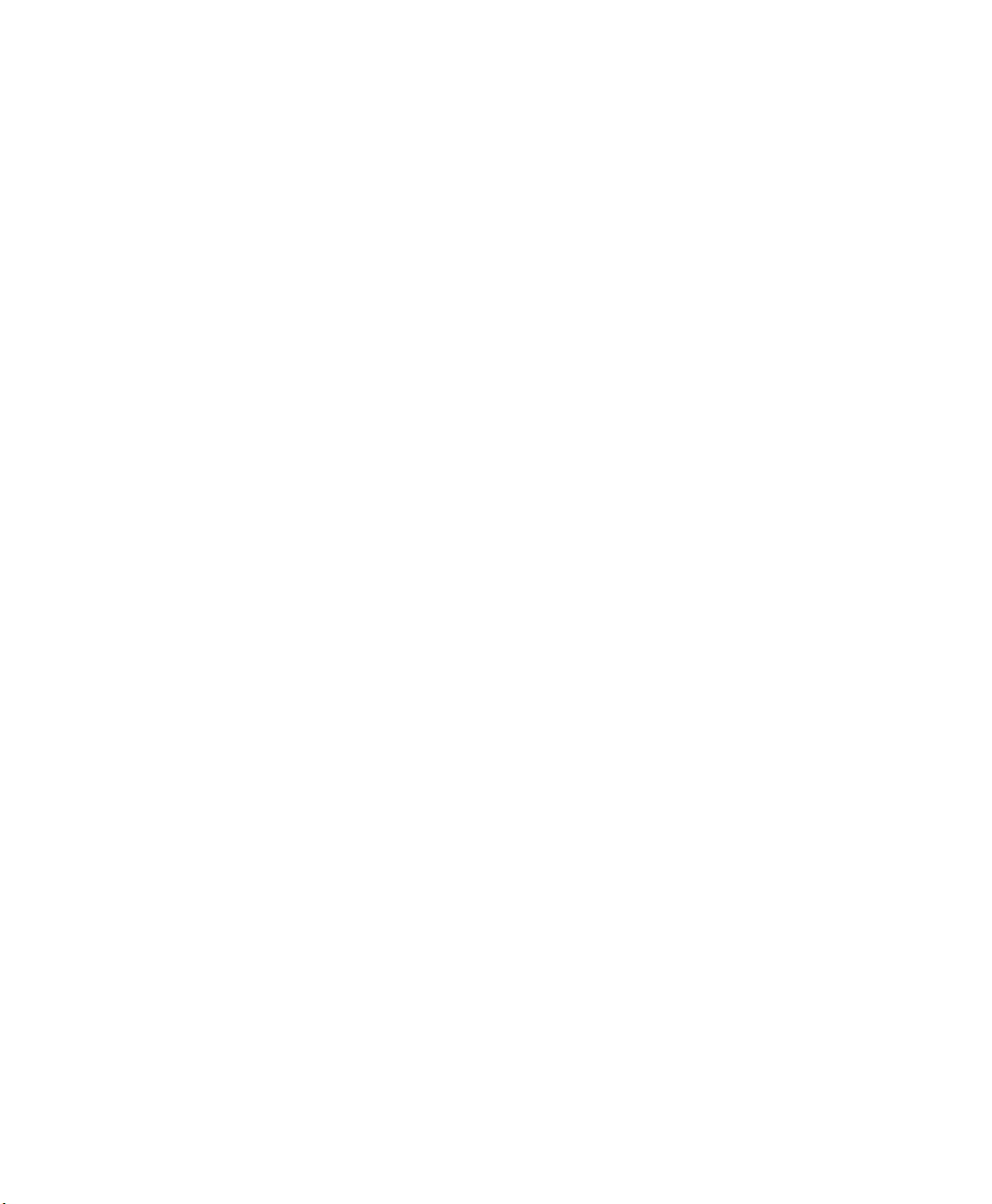
Contents
Preliminary Draft 3
2.8 Checking The Scanner..................................................................33
2.9 Data Transfer Between The 7545 And A PC . .. ........................................34
2.9.1 Using Microsoft ActiveSync ...................................................34
2.9.2 Using Windows Vista ..........................................................34
2.10 Resetting The 7545 . . ...................................................................35
Chapter 3: Getting To Know Your 7545
3.0.1 Battery Safety ..................................................................39
3.0.2 Removing And Installing The Battery Pack.....................................39
3.0.3 Battery Chargers ...............................................................40
3.0.4 Monitoring The Battery And Maximizing Run Time............................41
3.0.4.1 Storing Batteries .....................................................42
3.1 Switching The Hand-Held On And Off .................................................43
3.2 The Keyboard ..........................................................................43
3.2.1 Modifier Keys..................................................................44
3.2.1.1 Activating Modifier Keys ............................................44
3.2.1.2 Locking Modifier Keys ..............................................45
3.2.2 The Keys.......................................................................45
3.2.3 Function Keys, Softkeys And Macro Keys......................................46
3.2.3.1 Function Keys .......................................................46
3.2.3.2 Macro Keys..........................................................47
3.2.4 Alphanumeric Keyboard: 58-Key...............................................4
........................................
3.2.6 The Keypad Backlight..........................................................50
3.3 The Display.............................................................................50
3.3.1 Adjusting The Display Backlight...............................................50
3.3.2 Adjusting The Contrast.........................................................51
3.3.3 Calibrating The Touchscreen...................................................51
3.4 7545 Indicators.........................................................................52
3.4.1 LEDs...........................................................................52
3.4.1.1 Charge LED .........................................................53
3.4.1.2 Radio Traffic LED ...................................................53
3.4.1.3 Scan LED............................................................54
3.4.1.4 User Application LED ...............................................54
3.4.2 Onscreen Indicators ............................................................54
3.4.3 Audio Indicators ...............................................................57
3.4.3.1 Adjusting The Beeper Volume .......................................57
3.5 Internal Scanners .......................................................................58
3.5.1 Scanning Techniques...........................................................59
7
ii Psion Teklogix 7545 Hand-Held Computer User Manual
Page 7
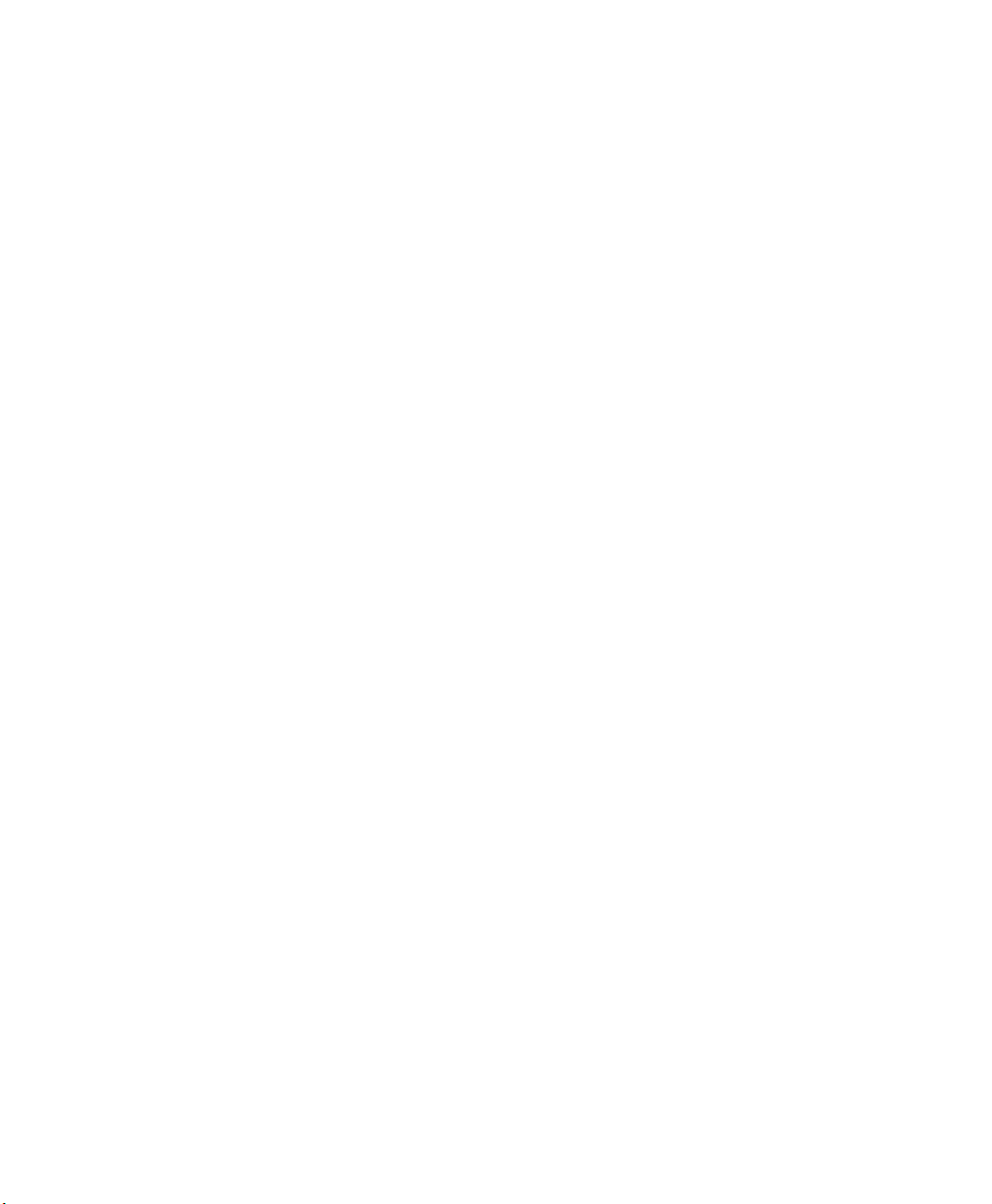
Contents
Preliminary Draft 3
3.5.2 Scan LED Indicators ...........................................................59
3.5.3 Troubleshooting................................................................60
3.5.4 Operating One Dimensional (1D) Internal Laser Scanners......................60
3.5.5 Operating Internal PDF Laser Scanners.........................................60
3.5.6 Operating Internal Two Dimensional (2D) Imager Scanners....................61
3.5.7 Operating RFID/Scanner Modules..............................................62
3.6 Connecting And Disconnecting Tethered Peripherals....................................62
3.7 Monitoring The Network Connection...................................................63
3.8 Uploading Data In A Docking Station...................................................64
3.9 General Maintenance ...................................................................64
3.9.1 Caring For The Touchscreen ...................................................64
3.9.2 Cleaning The 7545 .............................................................64
Chapter 4: Windows Embedded CE 5.0
4.1 Navigating In Windows CE And Applications ..........................................69
4.1.1 Navigating Using A Touchscreen And Stylus...................................69
4.1.2 Navigating Using The Keyboard ...............................................69
4.2 Working With Files, Folders And Programs.............................................71
4.3 The Startup Desktop....................................................................71
4.3.1 The Desktop Icons .............................................................72
4.3.2 The Taskbar....................................................................73
4.3.2.1 Using The Taskbar...................................................74
4.3.2.2 Customizing The Taskbar ............................................74
4.4 The Start Menu.........................................................................75
4.4.1 The Desktop....................................................................76
4.4.2 Security Settings ...............................................................76
4.4.3 Programs.......................................................................78
4.4.4 Shortcuts.......................................................................79
4.4.5 Settings ........................................................................81
4.4.6 Run ............................................................................82
4.4.7 Shutdown......................................................................82
4.5 Using A Dialog Box....................................................................83
Chapter 5: Configuration
5.1 Remote Connect .......................................................................89
5.2 The TekTerm Application...............................................................89
5.3 Pocket PC Compatibility................................................................89
5.4 The Control Panel ......................................................................89
Psion Teklogix 7545 Hand-Held Computer User Manual iii
Page 8
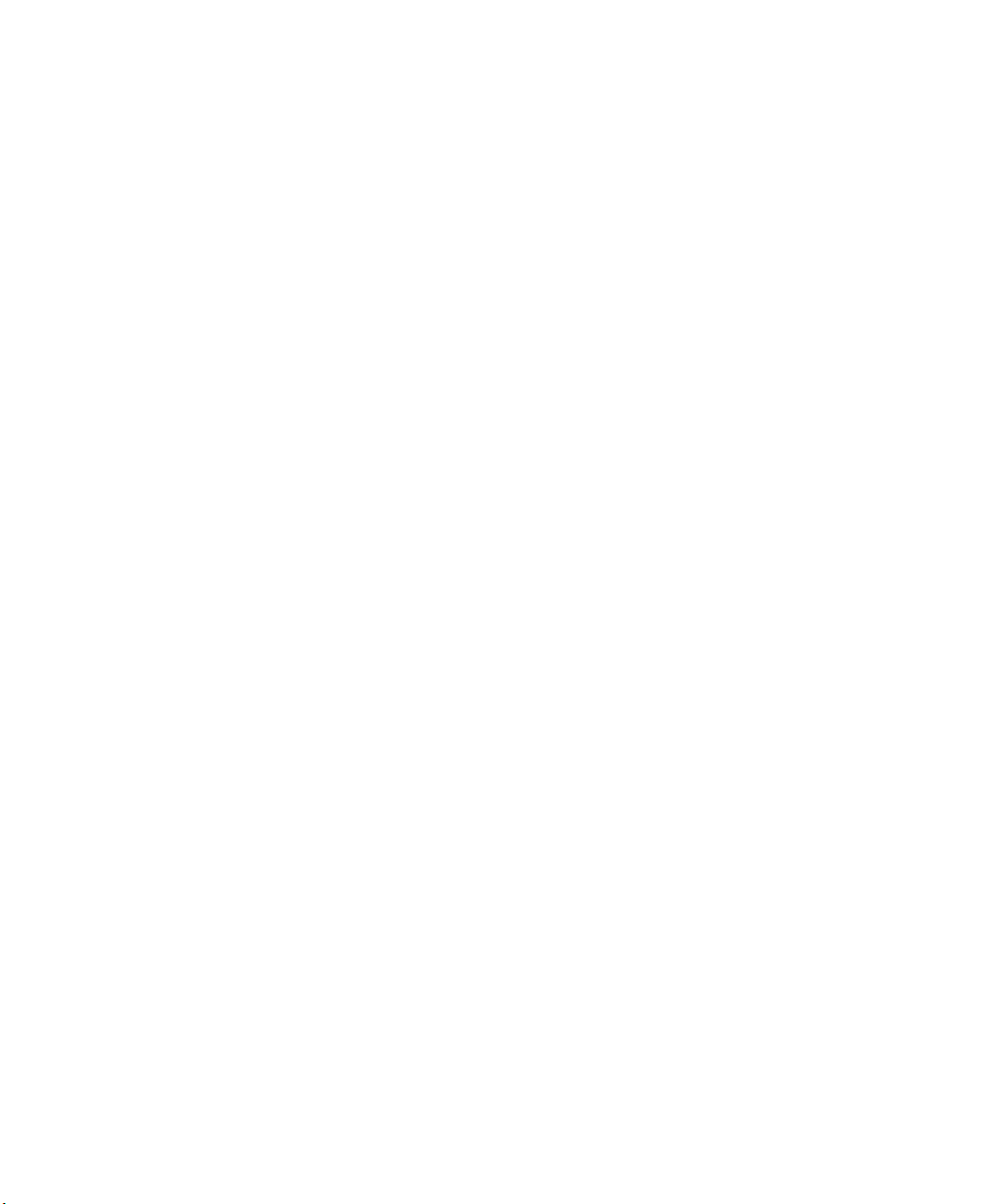
Contents
Preliminary Draft 3
5.5 Control Panel Icons.....................................................................90
5.6 Control Panel Applications: Basic Setup................................................94
5.6.1 App Launch Keys ..............................................................94
5.6.2 Certificates.....................................................................96
5.6.3 Display Properties..............................................................97
5.6.3.1 Background .........................................................98
5.6.3.2 Appearance..........................................................98
5.6.3.3 Backlight............................................................99
5.6.3.4 Contrast............................................................100
5.6.4 Input Panel....................................................................101
5.6.5 Keyboard Properties ..........................................................102
5.6.5.1 Key Repeat .........................................................103
5.6.5.2 Keyboard Backlight.................................................104
5.6.5.3 Keyboard One Shot Modes..........................................105
5.6.5.4 Keyboard Macro Keys ..............................................106
5.6.5.5 Unicode Mapping...................................................108
5.6.5.6 Scancode Remapping ...............................................109
5.6.5.7 Lock Sequence......................................................112
5.6.6 Manage Triggers..............................................................113
5.6.6.1 Trigger Mappings...................................................114
5.6.6.2 Add And Edit Trigger Mapping.....................................115
5.6.7 Power Management Properties ................................................117
5.6.7.1 Battery Capacity....................................................117
5.6.7.2 Power Saving Suspend..............................................118
5.6.7.3 Suspend Threshold And Estimated Battery Backup..................119
5.6.7.4 Calibrate............................................................120
5.6.7.5 Advanced...........................................................121
5.6.7.6 Devices.............................................................122
5.6.7.7 Built In Devices.....................................................122
5.6.8 Stylus Properties ..............................................................122
5.6.8.1 Double-Tap .........................................................123
5.6.8.2 Calibration..........................................................123
5.6.8.3 Touch...............................................................124
5.6.9 Volume And Sounds Properties ...............................................124
5.6.9.1 Volume Adjustments................................................124
5.6.9.2 Sound Adjustments . .. ..............................................124
5.7 Bluetooth Setup........................................................................124
5.7.1 Devices .......................................................................125
5.7.2 Headset .......................................................................129
5.7.3 Servers........................................................................130
iv Psion Teklogix 7545 Hand-Held Computer User Manual
Page 9
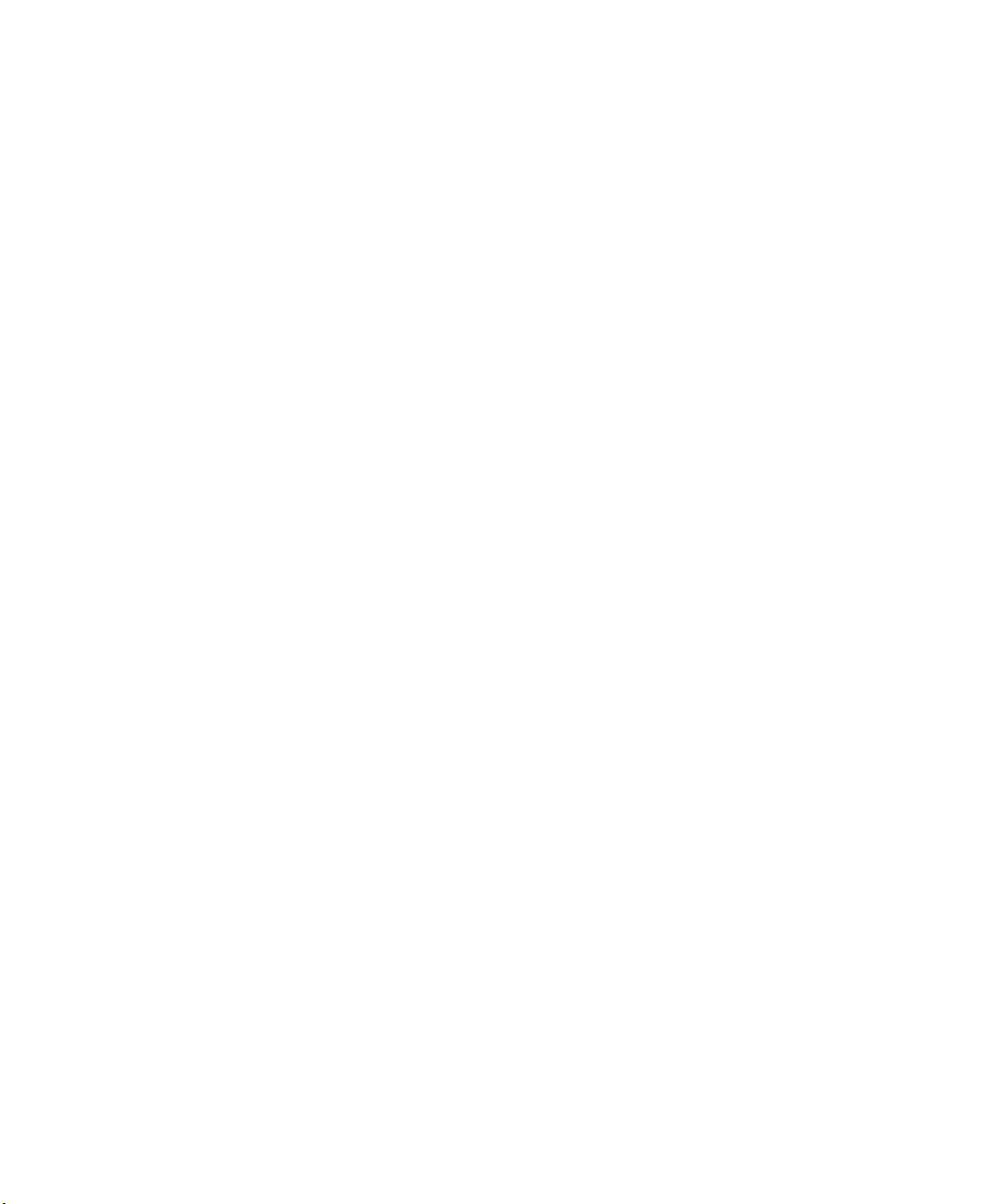
Contents
Preliminary Draft 3
5.7.4 Outgoing......................................................................131
5.7.5 Active Conn. .................................................................132
5.7.6 Properties .....................................................................133
5.7.7 Search For ....................................................................134
5.8 Error Reporting........................................................................134
5.9 IPv6 Support...........................................................................134
5.10 Scanner Settings.......................................................................135
5.10.1 Bar Codes.....................................................................136
5.10.1.1 Scanner.............................................................136
5.10.1.2 Restoring Default Settings...........................................137
5.10.2 Options........................................................................138
5.10.2.1 Double Click Parameters............................................138
5.10.2.2 Display Parameters..................................................139
5.10.3 Translations ..................................................................140
5.10.3.1 Case Rules..........................................................142
5.10.4 Ports ..........................................................................143
5.10.4.1
5.11 SNMP (Simple Network Management Protocol) Setup.................................148
5.11.1 Contact........................................................................148
5.11.2 Communities..................................................................149
5.11.2.1 Adding A Community ..............................................150
5.11.2.2 Modifying A Community Setting ...................................150
5.11.2.3 Removing An Existing Community.................................150
5.11.3 Trap Destination...............................................................151
5.11.3.1 Enabling Authentication TRAPS....................................151
5.11.3.2 Adding A Destination...............................................151
5.11.3.3 Changing A Destination.............................................152
5.11.3.4 Removing A Trap Destination.......................................152
5.11.4 Permitted Hosts ...............................................................153
5.11.4.1 Adding A Host......................................................153
5.11.4.2 Changing A Host....................................................153
5.12 The Storage Manager..................................................................154
5.12.1 Formatting A Memory Card...................................................154
5.12.2 Creating Partitions.............................................................155
5.12.3 Partition Management.........................................................156
5.13 Teklogix Error Handling Service.......................................................158
5.13.1 ErrorLogInfo..................................................................158
Console Port.....................................................144
Psion Teklogix 7545 Hand-Held Computer User Manual v
Page 10
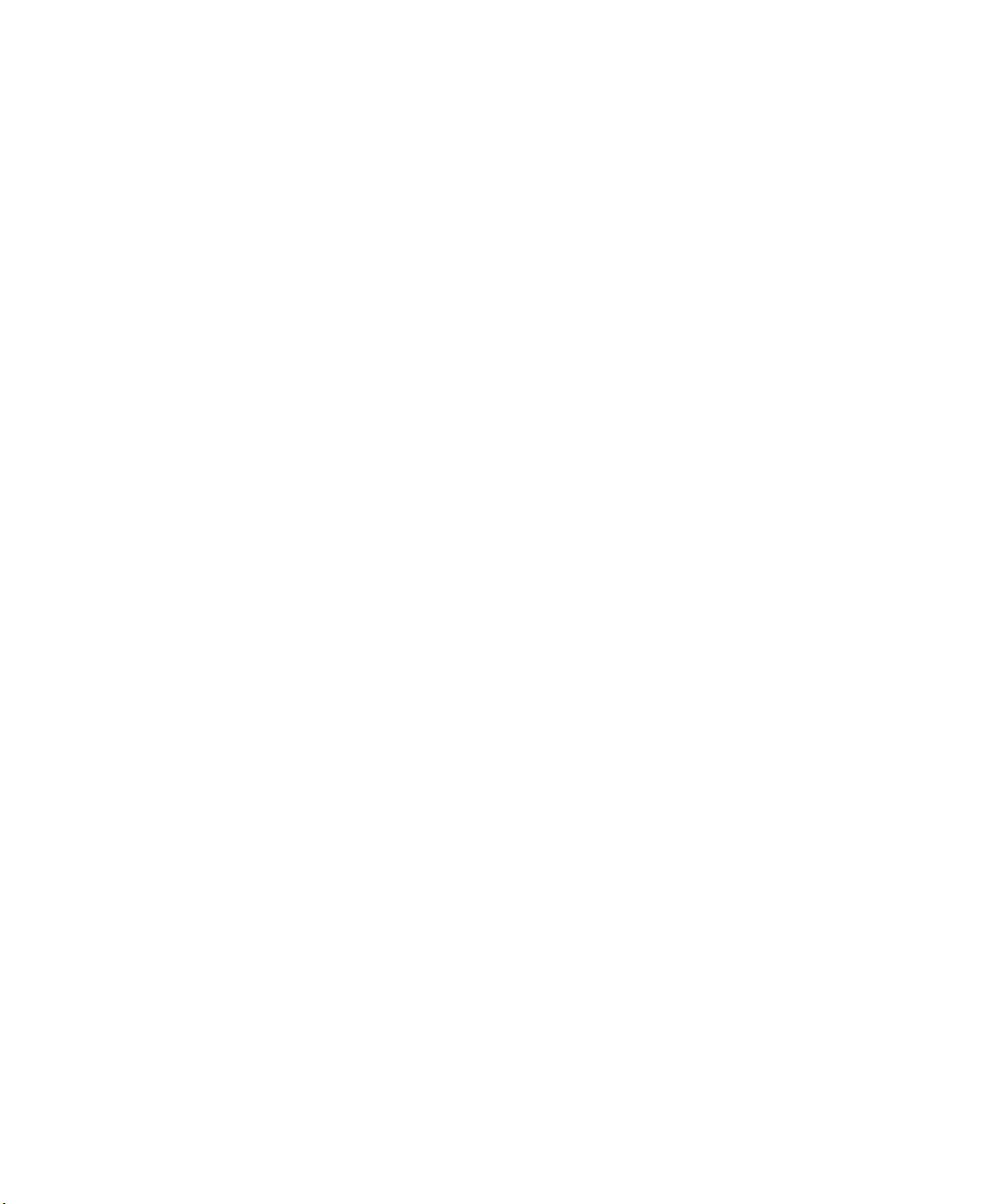
Contents
Preliminary Draft 3
5.13.2 NetLog........................................................................159
5.14 Teklogix Imagers ......................................................................160
5.15 Total Recall. .. .........................................................................161
5.15.1 Creating A Backup Profile.....................................................161
5.15.2 Restoring A Profile............................................................165
5.16 TweakIT Settings......................................................................166
5.16.1 Advanced .....................................................................166
5.16.1.1 Advanced Interface And Network...................................166
5.16.1.2 Advanced Services Settings.........................................167
5.16.1.3 Advanced Intermediate Driver ......................................168
5.16.1.4 Radio Features......................................................169
5.16.2 User...........................................................................170
5.16.2.1 Internet Explorer Settings ...........................................170
5.16.2.2 User Display Settings ...............................................170
5.16.2.3 User System Settings................................................171
5.16.3 Registry Editor................................................................172
Chapter 6: Peripheral Devices & Accessories
6.1 External Bar Code Readers ............................................................175
6.1.1 PowerScan
6.1.2 Entering Data With The Bar Code Reader.....................................175
6.3 Batteries...............................................................................176
6.4 Battery Charging.......................................................................176
6.4.1 Battery Gas Gauge Calibration ................................................176
6.5 Gang Charger..........................................................................177
6.5.1 Installation ....................................................................177
6.5.2 Operator Controls.............................................................178
6.5.3 Charge Indicators..............................................................178
6.5.4 Charging Batteries.............................................................179
6.5.5 Troubleshooting...............................................................179
6.5.5.1 Excessive Charge Duration..........................................179
6.5.5.2 Improper Battery Storage ...........................................179
6.5.5.3 Indicator Flashing Red ..............................................180
6.5.5.4 Power LED Does Not Light Up .....................................180
6.5.5.5 Indicator Does Not Light When Battery Installed....................180
6.6 Combo Charger........................................................................180
6.6.1 Installation ....................................................................180
6.6.2 Operator Controls.............................................................181
®
Standard, LR and XLR Bar Code Scanners ......................175
vi Psion Teklogix 7545 Hand-Held Computer User Manual
Page 11
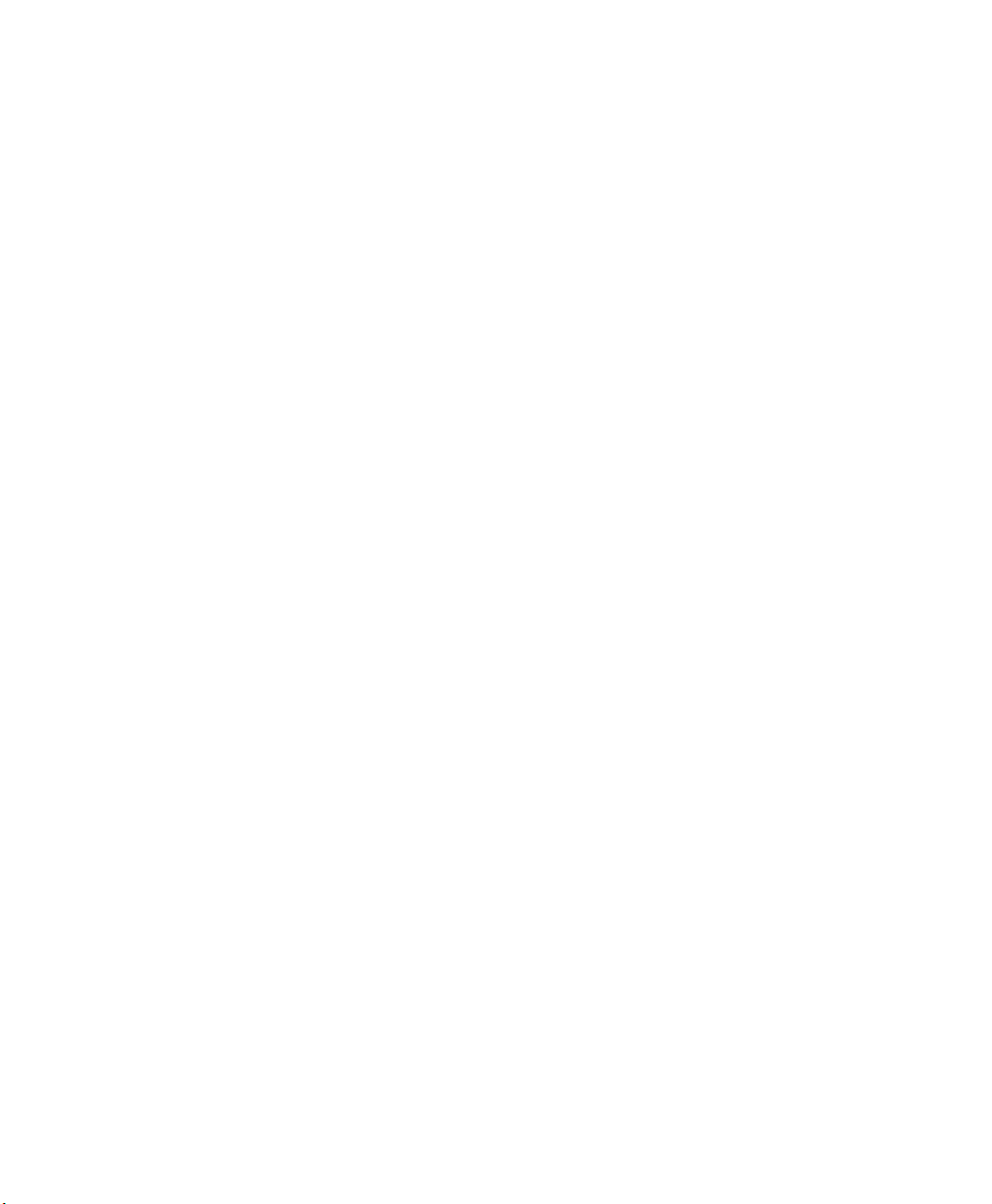
Contents
Preliminary Draft 3
6.6.3 Using the Combo Charger With The 7545.....................................181
6.6.4 Charging The Spare Battery ...................................................181
6.6.5 Charge Indicators..............................................................182
6.6.6 Troubleshooting...............................................................182
6.7 Combo Dock ..........................................................................182
6.7.1 Installation ....................................................................182
6.7.2 Using The Combo Dock.......................................................182
6.7.3 Network Access...............................................................183
6.7.4 Troubleshooting...............................................................183
6.8 Quad Dock ............................................................................183
6.8.1 Installation ....................................................................183
6.8.2 Indicators And Controls .......................................................184
6.8.3 Using The Quad Dock.........................................................184
6.8.4 Network Access...............................................................184
6.8.4.1 Network Addressing ................................................185
6.8.5 Battery Charging..............................................................185
6.8.6 Troubleshooting...............................................................185
6.8.6.1 Network Link Unsuccessful . ........................................185
6.8.6.2 7545 LED Does Not Light When Docked . ..........................185
6.9 Portable Docking Module (PDM)......................................................186
6.10 Bluetooth Peripherals..................................................................188
6.11 The 7545 Picker Cradle ................................................................189
6.11.1 Picker Cradle Mounting Recommendations....................................189
6.11.1.1 Mounting Template .................................................190
6.11.2 Wiring Guidelines.............................................................190
6.11.3 Using The Picker Cradle ......................................................190
6.11.4 Maintaining The Picker Cradle ................................................190
6.11.5 Powered Cradle Installation In High Voltage Vehicles.........................191
6.11.5.1 Extreme Wet Environments .........................................191
6.11.6 Powered Cradle Installation ...................................................192
6.11.7 Wiring Vehicle Power To The Cradle .........................................193
6.11.8 The Port Replicator............................................................193
6.12 Tether Adaptor Cables.................................................................194
Chapter 7: Specifications
7.1 7545 Hand-Held Computer Specifications .............................................197
7.1.1 Hardware......................................................................197
7.1.2 Software ......................................................................199
7.1.3 Approvals.....................................................................200
Psion Teklogix 7545 Hand-Held Computer User Manual vii
Page 12
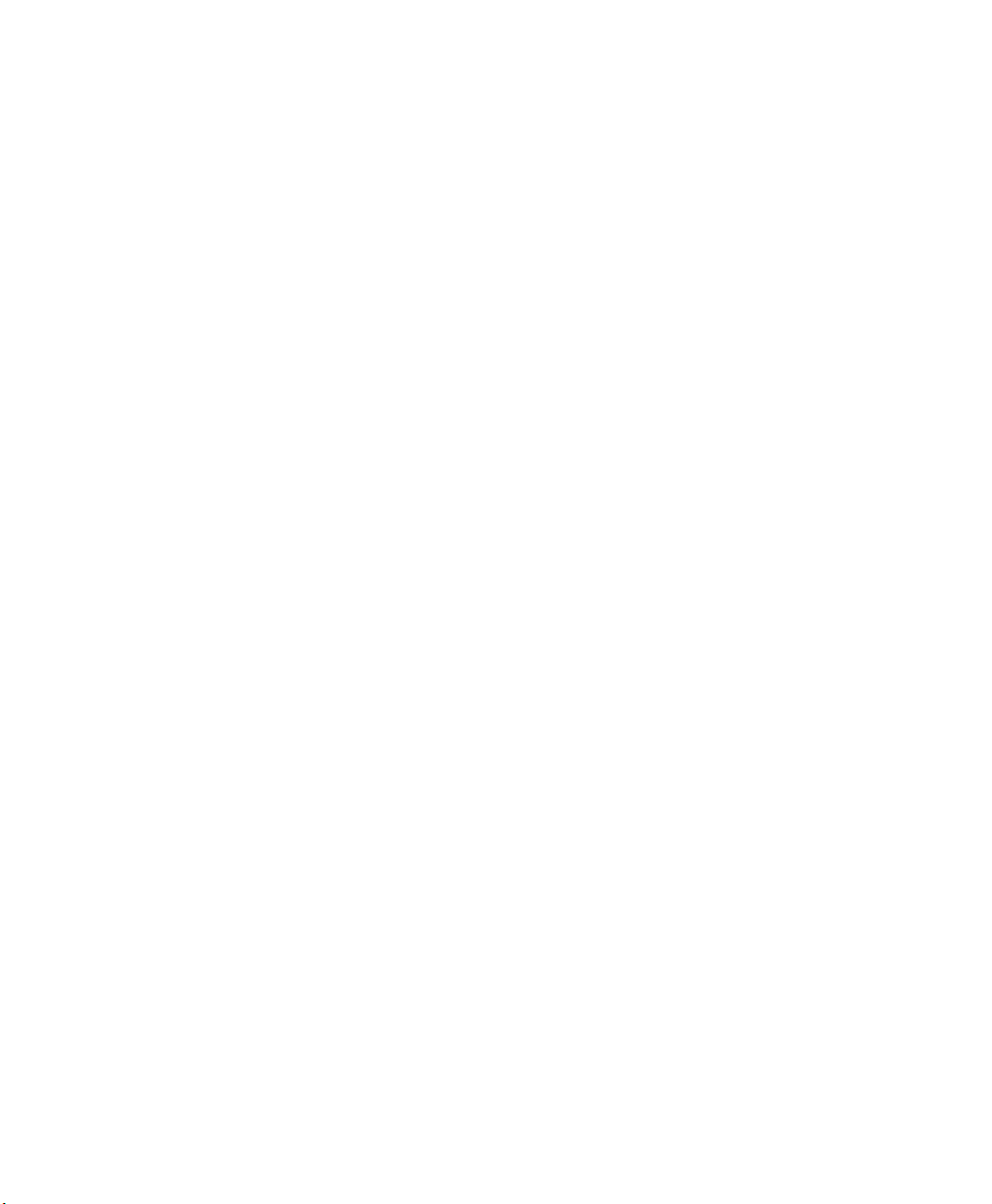
Contents
Preliminary Draft 3
7.2 Murata Radio Specifications...........................................................200
7.3 Internal Scanner Port ..................................................................201
7.6 Internal Scanners .... ........ .........................................................202
7.6.1 SE1224 HP - High Performance.......................................202
7.6.1.1 SE1224HP Decode Zones.........................................203
7.7 HU3000 - 1900 mAh Lithium-ion Battery Pack. .......................................204
Appendix A: Port Pinouts
A1 Docking Station Connector ........................................................... A-1
A.2 Battery Contacts...................................................................... A-2
Appendix B: SCU For 802.11b/g Radio
B.1 SCU Tabs..............................................................................B-3
B.1.1 Main ..........................................................................B-3
B.1.2 Profile.........................................................................B-4
B.1.3 Status .........................................................................B-9
viii Psion Teklogix 7545 Hand-Held Computer User Manual
Page 13
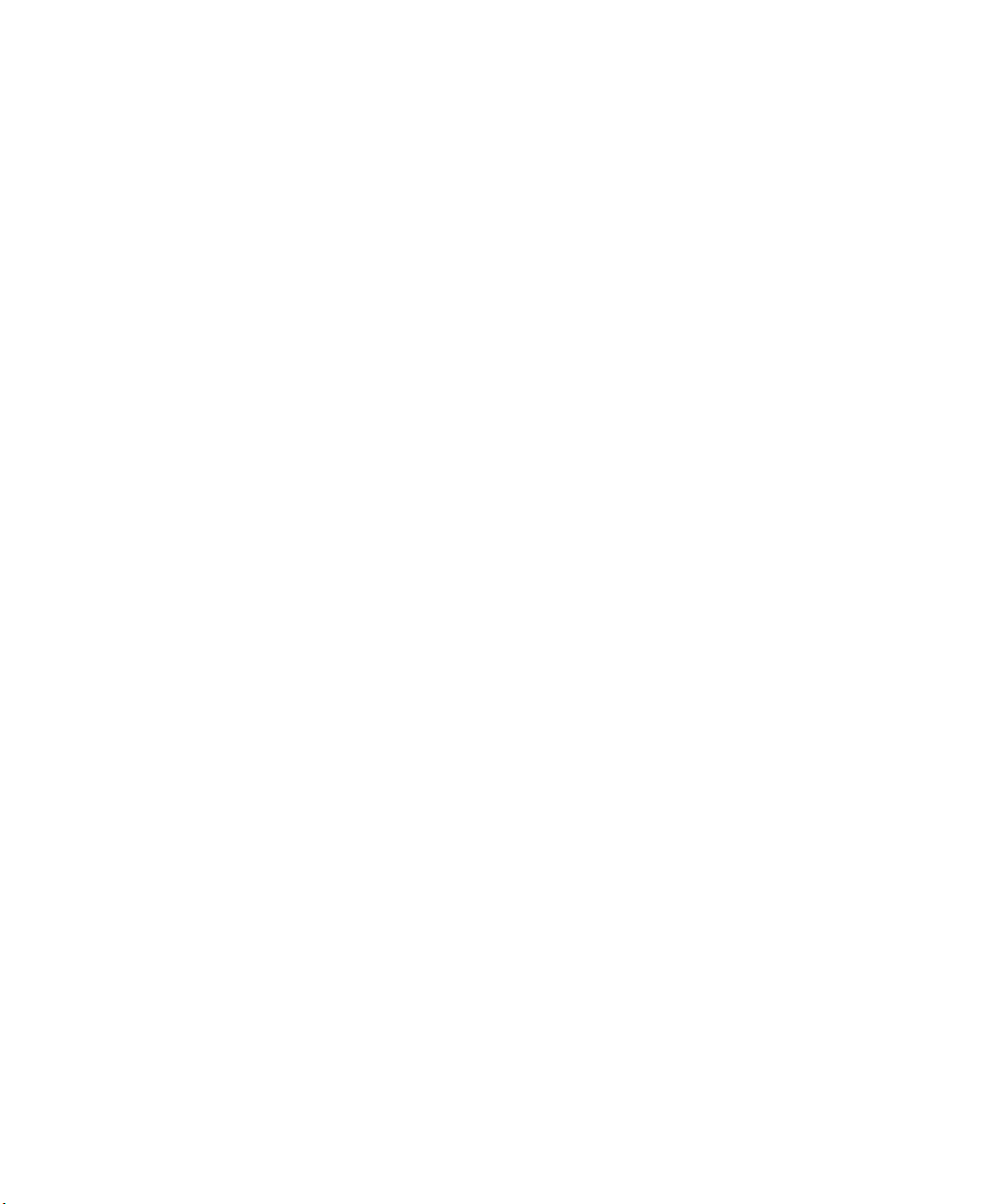
Contents
Preliminary Draft 3
B.1.4 Diags .........................................................................B-9
B.1.5 Global ...................................................................... B-10
Appendix C: Bar Code Settings
C.1 Bar Code Settings......................................................................C-5
C.1.1 Scanner Options...............................................................C-5
C.1.2 Restoring Default Settings.....................................................C-6
C.2 Decoded (Internal) Scanners...........................................................C-7
C.2.1 Options........................................................................C-7
C.2.2 Decoded (Internal) Advanced Options ........................................C-8
C.2.3 Decoded (Internal) 2D Scanning Options.................................... C-10
C.2.4 Decoded (Internal) Data Options ............................................ C-11
C.2.5 Code 39..................................................................... C-12
C.2.6 Code 128.................................................................... C-15
C.2.7 EAN 13..................................................................... C-16
C.2.8 EAN 8 ...................................................................... C-16
C.2.9 UPC A...................................................................... C-16
C.2.10 UPC E ...................................................................... C-17
C.2.11 UPC/EAN Shared Settings .................................................. C-18
C.2.12 Code 93..................................................................... C-19
C.2.13 Codabar..................................................................... C-19
C.2.14 MSI Plessey................................................................. C-20
C.2.15 Interleaved 2 of 5............................................................ C-21
C.2.16 Discrete 2 of 5............................................................... C-22
C.2.17 RSS Code (Reduced Space Symbology)..................................... C-22
C.2.18 Composite .................................................................. C-23
C.2.19 PDF-417 .................................................................... C-24
C.2.20 Micro PDF-417 ............................................................. C-24
C.3 Decoded (Intermec ISCP)............................................................ C-25
C.3.1 Decoded (ISCP) Options.................................................... C-25
C.3.2 Decoded (ISCP) Advanced Options ......................................... C-25
C.3.3 Code 39..................................................................... C-26
C.3.4 Code 128.................................................................... C-28
C.3.5 EAN 13 ..................................................................... C-29
C.3.6 EAN 8 ...................................................................... C-30
C.3.7 UPC A ...................................................................... C-30
C.3.8 UPC E Settings.............................................................. C-31
C.3.9 UPC/EAN Shared Settings .................................................. C-31
C.3.10 Code 93..................................................................... C-32
Psion Teklogix 7545 Hand-Held Computer User Manual ix
Page 14
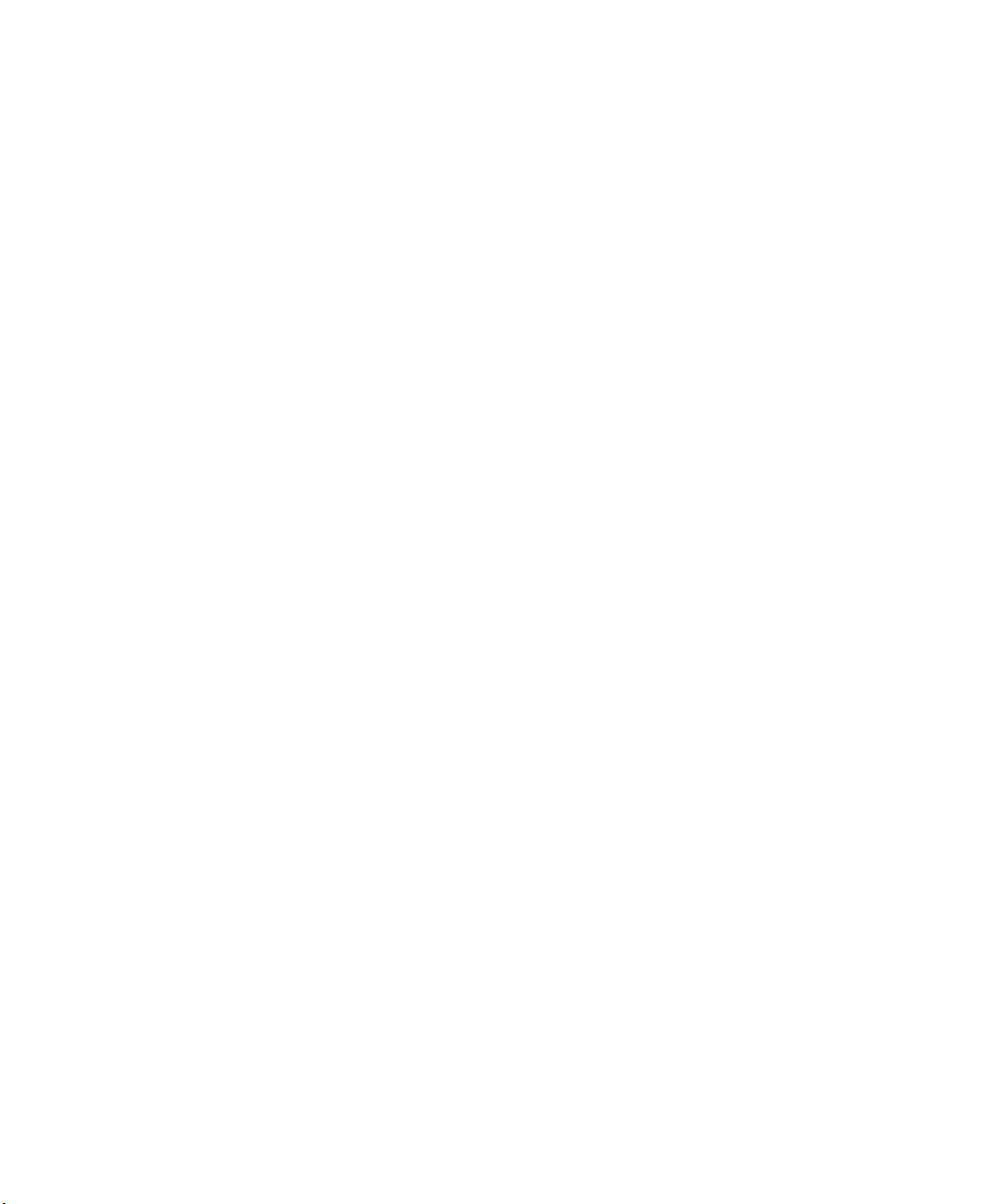
Contents
Preliminary Draft 3
C.3.11 Codabar..................................................................... C-33
C.3.12 MSI Plessey................................................................. C-34
C.3.13 Code 11..................................................................... C-35
C.3.14 Interleaved 2 of 5............................................................ C-35
C.3.15 Matrix 2 of 5 ................................................................ C-36
C.3.16 Discrete 2 of 5............................................................... C-37
C.3.17 Telepen ..................................................................... C-37
C.3.18 RSS Code (Reduced Space Symbology) ..................................... C-38
C.3.19 Composite.................................................................. C-39
C.3.20 TLC-39..................................................................... C-39
C.3.21 PDF-417 .................................................................... C-40
C.3.22 Micro PDF-417 ............................................................. C-40
C.3.23 Codablock................................................................... C-41
C.4 Imager............................................................................... C-41
C.4.1 Imager Options.............................................................. C-41
C.4.2 Imager Advanced Options................................................... C-43
C.4.3 Code 39 .................................................................... C-45
C.4.4 Code 128 ................................................................... C-46
C.4.5 EAN 13..................................................................... C-46
C.4.6 EAN 8 ...................................................................... C-47
C.4.7 UPC A...................................................................... C-47
C.4.8 UPC E ...................................................................... C-47
C.4.9 Code 93..................................................................... C-48
C.4.10 Codabar..................................................................... C-48
C.4.11 Interleaved 2 of 5........................................................... C-48
C.4.12 RSS Code (Reduced Space Symbology) .................................... C-49
C.4.13 Composite................................................................... C-49
C.4.14 PDF-417.................................................................... C-49
C.4.15 Micro PDF-417............................................................. C-50
C.4.16 2D Data Matrix.............................................................. C-50
C.4.17 2D QR Code ................................................................ C-50
C.4.18 2D Maxicode................................................................ C-51
C.4.19 2D Aztec.................................................................... C-51
C.4.20 Postal: PlaNET.............................................................. C-51
C.4.21 Postal: PostNET............................................................. C-52
C.4.22 Postal: Australian............................................................ C-52
C.4.23 Postal: Japanese............................................................. C-52
C.4.24 Postal: Korean............................................................... C-53
C.4.25 Postal: Royal................................................................ C-53
x Psion Teklogix 7545 Hand-Held Computer User Manual
Page 15
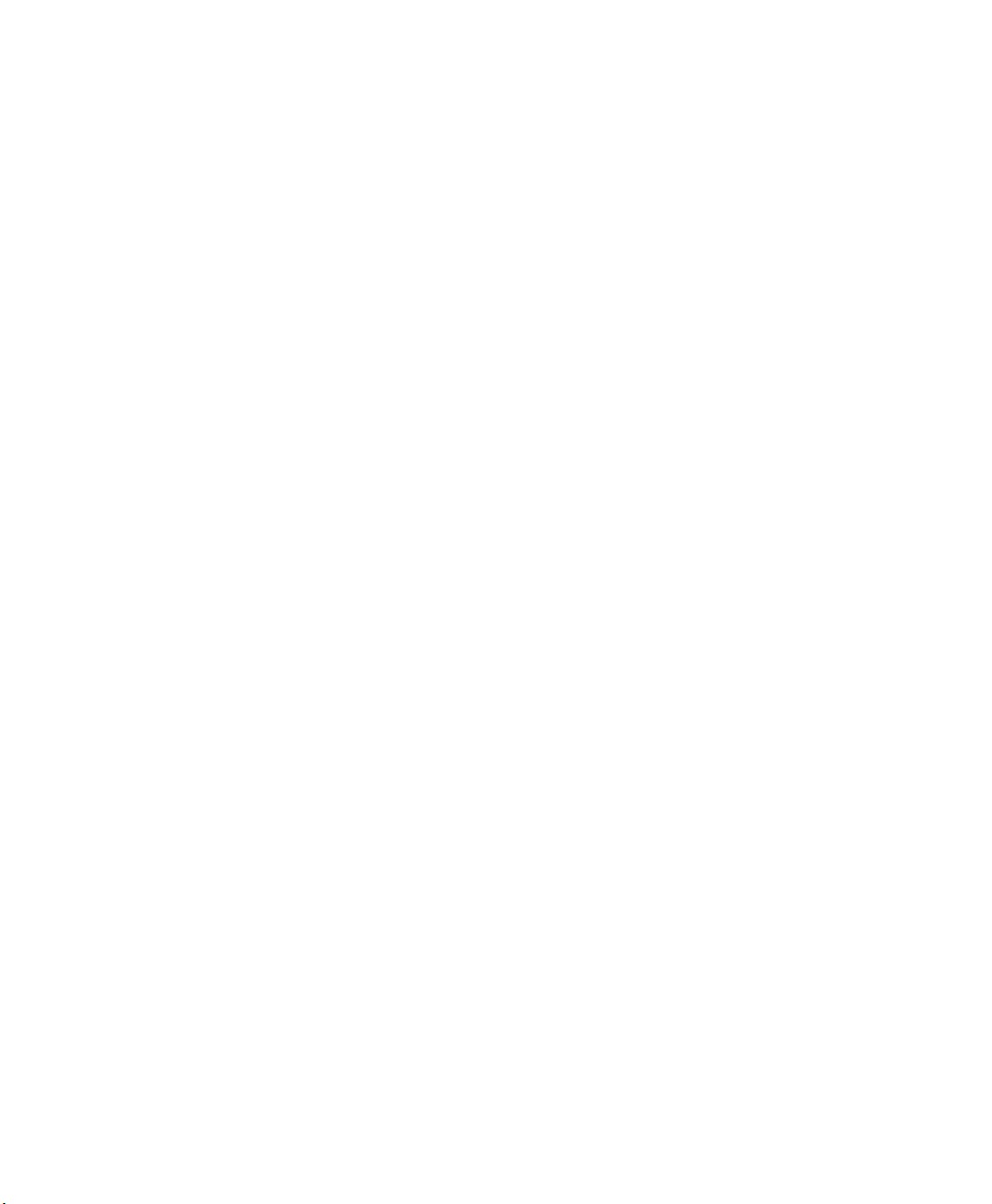
Contents
Preliminary Draft 3
C.4.26 Postal: Kix .................................................................. C-53
C.4.27 Postal: Canadian............................................................. C-53
C.5 Non-Decoded Scanners.............................................................. C-54
C.5.1 Options...................................................................... C-55
C.5.2 Code 39..................................................................... C-55
C.5.3 Code 128.................................................................... C-57
C.5.4 EAN 13..................................................................... C-58
C.5.5 EAN 8 ...................................................................... C-59
C.5.6 UPC A...................................................................... C-59
C.5.7 UPC E ...................................................................... C-60
C.5.8 Codabar..................................................................... C-61
C.5.9 Code 93..................................................................... C-61
C.5.10 Code 11..................................................................... C-62
C.5.11 Interleaved 2 of 5............................................................ C-63
C.5.12 MSI Plessey................................................................. C-63
C.5.13 Discrete 2 of 5............................................................... C-64
C.5.14 IATA 2 of 5................................................................. C-65
Appendix D: Teklogix Imagers Applet
D.1 Required Applets ..................................................................... D-3
D.2 Presets ............................................................................... D-3
D.2.1 Predefined Presets............................................................ D-4
D.2.2 Bar Code Predefined Presets.................................................. D-4
D.2.3 Bar Code Decoding Camera Predefined Presets............................... D-5
D.2.4 Image Capture Predefined Presets ............................................ D-5
D.3 Using The Teklogix Imagers Applet .................................................. D-6
D.3.1 Configuring The Image Capture Presets ...................................... D-6
D.3.2 Selecting A Camera.......................................................... D-7
D.3.3 Setting The Active Preset..................................................... D-7
D.3.4 Viewing A Preset............................................................. D-7
D.3.5 Creating A Custom Preset .................................................... D-7
D.3.6 Modifying A Custom Preset.................................................. D-8
D.3.7 Removing A Custom Preset.................................................. D-9
D.4 Configuring The Bar Code Decoding Camera Presets................................. D-9
D.4.1 Selecting A Camera......................................................... D-10
D.4.2 Setting The Active Preset....................................................D-11
D.4.3 Viewing A Preset............................................................D-11
D.4.4 Creating A Custom Preset ...................................................D-11
D.4.5 Modifying A Custom Preset................................................. D-12
Psion Teklogix 7545 Hand-Held Computer User Manual xi
Page 16
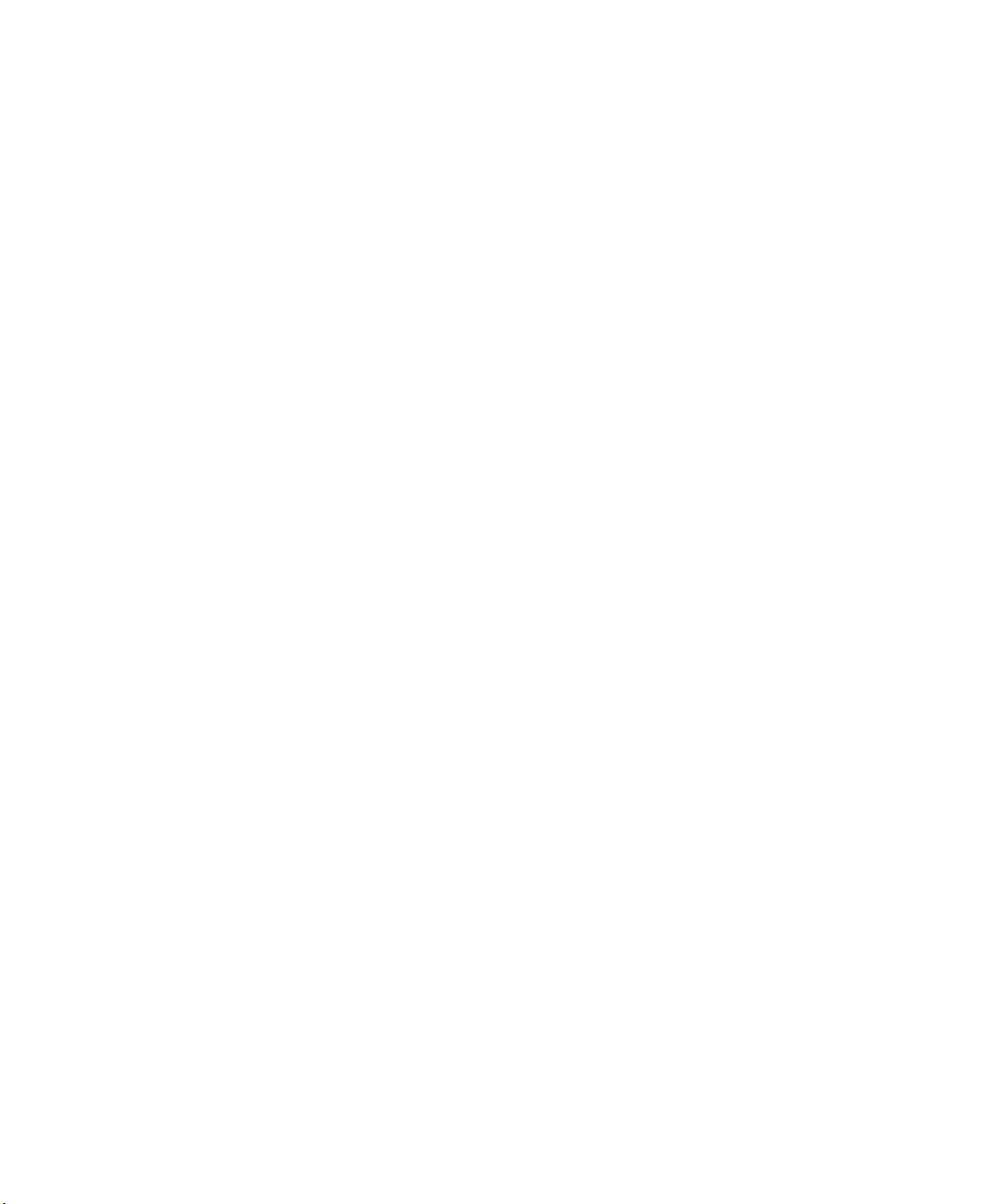
D.4.6 Removing A Custom Preset................................................. D-13
Preliminary Draft 3
D.4.7 Configuring The Bar Code Decoding Symbologies.......................... D-13
D.4.8 Setting The Active Preset....................................................D-14
D.4.9 Viewing A Preset............................................................ D-14
D.4.10 Creating A Custom Preset................................................... D-15
D.4.11 Modifying A Custom Preset................................................. D-16
D.4.12 Removing A Custom Preset .................................................D-17
D.4.13 Configuring Symbologies in the Teklogix Imagers Applet................... D-17
D.4.14 Filter Tab – Manipulating Bar Code Data.................................... D-17
D.4.15 Translation Tab – Configuring Rules........................................ D-19
D.4.16 Advanced Tab...............................................................D-20
D.5 Teklogix Scanners Applet............................................................D-21
Index.............................................................................. 1
Page 17
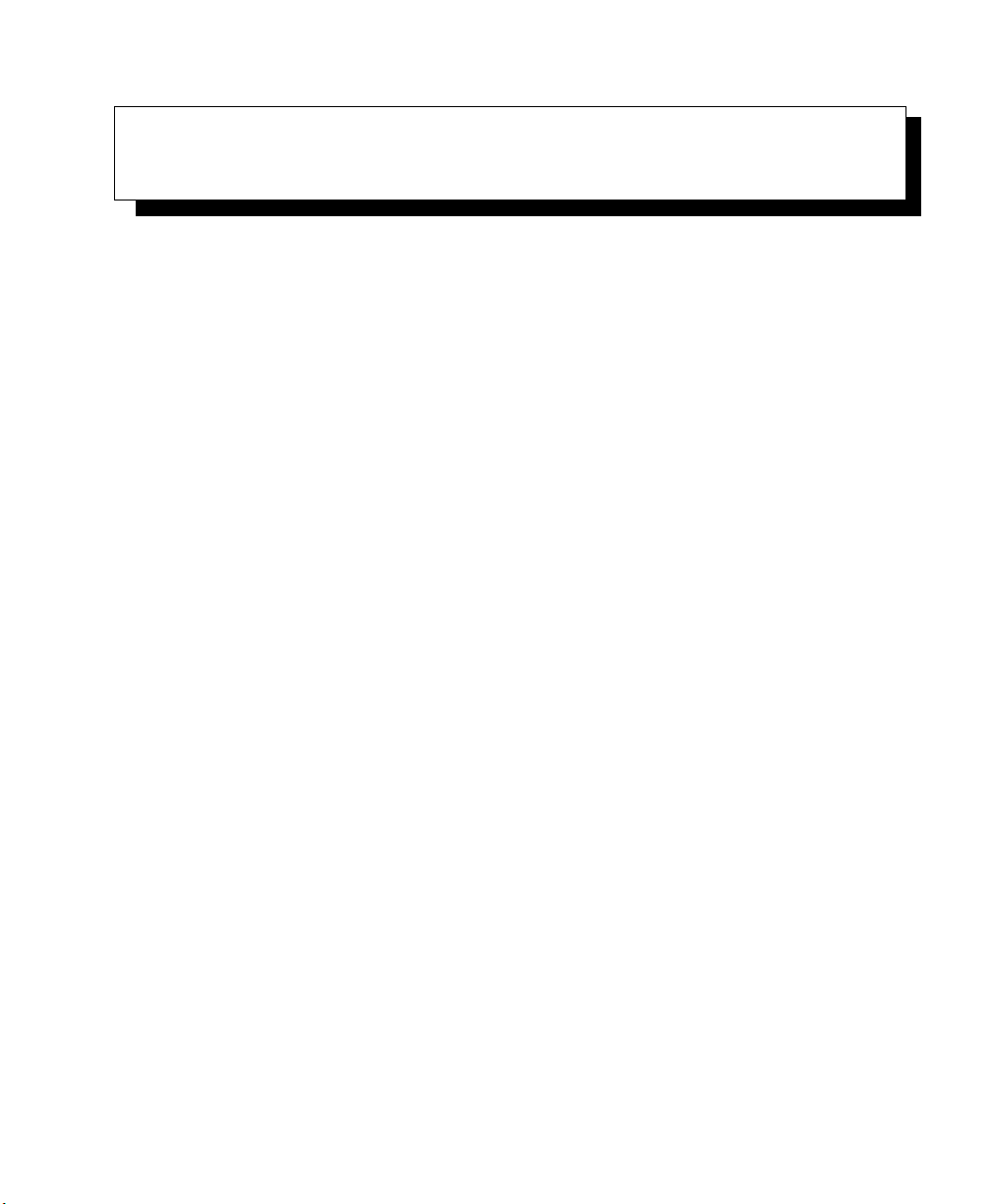
INTRODUCTION 1
Preliminary Draft 3
1.1 About This Manual ....................................3
1.2 Text Conventions .....................................4
1.3 7545 Features. ......................................4
1.4 About The 7545 Hand-Held Computer .........................7
1.4.1 The 7545 Hand-Held Computer ........................8
1.4.2 Regulatory Labels ..............................10
Psion Teklogix 7545 Hand-Held Computer User Manual 1
Page 18
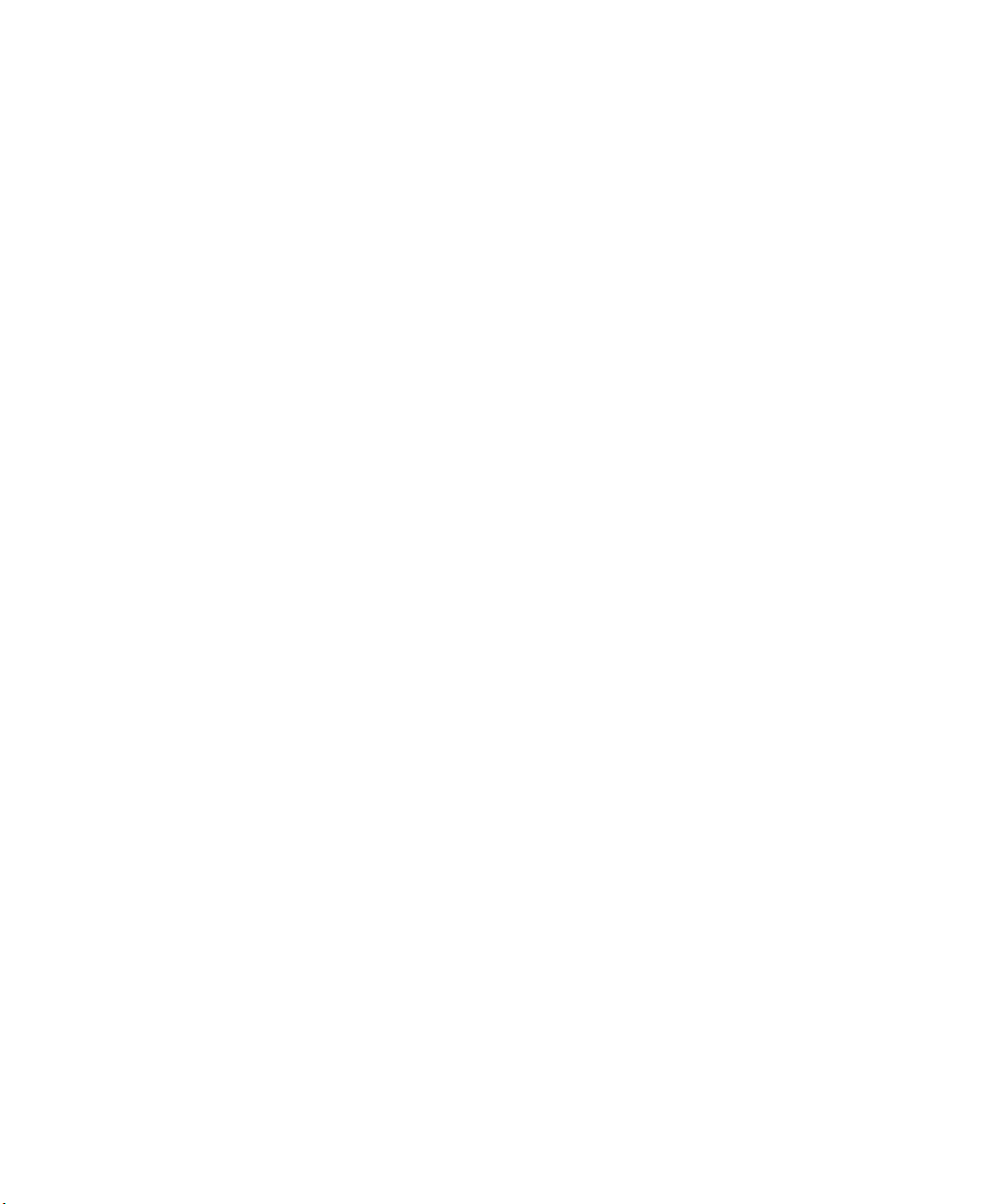
2 Psion Teklogix 7545 Hand-Held Computer User Manual
Preliminary Draft 3
Page 19
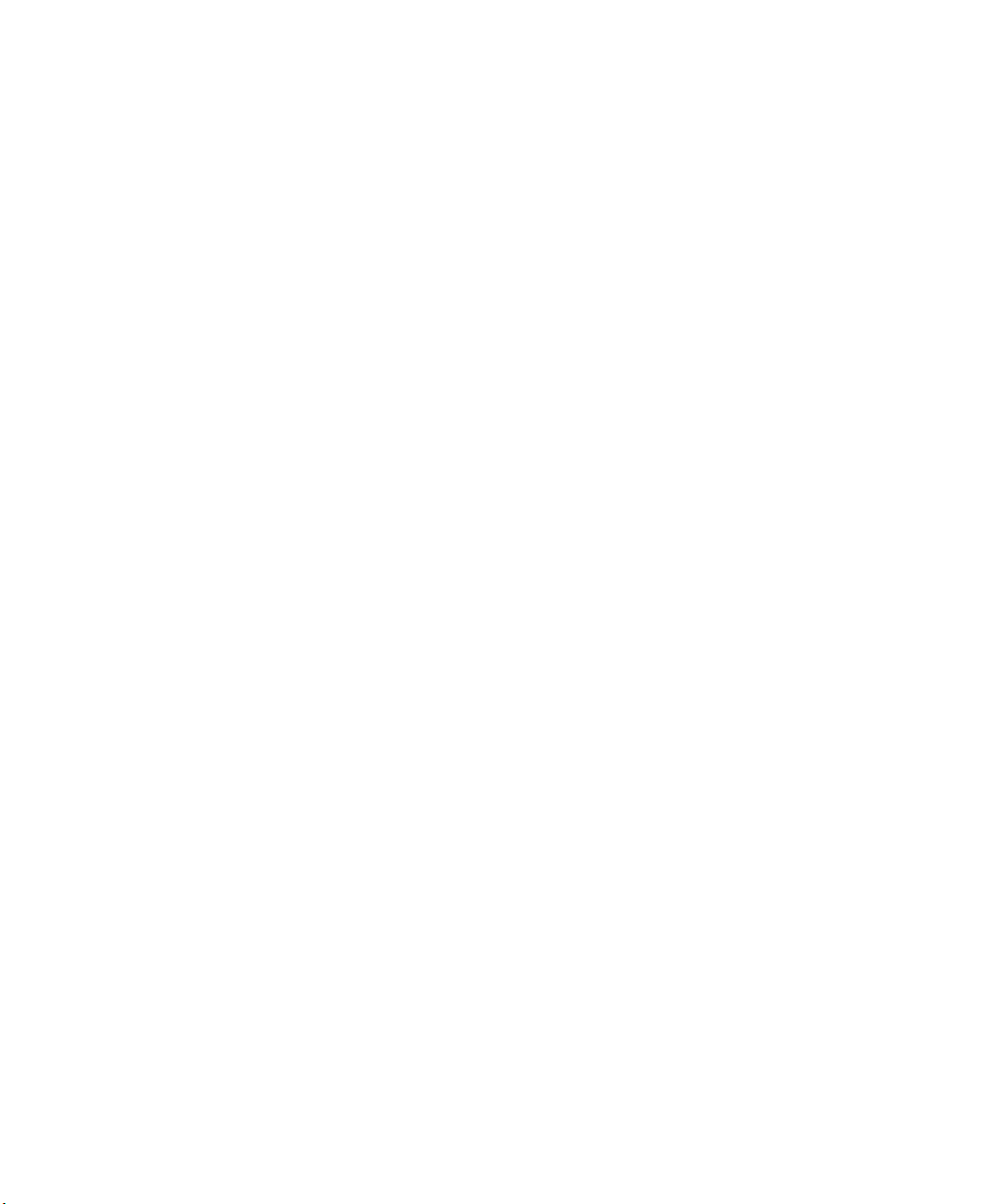
1.1 About This Manual
Preliminary Draft 3
This manual describes how to configure, operate, and maintain the Psion Teklogix 7545
Hand-held Computer.
Chapter 1: Introduction
provides a basic overview of the 7545 computer.
Chapter 2: Basic Checkout
describes preparing the 7545 ready for operation, including setting up
your radio.
Chapter 3: Getting To Know Your 7545
describes the 7545 features, outlines how to charge and maintain the battery,
describes the keyboard, display, using the internal scanner, etc.
Chapter 1: Introduction
About This Manual
Chapter 4: Windows Embedded CE 5.0
®
describes the Microsoft
Windows® Embedded CE 5.0 desktop and how to use
it, outlines the basics of moving around a Microsoft Windows Embedded CE 5.0
window, selecting and opening icons and files, and working with a dialog box.
Chapter 5: Configuration
describes the Microsoft Windows Embedded CE 5.0 Control Panel and how to
use it to configure the 7545, along with attached scanners, and so on.
Chapter 6: Peripheral Devices & Accessories
describes the peripherals and accessories available for your 7545 computer.
Chapter 7: Specifications
lists the specifications for your 7545 computer, radio, scanner, and battery.
Appendix A: Port Pinouts
describes the 7545 pinouts.
Appendix B: SCU For 802.11b/g Radio
provides details on the Summit Client Utility (SCU), which is used to configure
the 802.11b/g Compact Flash radio module.
Appendix C: Bar Code Settings
details your bar code options.
Appendix D: Teklogix Imagers Applet
describes in detail your imager’s settings.
Psion Teklogix 7545 Hand-Held Computer User Manual 3
Page 20
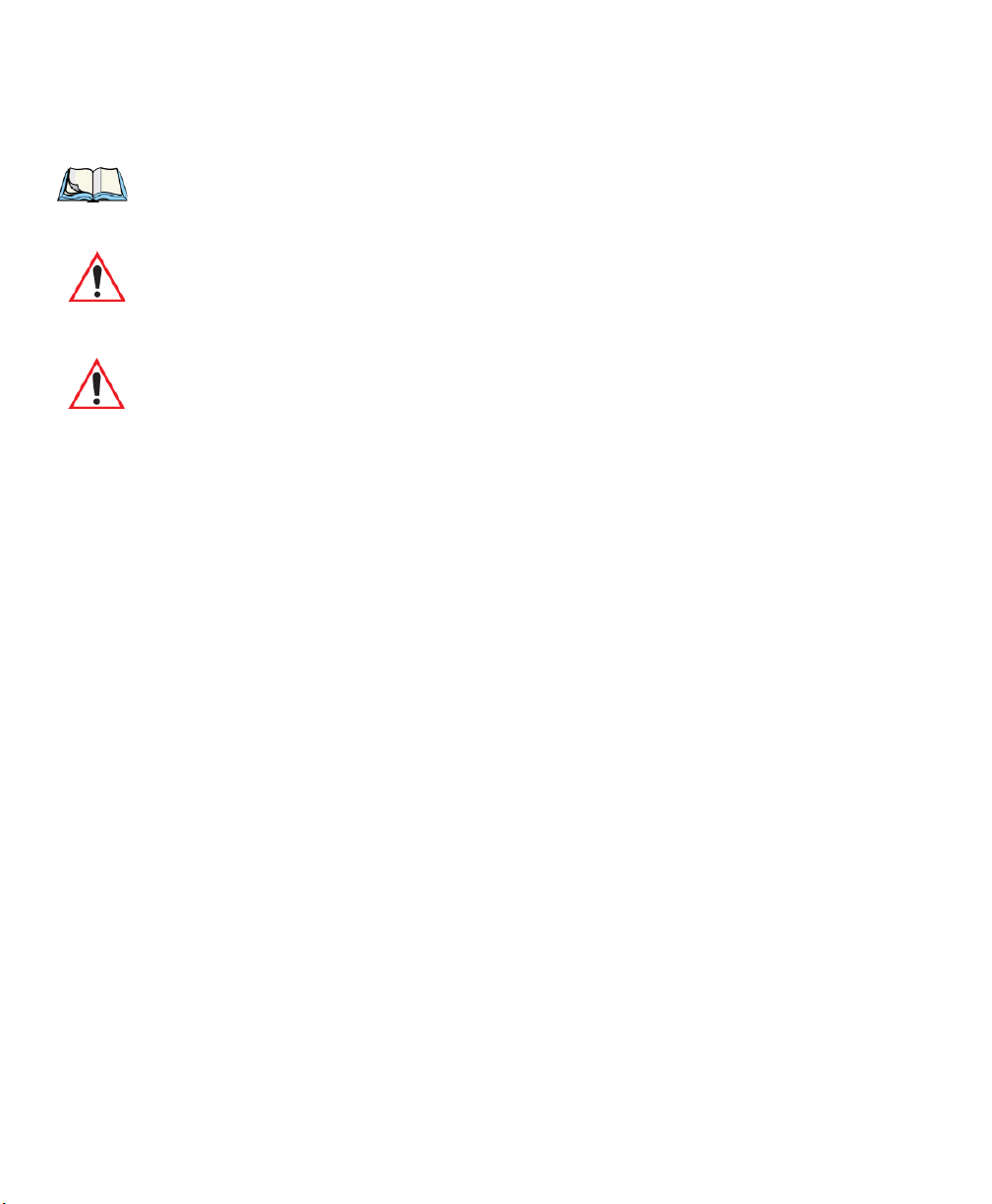
Chapter 1: Introduction
Preliminary Draft 3
Tex t Co n ve n ti o ns
1.2 Text Conventions
Note: Notes highlight additional helpful information.
Important: These statements provide particularly important instructions or additional
information that is critical to the operation of the equipment.
Warning: These statements provide critical information that may prevent physical
injury, equipment damage or data loss.
1.3 7545 Features
Rugged design:
• Fully-sealed enclosure (rated to IP65). Totally protected against dust ingression. Protected from low pressure water jets from all directions.
• Multiple 1.8m (6 ft.) drops or 26 drops from 1.5m (5 ft.) to concrete while powered on
and configured with accessories such as WiFi radio, scanner/imager, and pistol grip.
Processor and memory:
• XScale PXA270 @ 520 MHz
• 32 KB instruction and 32 KB data cache
• On-board RAM: 128 MB SDRAM
• On-board ROM: 64 MB FLASH
Operating system:
• Windows CE 5.0
Programming environment:
• HTML, XML
• Psion Teklogix Mobile devices SDK for CE
• Java™, Embedded Visual C++, Microsoft Visual Studio® 2005
• Standard CE APIs - MFC, ATL
Wireless communications:
• IEEE 802.11 b/g Compact Flash Radio, operating in 2.4 GHz band (CCX Certified v.4)
4 Psion Teklogix 7545 Hand-Held Computer User Manual
Page 21
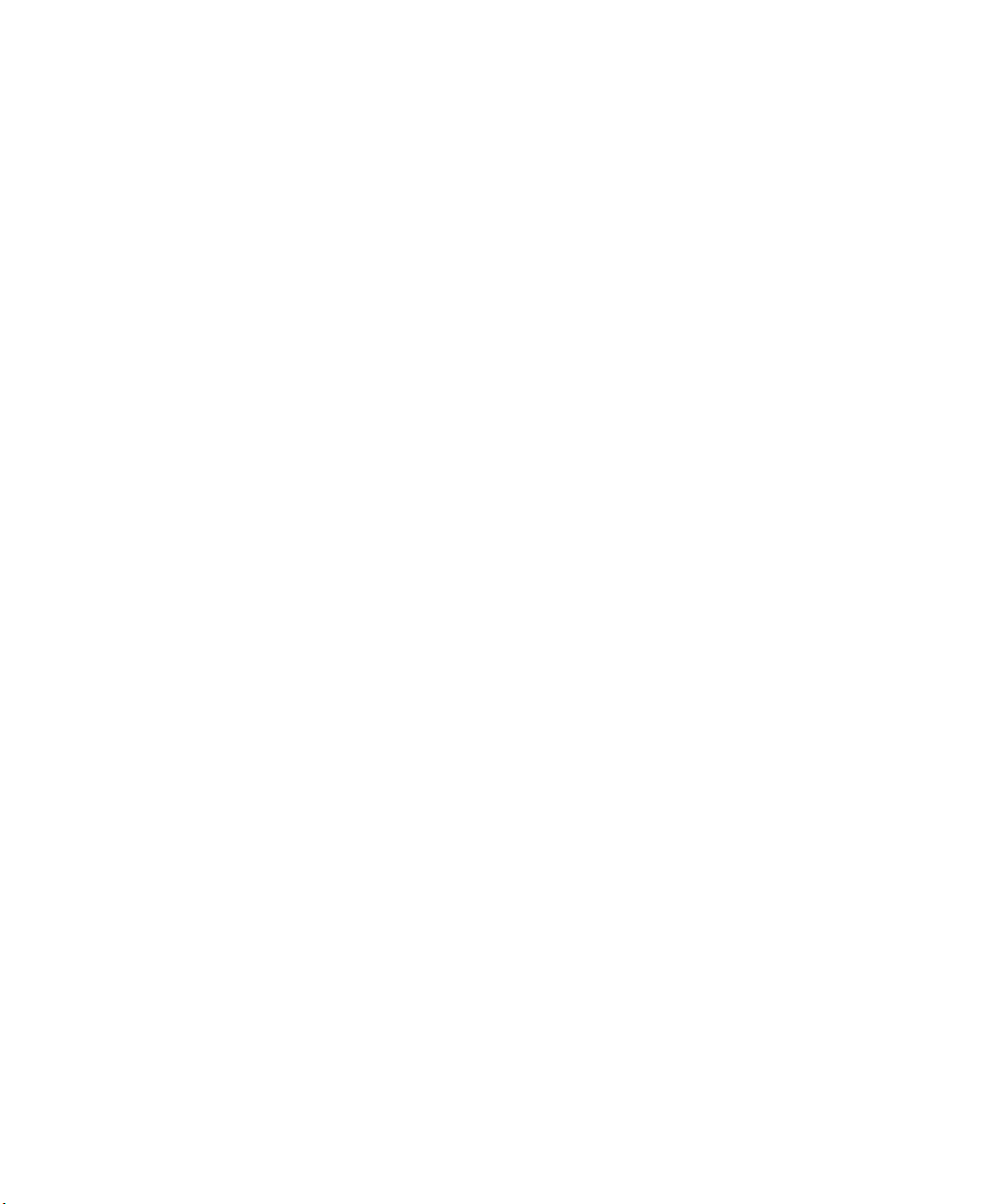
Chapter 1: Introduction
Preliminary Draft 3
7545 Features
• IEEE 802.11a/b/g Compact Flash Radio with integrated antenna, operating in 2.4 GHz
and 5 GHz bands
• Bluetooth
®
radio 2.4 GHz (10 m range)
Application software:
• Internet Explorer for Windows CE
• Optimized for use with Open TekTerm (for details, see the TekTerm Software User Man-
ual, P/N 8000073)
• Wordpad
• ActiveSync
Display:
• 320 x 240 (1/4 VGA) graphic colour TFT
• 8.9 cm (3.5 in.) diagonal portrait mode
• 64K displayable colours
• Contrast control and automatic backlight
• Sunlight readable (for outdoor use)
• Optional monochrome screen
• Optional non-touchscreen
Touchscreen:
• Passive stylus or finger operation
• Signature capture
• Integral stylus holder
• 4-wire or high durability 5-wire technology options
Keyboards:
• Automatic bright EL backlight
• Ergonomically designed for left- or right-hand use
• Dedicated function keys
• 58-key alpha with a total of 30 function keys (6 direct-access)
Psion Teklogix 7545 Hand-Held Computer User Manual 5
Page 22
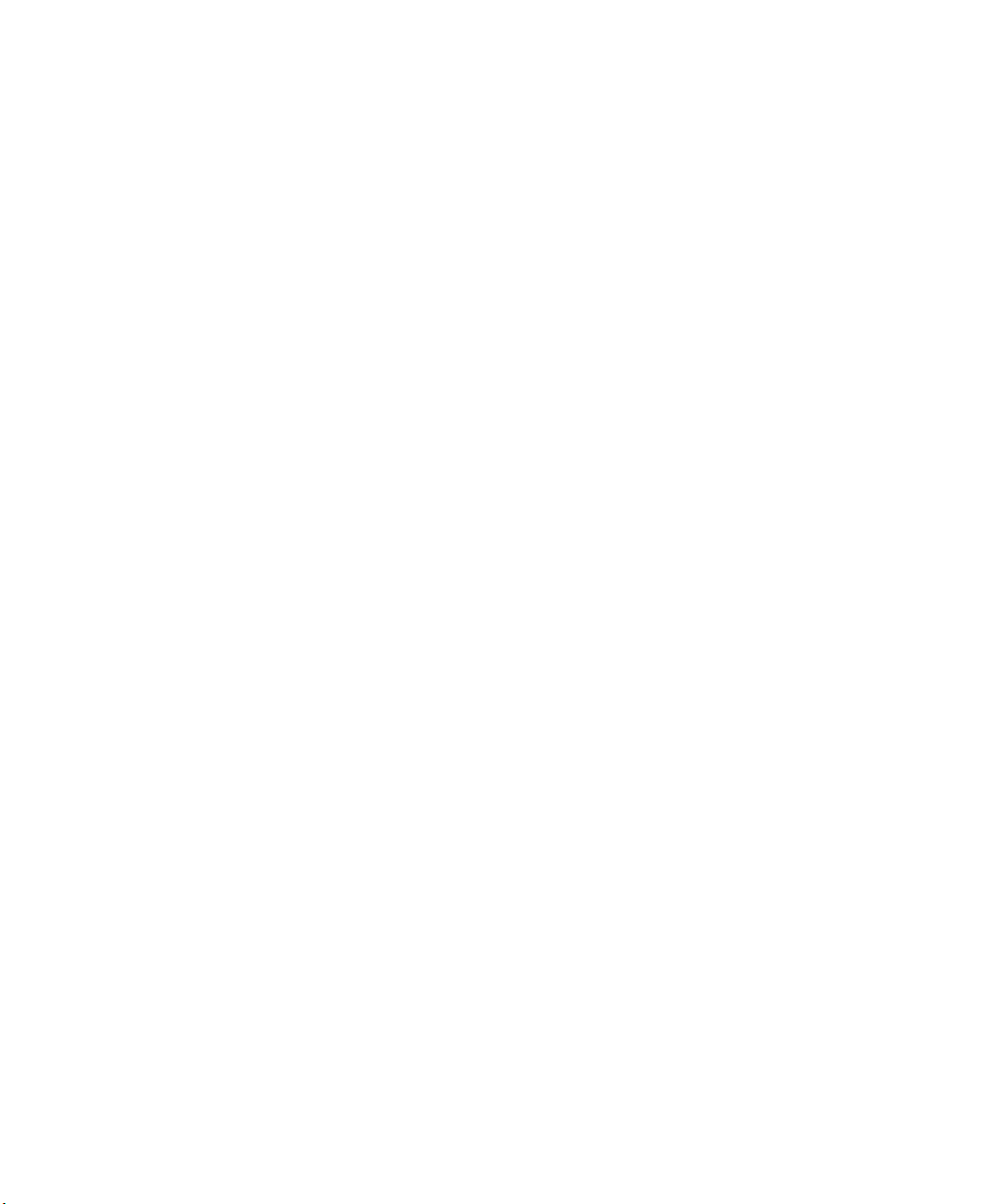
Chapter 1: Introduction
Preliminary Draft 3
7545 Features
Indicators and controls:
• Beeper with volume control
• LEDs for radio transmit and receive, scanning, battery status, and user applications
Bar code applications:
• Internal 1D & 2D scan engines: standard, long range, advanced long range, enhanced
standard range
• Fuzzy logic internal scan engine
• Internal 1.3 megapixel CMOS image capture scan engine
• Supports decoded and undecoded tethered scanners
Internal expansion slots:
• One SDIO/MMC slot 1G Industrial Card
• One Type II Compact Flash slot
External ports:
Tether Port with:
Docking station port with:
• Power in/out
Power management:
• Typical 8-hour usage lithium-ion standard battery
• Quick swap packs
• Advanced smart battery with gas gauge
• Runs with battery, wall adaptor or cigarette lighter
• Built-in fast charger (2 hours)
6 Psion Teklogix 7545 Hand-Held Computer User Manual
Page 23
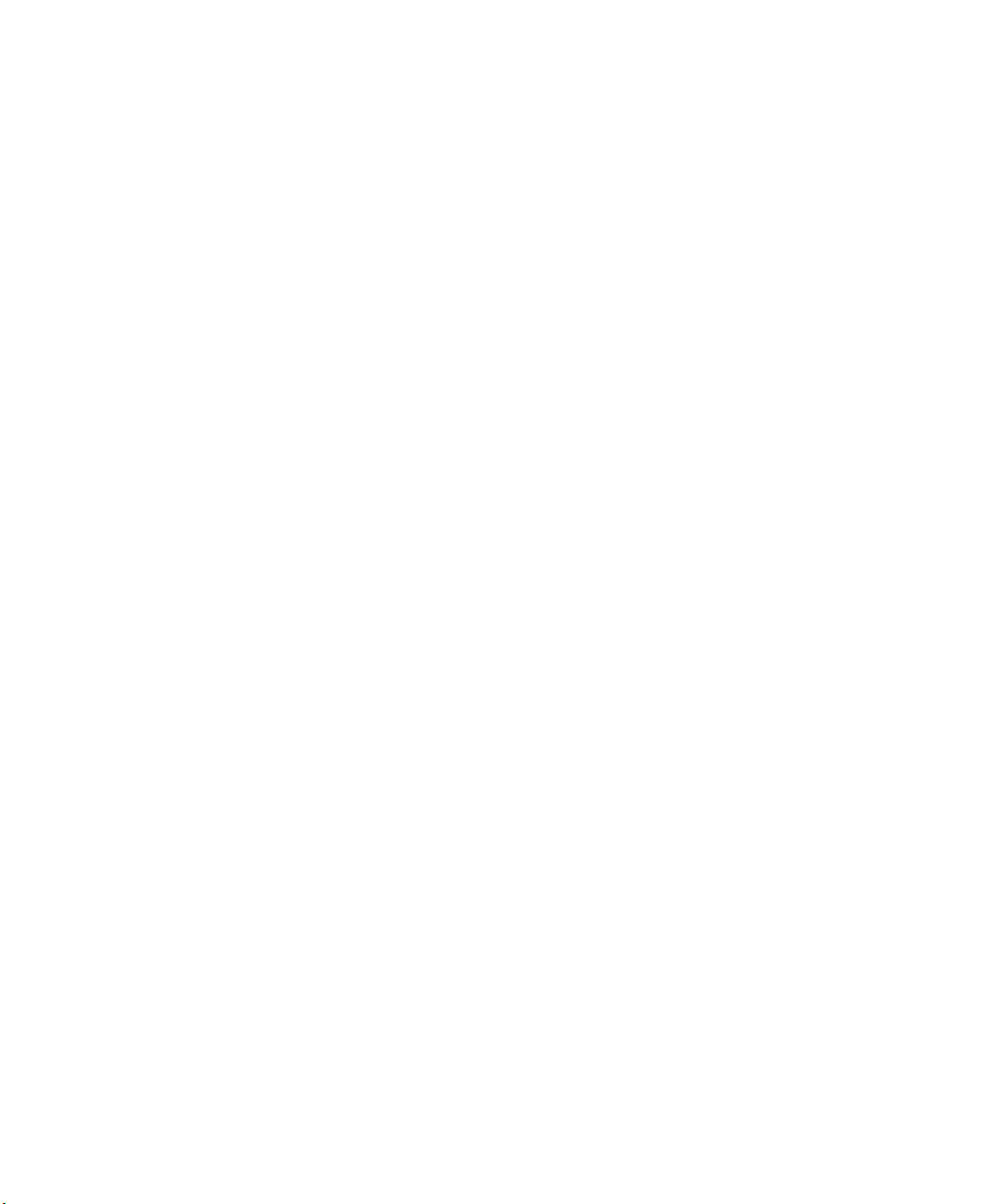
About The 7545 Hand-Held Computer
Preliminary Draft 3
Chapter 1: Introduction
• System backup during battery swap (up to 20 minutes)
• One week real-time clock backup
Network Management:
• SNMP MIB 2 support
• Remote software download
• Remote WLAN management
• Enhanced security for 802.11
1.4 About The 7545 Hand-Held Computer
The 7545 is a ruggedized hand-held personal computer, running the Microsoft Windows CE
5.0 operating system. It is intended for use in commercial and light industrial applications
with a focus on real time wireless data transactions. All possible bar code input methodologies are supported by one of a variety of scanners available. Optimization for specific
operational environments is supported with a wide range of peripheral options and carrying
accessories.
Note: 7545 is a body worn device and to maintain compliance with the FCC RF exposure guidelines,
use the Psion Teklogix approved carrying case. Use of non-approved accessories may violate
FCC RF exposure guidelines.
Psion Teklogix 7545 Hand-Held Computer User Manual 7
Page 24
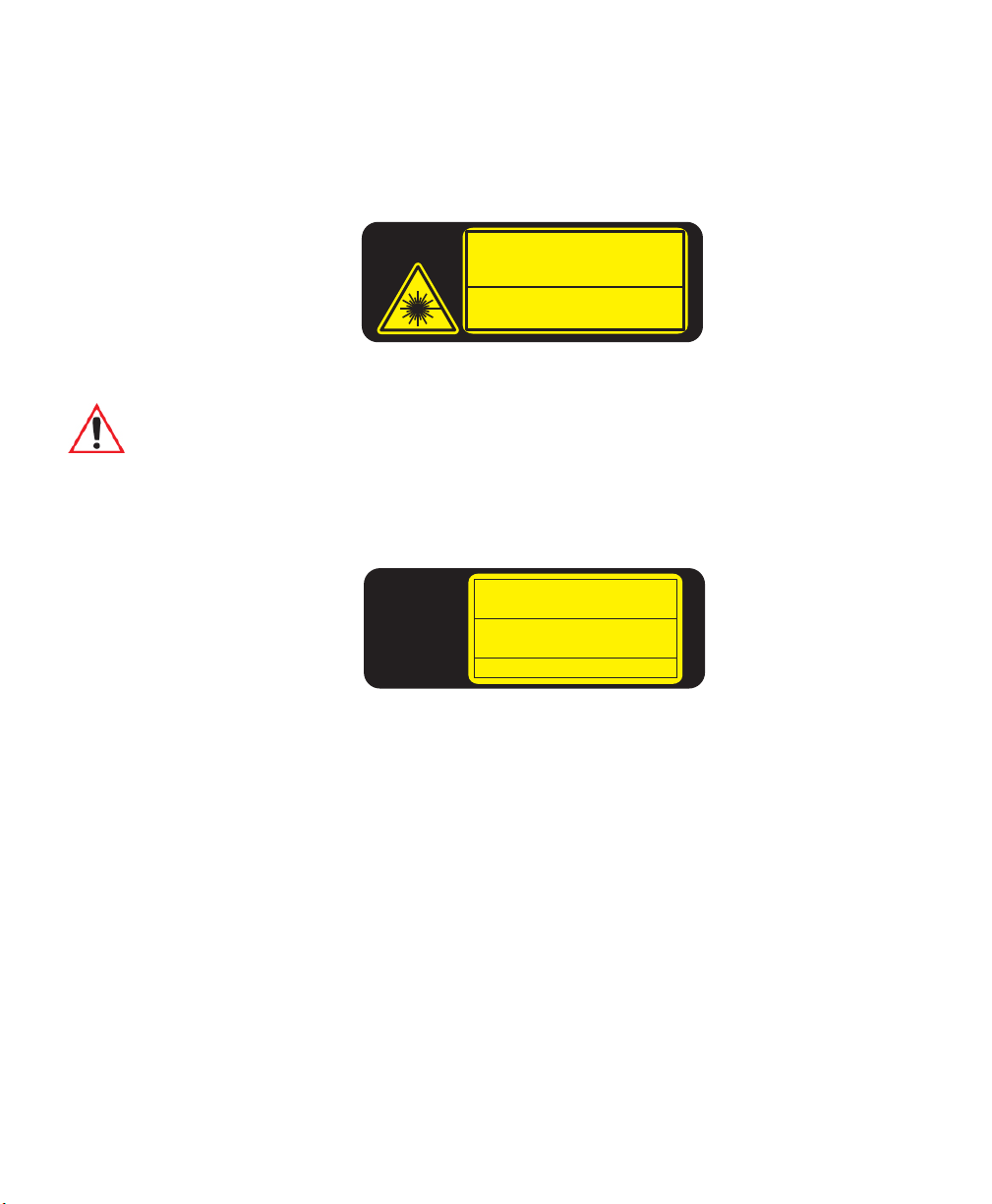
Chapter 1: Introduction
650-680nm LASER DIODE
Max.Output:1.4mW (SCAN ) <1mW(AIM)
IEC 60825-1:1993+A1:1997+A2:2001
LASER RADIATION
DO NOT STARE INTO BEAM
CLASS 2 LASER PRODUCT (IEC)
CLASS II LASER PRODUCT (CDRH)
1081975
MODEL No:
7545
This label is affixed below the scanner window.
This label is affixed below the scanner window.
1081976
MODEL No:
7545
IEC 60825-1:1993+A1:1997+A2:2001
LED RADIATION
CLASS 1 LED PRODUCT (IEC)
CLASS I LED PRODUCT (CDRH)
This product contains an imager
that uses an LED light source
Preliminary Draft 3
Regulatory Labels
1.4.2 Regulatory Labels
Figure 1.5 Laser Warning Label
Warning: Using controls or adjustments or performing procedures other than those
specified herein may result in hazardous radiation exposure.
Figure 1.6 LED Radiation Notice Label
10 Psion Teklogix 7545 Hand-Held Computer User Manual
Page 25
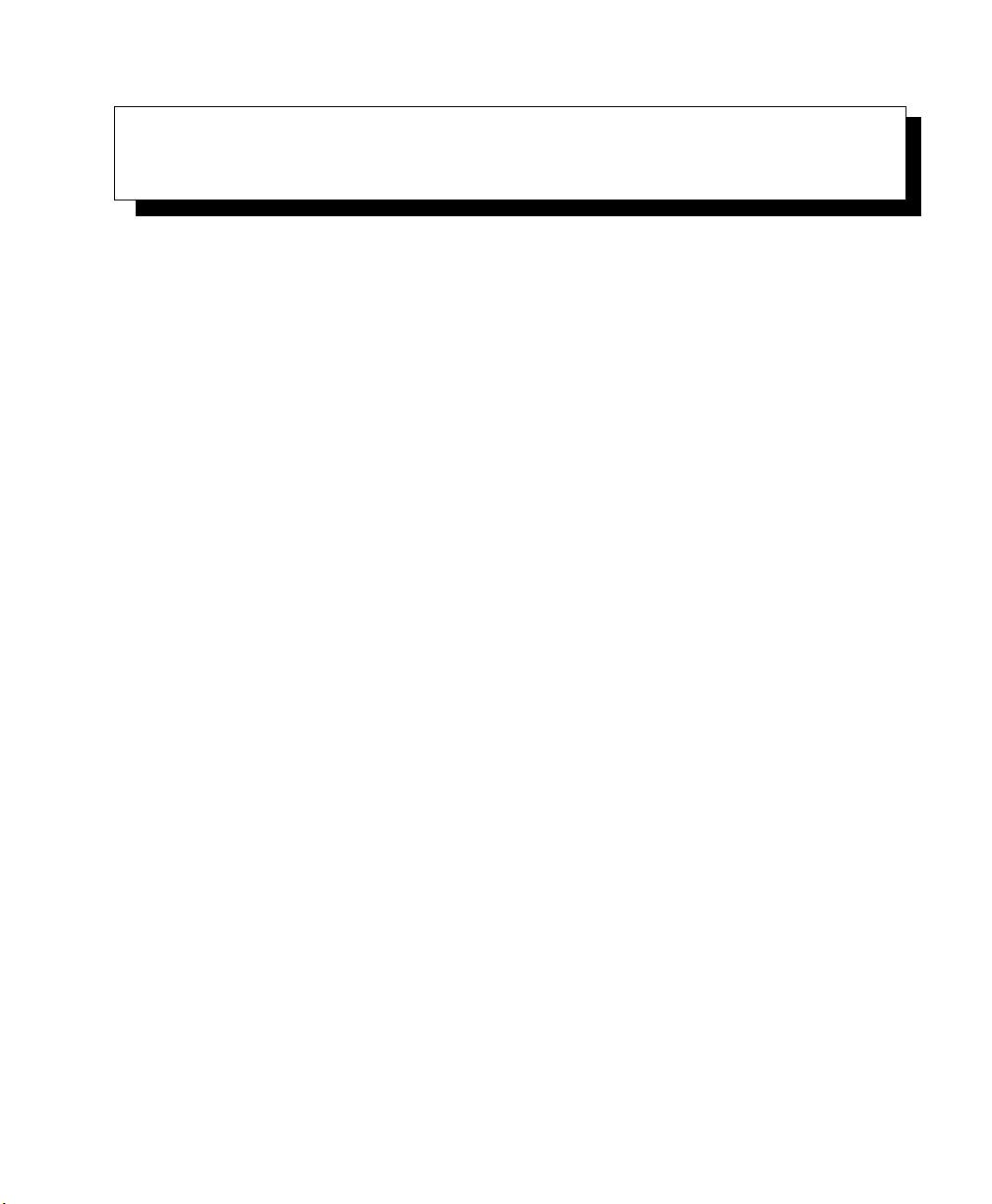
BASIC CHECKOUT 2
Preliminary Draft 3
2.1 Features Of The 7545. . . ...............................13
2.2 Preparing The 7545 For Operation . . .........................14
2.2.1 Equipment You Need To Get Started.....................14
2.3 Powering Up The 7545. . ...............................14
2.3.1 Charging The Battery.............................14
2.3.2 Installing The Battery And Switching The Computer On..........15
2.4 Attaching Carrying Accessories . . . .........................16
2.4.1 Attaching The Hand Strap..........................16
2.4.2 Attaching The Pistol Grip ..........................18
2.5 Calibrating The Touchscreen..............................19
2.6 Configuring Your Radio................................19
2.7 Configuring An IEEE 802.11 Radio In The Unit . ..................19
2.7.1 Assigning An IP Address...........................25
2.7.2 Name Servers Tab..............................26
2.7.3 Advanced Features..............................27
2.7.3.1 Rearranging Preferred Networks..................27
2.7.3.2 Deleting A Preferred Network ...................27
2.7.3.3 Changing Network Properties....................28
2.8 Summit Client Utility (SCU) For 802.11b/g Radio..................28
2.8.1 Assigning The IP Address..........................28
2.8.2 Name Servers Tab..............................30
2.8.3 Using The SCU To Connect To The WLAN.................31
2.8.3.1 SSID.................................32
2.8.3.2 EAP Type..............................32
2.8.3.3 Encryption..............................32
2.9 Checking The Scanner.................................33
2.10 Data Transfer Between The 7545 And A PC . . . ..................34
2.10.1 Using Microsoft ActiveSync........................34
2.10.2 Using Windows Vista . . . .........................34
Psion Teklogix 7545 Hand-Held Computer User Manual 11
Page 26
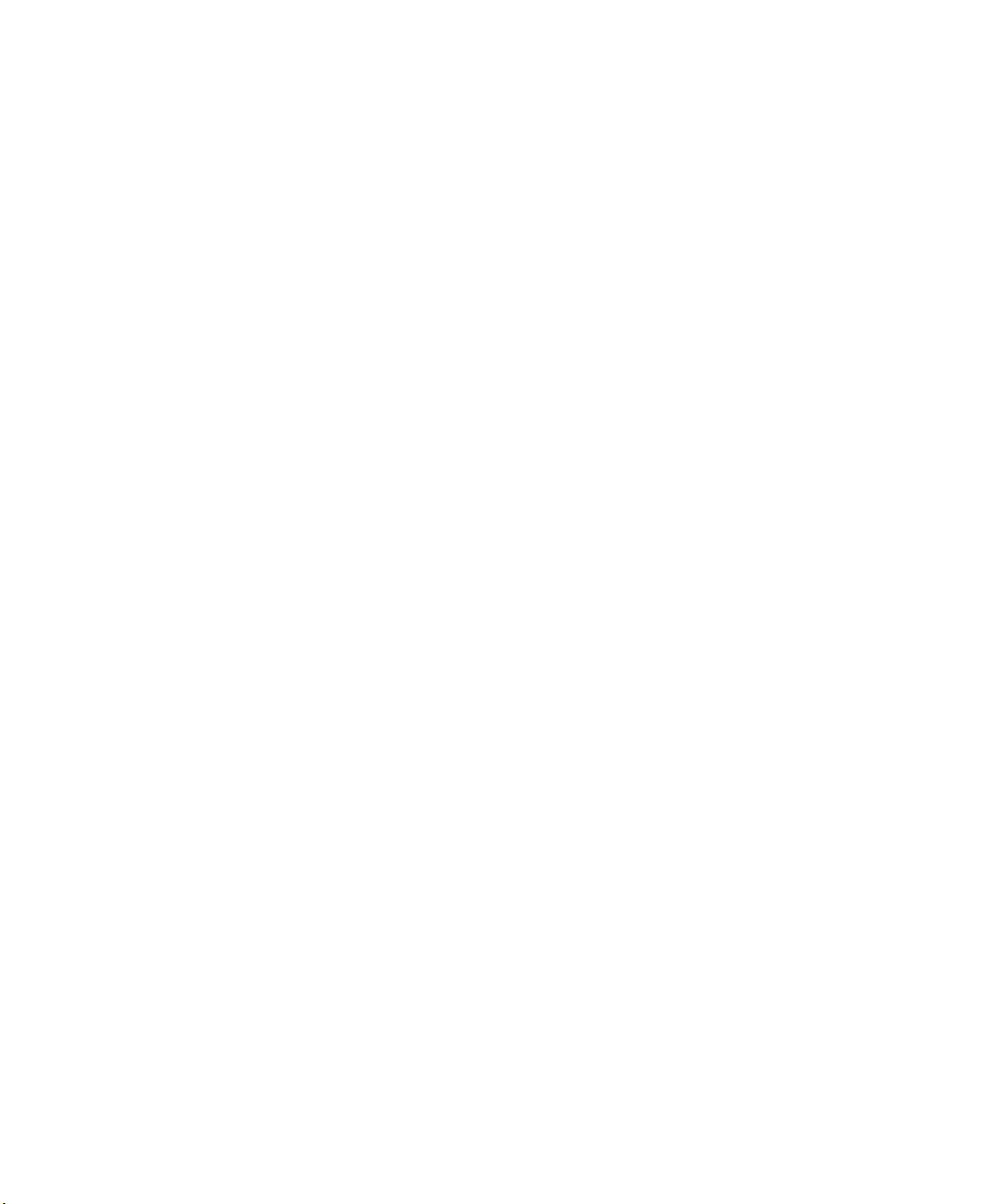
2.11 Resetting The 7545. . .................................35
Preliminary Draft 3
12 Psion Teklogix 7545 Hand-Held Computer User Manual
Page 27
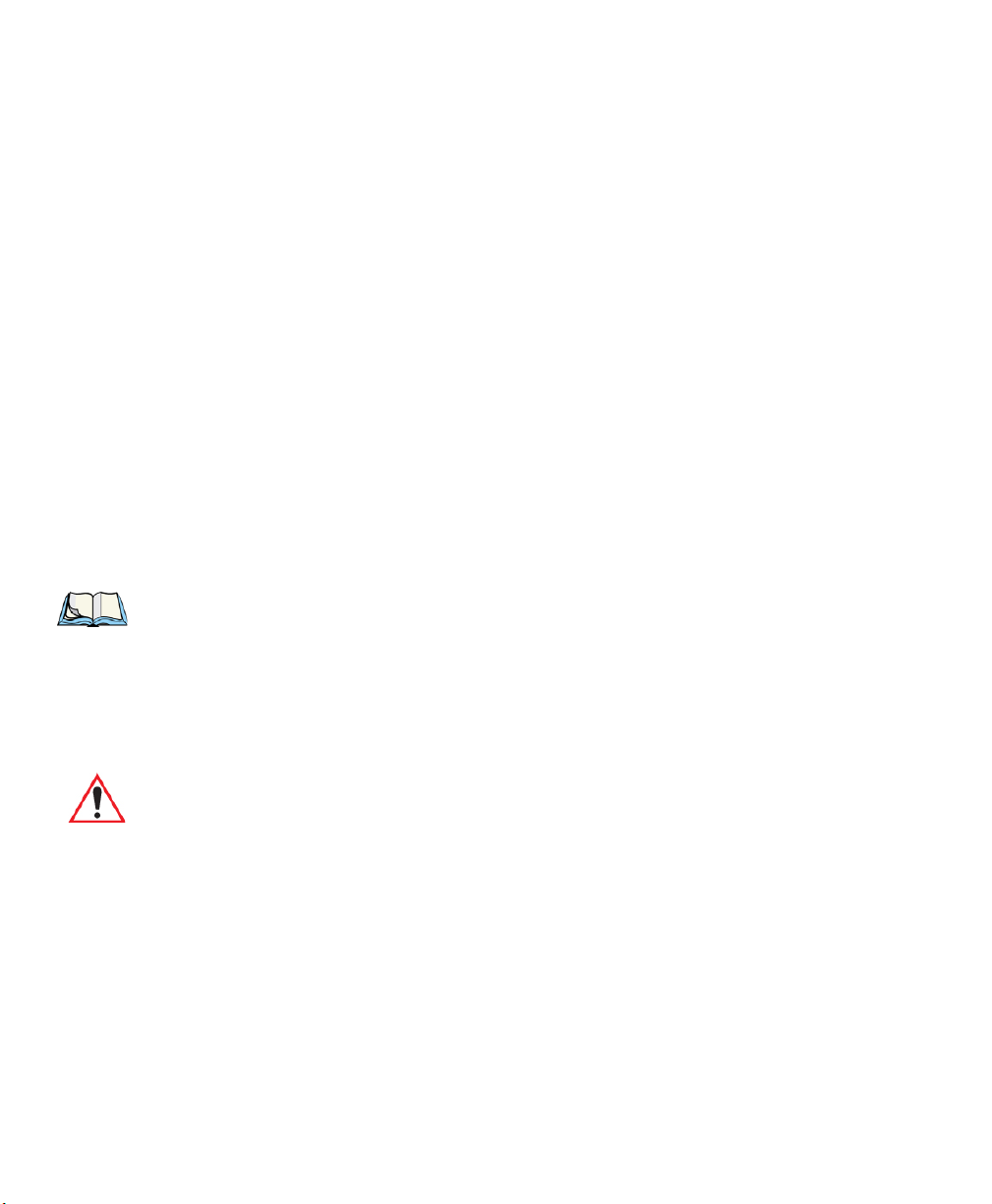
Chapter 2: Basic Checkout
Preliminary Draft 3
Preparing The 7545 For Operation
2.2 Preparing The 7545 For Operation
Typically, 7545 Hand-Held Computers are configured at the factory and arrive ready for use.
Although these computers are equipped with an internal Compact Flash and SD I/O slot,
these slots are not intended for user modification. If a device needs to be changed or added
in these slots, contact qualified Psion Teklogix personnel.
2.2.1 Equipment You Need To Get Started
You’ll need:
• A compatible battery charger, docking station or portable docking module (PDM)
with power supply.
• An operating wireless network (if you are not operating the equipment in
batch mode).
• A medium (#2) Phillips head screwdriver (if you need to attach a carrying strap or
pistol grip handle).
2.3 Powering Up The 7545
Note: Psion Teklogix offers a Portable Docking Module (PDM) along with its power sup-
ply to help speed the checkout and confirmation process for your 7545. The PDM
can power your computer with or without a battery installed in the unit. Refer to
Chapter 6: “Peripheral Devices & Accessories” for more information about
this accessory.
2.3.1 Charging The Battery
Important: The 7545 uses a high capacity lithium-ion battery. Before charging the bat-
tery, it is critical that you review the battery safety guidelines in the 7545
Hand-Held Computer Regulatory & Warranty Guide (PN 8000191).
Batteries shipped from the factory are not charged. They must be fully charged prior to use.
Full capacity may not be reached until at least 5 full charge/discharge cycles have been performed. Batteries can be charged using a gang charger or the unit’s internal charger. When
using the internal charger, a suitable power source is required. All chargers and docking stations are described in Chapter 6: “Peripheral Devices & Accessories”.
14 Psion Teklogix 7545 Hand-Held Computer User Manual
Page 28
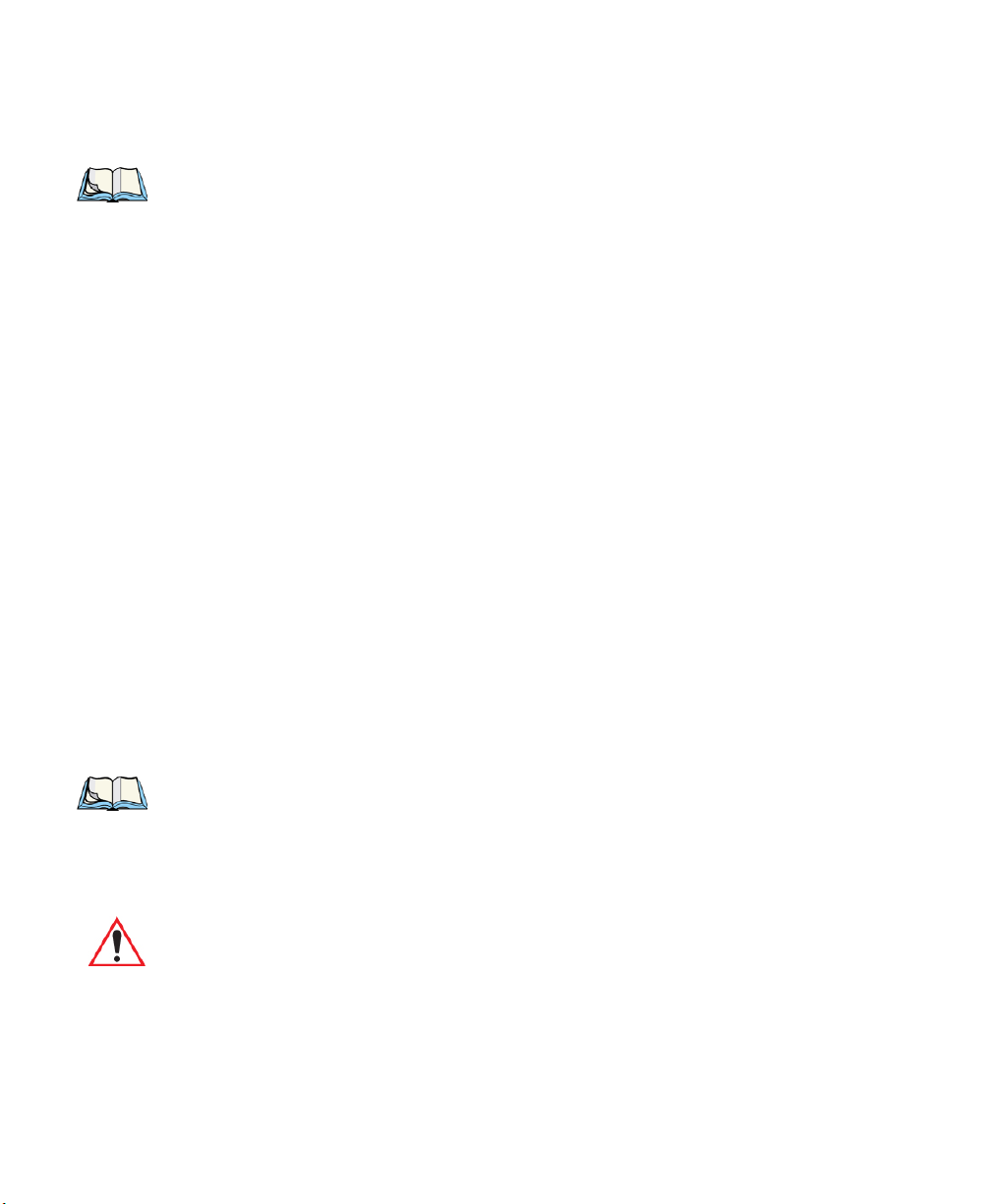
2.5 Calibrating The Touchscreen
Preliminary Draft 3
Note: Keep in mind that 7545 Hand-Held Computers can be ordered with or without
touchscreens, and that the touchscreen function can be turned off (see “Touch” on
page 124).
If you have the 7545 touchscreen feature, it is factory-calibrated and ready-to-go; however,
over time the touchscreen's operating parameters may change, and it may need to be recalibrated for correct operation. Refer to “Calibrating The Touchscreen” on page 51 for details.
2.6 Configuring Your Radio
Psion Teklogix provides two types of 802.11 Compact Flash (CF) wireless LAN radio cards
for the 7545: the Motorola RA2043a/b/g radio and the Summit RA2041b/g radio. Both
models are Direct Sequence Spread Spectrum radios.
If your 7545 is equipped with an RA2041 CF radio, follow the steps under “Summit Client
Utility (SCU) For 802.11b/g Radio” on page 28 to set up this type of radio for communication with a wireless LAN.
If your computer is equipped with an RA2043 CF radio, follow the steps outlined under the
heading “Configuring An IEEE 802.11 Radio In The Unit”, below.
Chapter 2: Basic Checkout
Calibrating The Touchscreen
2.7 Configuring An IEEE 802.11 Radio In The Unit
The most common 802.11 settings are configured as defaults. However, there are some
fields that must be completed, including the SSID of your access point and the security
methods implemented in the network (including access keys).
Note: In most situations the configuration of your 802.11 radio will require parameters,
settings, and access keys from a network administrator.
Network administrators should review the detailed security information in this sec-
tion in order to effectively configure the 802.11 wireless network.
Important: If the 7545 is equipped with a radio that has never been configured, the
To configure the 802.11 radio:
1. Tap on Start>Settings>Network and Dial-up Connections. (If the Start Menu isn’t
displayed in the taskbar, press [BLUE] [0] to display it.)
radio settings dialog box opens automatically when the unit is powered on.
In this case, skip to Step 4 on page 21.
Psion Teklogix 7545 Hand-Held Computer User Manual 19
Page 29
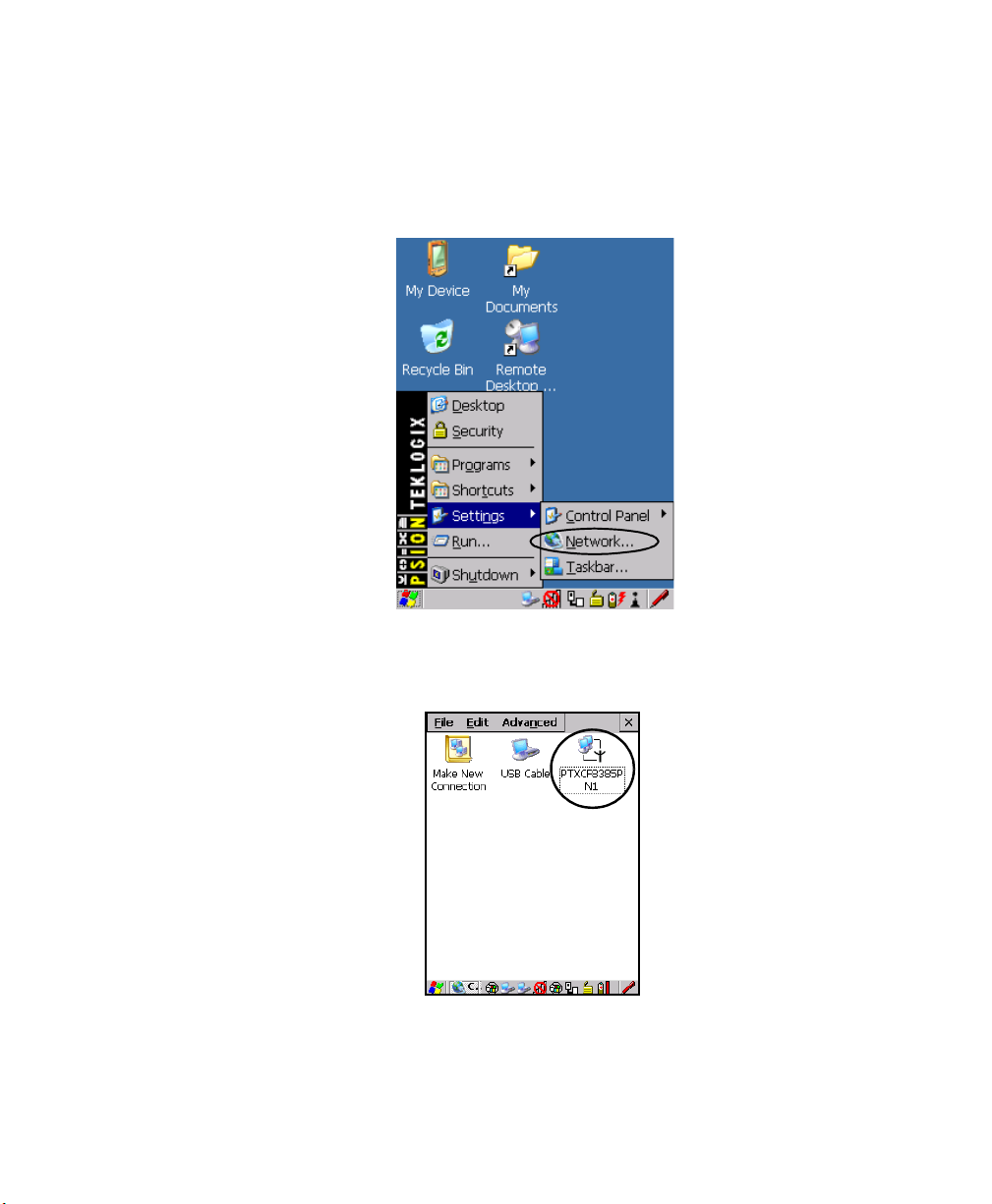
Chapter 2: Basic Checkout
Preliminary Draft 3
Configuring An IEEE 802.11 Radio In The Unit
If you’re using the keyboard, press [BLUE] [0] to display the Start Menu. Use the
[DOWN] arrow key to highlight Settings. Press the [RIGHT] arrow key to display the
sub-menu. Highlight Network, and press [ENTER].
Figure 2.7 Network And Dial-Up Connections
2. Choose the radio icon to open the 802.11 Wireless LAN Settings window. In the
sample screen, this icon is labelled PTXCF8385P N1.
Figure 2.8 802.11 Wireless LAN Icon
20 Psion Teklogix 7545 Hand-Held Computer User Manual
Page 30
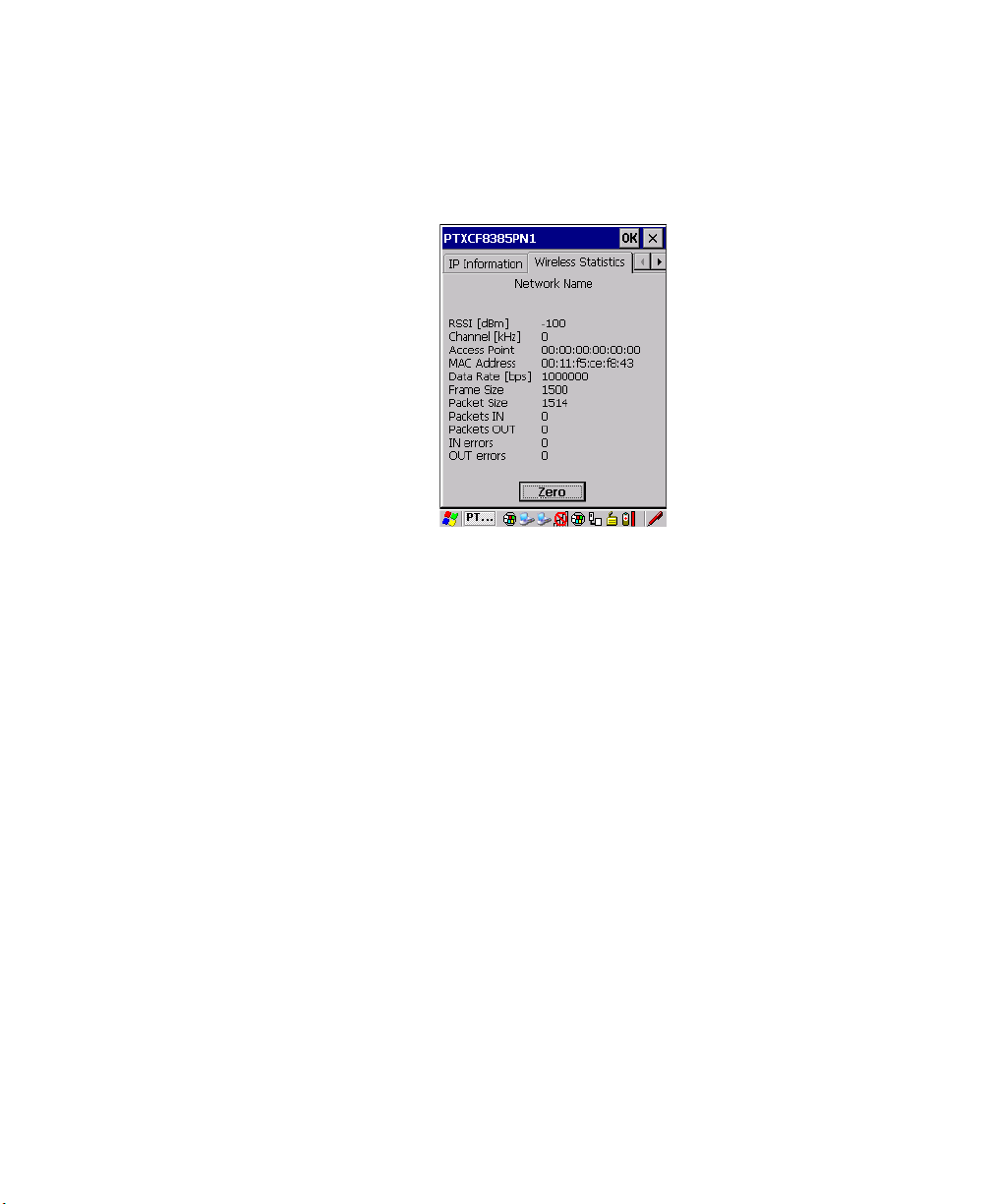
Configuring An IEEE 802.11 Radio In The Unit
Preliminary Draft 3
Chapter 2: Basic Checkout
3. Wireless Statistics Tab
When you choose the Wireless LAN icon, an 802.11 Wireless LAN Settings window
(PTXCF8385P N1 in the sample below) is displayed.
This tab lists your radio statistics. Choosing the Zero button resets the statistics of the
last four items: Packets IN, Packets OUT, IN errors and OUT errors.
• Display the next tab in this window, Wireless Information.
4. Wireless Information Tab
The options under this tab display existing networks to which you can connect, and it
allows you to add a new network or modify the settings for an existing network.
Configure button
• To change the settings in an existing network, highlight the network you want to
modify, and choose the Configure button to display the Wireless Properties dialog
box.
Connect button
• To force connection to a specific, existing network, highlight the network to which
you want your 7545 to connect, and choose the Connect button.
Psion Teklogix 7545 Hand-Held Computer User Manual 21
Page 31

Chapter 2: Basic Checkout
Preliminary Draft 3
Configuring An IEEE 802.11 Radio In The Unit
This tab lists available networks—any access points that are broadcasting an SSID, and
it lists preferred networks—networks that you have configured. Since access points are
generally secure, they will most likely not be listed here. By default, 7545 attempts to
connect to preferred networks. This behaviour can be changed by enabling
Automatically connect to non-preferred networks in the Advanced Wireless Settings
dialog box (page 27).
• To add a new configuration, tap on the Add New button. A blank Wireless Properties
dialog box is displayed.
5. Wireless Properties
Network name (SSID)
• Type the appropriate SSID (Service Set Identifier) in the Network name (SSID) text
box at the top of this dialog box.
The Network name field can contain a maximum of 32 characters. The name assigned
here is listed as a preferred network.
22 Psion Teklogix 7545 Hand-Held Computer User Manual
Page 32

Configuring An IEEE 802.11 Radio In The Unit
Preliminary Draft 3
Chapter 2: Basic Checkout
Important: Keep in mind that the 7545 will only communicate with access points that
are configured with the same SSID.
Ad Hoc And Infrastructure
If you are using an Infrastructure network—one in which 7545s must pass data through
an access point—leave the checkbox next to This is an ad hoc network blank.
If you are using an Ad Hoc network—a network in which 7545s pass data directly to
other 7545s without an access point—highlight This is an ad hoc network, and add a
checkmark in the checkbox to enable Ad Hoc.
Encryption
WEP (Wired-Equivalent Privacy) encryption prevents others from accidentally accessing your network. If you are not using encryption, you can choose Disabled from the
drop-down encryption menu. Otherwise, leave this field as is.
Note: WEP cannot be disabled if you are using WPA or WPA-PSK authentication.
TKIP (Temporal Key Integrity Protocol) is an encryption protocol included as part of
the IEEE 802.11 standard for wireless LANs. Designed to enhance WEP, TKIP uses the
original WEP encryption but ‘wraps’ additional code at the beginning and end to encapsulate and modify it, encrypting each data packet with a unique encryption key.
Authentication
802.11 supports four subtypes of network authentication services: Open, Shared, WPA,
and WPA-PSK. Under Open authentication, any wireless station can request authentica-
tion. The station that needs to authenticate with another wireless station sends an
authentication management frame that contains the identity of the sending station. The
receiving station then sends back a frame that indicates whether it recognizes the identity of the sending station.
Under Shared authentication, each wireless station is assumed to have received a secret
shared key over a secure channel that is independent from the 802.11 wireless network
communications channel.
Under WPA and WPA-PSK authentication, the use of 802.1x authentication is required.
For wireless networks without a Remote Authentication Dial-In User Service
(RADIUS) infrastructure, WPA supports the use of a preshared key. For wireless networks with a RADIUS infrastructure, Extensible Authentication Protocol (EAP) and
RADIUS is supported.
Psion Teklogix 7545 Hand-Held Computer User Manual 23
Page 33

Chapter 2: Basic Checkout
Disable this option to
access Network Key &
Key Index fields.
Preliminary Draft 3
Configuring An IEEE 802.11 Radio In The Unit
Network Key
This text box is used to specify a 5 or 13 ASCII character sequence or an equivalent 10
or 26 Hexadecimal digit sequence that matches the active WEP key on the access point.
• To assign a Network key, highlight The key is provided automatically, and uncheck
the checkbox to disable this option.
Figure 2.9 Accessing Network Key And Key Index
Key Index
This field is used to identify the WEP key.
• Enter a value from 1 to 4.
Enable 802.1x Authentication
802.1X is the IEEE standard that offers additional security for local area networks. It
provides authentication for user devices attached to an Ethernet network, whether wired
or wireless. A security protocol packet such as TLS or MD5 encapsulated in an EAP is
used in conjunction with the 802.1X standard to authenticate users at the MAC layer.
Available EAPs are listed in the drop-down menu next to the EAP option.
• To activate 802.1X, highlight 802.1x authentication, and check the checkbox.
EAP Type (Extensible Authentication Protocol)
This drop-down menu lists the EAP types available on your system. The items in this down menu will vary depending on your network setup. Keep in mind also that some
authentication protocols require that you select a Certificate. By selecting the Properties
button, you will be able to select a Certificate. “Certificates” on page 96 outlines how to
create certificates for your network.
24 Psion Teklogix 7545 Hand-Held Computer User Manual
Page 34

Saving and exiting the radio setup. Once you have completed the configuration, press
Preliminary Draft 3
[ENTER] or tap on OK.
The connection you created will be listed in the Wireless Information tab as a preferred
network. The radio will search for the SSID and will compare the WEP and authentication information you specified. If there is a match between your computer settings and
the access point settings, the computer will communicate on the network through the
access point.
2.7.1 Assigning An IP Address
If your network is not using a DHCP server, you will need to assign an IP address.
•In the PTXCF8385P N1 Settings window, tap on the IP Information tab.
Chapter 2: Basic Checkout
Assigning An IP Address
Note: Choosing the Renew button forces the 7545 to renew or find a new IP address. This
is useful if, for example, you are out of communication range for a longer period of
time and your 7545 is dropped from the network.
To define a static IP address:
• Tap on the Configure button.
Psion Teklogix 7545 Hand-Held Computer User Manual 25
Page 35

Chapter 2: Basic Checkout
Preliminary Draft 3
Name Servers Tab
Figure 2.10 Defining An IP Address
• Tap the stylus on the radio button next to Specify an IP address to select it.
• Type an IP, Subnet Mask and Default Gateway address in the appropriate fields. Press
[ENTER] to save your information.
2.7.2 Name Servers Tab
Note: If DHCP is enabled, name server addresses are assigned automatically.
•In the PTXCF8385P N1 Settings window, display the IP Information tab.
•In the IP Information tab, tap on the Configure button.
• Display the Name Servers tab.
26 Psion Teklogix 7545 Hand-Held Computer User Manual
Page 36

The DNS and WINS fields in the Name Servers tab allow you to specify additional WINS
Preliminary Draft 3
and DNS resolvers. The format for these fields is ###.###.###.###.
2.7.3 Advanced Features
To display the Advanced Wireless Settings dialog box:
• Tap the Advanced button in the Wireless Information tab.
This window lists the available preferred networks.
Chapter 2: Basic Checkout
Advanced Features
2.7.3.1 Rearranging Preferred Networks
The 7545 attempts to connect with the networks listed in this dialog box in sequence, beginning at the top of the list. If you need to rearrange this list of networks, move networks up
and down in the list:
• Move the cursor into the networks list, and highlight the network that you want to
move up or down in the list.
- To move the highlighted item in the list upward or downward, tap on the Up or
2.7.3.2 Deleting A Preferred Network
To delete a network from this list:
•In the networks list, highlight the network that you want to remove.
• Tap on the Delete button.
Down button.
Psion Teklogix 7545 Hand-Held Computer User Manual 27
Page 37

Chapter 2: Basic Checkout
Preliminary Draft 3
Summit Client Utility (SCU) For 802.11b/g Radio
2.7.3.3 Changing Network Properties
To change the properties of an existing preferred network:
• Highlight the network that you want to modify.
• Tap on the Properties button.
• Make any necessary changes in the Wireless Properties dialog box, and press
[ENTER] to save the changes.
2.8 Summit Client Utility (SCU) For 802.11b/g Radio
This section describes the Summit Client Utility (SCU). The SCU provides the utilities you
will need to configure the 802.11b/g Compact Flash radio module so that it can communicate through a wireless LAN effectively and securely.
2.8.1 Assigning The IP Address
Before launching the SCU, you need to configure how the IP address will be obtained. If
your network is not using a DHCP server, you will need to assign an IP address.
1. Tap on Start>Settings>Network and Dial-up Connections. (If the Start Menu isn’t
displayed in the taskbar, press [BLUE] [0] to display it.)
If you’re using the keyboard, press [BLUE] [0] to display the Start Menu. Use the
[DOWN] arrow key to highlight Settings. Press the [RIGHT] arrow key to display the
sub-menu. Highlight Network, and press [ENTER].
2. Choose the Summit WLAN Adapter icon to open the 802.11 Wireless LAN Settings window. In Figure 2.11, this icon is labelled SDCCF10G1.
Figure 2.11 Summit WLAN Adapter Icon
28 Psion Teklogix 7545 Hand-Held Computer User Manual
Page 38

Chapter 2: Basic Checkout
Preliminary Draft 3
Assigning The IP Address
The Summit WLAN Adapter Settings menu is displayed (In this screen shown as the
SDCCF10G1 menu).
3. Tap on the IP Information tab.
Note: Choosing the Renew button forces the 7545 to renew or find a new IP address. This
is useful if, for example, you are out of communication range for a longer period of
time and your 7545 is dropped from the network.
4. To define a static IP address, tap on the Configure button. The Summit WLAN
Adapter Settings menu provides two options:
• Tap on Obtain an IP address via DHCP to have an address assigned automatically,
or
• If you want to use a particular IP address, tap on Specify an IP address, and type the
preferred address as well as the IP, Subnet Mask and Default Gateway addresses in
the appropriate fields. Tap OK to save your information.
Psion Teklogix 7545 Hand-Held Computer User Manual 29
Page 39

Chapter 2: Basic Checkout
Preliminary Draft 3
Name Servers Tab
2.8.2 Name Servers Tab
Note: If DHCP is enabled, name server addresses are assigned automatically.
•In the SDCCF10G1 window, display the IP Information tab.
•In the Summit WLAN Adapter Settings>IP Information tab, tap on the
Configure button.
• Display the Name Servers tab.
30 Psion Teklogix 7545 Hand-Held Computer User Manual
Page 40

The DNS and WINS fields in the Name Servers tab allow you to specify additional WINS
Preliminary Draft 3
and DNS resolvers. The format for these fields is ###.###.###.###.
2.8.3 Using The SCU To Connect To The WLAN
This section provides a quick set of steps to create a profile. Detailed information about each
of the SCU tabs—Main, Profile, Status, Diags and Global—is provided in Appendix B:
“SCU For 802.11b/g Radio”. To launch the SCU so that your 7545 can connect to a wireless
LAN:
To launch the SCU so that your 7545 can connect to a wireless LAN:
1. Tap on Start>Programs, and then tap on the SCU icon.
Figure 2.12 SCU Main Tab
Using The SCU To Connect To The WLAN
Chapter 2: Basic Checkout
2. Tap on the Profile tab.
• Tap on the New button to define a new profile.
Psion Teklogix 7545 Hand-Held Computer User Manual 31
Page 41

Chapter 2: Basic Checkout
Preliminary Draft 3
Using The SCU To Connect To The WLAN
• Type a name using any alpha-numeric combination to uniquely identify this profile.
• Tap on OK to return to the Profile tab.
• Tap on Commit to save the profile name.
• When a pop-up message indicates that your configuration will be saved, tap on OK.
2.8.3.1 SSID
To configure the SSID for the network to which you want to associate:
• Type an SSID in the text box to the right of SSID. This field is limited to
32 characters.
• Tap on Commit and then, in the pop-up message, tap on OK to save your
SSID setting.
Important: To learn more about the other options available in the radio attributes list,
refer to “Profile” on page B-4.
2.8.3.2 EAP Type
• Tap on the EAP type drop-down menu, and choose the appropriate type of authentication—LEAP, EAP-FAST, PEAP-MSCHAP, and PEAP-GTC.
• Next, tap on the Credentials button, and type credentials for IEEE 802.1X
EAP types.
Important: Refer to “SCU Security Capabilities” on page B-6 for details about security
settings. Additional EAP details are described in “EAP Credentials” on
page B-7.
2.8.3.3 Encryption
• Tap on the Encryption drop-down menu, and choose the appropriate type of encryption—Manual WEP, Auto WEP, WPA PSK, WPA TKIP, WAP2 PSK, WAP2 AES,
CCKM TKIP, CKIP Manual, or CKIP Auto.
If you choose Manual WEP, WPA PSK or WPA PSK:
• Tap on the WEP/PSK Keys button. For Manual WEP, choose up to four static WEP
keys. For PSK, type an ASCII passphrase or hex PSK.
• Configure any other settings that are supplied by the network administrator for the
SSID to which you will associate.
• Make certain that you tap on Commit following each change.
32 Psion Teklogix 7545 Hand-Held Computer User Manual
Page 42

Chapter 2: Basic Checkout
Preliminary Draft 3
Checking The Scanner
Once you’ve completed the configuration:
• Tap the Main tab. Tap on the Active Profile button – your new profile will be listed
in the drop-down menu.
When you tap on the profile you created, the 802.11a/b/g radio module attempts to connect
to the network using the following steps:
- Associate to the SSID.
- Authenticate to the network.
- If EAP authentication is being used, derive dynamic encryption keys.
- If DHCP is being used by the network, obtain an IP address.
If the radio is not connecting properly:
• Tap on the Status tab.
The Status dialog box lists the IP and MAC addresses, and indicates the current state of the
radio, the signal strength, channel and so on.
You can go to the Diags tab for DHCP renewal, ICMP Echo Requests (Pings), and
diagnostics.
Important: For details about the Status dialog box, refer to page B-9 of Appendix B:
SCU For 802.11b/g Radio.
2.9 Checking The Scanner
Note: Details about operating and troubleshooting scanners and RFID readers are pro-
vided under the heading “Internal Scanners” on page 58.
If your 7545 is equipped with an internal scanner, you can test it to ensure that it is operating
properly. Point the scanner window at a bar code that your scanner was designed to decode—for example, a 1D UPC bar code or 2D bar code. Press the SCAN button or pistol
trigger, and check for a valid decode on the computer’s screen.
Performance is improved if you disable all unneeded bar codes in the Bar Codes screen.
Review Appendix C: “Bar Code Settings” for details about bar codes.
Psion Teklogix 7545 Hand-Held Computer User Manual 33
Page 43

Chapter 2: Basic Checkout
Preliminary Draft 3
Data Transfer Between The 7545 And A PC
2.10 Data Transfer Between The 7545 And A PC
Data transfer options vary slightly depending on the type of operating system installed in
your PC.
For Windows XP SP2 operating systems or earlier, Microsoft
tivity software that can be used to connect your 7545 to PCs running this software.
If the Windows Vista
to transfer data between your 7545 and your PC.
By connecting the 7545 to a PC with a cable you can:
• View 7545 files from Windows Explorer.
• Drag and drop files between the 7545 and the PC in the same way that you would
between PC drives.
• Back up 7545 files to the PC, then restore them from the PC to the hand-held again, if
needed, and so on.
2.10.1 Using Microsoft ActiveSync
To install ActiveSync, follow the step-by-step instructions provided with the program’s
setup wizard. Refer to the following website for details:
http://www.microsoft.com/windowsmobile/activesync/activesync45.mspx
®
operating system is installed in your PC, ActiveSync is not required
®
ActiveSync® is PC connec-
Note: When you use an RS-232 serial port to connect devices like the 7545 to your desktop
computer, the connection may not succeed because ActiveSync has trouble connecting at non-default baud rates.
To workaround this problem, set the ActiveSync baud rate on the desktop to use the
same baud rate as the device. You can set the baud rate by editing the registry on the
desktop host computer, as detailed in the steps outlined at the following website:
http://support.microsoft.com/kb/324466
2.10.2 Using Windows Vista
If you have Windows Vista, your 7545 data transfers do not require ActiveSync. To transfer
data between your PC and your 7545:
• Tap on Start>Computer to display the drives. Your 7545 will be visible here.
• Open drives, files and folders as you would on your PC.
34 Psion Teklogix 7545 Hand-Held Computer User Manual
Page 44

2.11 Resetting The 7545
Preliminary Draft 3
To perform a Warm or Cold reset, you can access the menu by going to Start>Shutdown. Al-
ternatively you can use the keyboard shortcuts described below.
Warm Reset
To execute a warm reset:
• Press and hold down the [BLUE] key and the [ENTER/ON] key simultaneously for a
minimum of six seconds.
A warm reset closes open applications; any unsaved data are lost. Installed programs and
saved data are preserved.
Chapter 2: Basic Checkout
Resetting The 7545
Note: You do not need to reset your 7545 after configuring the radio.
Cold Reset
Important: A cold reset returns the 7545 to factory settings.
To execute a cold reset and access the BooSt menu:
• Press and hold down the [BLUE] key, the [ENTER] key, and the [SCAN] key, simultaneously for a minimum of six seconds.
After a cold reset, the BooSt menu appears.
• Type 1 to “Run Main OS” (continue loading the Windows CE operating system).
• If you want a clean start, type ! (that is, the [SHIFT] key and 1). All data and settings
are lost. Files and data stored in flash are preserved.
Psion Teklogix 7545 Hand-Held Computer User Manual 35
Page 45

Preliminary Draft 3
Page 46

GETTING TO KNOW YOUR 7545 3
Preliminary Draft 3
3.1 The Battery.......................................39
3.1.1 Battery Safety ................................39
3.1.2 Removing And Installing The Battery Pack.................39
3.1.3 Battery Chargers...............................40
3.1.4 Monitoring The Battery And Maximizing Run Time............41
3.1.4.1 Storing Batteries...........................42
3.2 Switching The Hand-Held On And Off........................43
3.3 The Keyboard......................................43
3.3.1 Modifier Keys................................44
3.3.1.1 Activating Modifier Keys......................44
3.3.1.2 Locking Modifier Keys.......................45
3.3.2 The Keys...................................45
3.3.3 Function Keys, Softkeys And Macro Keys .................46
3.3.4 Alphanumeric Keyboard: 58-Key......................48
3.5 The Keypad Backlight............................50
3.4 The Display.......................................50
3.4.1 Adjusting The Display Backlight ......................50
3.4.2 Adjusting The Contrast............................51
3.4.3 Calibrating The Touchscreen.........................51
3.5 7545 Indicators .....................................52
3.5.1 LEDs.....................................52
3.5.1.1 Charge LED.............................53
3.5.1.2 Radio Traffic LED .........................53
3.5.1.3 Scan LED..............................54
3.5.1.4 User Application LED .......................54
3.5.2 Onscreen Indicators .............................54
3.5.3 Audio Indicators...............................57
3.5.3.1 Adjusting The Beeper Volume...................57
3.6 Internal Scanners....................................58
3.6.1 Scanning Techniques.............................59
Psion Teklogix 7545 Hand-Held Computer User Manual 37
Page 47

3.6.2 Scan LED Indicators .............................59
Preliminary Draft 3
3.6.3 Troubleshooting ................................60
3.6.4 Operating One Dimensional (1D) Internal Laser Scanners..........60
3.6.5 Operating Internal PDF Laser Scanners....................60
3.6.6 Operating Internal Two Dimensional (2D) Imager Scanners.........61
3.6.7 Operating RFID/Scanner Modules......................62
3.7 Connecting And Disconnecting Tethered Peripherals .................62
3.8 Monitoring The Network Connection..........................63
3.9 Uploading Data In A Docking Station .........................64
3.10 General Maintenance..................................64
3.10.1 Caring For The Touchscreen.........................64
3.10.2 Cleaning The 7545. . . ...........................64
38 Psion Teklogix 7545 Hand-Held Computer User Manual
Page 48

3.1 The Battery
Preliminary Draft 3
The hand-held operates with a lithium-ion battery pack. Preparing the unit for operation requires that a battery pack be charged and installed in the 7545.
3.1.1 Battery Safety
Important: Before attempting to install, use or charge the battery pack, it is critical that
you review and follow the important safety guidelines in the 7545 HandHeld Computer Regulatory & Warranty Guide (PN 8000191).
3.1.2 Removing And Installing The Battery Pack
Important: Always switch the unit off before changing the battery. If you do not turn
the hand-held off before removing the battery, it may be necessary to reboot
the unit. Any active sessions may be lost. While the battery is being
replaced, the 7545 will save its current data for up to 20 minutes.
Removing The Battery Pack
• If your unit is equipped with a hand strap, unhook it from the base of the battery.
• Press down the release tab at the top of the battery, and slide the battery out.
Chapter 3: Getting To Know Your 7545
The Battery
Note: If your hand-held is equipped with a battery contact protective gasket
(P/N 1020250), to remove the battery, you will need to hold the 7545 face down with
both hands, making certain that your fingers are not touching the keypad. Press
down firmly on the battery release with both thumbs and slide the battery out.
Installing The Battery Pack
To install the battery pack:
• Slide the battery pack with the contoured plastic facing you into the 7545. Click the
battery into place.
Psion Teklogix 7545 Hand-Held Computer User Manual 39
Page 49

Monitoring The Battery And Maximizing Run Time
Preliminary Draft 3
Chapter 3: Getting To Know Your 7545
• Quad Docking Station (Model #HU4004): can charge the battery of up to four handhelds inserted in the docking station while transferring data through an Ethernet
connection.
• Powered Cradle (Model # HU1010): can charge the hand-held with the battery installed
in the hand-held.
It can take from 1.5 to 4 hours to charge a battery. The unit’s intelligent charging system protects the battery from over-charging by terminating the charge process when the battery is at
maximum capacity.
Note: Refer to “Monitoring The Battery And Maximizing Run Time” on page 41 for addi-
tional information about the battery.
Important: To avoid damaging the battery, chargers will not begin the charge process
until the battery temperature is between 0° C (32° F) and 39° C (102° F). If
the battery is too hot or cold, the battery status LED flashes yellow and the
charge is suspended. Refer to Table 3.1: “Charge LEDs” on page 53 for
details.
3.1.4 Monitoring The Battery And Maximizing Run Time
Under normal operating conditions, fully charged batteries last for 8 hours. As lithium-ion
batteries age, their capacity decreases gradually, and they are generally considered depleted
after approximately 2 years of use (less than 60% of original capacity remaining). Keep in
mind however that heavy usage or operating the 7545 at temperature extremes will shorten
the battery life.
Lithium-ion batteries do not require conditioning cycles and the 7545 battery system (including chargers) requires no user interaction to maintain peak performance.
To maximize the run time of your batteries, consider the following:
• The display backlight is the largest drain on the battery. Try to keep its brightness as low
as possible. Adjusting the keyboard backlight also helps.
• The hand-held is ‘event’ driven. That is, when the unit is not in use, it reverts to sleep
mode (even when it appears to be running), saving battery power. Events include a key
press, touchscreen taps and scan triggers. Power consumption is reduced if you avoid
unnecessary events, and allow the unit to sleep as much as possible.
Psion Teklogix 7545 Hand-Held Computer User Manual 41
Page 50

Chapter 3: Getting To Know Your 7545
Preliminary Draft 3
Monitoring The Battery And Maximizing Run Time
• The hand-held battery is a ‘smart battery’ with built-in intelligence. The taskbar battery
icon is a linear gauge used to estimate the remaining run time of the battery. It is important to note that the battery capacity icon displays quarter percentages of nominal
capacity (the capacity of a new battery). An aged battery, even when fully charged,
shows somewhat less capacity than nominal.
Double-tapping on the battery icon displays a dialog box that provides detailed information
about the battery status and performance. If the remaining capacity indication seems inaccurate, the battery may need recalibration. Recalibration requires that the battery be fully
charged, discharged and then charged again before use. If the battery is fully discharged and
charged on a regular basis, recalibration should not be necessary.
• When the hand-held is switched off, it goes into a low-power, suspend state but continues to draw a small amount of power from the battery. This should not be an issue unless
the unit is left in suspend state for more than a week—in this case, the battery should be
removed.
• Batteries left unused for durations of more than one or two months should be fully
charged, operated in the hand-held until the battery is empty (i.e. the low battery
warning appears), and then charged again before use. This recalibrates the gas gauge
and allows the internal electronics to determine the actual capacity of the battery. See
“Battery Gas Gauge Calibration” on page 176 for a detailed discussion of battery
calibration.
3.1.4.1 Storing Batteries
Long term battery storage is not recommended. If storage is necessary:
• Always try to use a ‘first-in first-out’ approach to minimize storage time.
• Lithium-ion batteries age much faster at elevated temperatures. Store batteries at temperatures between 0° C and 20°C.
• Always charge batteries to 40 to 60% before storing them. Batteries can be damaged by
an over-discharge phenomenon that occurs when an empty battery is stored for a long
period of time such that the cell voltage drops below a lower limit.
• To minimize storage degradation, recharge stored batteries to 40 to 60% every 4 or 6
months to prevent over-discharge damage.
• A ‘never used’ Li-Ion battery that has been stored for 3 years may have limited or no
useful life remaining once put into service. Think of batteries as perishable goods.
42 Psion Teklogix 7545 Hand-Held Computer User Manual
Page 51

3.2 Switching The Hand-Held On And Off
Preliminary Draft 3
Switching On The Unit
• Press and hold down the [ENTER/ON] key for at least one second.
• When all four LEDs flash yellow, release the [ENTER/ON] button.
Note: If the 7545 is in suspend state, pressing [ENTER/ON] key ‘wakes’ the unit from this
state. The screen in which you were working before the computer entered suspend
state is displayed.
Switching Off The Unit
Important: Keep in mind that turning off the 7545 does not result in a complete reboot;
rather, the unit enters a power-saving, “suspend” state. When the 7545 is
turned on from suspend state, operation resumes within a few seconds.
To switch off the 7545:
• Press the [BLUE] key, and then press the [ENTER/ON] key.
Important: If the word ‘BLUE’ is displayed in uppercase in the taskbar area at the
bottom of the screen, this key is locked “on” and the 7545 will not switch
off. Press the [BLUE] key twice followed by [ENTER/ON] to switch the
7545 off.
If, however, you’ve disabled the “Blue Key” in the ‘One Shot’ dialog box
(see “Keyboard One Shot Modes” on page 105), the 7545 can be turned off
even when the [BLUE] key is locked ‘on’.
Chapter 3: Getting To Know Your 7545
Switching The Hand-Held On And Off
3.3 The Keyboard
The 7545 offers two types of keyboard layouts: a 58-key keyboard and a 36-key, large
button keyboard. Most of the keys on these keyboards operate much like a desktop computer. Where a key or key function is not consistent with the PC keyboard, the differences
are noted.
Psion Teklogix 7545 Hand-Held Computer User Manual 43
Page 52

3.3.1.2 Locking Modifier Keys
Preliminary Draft 3
When a modifier key is pressed twice, it is ‘locked’ on. A ‘locked’ modifier key is displayed
in uppercase letters in the taskbar. For example, pressing the [BLUE] key twice locks it
on—it is displayed as BLUE KEY in the taskbar at the bottom of the computer screen.
The locked modifier key will remain active until it is pressed a third time to unlock or turn it
off. Once a modifier key is unlocked, the uppercase representation at the bottom of the
screen is no longer displayed.
Note: The locking function of the [ORANGE] and [BLUE] keys can be disabled so that
pressing either of these keys once will lock the keys ‘on’.
If you disable the ‘One Shot’ function of either of these keys, pressing the [BLUE]
and/or [ORANGE] key once will lock the key ‘on’. Pressing the same key a second
time will unlock or turn it ‘off’. Refer to “Keyboard One Shot Modes” on page 105
for details.
3.3.2 The Keys
The [SHIFT] Key
The [SHIFT] key is used to display uppercase alpha characters and provide access to the
symbols above the numeric keys.
Chapter 3: Getting To Know Your 7545
The Keys
The Arrow Keys
The Arrow keys move the cursor around the screen in the direction of the arrow: up, down,
left and right. The cursor is the flashing box or underline character that indicates where the
next character you type will appear.
The [BKSP/DEL] Key
The [BKSP] key (sometimes referred to as destructive backspace) moves the cursor one
character to the left, erasing the incorrectly entered key stroke.
The [DEL] key ([BLUE] [BKSP]) erases the character at the cursor position.
The [CTRL] And [ALT] Key
The [CTRL] and [ALT] keys modify the function of the next key pressed and are application
dependent.
The [TAB] Key
Typically, the [TAB] key moves the cursor to the next field to the right or downward.
Psion Teklogix 7545 Hand-Held Computer User Manual 45
Page 53

Chapter 3: Getting To Know Your 7545
Preliminary Draft 3
Function Keys, Softkeys And Macro Keys
The [ESC] Key
Generally, this key is used as a keyboard shortcut to close the current menu, dialog box or
activity and return to the previous one.
The [SPACE] Key
Pressing this key inserts a blank space between characters. In a Windows dialog box, pressing the [SPACE] key enables or disables a checkbox.
The [SCAN] Key
Pressing the [SCAN] key—the yellow key with the star-burst scan symbol on it—activates
the scanner beam while pressed. For units that do not have internal scanners, this key can be
re-mapped to another function.
3.3.3 Function Keys, Softkeys And Macro Keys
In addition to the standard keyboard functions (see “The Keyboard” on page 43), The 7545
supports function keys, softkeys and macro keys.
3.3.3.1 Function Keys
58-Key Keyboard Function Keys
The 7545 58-key keyboard is equipped with thirty function keys. Function keys [F1] to [F6]
are located across the top of the keyboard and are directly accessible, a key combination is
not required. Function keys [F7] to [F30] are colour coded in blue print above the alpha keys
and are accessed using a key combination, [BLUE] followed by the appropriate alpha key.
To access function keys [F7] to [F30]:
• Press the [BLUE] key followed by the alpha key to which the function key you want to
use is mapped. For example:
- To access function key [F7], press [BLUE] [C].
- To access function key [F8], press [BLUE] [D], and so on.
Additional function keys, [F11] to [F20], are colour coded in orange print above function
keys [F1] to [F10].
46 Psion Teklogix 7545 Hand-Held Computer User Manual
Page 54

To access function keys [F11] to [F20]:
Preliminary Draft 3
• Press the [ORANGE] key followed by the appropriate function key. For example:
- To access function key [F11], press the [ORANGE] key followed by [F1].
- To access function key [F12], press [ORANGE] followed by [F2], and so on.
To access function keys [F21] to [F30], you’ll need to press [SHIFT] [F1] to [F10]:
• Press the [SHIFT] key followed by the appropriate function key. For example:
- To access function key [F21], press the [SHIFT] key followed by [F1].
- To access function key [F22], press [SHIFT] followed by [F2], and so on.
3.3.3.2 Macro Keys
Important: Refer to “Keyboard Macro Keys” on page 106 for details about creating
7545 hand-helds are equipped with a series of macro keys that can be programmed to
replace frequently used keystrokes, along with the function of executable keys like the
[ENTER] key, the [BKSP] key, any function key and arrow key, and so on.
Chapter 3: Getting To Know Your 7545
Function Keys, Softkeys And Macro Keys
macros.
Alphanumeric Keyboard Macro Keys
Alphanumeric (58-keys) keyboards have twelve macro keys: [M1] to [M12]. These keys are
colour coded in orange print above alpha keys [O] to [Z].
To access a macro key:
• Press the [ORANGE] key followed by the appropriate alpha key from O to Z. For
example:
- To access macro key [M1], press [ORANGE] [O].
- To access macro key [M2], press [ORANGE] [P], and so on.
Numeric Keyboard Macro Keys
Numeric keyboards (36-keys) are equipped with six macro keys: [M1] to [M6]. Macro keys
[M1] to [M2] are directly accessible in the bottom row of the keyboard—a key combination
is not required.
Macro keys [M3] and [M4] are colour coded in orange print above macro keys [M1]
and [M2].
• To access [M3], press the [ORANGE] key followed by [M1].
Psion Teklogix 7545 Hand-Held Computer User Manual 47
Page 55

Chapter 3: Getting To Know Your 7545
Preliminary Draft 3
Alphanumeric Keyboard: 58-Key
• To access [M4], press [ORANGE] [M2].
Macro keys [M5] to [M6] are colour coded in blue print above macro keys [M1] and [M2].
• To access [M5], press the [BLUE] key followed by [M1].
• To access [M6], press [BLUE] [M2].
3.3.4 Alphanumeric Keyboard: 58-Key
In addition to alphanumeric keys that are directly accessible on the keyboard (no key combination is required) and the keys described in this chapter, the 58-key keyboard also provides
function keys and macro keys.
Function keys [F1] through [F24] can be used with the CE operating system or another application. The additional function keys, [F25] through [F30] along with the macros, are not
used as part of the Windows CE operating system.
All function keys and macro keys can be custom defined for each application. The TekTerm
application utilizes these keys (for detailed information, see the TekTerm Software User
Manual, P/N 8000073). Refer to “Function Keys, Softkeys And Macro Keys” on page 46
for details about accessing function keys [F25] to [F30].
Note: The following examples assume that the [ORANGE] key is enabled as ‘Lock’ mode
in the ‘One Shot’ screen (accessible through the Control Panel Keyboard icon). In
‘Lock’ mode, pressing the [ORANGE] key once locks it ‘on’. Refer to “Keyboard
One Shot Modes” on page 105 for details.
The examples below illustrate how to access A, B and C, all of which are printed in orange
characters above the numeric key, [2].
To choose the letter ‘a’:
• Press the [ORANGE] key, and press the numeric key [2].
• Press the [ORANGE] key again to unlock or turn it off.
48 Psion Teklogix 7545 Hand-Held Computer User Manual
Page 56

Chapter 3: Getting To Know Your 7545
Preliminary Draft 3
Numeric Keyboard: 36-Key
To choose the letter ‘b’:
• Press the [ORANGE] key, and press [2] twice.
• Press the [ORANGE] key again to unlock or turn it off.
To choose the letter ‘c’:
• Press the [ORANGE] key, and press [2] three times.
• Press the [ORANGE] key again to unlock or turn it off.
Creating Uppercase Letters
To display a capital letter:
• Press the [ORANGE] key and then the [SHIFT] key before typing the alpha character.
Note: If you want to use uppercase characters at all times, press [BLUE] [SHIFT]. An
icon of an uppercase ‘A’ is displayed in the taskbar indicating that all letters will be
displayed as uppercase characters.
Choosing Multiple Characters From The Same Key
If you need to choose more than one alpha character from a single key, you’ll need to press
the Accept key between alpha selections. The Accept key is presented as an arrow Þ symbol
above the 0 (zero) key.
For example, suppose you want to type the letters ‘a’, ‘b’ and ‘c’. These letters are all accessible from the numeric key, [2].
To type the letter ‘a’:
• Press the [ORANGE] key, and then press the numeric key, [2].
• Press the Accept key [Þ] (zero key) to indicate that the letter ‘a’ should be accepted and
that another letter from the same key will be chosen.
To type the letter ‘b’:
• Press the [2] key twice, and press [Þ] to accept the letter ‘b’.
To type the letter ‘c’:
• Press the [2] key three times.
When you have completed your alpha selections from this key, you can do one of the
following:
• If you want to choose additional alpha characters from another key(s), leave the
[ORANGE] key ‘on’, and press the numeric key with the alpha character you require, or
Psion Teklogix 7545 Hand-Held Computer User Manual 49
Page 57

Chapter 3: Getting To Know Your 7545
Preliminary Draft 3
The Keypad Backlight
• If you do not want to choose any additional alpha characters, press [ORANGE] again to
unlock or turn ‘off’ the key and end alpha selection.
Choosing Multiple Characters From A Range Of Keys
If you plan on choosing alpha characters from a number of different keys, you are not required to press the Accept [Þ] key after each alpha selection. The [Þ] key is only required
when you are choosing more than one alpha character from the same key, e.g. ‘a’, ‘b’ and ‘c’
from the [2] key.
Suppose you want to type the letters ‘a’, ‘d’ and ‘g’. These alpha characters are accessed
from the numeric keys [2], [3] and [4].
• With the [ORANGE] key locked ‘on’, press [2] to type the letter ‘a’.
• Press [3] to type ‘d’, and press [4] to type the letter ‘g’.
• To end alpha selection, press the [ORANGE] key again to unlock it.
3.3.6 The Keypad Backlight
The intensity of the keypad backlight and the conditions under which this backlight is activated can be configured using the Keyboard icon in the Windows CE Control Panel. The
behaviour of the keypad backlight is tailored in the Keyboard Properties dialog box. Refer to
“Keyboard Backlight” on page 104 for details about this option.
Note: Keep in mind that this option may be restricted to supervisory use only.
3.4 The Display
7545s are equipped with display backlighting to improve character visibility in low light
conditions. The backlight switches on when a key is pressed and the ambient light is below
the set threshold. A light sensor on the front of the hand-held determines the ambient light
level. On some displays, the contrast can also be adjusted to further improve character
visibility.
3.4.1 Adjusting The Display Backlight
The behaviour of the display backlight (the ambient light threshold below which the backlight will become active) and the intensity of the backlight can be specified in the Display
Properties dialog box in the Control Panel.
Note: Refer to “Backlight” on page 99 for details about the Display Properties dialog
box.
50 Psion Teklogix 7545 Hand-Held Computer User Manual
Page 58

3.4.2 Adjusting The Contrast
Preliminary Draft 3
Note: In addition to the manual adjustments described in this section, the display contrast
can also be adjusted using the Windows CE Control Panel. Refer to “Backlight” on
page 99 for details about this dialog box.
The display contrast can be adjusted from the unit keyboard using the [BLUE] key and function keys [F1] and [F2]. Pressing [F1] darkens the display, and pressing [F2]
lightens the display. Keep in mind that adjusting the contrast on a colour display is much
less pronounced than on a monochrome display.
To adjust the display contrast:
• Press the [BLUE] key twice to lock it on, and then press [F1] to darken the display
or [F2] to lighten the display.
• Once you’ve successfully adjusted the display contrast, remember to press the [BLUE]
key again to turn it ‘off’.
Note: Contrast settings are optimized for the maximum readability. However, if the display
jitters or flickers, consider adjusting the contrast at power up.
3.4.3 Calibrating The Touchscreen
Chapter 3: Getting To Know Your 7545
Adjusting The Contrast
If your 7545 touchscreen has never been calibrated, or if you find that the stylus pointer is
not accurate when you tap on an item, use the Stylus Properties dialog box in the Control
Panel to recalibrate the screen.
•In the Control Panel, choose the Stylus icon to display the Stylus Properties window.
Psion Teklogix 7545 Hand-Held Computer User Manual 51
Page 59

Chapter 3: Getting To Know Your 7545
Preliminary Draft 3
7545 Indicators
• Select the Calibration tab, and then choose the Recalibrate button.
• Follow the directions on the calibration screen to calibrate the screen.
3.5 7545 Indicators
7545s use LEDs (Light Emitting Diodes), onscreen messages and audio tones as indicators.
3.5.1 LEDs
Hand-helds are equipped with four tri-coloured LEDs. This section outlines what these
LEDs indicate.
Important: If an LED is illuminated in red, the operator should be cautious as this gen-
erally indicates an abnormal operating condition or active laser emission.
52 Psion Teklogix 7545 Hand-Held Computer User Manual
Page 60

Chapter 3: Getting To Know Your 7545
Preliminary Draft 3
Onscreen Indicators
Note: Keep in mind that while the standard 802.11g radio supports the transmit/receive
LED, not all radios support this function.
Table 3.2 Transmit And Receive LEDs
Function Radio Traffic LED Behaviour
Radio Transmit LED flashes yellow.
Radio Receive LED flashes green.
3.5.1.3 Scan LED
Successful scans are indicated in two ways: with a scan LED and with an audio tone.
Ta b l e 3 . 3 Sc a n L E D
Function Scan LED Behaviour
Scan in progress LED displays solid red during scan.
Successful scan LED displays solid green after decode.
Unsuccessful scan LED flashes red.
Off when scan ended.
3.5.1.4 User Application LED
This indicator is available for user-loaded custom Windows CE applications. Refer to the
7545 SDK Manual for details about this LED. Neither Windows CE nor TekTerm use this
LED.
3.5.2 Onscreen Indicators
The taskbar at the bottom of the screen displays a variety of system status indicators.
54 Psion Teklogix 7545 Hand-Held Computer User Manual
Page 61

Chapter 3: Getting To Know Your 7545
Preliminary Draft 3
Figure 3.3 Taskbar
Onscreen Indicators
The taskbar changes dynamically, and only those icons that are applicable are displayed. For
example, if a radio is not installed in your 7545, the radio signal icon is not displayed in the
taskbar.
®
Windows
Start Button
If you are using the touchscreen, you can either tap the Windows icon at the bottom left of
the screen, or press [BLUE] [0] to display the Start Menu, and then tap on the desired
application.
Modifier Key Indicators
[SHIFT], [CTRL], [ALT], [BLUE] and [ORANGE] are modifier keys that have onscreen
indicators to show when a key is active or locked. If a modifier key is pressed once to activate it, the key is displayed in the taskbar in lowercase characters, for example, pressing the
[BLUE] key once displays ‘blue key’ in the taskbar. If a modifier key is pressed twice, it is
‘locked on’ and the onscreen indicator is displayed in uppercase letters in the taskbar, for example, pressing [BLUE] twice displays ‘BLUE KEY’ in the taskbar.
Psion Teklogix 7545 Hand-Held Computer User Manual 55
Page 62

Chapter 3: Getting To Know Your 7545
AC ConnectionFull
75%
50% 25% Empty
Good No Radio
Reception
Weak
Reception Link
Scanner RFID Serial DeviceUSB Device
Preliminary Draft 3
Onscreen Indicators
Battery Gauge
The battery shaped icon displayed in the taskbar provides a visual indication of the remaining battery power. The icon acts as a meter that is either full, at three-quarter level, half,
quarter level or empty.
When the battery level is low—approximately 15 minutes from empty—a warning window
pops up. When the battery power is completely depleted, a final warning window indicates
that the 7545 will be powered down.
If the 7545 is using external AC power, an AC icon is displayed in the taskbar.
Battery Charge
The battery charge icon is displayed in the taskbar when the hand-held battery is being
charged.
802.11 Radio Signal Quality
Increasing radio signal quality is represented by longer, filled bars within this icon.
Tethered Devices
When a peripheral is attached to the tether port and activated, an associated icon appears in
the taskbar.
56 Psion Teklogix 7545 Hand-Held Computer User Manual
Page 63

Docking Device
Gang Charger, Combo Charger &
Combo Docking Station
Quad Docking Station Power Cradle Portable Docking
Module (PDM)
Preliminary Draft 3
When a hand-held is inserted in a docking station, charger or cradle, an associated icon
appears in the taskbar.
Bluetooth Radio
This icon displayed in the taskbar represents the installed Bluetooth radio.
Security Level
Security levels can be set to limit user access. In addition, applications can be restricted to
prevent inadvertent changes.
3.5.3 Audio Indicators
The beeper provides a variety of sounds and can be configured to emit a sound when a key is
pressed, a keyboard character is rejected, scan input is accepted or rejected, an operator’s
entry does not match in a match field or the battery is low. The volume function keys are
located in the top row of the keyboard. The increase volume key is labelled with a plus
symbol
and the decrease volume function key is labelled with a minus symbol.
Chapter 3: Getting To Know Your 7545
Audio Indicators
3.5.3.1 Adjusting The Beeper Volume
On 58-key and 63-key keyboards, the volume function keys are accessed by pressing
[BLUE] [F5] and [F6].
On 36-key and 37-key keyboards, the volume function keys are accessed by pressing
[BLUE] [F3] and [F4].
To adjust the beeper volume:
• Press the [BLUE] key twice to lock the key ‘on’ and then, press the increase volume
function key
• or the decrease volume
• function key until the volume meets your requirements.
• Remember to press the [BLUE] key again to turn it ‘off’.
Psion Teklogix 7545 Hand-Held Computer User Manual 57
Page 64

Chapter 3: Getting To Know Your 7545
Preliminary Draft 3
Internal Scanners
3.6 Internal Scanners
Important: For detailed scanner specifications and decode zone tables, refer to “Inter-
nal Scanners and Imagers” on page 202.
The 7545 supports a wide range of scanner options to address a variety of user application
requirements. The scanner installed in your unit can be configured using the Scanner Set-
tings dialog box in the Control Panel (see page 135) and the Manage Triggers application
(see page 113). External, non-decoded scanners are also configured through the Scanner
Settings and Manage Triggers applications.
However, external decoded scanners must be configured by scanning special configuration
bar codes. In these cases, the scanner manufacturer provides programming manuals for configuration purposes.
• For Symbol decoded scanners, refer to the LS3408 Programming Guide
• For Symbol non-decoded scanners, refer to the LS3200 Programming Guide.
• For PowerScan® (PSC) decoded and non-decoded scanners, refer to the PowerScan
Programing Guide (PSC).
Scanner types include:
• Advanced Long Range: reads very large 1D bar codes (60 mil+) at very long distances
(up to 14m).
• Long Range: reads large 1D bar codes (55 mil) at long distances (up to 3m).
• High Performance: reads 1D linear bar codes (5 - 55 mil) at medium distances (up to
1m).
• Extended Range: reads regular 1D bar codes (5 - 55mil) at short to medium distances
(1m), as well as large 1D bar codes (e.g. 55 mil) at long distances.
• RFID: The RD7950 UHF RFID Reader is an EPC-compliant 900MHz RFID reader
which can be integrated with laser bar code scanning or imaging.
• Fuzzy Logic: reads damaged or low contrast regular 1D bar codes (5 - 55mil) at medium
distances (up to 1m).
• PDF Raster Laser: reads 2D PDF bar codes or regular 1D bar codes at short to medium
distances.
• 2D Imager: reads regular 1D and all 2D bar codes at short to medium distances.
• 1D Imager: reads regular 1D and PDF417 bar codes at short to medium distances.
It is critical that you review the “Laser Warnings” in the 7545 Hand-Held Computer Regula-
tory & Warranty Guide (PN 8000191) before using any of the scanners described in this
58 Psion Teklogix 7545 Hand-Held Computer User Manual
Page 65

chapter. “Scanning Techniques” on page 59 outlines the mechanics of a successful scan. In
Preliminary Draft 3
addition, review “Scan LED Indicators” on page 59 to better understand how to interpret
whether or not a bar code has been successfully scanned. Finally, “Troubleshooting” on
page 60 provides some helpful suggestions should the scan fail.
3.6.1 Scanning Techniques
Note: The scanning techniques described here apply to internal and external scanners.
• Hold the scanner at an angle. Do not hold it perpendicular to the bar code.
• Do not hold the scanner directly over the bar code. In this position, light can reflect back
into the scanner’s exit window and prevent a successful decode.
• Scan the entire bar code. If you are using a 1D or PDF laser scanner, make certain that
the scan beam crosses every bar and space on the bar code, including the margins on
either end of the symbol.
• If you are using a 2D imaging scanner, make certain the red, oval shaped framing mark
is centered within the bar code you want to scan.
• When using imaging scanners, do not move the scanner while decoding the bar code.
Movement blurs the image.
• Hold the scanner farther away for larger bar codes.
• Hold the scanner closer for bar codes with bars that are close together.
Chapter 3: Getting To Know Your 7545
Scanning Techniques
3.6.2 Scan LED Indicators
The scanner LED (the lower-left LED) indicates whether or not your scan is successful. The
LED behaves as follows:
• Scan In Progress: scan LED displays solid red colour.
• Successful Scan: scan LED displays solid green colour and turns off when the scan is
ended.
• Unsuccessful scan: scan LED flashes red.
A bar code icon appears on the screen during a scan. While the scanner beam is active, the
onscreen message states: SCANNING. If you want to turn off the onscreen message, disable
“Scan Indication” in the Options tab of the Scanner Settings menu in the Control Panel
When the scan is successful, the bar code data is displayed on the screen until the scan
button (or pistol trigger) is released, but only if “Scan Result” is turned on in the Options tab
of the Scanner Settings menu in the Control Panel.
Psion Teklogix 7545 Hand-Held Computer User Manual 59
Page 66

Chapter 3: Getting To Know Your 7545
Preliminary Draft 3
Troubleshooting
3.6.3 Troubleshooting
If the scanner is not working, investigate the following:
• Is the unit on?
• Check that the bar code symbology being scanned is enabled for the hand-held you are
using. Check any other parameters that affect the scanning procedure or the bar code.
• Check the bar code to make sure it is not damaged. Try scanning a different bar code to
verify that the problem is not with the bar code.
• Check that the bar code is within the proper range.
• Does the hand-held display the warning without scanning? This suggests a hardware
problem in the hand-held.
• Is the laser beam scanning across the bar code?
• Once the scan beam has stopped, check the scanner window for dirt or fogging.
3.6.4 Operating One Dimensional (1D) Internal Laser Scanners
• Turn the hand-held on. Wait until the unit has booted up completely.
Important: If an aiming dot is available on the installed scanner, the dot will be enabled
for a configurable time period (including off), after which normal scanning
begins. Refer to “Dot Time (msec)” on page C-8 for details.
Double-clicking the trigger will override the aiming delay and initiate an
immediate scan. Note that the aiming dot is standard on long-range and
high visibility internal scanners.
• Aim at the bar code and press the scan key or the trigger. A scan beam and a warning
indicator appear until a successful decode is achieved or six seconds have elapsed.
3.6.5 Operating Internal PDF Laser Scanners
This scanner decodes PDF417 two-dimensional bar codes.
• Turn the hand-held on. Wait until the unit has booted up completely.
• Aim at the bar code and press the scan key or the trigger. The beam expands into a rectangle covering the bar code to properly scan it. The scan beam and a warning indicator
are visible until a successful decode is achieved or three seconds have elapsed.
60 Psion Teklogix 7545 Hand-Held Computer User Manual
Page 67

Operating Internal Two Dimensional (2D) Imager Scanners
Preliminary Draft 3
Chapter 3: Getting To Know Your 7545
3.6.6 Operating Internal Two Dimensional (2D) Imager Scanners
An imager scanner takes a snap shot of a single bar code or multiple bar codes (at one time).
It can find a bar code regardless of its orientation—that is, even a bar code printed at a 45
degree angle to the hand-held will be decoded successfully.
Note: When scanning multiple bar codes, ensure that all of the desired bar codes are
within the field of view of the scanner. It is possible that even when all bar codes are
within the field of view, not all of them will be decoded. Only successfully decoded
bar codes are passed to the application program. The application program then
issues a warning, asking that you scan the missing bar codes.
When scanning a single bar code, ensure that only the desired bar code is within the
field of view of the scanner.
Because imager scanners generally have a shorter depth of field than laser scanners, some
practise may be required to find the optimal distance from the types of bar codes being
scanned. Although the imager includes illumination LEDs, ambient light will help the
imager decode the bar codes, especially if the bar code is far from the hand-held.
Important: Keep in mind that the imager scanner is a camera, and the LED illumina-
tion is a flash. Glare can be an issue on reflective media such as plastic
coated bar codes, just as glare is an issue for photographers. When pointing
at a shiny surface, either shift the bar code to the side or top, or angle the
bar code so that the glare reflects away from the imager scanner.
Most imagers take several ‘snap shots’ of the bar code in order to decode it.
It is normal for the LEDs to flash two or three times. Hold the unit steady
between flashes to improve decode performance.
• Turn the hand-held computer on. Wait until the unit has booted up completely.
• Aim at the bar code and press the scan key or the trigger. Hold the trigger until a successful or failed scan result is obtained.
• When the scan button or trigger is pressed, a red, oval shaped light (the framing marker)
is displayed. Centre the framing marker in the field—either in the centre of the bar code
you want to scan or in the centre of the area in which multiple bar codes are to be
scanned.
The illumination LEDs will flash (typically several times) and a picture of the bar code(s)
is taken.
Psion Teklogix 7545 Hand-Held Computer User Manual 61
Page 68

Chapter 3: Getting To Know Your 7545
Preliminary Draft 3
Uploading Data In A Docking Station
3.9 Uploading Data In A Docking Station
The Combo Docking and Quad Docking peripherals allow your hand-held to link to an
Ethernet network. They are typically used to upload transaction data to a server computer
when a radio link is not available. When a 7545 is properly inserted in a docking station, a
dock icon is displayed in the taskbar at the bottom of the unit screen. The hand-held also
detects the presence of the Ethernet network. Review the documentation provided with the
user application installed in your 7545 before preforming data uploads.
3.10 General Maintenance
3.10.1 Caring For The Touchscreen
The touchscreen is covered with a thin, flexible polyester plastic sheet with a conductive
coating on the inside. The polyester can be permanently damaged by harsh chemicals and is
susceptible to abrasions and scratches. Using sharp objects on the touchscreen can scratch or
cut the plastic, or crack the internal conductive coating. The chemicals listed below must not
come into contact with the touchscreen:
• mustard, ketchup
• sodium hydroxide,
• concentrated caustic solutions,
• benzyl alcohol, and
• concentrated acids.
If the touchscreen is used in harsh environments, consider applying a disposable screen protector (P/N HU6110). These covers reduce the clarity of the display slightly but will
dramatically extend the useful life of the touchscreen. When they become scratched and
abraded, they are easily removed and replaced.
3.10.2 Cleaning The 7545
Important: Do not immerse the unit in water. Dampen a soft cloth with mild detergent
to wipe the unit clean.
To prevent damage to the touchscreen, use only the stylus (pen) supplied
with your 7545.
• Use only mild detergent or soapy water to clean the hand-held unit.
64 Psion Teklogix 7545 Hand-Held Computer User Manual
Page 69

Chapter 3: Getting To Know Your 7545
Preliminary Draft 3
Cleaning The 7545
• Avoid abrasive cleaners, solvents or strong chemicals for cleaning. The 7545 has a
plastic case that is susceptible to harsh chemicals. The plastic is partially soluble in oils,
mineral spirits and gasoline. The plastic slowly decomposes in strong alkaline solutions.
• To clean ink marks from the keypad and touchscreen, use isopropyl alcohol.
Psion Teklogix 7545 Hand-Held Computer User Manual 65
Page 70

Preliminary Draft 3
Page 71

WINDOWS EMBEDDED CE 5.0 4
Preliminary Draft 3
4.1 Navigating In Windows CE And Applications.....................69
4.1.1 Navigating Using A Touchscreen And Stylus................69
4.1.2 Navigating Using The Keyboard.......................69
4.2 Working With Files, Folders And Programs......................71
4.3 The Startup Desktop..................................71
4.3.1 The Desktop Icons..............................72
4.3.2 The Taskbar..................................73
4.3.2.1 Using The Taskbar .........................74
4.3.2.2 Customizing The Taskbar......................74
4.4 The Start Menu.....................................75
4.4.1 The Desktop .................................76
4.4.2 Security Settings...............................76
4.4.3 Programs...................................78
4.4.4 Shortcuts...................................79
4.4.5 Settings....................................81
4.4.6 Run......................................82
4.4.7 Shutdown...................................82
4.5 Using A Dialog Box..................................83
Psion Teklogix 7545 Hand-Held Computer User Manual 67
Page 72

68 Psion Teklogix 7545 Hand-Held Computer User Manual
Preliminary Draft 3
Page 73

Chapter 4: Windows Embedded CE 5.0
Preliminary Draft 3
Navigating In Windows CE And Applications
4.1 Navigating In Windows CE And Applications
Note: In order to access many of the menus discussed in this chapter, the security level
must be set to ‘Supervisor’ (see “Security Settings” on page 76).
Graphic user interfaces like Windows CE for portable devices and desktop Windows (2000,
XP, etc.) utilize ‘point and click’ navigation. An equivalent keyboard shortcut is also available for every ‘point and click’ action.
Windows CE supports the same ‘point and click’ user interface and keyboard shortcuts as
desktop Windows with one difference—the ‘point and click’ action is accomplished using a
touchscreen rather than a mouse. Actions can be performed using any combination of keyboard shortcuts or touchscreen tapping.
4.1.1 Navigating Using A Touchscreen And Stylus
Note: If the touchscreen is not registering your screen taps accurately, the touchscreen
may need recalibration. Refer to “Calibrating The Touchscreen” on page 51.
A touchscreen is an optional feature on 7545s. A hand-held equipped with a touchscreen
comes equipped with a stylus—a pointing tool that looks like a pen—stored in a slot at the
top of the unit. The stylus is used to select objects on the touchscreen.
Note: To prevent damage to the touchscreen, use only the stylus (pen) supplied with
your 7545.
To choose an icon, open a file, launch an applet or open a folder:
• Double-tap the stylus on the appropriate icon.
4.1.2 Navigating Using The Keyboard
If your 7545 has a standard screen (rather than a touchscreen), choosing icons and navigating dialog boxes, displaying the desktop, and so on requires keyed input. If your unit has
already been fully configured and your application is launched at startup, you’ll have little
need for keyboard navigation, but you can refer to Table 4.1: “Keyboard Navigation” on
page 70 for a description of the navigation keys.
Psion Teklogix 7545 Hand-Held Computer User Manual 69
Page 74

Chapter 4: Windows Embedded CE 5.0
Preliminary Draft 3
Navigating Using The Keyboard
Table 4.1 Keyboard Navigation
Operation Key or Key Combination
Switch between active
[ALT] [TAB]
applications
Open task manager [ALT] [ESC]
Move the cursor Arrow keys
Open file, folder or icon [ENTER]
Exit & Save [ENTER]
Close/Exit & Do Not Save [ESC]
Navigate Dialog Boxes [TAB]
To move cursor up [SHIFT] [TAB]
To display the contents of the next ‘tab’ in a
dialog box [CTRL] [TAB]
Select Radio Button/Press Button [SPACE]
Go to Start Menu [BLUE][0]
Keep in mind that unlike a desktop computer, the 7545 does not support key chording
(pressing two keys at the same time). You must press one key followed by the next in sequence. Refer to “Working With Files, Folders And Programs” on page 71 for additional
details about keyboard navigation.
70 Psion Teklogix 7545 Hand-Held Computer User Manual
Page 75

Working With Files, Folders And Programs
Folder
File
Program Icon
Preliminary Draft 3
4.2 Working With Files, Folders And Programs
Figure 4.1 Working With Windows Icons
• Double-tap on the appropriate icon—either a folder icon, a program icon or a file
icon—to open or launch your selection.
If you’re using the keyboard:
• Use the arrow keys to highlight the icon you want to open or launch.
• Press [ENTER].
Chapter 4: Windows Embedded CE 5.0
4.3 The Startup Desktop
When the 7545 boots up, the startup desktop (shell) is displayed. Any applications stored in
the Startup folder start up immediately.
Note: The startup folder is located in \Windows\StartUp and \Flash Disk\StartUp.
Psion Teklogix 7545 Hand-Held Computer User Manual 71
Page 76

Chapter 4: Windows Embedded CE 5.0
Preliminary Draft 3
The Desktop Icons
Figure 4.2 The 7545 Startup Desktop
To access desktop icons:
• Double-tap on the icon to open a window or, in the case of an application icon, launch
an application.
On the keyboard:
• Use the arrow keys to highlight the icon, and press [ENTER] to launch the highlighted
icon.
Note: If the arrow keys do not highlight the desktop icons, the desktop may not be selected.
Press [BLUE] 0 (zero) to display the Start Menu, and select Desktop. Now the desktop will be “in focus” and the arrow keys will highlight the icons.
4.3.1 The Desktop Icons
The icons displayed in the startup desktop operate in much the same way as those displayed
on any standard PC desktop that is running Windows.
My Device
Choosing this icon displays the contents of your 7545 computer. If you’re not sure how to
work with the files, folders and programs displayed, refer to “Working With Files, Folders
And Programs” on page 71.
Recycle Bin
This option temporarily stores items that were deleted, allowing you to either permanently
delete or restore these items.
72 Psion Teklogix 7545 Hand-Held Computer User Manual
Page 77

Internet Explorer
Preliminary Draft 3
Choosing this icon launches Internet Explorer—a standard Windows CE version. Keep in
mind that your supervisor will need to set up access using the Internet Options and the
Network and Dial-up Connections icons in the Control Panel.
Remote Desktop Connection
This option allows your 7545 to communicate with a remote desktop PC. “Remote Connect” on page 89 provides a website with step-by-step instructions.
4.3.2 The Taskbar
Chapter 4: Windows Embedded CE 5.0
The Taskbar
The 7545 is equipped with a taskbar at the bottom of the screen. It displays icons through
which you can view the battery capacity and radio signal quality of your unit. If the handheld is attached to a charger, cradle, docking station or PDM, an associated icon is displayed. In addition, the taskbar displays the application(s) currently running on your unit
and the security level assigned to your 7545.
The taskbar also displays active modifier keys: [SHIFT], [ALT], [CTRL], [BLUE] and [ORANGE]. Keys that have been locked “on” are displayed in uppercase letters. For example, if
you have set the [CTRL] key Lock to “on” in the Keyboard menu and you press the key, it is
displayed as CTRL KEY in the taskbar. (For detailed information on modifier keys and keyboard options, see “The Keyboard” on page 43).
Psion Teklogix 7545 Hand-Held Computer User Manual 73
Page 78

Chapter 4: Windows Embedded CE 5.0
Preliminary Draft 3
The Taskbar
4.3.2.1 Using The Taskbar
A tooltip is displayed as each taskbar icon is highlighted. The tooltip provides the status of
each icon.
If you’re using the touchscreen:
• Tap and hold the stylus on an icon to display the icon's tooltip. Double-tap the icon to
open the Control Panel dialog box associated with the icon. For example, double-tap the
battery icon to display a dialog box listing the current battery capacity information.
On the keyboard:
• Press [BLUE] [0] to display the Start Menu.
• Choose Shortcuts from the Start Menu, and then press the [RIGHT] arrow key to
display the sub-menu.
• Choose System Tray in the sub-menu.
• Use the arrow keys to highlight the icon in the taskbar about which you’d like more
information.
• Press [ENTER] to display the appropriate dialog box.
4.3.2.2 Customizing The Taskbar
To customize the taskbar so that it displays only those icons you require:
•In the Start Menu, choose Settings, and then Taskbar.
If you’re using the keyboard:
• Press [BLUE] [0] (zero) to display the Start Menu.
• Highlight the Settings option, highlight Taskbar in the sub-menu, and press [ENTER].
The Taskbar and Start Menu dialog box is displayed.
74 Psion Teklogix 7545 Hand-Held Computer User Manual
Page 79

• Tap the stylus on the items you want to activate or deactivate. The check mark indicates
Preliminary Draft 3
active items.
If you’re using the keyboard:
• Highlight the options you want to activate, and press the [SPACE] key to select them. A
check mark indicates active items.
4.4 The Start Menu
Note: Some of the Start Menu items may be disabled based on the current 7545
security settings.
The Start Menu lists the operations you can access and work with. It is available from the
startup desktop or from within any application.
To display the menu:
• Press [BLUE] [0] (zero).
Chapter 4: Windows Embedded CE 5.0
The Start Menu
Note: Tap on the item in the menu with which you want to work.
If you’re using the keyboard:
• Use the arrow keys to highlight a menu item, and press [ENTER], or
Psion Teklogix 7545 Hand-Held Computer User Manual 75
Page 80

Chapter 4: Windows Embedded CE 5.0
Preliminary Draft 3
The Desktop
If the menu item has an underlined character:
• Type the underlined alpha character. For example, to display the Security dialog box,
type the letter ‘s’.
4.4.1 The Desktop
Choosing the Desktop option from the Start Menu displays the 7545 desktop.
4.4.2 Security Settings
Choosing the Security option from the Start Menu displays a dialog box in which you can
define the access level for the 7545: Supervisor or User.
Assigning The Supervisor Security Level
The security level is represented by an icon in the shape of a lock in the taskbar. The security
levels define the options accessible to the operator in the Start Menu and the taskbar. By de-
fault, the security level is set to User, restricting access to only the most basic Start Menu
items.
76 Psion Teklogix 7545 Hand-Held Computer User Manual
Page 81

Chapter 4: Windows Embedded CE 5.0
Preliminary Draft 3
Security Settings
To allow access to all the Start Menu and taskbar options:
•In the Security Level dialog box, select the radio button next to Supervisor.
•In the Password field, type the Supervisor level password. The default password is
123456.
• Select OK. You can now access all menu items in the Start Menu along with the icons in
the taskbar.
Changing A Password
Note: Keep in mind that this is the same password as that assigned through the Password
control panel applet. Refer to “Control Panel Icons” on page 90.
To assign a password:
• Choose a security level, and enter the existing password in the Password field
• Select the Set Password button.
A dialog box labelled Password Properties is displayed.
• Type the new password in the Password: text box (all keyboard characters are valid).
• In the Confirm Password: text box, retype the new password.
Configuring Security
Choosing the Configure button displays the Configure Security dialog box.
This dialog box allows you to determine which security levels will have an associated icon
displayed in the taskbar. By default, a security icon is not displayed for user-level security.
Psion Teklogix 7545 Hand-Held Computer User Manual 77
Page 82

Chapter 4: Windows Embedded CE 5.0
Preliminary Draft 3
Programs
4.4.3 Programs
• Choose Programs to display a sub-menu of options.
Figure 4.3 Program Sub-Menu
This sub-menu allows you to choose ActiveSync and Command Prompt, and you can access
the Internet Explorer, installed applications (e.g., Microsoft WordPad), Remote Connect or
Windows Explorer.
ActiveSync®
This option allows you to connect to another device using ActiveSync.
Demo
This folder contains the Demo Imager, Demo Scanner, and Demo Signature applications.
Demo Imager is used for simple image-capturing purposes and for displaying bar code data
and bar code statistics on the same screen with image data and information. Demo Scanner
can be used to test how the hand-held reads and writes RFID tags. Demo Signature allows
you to capture a signature written on the screen with your stylus and save it to a file.
Command Prompt
Command Prompt is used to access the DOS command prompt. At the prompt, you can type
DOS commands such as dir to display all the directories in the drive.
78 Psion Teklogix 7545 Hand-Held Computer User Manual
Page 83

Internet Explorer
Preliminary Draft 3
The 7545 is equipped with Microsoft Internet Explorer for Windows CE. You can access the
Internet Options icon through the Start Menu under Settings, Control Panel or by double-
tapping on the desktop icon My Device and then, double-tapping on the Control Panel icon.
Remote Connect
Remote Connect is a 7545 application used to connect to a Windows Terminal Server so that
you can run a “session” on the Server machine using the 7545 (Windows CE device).
“Remote Connect” on page 89 provides a website with details about this option.
Windows Explorer
The Windows Explorer installed on your 7545 is consistent with all Windows CE devices.
You can access this option from the Start Menu under Programs, Windows Explorer.
4.4.4 Shortcuts
Figure 4.4 Shortcuts Sub-Menu
Chapter 4: Windows Embedded CE 5.0
Shortcuts
System Tray
If your touchscreen is not enabled, you can use the System Tray option to access the icons in
the taskbar at the bottom of the screen. The taskbar displays indicators such as a radio signal
icon and the security level. These indicators are attached to dialog boxes that provide additional information.
• Choose Shortcuts, System Tray.
When System Tray is chosen, the taskbar icons become accessible. To display the dialog box
attached to an icon:
Psion Teklogix 7545 Hand-Held Computer User Manual 79
Page 84

Chapter 4: Windows Embedded CE 5.0
Preliminary Draft 3
Shortcuts
• Use the arrow keys to highlight an icon, for example, the security icon.
• Press [ENTER] to display the security level dialog box.
Cycle Tasks
When Cycle Tasks is selected (and the Task Manager is not open), you can cycle through
active applications.
To cycle through your active applications:
• Choose Shortcuts, Cycle Tasks, or
• Press [ALT] [TAB].
Tas k Ma na g er
The Task Manager allows you to switch to another task or to end an active task. To display
the task manager window:
• Tap on Shortcuts, Task Manager, or
• Press [ALT] [ESC].
80 Psion Teklogix 7545 Hand-Held Computer User Manual
Page 85

4.4.5 Settings
Preliminary Draft 3
The Settings sub-menu includes the following settings: Control Panel, Network and Dial-
up Connections and Taskbar and Start Menu.
Figure 4.5 Settings Sub-Menu
Chapter 4: Windows Embedded CE 5.0
Settings
Control Panel
The Control Panel contains applets used to configure hardware, the operating system and
the shell. If your 7545 is running with the Psion Teklogix TekTerm application or another
application, additional configuration applets may appear in the Control Panel.
Network And Dial-Up Connections
The Network and Dial-up Connections window allows you to configure the 7545 radio or
execute an existing configuration. Refer to “Configuring Your Radio” on page 19 for radio
setup details.
Tas k ba r A n d S t ar t M e nu
The Taskbar and Start Menu option displays a dialog box in which you can customize the
taskbar, choosing which options will be displayed. Refer to “Customizing The Taskbar” on
page 74 for additional details about this option.
Psion Teklogix 7545 Hand-Held Computer User Manual 81
Page 86

Chapter 4: Windows Embedded CE 5.0
Preliminary Draft 3
Run
4.4.6 Run
Choosing the Run option from the Start Menu displays a dialog box in which you can enter
the name of the program, folder or document you want to open or launch.
4.4.7 Shutdown
The Shutdown menu includes these options: Suspend, Warm Reset and Cold Reset.
Note: This menu varies slightly depending on the security level chosen. When the 7545 is
set to User level, the Shutdown option is replaced by Suspend. A sub-menu is not
available.
82 Psion Teklogix 7545 Hand-Held Computer User Manual
Page 87

Suspend
Checkbox
Drop-down Menu
Button
Textbox
Radio
Button
Tabs
Preliminary Draft 3
The Suspend option suspends the 7545 immediately. This is equivalent to turning the handheld off.
Warm Reset
The Warm Reset option resets the 7545, leaving all saved files and (registry) settings intact.
Any unsaved data is lost.
Cold Reset
The Cold Reset option resets the 7545 (see page 35). Any files not stored in permanent
memory are lost; however, the registry settings are saved.
4.5 Using A Dialog Box
A dialog box (like the samples in Figure 4.6) appears when you need to make selections and
enter further information. You can move between dialog items by tapping on them with your
stylus, or by pressing the arrow keys and the [TAB] key ([SHIFT] [TAB] moves the cursor
backwards).
Figure 4.6 Dialog Boxes
Chapter 4: Windows Embedded CE 5.0
Using A Dialog Box
Note: You can use the stylus to tap on an element in a dialog box to select or deselect it,
display drop-down menu items, save your selections, and so on.
Psion Teklogix 7545 Hand-Held Computer User Manual 83
Page 88

Chapter 4: Windows Embedded CE 5.0
Preliminary Draft 3
Using A Dialog Box
Dialog boxes contain one or more of the following elements:
Tab : A tab separates different elements of a dialog box. Press the [TAB] key until a tab in
the dialog box is highlighted. To display adjoining tabs, press the [RIGHT] or [LEFT] arrow
key. To display the information in the next tab from anywhere in the window, press [CTRL]
[TAB].
Tex tb ox: A textbox requires that you type information. Press the [TAB] key to highlight the
textbox and then type the appropriate information.
Drop-down: This type of menu is identified by up and down arrows next to the drop-down
menu to indicate that additional options are available. Press the [TAB] key to highlight the
menu, and use the arrow keys on your keyboard to cycle through the options.
Checkbox: This box allows you to select or deselect an option. To select or deselect a
checkbox, press the [TAB] key to highlight the checkbox, and press the [SPACE] key to
select or deselect it.
Radio buttons: These buttons allow you to choose from a number of options. For example,
in the sample screen in Figure 4.6 on page 83 you can choose to Obtain an IP address via
DHCP or Specify an IP address. Press the [TAB] key to highlight a radio button option, and
then select a radio button by pressing the arrow keys to highlight the appropriate option.
Buttons: This type of button allows you to Save, Delete and so on the options you’ve chosen
in a dialog box. Use the [TAB] key to highlight the button you want to use. Press the
[ENTER] key to activate it.
Saving Your Choices: Once you’ve made all your changes, press the [ENTER] key to save
your changes and exit the window.
Note: A dialog box item that is displayed in grey text indicates that it is not currently
available.
84 Psion Teklogix 7545 Hand-Held Computer User Manual
Page 89

CONFIGURATION 5
Preliminary Draft 3
5.1 Remote Connect....................................89
5.2 The TekTerm Application...............................89
5.3 Pocket PC Compatibility................................89
5.4 The Control Panel ...................................89
5.5 Control Panel Icons...................................90
5.6 Control Panel Applications: Basic Setup........................94
5.6.1 App Launch Keys ..............................94
5.6.2 Certificates..................................96
5.6.3 Display Properties..............................97
5.6.3.1 Background.............................98
5.6.3.2 Appearance.............................98
5.6.3.3 Backlight ..............................99
5.6.3.4 Contrast...............................100
5.6.4 Input Panel..................................101
5.6.5 Keyboard Properties .............................102
5.6.5.1 Key Repeat.............................103
5.6.5.2 Keyboard Backlight.........................104
5.6.5.3 Keyboard One Shot Modes.....................105
5.6.5.4 Keyboard Macro Keys .......................106
5.6.5.5 Unicode Mapping..........................108
5.6.5.6 Scancode Remapping........................109
5.6.5.7 Lock Sequence ...........................112
5.6.6 Manage Triggers...............................113
5.6.6.1 Trigger Mappings..........................114
5.6.6.2 Add And Edit Trigger Mapping...................115
5.6.7 Power Management Properties........................117
5.6.7.1 Battery Capacity...........................117
5.6.7.2 Power Saving Suspend.......................118
5.6.7.3 Suspend Threshold And Estimated Battery Backup........119
5.6.7.4 Calibrate...............................120
5.6.7.5 Advanced..............................121
5.6.7.6 Devices...............................122
Psion Teklogix 7545 Hand-Held Computer User Manual 85
Page 90

5.6.7.7 Built In Devices ..........................122
Preliminary Draft 3
5.6.8 Stylus Properties...............................122
5.6.8.1 Double-Tap. . . ..........................123
5.6.8.2 Calibration.............................123
5.6.8.3 Touch................................124
5.6.9 Volume And Sounds Properties . . . ....................124
5.6.9.1 Volume Adjustments........................124
5.6.9.2 Sound Adjustments.........................124
5.7 Bluetooth Setup....................................124
5.7.1 Devices ...................................125
5.7.2 Headset ...................................129
5.7.3 Servers....................................130
5.7.4 Outgoing...................................131
5.7.5 Active Conn. ................................132
5.7.6 Properties..................................133
5.7.7 Search For..................................134
5.8 Error Reporting....................................134
5.9 IPv6 Support......................................134
5.10 Scanner Settings...................................135
5.10.1 Bar Codes .................................136
5.10.1.1 Scanner..............................136
5.10.1.2 Restoring Default Settings....................137
5.10.2 Options...................................138
5.10.2.1 Double Click Parameters . ....................138
5.10.2.2 Display Parameters........................139
5.10.3 Translations ................................140
5.10.3.1 Case Rules ............................142
5.10.4 Ports....................................143
5.10.4.1 Tether Port (COM1) .......................144
5.10.4.2 Console Port (COM3) ......................145
5.10.4.3 Port Replicator Tether (COM6)..................146
5.10.4.4 Port Replicator Port A (COM5) .................147
5.11 SNMP (Simple Network Management Protocol) Setup...............148
5.11.1 Contact...................................148
5.11.2 Communities................................149
5.11.2.1 Adding A Community ......................150
5.11.2.2 Modifying A Community Setting.................150
86 Psion Teklogix 7545 Hand-Held Computer User Manual
Page 91

5.11.2.3 Removing An Existing Community................150
Preliminary Draft 3
5.11.3 Trap Destination...............................151
5.11.3.1 Enabling Authentication TRAPS .................151
5.11.3.2 Adding A Destination.......................151
5.11.3.3 Changing A Destination......................152
5.11.3.4 Removing A Trap Destination...................152
5.11.4 Permitted Hosts...............................153
5.11.4.1 Adding A Host...........................153
5.11.4.2 Changing A Host..........................153
5.12 The Storage Manager.................................154
5.12.1 Formatting A Memory Card ........................154
5.12.2 Creating Partitions .............................155
5.12.3 Partition Management............................156
5.13 Teklogix Error Handling Service...........................158
5.13.1 ErrorLogInfo................................158
5.13.2 NetLog ...................................159
5.14 Teklogix Imagers...................................160
5.15 Total Recall . .....................................161
5.15.1 Creating A Backup Profile.........................161
5.15.2 Restoring A Profile.............................165
5.16 TweakIT Settings...................................166
5.16.1 Advanced..................................166
5.16.1.1 Advanced Interface And Network .................166
5.16.1.2 Advanced Services Settings....................167
5.16.1.3 Advanced Intermediate Driver...................168
5.16.1.4 Radio Features...........................169
5.16.2 User.....................................170
5.16.2.1 Internet Explorer Settings.....................170
5.16.2.2 User Display Settings.......................170
5.16.2.3 User System Settings .......................171
5.16.3 Registry Editor ...............................172
Psion Teklogix 7545 Hand-Held Computer User Manual 87
Page 92

Preliminary Draft 3
Page 93

5.1 Remote Connect
Preliminary Draft 3
Remote Connect is a 7545 application used to connect to a Windows Terminal Server so that
you can run a “session” on the Server machine, using the 7545 (Windows CE device).
Refer to the following website for step-by-step information about setting up this connection:
http://www.microsoft.com/WindowsXP/pro/using/howto/gomobile/remotedesktop/default.asp, or contact
Psion Teklogix support services.
5.2 The TekTerm Application
TekTerm is a powerful emulation application ideally suited for real time data transaction applications associated with mainframes and servers. The 7545 includes unique features that
support TekTerm—a Psion Teklogix application that has the ability to maintain multiple simultaneous sessions with a variety of host computers. For detailed information, please refer
to the TekTerm Software User Manual, P/N 8000073.
5.3 Pocket PC Compatibility
The 7545 supports the AYGShell API set that allows Pocket PC-compatible applications to
run on the hand-held. Windows CE includes application programming interface (API) compatibility support for the Microsoft Windows Powered Pocket PC 2002 shell in units
running Windows CE.
Chapter 5: Configuration
Remote Connect
The website listed below describes the APIs exposed through AYGShell and the application
compatibility between Windows Powered Pocket PC 2002-based applications and Windows
CE-based devices:
http://msdn.microsoft.com/library/default.asp?url=/library/en-us/dncenet/html/WINCENET_CEPCC_App.asp
5.4 The Control Panel
The Windows CE Control Panel provides a group of applications through which you can set
a variety of system-wide properties, such as mouse sensitivity, network configuration and
the desktop color scheme.
Note: If you are uncertain how to move around a dialog box and make selections, review
“Using A Dialog Box” on page 83.
When the 7545 boots up, the startup desktop (shell) is displayed, and any applications stored
in the Startup folder start up immediately.
To access the Control Panel:
• Press [BLUE] [0] to display the Start Menu.
Psion Teklogix 7545 Hand-Held Computer User Manual 89
Page 94

Chapter 5: Configuration
Preliminary Draft 3
Control Panel Icons
• Use the stylus to tap on Settings>Control Panel.
If you’re using the keyboard:
• Press [BLUE] [0] to display the Start Menu.
• Highlight Settings in Start Menu, and press the [RIGHT] arrow key to highlight the
Control Panel.
• Press the [ENTER] key.
The Control Panel folder contains icons used in the setup of your 7545.
Figure 5.1 Control Panel Icons
5.5 Control Panel Icons
The Control Panel provides a group of applications that allow you to customize and adjust
settings on your 7545. This section shows the related icons in the Control Panel and gives a
90 Psion Teklogix 7545 Hand-Held Computer User Manual
Page 95

Chapter 5: Configuration
Preliminary Draft 3
Control Panel Icons
brief description of each. Section 5.6: “Control Panel Applications: Basic Setup” describes
the basic configuration for these applications.
App Launch Keys
By mapping keys to applications using this program, you can then launch those applications
from a single key-press.
Bluetooth Devices
Provides options for Bluetooth radio setup. It also provides the capability to use a Bluetooth-
enabled cellular phone as a data modem to exchange information with other Bluetooth
devices and provide network access.
Certificates
A public key is transmitted as part of a certificate. The certificate assigned through this icon
is used to ensure that the submitted public key is, in fact, the public key that belongs to the
submitter. The client checks that the certificate has been digitally signed by a certification
authority that the client explicitly trusts. “Certificates” on page 96 directs you to the appropriate setup information.
Date/Time
Allows you to set the current Month, Date, Time, and Time Zone on your unit.
Dialing
Specifies dialing settings, including area code, country code, dial type and the code to
disable call waiting. You can store multiple patterns—for example, ‘Work’, ‘Home’, and so
on using this dialog box.
Display
Changes the appearance (window colour scheme) on the unit desktop.
Error Reporting
Allows you to enable or disable Microsoft error reporting prompts.
Input Panel
Provides the framework for a Soft Input Panel (SIP) should you need to design your own
SIP, or change some soft keyboard options.
Psion Teklogix 7545 Hand-Held Computer User Manual 91
Page 96

Chapter 5: Configuration
Preliminary Draft 3
Control Panel Icons
Internet Options
Provides options to configure your Internet browser. You can determine items such as the
default and search page that the browser applies when connecting to the Internet, the cache
size, the Internet connection options, and the security level that is applied when browsing.
IPv6 Support
Refers to a new Internet Protocol specification (version 6) that has been published to use
128-bit IP addresses (replacing version 4).
Keyboard
Toggles character repeat on and off and specifies delay and rate for repeated characters. It
also allows you to adjust the keyboard backlight threshold and intensity.
Manage Triggers
Allows multiple-scanner trigger management, including the ability to configure each of the
trigger buttons. You can configure the trigger ID for each trigger button for both single- and
double-click, and the double-click time.
Network And Dial-up Connections
Displays a network window from which the 7545 802.11g radio can be configured and an
existing configuration can be executed. Refer to “Configuring Your Radio” on page 19 for
details.
Owner
Provides fields in which you can specify owner information. A Notes tab allows additional
information to be entered and displayed when the unit is powered up. Network ID tab information is used to access network resources. (This information should be provided by your
System Administrator.)
Password
Allows you to assign a password to restrict access to elements of the unit. Once assigned,
password access cannot be circumvented so it is important that you write down your password and keep it in a safe place. Refer to “Security Settings” on page 76 for details.
PC Connection
Enables direct connections to a desktop computer. Selecting the Change Connection button
allows you to change the type of direct connect to your PC.
92 Psion Teklogix 7545 Hand-Held Computer User Manual
Page 97

Chapter 5: Configuration
Preliminary Draft 3
Control Panel Icons
Power
Displays battery pack power status. (Alternately, battery status can be accessed through the
taskbar.) Additional tabs allow you to determine suspend states, specify a suspend threshold
and, when seated in either the Combo Dock or Quad Dock, determine whether or not a
battery that requires it can be recalibrated. This dialog box also allows you to activate card
slots. (Refer to “Devices” on page 122 for details.)
RDC Licenses
The Terminal Services license server stores all license tokens that have been installed for a
group of terminal servers and tracks licenses issued. The Remote Desktop Licenses (RDC)
application displays license ‘tokens’ for devices that connect to a Terminal Server.
Region & Language
Allows you to specify the local language that is to be displayed on the hand-held screen
along with the format of numbers, currency, time and date for your region.
Remove Programs
Lists the programs that can be removed from your unit. To remove a program, select it and
then click on the Remove button.
SNMP
SNMP (Simple Network Management Protocol) is the protocol used to monitor and manage
devices attached to a TCP/IP network.
Storage Manager
Allows you to view information about the storage devices that are present, such as SDMMC flash cards. For details, see page 154.
Stylus
Adjusts how Windows CE recognizes your double-tap (as slow or rapid successive taps). In
the Calibration tab, you can recalibrate your touchscreen by tapping on the Recalibrate
button and following the directions on the screen.
System
Displays system and memory properties. In the Memory tab, you can allocate memory
between storage memory and program memory.
Psion Teklogix 7545 Hand-Held Computer User Manual 93
Page 98

Chapter 5: Configuration
Preliminary Draft 3
Control Panel Applications: Basic Setup
Teklogix Error Handling Service
Is an error diagnostic tool that enables you to log error messages to report to Psion Teklogix.
Teklogix Scanners
Provides scanner parameters and the bar code symbologies that the 7545 scanner will successfully read.
Tek l o g ix I m a ge r s
The Teklogix Imagers applet is used to create, modify, delete, and activate imager settings.
This icon is only present when the appropriate imager is installed. For detailed information,
see Appendix D: “Teklogix Imagers Applet”.
To t a l R e c a l l
Provides access to a backup and restore utility to maintain applications and settings over
cold reboots.
TweakI T Sett i ngs
Allows you to change Advanced System Settings (interface, network, and servers), User
System Settings (display font size), and provides the Registry Editor.
Volume & Sound s
Allows you to adjust the volume of the sound emitted to indicate events like warnings, key
clicks and screen taps.
Wireless WAN
When the appropriate radio is available, provides access to technology like GSM/GPRS,
which allows wide area networking capability such as internet browsing.
5.6 Control Panel Applications: Basic Setup
5.6.1 App Launch Keys
The App Launch Keys icon allows you to map a key to an application so that you can then
launch the application from a single key-press.
•In the Control Panel, choose the App Launch Keys icon.
94 Psion Teklogix 7545 Hand-Held Computer User Manual
Page 99

Chapter 5: Configuration
Preliminary Draft 3
App Launch Keys
To assign an application key:
• Tap the Add button.
• Press the key you want to use to launch an application. (If an unsupported key is
pressed, a message appears on this screen letting you know.)
The cursor moves to the App field and a new screen is displayed where you can choose the
application to which you want to assign the application key. If you need to, you can Browse
through the information in your 7545 until you locate the application you want to launch.
• Once you’ve selected the file you want to map, tap on OK.
Psion Teklogix 7545 Hand-Held Computer User Manual 95
Page 100

Chapter 5: Configuration
Preliminary Draft 3
Certificates
The cursor moves to the Data field. You can use this field if you need to define special parameters to your application launch key. If you don’t want to assign any parameters, you can
leave the Data field blank. If, for example, you want to assign an application launch key to
launch the WordPad application, you can leave this field blank. If you want to assign an ap-
plication launch key that will open a specific document in the Wo rdP ad application, you
need to browse to and choose that document while the cursor is in the Data field.
• Tap on OK.
• If you need to Edit, Remove or Add another App Launch Key, you can do it from this
final screen. Otherwise, tap on OK to save your Application Launch Key.
• To launch the application you chose, press the application key you assigned.
5.6.2 Certificates
A public key is transmitted as part of a certificate. The certificates listed in the Certificates
tabs ensure that the submitted public key is, in fact, the public key that belongs to the submitter. The 7545 checks that the certificate has been digitally signed by a certification
authority that the 7545 explicitly trusts. This option is used in conjunction with 802.1x authentication to enhance 7545 security.
•In the Control Panel, choose the Certificates icon.
Your 7545 has certificates already preinstalled in the computer. My Certificates establish
your identity, Other Authorities certificates identify intermediate certification authorities,
96 Psion Teklogix 7545 Hand-Held Computer User Manual
