Page 1

Hand-Held Computer
Quick Reference Guide
June 6, 2006 PN 8000090.A
ISO 9001 Certified
Quality Management System
7530 G2
Page 2

© Copyright 2006 by Psion Teklogix Inc., Mississauga, Ontario, Canada
This document and the information it contains is the property of
Psion Teklogix Inc., is issued in strict confidence, and is not to be
reproduced or copied, in whole or in part, except for the sole purpose
of promoting the sale of Psion Teklogix manufactured goods and
services. Furthermore, this document is not to be used as a basis for
design, manufacture, or sub-contract, or in any manner detrimental
to the interests of Psion Teklogix Inc.
All trademarks are the property of their respective holders.
Page 3

Return-To-Factory Warranty
Psion Teklogix provides a return to factory warranty on this product
for a period of twelve (12) months in accordance with the Statement
of Limited Warranty and Limitation of Liability provided at
www.psionteklogix.com/warranty. (If you are not already a member
of Teknet and you attempt to view this warranty, you will be asked to
register. As a member of Teknet, you’ll have access to helpful information about your Psion Teklogix products at no charge to you.) In
some regions, this warranty may exceed this period. Please contact
your local Psion Teklogix office for details. For a list of offices, refer
to “Support Services & Worldwide Offices” on page 54. The warranty on Psion Teklogix manufactured equipment does not extend to
any product that has been tampered with, altered, or repaired by any
person other than an employee of an authorized Psion Teklogix service organization. See Psion Teklogix terms and conditions of sale
for full details.
Important: To ensure prompt warranty service in North America,
please register the serial number of this device to activate its warranty coverage by contacting Psion Teklogix at 1-800-835-5644 ext. 209, or via web-link
americascontracts@teklogix.com
could affect the ability of Psion Teklogix’ to effectively service, repair, or support this device.
. Failure to do so
Service
Psion Teklogix provides a complete range of product support services to its customers. For detailed information, please refer to “Support Services & Worldwide Offices” on page 54. This section also
provides information about accessing support services through the
Psion Teklogix web site.
Page 4
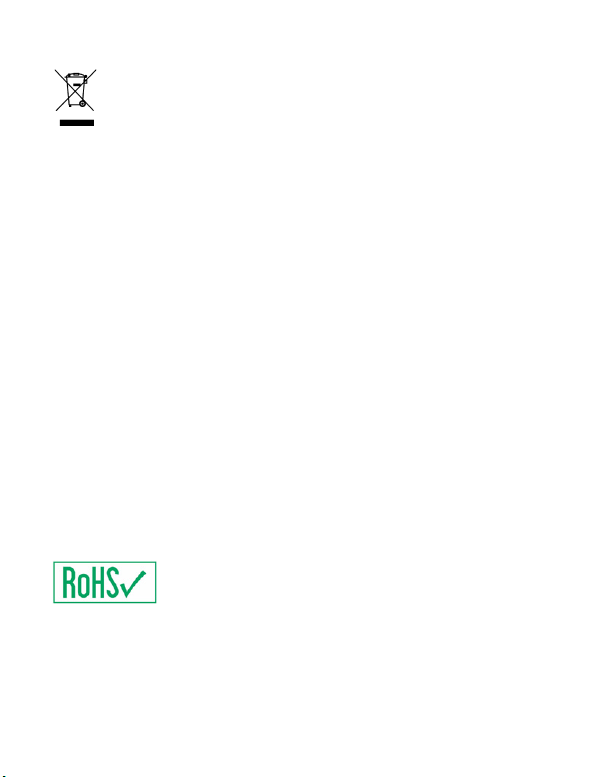
Waste Electrical and Electronic Equipment (WEEE) Directive
2002/96/EC
This Product, and its accessories, comply with the requirements of
the Waste Electrical and Electronic Equipment (WEEE) Directive
2002/96/EC.
If your end-of-life Psion Teklogix product or accessory carries a
label as shown here, please contact your local country representative
for details on how to arrange recycling.
For a list of international subsidiaries, please go to:
www.psionteklogix.com/public.aspx?s=us&p=Contacts
Restriction On Hazardous Substances (RoHS) Directive 2002/95/EC
What is RoHS?
The European Union has mandated that high environmental standards be met in the design and manufacture of electronic and electrical products sold in Europe, to reduce hazardous substances from
entering the environment. The “Restriction on Hazardous Substances Directive (RoHS)” prescribes the maximum trace levels of
lead, cadmium, mercury, hexavalent chromium, and flame retardants
PBB and PBDE that may be contained in a product. Only products
meeting these high environmental standards may be “placed on the
market” in EU member states after July 1, 2006.
RoHS Logo
Although there is no legal requirement to mark RoHS-compliant
products, Psion Teklogix Inc. indicates its compliance with the
directive as follows:
The RoHS logo located either on the back of the product or under-
Page 5
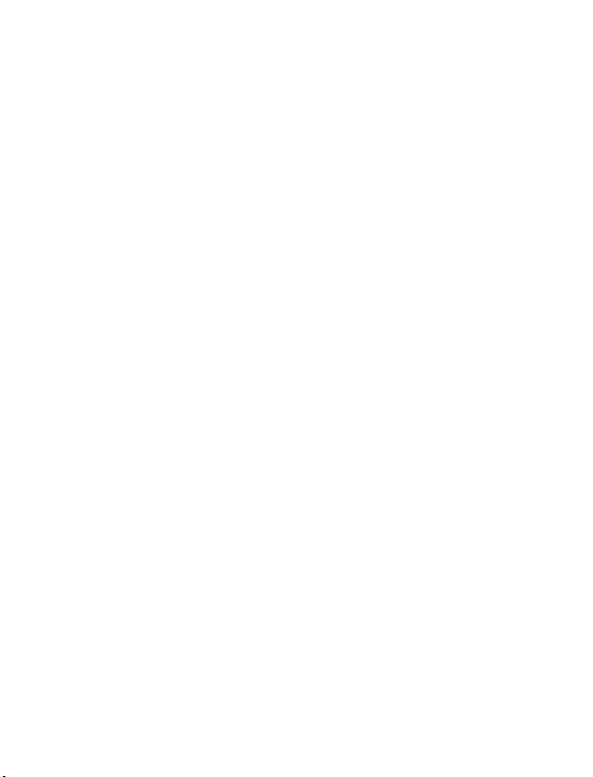
neath the battery in the battery compartment (or on a related accessory such as the charger or docking station) signifies that the product
is RoHS-compliant as per the EU directive. Other than as noted
below, a Psion Teklogix product that does not have an accompanying RoHS logo signifies that it was placed on the EU market prior to
July 1, 2006, and is thereby exempt from the directive.
Note: Not all accessories or peripherals will have a RoHS logo
due to physical space limitations or as a result of their
exempt status.
Disclaimer
Every effort has been made to make this material complete, accurate,
and up-to-date. In addition, changes are periodically added to the
information herein; these changes will be incorporated into new editions of the publication.
Psion Teklogix Inc. reserves the right to make improvements and/or
changes in the product(s) and/or the program(s) described in this
document without notice, and shall not be responsible for any damages, including but not limited to consequential damages, caused by
reliance on the material presented, including but not limited to typographical errors.
Page 6

Page 7
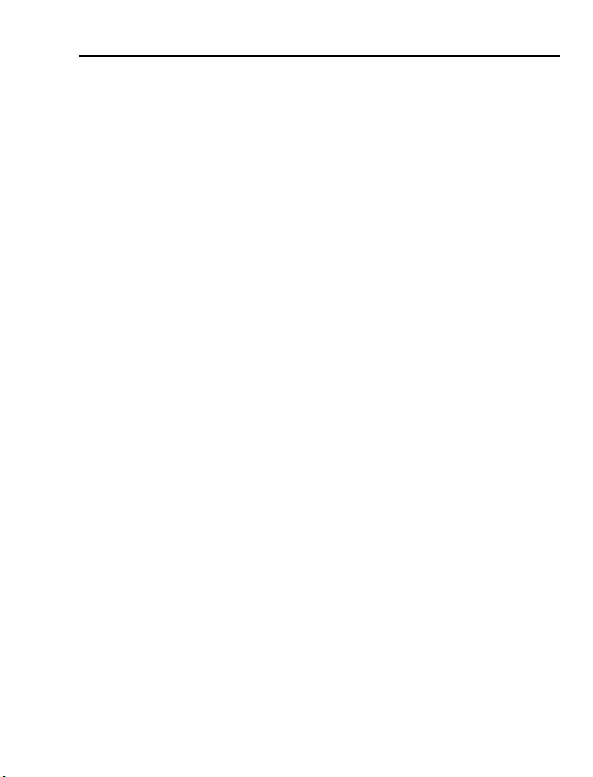
Table Of Contents
Safety Summary. . . . . . . . . . . . . . . . . . . . . . . . . . . . . . . . . . . . 3
Program License Agreements . . . . . . . . . . . . . . . . . . . . . . . . . 10
1. Basic Preparation . . . . . . . . . . . . . . . . . . . . . . . . . . . . . . . . . 17
1.1 Charging The Battery . . . . . . . . . . . . . . . . . . . . . . . . . . 17
1.2 Attaching The Hand Strap . . . . . . . . . . . . . . . . . . . . . . 18
1.3 Attaching A Pistol Grip . . . . . . . . . . . . . . . . . . . . . . . . 19
1.4 Installing The Battery. . . . . . . . . . . . . . . . . . . . . . . . . . 20
1.5 Switching The 7530 G2 On . . . . . . . . . . . . . . . . . . . . . 21
1.6 Switching The 7530 G2 Off. . . . . . . . . . . . . . . . . . . . . 21
1.7 Connecting To A Wireless Network. . . . . . . . . . . . . . . 22
2. Getting To Know Your 7530 G2. . . . . . . . . . . . . . . . . . . . . . 23
2.1 7530 G2 Features . . . . . . . . . . . . . . . . . . . . . . . . . . . . . 23
2.2 The Battery. . . . . . . . . . . . . . . . . . . . . . . . . . . . . . . . . . 24
2.2.1 Battery Swap And Runtime . . . . . . . . . . . . . . . . 24
2.3 The Keyboard. . . . . . . . . . . . . . . . . . . . . . . . . . . . . . . . 25
2.3.1 Modifier Keys . . . . . . . . . . . . . . . . . . . . . . . . . . 25
2.3.2 The Keys . . . . . . . . . . . . . . . . . . . . . . . . . . . . . . 26
2.3.3 The 63-Key Keyboard . . . . . . . . . . . . . . . . . . . . 27
2.3.4 The 37-Key Keyboard . . . . . . . . . . . . . . . . . . . . 27
2.3.5 Adjusting The Keypad Backlight. . . . . . . . . . . . 29
2.4 The Display . . . . . . . . . . . . . . . . . . . . . . . . . . . . . . . . . 30
2.4.1 Adjusting The Display Backlight. . . . . . . . . . . . 30
2.4.2 Adjusting The Contrast . . . . . . . . . . . . . . . . . . . 31
2.4.3 Calibrating The Touchscreen . . . . . . . . . . . . . . . 31
2.5 7530 G2 Indicators . . . . . . . . . . . . . . . . . . . . . . . . . . . . 32
Psion Teklogix 7530 G2 Hand-Held Computer Quick Reference Guide 1
Page 8
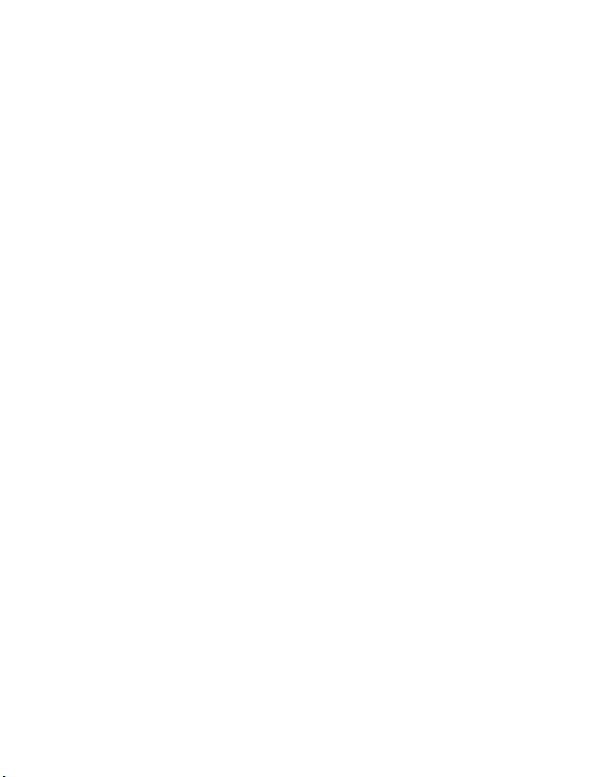
2.5.1 LEDs. . . . . . . . . . . . . . . . . . . . . . . . . . . . . . . . . .32
2.5.2 Onscreen Indicators . . . . . . . . . . . . . . . . . . . . . . 34
2.5.3 Audio Indicators . . . . . . . . . . . . . . . . . . . . . . . . . 38
2.6 Monitoring The Network Connection . . . . . . . . . . . . . 38
2.7 Checking The Scanner . . . . . . . . . . . . . . . . . . . . . . . . . 39
2.7.1 Scanning Techniques . . . . . . . . . . . . . . . . . . . . . 39
2.7.2 Scan LED Indicators. . . . . . . . . . . . . . . . . . . . . . 40
3. Navigating In Windows CE. . . . . . . . . . . . . . . . . . . . . . . . . . 40
3.1 Navigating A Touchscreen . . . . . . . . . . . . . . . . . . . . . .40
3.2 Navigating Using The Keyboard . . . . . . . . . . . . . . . . . 41
3.3 The Startup Desktop . . . . . . . . . . . . . . . . . . . . . . . . . . . 42
3.3.1 Accessing Desktop Icons . . . . . . . . . . . . . . . . . .42
3.3.2 The Taskbar . . . . . . . . . . . . . . . . . . . . . . . . . . . . 43
3.4 The Start Menu . . . . . . . . . . . . . . . . . . . . . . . . . . . . . . .44
3.5 Using A Dialog Box . . . . . . . . . . . . . . . . . . . . . . . . . . . 50
4. Scanner Specifications . . . . . . . . . . . . . . . . . . . . . . . . . . . . . 51
4.1 SE 1200HP, LR & ALR . . . . . . . . . . . . . . . . . . . . . . . . 51
4.2 SE 1224HP, SE 2223 PDF & SE 1524ER . . . . . . . . . .52
4.3 EV15 & SX5303. . . . . . . . . . . . . . . . . . . . . . . . . . . . . . 52
5. General Maintenance. . . . . . . . . . . . . . . . . . . . . . . . . . . . . . . 53
5.1 Caring For The Touchscreen . . . . . . . . . . . . . . . . . . . . 53
5.2 Cleaning The 7530 G2 . . . . . . . . . . . . . . . . . . . . . . . . .53
6. Support Services & Worldwide Offices . . . . . . . . . . . . . . . . 54
6.1 Technical Support . . . . . . . . . . . . . . . . . . . . . . . . . . . . .54
6.2 Product Repairs. . . . . . . . . . . . . . . . . . . . . . . . . . . . . . . 54
6.3 Worldwide Offices . . . . . . . . . . . . . . . . . . . . . . . . . . . . 55
2 Psion Teklogix 7530 G2 Hand-Held Computer Quick Reference Guide
Page 9

Safety Summary
CE Marking
When used in a residential, commercial or light industrial environment the product and its approved UK and European peripherals
fulfil all requirements for CE marking.
R&TTE Directive 1999/5/EC
This equipment complies with the essential requirements of EU
Directive 1999/5/EC (Declaration available: www.psionteklogix.com).
Cet équipement est conforme aux principales caractéristiques définies dans la Directive européenne RTTE 1999/5/CE. (Déclaration disponible sur le site: www.psionteklogix.com).
Die Geräte erfüllen die grundlegenden Anforderungen der RTTERichtlinie (1999/5/EG). (Den Wortlaut der Richtlinie finden Sie
unter: www.psionteklogix.com).
Questa apparecchiatura è conforme ai requisiti essenziali della Direttiva Europea R&TTE 1999/5/CE. (Dichiarazione disponibile sul
sito: www.psionteklogix.com).
Este equipo cumple los requisitos principales de la Directiva 1995/5/
CE de la UE, “Equipos de Terminales de Radio y Telecomu-nicaciones”. (Declaración disponible en: www.psionteklogix.com).
Este equipamento cumpre os requisitos essenciais da Directiva 1999/
5/CE do Parlamento Europeu e do Conselho (Directiva RTT).
(Declaração disponível no endereço: www.psionteklogix.com).
Ο εξοπλισμός αυτός πληροί τις βασικές απαιτήσεις της κοινοτικής
οδηγίας EU R&TTE 1999/5/EΚ. (Η δήλωση συμμόρφωσης
διατίθεται στη διεύθυνση: www.psionteklogix.com)
Deze apparatuur voldoet aan de noodzakelijke vereisten van EUrichtlijn betreffende radioapparatuur en telecommunicatie-eindapparatuur 199/5/EG. (verklaring beschikbaar: www.psionteklogix.com).
Psion Teklogix 7530 G2 Hand-Held Computer Quick Reference Guide 3
Page 10
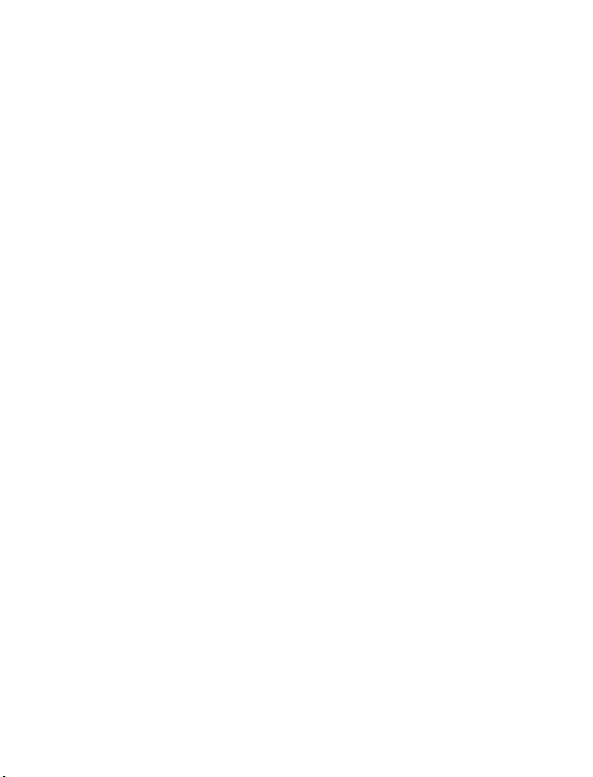
Dette udstyr opfylder de Væsentlige krav i EU's direktiv 1999/5/EC
j
g
L
om Radio- og teleterminaludstyr. (Erklæring findes på: www.psionteklogix.com).
Dette utstyret er i overensstemmelse med hovedkravene i R&TTEdirektivet (1999/5/EC) fra EU. (Erklæring finnes på: www.psionteklogix.com).
Utrustningen uppfyller kraven för EU-direktivet 1999/5/EC om ansluten teleutrustning och ömsesidigt erkännande av utrustningens
överensstämmelse (R&TTE). (Förklaringen finns att läsa på:
www.psionteklogix.com).
Tämä laite vastaa EU:n radio- ja telepäätelaitedirektiivin
(EU R&TTE Directive 1999/5/EC) vaatimuksia. (Julkilausuma
nähtävillä osoitteessa: www.psionteklogix.com).
PSION TEKLOGIX tímto prohlašuje, že 7530 G2 je ve shodě
se základními požadavky a dalšími příslušnými ustanoveními
směrnice1995/5/ES (NV č. 426/2000 Sb.) a Prohlášení o shodě
e k dispozici na www.PsionTeklogix.com.
Toto zařízení lze provozovat v České republice na základě
enerální licence č. GL - 12/R/2000.
PSION TEKLOGIX týmto vyhlasuje, že 7530 G2 spĺňa
základné požiadavky a všetky príslušné ustanovenia Smernice
1995/5/ES (NV č. 443/2001 Z.z.) a Vyhlásenie o zhode je k
dispozícii na www.PsionTeklogix.com.
Toto zariadenie je možné prevádzkovať v Slovenskej republike
na základe Všeobecného povolenia č. VPR-01/2001.
Use of the 802.11 7530 G2 in France: Owing to French Government restrictions, the 802.11 7530 G2 is limited to indoor use. It
may be used outdoors, on private property, only with prior authorization from the French Ministry of Defence.
4 Psion Teklogix 7530 G2 Hand-Held Computer Quick Reference Guide
Page 11
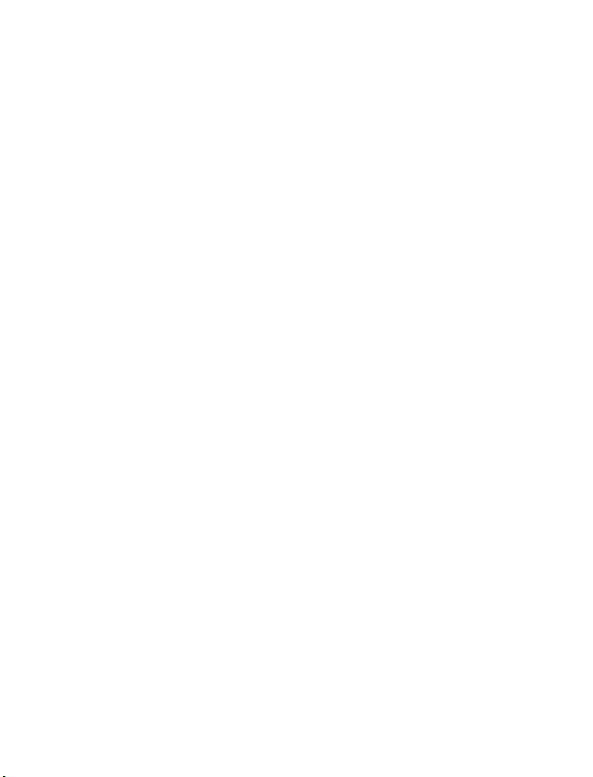
FCC Information To Users
Federal Communication Commission Interference Statement
This equipment has been tested and found to comply with the limits
for a Class B digital device, pursuant to Part 15 of the FCC Rules.
These limits are designed to provide reasonable protection against
harmful interference in a residential installation. This equipment
generates, uses and can radiate radio frequency energy and, if not
installed and used in accordance with the instructions, may cause
harmful interference to radio communications. However, there is no
guarantee that interference will not occur in a particular installation.
If this equipment does cause harmful interference to radio or television reception, which can be determined by turning the equipment
off and on, the user is encouraged to try to correct the interference by
one of the following measures:
• Reorient or relocate the receiving antenna.
• Increase the separation between the equipment and receiver.
• Connect the equipment into an outlet on a circuit different
from that to which the receiver is connected.
• Consult the dealer or an experienced radio/TV technician
for help.
This device complies with Part 15 of the FCC Rules. Operation is
subject to the following two conditions: (1) This device may not
cause harmful interference, and (2) this device must accept any interference received, including interference that may cause undesired
operation.
FCC Caution: Any changes or modifications not expressly approved
by the party responsible for compliance could void the user's authority to operate this equipment.
IMPORTANT NOTE:
Psion Teklogix 7530 G2 Hand-Held Computer Quick Reference Guide 5
Page 12

Tansmitter must not be co-located or operating in conjunction
with any other antenna or transmitter.
Some equipment in hospitals and aircraft are not shielded from radio
frequency energy. Do not use the 7530 G2 hand-held onboard aircraft, or in hospitals, without first obtaining permission.
Do not use near pacemakers. The product may affect the operation
of some medically implanted devices such as pacemakers, causing
them to malfunction. Avoid placing your product next to such
devices. Keep a minimum distance of 20 cm between the device and
the product to reduce the risk of interference. If you have any reason
to suspect that interference is taking place, turn off the 7530 G2
hand-held and contact your cardiologist for assistance.
Note: To maintain compliance with the FCC RF exposure guide-
lines, if you wear the 7530 G2 on your body, use the Psion
Teklogix approved carrying case. Use of non-approved
accessories may violate FCC RF exposure guidelines.
Emissions Information For Canada
This Class B digital apparatus meets all requirements of the Canadian Interference-Causing Equipment Regulations.
Cet appareil numérique de la classe B respecte toutes les exigences
du Règlement sur le matériel brouilleur du Canada.
6 Psion Teklogix 7530 G2 Hand-Held Computer Quick Reference G
Page 13

Warning to Users
MODEL No: 7530 G2 Handheld
610-680nm LASER (LED)DIODE
Max.Output:1.4mW (SCAN ) <1mW(AIM)
IEC 60825-1:1993+A1:1997+A2:2001
LASER RADIATION
DO NOT STARE INTO BEAM
CLASS 2 LASER PRODUCT (IEC)
CLASS II LASER PRODUCT (CDRH)
1080259E
This product is a Class I/Class II laser product according to CDRH
21 CFR 1040.10 and 1040.11 and Class1/Class 2 laser product
according to IEC 60825-1:1993+A1:1997+A2:2001
Laser Warnings
For your own safety, it is critical that you comply with the
following warnings:
Caution!
Do not look into the laser beam or point the beam at people or
animals.
Aperture
A label is affixed below
the aperture.
Caution!
Using controls or adjustments, or performing procedures other than
those specified herein may result in hazardous radiation exposure.
Psion Teklogix 7530 G2 Hand-Held Computer Quick Reference Guide 7
Page 14
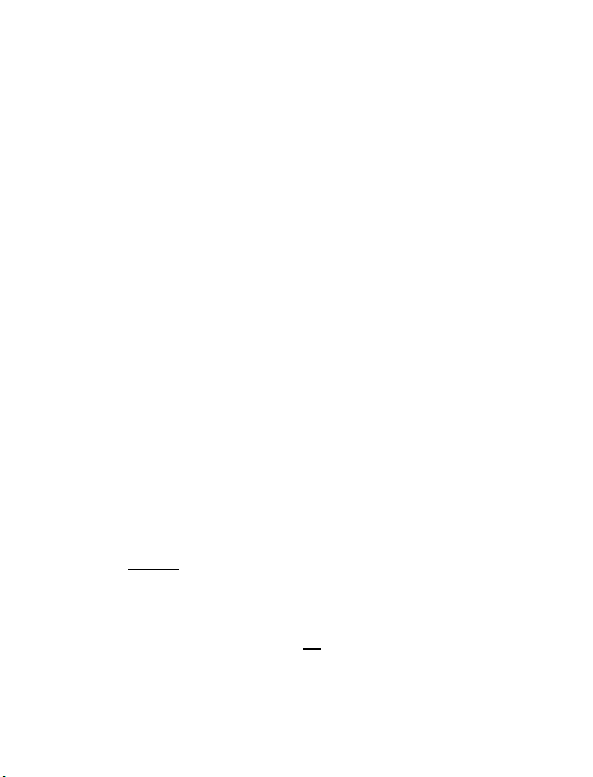
Caution!
The use of optical instruments with this product will increase
eye hazard.
Do Not Operate In An Explosive Atmosphere
Operating Psion Teklogix equipment where explosive gas is
present may result in an explosion.
Do Not Remove Covers Or Open Enclosures
To avoid injury, the equipment covers and enclosures should only
be removed by qualified service personnel. Do not operate the
equipment without the covers and enclosures properly installed.
Caution!
Danger of explosion if a 7530 G2 battery is incorrectly handled,
charged, disposed of or replaced. Replace only with the same or
equivalent type recommended by the manufacturer. Dispose of
used batteries according to the instructions described in “The Battery” on page 24. Carefully review all battery safety issues.
Vo r s i c h t !
Explosiongefahr bei unsachgemäßem Austausch der Batterie
Ersatz nur durch denselben oder einen vom Hersteller empfohlenen gleichwertigen Typ. Entsorgung gebrauchter Batterien nach
Angaben des Herstellers.
Lithium-Ion Battery Safety Precautions
Important: Before charging or using the battery pack, it is
Warning: BATTERIES ARE CONSIDERED HAZARDOUS
critical
that the safety information in this section is
reviewed and that all warnings are strictly followed.
WASTE and must be returned to Psion Teklogix for
proper disposal. Forward all
used batteries to one of:
8 Psion Teklogix 7530 G2 Hand-Held Computer Quick Reference Guide
Page 15
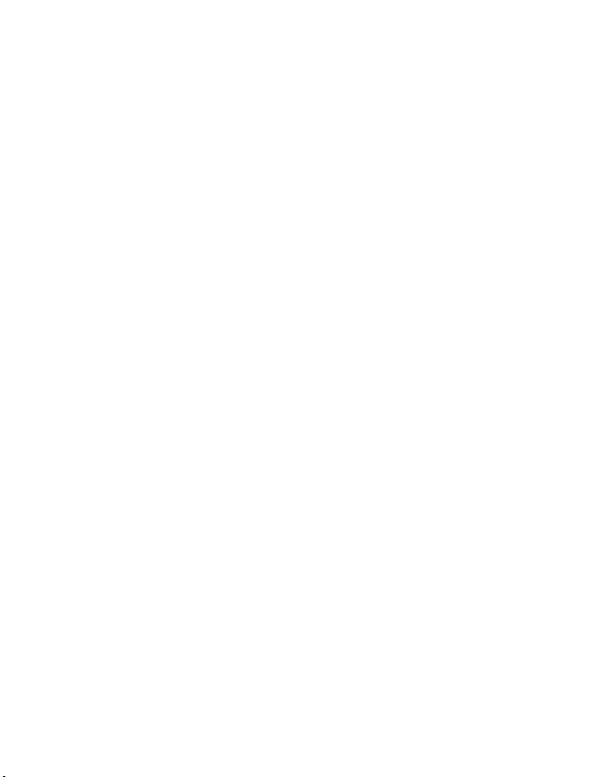
Psion Teklogix Inc. Psion Teklogix Corp.
2100 Meadowvale Blvd. 1810 Airport Exchange Blvd.
Mississauga, Ontario Suite 500
Canada Erlanger, Kentucky
L5N 7J9 USA 41018
Psion Teklogix S.A.
La Duranne; 135 Rue Rene Descartes;
BP 421000
13591 Aix-En-Provence
Cedex 3; France
Warning: TO PREVENT the battery from leaking acid, generat-
ing heat or exploding, adhere to precautions below.
• The battery incorporates built-in safety devices. To ensure
their proper function, do not disassemble or alter any parts
of the battery.
• Do not short-circuit the battery by directly connecting any of
the exposed terminals with metal objects such as wire. Do not
transport or store the battery together with metal objects such
as necklaces, hair pins, etc.
• Do not dispose of batteries in fire.
• Do not use or leave the battery near a heat source such as a
fire or heater.
• Do not immerse the battery in water.
• When charging, use the battery charger specifically designed
for the battery.
• Do not pierce, strike, throw or step on the battery.
• Do not directly solder the battery.
• Do not connect the battery to an electrical outlet, vehicle
cigarette lighter, etc.
• Do not put battery into a microwave oven or pressurized
container.
Psion Teklogix 7530 G2 Hand-Held Computer Quick Reference Guide 9
Page 16

• Do not use the battery in combination with primary batteries
(such as dry-cell batteries) or batteries of different capacities
or brands.
• Immediately remove the battery from the device or battery
charger and stop use if the battery gives off an odour, generates heat, becomes discoloured or deformed, or in any way
appears abnormal during use.
• Do not continue charging the battery if it does not recharge
within the specified charge time.
• The battery may burst or ignite if the battery leaks. Always
ensure that it is away from any exposed flames.
• If leaking electrolyte sprays into your eyes, rinse them with
clean running water, and immediately seek medical attention.
• Do not store the battery in extremely high temperatures
(e.g., a vehicle, strong direct sunlight, etc.). This may cause
the battery to overheat or ignite, and it may also reduce the
performance and service life of the battery.
• Do not use in areas where static electricity is greater than
what the manufacturer guarantees.
• Keep batteries out of reach of children.
• Always switch the unit off before changing the battery.
Program License Agreements
Microsoft's End User License Agreement
You have acquired a device (“DEVICE”) that includes software licensed by
Psion Teklogix Inc. from Microsoft Licensing Inc. or its affiliates (“MS”).
Those installed software products of MS origin, as well as associated media,
printed materials, and “online” or electronic documentation (“SOFTWARE”)
are protected by international intellectual property laws and treaties. The
SOFTWARE is licensed, not sold. All rights reserved.
IF YOU DO NOT AGREE TO THIS END USER LICENSE AGREEMENT
(“EULA”), DO NOT USE THE DEVICE OR COPY THE SOFTWARE.
INSTEAD, PROMPTLY CONTACT PSION TEKLOGIX INC. FOR
10 Psion Teklogix 7530 G2 Hand-Held Computer Quick Reference Guide
Page 17

INSTRUCTIONS ON RETURN OF THE UNUSED DEVICE(S) FOR A
REFUND. ANY USE OF THE SOFTWARE, INCLUDING BUT NOT
LIMITED TO USE ON THE DEVICE, WILL CONSTITUTE YOUR
AGREEMENT TO THIS EULA (OR RATIFICATION OF ANY PRE-
VIOUS CONSENT).
GRANT OF SOFTWARE LICENSE. This EULA grants you the follow-
ing license:
• You may use the SOFTWARE only on the DEVICE.
• NOT FAULT TOLERANT. THE SOFTWARE IS NOT FAULT
TOLERANT. PSION TEKLOGIX INC. HAS INDEPENDENTLY
DETERMINED HOW TO USE THE SOFTWARE IN THE
DEVICE, AND MS HAS RELIED UPON PSION TEKLOGIX INC.
TO CONDUCT SUFFICIENT TESTING TO DETERMINE THAT
THE SOFTWARE IS SUITABLE FOR SUCH USE.
• NO WARRANTIES FOR THE SOFTWARE. THE SOFTWARE is
provided “AS IS” and with all faults. THE ENTIRE RISK AS
TO SATISFACTORY QUALITY, PERFORMANCE, ACCURACY, AND EFFORT (INCLUDING LACK OF NEGLIGENCE) IS WITH YOU. ALSO, THERE IS NO WARRANTY
AGAINST INTERFERENCE WITH YOUR ENJOYMENT OF
THE SOFTWARE OR AGAINST INFRINGEMENT. IF YOU
HAVE RECEIVED ANY WARRANTIES REGARDING THE
DEVICE OR THE SOFTWARE, THOSE WARRANTIES DO NOT
ORIGINATE FROM, AND ARE NOT BINDING ON, MS.
• Note on Java Support. The SOFTWARE may contain support for
programs written in Java. Java technology is not fault tolerant and is
not designed, manufactured, or intended for use or resale as online
control equipment in hazardous environments requiring fail-safe performance, such as in the operation of nuclear facilities, aircraft navigation or communication systems, air traffic control, direct life
support machines, or weapons systems, in which the failure of Java
technology could lead directly to death, personal injury, or severe
physical or environmental damage. Sun Microsystems, Inc. has contractually obligated MS to make this disclaimer.
• No Liability for Certain Damages. EXCEPT AS PROHIBITED BY
LAW, MS SHALL HAVE NO LIABILITY FOR ANY INDIRECT, SPECIAL, CONSEQUENTIAL OR INCIDENTAL
DAMAGES ARISING FROM OR IN CONNECTION WITH
Psion Teklogix 7530 G2 Hand-Held Computer Quick Reference Guide 11
Page 18

THE USE OR PERFORMANCE OF THE SOFTWARE. THIS
LIMITATION SHALL APPLY EVEN IF ANY REMEDY FAILS
OF ITS ESSENTIAL PURPOSE. IN NO EVENT SHALL MS
BE LIABLE FOR ANY AMOUNT IN EXCESS OF U.S. TWO
HUNDRED FIFTY DOLLARS (U.S. $250.00).
• Limitations on Reverse Engineering, Decompilation, and Disassembly. You may not reverse engineer, decompile, or disassemble
the SOFTWARE, except and only to the extent that such activity is
expressly permitted by applicable law notwithstanding this limitation.
• SOFTWARE TRANSFER ALLOWED BUT WITH RESTRIC-
TIONS. You may permanently transfer rights under this EULA only
as part of a permanent sale or transfer of the Device, and only if the
recipient agrees to this EULA. If the SOFTWARE is an upgrade, any
transfer must also include all prior versions of the SOFTWARE.
• EXPORT RESTRICTIONS. You acknowledge that SOFTWARE is
subject to U.S. export jurisdiction. You agree to comply with all
applicable international and national laws that apply to the SOFTWARE, including the U.S. Export Administration Regulations, as
well as end-user, end-use and destination restrictions issued by U.S.
and other governments. For additional information see http://
www.microsoft.com/exporting/.
Psion Teklogix Inc. End User License Agreement
IMPORTANT - READ CAREFULLY:
This License Agreement (“Agreement”) is a legal agreement between you
and Psion Teklogix (“we”), the licensor of this software package (“Software”), for your use of the Software only as authorized in this Agreement.
By clicking on the “Accept” or other appropriate assent button and/or installing the Software, you agree to be and are hereby bound by the terms and conditions of this Agreement. If you do not agree with this Agreement, we do not
grant you a license to the Software, and you may not install or use the Software or any accompanying documentation.
The Software is the property of Psion Teklogix Inc. or its licensors and is protected by copyright laws and international copyright treaties, as well as other
intellectual property laws and treaties. The Software is licensed, not sold.
Psion Teklogix Inc. provides the Software and licenses its use worldwide.
12 Psion Teklogix 7530 G2 Hand-Held Computer Quick Reference Guide
Page 19

You assume responsibility for the selection of the Software to achieve your
intended results, and for the use and results obtained from it.
1. GRANT OF LICENSE
We hereby grant you and you hereby accept a non-exclusive, non-transferable, limited license to install and use the Software in object code form only,
subject to the terms and restrictions set forth in this Agreement. Except as
explicitly set forth below, (i) you are not permitted to copy, sell, lease or rent,
distribute or sublicense the Software or to use the Software in a time-sharing
arrangement or in any other unauthorized manner; (ii) no license is granted to
you in the human readable code of the Software (source code); and (iii) this
Agreement does not grant you any rights to patents, copyrights, trade secrets,
trademarks, intellectual property or any other ownership rights with respect
to the Software.
2. DESCRIPTION OF REQUIREMENTS, RESTRICTIONS,
RIGHTS AND LIMITATIONS
a. Copy. The right and license granted to you shall be limited to installation
and use of the Software up to but not exceeding the number of copies you
have licensed. However, you may make a copy of the Software for
backup or archival purposes. You shall not remove any copyright notice
or proprietary notices, labels or marks in or on the Software.
b. Evaluation. As part of evaluation, you may install and use the Software
only during the specified evaluation period. Unless you register the
license as described below, the evaluation license shall expire upon the
expiration of the evaluation period.
c. License Registration. You will be required to provide a license ID,
unique to each device, for registering your Software license. As part of
your software license registration, we will provide you a corresponding
license key for each device.
d. No Modifications. You may not modify or create any derivative work of
the Software or any copy or portion thereof nor may you remove any Software identification, copyright or other notices.
e. No Distribution. You may not distribute the Software, in whole or in part,
to any other third party.
f. Virus Program. You may not develop or knowingly incorporate any
virus program that may be harmful to a computer or a network in conjunction with the Software, or use the Software for any other purpose as which
may be harmful to a third party.
Psion Teklogix 7530 G2 Hand-Held Computer Quick Reference Guide 13
Page 20

g. Assignment. You may not assign or transfer the Software to a third party
or allow a third party to use the same.
h. Reverse Engineering. Modification, reverse engineering, reverse
compiling, disassembly, unbundling or extraction of the Software is
expressly prohibited.
i. Export Restrictions. You agree to comply with all applicable laws and
regulations and that you will not export or re-export the Software, or any
part or copies thereof, or any products utilizing the Software in violation
of applicable laws or regulations of the United States or the country in
which you obtained them.
3. HIGH RISK ACTIVITIES
The Software is not fault-tolerant and is not designed, manufactured or
intended for use or resale as on-line control equipment in hazardous environments requiring fail-safe performance, such as in the operation of nuclear
facilities, aircraft navigation or communication systems, air traffic control,
direct life support machines, or weapons systems, in which the failure of the
Software could lead to death, personal injury, or severe physical or environmental damage (“High Risk Activities”). We specifically disclaim any
express or implied warranty of fitness for High Risk Activities.
4. DISCLAIMER OF WARRANTY
We do not warrant uninterrupted or error free operation of the Software nor
do we warrant that the Software will meet your requirements. THE SOFTWARE IS PROVIDED “AS-IS” WITHOUT ANY WARRANTY WHATSOEVER AND WITHOUT ANY TECHNICAL SUPPORT OF ANY
KIND. WE DISCLAIM ANY AND ALL REPRESENTATIONS, WARRANTIES AND CONDITIONS, WHETHER EXPRESS OR IMPLIED,
INCLUDING, BUT NOT LIMITED TO, THE IMPLIED WARRANTIES
OR CONDITIONS OF MERCHANTABLE QUALITY OR FITNESS FOR
A PARTICULAR PURPOSE. WE DO NOT WARRANT OR MAKE ANY
REPRESENTATIONS REGARDING THE USE OR THE RESULTS OF
THE USE OF THE SOFTWARE IN TERMS OF ITS CORRECTNESS,
ACCURACY, RELIABILITY, USE WITH FUTURE PSION TEKLOGIX
DEVICES INTRODUCED, OR OTHERWISE. YOU EXPRESSLY
ACKNOWLEDGE AND AGREE THAT USE OF THE SOFTWARE IS AT
YOUR SOLE RISK AND YOU ARE RESPONSIBLE FOR INSTALLATION OF THE SOFTWARE ON YOUR COMPUTER.
14 Psion Teklogix 7530 G2 Hand-Held Computer Quick Reference Guide
Page 21

5. LIMITATION OF LIABILITY
We are liable for no more than the value of the license fee that you paid for
the Software. This limitation is cumulative and our responsibility for multiple
claims will not exceed in aggregate this limit.
Under no circumstances are we or our third party suppliers liable for damages of third parties claimed against you, or for harm to your records or data,
or special, incidental, indirect, or consequential damages, including but not
limited to lost profits, lost business revenue or failure to realize expected savings, loss of data, loss of use of the Software or any associated equipment,
downtime and user's time, even if you informed us of their possibility, or for
breach of any express or implied warranty, breach of contract, negligence,
strict liability or any other legal theory related to the Software. This limitation
applies whether you are entitled to claim damages from us or our third party
suppliers as a matter of contract or tort.
6. COPYRIGHTS, OWNERSHIP AND PROPRIETARY RIGHTS
All title and copyrights in and to the Software, and any copies thereof, are
owned by Psion Teklogix Inc. or its suppliers. The Software also contains
copyrighted material licensed from our suppliers or obtained from open
source and all rights to such copyrighted material rests with such suppliers.
Additional third party license terms and conditions may apply. We retain title
to the Software and any copies made from it. Any copies of the Software you
made are subject to the restrictions of this Agreement.
WE DISCLAIM ALL WARRANTIES AND INDEMNITIES, EXPRESS,
IMPLIED OR STATUTORY, FOR PATENT OR COPYRIGHT INFRINGEMENT.
7. CONFIDENTIALITY
You agree not to use or disclose any proprietary information provided by us,
except for the purposes of this Agreement. You agree not to reproduce any of
the copyrighted materials unless expressly permitted by this Agreement.
8. ENDING THIS AGREEMENT
We may terminate this Agreement and your license immediately without
notice if (a) you fail to comply with any term of this Agreement, or (b) your
rights are assigned by you, by operation of law or otherwise. In such event,
you must return or destroy all copies and component parts of the Software
and documentation, as well as any other Psion Teklogix proprietary information in your possession, within fourteen (14) days of the date of termination.
Psion Teklogix 7530 G2 Hand-Held Computer Quick Reference Guide 15
Page 22

Any rights and obligations under this Agreement that by their nature continue
after it ends will remain in effect until they are completed.
9. GENERAL
The laws of the Province of Ontario and the federal laws applicable therein,
excluding the conflict of laws provisions, govern this Agreement. If any provision of this Agreement is deemed invalid or unenforceable by any country,
that particular provision will be deemed modified to the extent necessary to
make the provision valid and enforceable, and the remaining provisions will
remain in full force and effect. Failure by us to insist on strict performance or
to exercise a right when entitled, does not prevent us from doing so at a later
time, either in relation to that default or any subsequent one.
No modifications of this Agreement shall be effective unless in writing and
approved by us.
You acknowledge that you have read this Agreement, understand it, and that
it is the complete agreement between you and Psion Teklogix with respect to
the subject matter hereof and supersedes all prior agreements, oral or written.
16 Psion Teklogix 7530 G2 Hand-Held Computer Quick Reference Guide
Page 23

1. Basic Preparation
Important: It is important that you review all safety guidelines
This quick start guide provides basic information on the operation
and features of the Psion Teklogix 7530 G2 Hand-Held Computer.
For more detailed information, refer to the 7530 G2 Hand-Held
Computer User Manual, or the documentation supplied with the
application you are using.
Typically, 7530 G2 hand-helds are configured at the factory and
arrive ready for use. Although the 7530 G2 is equipped with an
internal Compact Flash and SD I/O slot, these slots are not intended
for user modification. If a device needs to be changed or added in
these slots, contact qualified Psion Teklogix personnel.
described under “Lithium-Ion Battery Safety Precautions” on page 8 before charging a battery.
1.1 Charging The Battery
Batteries shipped from the factory are not charged. They must be
fully charged prior to use. Full capacity may not be reached until at
least 5 full charge/discharge cycles have been performed.
Psion Teklogix 7530 G2 Hand-Held Computer Quick Reference Guide 17
Page 24

1.2 Attaching The Hand Strap
Important: Do not use adhesives such as Loctite to secure the
Two Phillips head screws are provided with the hand strap.
• Use a Phillips screwdriver to attach the strap to the two
screws on the carrying accessories. These chemicals
may damage the plastic casing.
threaded inserts at the back of the 7530 G2 at the top of
the unit.
18 Psion Teklogix 7530 G2 Hand-Held Computer Quick Reference Guide
Page 25

• Stretch the handstrap toward the base of the 7530 G2, and
hook the bottom of the handstrap into the slot near the base of
the battery pack.
1.3 Attaching A Pistol Grip
The pistol grip is attached to the back of the 7530 G2 using the four
threaded inserts in the upper part of the 7530 G2 casing. Four black
#4-40 Phillips head screws are provided with this accessory.
Note: Prior to installation, make sure the trigger mechanism is
securely snapped into the pistol grip body and that the trigger operates properly.
• Position the pistol grip so that it fits snugly over the back of
the unit and the inserts on the back of the 7530 G2 align with
the holes in the pistol grip.
Psion Teklogix 7530 G2 Hand-Held Computer Quick Reference Guide 19
Page 26

• Use a Phillips screwdriver to securely fasten the pistol grip to
the back of the 7530 G2.
1.4 Installing The Battery
•Slide the charged battery with the contoured plastic facing
you into the 7530 G2. Click the battery into place.
20 Psion Teklogix 7530 G2 Hand-Held Computer Quick Reference Guide
Page 27

CAUTION:If the battery is accidentally removed while the 7530
G2 is operational and is then reinserted (within
approximately 6 minutes), there is a potential that the
7530 G2 will not operate as intended. Should this
occur, remove the battery for at least 10 minutes (until
the internal backup capacitor is depleted) and then
reinsert the battery pack. When the 7530 G2 is
powered up, it will return to the initial start-up menu.
While there will be no damage to the 7530 G2,
unsaved data may be lost.
1.5 Switching The 7530 G2 On
• Press and hold down [ENTER] for at least one second.
• When all four LEDs flash yellow, release the [ENTER] key.
A splash screen displaying the Psion Teklogix logo and the Microsoft Windows CE logo appears followed by the startup desktop.
Note: If the 7530 G2 is in suspend state, pressing [ENTER/ON]
‘wakes’ the unit from this state. The screen in which you were
working before the computer entered suspend state is displayed.
1.6 Switching The 7530 G2 Off
Important: Keep in mind that turning off the 7530 G2 does not
To switch off the 7530 G2:
• Press the [BLUE] key, and then press [ENTER/ON].
result in a complete reboot; rather, the unit enters a
power-saving, “suspend” state. When the 7530 G2 is
turned on from suspend state, operation resumes
within a few seconds.
Psion Teklogix 7530 G2 Hand-Held Computer Quick Reference Guide 21
Page 28

Important: If the word ‘BLUE’ is displayed in uppercase in the
taskbar area at the bottom of the screen, this key is
locked “on” – the 7530 G2 will not switch off. Press
the [BLUE] key twice followed by [ENTER/ON] to
switch the 7530 G2 off.
If the ‘BLUE’ option is enabled in the ‘One Shots’
dialog box (accessible through the ‘Keyboard’
Control Panel icon) the 7530 G2 can be turned off
when the [BLUE] key is locked on.
1.7 Connecting To A Wireless Network
In most cases, the 7530 G2 must be configured before it can connect
to an 802.11 or Narrow Band wireless network. Chapter 2, “Configuring An IEEE 802.11 Radio” and “Configuring A Narrow Band
Radio” in the 7530 G2 Hand-Held Computer User Manual” (PN
8000081) describes these processes. Once the 7530 G2 is properly
configured, it automatically connects to your wireless network
within a few moments of switching on. A radio icon in the taskbar
indicates a successful network connection along with the quality of
the radio reception.
22 Psion Teklogix 7530 G2 Hand-Held Computer Quick Reference Guide
Page 29

2. Getting To Know Your 7530 G2
2.1 7530 G2 Features
Stylus
(pointing tool)
Sound Port
7530 G2 Screen
Ambient Light
Sensor
Beeper Port
Microphone
Psion Teklogix 7530 G2 Hand-Held Computer Quick Reference Guide 23
Page 30

Scanner Window
Battery Pack
Tether Port
Docking Port
2.2 The Battery
The 7530 G2 hand-held operates with a Lithium-Ion battery pack.
Preparing the hand-held unit for operation requires that a battery
pack be charged and installed in the unit.
Important: Before charging or using the battery pack, it is criti-
2.2.1 Battery Swap And Runtime
Important: Always switch the unit off before changing the bat-
The 7530 G2 battery will operate for ten hours under typical operating conditions after a full charge. Typical battery life is 300 cycles or
2 years average use. A full charge is completed in 4 hours with a typical charge time of 1.5 hours.
cal that the safety information on page 8 be reviewed
and that all warnings are strictly followed.
tery. While the battery is being replaced, the 7530 G2
will save its current data for at least 20 minutes.
24 Psion Teklogix 7530 G2 Hand-Held Computer Quick Reference Guide
Page 31

2.3 The Keyboard
The 7530 G2 offers two types of keyboard layouts – a 63-key keyboard and a large button, 37-key keyboard.
The [BLUE] and [ORANGE] modifier keys provide access to additional keys and system functions. These functions are colour coded
in orange and blue print above the keyboard keys.
2.3.1 Modifier Keys
The [SHIFT], [CTRL], [ALT], [BLUE] and [ORANGE] keys are
modifier keys. Pressing a modifier key changes the function of the
next key pressed. For example, on a 63-key keyboard, a square
bracket is printed in orange print above the [5] key. Pressing the
[ORANGE] key followed by the [5] key displays a square bracket
rather than the number 5.
The [SHIFT], [CTRL] and [ALT] keys operate much like a desktop
keyboard except that they are not chorded (two keys held down
simultaneously). The modifier key must be pressed first followed by
the key whose function you want modified.
Activating Modifier Keys
When a modifier key is pressed once, it is displayed in lowercase letters in the taskbar at the bottom of the 7530 G2 screen. For example,
if the [CTRL] key is pressed, ctrl key is displayed at the bottom of the
unit screen. Once the next key is pressed, the modifier key becomes
inactive and disappears from the taskbar.
Locking Modifier Keys
When a modifier key is pressed twice, it is ‘locked’ on. A ‘locked’
modifier key is displayed in uppercase letters in the taskbar. For
example, pressing the [BLUE] key twice locks it on – it is displayed
as BLUE KEY in the taskbar at the bottom of the computer screen.
The locked modifier key will remain active until it is pressed a third
time to unlock or turn it off.
Psion Teklogix 7530 G2 Hand-Held Computer Quick Reference Guide 25
Page 32

2.3.2 The Keys
The [SHIFT] Key
Used to display uppercase alpha characters and provide access to
the symbols above the numeric keys.
The Arrow Keys
Move the cursor around the screen in the direction of the arrow –
up, down, left and right.
The [BKSP/DEL] Key
Moves the cursor one character to the left, erasing the incorrectly
entered key stroke.
[DEL] key ([BLUE] [BKSP]) erases the character at the cursor
position.
The [CTRL] And [ALT] Key
Modify the function of the next key pressed and are application
dependent.
The [TAB] Key
Usually moves the cursor to the next field to the right or downward.
The [ESC] Key
Generally used as a keyboard shortcut to close the current menu,
dialog box or activity and return to the previous one.
The [SPACE] Key
Inserts a blank space between characters. In a Windows dialog box,
the [SPACE] key enables or disables a checkbox.
The [SCAN] Key
Activates the scanner beam while pressed. For units without internal scanners, this key is inoperable.
26 Psion Teklogix 7530 G2 Hand-Held Computer Quick Reference Guide
Page 33

2.3.3 The 63-Key Keyboard
In addition to alphanumeric keys that are directly accessible on the
keyboard (no key combination is required) and the keys described in
this chapter, the 63-key keyboard also provides function keys and
macro keys. They can be custom defined for each application.
2.3.4 The 37-Key Keyboard
On 37-key 7530 G2s, all alpha characters are printed on the unit
plastic in orange typeface above the numeric keys. To access an
alpha character, first press the [ORANGE] key and then press the
numeric key above which the alpha character you want to type is
printed.
Choosing A Single Alpha Character
Note: The following examples assume that the [ORANGE] key is
enabled as ‘Lock’ mode in the ‘One Shot’ screen (accessible
through the Control Panel ‘Keyboard’ icon). In ‘Lock’ mode,
pressing the [ORANGE] key once locks it ‘on’.
The examples below illustrate how to access A, B and C, all of
which are printed in orange characters above the numeric key, [2].
To choose the letter ‘a’:
• Press the [ORANGE] key, and press the numeric key [2].
• Press the [ORANGE] key again to unlock or turn it off.
To choose the letter ‘b’:
• Press the [ORANGE] key, and press [2] twice.
• Press the [ORANGE] key again to unlock or turn it off.
To choose the letter ‘c’:
• Press the [ORANGE], and press [2] three times.
• Press the [ORANGE] key again to unlock or turn it off.
Psion Teklogix 7530 G2 Hand-Held Computer Quick Reference Guide 27
Page 34

Creating Uppercase Letters
To display a capital letter:
• Press the [ORANGE] key and then the [SHIFT] key before
typing the alpha character.
Choosing Multiple Characters From The Same Key
If you need to choose more than one alpha character from a single
key, you’ll need to press the ‘Accept’ key between alpha selections.
The ‘Accept’ key is presented as an arrow ⇒ symbol above the ‘0’
(zero) key.
For example, suppose you want to type the letters ‘a’, ‘b’ and ‘c’.
These letters are all accessible from the numeric key, [2].
To type the letter ‘a’:
• Press the [ORANGE] key, and press the numeric key, [2].
• Press the ‘Accept’ key [⇒] to indicate that the letter ‘a’
should be accepted and that another letter from the same key
will be chosen.
To type the letter ‘b’:
• Press the [2] key twice, and press [⇒] to accept the
letter ‘b’.
To type the letter ‘c’:
• Press the [2] key three times.
When you have completed your alpha selections from this key, you
can do one of the following:
• If you want to choose additional alpha characters from
another key(s), leave the [ORANGE] key ‘on’, and press the
numeric key with the alpha character you require, or
• If you do not want to choose any additional alpha characters,
press [ORANGE] again to unlock or turn ‘off’ the key and
end alpha selection.
28 Psion Teklogix 7530 G2 Hand-Held Computer Quick Reference Guide
Page 35

Choosing Multiple Characters From A Range Of Keys
If you plan on choosing alpha characters from a number of different
keys, you are not required to press the ‘Accept’ [⇒] key after each
alpha selection. The [⇒] key is only required when you are choosing
more than one alpha character from the same key – e.g., ‘a’, ‘b’ and
‘c’ from the [2] key.
Suppose you want to type the letters ‘a’, ‘d’ and ‘g’. These alpha
characters are accessed from the numeric keys [2], [3] and [4].
• With the [ORANGE] key locked ‘on, press [2] to type the letter ‘a’.
• Press [3] to type ‘d’, and press [4] to type the letter ‘g’.
• To end alpha selection, press the [ORANGE] key again to
unlock it.
2.3.5 Adjusting The Keypad Backlight
To adjust the intensity of the keypad backlight and the conditions
under which this backlight is activated
•In the Control Panel, tap on the Keyboard icon.
Note: Access may be restricted to supervisory use.
Psion Teklogix 7530 G2 Hand-Held Computer Quick Reference Guide 29
Page 36

•In the Keyboard Properties dialog box, tap on the
Backlight tab.
Adjusts light intensity.
Determines the duration
of time that the keyboard
backlight stays on when
unit is not in use.
Keeps keyboard backlight on
when unit is using external
power.
2.4 The Display
7530 G2s are equipped with display backlighting to improve character visibility in low light conditions. The backlight switches on when
a key is pressed and the ambient light is below the set threshold. The
contrast can also be adjusted to further improve character visibility.
2.4.1 Adjusting The Display Backlight
•In the Control Panel, tap on the Display icon and then, tap
the Backlight tab.
30 Psion Teklogix 7530 G2 Hand-Held Computer Quick Reference Guide
Page 37

Note: Keep in mind that this option may be restricted to supervi-
sory use only.
Adjusts the intensity of the backlight.
Sets duration of time the backlight stays on
at the configured intensity when the unit
is not in use.
Sets duration of time the backlight stays on
at half the configured intensity when the
unit is not in use.
2.4.2 Adjusting The Contrast
The display contrast can be adjusted from the unit keyboard using
the [BLUE] key and function keys [F1] and [F2].
• Press the [BLUE] key twice to lock it on, and then press [F1]
to darken and [F2] to lighten the display.
• When you’re satisfied with the contrast adjustment, press
[BLUE] again.
2.4.3 Calibrating The Touchscreen
Note: This function may be restricted to supervisory use.
If your 7530 G2 touchscreen has never been calibrated or if you find
that the stylus pointer is not accurate when you tap on an item:
•In the Control Panel, tap the Stylus icon and then, tap on the
Calibration tab.
Psion Teklogix 7530 G2 Hand-Held Computer Quick Reference Guide 31
Page 38

• Tap on the [Recalibrate] button.
• Follow the onscreen directions to calibrate the display.
2.5 7530 G2 Indicators
7530 G2s use LEDs (Light Emitting Diodes), onscreen messages
and audio tones as indicators.
2.5.1 LEDs
The 7530 G2 is equipped with four tri-coloured LEDs. This section
outlines what these LEDs indicate.
Important: If an LED is illuminated in red, the operator should
be cautious as this generally indicates an abnormal
operating condition or active laser emission.
32 Psion Teklogix 7530 G2 Hand-Held Computer Quick Reference Guide
Page 39

Radio Traffic
LED
User
Application
LED
Scanner
LED
Charge
LED
Charge LED
The lower-right LED is reserved for internal charger/power status.
and is active even when the 7530 G2 is inserted in a docking station
(and in suspend mode).
Function Charge LED Behaviour
External power not available. LED off.
Fully charged to within 95% of charge
capacity.
Quick charge successfully completed to
within 75% of charge capacity.
Charge in progress. LED displays solid yellow
Cell temperature out of range for charge. LED flashes yellow.
Psion Teklogix 7530 G2 Hand-Held Computer Quick Reference Guide 33
LED displays solid green colour.
LED flashes slow green.
colour.
Page 40

Function Charge LED Behaviour
Unable to charge battery. LED displays solid red colour.
Charge circuit failure. LED flashes fast red.
Radio Traffic LED
The upper-left LED on your 7530 G2 flashes either yellow (transmit) or green (receive).
Note: Keep in mind that while the standard 802.11b radio
supports the transmit/receive LED, not all radios support
this function.
Scan LED
Successful scans are indicated in two ways – with a scan LED and
with an audio tone.
Function Scan LED Behaviour
Scan in progress LED displays solid red during scan.
Successful scan LED displays solid green after decode.
Off when scan ended.
Unsuccessful scan LED flashes red.
User Application LED
The behaviour of the user application LED is dependent on the
application program installed in your 7530 G2. Your supervisor will
be able to explain how this LED behaves with your application.
2.5.2 Onscreen Indicators
The taskbar at the bottom of the screen displays a variety of system
status indicators.
Note: If you double-tap a taskbar icon or use the keys to access the
system tray – [BLUE][0](zero)[Y] – more information is displayed in a dialog box.
34 Psion Teklogix 7530 G2 Hand-Held Computer Quick Reference Guide
Page 41

The taskbar changes dynamically, and only those icons that are
applicable are displayed. For example, if a radio is not installed in
your 7530 G2, the radio signal icon is not displayed in the taskbar.
Note: Refer to “The Taskbar” on page 43 for additional details.
Windows Start Button
If you have a touchscreen, you can display the Start Menu by tapping on
the Windows® Start button in the taskbar.
Modifier Key Indicators
[SHIFT], [CTRL], [ALT], [BLUE] and [ORANGE] are modifier
keys that have onscreen indicators to show when a key is active or
locked. If a modifier key is pressed once to activate it, the key is displayed in the taskbar in lowercase characters. If a modifier key is
pressed twice, it is ‘locked on’ and the onscreen indicator is displayed in uppercase letters in the taskbar.
Psion Teklogix 7530 G2 Hand-Held Computer Quick Reference Guide 35
Page 42

Battery Gauge
The battery shaped icon displayed in the taskbar provides a visual
indication of the remaining battery power.
When the battery level is low – approximately 15 minutes from
empty – a warning window pops up. When the battery power is
completely depleted, a final warning window indicates that the 7530
G2 will be powered down.
If the 7530 G2 is using external AC power, an AC icon is displayed.
Full 75% 50% 25% Empty AC Connection
Battery Charge
The battery charge icon is displayed in the taskbar when the 7530 G2
hand-held battery is being charged.
802.11Radio Signal Quality
Increasing radio signal quality is represented by longer, filled bars
within this icon.
Good
Reception
36 Psion Teklogix 7530 G2 Hand-Held Computer Quick Reference Guide
Weak
Reception
No Radio
Link
Page 43

Narrow Band Radio Signal Quality
Good
Reception
Reception
No RadioWeak
Link
Tethered Devices
When a peripheral is attached to the tether port and activated, an
associated icon appears in the taskbar.
Scanner RFID Serial DeviceUSB Device
Docking Device
When a 7530 G2 is inserted in a docking station, charger or cradle,
an associated icon appears in the taskbar.
Combo Charger &
Combo Docking Station
Quad Docking Station
Power Cradle
Portable Docking
Module (PDM)
Security Level
Security levels can be set to limit access and prevent inadvertent
changes to application settings.
Psion Teklogix 7530 G2 Hand-Held Computer Quick Reference Guide 37
Page 44

Bluetooth Radio
If a Bluetooth radio is installed in your 7530 G2, this icon is displayed in the taskbar.
2.5.3 Audio Indicators
The 7530 G2 beeper provides a variety of sounds and can be configured to emit a sound under a variety of conditions. Refer to ‘Volume
Adjustment’ in Chapter 5 of the ‘7530 G2 Hand-Held Computer
User Manual’ for details about determining when your unit will
beep.
Adjusting The Beeper Volume
The volume function keys located along the top of the keyboard are
used to adjust the beeper volume emitted from your 7530 G2. The
increase volume function key is labelled with a plus symbol
and the decrease volume key is labelled with a minus sign .
To adjust the beeper volume:
• Press the [BLUE] key twice to lock it ‘on’.
• Press the increase volume function key or the decrease vol-
ume function key until the volume meets your needs.
• Press the [BLUE] key again to ‘unlock’ it.
2.6 Monitoring The Network Connection
If your hand-held is equipped with a wireless LAN radio, it will typically associate with the nearest access point. The radio signal quality meter in the taskbar indicates the relative strength of the
communication link.
• Use the arrow keys to highlight the radio signal icon in the
taskbar.
38 Psion Teklogix 7530 G2 Hand-Held Computer Quick Reference Guide
Page 45

• Press [ENTER] to display the radio quality dialog box.
To access the radio signal icon:
• Tap on the radio icon in the taskbar to display the radio quality dialog box.
Note: Moving in and out of the radio coverage area can have vary-
ing effects on a network session. At times, you may need to
renew your connection by logging in again.
2.7 Checking The Scanner
If your 7530 G2 is equipped with an internal scanner, you can test it
to ensure that it is operating properly. Point the scanner window at a
bar code that your scanner was designed to decode – for example, a
1D UPC bar code or 2D bar code. Press the SCAN button or the pistol trigger, and check for a valid decode on the hand-held screen.
2.7.1 Scanning Techniques
Note: The scanning techniques described here apply to internal
and external scanners.
• Hold the scanner at an angle. Do not hold it perpendicular to
the bar code.
•Do not hold the scanner directly over the bar code. In this
position, light can reflect back into the scanner’s exit window
and prevent a successful decode.
• Scan the entire bar code. If you are using a 1D or 2D scanner,
make certain that the scan beam crosses every bar and space
on the bar code, including the margins on either end of
the symbol.
• If you are using a 2D imaging scanner, make certain the red,
oval-shaped framing mark is centered within the bar code you
want to scan.
• When using imaging scanners, do not move the scanner while
decoding the bar code. Movement blurs the image.
Psion Teklogix 7530 G2 Hand-Held Computer Quick Reference Guide 39
Page 46

• Hold the scanner farther away for larger bar codes.
• Hold the scanner closer for bar codes with bars that are
close together.
2.7.2 Scan LED Indicators
The 7530 G2 scanner LED (the lower-left LED) indicates whether or
not your scan is successful. Refer to “LEDs” on page 32 for details.
A bar code icon appears on the screen during a scan. While the scanner beam is active, the onscreen message states – SCANNING. If the
scan is successful, the bar code data is displayed on the screen until
the scan button (or pistol trigger) is released.
3. Navigating In Windows CE
Graphic user interfaces like Windows CE for portable devices and
desktop Windows (2000, XP, etc.) utilize ‘point and click’ navigation. On 7530 G2 touchscreens, the ‘point and click’ action is
accomplished by tapping the stylus on the touchscreen rather than
using a mouse.
An equivalent keyboard shortcut is also available for every ‘point
and click’ action. Actions can be performed using any combination
of keyboard shortcuts or touchscreen tapping
3.1 Navigating A Touchscreen
Note: If the touchscreen is not registering your screen taps accu-
rately, it may need recalibration. Refer to “Calibrating The
Touchscreen” on page 31.
The 7530 G2 is equipped with a stylus – a pointing tool that looks
like a pen – stored in a slot at the top of the unit. The stylus is used to
select objects on the touchscreen.
40 Psion Teklogix 7530 G2 Hand-Held Computer Quick Reference Guide
Page 47

Note: To prevent damage to the touchscreen, use only the stylus
(pen) supplied with your 7530 G2.
To open a file, launch an applet or open a folder:
• Double-tap the stylus on the appropriate icon.
3.2 Navigating Using The Keyboard
You can also choose icons and navigate dialog boxes, display the
desktop, and so on using the keyboard (rather than the touchscreen).
Keep in mind that unlike a desktop computer, the 7530 G2 does not
support key chording (pressing two keys at the same time). You must
press one key followed by the next in sequence.
Operation Key or Key Combination
Switch between applications [ALT] [TAB]
Open the task manager screen [ALT] [ESC]
Move the cursor Arrow keys
Open file, folder or icon [ENTER]
Exit & Save [ENTER]
Close/Exit & Do Not Save [ESC]
Navigate Dialog Boxes [TAB]
To move cursor up: [SHIFT][TAB]
To display the next ‘tab’ in a dialog box:
[CTRL][TAB]
Select Radio Button/
Press Button
Go to Start Menu [BLUE][0]
[SPACE]
Psion Teklogix 7530 G2 Hand-Held Computer Quick Reference Guide 41
Page 48

3.3 The Startup Desktop
When the 7530 G2 boots up, the startup desktop is displayed. Any
applications stored in the Startup folder will start up immediately.
The Startup folder is located in \Windows\Startup and \Flash
Disk\Startup.
3.3.1 Accessing Desktop Icons
• Tap on the icon to open a window or, in the case of an application icon, launch an application.
42 Psion Teklogix 7530 G2 Hand-Held Computer Quick Reference Guide
Page 49

3.3.2 The Taskbar
The 7530 G2 is equipped with a taskbar at the bottom of the screen.
It displays icons through which you can view the security level, battery capacity and radio signal quality of your unit. A 7530 G2
attached to a charger, cradle, docking station or PDM displays the
associated icon.
The taskbar also displays active modifier keys – [SHIFT], [ALT],
[CTRL], [BLUE] and [ORANGE]. Keys that have been locked “on”
are displayed in uppercase letters.
Using The Taskbar
If you’re using the touchscreen:
• Tap and hold the stylus on an icon to display the icon's
tooltip. A tooltip is displayed as each taskbar icon is highlighted. The tooltip provides the status of each icon.
• Double-tap the icon to open the Control Panel dialog box
associated with the icon.
If you’re using the keyboard:
• Press [BLUE] [0] to display the Start Menu.
Psion Teklogix 7530 G2 Hand-Held Computer Quick Reference Guide 43
Page 50

• Press the [DOWN] arrow key to highlight the Shortcut menu.
Press the [RIGHT] arrow key to display the sub-menu. Type
[Y] to choose System Tray from the menu.
• Press the [LEFT] and [RIGHT] arrow keys to highlight the
icon in the taskbar about which you’d like more information.
As each taskbar is highlighted, a tooltip is displayed, providing the status of the icon.
• To display the dialog box associated with a taskbar icon, press
the [ENTER] key.
3.4 The Start Menu
The Start Menu lists operations you can access and work with. It is
available from the startup desktop or from within any application.
If you’re using the touchscreen to display the Start Menu:
• Tap on the Start button in the taskbar. Tap on the item in the
menu with which you want to work.
If you’re using the keyboard:
• Press [BLUE] [0] (zero) to display the Start Menu.
44 Psion Teklogix 7530 G2 Hand-Held Computer Quick Reference Guide
Page 51

The Desktop
Choosing Desktop from the Start Menu displays the 7530 G2
desktop.
Security Settings
To assign a security level:
• Choose S
• Choose a security level from the dialog box. To allow access
to all the Start Menu and taskbar options, choose the Supervi-
sor security level.
To change the password:
Note: Keep in mind that this is the same password as that assigned
• Choose a security level, and enter the existing password in
the Password field.
• Choose the Set Password button.
In the Password Properties dialog box:
• Type the new password in the Password: text box, and retype
the new password in the Confirm Password: text box.
ecurity from the Start Menu.
through the Password control panel applet.
Psion Teklogix 7530 G2 Hand-Held Computer Quick Reference Guide 45
Page 52

Programs
Program displays a sub-menu of options with which you can work
access applications.
Shortcuts
Choosing Shortcuts provides access to the System Tray, Cycle Tasks
and the Task Manager.
46 Psion Teklogix 7530 G2 Hand-Held Computer Quick Reference Guide
Page 53

The System Tray
The System Tray option allows access to the icons in the taskbar at
the bottom of the screen. The taskbar displays indicators such as a
battery capacity gauge and the security level. These indicators are
attached to dialog boxes that provide additional information.
• Choose Sy
When System Tray is chosen, the taskbar icons become accessible.
To display the dialog box attached to an icon:
• Use the [LEFT] and [RIGHT] arrow keys to highlight an
icon—for example, the security icon.
• Press [ENTER] to display the security level dialog box.
If you’re using a touchscreen, you don’t need to use System Tray.
You can tap on the icon to display the associated dialog box.
stem Tray from the Start Menu.
Cycle Tasks
When Cycle Tasks is selected (and the Task Manager is not open),
you can cycle through active applications.
• Press [BLUE] [0] (zero) [T] [C] to cycle to the next active
task, or
Press [ALT][TAB].
The Task Manager
The Task Manager option allows you to switch to another task or to
end an active task. To display the task manager window:
• Press [BLUE] [0] (zero) [T] [T], or
Psion Teklogix 7530 G2 Hand-Held Computer Quick Reference Guide 47
Page 54

• Press [ALT][ESC].
Settings
The Settings menu provides access to the Control Panel applets, lets
you configure your radio (Network and Dial-up Connections) and
customize the Taskbar and Start Menu.
48 Psion Teklogix 7530 G2 Hand-Held Computer Quick Reference Guide
Page 55

Run
Choosing the Run option displays a dialog box in which you can
enter the name of the program, folder or document you want to open.
Shutdown
With Shutdown highlighted, pressing the [RIGHT] arrow key displays options for shutting down you 7530 G2.
Suspends the 7530 G2 immediately – equivalent
to turning the unit off.
Resets the 7530 G2, leaving all saved files
and (registry) settings intact. Unsaved data
is lost.
Resets the 7530 G2. Files stored outside of
permanent memory are lost.
Psion Teklogix 7530 G2 Hand-Held Computer Quick Reference Guide 49
Page 56

Note: The Shutdown menu varies depending on the security level
chosen. At ‘Supervisor’ security level, a sub-menu like the
one in the sample screen is displayed. At ‘User’ security
level, choosing ‘Suspend’ causes the computer to shut down
immediately. A sub-menu is not available.
3.5 Using A Dialog Box
A dialog box like the samples below appears when you need to make
selections and enter further information.
Tab
Radio
Button
Textbox
Dropdown
Menu
Checkbox
Note: If you’re using a touchscreen, you can tap on an element in a
dialog box to select it, display dropdown menus, and so on. If
you’re using a keyboard, follow the directions below.
Dialog boxes contain one or more of the following elements:
Ta b: A tab separates different elements of a dialog box. Tap the stylus on the tab with which you want to work.
Textbox: A textbox requires that you type information. Tap on the
textbox you want to work with to highlight it, and then type the
appropriate information.
50 Psion Teklogix 7530 G2 Hand-Held Computer Quick Reference Guide
Button
Page 57

Dropdown: This type of menu is identified by up and down arrows
next to the dropdown menu to indicate that additional options are
available. Tap on the menu to highlight it, and tap on the arrows
attached to the menu to cycle through the options.
Checkbox: This box allows you to select or deselect an option. To
select or deselect a checkbox, tap the stylus in the checkbox. A
checkmark is displayed in an active checkbox.
Radio buttons: These buttons allow you to choose from a number
of options. For example, in the sample screen under section 3.5 on
page 50, you can choose to
address’. Tap on a radio button to activate the option next to it.
Buttons: This type of button allows you to ‘Save’, ‘Delete’ and so
on the options you’ve chosen in a dialog box. Tap on the button you
want to execute.
Saving Your Choices: Once you’ve made all your changes, tap on
the OK button to save your changes and exit the window.
Note: A dialog box item that is displayed in grey text indicates that
it is not currently available.
‘Obtain an IP address via DHCP’ or ‘Specify an IP
4. Scanner Specifications
4.1 SE 1200HP, LR & ALR
Parameter SE 1200HP SE 1200LR SE 1200ALR
Type Laser Class 2 Laser Class 2 Laser Class 2
Light Source
Output Power 0.83 mW 1.33 mW 1.35 mW
Scan Patterns Linear Linear Linear
Visible laser diode
650 nm
Visible laser diode
650 nm
Visible laser diode
650 nm
Psion Teklogix 7530 G2 Hand-Held Computer Quick Reference Guide 51
Page 58

Parameter SE 1200HP SE 1200LR SE 1200ALR
Scan Angle/
Field of View
Symbologies
Supported
42º ± 2º 23º ± 2º 13º ± 2º
Most linear codes Most linear codes Most linear codes
4.2 SE 1224HP, SE 2223 PDF & SE 1524ER
Parameter SE 1224HP SE 2223 PDF SE 1524ER
Type Laser Class 2 Laser Class 2 Laser Class 2
Light Source
Output Power 1.35 mW 0.86 mW 1.26 mW
Scan Patterns Linear
Scan Angle/
Field of View
Symbologies
Supported
Visible laser diode
650 nm
42º typical,
30º narrow
Most linear codes
Visible laser diode
650 nm
Linear & smart
raster
34º horizontal,
12.5º vertical
Most linear codes
& PDF417, Micro
PDF, composites
Visible laser diode
650 nm
Linear
13.5º ± 0.7º
Most linear codes
4.3 EV15 & SX5303
Parameter EV15 SX5303
Type Imager LED Class 1 Imager LED Class 1
Light Source Visible LED 617 nm Visible LED 623 nm
Scan Patterns Linear Image capture field
Scan Angle/
Field of View
Symbologies
Supported
40º 26cm x 21cm @ 15cm
Most linear codes, PDF417
& MicroPDF417
Most linear codes & most
2D codes
52 Psion Teklogix 7530 G2 Hand-Held Computer Quick Reference Guide
Page 59

5. General Maintenance
5.1 Caring For The Touchscreen
The touchscreen can be permanently damaged by harsh chemicals
and is susceptible to abrasions and scratches. Using sharp objects on
the touchscreen can scratch or cut the plastic or crack the internal
conductive coating.
Protect the touchscreen from the following chemicals:
• mustard, ketchup
• sodium hydroxide,
• concentrated caustic solutions,
• benzyl alcohol, and
• concentrated acids.
If touchscreens are used in harsh environments, apply disposable
screen protectors to dramatically extend the life of the touchscreen.
5.2 Cleaning The 7530 G2
Important: Do not immerse the unit in water. Dampen a soft
•Use only mild detergent or soapy water to clean the hand-held
• Avoid abrasive cleaners, solvents or strong chemicals for
To clean ink marks from the keypad and touchscreen, use
isopropyl alcohol.
cloth with mild detergent to wipe the unit clean.
unit.
cleaning. The 7530 G2 has a plastic case that is susceptible to
harsh chemicals. The plastic is partially soluble in oils, mineral spirits and gasoline. The plastic slowly decomposes in
strong alkaline solutions.
Psion Teklogix 7530 G2 Hand-Held Computer Quick Reference Guide 53
Page 60

6. Support Services & Worldwide Offices
Psion Teklogix provides a complete range of product support services to its customers worldwide. These services include technical
support and product repairs.
6.1 Technical Support
Technical Support for Mobile Computing Products is provided via email through the Psion Teklogix customer and partner extranets. To
reach the website, go to www.psionteklogix.com and click on the
appropriate Teknet link on the home page. Then click on the “Login” button or the “Register” button, depending on whether you have
previously registered for Teknet. Once you have logged in, search
for the “Support Request Form”.
6.2 Product Repairs
International
For technical support outside of Canada or the U.S.A., please contact
your local Psion Teklogix office listed on our worldwide website:
http://www.psionteklogix.com
Click on the heading labelled ‘Contacts’ to choose a Psion Teklogix
technical support representative closest to you.
Canada/U.S.A
Canadian and U.S. customers can receive access to repair services,
by calling the toll-free number following, or via our secure website
(see Technical Support on the previous page).
Note: Customers calling the toll-free number should have their
Psion Teklogix customer number or trouble ticket number
available.
Voice:1 800 387-8898 (press option “2”)
Fax:1 905 812-6304
54 Psion Teklogix 7530 G2 Hand-Held Computer Quick Reference Guide
Page 61

6.3 Worldwide Offices
COMPANY HEADQUARTERS AND CANADIAN SERVICE CENTRE
Psion Teklogix Inc.
2100 Meadowvale Blvd.
Mississauga, Ontario
Canada L5N 7J9
Tel: +1 905 813 9900
Fax: +1 905 812 6300
E-mail: salescdn@psion.com
NORTH AMERICAN HEADQUARTERS AND U.S. SERVICE CENTRE
Psion Teklogix Corp.
1810 Airport Exchange Boulevard
Suite 500
Erlanger, Kentucky
USA 41018
Tel: +1 859 371 6006
Fax: +1 859 371 6422
E-mail: salesusa@psion.com
INTERNATIONAL SUBSIDIARIES (SEE ALSO WWW.PSIONTEKLOGIX.COM)
Psion Teklogix S.A.
La Duranne
135 Rue Rene Descartes
BP 421000
13591 Aix-En-Provence
Cedex 3; France
Tel: +33 4 42 90 88 09
Fax: +33 4 42 90 88 88
E-mail: tekeuro@psion.com
Psion Teklogix 7530 G2 Hand-Held Computer Quick Reference Guide 55
Page 62

